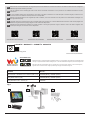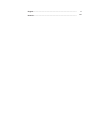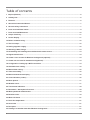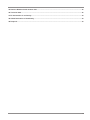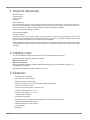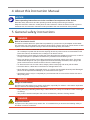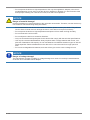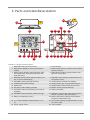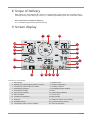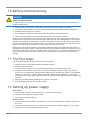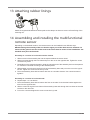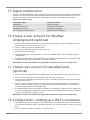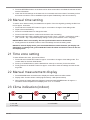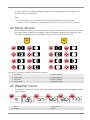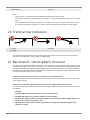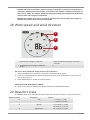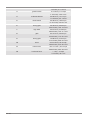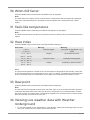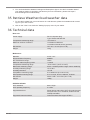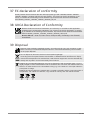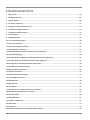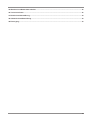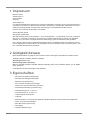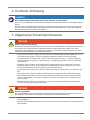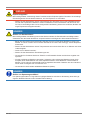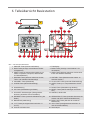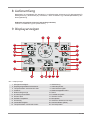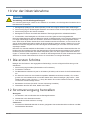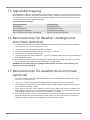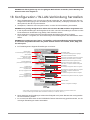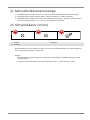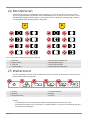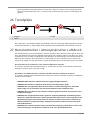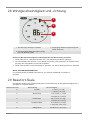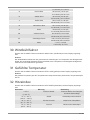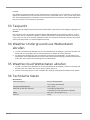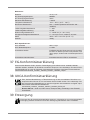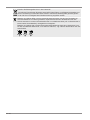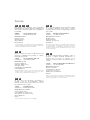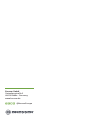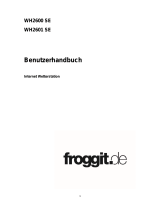Weather Station · Wetterstation ·
WI-FI Colour Weather Station + 5in1
Multisensor
EN Instruction manual
DE Bedienungsanleitung

1
Fig. 1
A C D
B
Fig. 1
A C D
B
Product Art.No.:
Base station + wireless 5-in-1 Sensor (A, B, C, D) 7002580 (black), 7002581 (white)
Only Base station (A, B) 7902580 (black), 7902581 (white)
Only Wireless 5-in-1 Sensor (C) 7802580
DE
Besuchen Sie unsere Website über den folgenden QR Code oder Weblink um weitere Informationen zu diesem Produkt oder die verfügbaren
Übersetzungen dieser Anleitung zu finden.
EN
Visit our website via the following QR Code or web link to find further information on this product or the available translations of these
instructions.
FR
Si vous souhaitez obtenir plus d’informations concernant ce produit ou rechercher ce mode d’emploi en d’autres langues, rendez-vous sur
notre site Internet en utilisant le code QR ou le lien correspondant.
NL
Bezoek onze internetpagina via de volgende QR-code of weblink, voor meer informatie over dit product of de beschikbare vertalingen van
deze gebruiksaanwijzing.
ES
¿Desearía recibir unas instrucciones de uso completas sobre este producto en un idioma determinado? Entonces visite nuestra página web
utilizando el siguiente enlace (código QR) para ver las versioneAs disponibles.
IT
Desidera ricevere informazioni esaustive su questo prodotto in una lingua specifica? Venga a visitare il nostro sito Web al seguente link
(codice QR Code) per conoscere le versioni disponibili.
www.bresser.de/warranty_terms
GARANTIE · WARRANTY · GARANTÍA · GARANZIA
APP DOWNLOAD:
Weather Underground is a registered trademark of The Weather Channel, LLC. in the United States and around the world. The Weather Underg-
round logo is a registered trademark of Weather Underground, LLC. To learn more about Weather Underground, visit www.wunderground.com
Apple and the Apple logo are trademarks of Apple Inc., registered in the U.S. and other countries. App Store is a service mark of Apple Inc.,
registered in the U.S. and other countries. Google Play and the Google Play logo are trademarks of Google Inc.
www.bresser.de/P7002580 www.bresser.de/P7002581 www.bresser.de/P7902580 www.bresser.de/P7902581
www.bresser.de/P7802580
1
Fig. 1
A C D
B
Fig. 1
A C D
B
Product Art.No.:
Base station + wireless 5-in-1 Sensor (A, B, C, D) 7002580 (black), 7002581 (white)
Only Base station (A, B) 7902580 (black), 7902581 (white)
Only Wireless 5-in-1 Sensor (C) 7802580
DE
Besuchen Sie unsere Website über den folgenden QR Code oder Weblink um weitere Informationen zu diesem Produkt oder die verfügbaren
Übersetzungen dieser Anleitung zu finden.
EN
Visit our website via the following QR Code or web link to find further information on this product or the available translations of these
instructions.
FR
Si vous souhaitez obtenir plus d’informations concernant ce produit ou rechercher ce mode d’emploi en d’autres langues, rendez-vous sur
notre site Internet en utilisant le code QR ou le lien correspondant.
NL
Bezoek onze internetpagina via de volgende QR-code of weblink, voor meer informatie over dit product of de beschikbare vertalingen van
deze gebruiksaanwijzing.
ES
¿Desearía recibir unas instrucciones de uso completas sobre este producto en un idioma determinado? Entonces visite nuestra página web
utilizando el siguiente enlace (código QR) para ver las versioneAs disponibles.
IT
Desidera ricevere informazioni esaustive su questo prodotto in una lingua specifica? Venga a visitare il nostro sito Web al seguente link
(codice QR Code) per conoscere le versioni disponibili.
www.bresser.de/warranty_terms
GARANTIE · WARRANTY · GARANTÍA · GARANZIA
APP DOWNLOAD:
Weather Underground is a registered trademark of The Weather Channel, LLC. in the United States and around the world. The Weather Underg-
round logo is a registered trademark of Weather Underground, LLC. To learn more about Weather Underground, visit www.wunderground.com
Apple and the Apple logo are trademarks of Apple Inc., registered in the U.S. and other countries. App Store is a service mark of Apple Inc.,
registered in the U.S. and other countries. Google Play and the Google Play logo are trademarks of Google Inc.
www.bresser.de/P7002580 www.bresser.de/P7002581 www.bresser.de/P7902580 www.bresser.de/P7902581
www.bresser.de/P7802580

4
Table of contents
1 Imprint (German) ............................................................................................................................................6
2 Validity note ....................................................................................................................................................6
3 Features...........................................................................................................................................................6
4 About this Instruction Manual.......................................................................................................................7
5 General safety instructions ...........................................................................................................................7
6 Parts overview Base station..........................................................................................................................9
7 Parts overview Multisensor .........................................................................................................................10
8 Scope of delivery..........................................................................................................................................11
9 Screen display ..............................................................................................................................................11
10 Before commissioning.................................................................................................................................12
11 The first steps ...............................................................................................................................................12
12 Setting up power supply..............................................................................................................................12
13 Attaching rubber linings ..............................................................................................................................13
14 Assembling and installing the multifunctional remote sensor ................................................................13
15 Signal transmission .....................................................................................................................................14
16 Create a user account for Weather Underground (optional)....................................................................14
17 Create user account for weathercloud (optional)......................................................................................14
18 Configuration / Setting up a WI-FI connection ..........................................................................................14
19 Automatic time setting.................................................................................................................................15
20 Manual time setting ......................................................................................................................................16
21 Time zone setting .........................................................................................................................................16
22 Manual measurement display .....................................................................................................................16
23 Clima indication (indoor) .............................................................................................................................16
24 Moon phases.................................................................................................................................................17
25 Weather trend ...............................................................................................................................................17
26 Trend arrow indicators.................................................................................................................................18
27 Barometric / Atmospheric Pressure ...........................................................................................................18
28 Wind speed and wind direction...................................................................................................................19
29 Beaufort scale...............................................................................................................................................19
30 Wind chill factor............................................................................................................................................21
31 Feels like temperature..................................................................................................................................21
32 Heat index .....................................................................................................................................................21
33 Dew point ......................................................................................................................................................21
34 Viewing Live weather data with Weather Underground............................................................................21

5
35 Retrieve Weathercloud weather data..........................................................................................................22
36 Technical data...............................................................................................................................................22
37 EC declaration of conformity ......................................................................................................................23
38 UKCA Declaration of Conformity ................................................................................................................23
39 Disposal.........................................................................................................................................................23

6 / 48
1 Imprint (German)
Bresser GmbH
Gutenbergstr. 2
46414 Rhede
Germany
www.bresser.de
For any warranty claims or service enquiries, please refer to the information on "Warranty" and "Ser-
vice" in this documentation. We apologize for any inconvenience caused by the fact that we cannot
process enquiries or submissions sent directly to the manufacturer's address.
Errors and technical changes excepted.
© 2021 Bresser GmbH
All rights reserved.
The reproduction of this documentation - even in extracts - in any form (e.g. photocopy, print, etc.) as
well as the use and distribution by means of electronic systems (e.g. image file, website, etc.) without
the prior written permission of the manufacturer is prohibited.
The designations and brand names of the respective companies used in this documentation are gen-
erally protected by trade, trademark and/or patent law in Germany, the European Union and/or other
countries.
2 Validity note
This documentation is valid for the products with the following article numbers:
7002580 7002581 7902580 7902581 7802580
Manual version: 0421
Manual designation:
Manual_7002580-7002581-7902580-7902581-7802580_WIFI-Colour-Weather-Station_en-
de_BRESSER_v042021a
Always provide information when requesting service.
3 Features
• Measurement of Rainfall
• Measurement of wind speed
• Measurement of wind direction
• Radio-controlled clock with DCF signal reception and display
• Alarm with snooze function
• Outdoor temperature alarm (frost warning)
• Outdoor temperature (in °C or °F)
• Indoor temperature (in °C or °F)
• Humidity indoor/outdoor
• Atmospheric pressure
• SINCE function to display the total rainfall from a customized point in time.
• Highest and lowest value display
• Maximum/Minimum value memory
• Colour display
• Backlight

7 / 48
4 About this Instruction Manual
NOTICE
These operating instructions are to be considered a component of the device.
Read the safety instructions and the operating manual carefully before using this device.
Keep this instruction manual in a safe place for future reference. When the device is sold or given to
someone else, the instruction manual must be provided to the new owner/user of the product.
5 General safety instructions
DANGER
Risk of an electric shock!
This device contains electronic parts that are powered by a power source (AC adapter and/or batter-
ies). Improper use of this product may result in electric shock. Electric shock can cause serious or fatal
injuries. It is therefore imperative that you observe the following safety information.
• Never leave children unattended when handling the device! Follow the instructions carefully and
do not attempt to power this device with anything other than power sources recommended in this
instruction manual, otherwise there is a danger of an electric shock!
• Disconnect the power supply by pulling the mains plug when the appliance is not in use, in case of
a longer interruption of operation and before any maintenance and cleaning work.
• Place your device so that it can be disconnected from the power supply at any time. The power
outlet should always be near your appliance and should be easily accessible, as the plug of the
power cord serves as a disconnect device from the mains supply.
• To disconnect the unit from the mains, always pull the mains plug and never pull the cable!
• Check this device, cables and connections for damage before use.
• Never attempt to operate a damaged device, or a device with damaged electrical parts! Damaged
parts must be replaced immediately by an authorized service agent.
• Operate the device only in a completely dry environment and do not touch the device with wet or
damp body parts.
DANGER
Danger of suffocation!
Improper use of this product may result in suffocation, especially for children. It is therefore imperative
that you observe the following safety information.
• Keep packaging materials (plastic bags, rubber bands, etc.) away from children! There is a danger
of choking!
• This product contains small parts that can be swallowed by children! Choking hazard!
DANGER
Explosion hazard!
Improper use of this product may result in fire. It is essential that you observe the following safety in-
formation in order to avoid fires.

8 / 48
• Do not expose the device to high temperatures. Use only the supplied AC adapter or the recom-
mended batteries. Do not short-circuit the device or batteries or dispose of in fire! Excessive heat
and improper handling can cause short circuits, fires and even explosions!
NOTICE
Danger of material damage!
Improper handling may result in damage to the unit and/or accessories. Therefore, use the device only
in accordance with the following safety information.
• Do not disassemble the device! In the event of a defect, please contact your dealer. They will con-
tact the Service Center and can arrange the return of this device for repair if necessary.
• Do not expose the device to high temperatures and protect it from water and high humidity.
• Do not immerse the unit in water!
• Do not subject the device to excessive vibrations.
• Only use accessories and spare parts for this device that comply with the technical specifications.
• Use only the recommended batteries. Always replace weak or empty batteries with a new, com-
plete set of batteries at full capacity. Do not use batteries from different brands or types or with dif-
ferent capacities. Remove batteries from the device if it is not to be used for a longer period of
time!
• Do not use rechargeable AA batteries, as these will not give out the correct voltage for use.
NOTICE
Danger of voltage damage!
The manufacturer accepts no liability for voltage damage as a result of incorrectly inserted batteries,
or the use of an unsuitable mains adapter!

9 / 48
6 Parts overview Base station
WI-FI
SENSOR RESETREFRESH
MAX/MINHISTORYCHA NNEL
BARO
UNIT
1
2
3
4
8
7
6
5
9
24
25
23
22
21
20
19
17
16
1510
18
13
12 1411
18
26
A
B
C
Illustration1: All parts of the base station
1 SNOOZE button (snooze function) 2 Colour display
3 RAIN button (display of various precipitation
values)
4 BARO button (display of different atmospheric
pressure values)
5 INDEX button (display change between 'feels
like' temperature, dew point, heat index and
wind chill index)
6 WIND button (display change between aver-
age and current gust)
7 MAX/MIN button (switch between highest, low-
est or current value display)
8 HISTORY button (retrieve measurements for
the past 24 hours)
9 CHANNEL button (channel selection) 10 CLOCK button (manual time setting)
11 ALARM button (Alarm setting) 12 ALERT button (e.g. set temperature alarm)
13 Wall mount 14 DOWN button (Value setting downwards)
15 UP button (Value setting upwards) 16 RESET button (reset all settings)
17 HI/LO/OFF slide control (setting or turning off
backlight)
18 Stand, removable
19 REFRESH button (refreshing data manually) 20 SENSOR / WI-FI button (start manual sensor
search or activate / deactivate WI-FI)
21 Battery compartment (cover) 22 BARO UNIT button (change of atmospheric
pressure measurement unit)
23 °C/°F button (display change between °C or
°F)
24 12/24 button (display change between 12 and
24 hours mode)
25 Power supply socket 26 Power adapter

10 / 48
7 Parts overview Multisensor
1
3
4
5
6
9
8
7
13
10
11
E
D
F
G
7
8
12
2
Illustration2: All parts of the multisensor
1 Rain gauge 2 Antenna
3 Circular level 4 Wind cups (wind speed)
5 wind vane (wind direction) 6 Thermo-Hygrometer
7 Pipe clamp 8 Mounting shoe
9 Mounting bar 10 Battery compartment (cover)
11 RESET button 12 LED function indicator
13 Mounting screws with nuts

11 / 48
8 Scope of delivery
Base station (A), power adapter (B), stand (C), multifunctional outdoor sensor (D), mounting rod (E),
mounting shoe (F), pipe clamp (G), screws, 1 pc. CR2032 type battery (base unit), instruction manual
Also required (not included in delivery):
3 x 1.5V batteries type AA/LR6 (outdoor sensor)
9 Screen display
2
6
7
9
10
17
16
14
11
18
19
22
1 3
15
20
21
5
13
12
8
4
Illustration3: Screen display
1 Wind speed 2 Wind direction
3 Strength of receiving signal (outdoor sensor) 4 Outdoor temperature
5 Temperature alarm outdoors enabled 6 Humidity outdoors
7 Atmospheric pressure 8 Precipitation alarm enabled
9 Precipitation quantity 10 Date
11 WI-FI synchronisation 12 Frost warning enabled
13 Alarm enabled 14 Current time
15 'Feels like' temperature 16 Moon phase
17 Weekday 18 Graphical weather trend display
19 Humidity indoors 20 Comfort indicator (Clima)
21 Temperature alarm indoors enabled 22 Indoor temperature

12 / 48
10 Before commissioning
NOTICE
Avoid connection faults!
In order to avoid connection problems between the devices, the following points must be observed
during commissioning.
1. Place the base unit (receiver) and sensor (transmitter) as close together as possible.
2. Connect the power supply to the base unit and wait until the indoor temperature is displayed.
3. Establish power supply for the sensor.
4. Set up/operate the base unit and sensor within the effective transmission range.
5. Make sure that the base unit and the radio sensor are set to the same channel.
When changing the batteries, always remove the batteries in both the base unit and the sensor and
reinsert them in the correct order so that the radio connection can be re-established. If one of the two
devices is operated via a mains power connection, the power connection for this device must also be
disconnected briefly when changing the battery. If, for example, only the batteries in the sensor are re-
placed, the signal cannot be received or can no longer be received correctly.
Note that the actual range depends on the building materials used in the building and the position of
the base unit and outdoor sensor. External influences (various radio transmitters and other sources of
interference) can greatly reduce the possible range. In such cases, we recommend finding other loca-
tions for both the base unit and the outdoor sensor. Sometimes a shift of just a few centimetres is
enough!
11 The first steps
Follow the bullet points in order, to ensure a successful setup.
1. Setting up power supply (base station and wireless sensor)
2. Mount the wireless sensor
3. The base station is now in AP mode (LED flashes green) and ready for initial setup.
4. Create an account with a weather service provider compatible with your station, e.g. wunder-
ground.com or weathercloud.net and add the station to your account ("My Profile" / "Add Weather
station") or ("Devices" / "+ New"). Make a note of the station ID and password, as they will be
needed in the next step. Write down the Station ID and Password, because they are needed in the
next step.
5. Setting up the base station (Estabish WIFI / Router connection)
6. Viewing weather data via web, mobile or tablet
12 Setting up power supply
Base station
1. Insert the DC connector into the connection socket of the base station.
2. Insert the mains plug into the power outlet.
3. The device is energized directly.
Remote sensor
4. Loosen the screw at the battery compartment cover with a small Philips screwdriver and remove
the cover.
5. Insert the batteries into the battery compartment. Ensure that the battery polarity (+/-) is correct.
6. Replace the cover and retighten it with the screw.

13 / 48
13 Attaching rubber linings
Attach the supplied self-adhesive rubber pads to the clamps as shown to ensure a firmer fitting of the
mounting rod.
14 Assembling and installing the multifunctional
remote sensor
Depending on the desired location, the remote sensor can be installed in two different ways.
NOTICE!During the assembly make sure that the upper part of the wind vanve is minimum 1.5
meters off the ground. Use the circular level in the sensor head to ensure a level installation. The
windmill must point to the North.
Assembly on a vertical or horizontal wooden element
1. Slide one end of the assembly bar into the aperture below the sensor head.
2. Slide one screw through the bore hole and put on the nut on the opposite site. Tighten the screw
connection by hand.
3. Depending on the desired orientation, slide the opposite end of the assembly bar into the aperture
for vertical or horizontal mounting of the assembly base.
4. Slide another screw through the bore hole of the assembly base and put on the nut on the oppos-
ite site. Tighten the screw connection by hand.
5. Place the assembly base with its bottom site first on a wooden element. Use 4 wood screws to
tighten it.
Assembly on a vertical or horizontal tube
6. Repeat steps 1 to 4 as before.
7. Place the assembly base with its bottom site first on the tube. Push the tube bracket against the
tube from the opposite site.
8. Slide 4 screws through the bore holes of the assemby base and through the bore holes of the tube
bracket on the other site.
9. Put on the 4 nuts and tighten the screw connection by hand.

14 / 48
15 Signal transmission
The base station automatically connects to the multi outdoor sensor and (if available) to other wireless
sensors. You can also press the WIFI / SENSOR button to search directly for the sensors. If the con-
nection is successful, the outdoor symbol (OUT) and/or the channel will appear on the display.
Connection status display:
Connection status Display indication
Good signal Receiver symbol
Sensor is searched for Receiver symbol flashes
No signal for 48 hours Er' (Error) is displayed
Sensor battery low, good signal Battery symbol is displayed
16 Create a user account for Weather
Underground (optional)
1. Enter the following web address for the 'Weather Underground' service in the address bar of your
web browser: https://www.wunderground.com
2. Click on 'Join' to get to the registration page.
3. Enter your personal user data and click on 'Sign up'.
4. Follow the further setup steps.
5. Under the menu item 'Sensor Network' > 'Connect a Weather Station' your own weather station
can be added.
6. A 'Station ID' and a 'Station Key/Password' are automatically generated by the service, which are
needed for the following configuration of the weather station.
NOTICE!Use a valid e-mail address for registration. Otherwise the service can not be used.
17 Create user account for weathercloud
(optional)
1. Enter the following web address in the address bar of the web browser: https://weathercloud.net
2. Under 'Join us today' enter the personal user data and click on 'Sign up'.
3. After successful registration and verification of the e-mail address, select the menu item "Devices"
under the user account.
4. Click the '+New' link under 'Devices' and enter the device and location data in the 'Create New
Device' window to create a new device. Select the appropriate weather station under 'Model'. For
'Link type' select the option 'Pro Weather Link'.
5. A 'weathercloud ID' and a 'key' which are needed for the following configuration of the weather sta-
tion are automatically generated by the service. These can be reached via the account at weather-
cloud.net under Devices > Settings > Link.
NOTICE!Use a valid e-mail address for registration. Otherwise the service can not be used.
18 Configuration / Setting up a WI-FI connection
1. If the base station has not yet been connected to a router, it will switch to AP (Access Point Mode)
mode after the first power supply. The display will show 'AP' and the symbol for WI-FI synchroniza-
tion.
2. Use a smartphone, tablet or computer to connect to Wi-Fi.

15 / 48
NOTICE!The respective device itself must also be equipped with a WI-FI function.
3. In the system settings of the device, switch to W-LAN or WI-FI settings and select the wireless net-
work (SSID) named 'PWS-XXXXXX'.
4. After successful connection via the address bar of the web browser, enter the IP address
'http: //192.168.1.1' to establish a connection to the settings menu of the weather station.
NOTICE!Always prepend 'http: //' to the IP address to avoid browser dependent connection er-
rors. Recommended browsers: the latest version of Chrome, Safari, Edge, Firefox or Opera.
5. Make the following settings in the settings menu:
Select 'Add Router'
to add a router manually**
Select 'ADVANCED'
to enter advanced settings menu
Select desired WI-FI router
If router is not listed, enter SSID manually
Select security type of the router (normally WAP2)
Enter WI-FI password of the Router (leave field
blank if no password has been assigned)
Check to comfirm upload to Weather underground*
Enter 'Station ID' registered at Wunderground*
Enter 'Station Key' registered at Wunderground*
Check to comfirm upload to Weathercloud*
Enter 'Station ID' registered at Weathercloud*
Enter 'Station Key' registered at Weathercloud*
Select time server
Click to confirm entries
Select 'SETUP'
to enter settings menu
Select 'Search'
to search for a router
*Leave field blank if registration is not yet available and entries are to be made later.
**Manual setup requires additional router information (including e.g. IP address, SSID, etc)
Password record
(if a password was entered)
ID record
(if an ID was entered)
Key record
(if a key was entered)
ID record
(if an ID was entered)
Key record
(if a key was entered)
6. After completing the settings, the device will recognize the default WI-FI connection after each re-
start.
7. In Access Point Mode, the WI-FI / SENSOR button can be pressed for 6 seconds to restore the
previous settings.
WI-FI connection status:
WI-FI symbol is shown in the
display
WI-FI symbol flashes in the dis-
play
AP symbol flashes in the display
Connection to the WI-FI router
successful
Connection to the WI-FI router
not stable or ongoing connection
Access Point Mode enabled
19 Automatic time setting
After the power supply and the Wi-Fi connection are established, the time and date information is
automatically transmitted by the Internet time server.
If the time/date information is received correctly, the date and time are set automatically and the re-
ception symbol is displayed.
If the time/date information was not received or not received correctly, proceed as follows:
1. In countries/regions whose time zone differs from the coordinated world time UTC, the time zone
must be set manually (see chapter 'Setting the time zone') in order to display the correct time.

16 / 48
2. Press the REFRESH button on the base unit for about 2 seconds to re-initiate the retrieval of Inter-
net time information.
3. Check the W-LAN settings on the base unit for correctness and correct them if necessary so that
an Internet connection can be established (see chapter 'Establishing a W-LAN connection').
20 Manual time setting
To set the time / date manually, first disable the reception of the time signal by pressing the RCC but-
ton for approx. 8 seconds.
1. Press and hold CLOCK SET button for approx. 3 seconds to change to time setting mode.
2. Digits to be set are flashing.
3. Press UP or DOWN button to change the value.
4. Press CLOCK SET button to confirm and continue to the next setting.
5. Settings order: time offset > daylight saving time on/off > hours > minutes > 12/24 hours mode >
year > month > day > day/month display change > time synchronization on/off > language
NOTICE!When time is set manually, the time synchronization must be deactivated.
6. Finally press the CLOCK SET button to save the settings and exit the setting mode.
NOTICE!In normal display mode, press CLOCK SET button to switch between year display and
date display. In setting mode, press CLOCK SET button for about 2 seconds to return to the nor-
mal display mode.
21 Time zone setting
To set a different time zone, proceed as follows:
1. Press and hold CLOCK SET button for approx. 3 seconds to change to time setting mode. The
current value for the time offset flashes.
2. Press up or DOWN button to set the desired hour value (0 to 10 hours) for the time offset.
3. Finally press the CLOCK SET button for approx. 3 seconds to save the settings and exit the set-
ting mode.
22 Manual measurement display
1. Press MAX/MIN button several times to display the stored values one after another.
2. Display order: Current values > MAX (highest values) > MIN (lowest values)
3. When highest or lowest values are dsiplayed, press and hold MAX/MIN button for approx. 3
seconds to switch temperature unit display from °C to °F or reverse.
23 Clima indication (indoor)
1
2
3
1 too cold 2 comfortable
3 too warm

17 / 48
The clima indication is a pictorial indication based on indoor air temperature and humidity in an at-
tempt to determine comfort level.
Note:
• Comfort indication can vary under the same temperature, depending on the humidity.
• There is no comfort indication when temperature is below 0° C (32° F) or over 60° C (140° F)
24 Moon phases
In the Northern hemisphere, the moon waxes from the right. Hence the sun-lit area of the moon moves
from right to left in the Northern hemisphere, while in the Southern hemisphere, it moves from left to
right. Below are the 2 tables which illustrate how the moon will appear on the main unit.
A
1
2
3
4
5
6
7
8
B
1
2
3
4
5
6
7
8
Illustration4: (A) Northern hemisphere, (B) Southern hemisphere
1 New moon 2 Waxing crescent
3 First quarter 4 Waxing gibbous
5 Full moon 6 Waning gibbous
7 Third quarter 8 Waning crescent
25 Weather trend
A weather trend for the next 12-24 hours is calculated from the measured values and displayed graph-
ically as follows:
1
2
3
4
5
6
1 Sunny 2 Partly Cloudy
3 Cloudy 4 Rainy

18 / 48
5 Rain/ stormy 6 Snowy
Note:
• The accuracy of a pressure-based weather forecast is about 70% to 75%.
• The weather forecast is meant for the next 12 hours, it may not necessarily reflect the current situ-
ation.
• The snow weather forecast is not based on air pressure, but on the outdoor temperature. When
the outdoor temperature is below -3°C (26°F), the snow symbol is shown on the LCD display.
26 Trend arrow indicators
1
2
3
1 Rising 2 Steady
3 Falling
The temperature and humidity trend indicator shows the trends of changes in the forthcoming few
minutes. Arrows indicate a rising, steady or falling trend.
27 Barometric / Atmospheric Pressure
Atmospheric pressure (hereinafter referred to as "air pressure") is the pressure at any place on earth
caused by the weight of the layer of air above it. Air pressure is proportional to average pressure and
decreases gradually with altitude. Meteorologists use barometers to measure air pressure. Because
the weather is highly dependent on changes in air pressure, it is possible to make a weather forecast
from the measured changes in air pressure.
To display the barometric pressure in a different unit of measurement
In normal display mode, press the BARO button for about 2 seconds to change the unit in this order:
(hPa, inHg or mmHg).
Change the mode from (ABS) Absolute Air Pressure to (REL) Relative Air Pressure
In normal display mode, press the BARO button to toggle between absolute air pressure and relative
air pressure.
• NOTICE!
• NOTICE!ABS: Absolute air pressure at your current location
• NOTICE!REL: Relative air pressure based on sea level (N.N.)
• NOTICE!The default relative air pressure value is 1013 mbar/hPa (29.91 inHg), which is rel-
ative to the average air pressure value.
• NOTICE!If the value for the relative air pressure is changed, the weather displays also
change as a result.

19 / 48
• NOTICE!The built-in barometer registers changes in absolute air pressure caused by the en-
vironment. Based on the collected data, a forecast for the weather conditions in the next 12
hours can be made. The weather indicators change according to the determined absolute air
pressure after only one hour of operation.
• NOTICE!The relative air pressure is based on sea level, but it also changes with changes in
absolute air pressure after one hour of operation.
28 Wind speed and wind direction
1
2
3
1 Wind direction display in real time 2 Past wind direction display of the last 5
minutes
3 Average/gust wind speed or Beaufort
Scale
4
Set unit of wind speed and display format of wind direction
1. Press the WIND button for approx. 3 seconds to enter the settings mode.
2. Press UP or DOWN button to select m/s (meters per hour), km/h (kilometers per hour), knots or
mph (miles per hour).
3. Press WIND button to confirm and exit the setting.
SELECTING THE WIND DISPLAY MODE
In normal mode, press the WIND button to switch between AVERAGE and GUST.
29 Beaufort scale
The Beaufort scale is an international scale of wind velocities from 0 (calm) to 12 (Hurricane force).
Beaufort number Description Speed
0 calm < 1 km/h | < 1 mph
< 1 knots | < 0.3 m/s
1 light air 1.1-5.5 km/h | 1-3 mph
1-3 knots | 0.3-1.5 m/s
2 light breeze 5.6-11 km/h | 4-7 mph

20 / 48
1-3 knots | 0.3-1.5 m/s
3 gentle breeze 12-19 km/h | 8-12 mph
7-10 knots | 3.5-5.4 m/s
4 moderate breeze 20-28 km/h | 13-17 mph
11-16 knots | 5.5-7.9 m/s
5 fresh breeze 29-38 km/h | 18-24 mph
17-21 knots | 8.0-10.7 m/s
6 strong gale 39-49 km/h | 25-30 mph
22-27 knots | 10.8-13.8 m/s
7 high wind 50-61 km/h | 31-38 mph
28-33 knots | 13.9-17.1 m/s
8 gale 62-74 km/h | 39-46 mph
34-40 knots | 17.2-20.7 m/s
9 strong gale 75-88 km/h | 47-54 mph
41-47 knots | 20.8-24.4 m/s
10 storm 89-102 km/h | 55-63 mph
48-55 knots | 24.5-28.4 m/s
11 violent storm 103-117 km/h | 64-73 mph
56-63 knots | 28.5-32.6 m/s
12 hurricane force > 118 | > 74 mph
> 64 knots | 32.7 m/s
Seite wird geladen ...
Seite wird geladen ...
Seite wird geladen ...
Seite wird geladen ...
Seite wird geladen ...
Seite wird geladen ...
Seite wird geladen ...
Seite wird geladen ...
Seite wird geladen ...
Seite wird geladen ...
Seite wird geladen ...
Seite wird geladen ...
Seite wird geladen ...
Seite wird geladen ...
Seite wird geladen ...
Seite wird geladen ...
Seite wird geladen ...
Seite wird geladen ...
Seite wird geladen ...
Seite wird geladen ...
Seite wird geladen ...
Seite wird geladen ...
Seite wird geladen ...
Seite wird geladen ...
Seite wird geladen ...
Seite wird geladen ...
Seite wird geladen ...
Seite wird geladen ...
-
 1
1
-
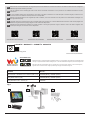 2
2
-
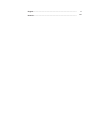 3
3
-
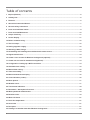 4
4
-
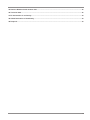 5
5
-
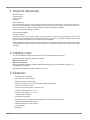 6
6
-
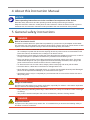 7
7
-
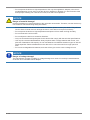 8
8
-
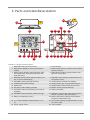 9
9
-
 10
10
-
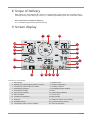 11
11
-
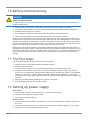 12
12
-
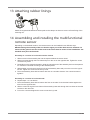 13
13
-
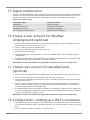 14
14
-
 15
15
-
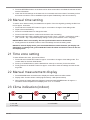 16
16
-
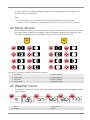 17
17
-
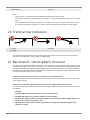 18
18
-
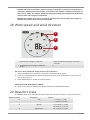 19
19
-
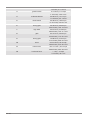 20
20
-
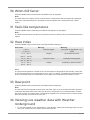 21
21
-
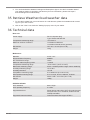 22
22
-
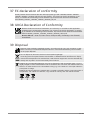 23
23
-
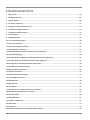 24
24
-
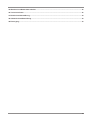 25
25
-
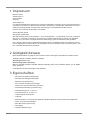 26
26
-
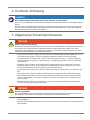 27
27
-
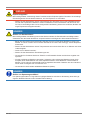 28
28
-
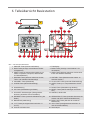 29
29
-
 30
30
-
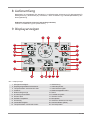 31
31
-
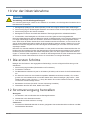 32
32
-
 33
33
-
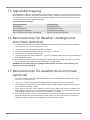 34
34
-
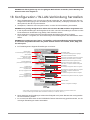 35
35
-
 36
36
-
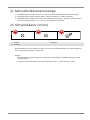 37
37
-
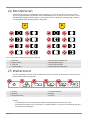 38
38
-
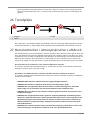 39
39
-
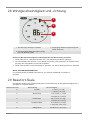 40
40
-
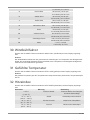 41
41
-
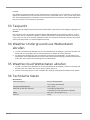 42
42
-
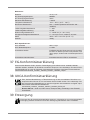 43
43
-
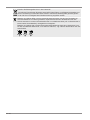 44
44
-
 45
45
-
 46
46
-
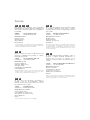 47
47
-
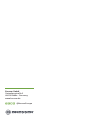 48
48
Bresser 7002580 Bedienungsanleitung
- Kategorie
- Wetterstationen
- Typ
- Bedienungsanleitung
in anderen Sprachen
- English: Bresser 7002580 Owner's manual
Verwandte Artikel
-
Bresser 7902585 Bedienungsanleitung
-
Bresser Weather Center WTW 5in1 Bedienungsanleitung
-
Bresser 7004210 Bedienungsanleitung
-
Bresser 7902525 Bedienungsanleitung
-
Bresser 7002525 Bedienungsanleitung
-
Bresser WIFI color weather center Bedienungsanleitung
-
Bresser 7000026000000 Bedienungsanleitung
-
Bresser 7002586 Bedienungsanleitung
-
Bresser 7002586 Bedienungsanleitung
-
Bresser WIFI ClearView Weather Center Bedienungsanleitung
Andere Dokumente
-
National Geographic WIFI Colour Weather Center Bedienungsanleitung
-
National Geographic 9080600 Bedienungsanleitung
-
 Explore Scientific WSX3001000000 Bedienungsanleitung
Explore Scientific WSX3001000000 Bedienungsanleitung
-
Renkforce W205GU Bedienungsanleitung
-
Eurochron EFWS-Color Bedienungsanleitung
-
Hama EWS1200 - 87681 Bedienungsanleitung
-
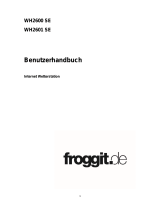 Froggit IP Observer WH2600 SE Operating Instructions Manual
Froggit IP Observer WH2600 SE Operating Instructions Manual
-
Hama 00104935 Bedienungsanleitung