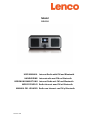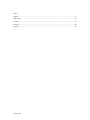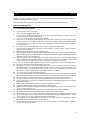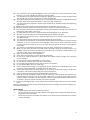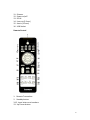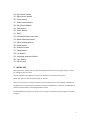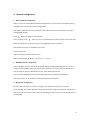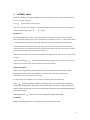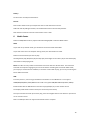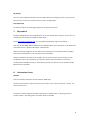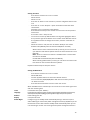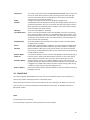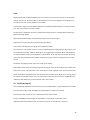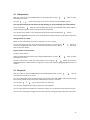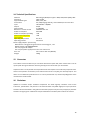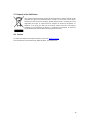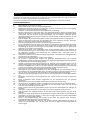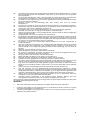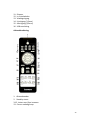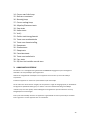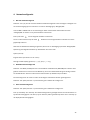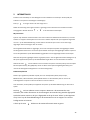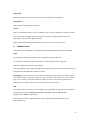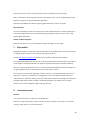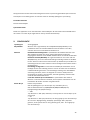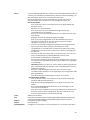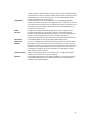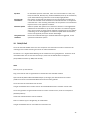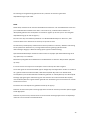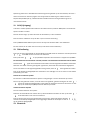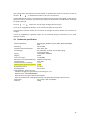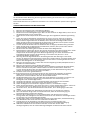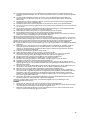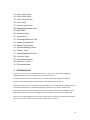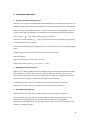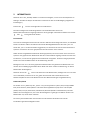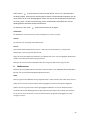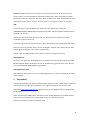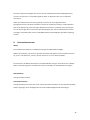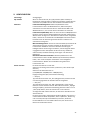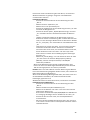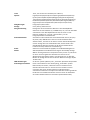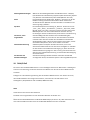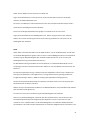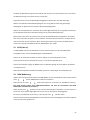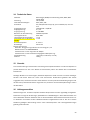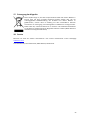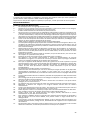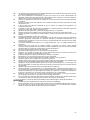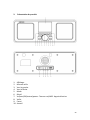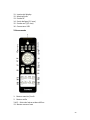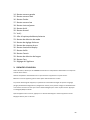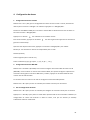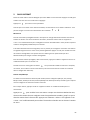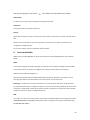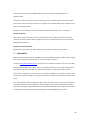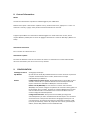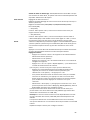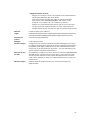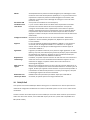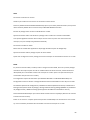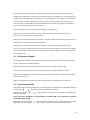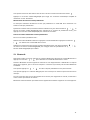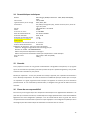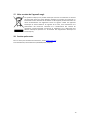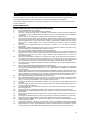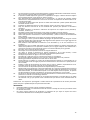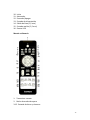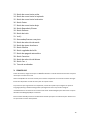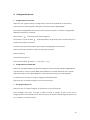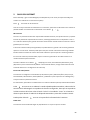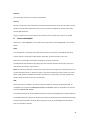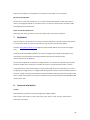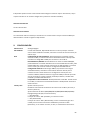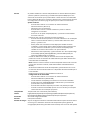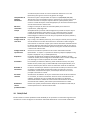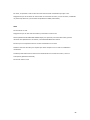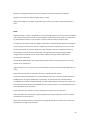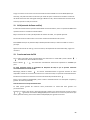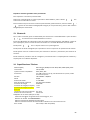Lenco DIR-150 Bedienungsanleitung
- Kategorie
- Radios
- Typ
- Bedienungsanleitung
Dieses Handbuch eignet sich auch für

Version: 2.0
Model
DIR-150
USER MANUAL
Internet Radio with FM and Bluetooth
HANDLEIDING
Internetradio met FM en Bluetooth
BEDIENUNGSANLEITUNG
Internet-Radio mit FM und Bluetooth
MODE D’EMPLOI
Radio Internet avec FM et Bluetooth
MANUAL DEL USUARIO
Radio con Internet con FM y Bluetooth

Version: 2.0
Index:
English..................................................................................................................................................... 3
Nederlands ........................................................................................................................................... 20
Deutsch ................................................................................................................................................. 37
Français ................................................................................................................................................. 56
Español ................................................................................................................................................. 74

3
English
DIR-150
CAUTION:
Usage of controls or adjustments or performance of procedures other than those specified herein may
resulte in hazardous radiation exposure.
This unit should not be adjusted or repaired by anyone except qualified service personnel.
PRECAUTIONS BEFORE USE
KEEP THESE INSTRUCTIONS IN MIND:
1. Do not use this device near water.
2. Clean only with a slightly damp cloth.
3. Do not cover or block any ventilation openings. When placing the device on a shelf, leave 5 cm
(2”) free space around the whole device.
4. Install in accordance with the supplied user manual.
5. Don’t step on or pinch the power adaptor. Be very careful, particularly near the plugs and the
cable’s exit point. Do not place heavy items on the power adaptor, which may damage it. Keep
the entire device out of children’s reach! When playing with the power cable, they can seriously
injure themselves.
6. Unplug this device during lightning storms or when unused for a long period.
7. Keep the device away from heat sources such as radiators, heaters, stoves, candles and other
heat-generating products.
8. Avoid using the device near strong magnetic fields.
9. Electrostatic discharge can disturb normal usage of this device. If so, simply reset and restart the
device following the instruction manual. During file transmission, please handle with care and
operate in a static-free environment.
10. Warning! Never insert an object into the product through the vents or openings. High voltage
flows through the product and inserting an object can cause electric shock and/or short circuit
internal parts. For the same reason, do not spill water or liquid on the product.
11. Do not use in wet or moist areas such as bathrooms, steamy kitchens or near swimming pools.
12. Do not use this device when condensation may occur.
13. Although this device is manufactured with the utmost care and checked several times before
leaving the factory, it is still possible that problems may occur, as with all electrical appliances. If
you notice smoke, an excessive build-up of heat or any other unexpected phenomena, you
should disconnect the plug from the main power socket immediately.
14. This device must be well ventilated at all time!
15. This device must operate on a power source as specified on the specification label. If you are not
sure of the type of power supply used in your home, consult your dealer or local power company.
16. The socket outlet must be installed near the equipment and must be easily accessible.
17. Do not overload ac outlets or extension cords. Overloading can cause fire or electric shock.
18. Devices with class 1 construction should be connected to a main socket outlet with a protective
earthed connection.
19. Devices with class 2 construction do not require a earthed connection.
20. Keep away from rodents. Rodents enjoy biting on power cords.
21. Always hold the plug when pulling it out of the main supply socket. Do not pull the power cord.
This can cause a short circuit.
22. Avoid placing the device on any surfaces that may be subject to vibrations or shocks.
23. To protect the device during a thunderstorm, unplug the ac power adaptor.
24. When the device is not in use for long periods, unplug the ac power adaptor for safety reasons.
25. To clean the device, use a soft dry cloth. Do not use solvents or petrol based fluids. To remove
severe stains, you may use a damp cloth with dilute detergent.
26. The supplier is not responsible for damage or lost data caused by malfunction, misuse,
modification of the device or battery replacement.
27. Do not interrupt the connection when the device is formatting or transferring files. Otherwise,
data may be corrupted or lost.

4
28. The usb memory stick should be plugged into the unit directly. Don’t use an usb extension cable
because it can cause interference resulting in failing of data.
29. The apparatus shall not be exposed to dripping or splashing and make sure that no objects filled
with liquids, such as vases, are placed on or near the apparatus.
30. To completely disconnect the power input, the mains plug of the apparatus shall be disconnected
from the mains, as the disconnect device is the mains plug of apparatus.
31. The mains plug of the apparatus should not be obstructed or should be easily accessed during
intended use.
32. Battery shall not be exposed to excessive heat such as sunshine, fire or the like.
33. Minimum distance of 10cm around the apparatus is needed for sufficient ventilations.
34. The ventilation should not be impeded by covering the ventilation openings with items such as
newspapers, table-cloths, curtains etc.
35. No naked flame sources such as lighted candles should be placed on the apparatus.
36. Attention should be drawn to the environmental aspects of battery disposal.
37. The apparatus can only be used in moderate extremely cold or climates warm environments
should be avoided.
38. The rating label has been marked on the bottom panel of the apparatus.
39. This device is not intended for use by people (including children) with physical, sensory or mental
disabilities, or a lack of experience and knowledge, unless they’re under supervision or have
received instructions about the correct use of the device by the person who is responsible for
their safety.
40. This product is intended for household use only and not for commercial or industrial use.
41. Make sure the unit is adjusted to a stable position. Damage caused by using this product in an
unstable position or by failure to follow any other warning or precaution contained within this
user manual will not be covered by warranty.
42. Never remove the casing of this apparatus.
43. Never place this apparatus on other electrical equipment.
44. Do not use or store this product in a place where it is subject to direct sunlight, heat, excessive
dust or vibration.
45. Do not clean this product with water or other liquids.
46. Do not block or cover the slots and holes in the product.
47. Do not push foreign objects into the slots or holes in the product.
48. Do not allow children access to plastic bags.
49. Please check that the voltage on the type plate of your appliance corresponds with your house
electricity supply (type plate is located on the back of the unit).
50. Protect the power cord from being walked on or pinched, particularly at plugs, convenience
receptacles, and the point where they exit from the apparatus.
51. Only use attachments/accessories specified by the manufacturer.
52. Refer all servicing to qualified service personnel. Servicing is required when the apparatus has
been damaged in any way, such as the power supply cord or the plug, when liquid has been
spilled or objects have fallen into the apparatus, when the apparatus has been exposed to rain
or moisture, does not operate normally, or has been dropped.
53. Do not use a damaged power cord or plug or a loose outlet. Doing so may result in fire or electric
shock.
Warning: prolonged exposure to loud sounds from personal music players may lead to temporary or
permanent hearing loss.
INSTALLATION
• Unpack all parts and remove protective material.
• Do not connect the unit to the mains before checking the mains voltage and before all other
connections have been made.
• Do not cover any vents and make sure that there is a space of several centimeters around the
unit for ventilation.

5
2. Product Overview
1. Display
2. Standby
3. Left
4. Right
5. Mode
6. Alarm
7. Vol/Nav/Ok/Play/Pause: Rotate=Vol/Scroll Press=Select
8. Sleep
9. Fav
10. Home

6
11. Dimmer
12. Power on/off
13. DC-IN
14. Line-out (3.5mm)
15. Aux-in (3.5mm)
16. USB Socket
Remote Control
1. Remote Transmitter
2. Standby button
3-12. Input letters and numbers
13. Up Cursor button

7
14. Left cursor button
15. Right cursor button
16. Enter button
17. Down cursor button
18. Play/Pause button
19. Stop button
20. Home button
21. Vol+/-
22. Go back/forward one track
23. Mode selection button
24. Alarm setting button
25. Mute button
26. Dimmer button
27. Sleep button
28. Fav button
29. Language selection button
30. Fav+ button
31. EQ set tone
3. INITIAL USE
Before operation, please make sure that the VOLTAGE mentioned on the power supply is same as
the voltage of your local area.
Use the supplied mains adaptor to connect the device to a household mains socket.
Switch the device on with the power switch on the rear.
When it is the first time running the device, the system will ask you to set Language and Network
Configurations. You may setup the network connection immediately, or set it later. Use Navigate to
select the desired option. Press Navigate/OK to confirm.
Press Standby button when unit is power on, unit will go to standby mode. Press again will make it
On again.

8
4. Network configuration
1. Normal network configuration
Select “Yes” for the normal Wireless Network Configuration: The select the required AP by turning
“Navigate” and confirm it by pressing “Navigate/OK”.
Enter WEP or WPA code to connect the WiFi network by select the correct character turning the
“Navigate/OK” button.
Press button to select the next character.
In this condition, press button you can turn left and delete the left characters at the same time:
When the password is complete please press “Navigate/OK” button to confirm.
Note: Below characters are available for the radio:
Numbers (from 0-9)
English letters (from A to Z and from a to z)
Other characters (DEL, @, Blank, !,”, #, $, %, &, *,’, + and (,)
2. WPS PBC network configuration
Select “Yes WPS” when you would like set up with Wireless Network (WPS PBC) feature: If you are
using a router with WPS button, you may set up the network connection simple via WPS function.
Enter it and go to press the WPS button on your router within 120 seconds.
The connection between the router and the Radio will then be configured automatically.
Select “No” when you do not want to install the network at the moment.
3. No network configuration
Pls select “NO” when you do not like to configure the network connection at the moment.
Press “Standby” for standby. When the actual date and time is shown the network is configuration is
well done. Date and time, as well as alarms-if activated-will still are shown on the display when in
standby mode.

9
5. INTERNET RADIO
Switch on “Standby” and rotate Navigate to scroll through the main menu. Press OK (to enter sub
menus or confirm settings)
Press to return to the previous menu.
After the connection of any station is succeeded, station information’s will be shown: information
content can be changed with or button.
My Favorites
List of my favorite preset stations. It supports 250 favorite entries including stations and folder.
During the station playing screen, press and hold Fav on the device or “Fav.+” on the remote control
to save the station as my favorite. You may replace the previous saved station to the new one.
If the Selected station has been saved, you cannot save it again. The saved stations are showed
under this menu. You may also press Fav to enter the saved station list. You may enter the number
key on the remote control to recall the saved station.
Under the preset station list, move to your station, press OK from unit or Enter from remote control
to listen.
Enter its submenu with button, Shift Up/Down along the list, Rename, Play, or Use as Alarm
Sound (if you chose internet as alarm sound in alarm configuration).
Radio Station/Music
Stations are categorized into Global Top 20, Genre and Country/Location (Africa, Asia, Europe,
Middle East, North America, Oceania/Pacific, and South America). Enter to continue the
subcategories and choose the station to listen.
For each station, press OK from unit or Enter from remote control to play directly.
Press to enter its submenu. When you choose Auto-scan, each of the subcategory
stations will be playing for 30 seconds, until the last station in the list is played. Press the
‘select’ button on the unit or ‘enter’ on the remote to stop auto-scan listening and listen to
the present station.
You can press the button to view the display the station information.
Local Radio:
Stations are categorized to the country/location which the unit is operated.

10
History:
List of the ten recently listened stations.
Service:
Search radio station-Enter your keyword to search radio station from the list.
Add new radio by adding IP address, the added stations will be stored in My Favorite.
Note that the maximum character of the station name is 250.
6. Media Center
Select the USB/UPnP mode or playlist mode with Navigate/OK or with the Mode button.
UPnP
If you have set up shared media, you should see the shared media from UPnP.
If you have more than one computer sharing media, the alternatives are listed.
Select the shared media you want to play.
Use Play/Pause (18), Next/Prev (22) and Stop (19). Press Right cursor button (15) to view the display
information of the playing track.
Note: The radio can only read the track with the file name less than 40 characters. The characters
should be in European Language. If you encounter failure of reading the track under UPnP mode,
you may try to rename the file. However, if the track is still unable to play, you can try converting the
file to different formats.
USB:
From this point on, menus are generated from the folders on the USB device. It can support
WMA/MP3/AAC/AAC+/FLAC/WAV format. FLAC can support 16Bit/8K~48K Sample Rate, 64Kbps.
Brows folders with the NAV wheel or direction keys (13/14/15/17) on the remote control.
The display shows folder and file names (not necessarily track names).
Once you have found a track you want to play, press the navigate wheel on the device or press Enter
on the remote control.
Note: The USB port does not support data transfer with a computer.

11
My Playlist:
You can create a playlist of favorite music from UPnP. When you playing the music, press and hold
OK from unit or Enter from remote control to save it into My Playlist.
Clear My Playlist
Pls select this option for clearing the playlist. Pls confirm the questions.
7. My media U
Display and playback your own mediaU station list on the mediaU server. Set your account first. To
activate your own station list, follow the steps below:
Access http://www.mediayou.net/. Join my mediaU membership. Login to the website;
Enter the wireless MAC address of Radio to the mediaU website. This information can be obtained in
information Center > System information > Wireless Info;
When successfully configured, you are able to save and view your own mediaU station playlist(s).
Username and password are not required to enter to the Radio.
If there are different accounts stored in Radio, you can choose the one you currently use under
Configuration menu. On the website, you may save stations to Favorite Station, set Favorite
Location/Genre and My Local City, or add stations manually. The stations can be viewed from My
Media mode on the Radio.
8. Information Center
Weather
There are weather information and forecasts for 2000 cities.
Choose the ‘Set location’ option and choose your location, press ‘enter’ and choose ‘country’. You
now can select a city.
The device is able to display the weather information in standby mode. To do this goes to the
weather option in the setting menu and select ‘Show on Standby’

12
Financial Info
View the stock index
System Information
View details of units and of connect network. The information includes MAC address which you are
required to fill in when registration of “my mediaU” membership.
9. CONFIGURATION
Time Display
Analog/digital
My MediaU
When it is enabled, My mediaU will exist on the main menu. If various mediaU
accounts exist in the Radio, Select the default login account in here.
Network
Wireless Network Configuration: Enable/disable WiFi network. When you
enable the WiFi network, the system will automatically select the required AP.
Enter WEP or WPA code to connect the WiFi.
Wireless Network (WPS PBC): If you are using a router with WPS/QSS button,
you may set up the network connection simple via WPS function. Enter it and
go to press the WPS/QSS button on your router within 120 seconds. The
connection between the router and Music Link will then be configured
automatically.
Manual Configuration: You can choose DHPC (which IP assigned automatically)
or manually input IP address for wireless network connection. When you select
manual setting for wired connection, the following have to be entered: SSID
(name of access point), IP Address, subnet mask, default gateway, preferred
DNS server, and alternate DNS server.
Check Network When Power On: Enable/disable WiFi network. When you
enable the WiFi network, the system will automatically search the available
AP. Select required AP.
Date & Time
Setup the date and time
Set time format display as 12 Hour or 24 Hour
Set date format(YYYY/MM/DD-DD/MM/YYYY-MM/DD/YYYY)
Daylight SavingTime(DST)
o ON
Tips: On the model of “ON”, the time will be one hour More than the actual
time.
o OFF
Tips: On the model of “OFF”, the time will be same as the actual time. If it was
on the model of the “Daylight Saving Time(DST) and you choose “OFF”, the
time will be deducted one hour, that’s to say, the time will be same as the
actual time.
Alarm
There are 3 independent Alarms which can be set. 2 different Alarms (Alarm 1,
Alarm 2) and one NAP alarm which is a countdown alarm which can be used
when doing a quick sleep.
Press the Alarm button on the remote control to enter the alarm settings
menu directly and follow the following steps.

13
Setting the alarm
- Press ‘Alarm’ button on the unit or remote.
- Select Alarm 1
- Select Turn On
- Press the ‘ok’ button on the remote or press the navigation wheel on the
unit.
- Press the ‘ok’ on the “Repeat:” option and select the how the alarm
should work.
(Everyday, once or select the required days)
- Press the left arrow key on the remote or unit to return to the previous
alarm menu
then select “Time:” and press ‘ok’
- You now can use the up down buttons to change the highlighted Hours
then press the right arrow button once to switch to the Minutes and use
the up/down buttons to change the minutes. press the ‘ok’ button to
confirm.
- Select the “Sound:” and press the ‘ok’ button. Now you can choose
between Beep Melody Internet radio and USB (when inserted)
When internet radio is selected as wake up sound, you can use one of
your favorite radio stations (which have to be stored as favorite on the
DIR-150).
Note: when no internet connection is available within 1 minute after
the alarm is activated
the DIR-150 will automatically switch to Melody.
When selecting USB as wake up sound, you can select one of the music
files stored on the inserted usb memory device.
Repeat the above steps to setup the alarm 2
Setting the NAP alarm
- Press ‘Alarm’ button on the unit or remote.
- Select NAP alarm
- Use the up/down buttons to choose the desired minutes.
You can choose 5/10/20/30/60/90 or 120 minutes and then press the
‘ok’ button to select
- Press the left arrow button to return to the main screen.
When the NAP alarm is activated you see a clock icon on the lower right corner
with the remaining time.
Timer
Countdown timer (max. 100min)
Language
English/Deutsch/Espanol/Francais/Portugese/Nederlands/Italiano/Pyccknn/
Svenska/Norske/Dansk/Magyar/Cesky/Slovensky/Polski/Turkce/Suomi
Dimmer
Power Saving/Turn On
Display
color/monochrome
Power Mgmt
Configure to go to standby mode automatically during in the menu or/and
without Wifi signal. Choose the power management timer (5/15/30mins) to set
the duration of the radio to switch standby mode automatically when you are
not controlling it. Choose Turn off to ignore the power management function.

14
Sleep Timer
Turn off or set the sleep timer of 15/30/60/90/120/150/180 minutes. Once the
time is set, there will be a bed icon with remaining minutes at the top right
corner and the device will turn to standby then. Press Sleep on the remote
control for the shortcut of this function.
Buffer
Configure the buffer time of the music playback, 2/4/8 seconds.
Weather
Activate/deactivate the weather forecast for the standby display. Choose your
preferred temperature unit (°F or °C) and then proceed entering your location.
When activated, the weather forecast is shown in turns with the clock display
on the standby screen (each 10 secs)
FM Setup
You could choose Mode or Threshold
Local Radio Setup
There is a shortcut Local Radio under Internet Radio so that you can easily go
to the station list of your location. You may Manual Setup your location, or let
the system Auto Detect your current location. The system detects the location
according to the IP address of your connected network. Press Local Station to
enter this local radio list directly.
Playback Setup
Select the playback mode of media center-Off (no repeat or shuffle), Repeat
all, Repeat one, or Shuffle.
Device
Default device name for DLNA is “AirMusic”. You may rename it for DLNA setup
on the PC or mobile. QR code for download and install “AirMusic” control App.
Equalizer
Default equalizer is Normal, you may change to Flat, Jazz, Rock, Soundtracks,
Classical, Pop, or News MY EQ. Press EQ on the remote control to swap among
the EQ mode for shortcut.
Resume When
Power On
The system is default to resume internet radio playback if you were listening to
internet radio or media center before switch off the unit. If turn this setting
off, the system will remain in the main menu when switching on the unit.
Software Update
Update software. If there is an updated software version on the server, the
system will notify you. Before starting a software upgrade, ensure that the unit
is plugged into a stable mains power connection. Disconnecting power during
a software update may permanently damage the unit.
Reset to Default
Restore the default settings. After the DIR-150 is reset, the system will move to
language is elected.
10. DLNA/UPnP
You may change the default DLNA name as you like. The information below is the introduction of
how to setup media streaming from PC or other Media server.
Please check the instruction manual of the media server you are going to use. Make sure the music
files are in the correct format otherwise the DIR-150 cannot play these. (Compatible formats are
MP3, FLAC or AAC.)
UPnP
Connect the PC to the network.
Ensure the Radio is powered on and connected to the same network.

15
Open the UPnP platform Windows Media Player (11 or later). Alternatively, other platforms or server
such as Windows Media Connection may be used.
Allow to share your media to Radio.
Add the audio files and folders you want to share with radio to the media library.
You may also enjoy the streaming music from other music server, such as smart phone (Android
platform)
Connect the mobile to the network
Search and install media sharing apps from Google Play.
Add the audio files from your mobile you want to share.
After setup the shared server, choose the music and control playback on the Radio.

16
DLNA
Besides UPnP, Radio supports DLNA function, you share the music files from PC or Android mobile,
and you use your PC, Android mobile or iPhone/iPad to control music playback on the Radio. (It is
not required to control each playback on the Radio.)
The PC system requirement for DLNA is Windows 7 and Windows Media Player 12. Setup as below:
First, share the media on your PC to Radio.
Control Panel > Network and Internet > Network and Sharing Center > Change Advanced Sharing >
Media streaming options
Open Windows Media Player to enable Allow remote control of my Player.
Right click any music in the library and choose Play to Radio.
There will be a window for controlling music playback on Radio.
You may search and install any free or commercial DLNA apps from Google Play or Apple Store if you
are using Android mobile, tablet or iPhone/iPad. It is suggested to use bubble UPnP, Twonky Beam
on Android mobile, tablet or Twonky Beam on iPhone/iPad. Some apps may not support streaming
music from iPhone/iPod but iPhone/iPod could still be used to control streaming music from other
servers.
Procedures for playing shared music on the app are as follows:
Select Radio as the player. Some apps may allow to play the music to multi players at the same time.
Select music server and choose the music. Some app can create a playlist if you choose several music.
Please note: When using DLNA music streaming function on the Internet Radio, you can only control
the volume and standby via the unit. It is restricted to control the other functions. StopDLNA on PC,
mobile or tablet before you resume Internet radio’s own control.
11. AUX (Line input)
Aux in mode plays audio from an external source such as an MP3 player. To play audio with Aux in mode:
Turn the volume low on both the Radio and if adjustable, the audio source device.
Connect the external audio source to the AUX IN 3.5mm stereo socket.
Either press MODE until the display, shows AUX IN or select AUX in under Main menu.
Adjust the volume of the Radio (and, if necessary, the audio source device) as required.

17
12. FM operation
With your radio on, press the Mode button to select FM mode or press / button to select
FM mode in the menu.
Press the / button to manually tune to specific frequencies by 0.05MHz per step.
The radio also includes the scan feature of FM, allowing you to automatically tune to FM stations.
Press and hold the button to automatically search for the next available radio station. When a
station with good signal is found, it will be automatically played.
You can search for stations in the opposite direction by pressing and holding the button.
Press the Navigate/OK rotary knob, it can automatically scan fully and store the 20 stations (the max).
Storing stations as presets
Radio can store 20 stations as presets in FM mode. To store a preset:
Tune to the station you like, press and hold the Fav button, then using the / button or
rotate the Navigate/OK rotary knob to select desired preset number, then press Vol/Nav/Ok rotary
knob to store the station.
Playing stations saved as presets
To play a preset station:
Select the band FM of the station by pressing the Mode button or press / button to select
FM mode in the menu.
Press the Fav button to recall the preset station, then using the / button or rotate the
Navigate/OKrotary knobto browse through your presets and press the Navigate/OKrotary knob to
confirm.
13. Bluetooth
With your radio on, press the Mode button to select Bluetooth mode or press / button to
select Bluetooth mode in the menu.
Turn on the Bluetooth of your device and choose the pairing name “DIR-150 BT” and click it for pairing,
there will be prompt sound “connected” if Bluetooth connection successful.
You can press or to go to previous track or next track.
You can press navigate knob to play or pause the music playback.
You can adjust the knob clockwise to increase the volume or anti-clockwise to decrease the volume.
You can press and hold the navigate knob to disconnect the existing pairing and pair with new device.

18
14. Technical Specifications
Network
802.11b/g/n (WLAN) Encryption: WEP, WPA, WPA 2(PSK), WPS
Streaming
UPnP, DLNA
Supported file types
MP3, FLAC, AAC
Connections
DC, USB(charging 5V 0.5A), 3.5mm AUX-IN, 3.5mm Line-Out
Input
100-240VAC – 50/60Hz
Output
9V/2A
Output power
Batteries in remote control
2 x 8W RMS
CR2025 button cell
Power consumption
Max 20W
Power consumption (standby)
<1W
Network stand-by power
consumption
<2W
Operating Temperature
0°C-35°C
Operating position
Horizontal
Power supply adaptor: (For EU only)
Manufacturer: Dongguan Yingna Electronic Technology Co., LTD
Model Number: YN-24WA090200EU
Use only original AC adaptor
Use only the power supply listed in the user instructions.
Dim. unit
310 x 114.9 x 116 mm (WxDxH)
Weight
1645g
15. Guarantee
Lenco offers service and warranty in accordance with the European law, which means that in case of
repairs (both during and after the warranty period) you should contact your local dealer.
Important note: It is not possible to send products that need repairs to Lenco directly. Important note:
If this unit is opened or accessed by a non-official service center in any way, the warranty expires. This
device is not suitable for professional use. In case of professional use, all warranty obligations of the
manufacturer will be voided.
16. Disclaimer
Updates to Firmware and/or hardware components are made regularly. Therefore some of the
instruction, specifications and pictures in this documentation may differ slightly from your particular
situation. All items described in this guide for illustration purposes only and may not apply to particular
situation. No legal right or entitlements may be obtained from the description made in this manual.

19
17. Disposal of the Old Device
This symbol indicates that the relevant electrical product or battery should not be
disposed of as general household waste in Europe. To ensure the correct waste
treatment of the product and battery, please dispose them in accordance to any
applicable local laws of requirement for disposal of electrical equipment or
batteries. In so doing, you will help to conserve natural resources and improve
standards of environmental protection in treatment and disposal of electrical
waste (Waste Electrical and Electronic Equipment Directive).
18. Service
For more information and helpdesk support, please visit www.lenco.com
Lenco Benelux BV, Thermiekstraat1a, 6361 HB, Nuth, The Netherlands.
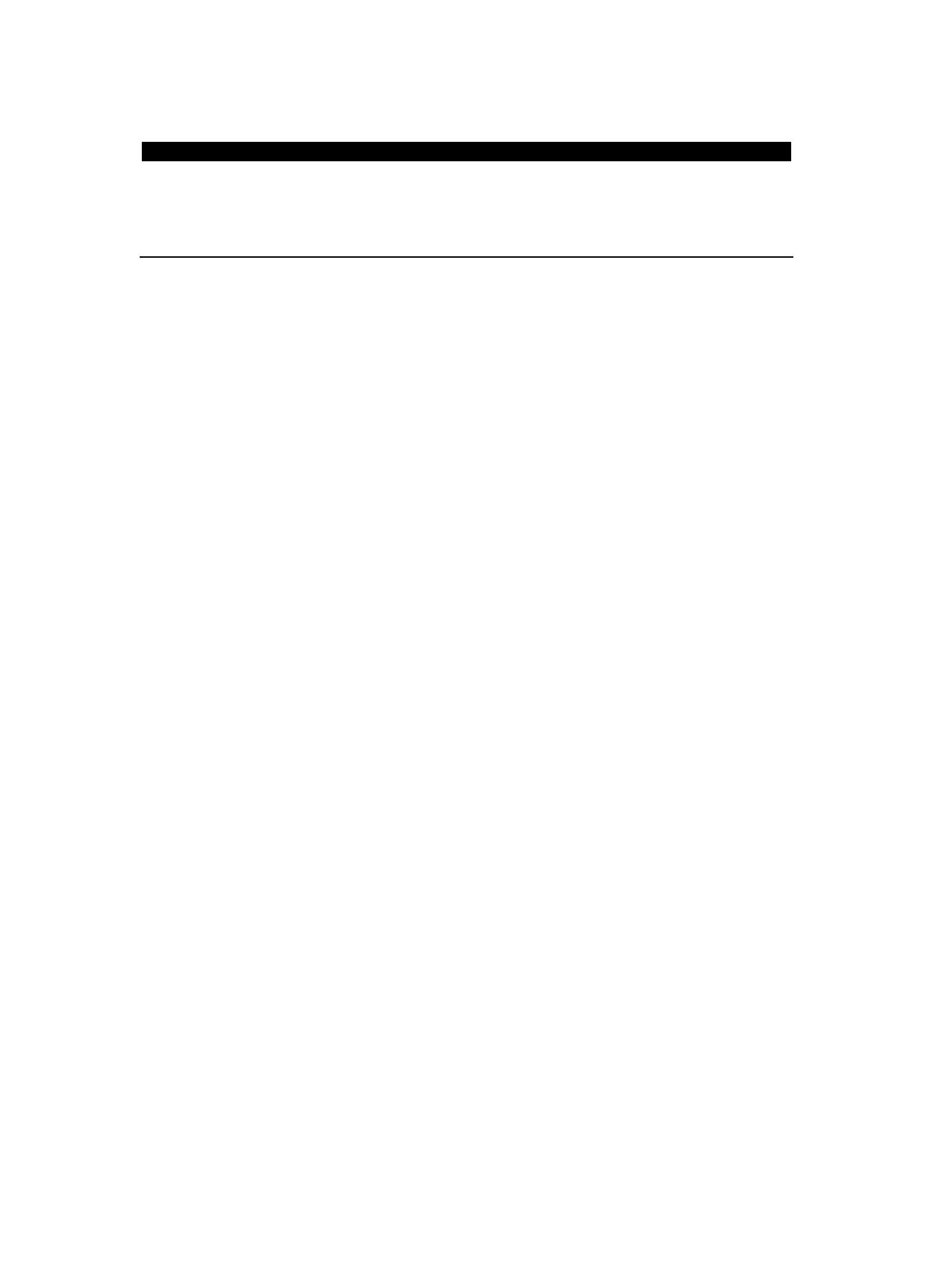
20
Nederlands
DIR-150
LET OP!
Het gebruik van bediening of instellingen of het uitvoeren van procedures anders dan zoals zij hierin staan
beschreven, kan leiden tot blootstelling aan gevaarlijke straling.
Dit apparaat mag alleen worden afgesteld of gerepareerd door gekwalificeerd onderhoudspersoneel.
VOORZORGSMAATREGELEN
1. Niet gebruiken in de buurt van water.
2. Alleen schoonmaken met een licht bevochtigde doek.
3. Blokkeer de ventilatieopeningen niet. Houd ten minste 5 cm (2”) ruimte vrij rond het gehele
apparaat als het op een plank wordt geplaatst.
4. Installeer in overeenstemming met de meegeleverde handleiding.
5. Bescherm het netsnoer, zorg ervoor dat er niet op gestapt wordt en dat het niet geplet wordt,
vooral bij de stekker en het punt waar de kabel het apparaat verlaat. Plaats geen zware
voorwerpen, die het netsnoer kunnen beschadigen, op het netsnoer. Houd het gehele
apparaat buiten bereik van kinderen! Zij kunnen zichzelf ernstig verwonden wanneer ze met
het netsnoer spelen.
6. Haal de stekker uit het stopcontact tijdens onweer of bij lange perioden van niet-gebruik.
7. Houd het apparaat uit de buurt van warmtebronnen zoals radiatoren, kachels, fornuizen,
kaarsen en andere producten die warmte genereren.
8. Gebruik het apparaat niet in de buurt van sterke magnetische velden.
9. De normale werking van het product kan worden verstoord door elektrostatische ontlading.
Als dit het geval is, reset het apparaat en start het opnieuw op volgens de instructies in de
handleiding. Ga tijdens het overdragen van bestanden voorzichtig te werk en gebruik het
apparaat in een statisch-vrije omgeving.
10. Waarschuwing! Steek nooit voorwerpen door de ventilatieopeningen in het product. Er
stromen hoge spanningen in het product en een voorwerp in het product steken kan leiden
tot elektrische schokken en/of kortsluiting door dezelfde reden, mors geen water of
vloeistoffen op het product.
11. Gebruik het product niet in natte of vochtige omgevingen, zoals badkamers, stomige keukens
of in de buurt van zwembaden.
12. Gebruik het apparaat niet als er condens kan ontstaan.
13. Dit product is geproduceerd volgens alle geldende veiligheidsnormen. De volgende
veiligheidstips moeten de gebruikers beschermen tegen onzorgvuldig gebruik en de gevaren
die verbonden zijn met een dergelijk gebruik.
14. Hoewel het apparaat zorgvuldig vervaardigd is en uitvoerig is gecontroleerd alvorens het de
fabriek verlaat, geldt net als bij alle elektrische apparaten dat het mogelijk is dat er zich een
probleem ontwikkelt. Als u rook, een te grote ophoping van warmte of andere onverwachte
verschijnselen opmerkt, dan moet u direct de stekker uit het stopcontact halen.
15. Zorg ervoor dat het apparaat voldoende wordt geventileerd!
Het apparaat moet worden aangesloten op een voedingsbron die overeenkomt met de
informatie op het de specificatielabel. Als u niet zeker bent van het type stroomvoorziening in
uw huis, neem dan contact op met uw dealer of het plaatselijke elektriciteitsbedrijf.
16. Het stopcontact moet geïnstalleerd zijn in de buurt van het apparaat en eenvoudig bereikbaar
zijn.
17. Overbelast stopcontacten of verlengsnoeren niet, dit kan leiden tot brand of elektrische
schokken.
18. Klasse 1-apparaten moet worden aangesloten op een stopcontact met een geaarde
aansluiting.
19. Apparaten met een klasse ii adapter hebben geen geaarde aansluiting nodig.
20. Uit de buurt van knaagdieren houden. Knaagdieren vinden het leuk om in snoeren te bijten.
21. Trek altijd aan de stekker wanneer u de stekker uit het stopcontact haalt. Trek niet aan het
netsnoer, dit kan kortsluiting veroorzaken.
22. Plaats het apparaat niet op oppervlakken die kunnen worden onderworpen aan trillingen of
schokken.
23. Haal tijdens onweer de stekker uit het stopcontact om het apparaat te beschermen.
24. Haal de stekker voor veiligheidsredenen uit het stopcontact als het apparaat lang niet wordt
gebruikt.
25. Gebruik een zachte droge doek om dit apparaat te reinigen. Gebruik geen oplosmiddelen of
vloeistoffen op basis van benzine. U kunt een vochtige doek met verdund afwasmiddel
gebruiken voor hardnekkige vlekken.
26. Lenco is niet verantwoordelijk voor schade of het verlies van gegevens door storingen,
verkeerd gebruik of wijzigingen aan het apparaat.
27. Verbreek de verbinding niet wanneer het apparaat wordt geformatteerd of tijdens de
overdracht van bestanden. Als u dit toch doet, dan kunnen gegevens beschadigd raken of
verloren gaan.
Seite wird geladen ...
Seite wird geladen ...
Seite wird geladen ...
Seite wird geladen ...
Seite wird geladen ...
Seite wird geladen ...
Seite wird geladen ...
Seite wird geladen ...
Seite wird geladen ...
Seite wird geladen ...
Seite wird geladen ...
Seite wird geladen ...
Seite wird geladen ...
Seite wird geladen ...
Seite wird geladen ...
Seite wird geladen ...
Seite wird geladen ...
Seite wird geladen ...
Seite wird geladen ...
Seite wird geladen ...
Seite wird geladen ...
Seite wird geladen ...
Seite wird geladen ...
Seite wird geladen ...
Seite wird geladen ...
Seite wird geladen ...
Seite wird geladen ...
Seite wird geladen ...
Seite wird geladen ...
Seite wird geladen ...
Seite wird geladen ...
Seite wird geladen ...
Seite wird geladen ...
Seite wird geladen ...
Seite wird geladen ...
Seite wird geladen ...
Seite wird geladen ...
Seite wird geladen ...
Seite wird geladen ...
Seite wird geladen ...
Seite wird geladen ...
Seite wird geladen ...
Seite wird geladen ...
Seite wird geladen ...
Seite wird geladen ...
Seite wird geladen ...
Seite wird geladen ...
Seite wird geladen ...
Seite wird geladen ...
Seite wird geladen ...
Seite wird geladen ...
Seite wird geladen ...
Seite wird geladen ...
Seite wird geladen ...
Seite wird geladen ...
Seite wird geladen ...
Seite wird geladen ...
Seite wird geladen ...
Seite wird geladen ...
Seite wird geladen ...
Seite wird geladen ...
Seite wird geladen ...
Seite wird geladen ...
Seite wird geladen ...
Seite wird geladen ...
Seite wird geladen ...
Seite wird geladen ...
Seite wird geladen ...
Seite wird geladen ...
Seite wird geladen ...
Seite wird geladen ...
-
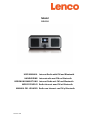 1
1
-
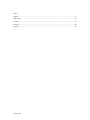 2
2
-
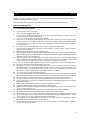 3
3
-
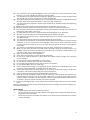 4
4
-
 5
5
-
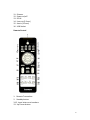 6
6
-
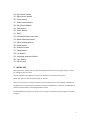 7
7
-
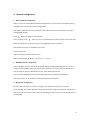 8
8
-
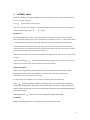 9
9
-
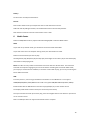 10
10
-
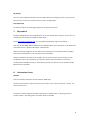 11
11
-
 12
12
-
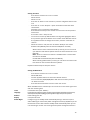 13
13
-
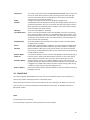 14
14
-
 15
15
-
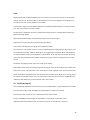 16
16
-
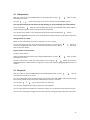 17
17
-
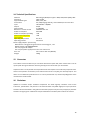 18
18
-
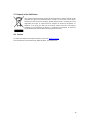 19
19
-
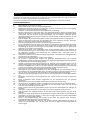 20
20
-
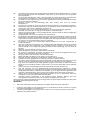 21
21
-
 22
22
-
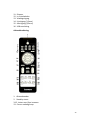 23
23
-
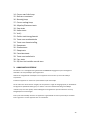 24
24
-
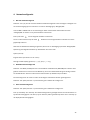 25
25
-
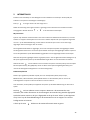 26
26
-
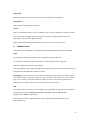 27
27
-
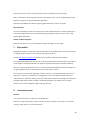 28
28
-
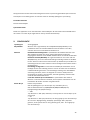 29
29
-
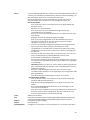 30
30
-
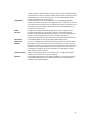 31
31
-
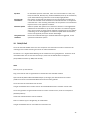 32
32
-
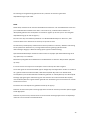 33
33
-
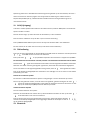 34
34
-
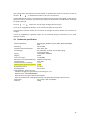 35
35
-
 36
36
-
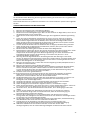 37
37
-
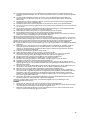 38
38
-
 39
39
-
 40
40
-
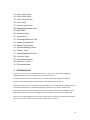 41
41
-
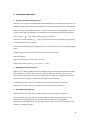 42
42
-
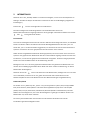 43
43
-
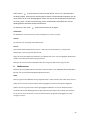 44
44
-
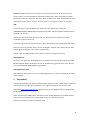 45
45
-
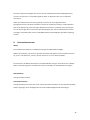 46
46
-
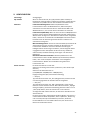 47
47
-
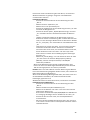 48
48
-
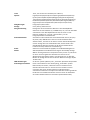 49
49
-
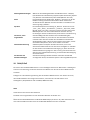 50
50
-
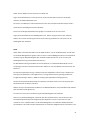 51
51
-
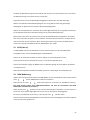 52
52
-
 53
53
-
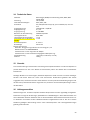 54
54
-
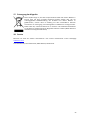 55
55
-
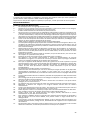 56
56
-
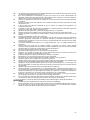 57
57
-
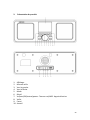 58
58
-
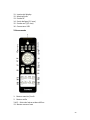 59
59
-
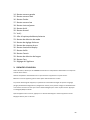 60
60
-
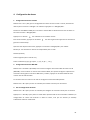 61
61
-
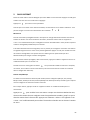 62
62
-
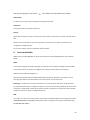 63
63
-
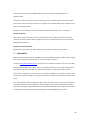 64
64
-
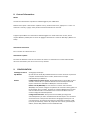 65
65
-
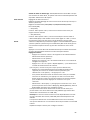 66
66
-
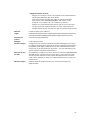 67
67
-
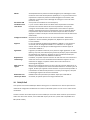 68
68
-
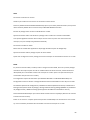 69
69
-
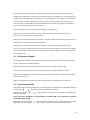 70
70
-
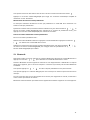 71
71
-
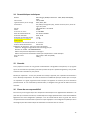 72
72
-
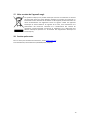 73
73
-
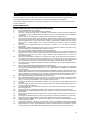 74
74
-
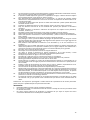 75
75
-
 76
76
-
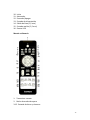 77
77
-
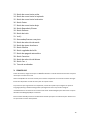 78
78
-
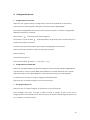 79
79
-
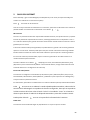 80
80
-
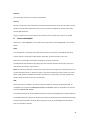 81
81
-
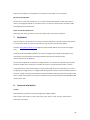 82
82
-
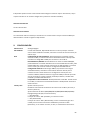 83
83
-
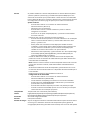 84
84
-
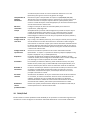 85
85
-
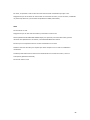 86
86
-
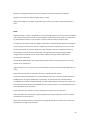 87
87
-
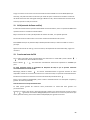 88
88
-
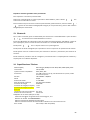 89
89
-
 90
90
-
 91
91
Lenco DIR-150 Bedienungsanleitung
- Kategorie
- Radios
- Typ
- Bedienungsanleitung
- Dieses Handbuch eignet sich auch für
in anderen Sprachen
- English: Lenco DIR-150 Owner's manual
- français: Lenco DIR-150 Le manuel du propriétaire
- español: Lenco DIR-150 El manual del propietario
- Nederlands: Lenco DIR-150 de handleiding
Verwandte Artikel
-
Lenco DIR-60BK Bedienungsanleitung
-
Lenco DIR-170 Benutzerhandbuch
-
Lenco DIR-170 Benutzerhandbuch
-
Lenco DIR-170WA Smart Internet radio, Bedienungsanleitung
-
Lenco DIR-170WA Smart Internet radio, Bedienungsanleitung
-
Lenco MC-020 Bedienungsanleitung
-
Lenco DIR-250BK Bedienungsanleitung
-
Lenco PPR-100WH Bedienungsanleitung
Andere Dokumente
-
Auna KR-190 Benutzerhandbuch
-
Auna IR 160 Benutzerhandbuch
-
Roadstar I-RX16BT Benutzerhandbuch
-
VIETA VH-IS112 Benutzerhandbuch
-
Albrecht DR 460 C Internet-Radio Tuner Bedienungsanleitung
-
Denver CRPF-350 Benutzerhandbuch
-
Denver IR-120 Benutzerhandbuch
-
 Ocean Digital WR-01C Bedienungsanleitung
Ocean Digital WR-01C Bedienungsanleitung
-
MADISON MAD-LINK Bedienungsanleitung
-
Relish AC-02 DAB+-DAB-FM Radio and Music Player Stereo Benutzerhandbuch