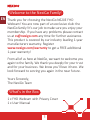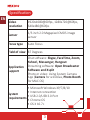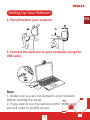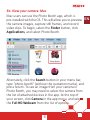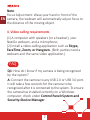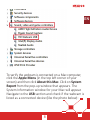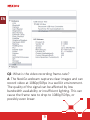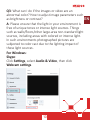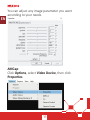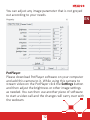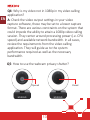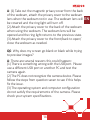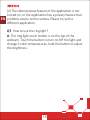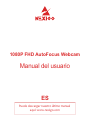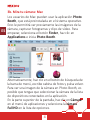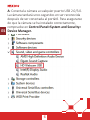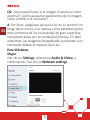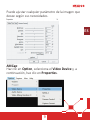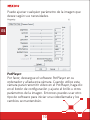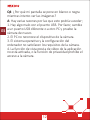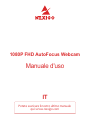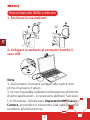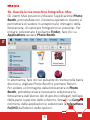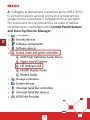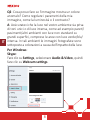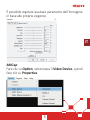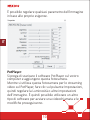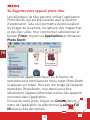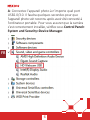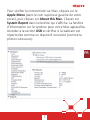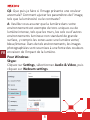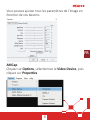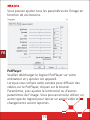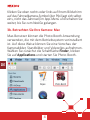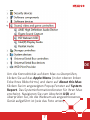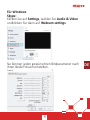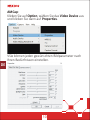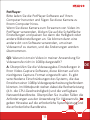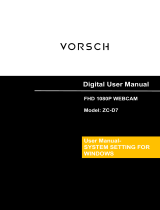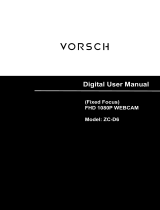User Manual-N620E
1080P FHD AutoFocus Webcam
Scan the QR code or visit our link to
download the lastest manual here:
www.nexigo.com

141
ENEN
Welcome to the NexiGo Family!
What's in the Box
Thank you for choosing the NexiGo N620E FHD
Webcam! You are now part of an exclusive club: the
NexiGo family! It's our job to make sure you enjoy your
membership. If you have any problems please contact
us at cs@nexigo.com
This product is covered by our industry leading 1-year
manufacturers warranty. Register
www.nexigo.com/warranty
1-year warranty!
From all of us here at NexiGo, we want to welcome you
again to the family. We thank you deeply for your trust
and for your business. We know you'll love it here. We
look forward to serving you again in the near future.
Yours Sincerely,
The NexiGo Team
1 x FHD Webcam with Privacy Cover
1 x User Manual

142
ENEN
Product Overview
3
7
6
1
2
5
4
4. Flexible Clip/Base
6. 1/4" Tripod Screw Hole
1. HD Lens
2. Power Indicator
3. Light Adjustment
Touch Control

3
EN
Specification
87 Degrees
• OS X 10.7+
Auto Focus
• Chrome OS
Video
Sensor
Field of view
support
1920x1080@60fps, 1280x720@60fps,
640x480@60fps
1/3 inch 2.0 Megapixel CMOS image
sensor
• USB 2.0/USB 3.0 Port
System
requirements
Focus type
Skype, FaceTime, Zoom,
Yahoo!, Messenger, Hangout
Open Broadcaster
Photo or video: Using System Camera
App (Camera for windows, Photo Booth
for MAC OS)

4
EN
Note:
1. Make sure you are connected to your network
2. If you cannot use the camera within other apps,
you will need to enable access.
Setting Up Your Webcam

5
EN
3a. View your camera: Windows
Windows users can use the Camera app, which is
type "camera" in the
Start Menu
To view your webcam video you may need to select "the
NexiGo camera" from the list of other devices. At the
icon (the arrow chasing itself, not the gear), and keep
• In Windows: Select , turn
on allow apps to access your camera.
• On Mac: Select
Security , and select which
apps you want

6
EN
Mac users can use the Photo Booth app, which is
pre-installed with the OS. This will allow you to preview
video clips. To begin, select the Finder
, and select Photo Booth.
Alternately, click the Search
press return. To see an image from your camera in
Photo Booth, you may need to select the camera from
your screen, click Camera in the app menu, and select
the

7
EN
4. Video calling requirements
(1) A computer with speakers (or a headset), your
NexiGo webcam, and a microphone;
Skype,
FaceTime, Zoom, or Hangouts
Note:
Focus Adjustment: Wave your hand in front of the
the distance of the moving object.
Q1: How do I know if my camera is being recognized
by the system?
A: Connect the camera to any USB 2.0 or USB 3.0 port.
It will take a few seconds for the camera to be
recognized
the camera has installed correctly on a Windows
computer; check under
.
FAQ

8
EN
To verify the webcam is connected on a Mac computer,
click the Apple Menu
screen) and then click . Click on System
Report from the pop-up window that appears. The
Navigate to the USB
listed as a connected device (like the photo below):

9
EN
Q2: What is the video recording frame-rate?
A: The NexiGo webcam captures clear images and can
record video at 1080p/60fps in a well-lit environment.
cause the frame rate to drop to 1080p/50fps, or
possibly even lower.

10
EN
Q3: What can I do if the images or video are an
abnormal color? How to adjust image parameters such
as brightness or contrast?
A: Please ensure that the light in your environment is
free of unique tones or intense light sources. Things
sources, including areas with colored or intense light.
In such environments photographed pictures are
subjected to color
these light sources.
For Windows:
Skype:
Click , select Audio & Video, then click
.

11
EN
AMCap:
Click , select Video Device, then click
.
You can adjust any image parameter you want
according to your needs.

12
EN
You can adjust any image parameter that is not greyed
out according to your needs.
PotPlayer:
and add this camera to it. While using this camera to
stream video on the PotPlayer click the
and then
as needed. You
to start a video call and the changes will carry over with
the webcam.

13
EN
Q4: Why is my video not in 1080p in my video calling
A
format. There are various constraints on the system that
session. They center around processing power (i.e. CPU
speed) and available network bandwidth. In all cases,
review the requirements from the video calling
performance required as well as the necessary
bandwidth.
Q5
Opened Closed

14
EN
Q6: Why does my screen go blank or black while trying
to preview images?
A: There are several reasons this could happen:
(1) There is something wrong with the USB port. Please
use a
camera again.
(2) The PC does not recognize the camera device. Please
follow
A
lens when the webcam not in use. The webcam lens will
when using the webcam. The webcam lens will be
opened and the ring light returns to the previous state.
close the webcam as needed.

15
EN
turned
prohibits access to the camera. Please try with a
Q7: How to use the ring light?
A
the brightness.

ES
Puede descargar nuestro último manual
aquí: www.nexigo.com
Manual del usuario
1080P FHD AutoFocus Webcam

1
ES
Bienvenido a la familia NexiGo!
Gracias por elegir el producto NexiGo! Ahora eres parte
de un club exclusivo: ¡la familia NexiGo! Es nuestro
trabajo asegurarnos de que disfrutes de tu membresía.
[email protected]
www.nexigo.com
www.nexigo.com/warranty
De parte de todos nosotros aquí en NexiGo, queremos
darle la bienvenida de nuevo a la familia. Le
Atentamente
El equipo NexiGo

2
ES
Configuración de la cámara web
Nota:
• IEn Windows: Seleccione
Cámara

3
ES
• En Mac: Seleccione el
, y
3a. Mira tu cámara: Windows
inicio en la esquina inferior derecha de la pantalla y haga
aplicaciones, y sigue cambiando hasta que
llegues al NexiGo.
Seite wird geladen ...
Seite wird geladen ...
Seite wird geladen ...
Seite wird geladen ...
Seite wird geladen ...
Seite wird geladen ...
Seite wird geladen ...
Seite wird geladen ...
Seite wird geladen ...
Seite wird geladen ...
Seite wird geladen ...
Seite wird geladen ...
Seite wird geladen ...
Seite wird geladen ...
Seite wird geladen ...
Seite wird geladen ...
Seite wird geladen ...
Seite wird geladen ...
Seite wird geladen ...
Seite wird geladen ...
Seite wird geladen ...
Seite wird geladen ...
Seite wird geladen ...
Seite wird geladen ...
Seite wird geladen ...
Seite wird geladen ...
Seite wird geladen ...
Seite wird geladen ...
Seite wird geladen ...
Seite wird geladen ...
Seite wird geladen ...
Seite wird geladen ...
Seite wird geladen ...
Seite wird geladen ...
Seite wird geladen ...
Seite wird geladen ...
Seite wird geladen ...
Seite wird geladen ...
Seite wird geladen ...
Seite wird geladen ...
Seite wird geladen ...
Seite wird geladen ...
Seite wird geladen ...
Seite wird geladen ...
Seite wird geladen ...
Seite wird geladen ...
Seite wird geladen ...
Seite wird geladen ...
-
 1
1
-
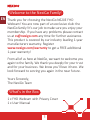 2
2
-
 3
3
-
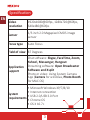 4
4
-
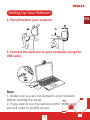 5
5
-
 6
6
-
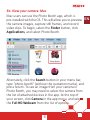 7
7
-
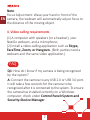 8
8
-
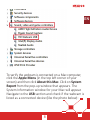 9
9
-
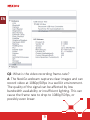 10
10
-
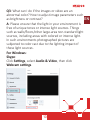 11
11
-
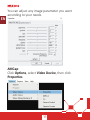 12
12
-
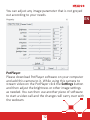 13
13
-
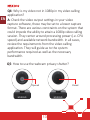 14
14
-
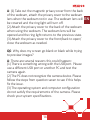 15
15
-
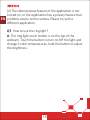 16
16
-
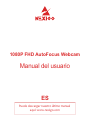 17
17
-
 18
18
-
 19
19
-
 20
20
-
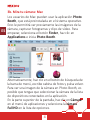 21
21
-
 22
22
-
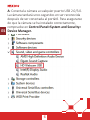 23
23
-
 24
24
-
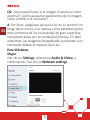 25
25
-
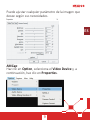 26
26
-
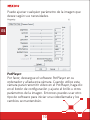 27
27
-
 28
28
-
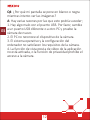 29
29
-
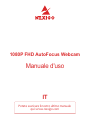 30
30
-
 31
31
-
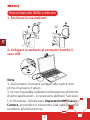 32
32
-
 33
33
-
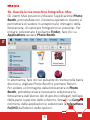 34
34
-
 35
35
-
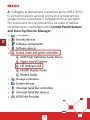 36
36
-
 37
37
-
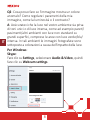 38
38
-
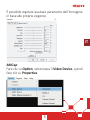 39
39
-
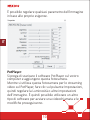 40
40
-
 41
41
-
 42
42
-
 43
43
-
 44
44
-
 45
45
-
 46
46
-
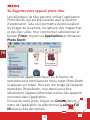 47
47
-
 48
48
-
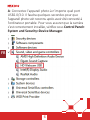 49
49
-
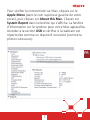 50
50
-
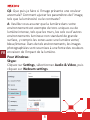 51
51
-
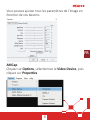 52
52
-
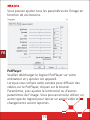 53
53
-
 54
54
-
 55
55
-
 56
56
-
 57
57
-
 58
58
-
 59
59
-
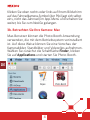 60
60
-
 61
61
-
 62
62
-
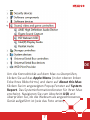 63
63
-
 64
64
-
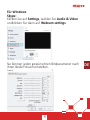 65
65
-
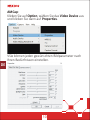 66
66
-
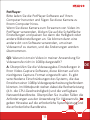 67
67
-
 68
68
in anderen Sprachen
- English: NexiGo N620E User manual
- français: NexiGo N620E Manuel utilisateur
- español: NexiGo N620E Manual de usuario
- italiano: NexiGo N620E Manuale utente
Verwandte Artikel
Andere Dokumente
-
Papalook PA-PA552 Pro Benutzerhandbuch
-
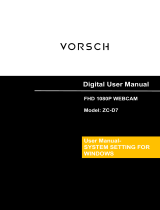 VORSCH ZC-D7 Benutzerhandbuch
VORSCH ZC-D7 Benutzerhandbuch
-
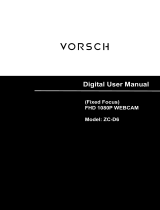 VORSCH ZC-D6 Benutzerhandbuch
VORSCH ZC-D6 Benutzerhandbuch
-
Logitech HD Pro C920 Bedienungsanleitung
-
Lexibook DJ048FE Benutzerhandbuch
-
AGPtek AC10 Bedienungsanleitung
-
Lexibook DJ033 Series Benutzerhandbuch
-
Tripp Lite Owner's Manual - USB 2.0 Desktop/Laptop 1080p Webcam Bedienungsanleitung
-
Foscam W21 Quick Installation Guide
-
DEPSTECH DW49 Benutzerhandbuch