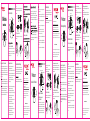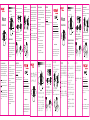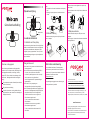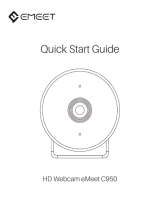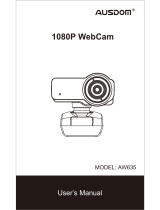Foscam W21 Quick Installation Guide
- Kategorie
- Webcams
- Typ
- Quick Installation Guide

If you have problems with your Foscam device,
please contact the reseller you purchased from, or you
can e-mail the headquarter technical support team:
Your valuable comments and suggestions on improving
Foscam products are welcomed!
Technical Support
Multi-function
bracket
Microphone
Power indicator
Lens
Signal indicator
Privacy Cover
Step:
a. Remove the sticker on the back of the privacy cover.
b. Align the lens and attach the privacy cover to the
webcam.
Fragen und Antworten:
F: Woher weiß ich, ob meine Kamera vom
Betriebssystem erkannt wird?
A: Schließen Sie die Kamera an einen USB 2.0/3.0-An
schluss an und warten bis diese erkannt wird. Um
sicherzustellen, dass die Kamera korrekt installiert
wurde, überprüfen Sie Folgendes:
Unter Bedienfeld > Systemeinstellungen >
Geräte-Manager.
F: Woher weiß ich, ob meine Videoanrufanwendung
meine Webcam verwenden kann?
A: Alle Videoanwendungen verfügen über eine
Optionseinstellung, um das Audio- und Videogerät
zu überprüfen. Überprüfen Sie anhand der
Videoanwendung Folgendes:
„Audioeinstellung“ um sicherzustellen, dass das
HD-Webkamera ausgewählt ist.
Falls nicht, dann kann die Auswahl auf die
HD-Webkamera geändert werden.
„Videoeinstellung“ um sicherzustellen, dass die
HD-Webkamera ausgewählt ist.
Falls nicht, dann kann die Auswahl auf die
HD-Webkamera geändert werden.
www.foscam.com
CE-Zertifikat kann hier heruntergeladen werden:
http://www.foscam.com/company/ce-certificate.html
Für die Öffentlichkeit geöffnete Export- und
Importerinformationen:
http://www.foscam.com/company/open-information.html
Aufgrund von Produkt-Upgrades und anderen Gründen kann
dieses Handbuch nicht immer rechtzeitig aktualisieren werden,
was zu Abweichungen von den offiziellen Website-Informationen
führen kann.Nehmen Sie bitte die offizielle Website
(www.foscam.com) Informationen als Standard.
Hersteller: Shenzhen Foscam Intelligent Technology
Co.,Ltd Addr: 9/F,Block F5,TCL International E
City,No.1001 ZhongShanyuan Rd., NanShan District,
Shenzhen,China,518055
www.foscam.com
Site Web de déclaration de certificat CE:
http://www.foscam.com/company/ce-certificate.html
IInformations sur l'exportateur et l'importateur ouvertes au public:
http://www.foscam.com/company/open-information.html
A la suite de mises à niveau de produits et pour d’autres raisons,ce
guide peut ne pas être à jour, entraînantune incohérence par
rapport au site officiel, veuillezprendre le site officiel
(www.foscam.com) comme norme.
Fabricant: Shenzhen Foscam Intelligent Technology Co., Ltd
Addr: 9/F, Block F5, TCL International E City, No.1001
ZhongShanyuan Rd., NanShan District, Shenzhen, China, 518055
www.foscam.com
CE Certificate statement Website:
http://www.foscam.com/company/ce-certificate.html
Exporter and Importer Information Opened to Public:
http://www.foscam.com/company/open-information.html
As a result of product upgrades and other reasons, this guide may
not be able to update in time, resulting in inconsistency with the
official website information, please take the official website
(www.foscam.com) information as the standard.
Manufacturer: Shenzhen Foscam Intelligent Technology Co., Ltd
Addr: 9/F, Block F5, TCL International E City, No.1001
ZhongShanyuan Rd., NanShan District, Shenzhen, China, 518055
Webcam comes with a Privacy Cover, which covers
your webcam when it's not used, and prevents web
hackers spying on you. You can follow below steps to
install the privacy cover.
1. Privacy Cover Installation
2. Place your webcam
Place the webcam where you want it-on the monitor or
the desktop.
To start video call, both you and the person you call
must install video-call application such as Skype,
Youtube, Android IPTV, Zoom, Windows Live@Messager,
Gmail, WeChat etc instant messaging applications.
As well as a USB camera and video call application, both
callers need;
Please check requirements of your video-call
application. (Requirements may vary between
different applications but usually a minimum of 2Mbps
upload speed is required);
Q: How do I know if my camera is recognized by the
operating system?
A: The camera can connect to any USB 2.0/3.0 port. To
confirm the camera is installed correctly, check the
following:
Under Control panel > System Settings > Device
Manager.
Q: How do I know if my video call application can use
my webcam?
A: All video application have an optional setting to
review the audio and video device. Use the video
application review the followings:
The Audio selection to confirm the HD Web Camera is
selected.
If not, change the selection to the HD Web Camera.
The Video selection to confirm the HD Web Camera is
selected.
If not, change the selection to the HD Web Camera.
Physical Description
privacy cover
Webcam
Webcam
Bedienungsanleitung
Multifunktionshalterung
Mikrofon
Anzeige EIN/ AUS
Objektiv
Indikator-LED
Webcam wird mit einer Abdeckung ausgeliefert. Die
Abdeckungverdeckt das Objektiv und schützt damit
Ihre Privatsphäre.
1. Privacy Cover Installation
Linsenabdeckung
Physikalische Beschreibung
Einrichten Ihrer Webcam
Installation der Schutzabdeckung:
a. Entfernen Sie den Aufkleber auf der Rückseite der
Abdeckung.
b. Richten Sie das Objektiv aus und befestigen Sie die
Webcam.
2. Installation Ihrer Webcam
3. Verbindung mit PC
Linsenabdeckung
Webcam
Speziell für Videoanrufe entwickelt, lässt sich diese
Webcam überall bequem platzieren.
Zur Platzierung auf einem Monitor
Nehmen Sie die Webcam wie gezeigt und öffnen Sie die
Clip-Halterung.
Montieren Sie die Webcam und stellen Sie sicher, dass
der Fuß auf der Clip-Basis bündig mit der Rückseite des
Monitors ist.
Schließen Sie Ihre Webcam an die USB-Schnittstelle Ihres
PCs oder TV STB an.
Warten Sie etwa 1 Minute, Webcam wird automatisch
installiert.
Beginnen Sie mit Videoanrufen
Um Videoanrufe nutzen zu können, müssen Sie und die
Person, die Sie anrufen, Videoanrufanwendungen wie
Skype, Youtube, Android IPTV, Zoom, Windows Live @
Messager, Google Mail, WeChat usw installieren. Neben
einer USB-Kamera und Videoanruf-Anwendungbenötigen
beide Anrufer
Einen Lautsprecher (oderHeadset) und ein Mikrofon
(diese Webcam verfügt über ein eingebautes Mikrofon)
sowie eine Breitband-Internetverbindung(z. B. DSK, T1
Bitte überprüfen Sie Ihre bevorzugten Anforderungen
an die Videoanrufanwendung. (Die Anforderungen
können zwischen verschiedenen Anwendungen
variieren, aber in der Regel ist eine Upload-Geschwind-
igkeit von mindestens 2 Mbit/s erforderlich);
Wenn Sie Probleme mit Ihrem Foscam-Gerät haben,
wenden Sie sich bitte an den Händler, bei welchem Sie
das Gerät gekauft haben oder senden Sie eine E-Mail an
das technische Support-Team des Herstellers:
Ihre wertvollen Kommentare und Vorschläge zur
Verbesserung Der Foscam Produkte sind willkommen!
Technische Unterstützung
Webcam
Manuel de l'Utilisateur
Support-
Multifonction
Microphone
Indicateur d'alimentation
Lentille
IIndicateur de signal
La webcam est livrée avec un clapet de confidential-
ité, celui-ci couvre votre webcam lorsqu'ellen'est pas
utilisée et empêche les pirates Web de vousespionner.
Il assure ainsivotre sécurité, intimité et tranquillité. Si
vous le souhaitez, vous pouvez suivreles étapes
ci-dessous pour installer le cache deconfidentialité.
1. Installation du couvercle
deconfidentialité
Couverture de confidentialité
Description physique
Configurer votre webcam
Étape:
a. Retirez l'autocollant au dos du cache
deconfidentialité.
b. Alignez l'objectif et fixez le cache de
confidentialitésur la webcam.
2. Placez votre webcam
3. Connectez votre webcam
Couverture de confidentialité
Webcam
Spécialement conçue pour les appels vidéo, cette
webcam est facile à placer n'importe où.
Pour le placement sur un moniteur
Saisissez la webcam comme indiqué et ouvrez la base
duclip avec l’autre main.Montez la webcam, en vous
assurant que le pied de labase du clip affleure l'arrière
de votre moniteur.
Branchez votre webcam sur l'interface USB du PC ou
duTV STB.
Attendez environ 1 minute, la webcam s'installeraau-
tomatiquement.
Prise en main des appels vidéo
Pour profiter des appels vidéo, vous ainsi quela
personne quevous appelez devez installer une
application d'appelvidéo telle que Skype, Yahoo!
@Messenger, WindowsLive @ Messenger ou Gmail.
En plus d'une caméra USB etd'une application d'appel
vidéo, les deux appelants ontbesoin:
Un ordinateur avec haut-parleur (ou un casque) et
unmicrophone (votre webcam a déjà un microphone
intégré);
Une connexion Internet à large bande (par
exempleADSL, Fibre Optique, DSK, T1 ou câble);
Veuillez vérifier les exigences de votre applicationd'ap-
pel vidéo préférée. (Les exigences peuvent varierentre
différentes applications, mais une vitesse
detéléchargement minimale de 2 Mbps est générale-
mentrequise);
Q&R:
Q: Comment savoir si mon appareil est reconnupar le
système d'exploitation?
R: Connectez l'appareil à n'importe quel portUSB 2.0 /
3.0. Une fois la caméra reconnue. Pourvous assurer
que la caméra est correctementinstallée, vérifiez
les points suivants :Sous Panneau de configuration >
Les paramètres du système > Gestionnaire de
périphériques.
Q: Comment savoir si mon application d'appel
vidéopeut utiliser ma webcam?
R: Toutes les applications vidéo ont un paramètred'op
tion pour revoir le périphérique audio et vidéo.À
l'aide de l'application vidéo, passez en revue
leséléments suivants:
La sélection audio pour garantir que le caméra Web
HD est sélectionné.
Sinon, changez la sélection pour la caméra Web HD.
La sélection vidéo pour garantir que la caméra Web
HD
Si vous rencontrez des problèmes avec votre appareil-
Foscam, veuillez contacter le revendeur auprès
duquelvous avez acheté, ou vous peut envoyer un e-mail
àl'équipe d'assistance technique du siège:
Vos précieux commentaires et suggestions surl'améliora-
tion des produits Foscam sont les bienvenus!
Supporttechnique
3. Connect your webcam
Seite wird geladen ...
Seite wird geladen ...
-
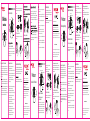 1
1
-
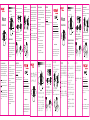 2
2
-
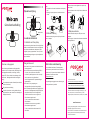 3
3
Foscam W21 Quick Installation Guide
- Kategorie
- Webcams
- Typ
- Quick Installation Guide
in anderen Sprachen
- English: Foscam W21
- français: Foscam W21
- español: Foscam W21
- italiano: Foscam W21
- Nederlands: Foscam W21
- 日本語: Foscam W21
Verwandte Artikel
Andere Dokumente
-
NexiGo N980P Benutzerhandbuch
-
NexiGo N940P Benutzerhandbuch
-
MOB MO6395 Benutzerhandbuch
-
Adesso Cybertrack H4 Quick Manual
-
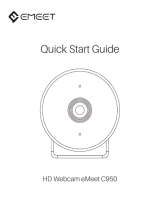 eMeet SmartCam C950 Benutzerhandbuch
eMeet SmartCam C950 Benutzerhandbuch
-
NexiGo N620E Benutzerhandbuch
-
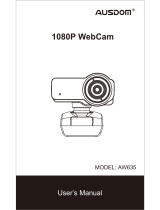 AUSDOM AW635 Benutzerhandbuch
AUSDOM AW635 Benutzerhandbuch
-
AGPtek AC10 Bedienungsanleitung
-
Logitech HD Pro C920 Bedienungsanleitung
-
OBSBOT OWB-2004-CE Benutzerhandbuch