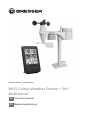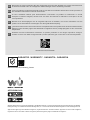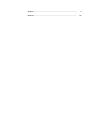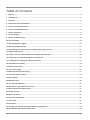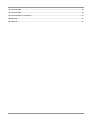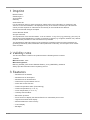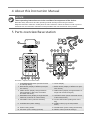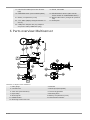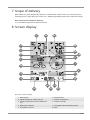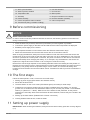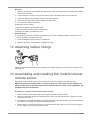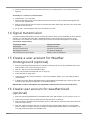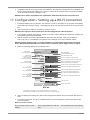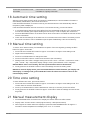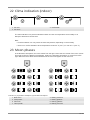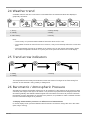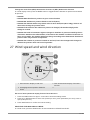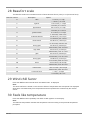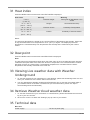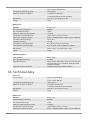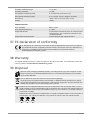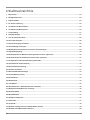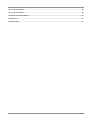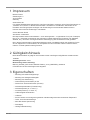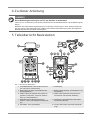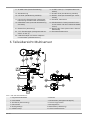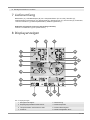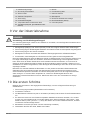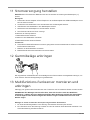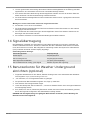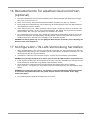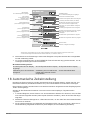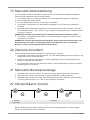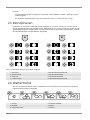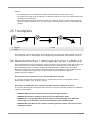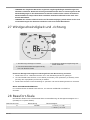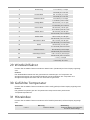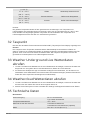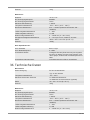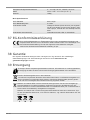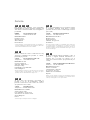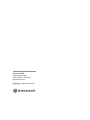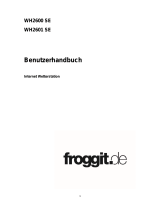Bresser 7002585 Bedienungsanleitung
- Kategorie
- Wetterstationen
- Typ
- Bedienungsanleitung
Dieses Handbuch ist auch geeignet für

Weather Station · Wetterstation ·
WI-FI Colour Weather Station + 5in1
Multisensor
EN Instruction manual
DE
Bedienungsanleitung

DE
Besuchen Sie unsere Website über den folgenden QR Code oder Weblink um weitere Informationen
zu diesem Produkt oder die verfügbaren Übersetzungen dieser Anleitung zu finden.
EN
Visit our website via the following QR Code or web link to find further information on this product or
the available translations of these instructions.
FR
Si vous souhaitez obtenir plus d’informations concernant ce produit ou rechercher ce mode
d’emploi en d’autres langues, rendez-vous sur notre site Internet en utilisant le code QR ou le lien
correspondant.
NL
Bezoek onze internetpagina via de volgende QR-code of weblink, voor meer informatie over dit
product of de beschikbare vertalingen van deze gebruiksaanwijzing.
ES
¿Desearía recibir unas instrucciones de uso completas sobre este producto en un idioma determinado?
Entonces visite nuestra página web utilizando el siguiente enlace (código QR) para ver las versioneAs
disponibles.
IT
Desidera ricevere informazioni esaustive su questo prodotto in una lingua specifica? Venga a
visitare il nostro sito Web al seguente link (codice QR Code) per conoscere le versioni disponibili.
www.bresser.de/P7002585
www.bresser.de/warranty_terms
GARANTIE · WARRANTY · GARANTÍA · GARANZIA
APP DOWNLOAD:
Weather Underground is a registered trademark of The Weather Channel, LLC. both in the United States and internationally. The Weather
Underground Logo is a trademark of Weather Underground, LLC. Find out more about Weather Underground at www.wunderground.com
Apple and the Apple logo are trademarks of Apple Inc., registered in the U.S. and other countries. App Store is a service mark of Apple Inc.,
registered in the U.S. and other countries. Google Play and the Google Play logo are trademarks of Google Inc.
DE
Besuchen Sie unsere Website über den folgenden QR Code oder Weblink um weitere Informationen
zu diesem Produkt oder die verfügbaren Übersetzungen dieser Anleitung zu finden.
EN
Visit our website via the following QR Code or web link to find further information on this product or
the available translations of these instructions.
FR
Si vous souhaitez obtenir plus d’informations concernant ce produit ou rechercher ce mode
d’emploi en d’autres langues, rendez-vous sur notre site Internet en utilisant le code QR ou le lien
correspondant.
NL
Bezoek onze internetpagina via de volgende QR-code of weblink, voor meer informatie over dit
product of de beschikbare vertalingen van deze gebruiksaanwijzing.
ES
¿Desearía recibir unas instrucciones de uso completas sobre este producto en un idioma determinado?
Entonces visite nuestra página web utilizando el siguiente enlace (código QR) para ver las versioneAs
disponibles.
IT
Desidera ricevere informazioni esaustive su questo prodotto in una lingua specifica? Venga a
visitare il nostro sito Web al seguente link (codice QR Code) per conoscere le versioni disponibili.
www.bresser.de/P7002585
www.bresser.de/warranty_terms
GARANTIE · WARRANTY · GARANTÍA · GARANZIA
APP DOWNLOAD:
Weather Underground is a registered trademark of The Weather Channel, LLC. both in the United States and internationally. The Weather
Underground Logo is a trademark of Weather Underground, LLC. Find out more about Weather Underground at www.wunderground.com
Apple and the Apple logo are trademarks of Apple Inc., registered in the U.S. and other countries. App Store is a service mark of Apple Inc.,
registered in the U.S. and other countries. Google Play and the Google Play logo are trademarks of Google Inc.

4
Table of contents
1 Imprint .............................................................................................................................................................6
2 Validity note ....................................................................................................................................................6
3 Features...........................................................................................................................................................6
4 About this Instruction Manual.......................................................................................................................7
5 Parts overview Base station..........................................................................................................................7
6 Parts overview Multisensor ...........................................................................................................................8
7 Scope of delivery............................................................................................................................................9
8 Screen display ................................................................................................................................................9
9 Before commissioning.................................................................................................................................10
10 The first steps ...............................................................................................................................................10
11 Setting up power supply..............................................................................................................................10
12 Attaching rubber linings ..............................................................................................................................11
13 Assembling and installing the multifunctional remote sensor ................................................................11
14 Signal transmission .....................................................................................................................................12
15 Create a user account for Weather Underground (optional)....................................................................12
16 Create user account for weathercloud (optional)......................................................................................12
17 Configuration / Setting up a WI-FI connection ..........................................................................................13
18 Automatic time setting.................................................................................................................................14
19 Manual time setting ......................................................................................................................................14
20 Time zone setting .........................................................................................................................................14
21 Manual measurement display .....................................................................................................................14
22 Clima indication (indoor) .............................................................................................................................15
23 Moon phases.................................................................................................................................................15
24 Weather trend ...............................................................................................................................................16
25 Trend arrow indicators.................................................................................................................................16
26 Barometric / Atmospheric Pressure ...........................................................................................................16
27 Wind speed and wind direction...................................................................................................................17
28 Beaufort scale...............................................................................................................................................18
29 Wind chill factor............................................................................................................................................18
30 Feels like temperature..................................................................................................................................18
31 Heat index .....................................................................................................................................................19
32 Dew point ......................................................................................................................................................19
33 Viewing Live weather data with Weather Underground............................................................................19
34 Retrieve Weathercloud weather data..........................................................................................................19

5
35 Technical data...............................................................................................................................................19
36 Technical data...............................................................................................................................................20
37 EC declaration of conformity ......................................................................................................................21
38 Warranty ........................................................................................................................................................21
39 Disposal.........................................................................................................................................................21

6 / 44
1 Imprint
Bresser GmbH
Gutenbergstr. 2
46414
Rhede
Germany
www.bresser.de
For any warranty claims or service enquiries, please refer to the information on "Warranty" and
"Service" in this documentation. We apologize for any inconvenience caused by the fact that we
cannot process enquiries or submissions sent directly to the manufacturer's address.
Errors and technical changes excepted.
© 2021 Bresser GmbH
All rights reserved.
The reproduction of this documentation - even in extracts - in any form (e.g. photocopy, print, etc.) as
well as the use and distribution by means of electronic systems (e.g. image file, website, etc.) without
the prior written permission of the manufacturer is prohibited.
The designations and brand names of the respective companies used in this documentation are
generally protected by trade, trademark and/or patent law in Germany, the European Union and/or
other countries.
2 Validity note
This documentation is valid for the products with the following article numbers:
7002585
Manual version: 0521
Manual designation:
Manual_7002585_WIFI-Colour-Weather-Station_en-de_BRESSER_v052021a
Always provide information when requesting service.
3 Features
• Measurement of Rainfall
• Measurement of wind speed
• Measurement of wind direction
• Internet time synchronization via PC
• Alarm with snooze function
• Outdoor temperature alarm (frost warning)
• Outdoor temperature (in °C or °F)
• Indoor temperature (in °C or °F)
• Humidity indoor/outdoor
• Barometric pressure
• Since function to display the total rainfall from a customized point in time.
• Highest and lowest value display
• Maximum/Minimum value memory
• Colour display
• Backlight

7 / 44
4 About this Instruction Manual
NOTICE
These operating instructions are to be considered a component of the device.
Read the safety instructions and the operating manual carefully before using this device.
Keep this instruction manual in a safe place for future reference. When the device is sold or given to
someone else, the instruction manual must be provided to the new owner/user of the product.
5 Parts overview Base station
1
2
8
16
1510
18
13
12 1411
25
A
C
3
4
6
5
7
17
19
22
20
9
24
23
18
21
B
Illustration1: All parts of the base station
1 ALARM/SNOOZE button (snooze function
or interrupt alarm)
2 Colour display
3 RAIN button (display of different precipita-
tion values)
4 BARO button (display of different air pres-
sure values)
5 INDEX button (display change between
felt temperature, dew point, heat index
and wind chill factor)
6 WIND button (display change between av-
erage and current wind gust)
7 MAX/MIN button (display change between
maximum, minimum or current value)
8 HISTORY button (show measured values
of the last 24 hours)
9 CHANNEL button (channel selection) 10 CLOCK SET button (setting time manu-
ally)
11 ALARM button (alarm setting) 12 ALERT button (e.g. set temperature
alarm)
13 Wall mounting holder 14 DOWN button (Value setting downwards)
15 UP button (Value setting upwards) 16 RESET button (reset all settings)

8 / 44
17 HI/LO/AUTO slider (set or turn off back-
light)
18 Stand, removable
19 REFRESH button (manual data update) 20 SENSOR/WI-FI button (start manual
sensor search or enable/disable WI-FI)
21 Battery compartment (cover) 22 BARO UNIT button (changes air pressure
unit)
23 °C/°F slider (display changes between °C
and °F)
24 Power jack
25 USB power adapter with plug adapters
and power cable (USB/hollow plug)
6 Parts overview Multisensor
1
3
4
5
6
9
8
7
13
10
11
E
D
F
G
7
8
12
2
Illustration2: All parts of the multisensor
1 Rain gauge 2 Antenna
3 Circular level 4 Wind cups (wind speed)
5 wind vane (wind direction) 6 Thermo-Hygrometer
7 Pipe clamp 8 Mounting shoe
9 Mounting bar 10 Battery compartment (cover)
11 RESET button 12 LED function indicator
13 Mounting screws with nuts

9 / 44
7 Scope of delivery
Base station (A), power adapter (B), stand (C), multifunctional outdoor sensor (D), mounting rod (E),
mounting shoe (F), pipe clamp (G), screws, 2 pc. CR2032 type battery (base unit), instruction manual
Also required (not included in delivery):
3 x 1.5V batteries type AA/LR6 (outdoor sensor)
8 Screen display
23
2
1
9
10
15
14
18
7
4
21
20
8
22
3
5
6
13
11
12
17
16
19
Illustration3: Screen display
1 Wind speed 2 Wind direction
3 Signal strength for outdoor sensor 4 Outdoor temperature
5 Outdoor temperature alarm enabled (HI/
LO)
6 Outdoor humidity
7 Barometric pressure 8 Precipitation alarm enabled (HI/LO)
9 Precipitation amount 10 Date

10 / 44
11 WIFI synchronization 12 Ice alert enabled
13 Wake-up alarm enabled 14 Current time
15 Temperature felt 16 Moon phase
17 Weekday 18 Graphical weather trend display
19 Indoor humidity 20 Comfort indicator (climate)
21 Indoor temperature alarm enabled 22 Indoor temperature
23 Trend arrow (rising, constant or falling)
9 Before commissioning
NOTICE
Avoid connection faults!
In order to avoid connection problems between the devices, the following points must be observed
during commissioning.
1. Place the base unit (receiver) and sensor (transmitter) as close together as possible.
2. Connect the power supply to the base unit and wait until the indoor temperature is displayed.
3. Establish power supply for the sensor.
4. Set up/operate the base unit and sensor within the effective transmission range.
5. Make sure that the base unit and the radio sensor are set to the same channel.
When changing the batteries, always remove the batteries in both the base unit and the sensor and
reinsert them in the correct order so that the radio connection can be re-established. If one of the two
devices is operated via a mains power connection, the power connection for this device must also be
disconnected briefly when changing the battery. If, for example, only the batteries in the sensor are
replaced, the signal cannot be received or can no longer be received correctly.
Note that the actual range depends on the building materials used in the building and the position of
the base unit and outdoor sensor. External influences (various radio transmitters and other sources of
interference) can greatly reduce the possible range. In such cases, we recommend finding other
locations for both the base unit and the outdoor sensor. Sometimes a shift of just a few centimetres is
enough!
10 The first steps
Follow the bullet points in order, to ensure a successful setup.
1. Setting up power supply (base station and wireless sensor)
2. Mount the wireless sensor
3. The base station is now in AP mode (LED flashes green) and ready for initial setup.
4. Create an account with a weather service provider compatible with your station, e.g. wunder-
ground.com or weathercloud.net and add the station to your account ("My Profile" / "Add Weather
station") or ("Devices" / "+ New"). Make a note of the station ID and password, as they will be
needed in the next step. Write down the Station ID and Password, because they are needed in the
next step.
5. Setting up the base station (Estabish WIFI / Router connection)
6. Viewing weather data via web, mobile or tablet
11 Setting up power supply
IMPORTANT: When inserting the batteries, always ensure that the battery poles are correctly aligned
(+/-)!

11 / 44
Base unit
1. Slide the appropriate plug adapter onto the spigot on the mounting plate of the USB power adapter
until it clicks into place.
2. Insert the barrel connector of the power cable into the connection socket on the base unit.
3. Insert the USB plug of the power cord into the power adapter.
4. Insert the mains plug of the mains adapter into the socket.
5. The device is powered on directly.
Installing the backup battery:
1. Remove the battery compartment cover.
2. Insert the battery into the battery compartment.
3. Replace the battery compartment cover.
Wireless sensor
6. Remove the screw on the battery compartment cover with a suitable Phillips screwdriver and re-
move the battery compartment cover.
7. Insert the batteries into the battery compartment.
8. Replace and screw on the battery compartment cover.
12 Attaching rubber linings
Attach the supplied self-adhesive rubber pads to the clamps as shown to ensure a firmer fitting of the
mounting rod.
13 Assembling and installing the multifunctional
remote sensor
Depending on the desired location, the remote sensor can be installed in two different ways.
NOTICE!During the assembly make sure that the upper part of the wind vanve is minimum 1.5
meters off the ground. Use the circular level in the sensor head to ensure a level installation. The
windmill must point to the North.
Assembly on a vertical or horizontal wooden element
1. Slide one end of the assembly bar into the aperture below the sensor head.
2. Slide one screw through the bore hole and put on the nut on the opposite site. Tighten the screw
connection by hand.
3. Depending on the desired orientation, slide the opposite end of the assembly bar into the aperture
for vertical or horizontal mounting of the assembly base.
4. Slide another screw through the bore hole of the assembly base and put on the nut on the oppos-
ite site. Tighten the screw connection by hand.

12 / 44
5. Place the assembly base with its bottom site first on a wooden element. Use 4 wood screws to
tighten it.
Assembly on a vertical or horizontal tube
6. Repeat steps 1 to 4 as before.
7. Place the assembly base with its bottom site first on the tube. Push the tube bracket against the
tube from the opposite site.
8. Slide 4 screws through the bore holes of the assemby base and through the bore holes of the tube
bracket on the other site.
9. Put on the 4 nuts and tighten the screw connection by hand.
14 Signal transmission
The base station automatically connects to the multi outdoor sensor and (if available) to other wireless
sensors. You can also press the WIFI / SENSOR button to search directly for the sensors. If the
connection is successful, the outdoor symbol (OUT) and/or the channel will appear on the display.
Connection status display:
Connection status Display indication
Good signal Receiver symbol
Sensor is searched for Receiver symbol flashes
No signal for 48 hours Er' (Error) is displayed
Sensor battery low, good signal Battery symbol is displayed
15 Create a user account for Weather
Underground (optional)
1. Enter the following web address for the 'Weather Underground' service in the address bar of your
web browser: https://www.wunderground.com
2. Click on 'Join' to get to the registration page.
3. Enter your personal user data and click on 'Sign up'.
4. Follow the further setup steps.
5. Under the menu item 'Sensor Network' > 'Connect a Weather Station' your own weather station
can be added.
6. A 'Station ID' and a 'Station Key/Password' are automatically generated by the service, which are
needed for the following configuration of the weather station.
NOTICE!Use a valid e-mail address for registration. Otherwise the service can not be used.
16 Create user account for weathercloud
(optional)
1. Enter the following web address in the address bar of the web browser: https://weathercloud.net
2. Under 'Join us today' enter the personal user data and click on 'Sign up'.
3. After successful registration and verification of the e-mail address, select the menu item "Devices"
under the user account.
4. Click the '+New' link under 'Devices' and enter the device and location data in the 'Create New
Device' window to create a new device. Select the appropriate weather station under 'Model'. For
'Link type' select the option 'Pro Weather Link'.

13 / 44
5. A 'weathercloud ID' and a 'key' which are needed for the following configuration of the weather sta-
tion are automatically generated by the service. These can be reached via the account at weather-
cloud.net under Devices > Settings > Link.
NOTICE!Use a valid e-mail address for registration. Otherwise the service can not be used.
17 Configuration / Setting up a WI-FI connection
1. If the base station has not yet been connected to a router, it will switch to AP (Access Point Mode)
mode after the first power supply. The display will show 'AP' and the symbol for WI-FI synchroniza-
tion.
2. Use a smartphone, tablet or computer to connect to Wi-Fi.
NOTICE!The respective device itself must also be equipped with a WI-FI function.
3. In the system settings of the device, switch to W-LAN or WI-FI settings and select the wireless net-
work (SSID) named 'PWS-XXXXXX'.
4. After successful connection via the address bar of the web browser, enter the IP address
'http: //192.168.1.1' to establish a connection to the settings menu of the weather station.
NOTICE!Always prepend 'http: //' to the IP address to avoid browser dependent connection
errors. Recommended browsers: the latest version of Chrome, Safari, Edge, Firefox or Opera.
5. Make the following settings in the settings menu:
Select 'Add Router'
to add a router manually**
Select 'ADVANCED'
to enter advanced settings menu
Select desired WI-FI router
If router is not listed, enter SSID manually
Select security type of the router (normally WAP2)
Enter WI-FI password of the Router (leave field
blank if no password has been assigned)
Check to comfirm upload to Weather underground*
Enter 'Station ID' registered at Wunderground*
Enter 'Station Key' registered at Wunderground*
Check to comfirm upload to Weathercloud*
Enter 'Station ID' registered at Weathercloud*
Enter 'Station Key' registered at Weathercloud*
Select time server
Click to confirm entries
Select 'SETUP'
to enter settings menu
Select 'Search'
to search for a router
*Leave field blank if registration is not yet available and entries are to be made later.
**Manual setup requires additional router information (including e.g. IP address, SSID, etc)
Password record
(if a password was entered)
ID record
(if an ID was entered)
Key record
(if a key was entered)
ID record
(if an ID was entered)
Key record
(if a key was entered)
6. After completing the settings, the device will recognize the default WI-FI connection after each re-
start.
7. In Access Point Mode, the WI-FI / SENSOR button can be pressed for 6 seconds to restore the
previous settings.
WI-FI connection status:
WI-FI symbol is shown in the
display
WI-FI symbol flashes in the dis-
play
AP symbol flashes in the display

14 / 44
Connection to the WI-FI router
successful
Connection to the WI-FI router
not stable or ongoing connection
Access Point Mode enabled
18 Automatic time setting
After the power supply and the Wi-Fi connection are established, the time and date information is
automatically transmitted by the Internet time server.
If the time/date information is received correctly, the date and time are set automatically and the
reception symbol is displayed.
If the time/date information was not received or not received correctly, proceed as follows:
1. In countries/regions whose time zone differs from the coordinated world time UTC, the time zone
must be set manually (see chapter 'Setting the time zone') in order to display the correct time.
2. Press the REFRESH button on the base unit for about 2 seconds to re-initiate the retrieval of Inter-
net time information.
3. Check the W-LAN settings on the base unit for correctness and correct them if necessary so that
an Internet connection can be established (see chapter 'Establishing a W-LAN connection').
19 Manual time setting
To set the time / date manually, first disable the reception of the time signal by pressing the RCC
button for approx. 8 seconds.
1. Press and hold CLOCK SET button for approx. 3 seconds to change to time setting mode.
2. Digits to be set are flashing.
3. Press UP or DOWN button to change the value.
4. Press CLOCK SET button to confirm and continue to the next setting.
5. Settings order: time offset > daylight saving time on/off > hours > minutes > 12/24 hours mode >
year > month > day > day/month display change > time synchronization on/off > language
NOTICE!When time is set manually, the time synchronization must be deactivated.
6. Finally press the CLOCK SET button to save the settings and exit the setting mode.
NOTICE!In normal display mode, press CLOCK SET button to switch between year display and
date display. In setting mode, press CLOCK SET button for about 2 seconds to return to the
normal display mode.
20 Time zone setting
To set a different time zone, proceed as follows:
1. Press and hold CLOCK SET button for approx. 3 seconds to change to time setting mode. The
current value for the time offset flashes.
2. Press up or DOWN button to set the desired hour value (0 to 10 hours) for the time offset.
3. Finally press the CLOCK SET button for approx. 3 seconds to save the settings and exit the set-
ting mode.
21 Manual measurement display
1. Press MAX/MIN button several times to display the stored values one after another.
2. Display order: Current values > MAX (highest values) > MIN (lowest values)
3. When highest or lowest values are dsiplayed, press and hold MAX/MIN button for approx. 3
seconds to switch temperature unit display from °C to °F or reverse.

15 / 44
22 Clima indication (indoor)
1
2
3
1 too cold 2 comfortable
3 too warm
The clima indication is a pictorial indication based on indoor air temperature and humidity in an
attempt to determine comfort level.
Note:
• Comfort indication can vary under the same temperature, depending on the humidity.
• There is no comfort indication when temperature is below 0° C (32° F) or over 60° C (140° F)
23 Moon phases
In the Northern hemisphere, the moon waxes from the right. Hence the sun-lit area of the moon moves
from right to left in the Northern hemisphere, while in the Southern hemisphere, it moves from left to
right. Below are the 2 tables which illustrate how the moon will appear on the main unit.
A
1
2
3
4
5
6
7
8
B
1
2
3
4
5
6
7
8
Illustration4: (A) Northern hemisphere, (B) Southern hemisphere
1 New moon 2 Waxing crescent
3 First quarter 4 Waxing gibbous
5 Full moon 6 Waning gibbous
7 Third quarter 8 Waning crescent

16 / 44
24 Weather trend
A weather trend for the next 12-24 hours is calculated from the measured values and displayed
graphically as follows:
1
2
3
4
5
6
1 Sunny 2 Partly Cloudy
3 Cloudy 4 Rainy
5 Rain/ stormy 6 Snowy
Note:
• The accuracy of a pressure-based weather forecast is about 70% to 75%.
• The weather forecast is meant for the next 12 hours, it may not necessarily reflect the current situ-
ation.
• The snow weather forecast is not based on air pressure, but on the outdoor temperature. When
the outdoor temperature is below -3°C (26°F), the snow symbol is shown on the LCD display.
25 Trend arrow indicators
1
2
3
1 Rising 2 Steady
3 Falling
The temperature and humidity trend indicator shows the trends of changes in the forthcoming few
minutes. Arrows indicate a rising, steady or falling trend.
26 Barometric / Atmospheric Pressure
Atmospheric pressure (hereinafter referred to as "air pressure") is the pressure at any place on earth
caused by the weight of the layer of air above it. Air pressure is proportional to average pressure and
decreases gradually with altitude. Meteorologists use barometers to measure air pressure. Because
the weather is highly dependent on changes in air pressure, it is possible to make a weather forecast
from the measured changes in air pressure.
To display the barometric pressure in a different unit of measurement
In normal display mode, press the BARO button for about 2 seconds to change the unit in this order:
(hPa, inHg or mmHg).

17 / 44
Change the mode from (ABS) Absolute Air Pressure to (REL) Relative Air Pressure
In normal display mode, press the BARO button to toggle between absolute air pressure and relative
air pressure.
• NOTICE!
• NOTICE!ABS: Absolute air pressure at your current location
• NOTICE!REL: Relative air pressure based on sea level (N.N.)
• NOTICE!The default relative air pressure value is 1013 mbar/hPa (29.91 inHg), which is rel-
ative to the average air pressure value.
• NOTICE!If the value for the relative air pressure is changed, the weather displays also
change as a result.
• NOTICE!The built-in barometer registers changes in absolute air pressure caused by the en-
vironment. Based on the collected data, a forecast for the weather conditions in the next 12
hours can be made. The weather indicators change according to the determined absolute air
pressure after only one hour of operation.
• NOTICE!The relative air pressure is based on sea level, but it also changes with changes in
absolute air pressure after one hour of operation.
27 Wind speed and wind direction
1
2
3
1 Wind direction display in real time 2 Past wind direction display of the last 5
minutes
3 Average/gust wind speed or Beaufort
Scale
4
Set unit of wind speed and display format of wind direction
1. Press the WIND button for approx. 3 seconds to enter the settings mode.
2. Press UP or DOWN button to select m/s (meters per hour), km/h (kilometers per hour), knots or
mph (miles per hour).
3. Press WIND button to confirm and exit the setting.
SELECTING THE WIND DISPLAY MODE
In normal mode, press the WIND button to switch between AVERAGE and GUST.

18 / 44
28 Beaufort scale
The Beaufort scale is an international scale of wind velocities from 0 (calm) to 12 (Hurricane force).
Beaufort number Description Speed
0 calm < 1 km/h | < 1 mph
< 1 knots | < 0.3 m/s
1 light air 1.1-5.5 km/h | 1-3 mph
1-3 knots | 0.3-1.5 m/s
2 light breeze 5.6-11 km/h | 4-7 mph
1-3 knots | 0.3-1.5 m/s
3 gentle breeze 12-19 km/h | 8-12 mph
7-10 knots | 3.5-5.4 m/s
4 moderate breeze 20-28 km/h | 13-17 mph
11-16 knots | 5.5-7.9 m/s
5 fresh breeze 29-38 km/h | 18-24 mph
17-21 knots | 8.0-10.7 m/s
6 strong gale 39-49 km/h | 25-30 mph
22-27 knots | 10.8-13.8 m/s
7 high wind 50-61 km/h | 31-38 mph
28-33 knots | 13.9-17.1 m/s
8 gale 62-74 km/h | 39-46 mph
34-40 knots | 17.2-20.7 m/s
9 strong gale 75-88 km/h | 47-54 mph
41-47 knots | 20.8-24.4 m/s
10 storm 89-102 km/h | 55-63 mph
48-55 knots | 24.5-28.4 m/s
11 violent storm 103-117 km/h | 64-73 mph
56-63 knots | 28.5-32.6 m/s
12 hurricane force > 118 | > 74 mph
> 64 knots | 32.7 m/s
29 Wind chill factor
Press the INDEX button several times until WIND CHILL is displayed.
Note:
The wind chill factor is based on the common effects of temperature and wind speed.The displayed
wind chill is calculated solely from temperature and wind speed and is measured by the outdoor
sensor.
30 Feels like temperature
Press the INDEX button repeatedly until FEELS LIKE appears on the display.
Note:
The feels like temperature indicates the temperature value according to the personal temperature
perception.

19 / 44
31 Heat index
Press the INDEX button several times until HEAT INDEX is displayed.
Heat index Warning Meaning
> 55° C
(> 130° F)
Extreme danger Strong risk of dehydration / sun
stroke
41° C – 54° C
(106° F – 129° F)
Danger Heat exhaustion likely
33° C – 40° C
(91° F – 105° F)
Extreme caution Possibility of dehydration
27° C – 32° C
(80° F – 90° F)
Caution Possibility of heat exhaustion
Notice:
The perceived temperature is based on the common effects of temperature and humidity. Heat index
is only calculated when room temperature is at 27° (80° F) or higher. The displayed perceived
temperature is calculated solely from temperature and humidity and is measured by the outdoor
sensor.
32 Dew point
Press the INDEX button several times until DEW POINT is displayed.
Note:
The dew point is the temperature below which the water vapor in air at constant barometric pressure
condenses into liquid water at the same rate at which it evaporates. The condensed water is called
dew when it forms on a solid surface. The dewpoint temperature is calculated from the indoor
temperature and humidity measured at the main unit.
33 Viewing Live weather data with Weather
Underground
1. To view the live data of your multisensor in a web browser, please visit wundererground.com and
enter your "Station ID" in the search field in the menu bar.
2. You can download the Weather Underground Smartphone App to view the live weather data of
your weather station via Android or iOS devices (for more information, please visit: https://
www.wunderground.com/download)
34 Retrieve Weathercloud weather data
1. To view the live data from your multi-sensor in a web browser, please visit weathercloud.net and
log in to your own account.
2. Click on the "View" icon within the "Settings" pop-up menu of your station.
35 Technical data
Base unit
Power supply: DC 5V 1A power plug

20 / 44
Type: HX075-0501000-AX
Temperature measuring range -5°C to 50°C
Maximum number of sensors 1x wireless multisensor
1x wireless internal sensor (optional)
Dimensions 79 x 157 x 41 mm (W x H x D)
Weight 130 g
Multisensor
Batteries 3x AA, 1.5V
RF transmission frequency 868Mhz
RF Transmission range 150 m
Maximum radio-frequency power < 25mW
Temperature measuring range -40°C to 60°C (-40°F to 140°F)
Barometer measuring range 540 to 1100hPa (relative range: 930 to 1050hPa)
Humidity measuring range 1% to 99%
Humidity resolution 1% HR
Precipitation measuring range 0 to 19999 mm (0 to 787.3 inch)
Wind speed measuring range 0 to 112 mph, 50 m/s, 180km/h, 97 knots
Dimensions 392.2 x 326 x 144.5 mm (W x H x D)
Weight 1096g
SPECIFICATIONS
Wi-Fi standard 802.11 b/g/n
Wi-fi operating frequency : 2.4 GHz
Supported devices Smart device with built-in Wi-Fi AP mode (Access
Point) function, PC or notebook, Android or iOS
smartphone/tablet
Supported internet browsers Internet browser that support HTML 5
36 Technical data
Base unit
Power supply: DC 5V 1A power plug
Type: YLJXC-050100
Temperature measuring range -5°C to 50°C
Maximum number of sensors 1x wireless multisensor
1x wireless internal sensor (optional)
Dimensions 79 x 157 x 41 mm (W x H x D)
Weight 130 g
Multisensor
Batteries 3x AA, 1.5V
RF transmission frequency 868Mhz
RF Transmission range 150 m
Maximum radio-frequency power < 25mW
Temperature measuring range -40°C to 60°C (-40°F to 140°F)
Barometer measuring range 540 to 1100hPa (relative range: 930 to 1050hPa)
Seite laden ...
Seite laden ...
Seite laden ...
Seite laden ...
Seite laden ...
Seite laden ...
Seite laden ...
Seite laden ...
Seite laden ...
Seite laden ...
Seite laden ...
Seite laden ...
Seite laden ...
Seite laden ...
Seite laden ...
Seite laden ...
Seite laden ...
Seite laden ...
Seite laden ...
Seite laden ...
Seite laden ...
Seite laden ...
Seite laden ...
Seite laden ...
-
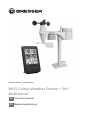 1
1
-
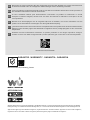 2
2
-
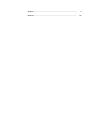 3
3
-
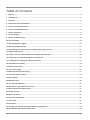 4
4
-
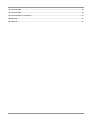 5
5
-
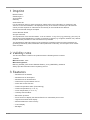 6
6
-
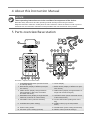 7
7
-
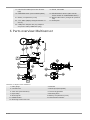 8
8
-
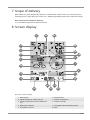 9
9
-
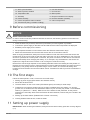 10
10
-
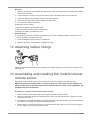 11
11
-
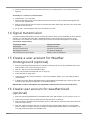 12
12
-
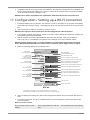 13
13
-
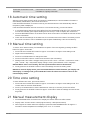 14
14
-
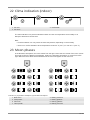 15
15
-
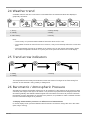 16
16
-
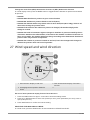 17
17
-
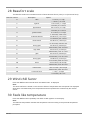 18
18
-
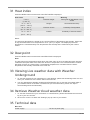 19
19
-
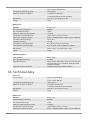 20
20
-
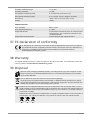 21
21
-
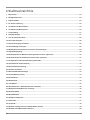 22
22
-
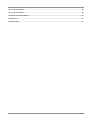 23
23
-
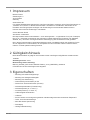 24
24
-
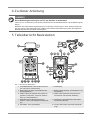 25
25
-
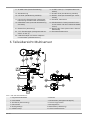 26
26
-
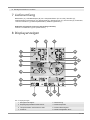 27
27
-
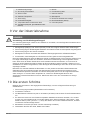 28
28
-
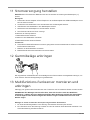 29
29
-
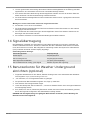 30
30
-
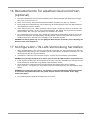 31
31
-
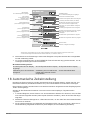 32
32
-
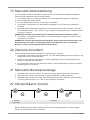 33
33
-
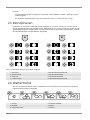 34
34
-
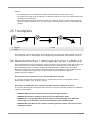 35
35
-
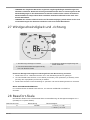 36
36
-
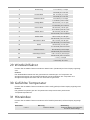 37
37
-
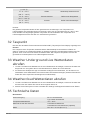 38
38
-
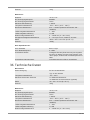 39
39
-
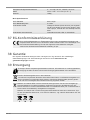 40
40
-
 41
41
-
 42
42
-
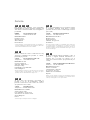 43
43
-
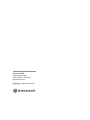 44
44
Bresser 7002585 Bedienungsanleitung
- Kategorie
- Wetterstationen
- Typ
- Bedienungsanleitung
- Dieses Handbuch ist auch geeignet für
in anderen Sprachen
- English: Bresser 7002585 Owner's manual
Verwandte Papiere
-
Bresser 7902580 Bedienungsanleitung
-
Bresser Weather Center WTW 5in1 Bedienungsanleitung
-
Bresser 7004210 Bedienungsanleitung
-
Bresser 7004210 Bedienungsanleitung
-
Bresser 7902525 Bedienungsanleitung
-
Bresser 7002525 Bedienungsanleitung
-
Bresser 7003500 Bedienungsanleitung
-
Bresser 7002535 WI-FI Colour Weather Station Bedienungsanleitung
-
Bresser 7000026000000 Bedienungsanleitung
-
Bresser 7007510 Bedienungsanleitung
Sonstige Unterlagen
-
National Geographic WIFI Colour Weather Center Bedienungsanleitung
-
 Explore Scientific WSX3001000000 Bedienungsanleitung
Explore Scientific WSX3001000000 Bedienungsanleitung
-
National Geographic 9080600 Bedienungsanleitung
-
 Explore Scientific WSX3001000000 Bedienungsanleitung
Explore Scientific WSX3001000000 Bedienungsanleitung
-
 Explore Scientific professional 7-in-1 Wi-Fi Weather Centre Bedienungsanleitung
Explore Scientific professional 7-in-1 Wi-Fi Weather Centre Bedienungsanleitung
-
 Explore Scientific Professional WIFI Weather Centre 7in1 Bedienungsanleitung
Explore Scientific Professional WIFI Weather Centre 7in1 Bedienungsanleitung
-
Eurochron EFWS-Color Bedienungsanleitung
-
Hama EWS1200 - 87681 Bedienungsanleitung
-
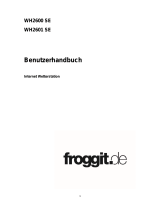 Froggit IP Observer WH2600 SE Operating Instructions Manual
Froggit IP Observer WH2600 SE Operating Instructions Manual
-
Hama 00104935 Bedienungsanleitung