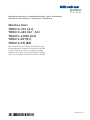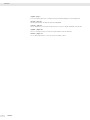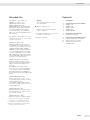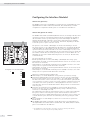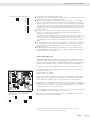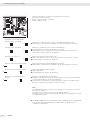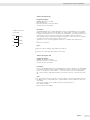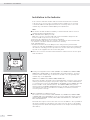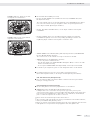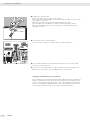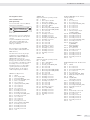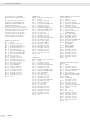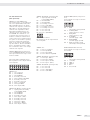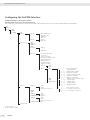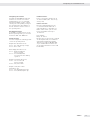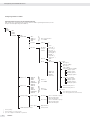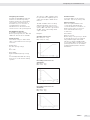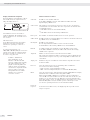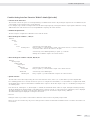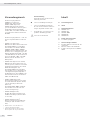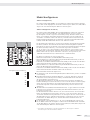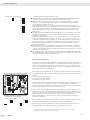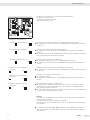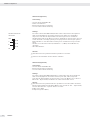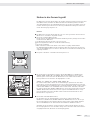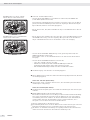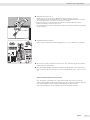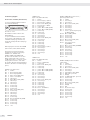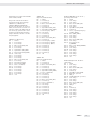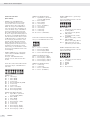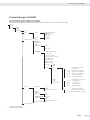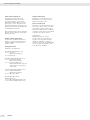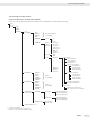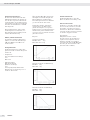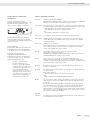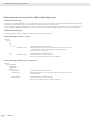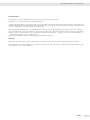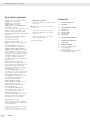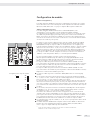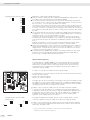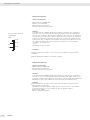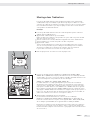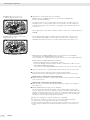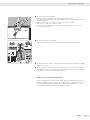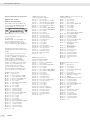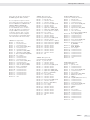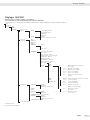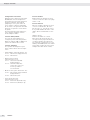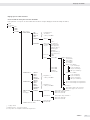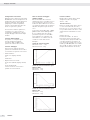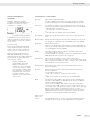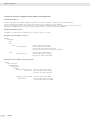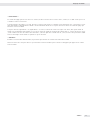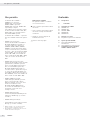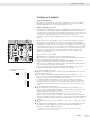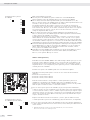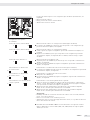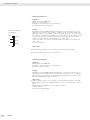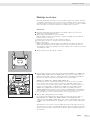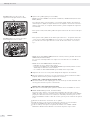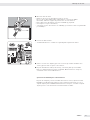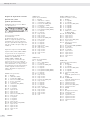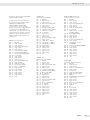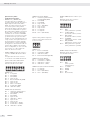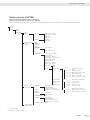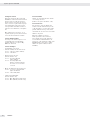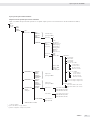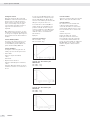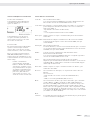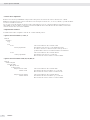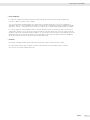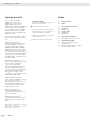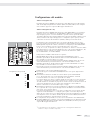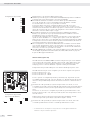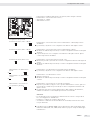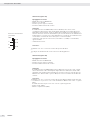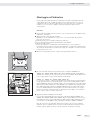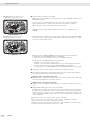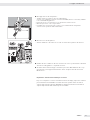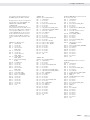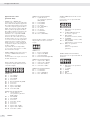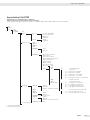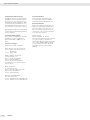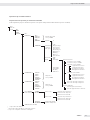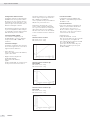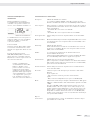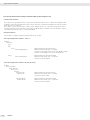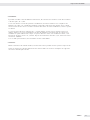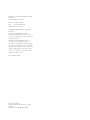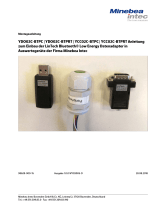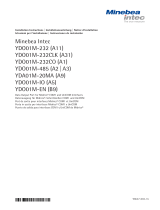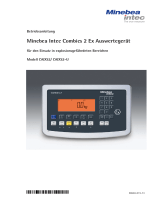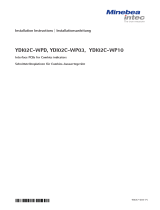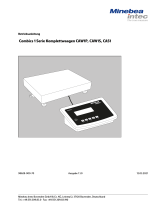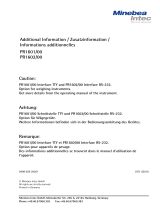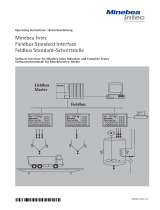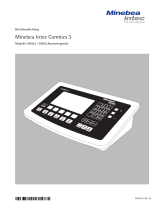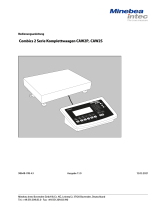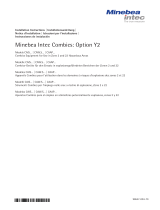Minebea Intec Data Output Port for Combics UniCOM Interface YDO01, YDA01 Bedienungsanleitung
- Typ
- Bedienungsanleitung

Installation Instructions | Installationsanleitung | Notice d’installation
Instrucciones de instalación | Istruzioni per l’installazione
Minebea Intec
YDO01C-232 (A1)
YDO01C-485 (A2 | A3)
YDA01C-20MA (A4)
YDO01C-DP (B1)
YDO01C-EN (B9)
Data Output Port for Combics UniCOM Interface
Datenausgang für Combics-Schnittstelle UniCOM
Port de sortie pour interface Combics UniCOM
Salida de datos para interfaz UniCOM de Combics
Porta uscita dati per interfaccia Combics UniCOM
98647-003-29

2 YDO01C
Contents Intended Use
English – page 3
In cases involving questions of interpretation, the German-language version shall prevail.
Deutsch – Seite 20
Im Auslegungsfall ist die deutsche Sprache maßgeblich.
Français – page 38
En cas de questions concernant l’interprétation, la version en langue allemande fera autorité.
Español – página 56
En caso de interpretación, la versión en lengua alemana será determinante.
Italiano – pagina 74
In caso di interpretazione, fa testo la versione in lingua tedesca.

YDO01C
3
Contents Intended Use
Intended Use
The YD.01C-... data output port
(YDO01C-232: Option A1,
YDO01C-485: Option A2/A3,
YDA01C-20MA: Option A4,
YDO01C-DP: Option B1, YDO01C-EN:
Option B9) is designed for installation
in Combics indicators and complete
scales, models CISL., CIS., CW.P and
CW.S as an optional UniCOM universal
data interface.
The YD.01C-... data output port can be
configured for use as one of the follow-
ing types of interface:
– YDO01C-232 (Option A1):
Bi-directional RS-232 data interface.
The YDO01C-232 module enables con-
nection of any of a number of printers
(YDP01IS, YDP02, YDP03, YDP02IS,
YDP04IS or a universal printer driver) or
a second weighing platform or digital
compact scale (WP2)1) for use in either
SBI or xBPI mode, data exchange with
a PC (in SBI, xBPI or SMA mode), or for
connection of an alibi memory.
– YDO01C-485 (Options A2 and A3):
Bi-directional data interface, electri-
cally isolated, for use with the RS-422
(Option A2) or RS-485 (Option A3)
protocol.
The YDO01C-485 module enables
connection of a second weighing plat-
form or digital compact scale (WP2)1)
(IS weighing platform or YCO02IS) or
data exchange with a PC (in xBPI or SBI
mode).
– YDA01C-20MA (Option A4):
Analog output port for use as a cur-
rent interface (0/4 to 20 mA) or voltage
interface (0 to 5 volts).
The YDA01C-20MA module enables
connection of a PLC system or a remote
analog display unit.
– YDO01C-DP (Option B1):
Profibus DP interface (slave) for field
bus applications (e.g. enables connec-
tion to a PLC system).
– YDO01C-EN (Option B9) 2):
Ethernet interface for field bus applica-
tions (e.g., for connection to a PLC).
1) Connection of a second weighing instrument
or platform not possible on Combics 1 models
2) Operation and configuration only with Combics
indicators without 25-pin interfaces.
Symbols
The following symbols are used in
these instructions:
§ Indicates required steps
$ Indicates steps required only under
certain conditions
> Describes what happens after you have
performed a certain step
! Indicates a hazard
Contents
3 Intended Use
4 Configuring the Interface Module
4 YDO01C-232
4 YDO01C-485
5 YDA01C-20mA
7 YDO01C-DP
7 YDO01E-EN (B9)
8 Installation in the Indicator
11 Pin Assignment Charts
14 Configuring the UniCOM Interface
18 Display: Initialization Completed
18 Ethernet Interface: Features
19 Analog Interface Extension
YDA01C-20mA

4 YDO01C
Confi guring the Interface Module Confi guring the Interface Module
1 2
3
Configuration of the solder bridges
1 2a
2b
2c
3a
3b
3c
Configuring the Interface Modulet
YDO01C-232 (Option A1)
The YDO01C-232 interface module (RS-232 serial interface) is installed directly on the
digital PCB in the Combics indicator (models CISL., CIS., CW.P, CW.S); no further
configuration is required. For details, please see “Installation in the Indicator.”
YDO01C-485 (Options A2 and A3)
The YDO01C-485 module (serial RS-485/RS-422 interface, electrically isolated1)) can be
operated in your choice of the RS-485 or RS-422 mode. Configuring the module for
the intended use involves opening and closing certain solder bridges. In addition to
defining whether RS-485 or RS-422 is used, certain terminating resistors (120 O)
and/or bias resistors may have to be activated or deactivated, depending on whether
a network or point-to-point connection is used.
The positions of the relevant solder bridges are shown in the drawing on the left.
The arrow (1) points to the solder bridge that determines the operating mode (RS-485
or RS-422). When the solder bridge is closed, the interface is configured for RS-422
operation. Arrows (2) and (3) each mark a row of three solder bridges: 2a, 2b, 2c and
3a, 3b, 3c. When the a and b solder bridges are closed, the bias resistors for the RS-422
(2a and 2b) or the RS-485 (3a and 3b) operating mode are activated. When the c sol -
der bridges are closed, the 120 O terminating resistors are active (2c: RS-422 mode;
3c: RS-485 mode).
The factory defaults are as follows:
– RS-485 operating mode is active (solder bridge 1, RS-485/RS-422 setting: open).
– Solder bridges 2a and 2b, for activating the RS-422 bias resistors are closed (i.e., both
bias resistors are activated).
– Solder bridge 2c, for the RS-422 terminating resistor (120 O) is closed (i.e., the termi -
nat ing resistor for operation in RS-422 mode is activated).
– Solder bridges 3a and 3b, for activating the RS-485 bias resistors, are closed (i.e., both
bias resistors are activated).
– Solder bridge 3c, for the RS-485 terminating resistor (120 O) is closed (i.e., the termi -
nating resistor for operation in RS-485 mode is activated).
Operation as an RS-485 Interface (Option A3):
§ Solder bridge 1, for the RS-485/RS-422 setting, must be open (factory setting).
§ Deactivate both RS-485 bias resistors (if active). To do this, open the solder bridges
(factory setting: both bias resistors are activated; i.e., the solder bridges are closed).
The bias resistors must occur no more than once per data transmission path (whether
over a network or in a point-to-point connection); otherwise, transmission errors may
occur. Please refer to the specifications or wiring diagram for the remote station or
network node in question for detailed information. Always activate or deactivate bias
resistors in pairs.
§ Deactivate the terminating resistor (120 O) for operation in RS-485 mode (3c),
if active. To do this, open the solder bridge (factory setting: terminating resistor
activated; i.e., solder bridge is closed).
The terminating resistor must be activated if the device is at either end of an RS-485
bus system, or when connected point-to-point with another device. The remote
station must also have a 120 O terminating resistor. If the device is not at either end
of an RS-485 bus system, deactivate the terminating resistor by opening the solder
bridge.
§ The configuration of solder bridges 2a, 2b and 2c is not relevant for operation in
RS-485 mode.
§ The YDO01C-485 module configured as an RS-485 interface is installed directly on
the digital PCB in the Combics indicator (models CISL., CIS., CW.P, CW.S). For details,
please see “Installation in the Indicator.”
1) The shielding in the connecting cable is connected at one end to the housing of the indicator.
The indicator is connected to the protective grounding conductor.

YDO01C
5
Confi guring the Interface Module Confi guring the Interface Module
1
2
4
3
Configuration of the solder bridges
1 2a
2b
2c
3a
3b
3c
Configuration of the solder bridges
(factory setting)
1 2
3 4
Operation as an RS-422 Interface (Option A2):
§ Solder bridge 1, for the RS-485/RS-422 setting, must be closed (factory setting: solder
bridge open, for operation as an RS-485 interface).
§ Deactivate both RS-422 bias resistors (if active). To do this, open the solder bridges
(factory setting: both bias resistors are activated, i.e., the solder bridges are closed).
The bias resistors must occur no more than once per data transmission path (whether
over a network or in a point-to-point connection); otherwise, transmission errors may
occur. Please refer to the specifications or wiring diagram for the remote station or
network node in question for detailed information. Always activate or deactivate bias
resistors in pairs.
§ Deactivate the terminating resistor (120 O) for operation in RS-422 mode (2c),
if active. To do this, open the solder bridge (factory setting: terminating resistor
activated; i.e., solder bridge is closed).
The terminating resistor must be activated if the device is at either end of an RS-422
bus system, or when connected point-to-point with another device. The remote
station must also have a 120 O terminating resistor. If the device is not at either end
of an RS-422 bus system, deactivate the terminating resistor by opening the solder
bridge.
§ Deactivate both bias resistors and the terminating resistor required for configuration
as an RS-485 interface. To do this, open solder bridges 3a, 3b and 3c (factory setting:
both bias resistors and the terminating resistor are activated; i.e., all three solder
bridges are closed).
§ The YDO01C-485 module configured as an RS-485 interface is installed directly on
the digital PCB in the Combics indicator (models CISL., CIS., CW.P, CW.S). For details,
please see “Installation in the Indicator.”
YDA01C-20MA (Option A4)
The YDA01C-20MA interface module is an analog output port. This module can be
operated as either a current interface (0/4 to 20 mA) or a voltage interface (0 to 5 V).
Voltage can be supplied internally or externally (electrically isolated1)). Configuring the
module for the intended use involves opening and closing certain solder bridges.
The positions of the relevant solder bridges are shown in the drawing on the left.
The interface module can be configured for any of the following 3 operating states:
– Voltage interface, 0 to 5 V
– Current interface, 0 to 20 mA
– Current interface, 4 to 20 mA
The operating state is defined by the configuration of solder bridges 1 and 2. Solder
bridge 1 has 3 settings: “0 to 5 V,” “0 to 20 mA” and “4 to 20 mA.” Solder bridge 2
defines whether the module is used as a voltage interface or a current interface.
! Make sure that the settings for solder bridges 1 and 2 are compatible; for example,
if solder bridge 1 is configured for one of the current interface settings, solder bridge 2
must be set to “current interface.” Conversely, if solder bridge 1 is set to “0 to 5 V,”
solder bridge 2 must be set to “voltage interface.”
The voltage supply setting (“internal” or “external”; factory setting: internal) is defined
by solder bridges 3 and 4 (see the illustration on the left).
! Make sure the settings for solder bridges 3 and 4 are compatible; i.e., either both for
internal or both for external voltage supply.
1) The shielding in the connecting cable is connected at one end to the housing of the indicator.
The indicator is connected to the protective grounding conductor.

6 YDO01C
Confi guring the Interface Module Confi guring the Interface Modulet
The factory defaults are as follows (see the illustration on the left):
– Operation as a current interface
– Range of current intensity: 4 to 20 mA
– Voltage supply: internal
t
Operation as a Current Interface in the 4 to 20 mA Range (Factory Setting):
§ Solder bridges 1 and 2 must be configured as shown in the illustration on the left.
Operation as a Current Interface in the 0 to 20 mA Range:
§ Re-solder bridge 1 as shown in the illustration on the left.
§ Solder bridge 2 must be configured as shown in the illustration on the left. This
corresponds to the factory default configuration.
Operation as a Voltage Interface (0 to 5 V):
§ Open solder bridge 1 so that the setting corresponds to that shown here on the left.
§ Re-solder bridge 2 as shown in the illustration.
Operation with Internal Voltage Supply (Factory Setting):
§ Solder bridges 3 and 4 must be configured as shown in the illustration on the left.
Operation with External Voltage Supply:
§ Open solder bridge 3.
§ Re-solder bridge 4 as shown in the illustration.
Operation as an Electrically Isolated Interface:
§ Configure solder bridges 3 and 4 for “external supply.” To do this, open solder bridge
3 and re-solder bridge 4 as shown in the illustration.
§ If the interface is powered by an external AC adapter, it must be electrically isolated.
Be sure to comply with the requirements of CE conformity.
Notes
– The shielding in the current interface connecting cable is connected at one end to the
housing of the indicator.
– The indicator is connected to the protective grounding conductor.
– The current interface cannot be operated when the indicator is powered by the external
rechargeable battery pack.
§ The YDA01C-20MA interface module (Option A4) is installed directly on the digital PCB
in the Combics indicator (models CISL., CIS., CW.P, CW.S). For details, please see
“Installation in the Indicator.”
Configuration of the solder bridges
Current interface, 4 to 20 mA
1 2
Current interface, 0 to 20 mA
1 2
Voltage interface, 0 to 5 V
1 2
Operation with internal voltage supply
3 4
Operation with external voltage supply
3 4
Operation as an electrically isolated
interface
3 4
1
2
4
3

YDO01C
7
Confi guring the Interface Module Confi guring the Interface Modulet
YDO01C-DP (Option B1)
Equipment Supplied
– YDO01C-DP interface module
– Disk with GSD file
– Operating instructions (this document)
– Software interface description
Installation
The YDO01C-DP interface module (Profibus interface) is installed directly on the digital
PCB in the Combics indicator (models CISL., CIS., CW.P, CW.S); no further configura tion
is required. For details, please see “Installation in the Indicator.” Any terminating resistors
that may be necessary for the bus system must be installed outside the indicator.
The required voltage is supplied internally by the indicator. A bus connection is required
at both ends of the bus system. This is done by either:
– Termination at the connecting plug (at baud rates > 1.5 Mbit/s with inductances)
or
– Active bus termination.
Notes:
! Only use cables and plugs with profibus specifications.
! Connect the connecting cable shield to the housing.
YDO01C-EN (Option B9)
Equipment Supplied
– YDO01C-EN interface module
– Operating instructions (this manual)
– Software interface description
Installation
Connect the YDO01C-EN interface module (Ethernet interface) directly to the digital PCB
in the Combics indicator (CIS. or CW.S model) without further configuration. For details,
please see “Installation in the Indicator.” Connect the male connector of the Minebea
Intec YCC... Ethernet cable (Option M38) to the female connector of the interface mod-
ule.
Note:
! Use only cables and connectors that conform to Ethernet specifications (CAT5 or better);
use Minebea Intec order number YCC .... (Option M38) to order an Ethernet cable with
cable gland
The interface module can be installed only in the following devices:
– CIS.. indicators (IP67)
– CW..S complete scales (IP67)
Terminating resistors
for Profibus
GND
390 O
A
220 O
B
390 O
VP

8 YDO01C
Installation in the Indicator Installation in the Indicator
Installation in the Indicator
If the customer ordered the Combics indicator with the desired interfaces installed
at the factory, it is not necessary to install the interface module; nor is it necessary
to install the additional cable gland and attach the connecting cables to the screw
terminal strip on model CIS. and CW.S (IP67 protected) indicators.
Notes
§ The interface module should be installed by a certified technician who has received
specialized training from Minebea Intec .
§ CIS. and CW.S Devices (IP67-protected):
Make sure to use the connecting cable with screw-lock hardware designed for the
inter face module in question (see “Accessories”).
! Disconnect the equipment from power before beginning.
! Any installation work that does not conform to the instructions in this manual results
in forfeiture of all claims under the manufacturer’s warranty.
! CIS. and CW.S Devices:
Installation work that affects the IP67 protection rating must be performed with
extreme care. The cable gland (IP67 protection) for installing the interface module inside
the indicator is sealed by protective caps. Please use extreme caution when performing
any work on the equipment that affects this cable gland.
§ Remove the four screws as indicated in the illustration and then remove the front panel
from the indicator.
§ Install your configured interface module (YDO01C-232, YDO01C-485, YDA01C-20MA,
YDO01C-DP or YDO01C-EN) on the digital PCB of the Combics indicator. To do this,
attach the female terminal strips on the interface module to the corresponding male
terminal strips on the digital PCB.
YDO01C-232, YDO01C-485, YDA01C-20MA, YDO01C-DP:
The interface module is electrically connected through plug-in connections to the external
elements provided for this purpose (25-pin data output socket on CISL. and CW.P devic-
es, or terminal screw strip on the digital PCB for the YDO01C-232 and YDO01C-485 serial
interface modules on CIS. and CW.S devices). The YDA01C-20MA (analog current/
voltage interface) and YDO01C-DP (Profibus) interface modules are equipped with their
own terminal screw strips. For installation in an IP67-protected device, attach the
connecting cable to this strip.
§ CISL. and CW.P Devices (IP44-protected):
The connectors for the interface module (YDO01C-232, YDO01C-485, YDA01C-20MA
or YDO01C-DP) on the digital PCB are on the 25-contact female data output con nector,
which is labeled “UniCOM” on CISL1, CISL2, CW1P and CW2P devices, and “COM2” on
CISL3 and CW3P devices.
This female data output connector has other connectors in addition to those provided for
the interface module. For a description of the other connectors, please see the Combics
operating instructions (under “Pin Assignment Chart” in the chapter entitled “Operating
the Combics”).

YDO01C
9
Installation in the Indicator Installation in the Indicator
§ CIS. and CW.S Devices (IP67-protected):
– Interface modules YDO01C-232 (serial RS-232 interface) and YDO01C-485 (serial
RS-485/422 interface):
The screw terminal strips are on the right-hand side of the digital PCB (see the illustra -
tion on the left and refer to the pin assignment chart in the operating instructions,
in the chapter entitled “Operating the Combics”).
– On CIS1, CIS2, CW1S and CW2S devices, use the 10-pin terminal screw strip LV2
for UniCOM.
– On CIS3 and CW3S devices, use the right-hand 4-pin terminal screw strip LV4
for UniCOM. If required, connect the corresponding grounding potential on the
neighboring 10-pin terminal screw strip LV2 to terminals 2 and 3.
– YDA01C-20MA Interface Module (Analog Current/Voltage Interface) and YDO01C-DP
Interface Module (Profibus Interface):
The connectors are on the terminal screw strip on the interface module.
– YD001C-EN interface module (Ethernet interface):
– for use only in CIS.. and CW..S devices
– Use the cable gland of the YCC02-RJ45M7 cable (Option M38) to connect the cable
shield to the Combics housing.
– Do not lay the YCC02-RJ45M7 cable (Option M38) over the A/D converter PCB.
§ For details on pin assignments, please see “Pin Assignment Charts” in this manual.
§ For further information, refer also to the Combics operating instructions
(under “Pin Assignment Chart”, in the chapter entitled “Operating the Combics”).
CISL. and CW.P Devices (IP44-protected):
§ Close the indicator. Make sure that the rubber seal between the front panel and the
housing is correctly positioned.
CIS. and CW.S Devices (IP67-protected):
§ Use the cable gland to connect the peripheral device to the indicator.
§ YDO01C-DP interface module (Option B1, Profibus interface):
If multiple devices are connected in a bus system (as opposed to point-to-point
connections), install 2 separate connecting cables with cable glands, using separate bore
holes. Connect the individual wires of both cables to the terminals (on the module) in
pairs to conduct the signals from one device to the next.
! Please observe the information given above under “Notes.”
! The connecting cable is prepared at the factory for installation in the Combics indicator,
with a preassembled cable gland in position.
! Please use extreme caution when performing any work on the equipment that affects this
cable gland. Use a torque wrench. Torque applied to this cable gland: 5 Nm.
UniCOM Combics1/2: 10-pin screw termi-
nal strip LV2 for serial interfaces.
UniCOM Combics3: 4-pin screw terminal
strip LV4 for serial interfaces.

10 YDO01C
Installation in the Indicator Installation in the Indicator
§ Installing the connecting cable:
– Remove the plug from the bore hole on the indicator.
If the same cable is used for COM1 connections (terminal screw LV1), use the bore hole
in the middle of the housing.
– Guide the cable with the attached cable gland through the bore hole.
– Close and tighten the cable gland in accordance with the applicable standards.
– Make sure the shielding has contact with the clamps, as the shielding provides the
grounding connection.
§ Connecting the wires inside the indicator:
– Connect the wires securely in accordance with the terminal assignments.
§ Close the indicator. Make sure that the rubber seal between the front panel and the
housing is correctly positioned.
§ After you close the housing again, use a pressure gauge to check the integrity of the
IP67-protection. For details, contact the Minebea Intec Service Center.
Configuring the UniCOM Interface for Operation
After configuring the desired operating mode and installing the interface module in the
indicator, configure the interface by selecting the settings in the operating menu that
correspond to your requirements. For details on the settings available in the operating
menu, see “Configuring the UniCOM Interface” below. For additional information, see
also the chapter entitled “Settings” in the Combics operating instructions.

YDO01C 11
Installation in the Indicator Installation in the Indicator
Pin Assignment Charts
CISL. and CW.P Devices
(IP44-protected):
25-contact D-Sub connector (DB25S)
with screw lock hardware
Front view
Male interface connector used (please
use connectors with the same specifi -
cations):
25-pin D-Sub (DB25) with shielded
cable clamp assembly (Amp type
826 985-1C) and fastening screws
(Amp type 164868-1)
Pin assignments in the UniCOM
interface (CISL1, CISL2, CW1P and
CW2P devices):
The tables below show only the pin
assignments for the YDO01C-232,
YDO01C-485, YDA01C-20MA and
YDO01C-DP interface ports.
The pins for connecting the external
battery pack and the bar code scanner
(not on Combics 1 models) are marked
“Internally connected.” For further
information, please see the Combics
operating instructions (under “Pin
Assignment Chart” in the chapter
entitled “Operating the Combics”).
YDO01C-232 (Option A1):
Pin 1: Shield
Pin 2: Data output (TxD)
Pin 3: Data input (RxD)
Pin 4: Internal ground (GND_INT)
Pin 5: Clear to send (CTS)
Pin 6: Not connected
Pin 7: Signal ground (SGN_GND)
Pin 8: Not connected
Pin 9: Not connected
Pin 10: Not connected
Pin 11: Internally connected
Pin 12: Internally connected
Pin 13: Internally connected
Pin 14: Internal ground (GND_INT)
Pin 15: Internally connected
Pin 16: Not connected
Pin 17: Not connected
Pin 18: Not connected
Pin 19: Internally connected
Pin 20: Data terminal ready (DTR)
Pin 21: Internally connected
Pin 22: Internally connected
Pin 23: Internally connected
Pin 24: Internally connected
Pin 25: +5V
YDO01C-485
(Option A2, RS-422 operating mode):
Pin 1: Shield
Pin 2: Data output + (TxD+)
Pin 3: Data input + (RxD+)
Pin 4: Internal ground (GND_INT)
Pin 5: Data input - (RxD-)
Pin 6: Not connected
Pin 7: Electrical ground (GND_GALV)
Pin 8: Electrical ground (GND_GALV)
Pin 9: Not connected
Pin 10: Not connected
Pin 11: Internally connected
Pin 12: Internally connected
Pin 13: Internally connected
Pin 14: Internal ground (GND_INT)
Pin 15: Internally connected
Pin 16: Not connected
Pin 17: Not connected
Pin 18: Not connected
Pin 19: Internally connected
Pin 20: Data output - (TxD-)
Pin 21: Internally connected
Pin 22: Internally connected
Pin 23: Internally connected
Pin 24: Internally connected
Pin 25: +5V
YDO01C-485
(Option A3, RS-485 operating mode):
Pin 1: Shield
Pin 2: Data + (TxD-RxD+)
Pin 3: Not connected
Pin 4: Internal ground (GND_INT)
Pin 5: Not connected
Pin 6: Not connected
Pin 7: Electrical ground (GND_GALV)
Pin 8: Electrical ground (GND_GALV)
Pin 9: Not connected
Pin 10: Not connected
Pin 11: Internally connected
Pin 12: Internally connected
Pin 13: Internally connected
Pin 14: Internal ground (GND_INT)
Pin 15: Internally connected
Pin 16: Not connected
Pin 17: Not connected
Pin 18: Not connected
Pin 19: Internally connected
Pin 20: Data - (TxD-RxD-)
Pin 21: Internally connected
Pin 22: Internally connected
Pin 23: Internally connected
Pin 24: Internally connected
Pin 25: +5V
YDA01C-20MA (Option A4: current/
voltage interface):
Pin 1: Shield
Pin 2: Not connected
Pin 3: Not connected
Pin 4: Internal ground (GND_INT)
Pin 5: Not connected
Pin 6: Not connected
Pin 7: Not connected
Pin 8: Not connected
Pin 9: Current/voltage output
(4-20mA_VOUT)
Pin 10: Ground (GND_VOUT)
Pin 11: Internally connected
Pin 12: Internally connected
Pin 13: Internally connected
Pin 14: Internal ground (GND_INT)
Pin 15: Internally connected
Pin 16: External supply
(V_EXTERN)
Pin 17: External ground
(GND_EXTERN)
Pin 18: Not connected
Pin 19: Internally connected
Pin 20: Not connected
Pin 21: Internally connected
Pin 22: Internally connected
Pin 23: Internally connected
Pin 24: Internally connected
Pin 25: +5V
YDO01C-DP (Option B1: Profibus inter-
face):
Pin 1: Shield
Pin 2: Not connected
Pin 3: Not connected
Pin 4: Internal ground (GND_INT)
Pin 5: Not connected
Pin 6: Not connected
Pin 7: Signal ground (SGN_GND)
Pin 8: GND (electrically isolated)
Pin 9: LINE_A
Pin 10: 5V_BUS (VP)
(electrically isolated)
Pin 11: Internally connected
Pin 12: Internally connected
Pin 13: Internally connected
Pin 14: Internal ground (GND_INT)
Pin 15: Internally connected
Pin 16: LINE_B
Pin 17: RTS
Pin 18: IC (Internally connected)
Pin 19: Internally connected
Pin 20: Not connected
Pin 21: Internally connected
Pin 22: Internally connected
Pin 23: Internally connected
Pin 24: Internally connected
Pin 25: +5V

12 YDO01C
Installation in the Indicator Installation in the Indicator
Pin assignments in the UniCOM
interface (CISL3 and CW3P devices):
The tables below show only the pin
assignments for the YDO01C-232,
YDO01C-485, YDA01C-20MA and
YDO01C-DP interface ports.
The pins for connecting the external
battery pack, the bar code scanner and
the built-in COM2 interface are marked
“Internally connected.” For further
information, please see the Combics
operating instructions (under “Pin
Assignment Chart” in the chapter
entitled “Operating the Combics”).
YDO01C-232 (Option A1):
Pin 1: Shield
Pin 2: Internally connected
Pin 3: Internally connected
Pin 4: Internal ground (GND_INT)
Pin 5: Internally connected
Pin 6: Internally connected
Pin 7: Signal ground (SGN_GND)
Pin 8: Signal ground (SGN_GND)
Pin 9: Data terminal ready (DTR)
Pin 10: Not connected
Pin 11: Internally connected
Pin 12: Internally connected
Pin 13: Internally connected
Pin 14: Internal ground (GND_INT)
Pin 15: Internally connected
Pin 16: Data output (TxD)
Pin 17: Data input (RxD)
Pin 18: Clear to send (CTS)
Pin 19: Internally connected
Pin 20: Internally connected
Pin 21: Internally connected
Pin 22: Internally connected
Pin 23: Internally connected
Pin 24: Internally connected
Pin 25: +5V
YDO01C-485
(Option A2, RS-422 operating mode):
Pin 1: Shield
Pin 2: Internally connected
Pin 3: Internally connected
Pin 4: Internal ground (GND_INT)
Pin 5: Internally connected
Pin 6: Internally connected
Pin 7: Signal ground (GND_INT)
Pin 8: Signal ground (GND_GALV)
Pin 9: Data output - (TxD-)
Pin 10: Not connected
Pin 11: Internally connected
Pin 12: Internally connected
Pin 13: Internally connected
Pin 14: Internal ground (GND_INT)
Pin 15: Internally connected
Pin 16: Data output + (TxD+)
Pin 17: Data input + (RxD+)
Pin 18: Data input - (RxD-)
Pin 19: Internally connected
Pin 20: Internally connected
Pin 21: Internally connected
Pin 22: Internally connected
Pin 23: Internally connected
Pin 24: Internally connected
Pin 25: +5V
YDO01C-485
(Option A3, RS-485 operating mode):
Pin 1: Shield
Pin 2: Internally connected
Pin 3: Internally connected
Pin 4: Internal ground (GND_INT)
Pin 5: Internally connected
Pin 6: Internally connected
Pin 7: Signal ground (GND_INT)
Pin 8: Signal ground (GND_GALV)
Pin 9: Data - (TxD-RxD-)
Pin 10: Not connected
Pin 11: Internally connected
Pin 12: Internally connected
Pin 13: Internally connected
Pin 14: Internal ground (GND_INT)
Pin 15: Internally connected
Pin 16: Data + (TxD-RxD+)
Pin 17: Not connected
Pin 18: Not connected
Pin 19: Internally connected
Pin 20: Internally connected
Pin 21: Internally connected
Pin 22: Internally connected
Pin 23: Internally connected
Pin 24: Internally connected
Pin 25: +5V
YDA01C-20MA (Option A4: current/
voltage interface):
Pin 1: Shield
Pin 2: Internally connected
Pin 3: Internally connected
Pin 4: Internal ground (GND_INT)
Pin 5: Internally connected
Pin 6: Internally connected
Pin 7: Signal ground (SGN_GND)
Pin 8: Not connected
Pin 9: Current/voltage interface
(4-20mA_VOUT)
Pin 10: Masse (GND_VOUT)
Pin 11: Internally connected
Pin 12: Internally connected
Pin 13: Internally connected
Pin 14: Internal ground (GND_INT)
Pin 15: Internally connected
Pin 16: External supply
(V_EXTERN)
Pin 17: External ground
(GND_EXTERN)
Pin 18: Not connected
Pin 19: Internally connected
Pin 20: Internally connected
Pin 21: Internally connected
Pin 22: Internally connected
Pin 23: Internally connected
Pin 24: Internally connected
Pin 25: +5V
YDO01C-DP (Option B1: Profibus
interface):
Pin 1: Shield
Pin 2: Internally connected
Pin 3: Internally connected
Pin 4: Internal ground (GND_INT)
Pin 5: Internally connected
Pin 6: Not connected
Pin 7: Signal ground (SGN_GND)
Pin 8: GND (electrically isolated)
Pin 9: LINE_A
Pin 10: 5V_BUS (VP)
(electrically isolated)
Pin 11: Internally connected
Pin 12: Internally connected
Pin 13: Internally connected
Pin 14: Internal ground (GND_INT)
Pin 15: Internally connected
Pin 16: LINE_B
Pin 17: RTS
Pin 18: Not connected
Pin 19: Internally connected
Pin 20: Internally connected
Pin 21: Internally connected
Pin 22: Internally connected
Pin 23: Internally connected
Pin 24: Internally connected
Pin 25: +5V

YDO01C 13
Installation in the Indicator Installation in the Indicator
CIS. and CW.S Devices
(IP67-protected):
– YDO01C-232 and YDO01C-485:
The terminal strip is on the right-hand
side of the digital PCB (on CIS1, CIS2,
CW1S and CW2S devices: the 10-pin
terminal screw strip LV2; on CIS3 and
CW3S devices: the right-hand 4-pin
terminal screw strip LV4). For CIS1,
CIS2, CW1S and CW2S devices, the
chart below shows only signals from
the UniCOM. The terminals for con -
necting the bar code scanner (not on
Combics 1 models) are marked “Inter
-nally connected.” For further informa-
tion, please see the Combics operating
instructions (under “Pin Assignment
Chart” in the chapter entitled “Operat-
ing the Combics”). On CIS3 and CW3S
devices, grounding potential is availa -
ble on terminals 2 and 3 of the 10-pin
terminal screw strip LV2.
– YDA01C-20MA (current/voltage inter-
face) and YDO01DP (Profibus interface):
The 6-pin terminal screw strip is on the
interface module.
CIS1, CIS2, CW1S and CW2S devices:
Pin assignments in the 10-pin terminal
screw strip LV2:
1
2345689
76 10
YDO01C-232:
Pin 1: Not connected
Pin 2: Ground (GND)
Pin 3: Ground (GND)
Pin 4: Internally connected
Pin 5: Data terminal ready (DTR)
Pin 6: Internally connected
Pin 7: Internally connected
Pin 8: Clear to send (CTS)
Pin 9: Data input (RxD)
Pin 10: Data output (TxD)
YDO01C-485 (RS422 operating mode):
Pin 1: Signal ground, elec trically
isolated (GND_GALV)
Pin 2: Ground (GND)
Pin 3: Ground (GND)
Pin 4: Internally connected
Pin 5: Data output - (TxD-)
Pin 6: Internally connected
Pin 7: Internally connected
Pin 8: Data input - (RxD-)
Pin 9: Data input + (RxD+)
Pin 10: Data output + (TxD+)
YDA01C-20MA (current/voltage inter-
face):
6-pin terminal screw strip on the inter-
face module
Pin 1: GND
(electrically isolated ground)
Pin 2: 4-20mA_VOUT
(current interface, source)
Pin 3: GND_VOUT
(current interface, sink)
Pin 4: V_EXTERN
(external supply: +24V)
Pin 5: GND_EXTERN
(external supply: ground)
Pin 6: GND, electrically isolated
(electrically isolated ground)
YDO01C-DP (Profibus interface):
6-pin terminal screw strip on the inter-
face module
Pin 1: GND
(electrically isolated ground)
Pin 2: +5 V (VP)
Pin 3: LINE_A
Pin 4: LINE_B
Pin 5: RTS
Pin 6: IC (reserved)
YDO01C-485 (RS485 operating mode):
Pin 1: Signal ground, electrically
isolated (GND_GALV)
Pin 2: Ground (GND)
Pin 3: Ground (GND)
Pin 4: Internally connected
Pin 5: Data - (TxD-RxD-)
Pin 6: Internally connected
Pin 7: Internally connected
Pin 8: Not connected
Pin 9: Not connected
Pin 10: Data + (TxD+RxD+)
CIS3 and CW3S devices:
Pin assignments in the 4-pin terminal
screw strip LV4:
YDO01C-232:
Pin 1: Clear to send (CTS)
Pin 2: Data input (RxD)
Pin 3: Data output (TxD)
Pin 4: Data terminal ready (DTR)
YDO01C-485 (RS422 operating mode):
Pin 1: Data input - (RxD-)
Pin 2: Data input + (RxD+)
Pin 3: Data output + (TxD+)
Pin 4: Data output - (TxD-)
YDO01C-485 (RS485 operating mode):
Pin 1: Not connected
Pin 2: Not connected
Pin 3: Data + (TxD-RxD+)
Pin 4: Data - (TxD-RxD-)
1
234
1
234566
1
234566

14 YDO01C
Confi guring the UniCOM Interface Confi guring the UniCOM Interface
Configuring the UniCOM Interface
Configuring Combics 1 and Combics 2 Models
Operating Menu Overview for the UniCOM Interface
(also refer to the operating menu overview in the Combics operating instructions, in the chapter entitled “Operating the Combics”)
Appl
Fn-Key
Setup WP1
COM1
UniCOM Off *
WP2 1) RS-232 SBI standard version
SBI trade version
XBPI-232 *
ADC-232
RS-485 IS-485 *
ADC-485
Data protocol SBI *
XBPI-232
XBPI-485
SMA
Profibus Addr. 0
...
Addr. 126 *
Ethernet Source IP: 192.168.0.1 *
Source name
Listen port: 49155 *
Subnet mask:255.255.255.0 *
Gateway IP: 0.0.0.0 *
DNS IP: 0.0.0.0 *
Target IP: 0.0.0.0 *
Target port: 49155 *
Protocol TCP *
UDP
Mode SBI * 6. 1. Data output/printout,
manual/automatic
6. 1. 1 Manual without stability
6. 1. 2 * Manual after stability
6. 1. 4 Automatic without stability
6. 1. 5 Automatic at stability
6. 1. 7 Output of record to PC
xBPI 6. 3. Time-dependent automatic output
SMA 6. 3. 1 * 1 display update
Modbus/TCP 6. 3. 2 2 display updates
6. 3. 4 10 display updates
6. 3. 7 100 display updates
Printer YDP01IS Line *
Label 7. 2. Data output: line format
Label, man. form feed 7. 2. 1 For raw data: 16 characters
YDP02 7. 2. 2 * For other apps: 22 characters
YDP03
YDP02IS Line *
Label
UNIVERSAL (universal printer)
YDP04IS Line *
Label
Label, man. form feed
YAM01IS (Alibi memory)
Analog output
* = Factory setting
1) Not on Combics 1 models

YDO01C 15
Confi guring the UniCOM Interface Confi guring the UniCOM Interface
Configuring the Interface
Configure the UniCOM universal data
interface for connection of either a
peripheral device or a second weigh-
ing platform/digital compact scale by
selecting the corresponding settings in
the operating menu. The diagram on
the left shows the relevant section of
the operating menu.
RS-485/422 Interface
If the PCB is configured for use in the
RS-422 operating mode, you can select
menu item “SBI” and “XBPI-232”.
Analog Interface
You can configure the following param-
eters in the operating menu:
– Output value (menu line 8-12):
8-12-1: Net value (factory setting)
8-12-2: Gross value
– Error display (menu line 8-13):
8-13-1: High level (20 mA)
(factory setting)
8-13-2: Low level (0/4 mA):
5 V on this interface during
operation.
– Output mode (menu line 8-14):
8-14-1: zero to max. load
(factory setting)
8-14-2: min./max. values
– Output of min./max. values
(menu line 8-15):
8-15-1: min. (0/4 mA) input in kg
8-15-2: max. (20 mA) input in kg
Profibus Interface
In the UNICOM menu, under PROFIB
set the bus address (0 to 126; factory
setting: 126).
Ethernet Interface
Enter the required numbers in the
UNICOM menu under Ethernet >
Source IP, Ethernet > ListenPort, etc.
Under “Source name” you can enter
letters and numbers. Enter up to
15 characters.
Port numbers
Range: 0 – 65535
Because many of the ports up to 49150
are already allocated, we recommend
using numbers higher than 49150.
This does not apply for Modbus/TCP,
as port number 502 is used here (see
the operating instructions for the field
bus module).

16 YDO01C
Confi guring the UniCOM Interface Confi guring the UniCOM Interface
Configuring Combics 3 Models
Operating Menu Overview for the UniCOM interface
(also refer to the operating menu overview in the Combics operating instructions, in the
chapter entitled “Operating the Combics”)
Appl
Fn-Key
Setup WP1
COM1
COM2
UniCOM Off *
DATA COM. SBI *
XBPI-232 Data communication
XBPI-485 as for COM1
SMA
Profibus Address 0
...
126 *
Ethernet IP address Device IP 1)
and port Dev. name1)
number Dev. port 1)
Subnet.Mask1)
Gateway IP 1)
DNS IP 1)
Target IP 1)
Target port 1)
Protocol TCP *
UDP
Mode SBI client* Data output:
On request,
without stability
On request,
with stability
Automatic without stability
1 display update*
SMA client 2 display updates
XBPI client 10 display updates
Modbus/ 100 display updates
TCP server
Printer 1 1) YDP01IS Automatic at stability
YDP02 1 display update*
YDP03 Printer 1 2 display updates
YDP02IS as for COM1 10 display updates
UNIVERSAL 100 display updates
YDP04IS
Printer 2 1) YDP01IS Printout from printer 1
YDP02 Printout from printer 2
YDP03 Printer 2
YDP02IS as for COM1 Line format
UNIVERSAL For raw data (16 characters)
YDP04IS For other applications (22 characters)*
Analog output Value output Net value * Zero to maximum capacity *
Min. (0/4 mA) input
Max. (20 mA) input
Gross value Zero to maximum capacity *
Min. (0/4 mA) input
Max. (20 mA) input
Error signal High (20 mA) *
YAM01IS (Alibi memory) Low (0/4 mA)
* factory setting
1) factory setting: see previous page
2) you can configure a maximum of 2 printersv
}
}
}

YDO01C 17
Confi guring the UniCOM Interface Confi guring the UniCOM Interface
Configuring the Interface
Configure the UniCOM universal data
interface for the desired operating
mode by selecting the corresponding
settings in the operating menu of
the indicator (i.e., for connection of
a peripheral device or printer).
The illustration on the left shows the
relevant section of the operating menu.
RS-485/RS-422 Interface
If the PCB is configured for the
RS-422 operating mode, the “SBI” and
“xBPI-232” menu items are available.
Analog Interface
Select menu settings to define which
value is output and how error messages
are shown.
– Output value:
Net value (factory setting)
or
Gross value
– Error display:
High level (20 mA) (factory setting)
or
Low level (0/4 mA): With this setting,
there are 5 V on this interface during
operation
The selection of Min. and Max. values
lets you define the weighing range for
output from the 0/4 to 20mA current
interface.
The Min. and Max. values are always
defined in kilograms. You can enter
negative values if desired. You can also
specify a Min. value that is greater than
the Max. value, if descending current
output is desired.
Examples:
Ascending current curve
Min. value, net: -1 kg
Max. value, net: 4 kg
Descending current curve for
xBPI balance
Min. value: 5 kg
Max. value: 1 kg
Descending current curve for
SBI balance
Min. value: 5 kg
Max. value: 1 kg
Profibus Interface
Set the bus address in the operating
menu (0 to 126, factory setting: 126).
Ethernet Interface
Enter the required numbers in the
UNICOM menu under Ethernet
> Source IP, Ethernet > ListenPort, etc.
Under “Source name” you can enter
letters and numbers. Enter up to
15 characters.
Port numbers
Range: 0 – 65535
Because many of the ports up to 49150
are already allocated, we recommend
using numbers higher than 49150.
This does not apply for Modbus/TCP,
as port number 502 is used here (see the
operating instructions for the field bus
module). Profibus/ Ethernet Interface:
Initialization

18 YDO01C
Confi guring the UniCOM Interface Combics Analog Interface
Display: Initialization Completed
Once initialization of the Ethernet or Profi-
bus module has been completed success-
fully, the display shows “=”.
Network module initialized
=
If initialization was not successful, no
symbol is displayed. The symbol does not
indicate whether or not a network connec-
tion is active.
TCP Connections:
In the SBI operating mode, the Combics
breaks the connection automatically,
whether it is operating as a client or a
server.
In other operating modes; e.g.,
SMA, xBPI or Modbus/TCP, the connection
remains active until the computer (client)
disconnects it. Only one connection can
be active at any given time.
Combics 3: Initialization
Once initialization of the
Ethernet or Profibus module
has been completed successfully,
the symbol shown here is dis-
played continuously. When this
symbol is shown, the initializa-
tion has been completed and the
device is ready for operation.
This symbol does not indicate
whether or not a network
connection is active.
Ethernet Interface: Features
Source IP: IP address of the Combics indicator
If the address 0.0.0.0 is selected, an IP address should be allocated
dynamically by a DHCP server.
Source name: This parameter is optional. You can enter a name of up to 15 characters
for identification of the Combics. The name is passed to the domain name
system (DNS) server if:
– an IP address has been entered under DNS IP,
or
– an IP address has been allocated by a DHCP server.
Device port: Port number on which the Combics listens for server operation.
Subnet mask: IP address mask for activating addresses in a subnet. If the mask is allocated
by a DHCP server, enter 0.0.0.0 here.
Gateway IP: IP address of the gateway
Use the Target IP field to address a server in another network.
If the IP address is allocated by a DHCP server, enter 0.0.0.0 here.
DNS IP: To address a DNS server explicitly, enter the IP address of that server.
If the address 0.0.0.0 is selected, the address will either be allocated by
a DHCP server or ignored.
Target IP: Address of the server that receives data from the Combics.
This is important when the Combics is operating as client in SBI mode and
automatic data output is active. If you are using UDP, an address must be
entered here.
Target port: Number of the port over which the server with the target IP receives data
from the Combics.
Protocol: Select the transport protocol for transmitting data over Ethernet.
You can choose from the following:
– TCP: connection oriented; high data security
– UDP: connection independent (does not work with Modbus/TCP)
Mode: Select the format used to embed user data in TCP or UDP (SMA for example,
will tunnel data over Ethernet when using TCP or UDP).
When using the XBPI or SMA protocol, Combics operates exclusively as
server. If SBI is used, the Combics is both server and client. In this case, the
Combics acts as client when the p [Print] key is pressed and when auto-
matic data output is active; for other operations, the Combics acts as server.
When Modbus/TCP is used, the Combics operates exclusively as server
(see also the operating instructions for the field bus module).
Power-up
response: If the interface module is active, the display may take up to 20 seconds
longer to respond.

YDO01C 19
Confi guring the UniCOM Interface Combics Analog Interface
Combics Analog Interface Extension YDA01C-20mA (Option A4)
- Function of the Extension:
The customer now has the option of accurately trimming a 4–20 mA current interface. By entering the signals in the 4 or 20 mA menu, the
output signals for the current interface can be changed.
If, for example, only 3.96 mA is actually measured for the 4mA output signal, by entering this value the output signal is trimmed to exactly
4.00 mA. Once this value has been entered, exactly 4.00 mA is output by the current interface.
- Hardware Requirements:
The data output is configured via solder links for the mode: 0–24 mA.
- Menu Settings for Combics 1, 1Plus, 2:
UniCom
Analog
8.12.
„
8.16.
8.16.1 Selected entry of the 4mA signal
_ flashing cursor Entry of signal: e.g. 3.96 mA 4 mA is output at the current interface, so that the multimeter
can now be used to measure the current to be input.
8.16.2 Selected entry of the 20mA signal Entry of signal: e.g. 19.96 mA.
_ flashing cursor 20 mA is output at the current interface.
- Menu Settings for Combics 3 H0, H3, H4, H6, I2:
UniCom
Analog output
Output signal
Error output
Trim
4mA trim Selected entry of the 4mA signal
4-mA signal Entry of signal: e.g. 3.96 mA 4 mA is output at the current interface.
20 mA trim Selected entry of the 20mA signal
20 mA signal Entry of signal: e.g. 19.96 mA 20 mA is output at the current interface.
- Special Features:
The trim values can be deleted by entering „0“ in the menu. All other entries, such as „0.“ or „0.0“ will be rejected as impermissible.
If no trimming parameters are entered, the interface operates as configured on the hardware, i.e. if the hardware is configured as 0–24mA,
the minimum value is output as 0 mA and the maximum value is output as 24 mA. The output is only set to 4–20 mA by entering at least
one trimming value.
If the menu item „4 mA signal:“ or „20 mA signal:“ is enabled, the untrimmed current values are output, although a trimming value may
already be displayed. The trimmed signal is only displayed after a signal is entered, e.g.: The menu item is enabled and „3.98“ is displayed.
The current interface now outputs „3.98 mA“. After again entering „3.98“ the interface outputs exactly „4.00 mA“.
The trimmed 4mA signal is displayed on exiting the menu items.
- Attention:
During the switch-on procedure for the Combics terminal the current interface may briefly output 24 mA.
Please note that the customer may only connect analog interfaces which can withstand a maximum current of 24 mA to the Combics cur-
rent interface.

20 YDO01C
Verwendungszweck / Inhalt Modul konfi gurieren
Verwendungszweck
Der Datenausgang YD.01C-...
(YDO01C-232: Option A1,
YDO01C-485: Option A2/A3,
YDA01C-20MA: Option A4,
YDO01C-DP: Option B1) wird ein-
gesetzt zum Einbau in Aus werte geräte
und Kom plett waa gen der Modelle
Combics CISL., CIS., CW.P und CW.S als
optionale Uni ver sal-Datenschnitt stelle
UniCOM.
Der Datenausgang YD.01C-... stellt eine
der vier folgenden Funk ti ons ein hei ten
dar:
– YDO01C-232 (Option A1):
Bidirektionale RS232-Datenschnitt stelle.
Das Modul YDO01C-232 ermöglicht
den Anschluss verschiedener Drucker
(YDP01IS, YDP02, YDP03, YDP02IS,
YDP04IS, Universal-Dru cker trei ber), den
Anschluss einer 2. Wäge plattform oder
digitaler Kom pakt waa ge WP2 1) im SBI-
oder xBPI-Be trieb, den Daten austausch
mit einem PC (SBI-, xBPI- oder SMA-
Betrieb) oder den Anschluss eines
Ali bi spei chers.
– YDO01C-485 (Optionen A2 und A3):
Bidirektionale Datenschnittstelle, gal -
valnisch getrennt, wahlweise ein setzbar
im RS422-Betrieb (Option A2) oder im
RS485-Betrieb (Option A3).
Das Modul YDO01C-485 ermöglicht
den Anschluss einer 2. Wägeplattform
oder digitaler Kompaktwaage WP2 1)
(IS-Wägeplattform oder YCO02IS) oder
den Da ten aus tausch mit einem PC im
xBPI- oder SBI-Betrieb).
– YDA01C-20MA (Option A4):
Analogausgang, wahlweise einsetzbar
als Strom schnitt stel le (0/4 bis 20 mA)
oder als Spannungsschnittstelle
(0 bis 5 V).
Das Modul YDA01-20MA ermöglicht
den Anschluss einer SPS oder einer
externen Analoganzeige.
– YDO01C-DP (Option B1):
Profibus DP-Schnittstelle (Slave) für
Feld bus an wen dun gen (z.B. Anschluss
an eine SPS).
– YDO01C-EN (Option B9) 2):
Ethernet-Schnittstelle für Feld bus an-
wen dun gen (z.B. An schluss an eine
SPS).
1) Modelle Combics 1: kein Anschluss einer
2. Waage oder Plattform möglich.
2) Betrieb und Konfiguration nur mit Combics
Auswertegeräten ohne 25-pol. Schnittstellen
Zeichenerklärung
Folgende Symbole werden in dieser
Anleitung verwendet:
§ steht vor Handlungsanweisungen
$ steht vor Handlungsanweisungen,
die nur unter bestimmten Vo r aus set-
zun gen ausgeführt werden sollen
> beschreibt das, was nach einer aus-
ge führ ten Handlung geschieht
! weist auf eine Gefahr hin
Inhalt
20 Verwendungszweck
20 Inhalt
21 Modul konfigurieren
21 YDO01C-232
21 YDO01C-485
22 YDA01C-20MA
24 YDO01C-DP
24 YDO01C-EN
25 Einbau in Auswertegerät
28 Steckerbelegungsplan
31 Voreinstellungen UniCOM
35 Profibus-/Ethernet-Schnittstelle: Ini-
tialisierung
35 Ethernet-Schnittstelle: Merkmale
36 Combics-Analog-Interface YDA01C-
20mA
Seite laden ...
Seite laden ...
Seite laden ...
Seite laden ...
Seite laden ...
Seite laden ...
Seite laden ...
Seite laden ...
Seite laden ...
Seite laden ...
Seite laden ...
Seite laden ...
Seite laden ...
Seite laden ...
Seite laden ...
Seite laden ...
Seite laden ...
Seite laden ...
Seite laden ...
Seite laden ...
Seite laden ...
Seite laden ...
Seite laden ...
Seite laden ...
Seite laden ...
Seite laden ...
Seite laden ...
Seite laden ...
Seite laden ...
Seite laden ...
Seite laden ...
Seite laden ...
Seite laden ...
Seite laden ...
Seite laden ...
Seite laden ...
Seite laden ...
Seite laden ...
Seite laden ...
Seite laden ...
Seite laden ...
Seite laden ...
Seite laden ...
Seite laden ...
Seite laden ...
Seite laden ...
Seite laden ...
Seite laden ...
Seite laden ...
Seite laden ...
Seite laden ...
Seite laden ...
Seite laden ...
Seite laden ...
Seite laden ...
Seite laden ...
Seite laden ...
Seite laden ...
Seite laden ...
Seite laden ...
Seite laden ...
Seite laden ...
Seite laden ...
Seite laden ...
Seite laden ...
Seite laden ...
Seite laden ...
Seite laden ...
Seite laden ...
Seite laden ...
Seite laden ...
Seite laden ...
-
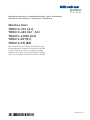 1
1
-
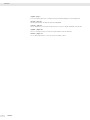 2
2
-
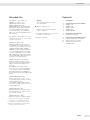 3
3
-
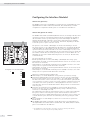 4
4
-
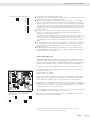 5
5
-
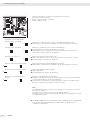 6
6
-
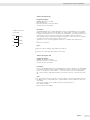 7
7
-
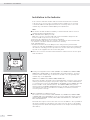 8
8
-
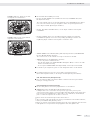 9
9
-
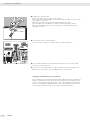 10
10
-
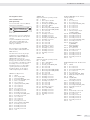 11
11
-
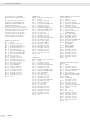 12
12
-
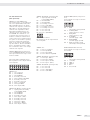 13
13
-
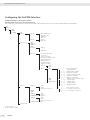 14
14
-
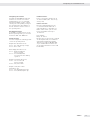 15
15
-
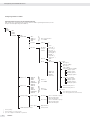 16
16
-
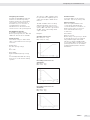 17
17
-
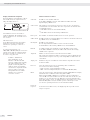 18
18
-
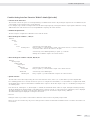 19
19
-
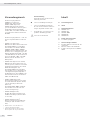 20
20
-
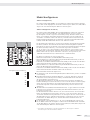 21
21
-
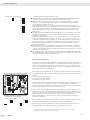 22
22
-
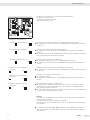 23
23
-
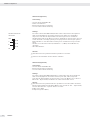 24
24
-
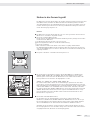 25
25
-
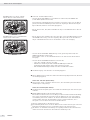 26
26
-
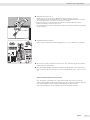 27
27
-
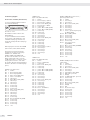 28
28
-
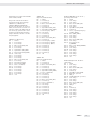 29
29
-
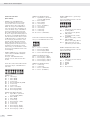 30
30
-
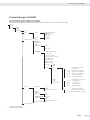 31
31
-
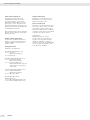 32
32
-
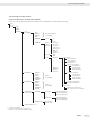 33
33
-
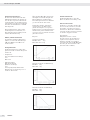 34
34
-
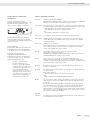 35
35
-
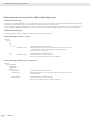 36
36
-
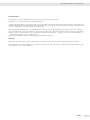 37
37
-
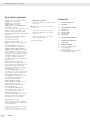 38
38
-
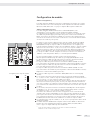 39
39
-
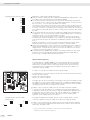 40
40
-
 41
41
-
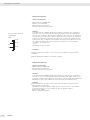 42
42
-
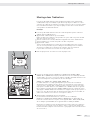 43
43
-
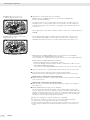 44
44
-
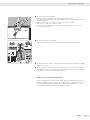 45
45
-
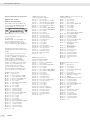 46
46
-
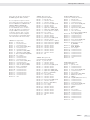 47
47
-
 48
48
-
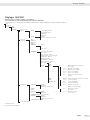 49
49
-
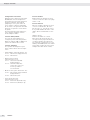 50
50
-
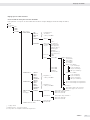 51
51
-
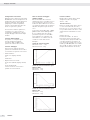 52
52
-
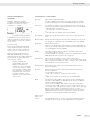 53
53
-
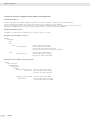 54
54
-
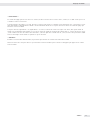 55
55
-
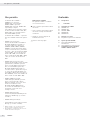 56
56
-
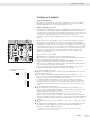 57
57
-
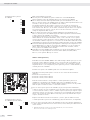 58
58
-
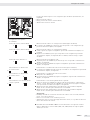 59
59
-
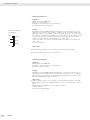 60
60
-
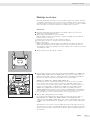 61
61
-
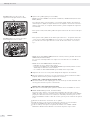 62
62
-
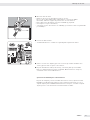 63
63
-
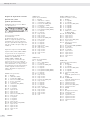 64
64
-
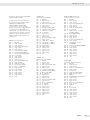 65
65
-
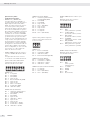 66
66
-
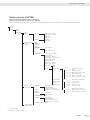 67
67
-
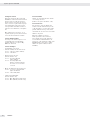 68
68
-
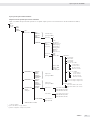 69
69
-
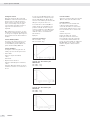 70
70
-
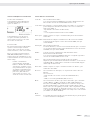 71
71
-
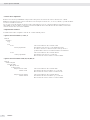 72
72
-
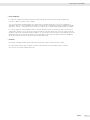 73
73
-
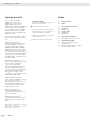 74
74
-
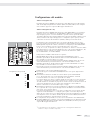 75
75
-
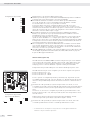 76
76
-
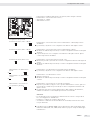 77
77
-
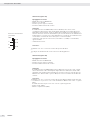 78
78
-
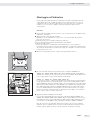 79
79
-
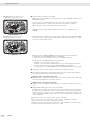 80
80
-
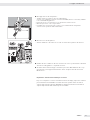 81
81
-
 82
82
-
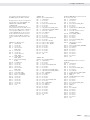 83
83
-
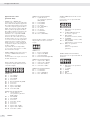 84
84
-
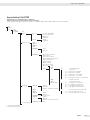 85
85
-
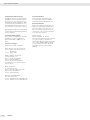 86
86
-
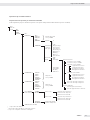 87
87
-
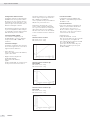 88
88
-
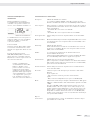 89
89
-
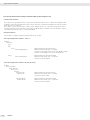 90
90
-
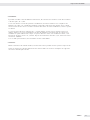 91
91
-
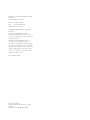 92
92
Minebea Intec Data Output Port for Combics UniCOM Interface YDO01, YDA01 Bedienungsanleitung
- Typ
- Bedienungsanleitung
in anderen Sprachen
Verwandte Papiere
-
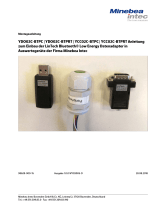 Minebea Intec YDO02C‑BTPC | YDO02C‑BTPRT | YCC02C‑BTPC | YCC02C‑BTPRT Bedienungsanleitung
Minebea Intec YDO02C‑BTPC | YDO02C‑BTPRT | YCC02C‑BTPC | YCC02C‑BTPRT Bedienungsanleitung
-
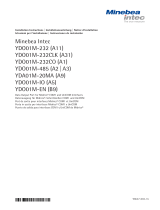 Minebea Intec YDO01M-232 (A11), YDO01M-232CLK (A31), YDO01M-232CO (A1), YDO01M-485 (A2 | A3), YDA01M-20MA (A9), YDO01M-IO (A5), YDO01M-EN (B9) Data Output Port for Midrics® COM1 and UniCOM Interfaces Bedienungsanleitung
Minebea Intec YDO01M-232 (A11), YDO01M-232CLK (A31), YDO01M-232CO (A1), YDO01M-485 (A2 | A3), YDA01M-20MA (A9), YDO01M-IO (A5), YDO01M-EN (B9) Data Output Port for Midrics® COM1 and UniCOM Interfaces Bedienungsanleitung
-
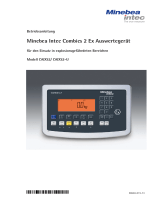 Minebea Intec Combics CAIXS2 Auswertegerät für den Einsatz in explosionsgefährdeten Bereichen Bedienungsanleitung
Minebea Intec Combics CAIXS2 Auswertegerät für den Einsatz in explosionsgefährdeten Bereichen Bedienungsanleitung
-
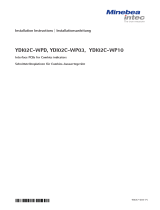 Minebea Intec YDI02C-WPD; YDI02C-WP03; YDI02C-WP10. Schnittstellenplatinen für Combics-Auswertegeräte Bedienungsanleitung
Minebea Intec YDI02C-WPD; YDI02C-WP03; YDI02C-WP10. Schnittstellenplatinen für Combics-Auswertegeräte Bedienungsanleitung
-
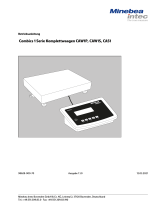 Minebea Intec Combics Komplettwaagen CAW1P | CAW1S | CAS1 Bedienungsanleitung
Minebea Intec Combics Komplettwaagen CAW1P | CAW1S | CAS1 Bedienungsanleitung
-
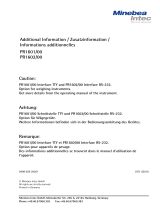 Minebea Intec PR1601/00 Interface TTY and PR1602/00 Interface RS-232 Bedienungsanleitung
Minebea Intec PR1601/00 Interface TTY and PR1602/00 Interface RS-232 Bedienungsanleitung
-
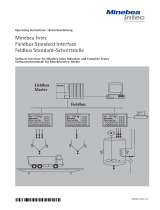 Minebea Intec Fieldbus Standard Interface Software Interface for Sartorius Indicators and Complete Scales Bedienungsanleitung
Minebea Intec Fieldbus Standard Interface Software Interface for Sartorius Indicators and Complete Scales Bedienungsanleitung
-
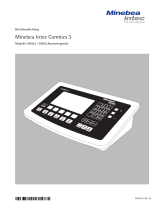 Minebea Intec Combics 3 CAISL3 | CAIS3 Indicateurs Bedienungsanleitung
Minebea Intec Combics 3 CAISL3 | CAIS3 Indicateurs Bedienungsanleitung
-
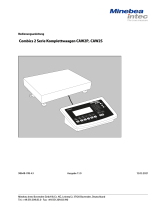 Minebea Intec Combics Komplettwaagen CAW2P | CAW2S Bedienungsanleitung
Minebea Intec Combics Komplettwaagen CAW2P | CAW2S Bedienungsanleitung
-
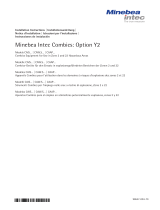 Minebea Intec Combics Option Y2 Models CAIS… | CAW.S… | CAAP… Combics Equipment for Use in Zone 2 and 22 Hazardous Areas Bedienungsanleitung
Minebea Intec Combics Option Y2 Models CAIS… | CAW.S… | CAAP… Combics Equipment for Use in Zone 2 and 22 Hazardous Areas Bedienungsanleitung