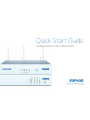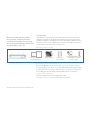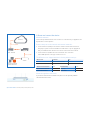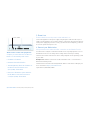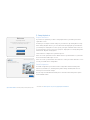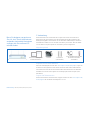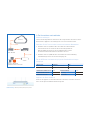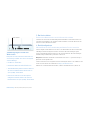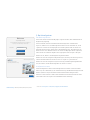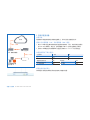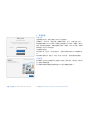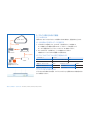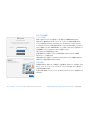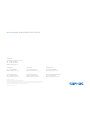Quick Start Guide
XG 85w/105w/115w/125w/135w

Before you begin please confirm
that you have a working Internet
connection and make sure you have
the account information available that
was provided by your ISP.
1. Preparation
Congratulations on your purchase of the Sophos XG device to protect your data
networks and computers. This Quick Start Guide describes in short steps how to
assemble the appliance and explains how to open the web-based Admin Console on
the security system from your administration client PC. The Admin Console allows
you to configure every aspect of the security system.
What does the box include
Registration and License Activation
Browse to the MySophos portal at www.sophos.com/en-us/mysophos, create an
account and register your device. You can then apply additional subscriptions which
you have purchased for your device. Alternatively you can register your device and
create a MySophos Account directly from the Admin console (see Section 5).
Support & Documentation
For more information and technical support please visit
www.sophos.com/en-us/support or contact your local reseller.
Quick Start Guide XG 85w/105w/115w/125w/135w
This Quick Start Guide
and Security Notes
RJ45 to DB9 adapter cable
RJ45 Ethernet cable
1 power cable
3 Antennas
(2 on XG 85w)
XG
85w/105w/115w/125w/135w
Power Supply

2. Mount and connect the device
Mount the antennas
Connect the provided antennas to the connectors on the back of your appliance and
align them in a vertical position.
Connect the ports to the internal and external networks.
1. Connect the Port 1/LAN port via a hub or switch to the internal network. For
this purpose, please use the RJ45 Ethernet cable of the scope of supply. Note
that your administration client PC must also be connected to this network.
2. Connect the Port 2/WAN to the external network. The connection
to the WAN depends on the type of Internet access.
The XG devices are shipped with the following default settings:
Ethernet Port IP Address Zone
1 172.16.16.16/255.255.255.0 LAN
2 DHCP WAN
Admin Console Username admin Default Gateway DHCP
Admin Console Password admin DNS proxy Enabled
CLI Console Password admin DHCP service Enabled
Mount the appliance to the rack
If you want to mount the device within a rack please use the optionally available
rackmount kit for this device.
Quick Start Guide XG 85w/105w/115w/125w/135w
Internet
e.g.,
DSL modem
Internal network
admin client PC
XG Appliance
Switch
Port 2/WAN
Port 1/LAN

3. Power it on
Connect the device to the power socket and turn it on
Connect the appliance to the power supply using the power cable from the scope of
supply. Turn the appliance on. The power switch is on the back side of the housing next
to the power supply plug. Once the security system has booted completely, you’ll hear
an acoustic signal: five beeps in a row.
4. Connect your Workstation
Use your browser to make the initial connection to the Admin Console
You will need to configure a workstation with the necessary LAN properties to access
the Admin Console. You can change these settings later to match your existing
network. The location of the menu for these settings depends on the operating system
of your client.
Example: With Windows 7, the menu can be found under Start >> Control Panel >>
Network and Sharing Center
Start the browser and enter the management IP address of the device’s LAN port your
PC is connected to:: https://172.16.16.16:4444
Login with user/PW admin/admin.
Quick Start Guide XG 85w/105w/115w/125w/135w
Workstation connection properties
Configure your network interface to either use
DHCP or use the following static entries:
Ì IP address: 172.16.16.2
Ì Netmask: Enter 255.255.255.0
Ì Standard gateway: Enter the IP address of
the device’s internal network card
(Port 1/LAN): 172.16.16.16
Ì DNS server: Enable this option and enter
the IP address of the internal network
card (Port 1/LAN): 172.16.16.16
Power switch

Quick Start Guide XG 85w/105w/115w/125w/135w
5. Setup the device
Register the Device
If you have not registered your device on MySophos before you will be presented a
registration screen.
If needed you can adjust network settings of your interfaces by clicking “Basic Setup”.
After clicking “Register Device”, you are redirected to the MySophos portal website. If
you already have a MySophos account, specify your login credentials under “I have an
account already”. If you are a new user, sign up for a MySophos account by filling in the
details under “Register for MySophos”.
Click Continue to complete the registration process.
After successful registration click on “Initiate License Synchronization” to synchronize
license information with Sophos servers.
After successful synchronization click “Click here” on the presented “Welcome” screen
to start your initial device configuration.
Start Configuration
For initial configuration you should start the configuration wizard and change the
interface(s) IP address(es), default gateway, DNS settings and Date/Time Zone to
match your local network settings.
For next steps and detailed information please check the Online Help or the Sophos
Firewall Admin Guide.*
Welcome
To your Sophos Device
To get started activate your device below. Until you activate, you
may only access and edit settings in “Basic Setup”
XXXXXXXXXXXXXXX
Activate Appliance
Basic Setup
Serial Number
Network Configuration Wizard
Start
Skip
Secure your enterprise with
Sophos integrated internet security
* Available at www.sophos.com/en-us/support/documentation

Bevor Sie beginnen, vergewissern
Sie sich, dass Sie mit dem Internet
verbunden sind und die Kontodaten
vorliegen, die Sie von Ihrem ISP
erhalten haben.
1. Vorbereitung
Herzlichen Glückwunsch zum Kauf dieses Sophos XG-Geräts zum Schutz Ihrer
Datennetzwerke und Computer. Diese Kurzanleitung beschreibt schrittweise die
Montage der Appliance und erläutert, wie Sie über Ihren Administrations-Client-PC
die webbasierte Admin Console auf dem Sicherheitssystem öffnen. Über die Admin
Console können Sie jeden Aspekt des Sicherheitssystems konfigurieren.
Verpackungsinhalt
Registrieren und Lizenz aktivieren
Gehen Sie zum MySophos-Portal unter www.sophos.com/de-de/mysophos, legen Sie
ein Konto an und registrieren Sie Ihr Gerät. Sie können dann weitere Abonnements
freischalten, die Sie für Ihr Gerät erworben haben. Alternativ können Sie direkt über
die Admin Console Ihr Gerät registrieren und ein MySophos-Konto anlegen (siehe
Abschnitt 5).
Support und Dokumentation
Weitere Informationen und technischen Support erhalten Sie unter www.sophos.com/
de-de/support oder bei Ihrem Vertriebspartner vor Ort.
Diese Kurzanleitung und
Sicherheitshinweise
RJ45 auf DB9 Adapterkabel
RJ45 Ethernet-Kabel
1 Netzkabel
3 Antennen
(2 bei XG 85w)
XG
85w/105w/115w/125w/135w
Netzteil
Kurzanleitung XG 85w/105w/115w/125w/135w

2. Gerät montieren und verbinden
Antennen anbringen
Stecken Sie die mitgelieferten Antennen in die entsprechenden Anschlüsse auf der
Rückseite Ihrer Appliance ein und bringen Sie sie in eine vertikale Position.
Verbinden Sie die Ports mit den internen und externen Netzwerken.
1. Verbinden Sie Port 1/LAN-Port über einen Hub oder Switch mit dem
internen Netzwerk. Verwenden Sie hierzu das beiliegende RJ45
Ethernet-Kabel. Beachten Sie, dass Ihr Administrations-Client-
PC ebenfalls mit diesem Netzwerk verbunden sein muss.
2. Verbinden Sie Port 2/WAN mit dem externen Netzwerk. Die Verbindung
zum WAN hängt von der Art des Internetzugangs ab.
Für die XG-Geräte sind werkseitig folgende Standardeinstellungen
festgelegt:
Ethernet Port IP Address Zone
1 172.16.16.16/255.255.255.0 LAN
2 DHCP WAN
Benutzername Admin Console admin Standard-Gateway DHCP
Kennwort Admin Console admin DNS-Proxy Enabled
Kennwort CLI Console admin DHCP-Dienst Enabled
Appliance im Rack montieren
Wenn Sie die Appliance in einem Rack montieren möchten, verwenden Sie das für
dieses Gerät optional erhältliche Rackmontage-Kit.
Internet
z.B.
DSL-Modem
Internes Netzwerk
Administrations-Client-PC
XG Appliance
Switch
Port 2/WAN
Port 1/LAN
Kurzanleitung XG 85w/105w/115w/125w/135w

3. Gerät einschalten
Gerät an eine Netzsteckdose anschließen und einschalten
Schließen Sie das Gerät mit dem beiliegenden Netzkabel an eine Netzsteckdose an.
Schalten Sie die Appliance ein. Der Netzschalter befindet sich auf der Rückseite des
Gehäuses neben dem Netzanschluss.
4. Gerät konfigurieren
Mit dem Browser die Erstverbindung zur Admin Console herstellen
Für den Zugriff auf die Admin Console muss eine Workstation mit den erforderlichen
LAN-Eigenschaften konfiguriert werden. Sie können diese Einstellungen später
entsprechend Ihrem Netzwerk anpassen. Wo sich das Menü für diese Einstellungen
befindet, hängt vom Betriebssystem Ihres Clients ab.
Beispiel: Bei Windows 7 befindet sich das Menü unter Start >> Systemsteuerung >>
Netzwerk- und Freigabecenter.
Öffnen Sie den Browser und geben Sie die Verwaltungs-IP-Adresse des LAN-Ports des
Geräts ein, mit dem Ihr PC verbunden ist: https://172.16.16.16:4444
Melden Sie sich mit dem Benutzernamen „admin“ und dem Kennwort „admin“ an.
Verbindungseigenschaften der
Workstation
Konfigurieren Sie Ihre Netzwerkschnittstelle zur
Verwendung von DHCP oder nutzen Sie folgende
statische Einträge:
Ì IP-Adresse: 172.16.16.2
Ì Netzmaske: Geben Sie 255.255.255.0 ein.
Ì Standard-Gateway: Geben Sie die IP-Adresse
der internen Netzwerkkarte des Geräts ein
(Port 1/LAN): 172.16.16.16
Ì DNS-Server: Aktivieren Sie diese Option
und geben Sie die IP-Adresse der internen
Netzwerkkarte ein (Port 1/LAN): 172.16.16.16
Netzschalter
Kurzanleitung XG 85w/105w/115w/125w/135w

5. Gerät konfigurieren
Das Gerät registrieren
Falls Sie Ihr Gerät noch nicht bei MySophos registriert haben, wird ein Bildschirm zur
Registrierung angezeigt.
Falls erforderlich, können Sie die Netzwerkeinstellungen Ihrer Schnittstellen
anpassen, indem Sie auf „Grundkonfiguration“ klicken. Durch einen Klick auf „Gerät
registrieren“ werden Sie zum MySophos-Portal weitergeleitet. Falls Sie bereits ein
MySophos-Konto besitzen, geben Sie Ihre Anmeldedaten unter „Ich habe bereits ein
Konto“ ein. Als neuer Benutzer müssen Sie sich für ein MySophos-Konto registrieren,
indem Sie die erforderlichen Angaben unter „MySophos-Konto anlegen“ eintragen.
Klicken Sie auf „Weiter“, um die Registrierung abzuschließen.
Klicken Sie nach der erfolgreichen Registrierung auf „Lizenzsynchronisierung starten“,
um die Lizenzinformationen mit den Servern von Sophos zu synchronisieren.
Klicken Sie nach der erfolgreichen Synchronisierung auf dem Begrüßungsbildschirm
auf „Hier klicken“, um die Erstkonfiguration des Geräts zu starten.
Konfiguration starten
Zur Erstkonfiguration sollten Sie den Konfigurationsassistenten starten und die IP-
Adresse(n) der Schnittstelle(n), das Standard-Gateway, die DNS-Einstellungen und die
Datums-/Zeitzone entsprechend Ihren lokalen Netzwerkeinstellungen ändern.
Hinweise zu den nächsten Schritten und ausführliche Informationen finden Sie in der
Online-Hilfe oder in der Sophos Firewall-Administrationsanleitung*.
* Siehe at www.sophos.com/de-de/support/documentation
Welcome
To your Sophos Device
To get started activate your device below. Until you activate, you
may only access and edit settings in “Basic Setup”
XXXXXXXXXXXXXXX
Activate Appliance
Basic Setup
Serial Number
Network Configuration Wizard
Start
Skip
Secure your enterprise with
Sophos integrated internet security
Kurzanleitung XG 85w/105w/115w/125w/135w

开始前,请确认您拥有有效的因特网
连接,并且确保您的 ISP 所提供的
账户信息可用。
1.准备工作
祝贺你购买的Sophos XG装置来保护你的数据网络和电脑。本快速入门指南描述了
简而言之步骤如何组装设备和解释如何在开放的基于web的管理控制台的安全系统
管理客户端PC。管理控制台允许您配置安全系统的方方面面。
盒子里包括什么
注册和许可证激活
浏览MySophos门户 www.sophos.com/zh-cn/mysophos, 创建一个帐户并注册你的设
备。 当你已经购买了设备,那么你可以申请额外的订阅。 另外,您可以进行设备
注册,通过管理员后台直接创建 MySophos账号 (请参考第5节)。
支持 & 文档
更多的信息和技术支持请访问 www.sophos.com/zh-cn/support 或者联系你当地的
经销商。
快速入门指南 XG 85w/105w/115w/125w/135w
快速安装指南
和安全说明
RJ45 到 DB9 适配器电缆
RJ45 以太网电缆
1 根电源线
3 根天线
(2 on XG 85w)XG 85w/105w/115w/125w/135w
电源供给

2.安装并连接设备
安装天线
将提供的天线连接到您设备后面的连接器上,并将它们在垂直位置对齐。
将端口与内部网络 (LAN) 和外部网络 (WAN) 相连
1. 端口1/LAN端口通过集线器或交换机连接到内部网络。为此,请使用供应范围内
的 RJ45 以太网线缆。请注意,您的管理客户端 PC 也必须连接到这个网络。
2. 将端口2/WAN联接至外部网络WAN 的连接方式取决于 Internet 访问的类型。
XG设备附带以下默认设置:
以太网端口 IP 地址 区域
1 172.16.16.16/255.255.255.0 LAN
2 DHCP WAN
管理控制台的用户名 管理 默认网关 DHCP
管理控制台的用户名 管理 DNS 代理 启用
CLI 控制台密码 管理 DHCP 服务 启用
内部
例如,
DSL 调制解调器
内部网络 管理
客户端 PC
XG 设备
Switch
端口 2/WAN
将设备安装在机架上
如果你想安装设备机架请使用可选的机架安装套件装置。
端口 1/LAN
快速入门指南 XG 85w/105w/115w/125w/135w

3.打开电源
将设备连接到电源插座,再开机
将设备使用供货配件中的电力电缆连接到电源插座。打开设备。电源开关位于壳体
背面的电源插头旁。
4.配置设备
使用你的浏览器的初始连接到管理控制台
您需要配置局域网工作站进行必要的属性来访问管理控制台。稍后可更改这些属性
以匹配您现有 的网络。这些设置的菜单位置取决于您的客户端的操作系统。
示例:用Windows 7,菜单下可以找到开始> >控制面板> >网络和共享中心
启动浏览器,进入设备的LAN端口的IP地址管理您的PC连接:
https://172.16.16.16:4444
访问user/PW admin/admin
工作站连接属性
网络接口配置后,使用 DHCP或以下静态入口:
Ì IP 地址:172.16.16.2
Ì 子网掩码:输入 255.255.255.0
Ì 标准网关:输入内部网卡设备的IP地
址 (端口 1/LAN): 172.16.16.16
Ì DNS 服务器:启用该选项,进入内部网卡
的IP地址 (端口1/LAN): 172.16.16.16
快速入门指南 XG 85w/105w/115w/125w/135w
电源开关

5. 安装设备
设备注册
注册页面显示之前,您还没有进行 MySophos注册的话
必要情况下,您可点击 “基本设置”调整接口网络。 点击 “设备注册”之后,
系统将跳转到MySophos门户网站。如果您已经创建MySophos账号,请登录“账户已
创建”页面填写登录信息。如果您是新用户的话,请填写“MySophos注册”页面详
细信息进行 MySophos账号注册。
点击继续完成注册
成功注册之后,请点击 “许可证同步化” 实现许可证信息和Sophos 服务器同步
化。
同步化操作完成之后,请进入“欢迎”页面“点击此处” 完成设备初始化配置。
开始配置
首次配置时 您可以打开配置向导 更改接口IP地址、默认网关、DNS设置、日期/时
区,完成本地网络设置。
以下步骤和详细信息请查看在线帮助或Sophos防火墙管理员指南。*
* 购买方式 www.sophos.com/zh-cn/support/documentation
Welcome
To your Sophos Device
To get started activate your device below. Until you activate, you
may only access and edit settings in “Basic Setup”
XXXXXXXXXXXXXXX
Activate Appliance
Basic Setup
Serial Number
Network Configuration Wizard
Start
Skip
Secure your enterprise with
Sophos integrated internet security
快速入门指南 XG 85w/105w/115w/125w/135w

1. 使用前の準備
Sophos XG デバイスをご購入いただきありがとうございます。本製品は、お客様のデータネッ
トワークとコンピュータを保護します。このクイック スタート ガイドでは、アプライアンスの接続方法
と、お客様の管理クライアント PC から、セキュリティシステム上の Web ベースの管理コンソール
を開く方法について説明しています。管理コンソールでは、セキュリティシステムに関するあらゆる
設定が可能です。
製品に含まれる内容
登録およびライセンスアクティベーション
www.sophos.com/ja-jp/mysophos で MySophos のポータルにアクセスし、お客様の
アカウントを作成してデバイスをご登録ください。お客様がデバイスに対して購入された追加のサ
ブスクリプションを適用できるようになります。または、デバイスを登録して、管理コンソールから直
接 MySophos のアカウントを作成することもできます (5項を参照)。
サポートおよびドキュメント
詳細情報およびテクニカルサポートについては、www.sophos.com/ja-jp/support または
ソフォス営業部にお問い合わせください。
作業を始める前に、有効なインターネット
接続と ISP から提供されたアカウント情
報があることを確認してください。
クイック スタート ガイド XG 85w/105w/115w/125w/135w
本書クイック スタート ガイド
およびセキュリティ ノート
RJ45-DB9 アダプタケーブル
RJ45 イーサネットケーブル
電源ケーブル
アンテナ (3本)
(XG 85w は 2本)XG 85w/105w/115w/125w/135w
電源

2. デバイスの取り付けおよび接続
アンテナの取り付け
同梱されているアンテナをアプライアンスの背面のコネクタに接続して、垂直方向に立てます。
ポートを内部および外部ネットワークに接続する
1. ハブまたはスイッチ経由で Port 1/LAN ポートを内部ネットワークに接続しま
す。この接続には、本製品に付属の RJ45 イーサネットケーブルを使用してくだ
さい。また、管理用クライアント PC も、このネットワークに接続してください。
2. Port 2/WAN ポートを外部ネットーワークに接続します。WAN へ
の接続はインターネットアクセスの種類によって異なります。
XG デバイスは以下のデフォルト設定で提供されます。
イーサネットポート IP アドレス ゾーン
1 172.16.16.16/255.255.255.0 LAN
2 DHCP WAN
管理コンソールのユーザー名 admin デフォルトゲートウェイ DHCP
管理コンソールのパスワード admin DNS プロキシ 有効
CLI コンソールのパスワード admin DHCP サービス 有効
アプライアンスをラックに取り付ける
デバイスをラック内に取り付ける場合、このデバイスにオプションで提供されるラック取り付け用の
キットを使用してください。
クイック スタート ガイド XG 85w/105w/115w/125w/135w
インターネット
例:
DSL モデム
社内ネットワーク
管理クライアント PC
XG アプライアンス
スイッチ
Port 2/WAN
Port 1/LAN

3. 電源を入れる
デバイスを電源ソケットに接続してスイッチを入れる
付属の電源ケーブルを使用してアプライアンスを電源に接続します。アプライアンスの電源をオン
にします。電源スイッチはデバイス背面、電源接続口の横にあります。
4.クライアントコンピュータを接続する
ブラウザを使用して管理コンソールへの初期接続を行う
管理コンソールにアクセスするには、クライアントコンピュータで必要な LAN プロパティを設定す
る必要があります。既存のネットワークに合わせてこれらの設定を後で変更できます。これらの設
定のメニューの場所は、クライアントの OS によって異なります。
例: Windows 7 の場合、メニューは「スタート」-「コントロール パネル」-「ネットワークと共有セ
ンター」の下にあります。
ブラウザを起動し、お客様の PC が接続しているデバイスの LAN ポートの管理 IP アドレス:
https://172.16.16.16:4444 を入力します。
user/PW admin/admin でログインします。
クイック スタート ガイド XG 85w/105w/115w/125w/135w
クライアントコンピュータの接続プ
ロパティ
DHCP を使用するか、次のスタティックエントリを使用し
てネットワークインターフェースを設定します:
Ì IP アドレス:172.16.16.2
Ì ネットマスク:255.255.255.0 を入力
Ì 標準ゲートウェイ: デバイスの内部ネッ
トワークカードの IP アドレス (Port 1/
LAN): 172.16.16.16 を入力
Ì DNS サーバー:このオプションを有効にし、
内部ネットワークカードの IP アドレス (Port
1/LAN): 172.16.16.16 を入力
電源スイッチ

5.デバイスの設定
デバイスの登録
以前に MySophos でデバイスを登録していない場合は、登録画面が表示されます。
必要に応じて「基本設定」をクリックしてインターフェースのネットワーク設定を調整できます。
「デバイスの登録」をクリックすると MySophos のポータル Web サイトにリダイレクトされま
す。MySophos のアカウントを既にお持ちの場合、「アカウントをお持ちの場合」の下でログイン
アカウント情報を入力します。お客様が新規ユーザーの場合、「MySophos に登録する」の下
で詳細情報を入力して MySophos アカウントを登録してください。
「続行」をクリックして登録処理を完了します。
正常に登録が完了した場合、「ライセンスの同期の開始」をクリックしてライセンス情報を
Sophos サーバーと同期させます。
同期が正常に完了した場合、「こちらをクリック」をクリックすると「ようこそ」の画面が表示されて
初期のデバイス設定を開始できるようになります。
設定の開始
初期設定の際には、設定ウィザードを開始して、お客様のローカルネットワークの設定に一致す
るように、インターフェース IP アドレス、デフォルトゲートウェイ、DNS 設定、日付 / 時刻のゾー
ンを変更する必要があります。
その後の手順と詳細については、オンラインヘルプまたはソフォスのファイアウォール管理ガイド*を
ご覧ください。
* www.sophos.com/ja-jp/support/documentation から取得可能
クイック スタート ガイド XG 85w/105w/115w/125w/135w
Welcome
To your Sophos Device
To get started activate your device below. Until you activate, you
may only access and edit settings in “Basic Setup”
XXXXXXXXXXXXXXX
Activate Appliance
Basic Setup
Serial Number
Network Configuration Wizard
Start
Skip
Secure your enterprise with
Sophos integrated internet security

Oxford, UK | Boston, USA
© Copyright 2016. Sophos Ltd. All rights reserved.
Registered in England and Wales No. 2096520, The Pentagon, Abingdon Science Park, Abingdon, OX14 3YP, UK
Sophos is the registered trademark of Sophos Ltd. All other product and company names mentioned are
trademarks or registered trademarks of their respective owners.
2016-01-13 QSG (DD-2249)
United Kingdom Sales
Tel.: +44 (0)8447 671131
Email: [email protected]
North American Sales
Toll Free: 1-866-866-2802
Email: [email protected]
Australia and New Zealand Sales
Tel.: +61 2 9409 9100
Email: [email protected]
Sales DACH
(Deutschland, Österreich, Schweiz)
Tel.: +49 (0) 611 585 8-0
Tel.: +49 (0) 721 255 16-0
E-Mail: [email protected]
Japan Sales
Tel.: +81 3 3568 7550
Email: [email protected]
China Sales
Tel.: +86-10-6567 5820
Email: [email protected]
Shanghai Sales
Tel.: +86-21-32517160
Email: [email protected]
Quick Start Guide XG 85w/105w/115w/125w/135w
-
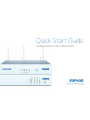 1
1
-
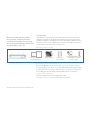 2
2
-
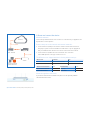 3
3
-
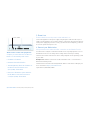 4
4
-
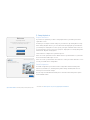 5
5
-
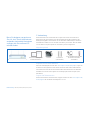 6
6
-
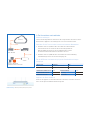 7
7
-
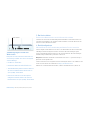 8
8
-
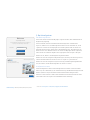 9
9
-
 10
10
-
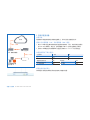 11
11
-
 12
12
-
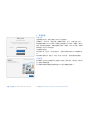 13
13
-
 14
14
-
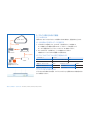 15
15
-
 16
16
-
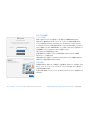 17
17
-
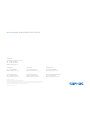 18
18
Sophos XG135w Schnellstartanleitung
- Kategorie
- Vernetzung
- Typ
- Schnellstartanleitung
in anderen Sprachen
- English: Sophos XG135w Quick start guide
- 日本語: Sophos XG135w クイックスタートガイド
Verwandte Papiere
-
Sophos XG 86 Schnellstartanleitung
-
Sophos XG 230 Schnellstartanleitung
-
Sophos XG 105w Schnellstartanleitung
-
Sophos XG 750 Schnellstartanleitung
-
Sophos SG 105(w) Schnellstartanleitung
-
Sophos XG 135w Mounting instructions
-
Sophos XG 650 Schnellstartanleitung
-
Sophos SFM 300 Schnellstartanleitung
-
Sophos APX Series Schnellstartanleitung
-
Sophos APX 120 Schnellstartanleitung