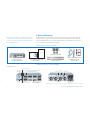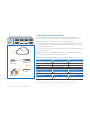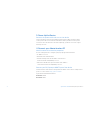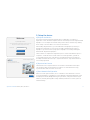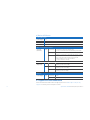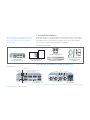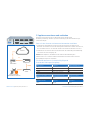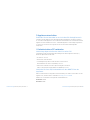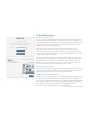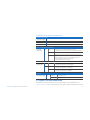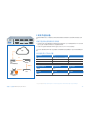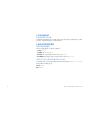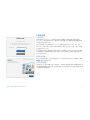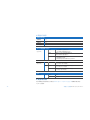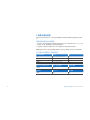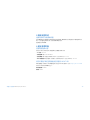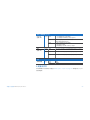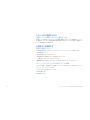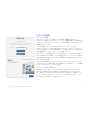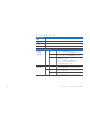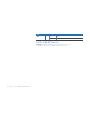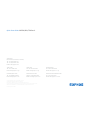Quick Start Guide
XG 550/650/750 Rev. 2

1
1. Before Deploying
Congratulations on the purchase of your Sophos XG device. This Quick Start Guide
describes in short steps how to connect your device and explains how to open the
web-based Admin Console from your administration PC. The Admin Console allows
you to configure every aspect of the device.
a) What does the box include
b) Device Images
*
: Front and Back
Before you begin please confirm that you have a
working Internet connection and make sure you
have the account information available that was
provided by your ISP.
* The displayed images are of XG 750 device. Images of XG 550/650 device may vary slightly.
Navigation
for LCD
1 x 8 port 1GbE copper FleXi Port module
(supplied as default, removable)
2 x USB
2.0
2 x hot-swap
SSD (RAID-1)
2 x management port
Multi-function LCD display
7 further expansion bays
(shown here with optional
FleXi Port modules)
1 x COM (RJ45)
2 x hot swappable
power supply
1 x USB 3.0 Power switch
1 x VGA
port
4 x swappable fan
XG 550/650/750
(2U rack mount chassis) 2 rack mount rails
2 rack mount brackets
RJ45 to DB9 adapter cable
RJ45 Ethernet cable
2 power cables
This Quick Start Guide and
Security Notes
SG 550/650 Rev. 2
Quick Start Guide XG 550/650/750 Rev. 2

2Quick Start Guide XG 550/650/750 Rev. 2
2. Mount and connect the device
Please follow the rack mounting instructions as described in the XG Operating
Instructions guide
*
or the separate instructions provided with your rack mount rails.
Connect the ports to the internal and external networks
1. Connect the MGMT1 port via a hub or switch to the internal network. For this purpose,
use the RJ45 Ethernet cable provided. Note that your Administration PC must also
be connected to this network.
2. Connect Port A2 to the external network. The connection to the WAN depends on the
type of Internet access.
Note: We recommend to use the MGMT interfaces for connecting the Administration
PC and all other network interfaces for regular network traffic.
The XG devices are shipped with the following default settings:
Ethernet Port IP Address Zone
A1 172.16.16.16/255.255.255.0 LAN
A2 DHCP WAN
MGMT1 10.0.1.1/255.255.255.0 LAN
MGMT2 10.0.2.1/255.255.255.0 LAN
Admin Console Username Admin Console Password CLI Console Password
admin admin admin
Default Gateway DNS proxy DHCP service
DHCP Enabled Enabled
Internet
e.g.,
DSL modem
Internal network
admin client PC
XG Appliance
Switch
A2
MGMT1
* Available at https://www.sophos.com/en-us/support/documentation/sophos-xg-firewall.aspx

3
3. Power Up the Device
Connect the power cable and turn on the device
Connect the device to the power supply using the power cable(s). Turn the device
on. The power switch is on the back of the device and is placed next to the power
connection. Once the device has booted completely, you’ll hear an acoustic signal:
five beeps in a row.
4. Connect your Administration PC
Administration PC connection properties:
Use the settings below to configure your (PC/Laptop) network interface:
Ì IP address: 10.0.1.2
Ì Netmask: Enter 255.255.255.0
Ì Default Gateway: Enter the IP address of the device’s
internal network card (MGMT1): 10.0.1.1
Ì DNS Server: Enable this option and enter the IP address
of the internal network card (MGMT1): 10.0.1.1
Connect your PC/Laptop to MGMT1 port of the device:
Start the browser and enter the management IP address of the device’s LAN port that
your PC is connected to: https://10.0.1.1:4444
Login with the default details below:
Username: admin
Password: admin
Quick Start Guide XG 550/650/750 Rev. 2

4Quick Start Guide XG 550/650/750 Rev. 2
5. Setup the device
a) Register the Device
If you have not previously registered your device on MySophos, you will see a
registration screen. The device requires Internet connectivity for it to be registered with
MySophos. You can adjust the network settings of the device’s interfaces by clicking
“Basic Setup” so that the device can connect to the Internet.
After clicking “Register Device”, you are redirected to the MySophos portal. If you
already have a MySophos account, enter your login credentials under “Log in to
MySophos”. If you are a new user, sign up for a MySophos account by entering the
details under “Register for MySophos”.
Click “Continue” to complete the registration process. Please wait while the process
completes – it will take a few seconds. After successful registration, you will see
a screen with the message, “Your device is now registered”. Please note that you
should proceed with the next step i.e. “Synchronize License” only after the device is
successfully registered.
b) Synchronize License
Click “Initiate License Synchronization” to fetch license information from Sophos
onto the device. After synchronization, you will see a screen with the message,
“Synchronization with server was successful”.
c) Start Network Configuration
After successful synchronization, choose “Click Here” on the “Welcome” screen to
start your initial device configuration. Use the Network Configuration Wizard to select
the deployment mode (Bridge/Gateway) for your device, change the interface(s) IP
addresses, default gateway, DNS settings and Date/Time Zone to match your local
network settings.
Welcome
To your Sophos Device
To get started activate your device below. Until you activate, you
may only access and edit settings in “Basic Setup”
XXXXXXXXXXXXXXX
Activate Appliance
Basic Setup
Serial Number
Network Configuration Wizard
Start
Skip
Secure your enterprise with
Sophos integrated internet security

5
d) Device LED Status
Power (LED Display)
Power Supply Red
Power Green
SSD ACT Yellow
SSD (FAIL) Red
LEDs on each Ethernet connector
ACT/LNK
(Left LED)
Amber Constantly 1. The Ethernet port is receiving power.
2. Good connection between the Ethernet port and hub.
Flashing The adapter is sending or receiving network data. The
frequency of the flashes varies with the amount of traffic.
Off 1. The adapter and switch are not receiving power.
2. No connection between both ends of network.
3. Network drivers have not been loaded
or do not function correctly.
Speed
(Right LED)
Amber On If ACT/LNK LED is on then this LED shows
operating speed at 1000 Mbps.
Green On If ACT/LNK LED is on then this LED shows
operating speed at 100 Mbps.
Off If ACT/LNK LED is on then this LED shows
operating speed at 10 Mbps.
Back side
Power Supply Green Constantly Power
Off No power
6. Support and Documentation
For more information and technical support, please visit www.sophos.com/en-us/
support or contact your local Sophos reseller.
Quick Start Guide XG 550/650/750 Rev. 2

6
1. Vor der Bereitstellung
Herzlichen Glückwunsch zum Kauf dieser Sophos XG Appliance. Diese Kurzanleitung
beschreibt schrittweise, wie Sie die Appliance verbinden, und erläutert, wie Sie über
Ihren Administrations-PC die webbasierte Admin Console öffnen. Über die Admin
Console können Sie jeden Aspekt der Appliance konfigurieren.
a) Verpackungsinhalt
b) Abbildungen der Appliance*: Vorder- und Rückseite
Kurzanleitung XG 550/650/750 Rev. 2
Bevor Sie beginnen, vergewissern Sie sich, dass
Sie mit dem Internet verbunden sind und die
Kontodaten vorliegen, die Sie von Ihrem ISP
erhalten haben.
* Die Abbildungen beziehen sich auf die XG 750 Appliance. Die Abbildungen für die XG 550/650 Appliance können geringfügig abweichen.
XG 550/650/750
(2U rack mount chassis)
2 Rackmontage-Schienen
2 Rackmontage-Schienen
RJ45 auf DB9 Adapterkabel
RJ45 Ethernet-Kabel
2 Netzkabel
Diese Kurzanleitung und
Sicherheitshinweise
SG 550/650 Rev. 2
Navigation
1 x FleXi-Port-Modul mit 8 Kupferports
1GbE (Standard, entfernbar)
2 x USB
2.0
2 x Hot-Swap-
SSD (RAID-1)
2 x Verwaltungsport
Multifunktions-LCD-Anzeige
7 weitere Erweiterungsschächte
(hier mit optionalen FleXi Port-
Modulen abgebildet)
1 x COM (RJ45)
2 x im laufenden
Betrieb austauschbare
Stromversorgung
1 x USB 3.0 Netzschalter
1 x VGA
port
4 x austauschbarer Lüfter

7
2. Appliance montieren und verbinden
Befolgen Sie die Anweisungen für die Rackmontage gemäß der XG
Bedienungsanleitung
*
oder den separaten Anweisungen, die Ihren Rackmontage-
Schienen beiliegen.
Ports mit den internen und externen Netzwerken verbinden
1. Verbinden Sie den MGMT1-Port über einen Hub oder Switch mit dem internen
Netzwerk. Verwenden Sie hierzu das beiliegende RJ45 Ethernet-Kabel. Beachten Sie,
dass Ihr Administrations-PC ebenfalls mit diesem Netzwerk verbunden sein muss.
2. Verbinden Sie Port A2 mit dem externen Netzwerk. Die Verbindung zum WAN hängt
von der Art des Internetzugangs ab.
Hinweis: Wir empfehlen, die MGMT-Schnittstellen für die Verbindung des
Administrations-PCs und aller anderen Netzwerkschnittstellen für den normalen
Netzwerkdatenverkehr zu verwenden.
Für die XG Appliances sind werkseitig folgende
Standardeinstellungen festgelegt:
Ethernet-Port IP-Adresse Vertrauenswürdige Sites
A1 172.16.16.16/255.255.255.0 LAN
A2 DHCP WAN
MGMT1 10.0.1.1/255.255.255.0 LAN
MGMT2 10.0.2.1/255.255.255.0 LAN
Benutzername Admin Console Kennwort Admin Console Kennwort CLI Console
admin admin admin
Standard-Gateway DNS-Proxy DHCP-Dienst
DHCP Aktiviert Aktiviert
Internet
z.B.
DSL-Modem
Internes Netzwerk
Administrations-Client-PC
XG Appliance
Switch
A2
MGMT1
Kurzanleitung XG 550/650/750 Rev. 2
* Verfügbar unter https://www.sophos.com/en-us/support/documentation/sophos-xg-firewall.aspx
Kurzanleitung XG 550/650/750 Rev. 2

8
3. Appliance einschalten
Schließen Sie das Netzkabel an und schalten Sie die Appliance ein.
Schließen Sie die Appliance mit dem beiliegenden Netzkabel an eine Netzsteckdose
an. Schalten Sie die Appliance ein. Der Netzschalter befindet sich auf der Rückseite der
Appliance neben dem Netzanschluss. Sobald die Appliance vollständig hochgefahren
ist, hören Sie ein akustisches Signal in Form von fünf aufeinanderfolgenden
Piepstönen.
4. Administrations-PC verbinden
Verbindungseigenschaften des Administrations-PC:
Verwenden Sie die nachfolgenden Einstellungen für die Konfiguration Ihrer (PC-/
Notebook-)Netzwerkschnittstelle:
Ì IP-Adresse: 10.0.1.2
Ì Netzmaske: 255.255.255.0
Ì Standardgateway: Geben Sie die IP-Adresse der internen
Netzwerkkarte des Geräts ein (MGMT1): 10.0.1.1
Ì DNS-Server: Aktivieren Sie diese Option und geben Sie die IP-
Adresse der internen Netzwerkkarte ein (MGMT1): 10.0.1.1
Verbinden Sie Ihren PC/Ihr Notebook mit dem MGMT1-Port der
Appliance:
Öffnen Sie den Browser und geben Sie die Verwaltungs-IP-Adresse des LAN-Ports der
Appliance ein, mit dem Ihr PC verbunden ist: https://10.0.1.1:4444
Melden Sie sich mit den nachfolgenden Standarddaten an:
Username: admin
Passwort: admin
Kurzanleitung XG 550/650/750 Rev. 2Kurzanleitung XG 550/650/750 Rev. 2

9
5. Gerät konfigurieren
a) Das Gerät registrieren
Falls Sie Ihr Gerät noch nicht bei MySophos registriert haben, wird ein Bildschirm zur
Registrierung angezeigt. Für die Registrierung bei MySophos muss die Appliance mit
dem Internet verbunden sein. Sie können die Netzwerkeinstellungen der Schnittstellen
der Appliance anpassen. Klicken Sie dazu auf „Grundkonfiguration“, damit sich die
Appliance mit dem Internet verbinden kann.
Wenn Sie auf „Gerät registrieren“ klicken, werden Sie zum MySophos-Portal
weitergeleitet. Falls Sie bereits ein MySophos-Konto besitzen, geben Sie Ihre
Anmeldedaten unter „Bei MySophos anmelden“ ein. Als neuer Benutzer müssen Sie
sich für ein MySophos-Konto registrieren, indem Sie die erforderlichen Angaben unter
„Für MySophos registrieren“ eintragen.
Klicken Sie auf „Weiter“, um die Registrierung abzuschließen. Bitte warten Sie einige
Sekunden, bis der Vorgang abgeschlossen ist. Nach der erfolgreichen Registrierung
wird ein Bildschirm mit der Meldung „Ihre Appliance ist jetzt registriert“ angezeigt.
Beachten Sie, dass Sie mit dem nächsten Schritt – „Lizenz synchronisieren“ – erst
nach erfolgreicher Registrierung der Appliance fortfahren sollten.
b) Lizenz synchronisieren
Klicken Sie auf „Lizenzsynchronisierung starten“, um Lizenzinformationen von Sophos
auf die Appliance abzurufen. Nach der Synchronisierung wird ein Bildschirm mit der
Meldung „Synchronisierung mit Server war erfolgreich“ angezeigt.
c) Netzwerkkonfiguration starten
Klicken Sie nach der erfolgreichen Synchronisierung auf dem Begrüßungsbildschirm
auf „Hier klicken“, um die Erstkonfiguration der Appliance zu starten. Verwenden Sie
den Assistenten für die Netzwerkkonfiguration, um den Bereitstellungsmodus (Bridge/
Gateway) für Ihre Appliance auszuwählen und die IP-Adresse(n) der Schnittstelle(n),
das Standard-Gateway, die DNS-Einstellungen und die Datums-/Zeitzone
entsprechend Ihren lokalen Netzwerkeinstellungen zu ändern.
Welcome
To your Sophos Device
To get started activate your device below. Until you activate, you
may only access and edit settings in “Basic Setup”
XXXXXXXXXXXXXXX
Activate Appliance
Basic Setup
Serial Number
Network Configuration Wizard
Start
Skip
Secure your enterprise with
Sophos integrated internet security
Kurzanleitung XG 550/650/750 Rev. 2

10Kurzanleitung XG 550/650/750 Rev. 2
d) LED-Statusanzeigen der Appliance
Ein/Aus (LED-Anzeige)
Stromversorgung Rot
Stromversorgung Grün
SSD ACT Gelb
SSD (FAIL) Rot
LEDs an jedem Ethernet-Anschluss
ACT/LNK
(linke LED)
Gelb Leuchtet 1. Der Ethernet-Port wird mit Strom versorgt.
2. Verbindung zwischen Ethernet-Port und Hub funktioniert.
Blinkt Der Adapter sendet oder empfängt Netzwerkdaten. Die
Blinkfrequenz hängt von der Menge des Datenverkehrs ab.
Aus 1. Adapter und Switch werden nicht mit Strom versorgt.
2. Keine Verbindung zwischen beiden Netzwerkenden.
3. Netzwerktreiber wurden nicht geladen
oder funktionieren nicht richtig.
Speed
(rechte LED)
Gelb Leuchtet Wenn ACT/LNK LED leuchtet zeigt diese LED
die Portgeschwindigkeit an (1000 Mbps).
Grün Leuchtet Wenn ACT/LNK LED leuchtet zeigt diese LED
die Portgeschwindigkeit an (100 Mbps).
Aus Wenn ACT/LNK LED leuchtet zeigt diese LED
die Portgeschwindigkeit an (10 Mbps).
Rückseite
Stromversorgung Grün Leuchtet Stromversorgung
Aus Kein Strom
6. Support und Dokumentation
Für weitere Informationen und technischen Support gehen Sie auf die Website www.
sophos.com/en-us/support oder wenden Sie sich an Ihren Sophos Vertriebspartner vor Ort.

11
1.部署前
恭喜您购买了Sophos XG设备。本快速入门指南简要描述了设备的连接步骤,并解释了如
何从您的管理计算机打开基于Web的管理控制台。管理控制台让您可以配置设备的各个方
面。
a)包装清单
b)设备图
*
:前面和后面
开始前,请确认您有有效的Internet连接,并确保您
的ISP所提供的帐户信息可用。
* 显示的是XG 750设备的图片。XG 550/650设备的图片可能略有不同。
XG 550/650/750
(2U机架安装机箱) 2个机架安装导轨
2个机架安装支架
RJ45至DB9适配器线缆
RJ45网线
2根电源线快速安装指南和安全说明
SG 550/650 Rev. 2
导航液晶
显示屏
1个8端口1GbE铜缆FleXi端口模块(默认
配置,可移除)
2个USB
2.0端口
2个热插拔固态硬
盘(RAID-1)
2个管理端口
多功能LCD显示屏
7个扩展槽(此处显示了可选的
FleXi端口模块)
1个串行通讯端口(RJ45) 2个热插拔电源
1个USB3.0端口 电源开关
1个VGA
端口
4个热插拔风扇
快速入门指南 XG 550/650/750 Rev. 2

12
快速入门指南 XG 550/650/750 Rev. 2
2.安装并连接设备
请按照《XG操作说明
*
》中所述的机架安装说明或随机架安装导轨提供的单独说明进行操
作。
将端口连接到内部网络和外部网络
1. 将MGMT1端口通过集线器或交换机连接到内部网络。为此,请使用提供的RJ45以太网线
缆。请注意,您的管理计算机也必须连接到该网络。
2. 将端口A2连接到外部网络。WAN的连接方式取决于Internet访问的类型。
注意:我们建议使用MGMT接口连接管理计算机和所有其他网络接口进行常规网络数据传
输。
XG设备附带以下默认设置:
以太网端口 IP地址 区域
A1
172.16.16.16/255.255.255.0 LAN
A2
DHCP WAN
MGMT1
10.0.1.1/255.255.255.0 LAN
MGMT2
10.0.2.1/255.255.255.0 LAN
管理控制台的用户名 管理控制台的密码 CLI控制台密码
admin
admin admin
默认网关 DNS代理 DHCP服务
DHCP
启用 启用
* 可在以下网址找到:https://www.sophos.com/en-us/support/documentation/sophos-xg-rewall.aspx
内部
例 如 ,
DSL调制解调器
内部网络 管理客
户端PC
XG设备
开关
A2
MGMT1

13
3.开启设备电源
连接电源线并开启设备
用电源线将设备连接到电源。开启设备。电源开关位于设备后面,在电源接头旁边。设备完
全启动后,您将会听到声音信号:连续五声哔哔响。
4.连接您的管理计算机
管理计算机连接属性:
使用以下设置配置您的(PC/笔记本)网络接口:
Ì IP地址:10.0.1.2
Ì 子网掩码:输入255.255.255.0
Ì 默认网关:输入设备内网网卡(MGMT1)的IP地址:10.0.1.1
Ì DNS服务器:启用该选项,并输入内网网卡(MGMT1)的IP地址:10.0.1.1
将您的PC/笔记本连接到设备的MGMT1端口:
启动浏览器,并输入您的计算机连接的设备LAN端口的管理IP地址:https://10.0.1.1:4444
使用以下默认的详细信息登录:
用户名:admin
密码:admin
快速入门指南 XG 550/650/750 Rev. 2

14
5.安装设备
a)注册设备
如果之前没有在MySophos上注册您的设备,您将会看到注册屏幕。要将设备注册到
MySophos,它必须连接到Internet。通过单击“基本设置”,可以调整设备接口的网络设置,
使设备可以连接到Internet。
单击“注册设备”后,将跳转到MySophos门户。如果您已有MySophos帐户,请在“登录
MySophos”下输入您的登录凭据。如果您是新用户,请在“MySophos注册”下输入详细信
息,注册MySophos帐户。
单击“继续”完成注册。请等待该过程处理完成,它可能需要一会儿。成功注册后,将会看到
一条屏幕消息:“您的设备现在已注册”。请注意,只应在设备成功注册后,才继续进行下一
步,即“同步许可证”。
b)同步许可证
单击“启动许可证同步”,将许可证信息从Sophos提取到设备上。同步后,将会看到一条屏
幕消息:“服务器同步已成功”。
c)启动网络配置
成功同步后,在“欢迎”屏幕上选择“单击此处”,启动初次设备配置。使用“网络配置向导”选
择您设备的部署模式(网桥/网关),更改接口的IP地址、默认网关、DNS设置以及日期/时区,
以匹配您的本地网络设置。
Welcome
To your Sophos Device
To get started activate your device below. Until you activate, you
may only access and edit settings in “Basic Setup”
XXXXXXXXXXXXXXX
Activate Appliance
Basic Setup
Serial Number
Network Configuration Wizard
Start
Skip
Secure your enterprise with
Sophos integrated internet security
快速入门指南 XG 550/650/750 Rev. 2

15
d)设备LED状态
电源(LED显示屏)
电源供给
红色
电源
绿色
SSD活动
黄色
SSD(故障)
红色
每个以太网连接器上的LED
ACT/LNK
(左方LED)
琥珀 持续 1. 以太网端口正在接收电源。
2. 以太网端口和集线器连接良好。
闪烁 适配器正在发送或接收网络数据。闪
烁的频率跟随流量总量变化。
关 1. 适配器和开关未接收电源。
2. 网络两端没有连接。
3. 网络驱动程序尚未加载或无法正确工作。
速度
(右方LED)
琥珀 开启 如果 ACT/LNK LED 亮起,则此 LED 显
示 1000 Mbps 的工作速度。
绿色 开启 如果 ACT/LNK LED 亮起,则此 LED 显
示 100 Mbps 的工作速度。
关闭 如果 ACT/LNK LED 亮起,则此 LED 显
示 10 Mbps 的工作速度。
后侧
电源供给 绿色 持续 电源
关闭 无电源
6.支持和文档
有关详细信息和技术支持,请访问www.sophos.com/en-us/support或联系您的本地
Sophos分销商。
快速入门指南 XG 550/650/750 Rev. 2

16
快速入門指南 XG 550/650/750 Rev. 2
在開始之前,請確認您可以連線至網際網路,並確定
您擁有 ISP 提供的帳戶資訊。
* 顯示的圖像屬於 XG 750 裝置。XG 550/650 裝置的圖像可能略有不同。
XG 550/650/750
(2U 機架掛載機箱) 2 個機架掛載滑軌
2 個機架掛載托架
RJ45 轉 DB9 網路卡纜線
RJ45 乙太網路纜線
2 條電源線
本快速入門指南和安全注
意事項
SG 550/650 修訂版 2
1.在部署前
恭喜您購買 Sophos XG 裝置。本《快速入門指南》簡短描述了連接裝置的步驟,並說明如何
從管理電腦開啟網頁式 Admin 主控台。Admin 主控台可讓您設定裝置的各個層面。
a) 包裝盒內容物
b) 裝置圖像
*
:正面和背面
LCD
操作介面
1 個 8 埠 1GbE 銅軸 FleXi 埠模組 (預設提
供,卸除式)
2 x USB
2.0
2 x 熱插拔 SSD
(RAID-1)
2 x 管理埠
多功能 LCD 顯示器
7 組額外的擴充槽 (此處顯示選用
的 FleXi 埠模組)
1 x COM (RJ45) 2 x 可熱插拔電源供應器
1 x USB 3.0 電源開關
1 x VGA
埠
4 x 可插拔風扇

17
快速入門指南 XG 550/650/750 Rev. 2
2.掛載與連接裝置
請依照《XG 操作說明指南》
*
中所述的機架掛載說明或與機架掛載滑軌隨附的個別說明進
行。
將連接埠連接至內外部網路
1. 將 MGMT1 埠透過集線器或交換器連接到內部網路。為此,請使用所提供的 RJ45 乙太網
路纜線。請注意,管理電腦也必須連線到這個網路。
2. 將連接埠 A2 連接到外部網路。與 WAN 的連線取決於網際網路存取的類型。
注 意:建議將 MGMT 介面用於連接管理電腦,並將其他所有網路介面用於一般網路流量。
XG 裝置出貨時隨附下列預設設定:
乙太網路連接埠 IP 位址 區域
A1
172.16.16.16/255.255.255.0 LAN
A2
DHCP WAN
MGMT1
10.0.1.1/255.255.255.0 LAN
MGMT2
10.0.2.1/255.255.255.0 LAN
Admin 主控台使用者名稱 Admin 主控台密碼 CLI 主控台密碼
admin
admin admin
預設閘道 DNS Proxy DHCP 服務
DHCP
啟用 啟用

18
快速入門指南 XG 550/650/750 Rev. 2
3.開啟裝置電源
連接電源線,然後開啟裝置
使用電源線將裝置連接至電源供應器。開啟裝置。電源開關位於裝置背面,電源連線的旁
邊。一旦裝置完全開機之後,您將會聽到聲音信號:
連續發出五聲嗶聲。
4.連接管理電腦
管理電腦連線內容:
使用以下設定來設定您的 (電腦/筆記型電腦) 網路介面:
Ì IP 位址:10.0.1.2
Ì 網路遮罩:輸入 255.255.255.0
Ì 預設閘道:輸入裝置內部網路卡的 IP 位址 (MGMT1):10.0.1.1
Ì DNS 伺服器:啟用此選項,然後輸入內部網路卡的 IP 位址 (MGMT1):10.0.1.1
將您的電腦/筆記型電腦連接至裝置的 MGMT1 埠:
啟動瀏覽器,然後輸入與您電腦連接之裝置 LAN 埠的管理 IP 位址:https://10.0.1.1:4444
使用以下的預設詳細資料登入:
使用者名稱:admin
密 碼:admin

19
快速入門指南 XG 550/650/750 Rev. 2
5.設定裝置
a) 註冊裝置
如果您先前尚未在 MySophos 上註冊您的裝置,將會看到一個註冊畫面。此裝置需要有網
際網路連線,才能使用您的 MySophos 註冊該裝置。您可以按一下「基本設定」來調整裝置
介面的網路設定,讓裝置可以連線到網際網路。
按一下「註冊裝置」之後,系統會將您重新導向至 MySophos 入口網站。如果您已經有
MySophos 帳戶,請在「登入 MySophos」底下,輸入您的登入認證。如果您是新使用者,請在
「註冊 MySophos」底下輸入詳細資料,藉此註冊一個 MySophos 帳戶。
按一下「繼續」可完成註冊程序。請等待程序完成 (將需要幾秒鐘的時間)。成功註冊之後,您
將會看到一個畫面,顯示「您的裝置現在已完成註冊」的訊息。請注意,只有在成功註冊裝置
之後,才能繼續下一個步驟,亦即「同步授權」。
b) 同步授權
按一下「起始授權同步」可將授權資訊從 Sophos 擷取到裝置上。同步之後,您將會看到一
個畫面,顯示「與伺服器同步成功」的訊息。
c) 開始網路設定
成功同步之後,在「歡迎」畫面上選擇「按一下這裡」,即可開始初始網路設定。使用「網路設
定精靈」選取您裝置的部署模式 (橋接/閘道);變更介面 IP 位址、預設閘道、DNS 設定和「日
期/時區」,以符合您的區域網路設定。
d) 裝置 LED 狀態
電源 (LED 顯示)
電源供應器
紅色
電源
綠色
SSD ACT
黃色
SSD (未
能成功)
紅色
Seite wird geladen ...
Seite wird geladen ...
Seite wird geladen ...
Seite wird geladen ...
Seite wird geladen ...
Seite wird geladen ...
Seite wird geladen ...
Seite wird geladen ...
-
 1
1
-
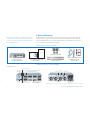 2
2
-
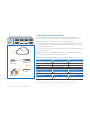 3
3
-
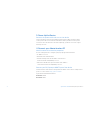 4
4
-
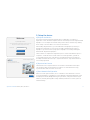 5
5
-
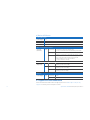 6
6
-
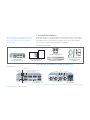 7
7
-
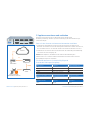 8
8
-
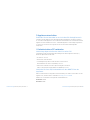 9
9
-
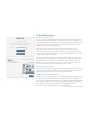 10
10
-
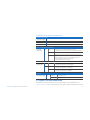 11
11
-
 12
12
-
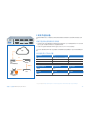 13
13
-
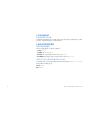 14
14
-
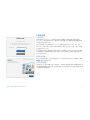 15
15
-
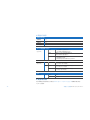 16
16
-
 17
17
-
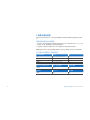 18
18
-
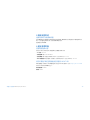 19
19
-
 20
20
-
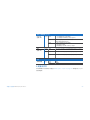 21
21
-
 22
22
-
 23
23
-
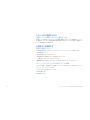 24
24
-
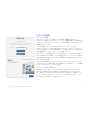 25
25
-
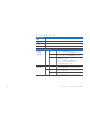 26
26
-
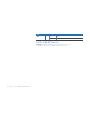 27
27
-
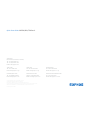 28
28
Sophos XG 650 Schnellstartanleitung
- Typ
- Schnellstartanleitung
in anderen Sprachen
- English: Sophos XG 650 Quick start guide
- 日本語: Sophos XG 650 クイックスタートガイド
Verwandte Artikel
-
Sophos SG 450 Mounting instructions
-
Sophos XG 750 Schnellstartanleitung
-
Sophos SG 650 Lan Modules Mounting Instructions
-
Sophos SG 650 Schnellstartanleitung
-
Sophos SD-RED 20 Mounting instructions
-
Sophos XG 85w Schnellstartanleitung
-
Sophos XG 135w Mounting instructions
-
Sophos SG 210 Mounting instructions
-
Sophos XG 135w Mounting instructions
-
Sophos SFM 300 Schnellstartanleitung