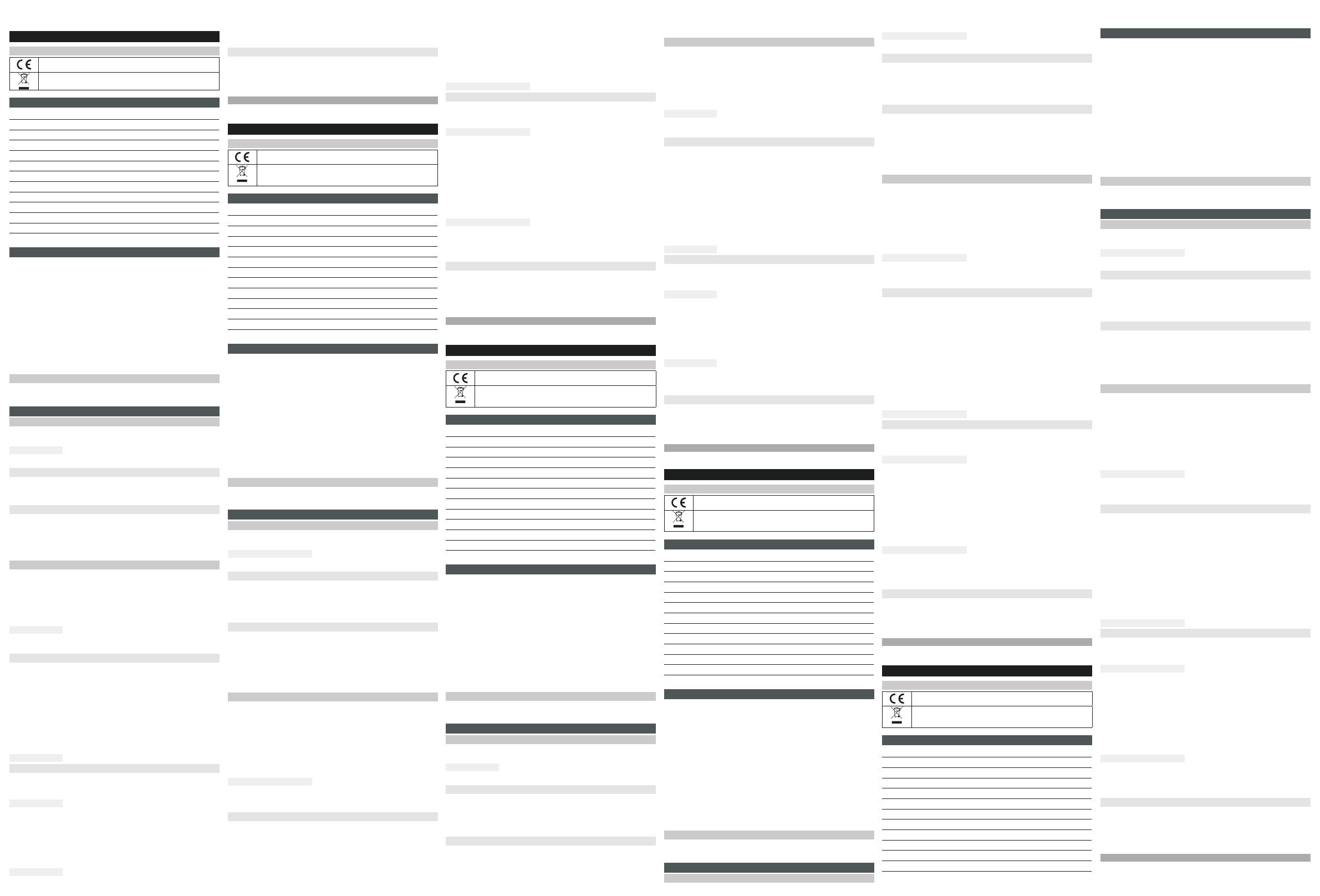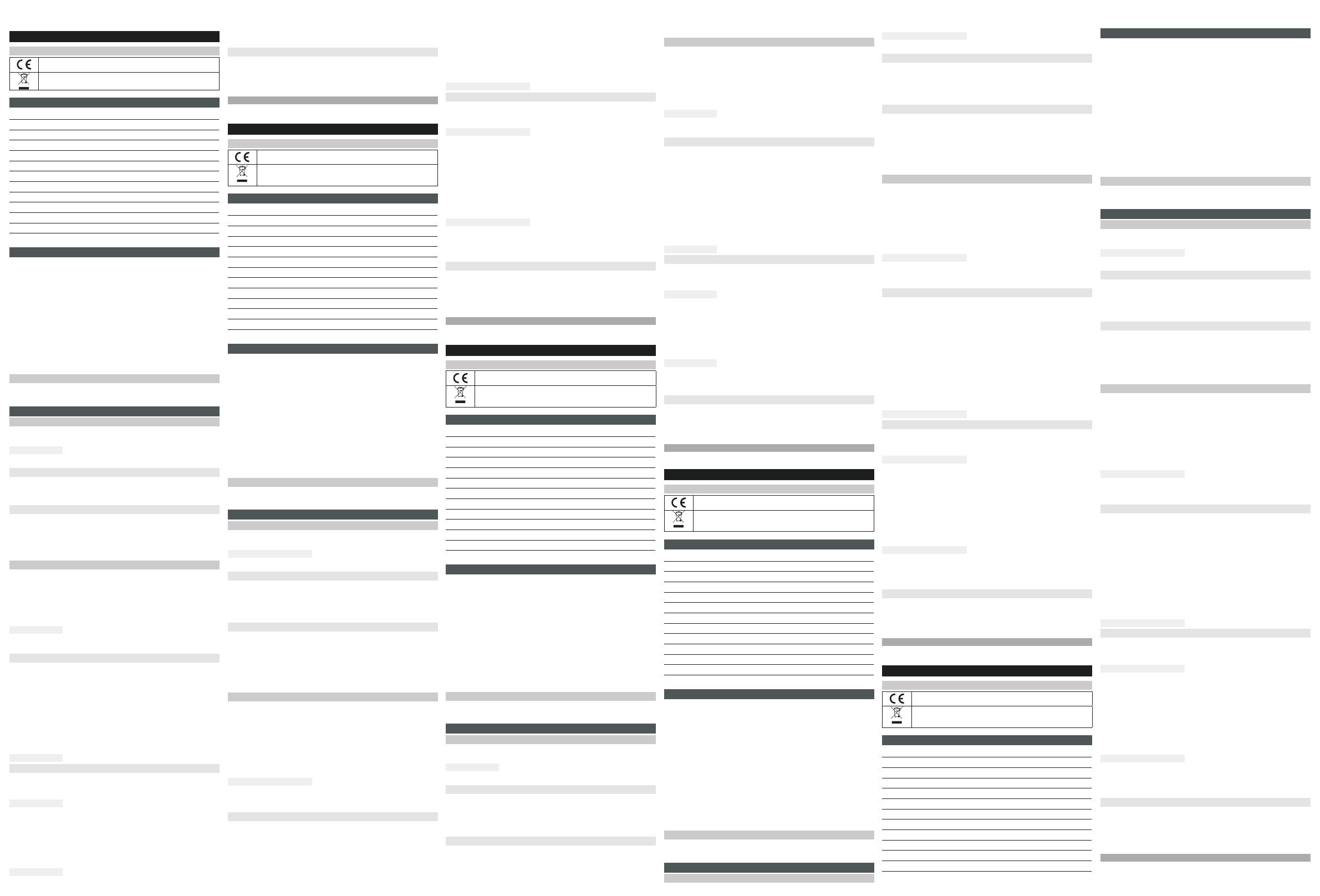
Nigdy nie próbuj zasilać żarówki niewłaściwym napięciem.
EN
SYMBOLS
Approved in accordance with the relevant directives.
Recycle discarded product in accordance with local regulations.
TECHNICAL DATA
Rated voltage 230 V, 50 Hz
Output 4,9 W
Temperature range -15 – 45°C
Diusion angle 240°
Frequency 2.4 GHz
Socket E14
Colour rendering index CRI 80
Colour temperature 2700 - 6500 K
Colour tone Adjustable
Equivalent x W incandescent bulb 40W
Luminous ux 470 lm 360°
Life span 15000 h
DESCRIPTION
This is a SMART product that can be connected to existing WiFi and controlled via
the app Smart Life, or with a voice assistant. Does not require a separate hub/
router. You can control all SMART products in the app and use functions such as
timer control, scheduling and automatised events.
• App controlled
• Switching On/O of remote control switch from mobile phone
• Simple installation
• Supports Amazon Alexa and Google Assistant
• Supports Smart Remote control
• Supports control with only BLE gateway in the event of loss of WiFi.
• Supports Biorhythm
• Supports Scenario Mode for indication of user alignment function
SYSTEM REQUIREMENTS
WiFi router. iPhone, iPad (IOS 11.0 or higher) or Android (5.0 or higher). Compatible
with Google Assistant, Amazon Alexa and others.
USE
INSTALL APP
Scan the QR code to download the Smart Life app. Or search on App Store or
Google Play.
FIG. 1
Start the app to register or log-in to your account.
Registration
Register with mobile phone number or email address. *Country settings follow the
mobile telephone system, but it is possible to change country number/settings
manually before registering is completed (cannot be changed after registering).
Login
If you already have an account, click on ”Log in with an existing account” under
”Create a new account”, enter the mobile phone number or email address used to
register and enter the password to log in, after which the operative system iOS can
use Apple ID to log in.
CONNECT PRODUCT
1. The device distribution network only supports 2.4GHz WiFi and Bluetooth.
Activate the mobile phone’s Bluetooth function and connect the 2.4GHz WiFi
network before the device is added.
2. Click on the button ”Add device” in the middle of the screen, or click the +
button on the top right. If the phone’s Bluetooth function is activated the device
information is shown automatically. ”Add” can be selected to add the device to
go directly to the WiFi password to complete the connection.
FIG. 2
3. If the device information is not shown, select ”Add Manually” or ”AutoScan” to
add the device.
Add Manually (under Wi-Fi Mode)
1. Blinking or breathing (the light ashes quickly): press on/o/on/o/on in rapid
sequence (within 2 seconds). After 3–5 seconds the light ashes rapidly (0.5 s
interval) and the network connection process starts.
Blinking or breathing (the light ashes slowly): If the home network is a mixed
2.4GHz/5GHz network the following connection method should be used: press
on/o/on/o/on in rapid sequence (within 2 seconds), when the light ashes
rapidly (0.5 s interval) press o/on/o/on/o/on in rapid sequence (within 2
seconds). After 3–5 seconds the light ashes slowly (2 s interval), which means
that the product has found the WiFi setting in the phone and pairing with WiFi
hotspot and SmartLife can start. Click on the link, wait until the pairing is ready,
return to the app and start the network connection process.
FIG. 3
Auto Scan
1. When the light ashes rapidly (0.5 s interval) or slowly (2 s interval:), select
”Auto Scan” to activate automatic searching after devices and start the network
connection process.
FIG. 4
2. When the light ashes (rapidly or slowly) enter the WiFi password to complete
the connection. (Only supports 2.4GHz network.)
Tips: Normally the device connects to the network within 3 minutes. If
the network connection is not made within 3 minutes the light stays on
continuously. Repeat the connection process as per steps 3 and 4.
3. The status light goes on after connecting to the network and the functions
scene, mode and timing etc. can be selected in the app.
FIG. 5
Additional services are available in the app menu ”Me”, for example connection
to Alexa and using voice controlled services in Google Assistant. Click on the
required service and connect to the device for third party service according to the
instructions.
Pairing of device
When the connection of the device is completed accounts can be added to share
the device so that it can be controlled by other users.
In the app menu ”Me” there is information, feedback and comments concerning
commonly occurring problems.
NOTE:
Never attempt to use the light with incorrect voltage.
DE
SYMBOLE
Zulassung gemäß den geltenden Richtlinien/Verordnungen.
Das Altprodukt ist gemäß den geltenden Bestimmungen dem
Recycling zuzuführen.
TECHNISCHE DATEN
Nennspannung 230V, 50Hz
Leistung 4,9 W
Temperaturbereich -15 – 45 °C
Strahlwinkel 240°
Frequenz 2,4GHz
Fassung E14
Farbwiedergabeindex CRI80
Farbtemperatur 2.700 - 6.500 K
Farbton Einstellbar
Entspricht einer x W-Glühlampe 40W
Lichtstrom 470lm 360°
Lebensdauer 15.000Std.
BESCHREIBUNG
Dies ist ein SMART-Produkt, das mit einem vorhandenen WLAN verbunden
und über die App „Smart Life“ oder mit Hilfe eines Sprachassistenten gesteuert
werden kann. Erfordert keinen separaten Hub/Router. In der App können Sie alle
SMART-Produkte steuern und Funktionen wie Timersteuerung, Zeitplanung und
automatisierte Events nutzen.
• App-gesteuert
• Ein- und Ausschalten der Fernbedienung vom Mobiltelefon aus
• Einfache Installation
• Unterstützt Amazon Alexa und Google Assistant
• Unterstützt Smart Remote Control
• Unterstützt die BLE-Gateway-Steuerung nur bei WLAN-Ausfall.
• Unterstützt Biorhythmus
• Unterstützt den Szenarienmodus zur Anzeige der Benutzeranpassungsfunktion
SYSTEMANFORDERUNGEN
WLAN-Router. iPhone, iPad (IOS 11.0 oder höher) oder Android (5.0 oder höher).
Kompatibel mit Google Assistant, Amazon Alexa usw.
BEDIENUNG
INSTALLIEREN DER APP
Scannen Sie den QR-Code, um die App „Smart Life“ herunterzuladen, oder suchen
Sie danach im App Store oder bei Google Play.
ABB. 1
Starten Sie die App, um sich zu registrieren oder sich mit Ihrem Konto anzumelden.
Registrierung
Die Registrierung kann über die Mobiltelefonnummer oder die E-Mail-Adresse
erfolgen. *Länderspezische Einstellungen folgen dem Mobilfunksystem, aber es
ist möglich, den Land-/Ländercode manuell zu ändern, bevor die Registrierung
abgeschlossen ist (nach der Registrierung kann keine Änderung vorgenommen
werden).
Anmelden
Wenn Sie bereits über ein Konto verfügen, klicken Sie unter „Create a new
account“ (Neues Konto erstellen) auf „Log in with an existing account“ (Mit einem
bestehenden Konto anmelden), geben die für die Registrierung verwendete
Mobiltelefonnummer oder E-Mail-Adresse ein und geben das Kennwort für die
Anmeldung ein. Danach kann sich das iOS-Betriebssystem mit der Apple-ID
anmelden.
PRODUKT VERBINDEN
1. Das Geräteverteilernetzwerk unterstützt nur 2,4GHz WiFi- und Bluetooth-
Verbindungen. Aktivieren Sie die Bluetooth-Funktion Ihres Mobiltelefons
und verbinden Sie sich mit dem 2,4-GHz-WiFi-Netzwerk, bevor Sie das Gerät
hinzufügen.
2. Klicken Sie auf die Schaltäche „Add device“ (Gerät hinzufügen) in der Mitte
des Bildschirms „Geräteliste“, oder klicken Sie auf die Schaltäche „+“ in der
oberen rechten Ecke. Wenn die Bluetooth-Funktion Ihres Telefons aktiviert ist,
werden die Geräteinformationen automatisch angezeigt. „”Add“ (Hinzufügen)
kann beim Hinzufügen eines Geräts ausgewählt werden, um direkt zum WLAN-
Kennwort zu springen, um die Netzwerkverbindung abzuschließen.
ABB. 2
3. Wenn die Geräteinformationen nicht angezeigt werden, wählen Sie „Add
Manually“ (manuell hinzufügen) oder „AutoScan“ (Automatisch suchen), um
das Gerät hinzuzufügen.
Manuell hinzufügen (im WLAN-Modus)
1. Blinken oder pulsieren (das Licht blinkt schnell): Drücken Sie schnell
nacheinander (innerhalb von 2 Sekunden) die Taste an/von/an/von/an. Nach
3 bis 5 Sekunden Leerlaufzeit blinkt die Anzeige schnell (Intervall von 0,5
Sekunden), und der Netzwerkverbindungsprozess beginnt.
Blinken oder pulsieren (das Licht blinkt langsam): Wenn es sich bei dem
Heimnetzwerk um ein gemischtes 2,4-GHz-/5-GHz-Netzwerk handelt, sollte
die folgende Verbindungsmethode verwendet werden: Drücken Sie in schneller
Folge (innerhalb von 2 Sekunden) an/von/an/von/an, wenn die Anzeige
schnell blinkt (5 Sekunden-Intervall), drücken Sie in schneller Folge (innerhalb
von 2 Sekunden) von/an/von/an/von/an. Nach 3 bis 5 Sekunden Leerlaufzeit
blinkt die Anzeige langsam (Intervall von 2 Sek.), was darauf hinweist, dass
das Produkt die WLAN-Einstellungen auf dem Telefon und die Freigabe des
WLAN-Hotspots gefunden hat und SmartLife gestartet werden kann. Klicken Sie
auf den Link, warten Sie, bis die Kopplung abgeschlossen ist, kehren Sie zur App
zurück und starten Sie den Netzwerkverbindungsprozess.
ABB. 3
Auto Scan (Automatisch suchen)
1. Wenn die Anzeige schnell (Intervall von 0,5 Sekunden) oder langsam (Intervall
von 2 Sekunden) blinkt, wählen Sie „Auto Scan“, um die automatische
Geräteerkennung zu aktivieren und den Netzwerkverbindungsprozess zu starten.
ABB. 4
2. Wenn die Anzeige blinkt (schnell oder langsam), geben Sie das WLAN-Kennwort
ein, um die Netzwerkverbindung abzuschließen. (Unterstützt nur 2,4-GHz-
Netzwerke.)
Tipps: Normalerweise schließt das Gerät die Verbindung zum Netzwerk
innerhalb von 3 Minuten ab. Wenn die Netzwerkverbindung innerhalb von 3
Minuten nicht erfolgreich ist, leuchtet die Lampe dauerhaft. Wiederholen Sie
den Verbindungsversuch, wie in den Schritten 3 und 4 beschrieben.
3. Nach erfolgreicher Verbindung zum Netzwerk leuchtet die Leuchtanzeige
kontinuierlich und die Funktionen Szene, Modus, Timing usw.können in der App
frei ausgewählt werden.
ABB. 5
Weitere Dienste nden Sie im Menü „Me“ der App, wie z. B. die Verbindung zu
Alexa und die Verwendung von sprachgesteuerten Diensten in Google Assistant.
Klicken Sie auf den gewünschten Dienst und stellen Sie wie angewiesen eine
Verbindung zum Gerät für den Service des Drittanbieters her.
Gerätefreigabe
Nachdem das Gerät erfolgreich verbunden wurde, kann das Konto hinzugefügt
werden, um das Gerät gemeinsam zu nutzen, sodass es von mehreren Benutzern
gesteuert werden kann.
Das Menü „Me“ der App bietet Informationen, Feedback und Kommentare zu
häugen Problemen.
ACHTUNG!
Versuchen Sie niemals, die Lampe mit der falschen Spannung zu versorgen.
FI
SYMBOLIT
Hyväksytty voimassa olevien direktiivien/säädösten mukaisesti.
Käytöstä poistettu tuote on kierrätettävä voimassa olevien
määräysten mukaisesti.
TEKNISET TIEDOT
Nimellisjännite 230 V, 50 Hz
Teho 4,9 W
Lämpötila-alue -15...+45 °C
Hajontakulma 240°
Taajuus 2,4 GHz
Kanta E14
Värintoistoindeksi CRI 80
Värilämpötila 2 700 - 6 500 K
Värisävy Säädettävä
Vastaa x W hehkulamppua 40 W
Valovirta 470 lm 360°
Käyttöikä 15000 h
KUVAUS
Tämä on SMART-tuote, joka voidaan yhdistää WLAN-verkkoon ja jota voidaan
ohjata Smart Life -sovelluksella tai ääniohjauksella. Ei vaadi erillistä keskitintä/
reititintä. Sovelluksessa voit ohjata kaikkia SMART-tuotteita ja käyttää toimintoja,
kuten ajastinohjaus, ohjelmointi ja automatisoidut tapahtumat.
• Sovellusohjattu
• Kaukokytkin kytketään päälle ja pois päältä matkapuhelimesta
• Helppo asennus
• Tukee Amazon Alexaa ja Google Assistantia
• Tukee Smart Remote Controlia
• Tukee vain BLE-yhdyskäytävän ohjausta, jos WiFi ei toimi.
• Tukee Biorhythm
• Tukee Scenario Modea käyttäjän mukauttamistoiminnon osoittamiseksi
JÄRJESTELMÄVAATIMUKSET
WiFi-reititin. iPhone, iPad (IOS 11.0 tai uudempi) tai Android (5.0 tai uudempi).
Yhteensopiva Google Assistantin ja Amazon Alexan ym. kanssa.
KÄYTTÖ
ASENNA SOVELLUS
Skannaa QR-koodi ja lataa Smart Life -sovellus. Tai etsi sovellus App Storesta tai
Google Playsta.
KUVA 1
Käynnistä sovellus rekisteröityäksesi tai kirjautuaksesi tilillesi.
Rekisteröinti
Rekisteröinti voidaan tehdä matkapuhelinnumerolla tai sähköpostiosoitteella.
*Maakohtaiset asetukset noudattavat matkapuhelinjärjestelmää, mutta
maakohtaisia numeroita/maa-asetuksia on mahdollista muuttaa manuaalisesti
ennen rekisteröinnin suorittamista (rekisteröinnin suorittamisen jälkeen muutoksia
ei voi tehdä).
Kirjaudu sisään
Jos sinulla on jo tili, napsauta ”Log in with an existing account” (Kirjaudu sisään
olemassa olevalla tilillä) kohdassa ”Create a new account” (Luo uusi tili), syötä
rekisteröinnissä käytetty matkapuhelinnumero tai sähköpostiosoite ja syötä
salasana kirjautumista varten, minkä jälkeen iOS-käyttöjärjestelmä voi käyttää
Apple ID:tä kirjautumiseen.
YHDISTÄ TUOTE
1. Laitteen jakeluverkko tukee vain 2,4GHz:n WiFi- ja Bluetooth-yhteyksiä. Aktivoi
matkapuhelimen Bluetooth-toiminto ja yhdistä 2,4GHz WiFi-verkko ennen
laitteen lisäämistä.
2. Napsauta ”Add device” (Lisää laite) -painiketta laiteluettelonäytön keskellä
tai napsauta oikeassa yläkulmassa olevaa ”+”-painiketta. Jos puhelimen
Bluetooth-toiminto on aktivoitu, laitetiedot näytetään automaattisesti. ”Add”
(lisätä) voidaan valita laitetta lisättäessä, jolloin siirrytään suoraan WiFi-
salasanaan verkkoyhteyden loppuunsaattamiseksi.
KUVA 2
3. Jos laitteen tietoja ei näytetä, lisää laite valitsemalla ”Add manually” (Lisää
manuaalisesti) tai ”Auto scan” (Automaattinenskannaus).
Lisää manuaalisesti (kohdassa Wi-Fi Mode)
1. Vilkkuu (valo vilkkuu nopeasti): paina päälle/pois/päälle/pois/päälle nopeasti
peräkkäin (2 sekunnin kuluessa). 3–5 sekunnin odottelun jälkeen valo vilkkuu
nopeasti (0,5 sekunnin välein) ja verkkoyhteysprosessi käynnistyy.
Vilkkuu (valo vilkkuu hitaasti): Jos kotiverkko on sekoitettu 2,4GHz-/5GHz-
verkko, on käytettävä seuraavaa kytkentämenetelmää: paina päälle/pois/
päälle/pois/päälle nopeasti peräkkäin (2 sekunnin kuluessa), kun valo vilkkuu
nopeasti (0,5 s välein), paina pois/päälle/pois/päälle/pois/päälle nopeasti
peräkkäin (2 sekunnin kuluessa). 3–5 sekunnin odottelun jälkeen valo vilkkuu
hitaasti (2 sekunnin välein), mikä tarkoittaa, että tuote on löytänyt puhelimen
WiFi-asetukset ja jakaminen WiFi-hotspotilla ja SmartLifellä voi alkaa.
Napsauta linkkiä, odota, että hyppy on valmis, palaa sovellukseen ja käynnistä
verkkoyhteysprosessi.
KUVA 3
Auto Scan (Automaattinen skannaus)
1. Kun valo vilkkuu nopeasti (0,5 s välein) tai hitaasti (2 s välein), valitse ”Auto
Scan” aktivoidaksesi laitteiden automaattisen skannauksen ja aloittaaksesi
verkkoyhteysprosessin.
KUVA 4
2. Kun merkkivalo vilkkuu (nopeasti tai hitaasti), syötä WiFi-salasana
verkkoyhteyden muodostamiseksi. (Tukee vain 2,4GHz:n verkkoja.)
Vinkki: Normaalisti laite muodostaa yhteyden verkkoon 3 minuutissa. Jos
verkkoyhteys ei onnistu 3 minuutin kuluessa, merkkivalo palaa tasaisesti. Toista
kytkentäyritys vaiheiden 3 ja 4 mukaisesti.
3. Kun yhteys verkkoon on muodostettu onnistuneesti, merkkivalo palaa tasaisesti
ja toiminnot scene, mode, timing jne.voidaan valita vapaasti sovelluksessa.
KUVA 5
Sovelluksen ”Me”-valikossa on saatavilla lisää palveluita, kuten yhteys Alexaan ja
Google Assistantin puheohjattujen palveluiden käyttö. Napsauta haluamaasi palvelua
ja muodosta yhteys kolmannen osapuolen palvelulaitteeseen ohjeiden mukaisesti.
Yksikön jakaminen
Kun laitteen yhdistäminen on valmis, tili voidaan lisätä laitteen jakamista varten,
jotta sitä voi hallita useampi käyttäjä.
Sovelluksen ”Me”-valikossa on tietoa, palautetta ja kommentteja yleisimmistä
ongelmista.
HUOM!
Älä koskaan yritä syöttää lamppua väärällä jännitteellä.
FR
PICTOGRAMMES
Homologué selon les directives/règlements en vigueur.
Le produit en n de vie doit être recyclé conformément à la
réglementation en vigueur.
CARACTÉRISTIQUES TECHNIQUES
Tension nominale 230 V, 50 Hz
Puissance 4,9 W
Plage de température -15 à 45 °C
Angle de diusion 240°
Fréquence 2,4GHz
Culot E14
Indice de rendu des couleurs IRC 80
Température de couleur 2 700 - 6 500 K
Nuance Réglable
Correspond à une ampoule x W 40 W
Flux lumineux 470 lm à 360°
Durée de vie 15000h
DESCRIPTION
Il s’agit d’un produit SMART qui peut être connecté au réseau WiFi existant et
contrôlé via l’application Smart Life ou à l’aide d’un assistant vocal. Ne nécessite
pas de hub/routeur séparé. L’application permet de contrôler tous les produits
SMART et d’utiliser des fonctions telles que la minuterie, la programmation et les
événements automatisés.
• Contrôlé par application mobile
• Allumage et extinction depuis un téléphone portable
• Installation simple
• Compatible avec Amazon Alexa et Google Assistant
• Compatible avec Smart Remote control
• Compatible avec le contrôle par passerelle BLE uniquement en cas de panne du
réseau WiFi.
• Compatible avec Biorhythm
• Compatible avec Scenario Mode pour indiquer la fonction de personnalisation
CONFIGURATION MINIMALE
Routeur Wi-Fi. iPhone, iPad (IOS 11.0 ou postérieur) ou Android (5.0 ou postérieur).
Compatible avec Google Assistant, Amazon Alexa, etc.
UTILISATION
INSTALLER L’APPLICATION
Scannez le code QR pour télécharger l’application Smart Life. Ou recherchez dans
App Store ou Google Play.
FIG. 1
Lancez l’application pour vous inscrire ou vous connecter à votre compte.
Inscription
L’inscription peut se faire avec un numéro de téléphone portable ou une adresse
e-mail. *Les paramètres spéciques au pays suivent le système de téléphonie
mobile mais il est possible de modier manuellement l’indicatif national ou les
paramètres nationaux avant de valider l’inscription. Une fois l’inscription terminée,
aucune modication n’est possible.
Connexion
Si vous avez déjà un compte, cliquez sur «Log in with an existing account»
(Connexion à un compte existant) sous «Create a new account»(Créer un
nouveau compte), entrez le numéro de téléphone portable ou l’adresse mail
utilisée pour l’inscription puis entrez le mot de passe pour vous connecter.
Après cela, le système d’exploitation iOS peut utiliser l’identiant Apple pour la
connexion.
CONNECTER LE PRODUIT
1. Le réseau de distribution d’appareils ne prend en charge que les connectiques
WiFi 2,4GHz et Bluetooth. Activez la fonction Bluetooth du téléphone portable
et connectez-vous au réseau WiFi 2,4GHz avant d’ajouter l’appareil.
2. Cliquez sur le bouton «Add device» (Ajouter un appareil) au milieu de l’écran
avec de la liste des appareils, ou cliquez sur le bouton «+» en haut à droite.
Si la fonction Bluetooth du téléphone est activée, les données de l’appareil
s’achent automatiquement. Vous pouvez sélectionner «Add» (Ajouter) lors
de l’ajout d’un appareil pour accéder directement au mot de passe WiFi et
terminer la connexion réseau.
FIG. 2
3. Si les données de l’appareil ne s’achent pas, sélectionnez «Add Manually»
(Ajouter manuellement) ou «AutoScan»(recherche automatique) pour
ajouter un appareil.
Ajout manuel (en mode Wi-Fi)
1. Clignotement ou émissions intermittentes (le voyant clignote rapidement):
appuyez successivement sur on/o/on/o/on (dans un délai de 2secondes). Au
bout de 3 à 5secondes, le voyant se met à clignoter rapidement (toutes les 0,5
seconde) et le processus de connexion au réseau démarre.
Clignotement ou émissions intermittentes (le voyant clignote lentement): Si le
réseau du logement est mixte 2,4GHz/5GHz, la utilisez la méthode de connexion
suivante: appuyez sur on/o/on/o/on en succession rapide (dans un délai de
2secondes). Lorsque le voyant clignote rapidement (toutes les 0,5seconde),
appuyez sur o/on/o/on/o/on en succession rapide (dans un délai de
2secondes). Au bout de 3 à 5 secondes, le voyant se met à clignoter lentement
(toutes les 2 secondes), ce qui signie que le produit a trouvé les paramètres
WiFi dans le téléphone et que le partage avec le point d’accès WiFi et SmartLife
peut commencer. Cliquez sur le lien, attendez la n de l’appairage, revenez à
l’application et lancez le processus de connexion au réseau.
FIG. 3
Auto Scan (recherche automatique)
1. Lorsque le voyant clignote rapidement (toutes les 0,5seconde) ou lentement
(toutes les 2seconde), sélectionnez «Auto Scan» pour activer la recherche
automatique d’appareil et lancer le processus de connexion au réseau.
FIG. 4
2. Lorsque le voyant clignote (rapidement ou lentement), entrez le mot de passe
WiFi pour terminer la connexion au réseau. (Seuls les réseaux 2,4GHz sont pris
en charge.)
Conseils: Normalement, la connexion de l’appareil au réseau ne prend pas
plus de 3minutes. Si la connexion au réseau n’est pas établie dans un délai de
3minutes, le voyant reste allumé en continu. Répétez la tentative de connexion
en suivant les étapes 3 et 4.
3. Une fois la connexion au réseau établie, le voyant reste allumé en continu
et il est possible de sélectionner fonctions «scene», «mode», «timing»,
etc.dans l’application.
FIG. 5
Il existe également d’autres services dans le menu «Me» de l’application,
notamment se connecter à Alexa et l’utilisation de services à commande vocale
dans Google Assistant. Cliquez sur le service souhaité et connectez-vous à l’appareil
fournisseur de service tiers conformément aux instructions.
Partage d’appareil
Une fois la connexion de l’appareil terminée, le compte peut être ajouté pour
partager l’appareil an qu’il puisse être piloté par plusieurs utilisateurs.
Dans le menu «Moi» de l’application vous trouverez des informations, des
réactions et des commentaires au sujet des problèmes couramment rencontrés.
REMARQUE !
N’essayez jamais d’alimenter l’ampoule avec une mauvaise tension incorrecte.
NL
SYMBOLEN
Goedgekeurd volgens de geldende richtlijnen/verordeningen.
Afgedankte producten moeten worden gerecycled volgens de
geldende voorschriften.
TECHNISCHE GEGEVENS
Nominale spanning 230 V, 50 Hz
Vermogen 4,9 W
Temperatuurbereik -15 - 45 °C
Verspreidingshoek 240°
Frequentie 2,4 GHz
Fitting E14
Kleurweergave-index CRI 80
Kleurtemperatuur 2.700 - 6.500 K
Kleurnuance Verstelbaar
Komt overeen met lamp van x W 40 W
Lichtstroom 470 lm 360°
Levensduur 15.000 uur
BESCHRIJVING
Dit is een SMART-product dat kan worden aangesloten op een bestaand
wi-systeem en kan worden bediend via de Smart Life-app of door middel van
spraakherkenning. Vereist geen afzonderlijke hub/router. Met de app kunt u alle
SMART-producten bedienen en functies gebruiken zoals timerregeling, planning en
geautomatiseerde gebeurtenissen.
• App-gestuurd
• De schakelaar met afstandsbediening in- en uitschakelen vanaf een mobiele
telefoon
• Eenvoudige installatie
• Ondersteunt Amazon Alexa en Google Assistant
• Ondersteunt Smart Remote control
• Ondersteunt besturing met alleen BLE-gateway in het geval van wi-uitval.
• Ondersteunt Biorhythm
• Ondersteunt Scenario Mode voor de indicatie van de
gebruikersaanpassingsfunctie
SYSTEEMEISEN
Wi-router. iPhone, iPad (IOS 11.0 of hoger) of Android (5.0 of hoger). Compatibel
met Google Assistent, Amazon Alexa enz.
AANWENDING
DE APP INSTALLEREN
Scan de QR-code om de Smart Life-app te downloaden. Of zoek in de App Store of
Google Play.
AFB. 1
Start de app om te registreren of om op uw account in te loggen.
Registratie
De registratie kan worden gedaan met mobiel telefoonnummer of e-mailadres.
*Landspecieke instellingen volgen het mobiele telefoonsysteem, maar het is
mogelijk om het landnummer/landinstellingen handmatig te wijzigen voordat de
registratie is voltooid (nadat de registratie is voltooid, kunnen er geen wijzigingen
meer worden aangebracht).
Inloggen
Als u al een account heeft, klik dan op “Log in with an existing account” (inloggen
met een bestaand account) onder “Create a new account” (een nieuw account
aanmaken), voer het mobiele telefoonnummer of e-mailadres in waarmee u
bent geregistreerd en voer het wachtwoord in om in te loggen, waarna het iOS-
besturingssysteem Apple ID kan gebruiken om in te loggen.
HET PRODUCT KOPPELEN
1. Het distributienetwerk van de eenheid ondersteunt uitsluitend 2,4GHz wi- en
bluetooth-verbindingen. Activeer de bluetooth-functie van de mobiele telefoon
en maak verbinding met het 2,4GHz wi-netwerk alvorens het apparaat toe
te voegen.
2. Klik op de knop “Add device” (voeg eenheid toe) in het midden van het scherm
met de eenheidslijst, of klik op de knop “+” rechtsboven. Als de bluetooth-
functie van de telefoon is geactiveerd wordt de informatie van de eenheid
automatisch getoond. “Add” (toevoegen) kan worden geselecteerd bij het
toevoegen van een eenheid om direct naar het wi-wachtwoord te springen om
de netwerkverbinding te voltooien.
AFB. 2
3. Als de informatie van de eenheid niet wordt getoond, selecteer dan “Add
Manually” (voeg handmatig toe) of “AutoScan” (automatisch zoeken) om de
eenheid toe te voegen.
Handmatig toevoegen (onder wi-modus)
1. Het lampje knippert snel: druk snel op aan/uit/aan/uit/aan (binnen 2
seconden). Na 3-5 seconden wachttijd knippert het lampje snel (met een
interval van 0,5 s) en begint het netwerkverbindingsproces.
Het lampje knippert langzaam: Als het thuisnetwerk een gemengd 2,4GHz-
/5GHz-netwerk is, moet de volgende verbindingsmethode worden gebruikt:
druk snel achter elkaar op aan/uit/aan/uit/aan (binnen 2 seconden), wanneer
het lampje snel knippert (met een interval van 0,5 s), druk dan snel achter
elkaar op uit/aan/uit/aan/uit/aan (binnen 2 seconden). Na 3-5 seconden
wachttijd knippert het lampje langzaam (met een interval van 2 s), wat
betekent dat het product de wi-instellingen van de telefoon heeft gevonden
en met delen met wi-hotspot en SmartLife kan van start gaan. Klik op de
link, wacht tot het koppelen is voltooid, keer terug naar de app en start het
netwerkverbindingsproces.
AFB. 3
Auto Scan (Automatisch zoeken)
1. Als het lampje snel (met een interval van 0,5 s) of langzaam (met een interval
van 2 s) knippert, selecteert dan “Auto Scan” om automatisch zoeken naar
eenheden in te schakelen en het netwerkverbindingsproces te starten.
AFB. 4
2. Als het lampje knippert (snel of langzaam) moet het wi-wachtwoord worden
ingevoerd om de netwerkverbinding te voltooien. (Ondersteunt uitsluitend
2,4GHz-netwerken.)
Tips: Normaal gesproken vindt de verbinding met het netwerk binnen 3
minuten plaats. Als de netwerkverbinding niet binnen 3 minuten tot stand
komt, brandt het lampje constant. Herhaal de verbindingspoging volgens stap
3 en 4.
3. Na een correct voltooide verbinding met het netwerk brandt het indicatielampje
continu en de functies scene, mode, timing etc. kunnen vrij in de app worden
geselecteerd.
AFB. 5
Meer diensten zijn beschikbaar in het menu “Me” van de app, bijvoorbeeld de
verbinding met Alexa en het gebruik van spraakgestuurde diensten binnen Google
Assistant. Klik op de gewenste dienst en maak verbinding met de eenheid voor een
dienst van een andere partij volgens de aanwijzingen.
Delen van de eenheid
Als het verbinden van de eenheid is voltooid kan het account voor het delen van
de eenheid worden toegevoegd en kan deze door meerdere gebruikers worden
aangestuurd.
In het menu van de app “Me” zijn er informatie, terugkoppeling en commentaren
aangaande veel voorkomende problemen te vinden.
LET OP!
Probeer nooit het lampje van de onjuiste spanning te voorzien.