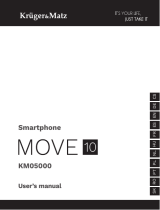Pairing with a voice assistant
Hey Google
To pair the socket with Google voice assistant, rst install and congure the
Google Home app. To do this, read the Google Home introduction.
1. Go to the Me menu and press the Google Assistant button.
2. Press the Link with Google Assistant button.
3. Open the link with the Google Home app.
4. The Google Home app will open. Press the Begin button.
5. Select the Google account that will be paired with the Tuya app.
6. Grant permission to the localization.
7. On the Home control list select the Tuya Smart app.
8. Press the Agree and link button.
9. After a while, the list will show connected devices. Press the Done button.
10. Ready. Now you can close the Google Home app. After prompting the
assistant, you can tell it to turn the socket on and o. For example: "Turn
on the socket in kitchen". The assistant will recognize the name of the
room or a socket.
Amazon Alexa
1. Go to the Me menu and press the Alexa button.
2. Press the Sign In With Amazon button.
3. Log in to your Amazon account.
4. Press the Link button.
Lechpol Electronics Leszek Sp.k. hereby declares that the smart socket Wi-Fi KM2201 is
consistent with directive 2014/53/UE.
Full text of the EU Declaration of Conformity is available at following Internet address: www.
lechpol.pl.
English
Correct Disposal of This Product
(Waste Electrical & Electronic Equipment)
(Applicable in the European Union and other European countries with separate collection
systems) This marking shown on the product or its literature, indicates that it should not be
disposed with other household wastes at the end of its working life. To prevent possible harm
to the environment or human health from uncontrolled waste disposal, please separate this
from other types of wastes and recycle it responsibly to promote the sustainable reuse of
material resources. Household users should contact either the retailer where they purchased
this product, or their local government oce, for details of where and how they can take this
item for environmentally safe recycling. Business users should contact their supplier and check
the terms and conditions of the purchase contract. This product should not be mixed with other
commercial wastes for disposal.
Made in China for Lechpol Electronics Leszek Sp.k., ul. Garwolińska 1, 08-400 Miętne.
Owner’s manualOwner’s manual
20 21
ENEN
Instrukcja obsługiInstrukcja obsługi
20 21
PLPL
KWESTIE BEZPIECZEŃSTWA
1. Przed podłączeniem urządzenia, należy sprawdzić zgodność napięcia
prądu gniazda sieciowego i urządzenia.
2. Jeżeli urządzenie nie będzie używane przez dłuższy czas, należy odłączyć
je od zasilania.
3. Urządzenie należy chronić przed działaniem zbyt wysokiej lub zbyt niskiej
temperatury.
4. Urządzenie należy chronić przed wilgocią, wodą i innymi płynami. Nie
należy obsługiwać urządzenia mokrymi rękami.
5. Urządzenia nie należy używać w miejscach, gdzie korzystanie z pasma 2,4
GHz jest zabronione.
6. Przed czyszczeniem urządzenia należy odłączyć je od zasilania.
7. Urządzenie należy czyścić regularnie przy pomocy miękkiej, suchej
ściereczki bez użycia środków żrących.
8. Zabrania się własnoręcznej naprawy lub demontażu urządzenia. W
przypadku uszkodzenia urządzenia należy skontaktować się z
autoryzowanym punktem serwisowym producenta.
OBSŁUGA
Podłączanie
• Pobierz i uruchom aplikację TuyaSmart na
telefon ze Sklepu Play lub App Store. Uwaga:
pokazane zrzuty ekranu mogą się różnić, w
zależności od wersji aplikacji.
1. Zarejestruj się i/lub zaloguj do aplikacji Tuya.
Możliwe jest korzystanie z aplikacji bez konta,
jednak jest ono wymagane do zakładania
domu i dodawania członków rodziny.
2. Aby dodać smart gniazdko, naciśnij przycisk Dodaj urządzenie.
3. Wybierz opcję Gniazdko elektryczne (Wi-Fi).
4. Wybierz sieć i wpisz hasło WiFi.
Uwaga: upewnij się, że router działa w paśmie 2,4 GHz (5 GHz nie jest
obsługiwane).
5. Podłącz smart gniazdko do gniazda zasilania sieciowego. Naciśnij
przycisk Dalej. Jeżeli smart gniazdko będzie obsługiwało urządzenie o
dużej mocy, należy podłączyć je do gniazda sieciowego z uziemieniem.
6. Naciśnij i przytrzymaj przycisk zasilania na gniazdku przez 5 sekund.
Naciśnij przycisk Dalej.
7. Podświetlenie przycisku zasilania powinno migać. Potwierdź, i naciśnij
przycisk Dalej.
8. Zaczekaj, aż aplikacja doda gniazdko.
9. Gotowe! Gniazdko zostało dodane. Jeżeli chcesz zmienić jego
wyświetlaną nazwę, naciśnij przycisk edycji i wprowadź wybraną nazwę.
Naciśnij przycisk Zakończ.
10. Z poziomu ekranu głównego możesz sterować włączaniem i wyłączaniem
urządzenia podłączonego do gniazdka. Naciśnij nazwę gniazdka, aby
wyświetlić szczegóły.