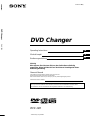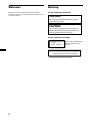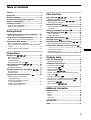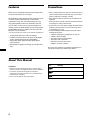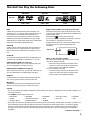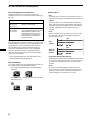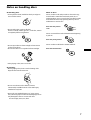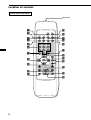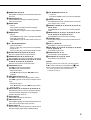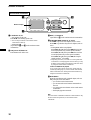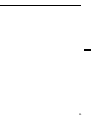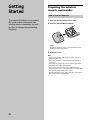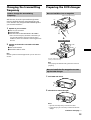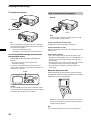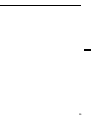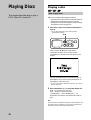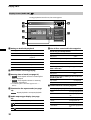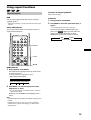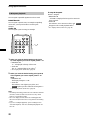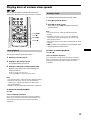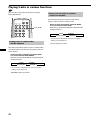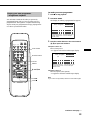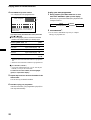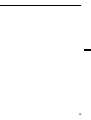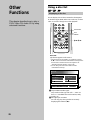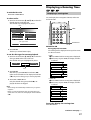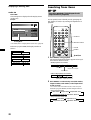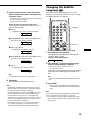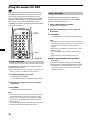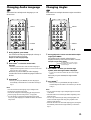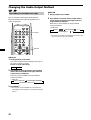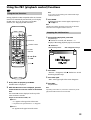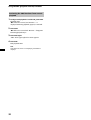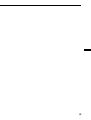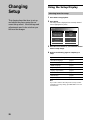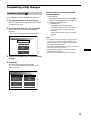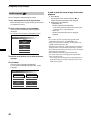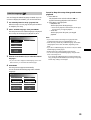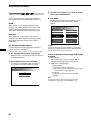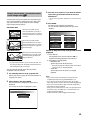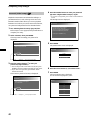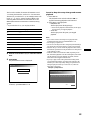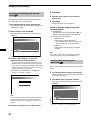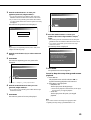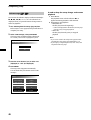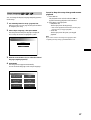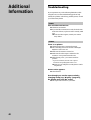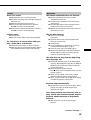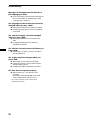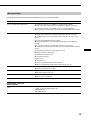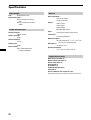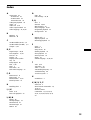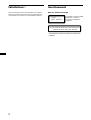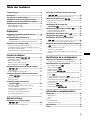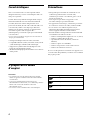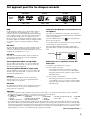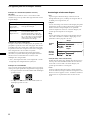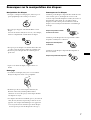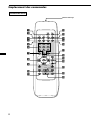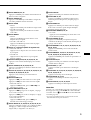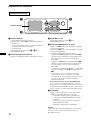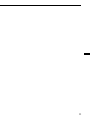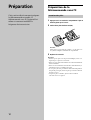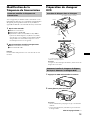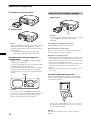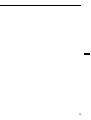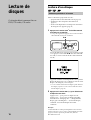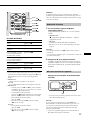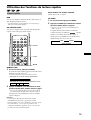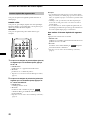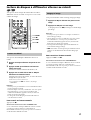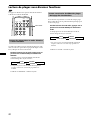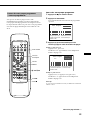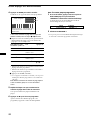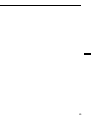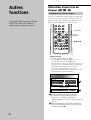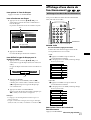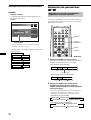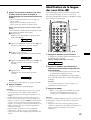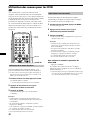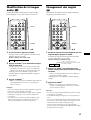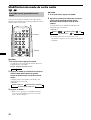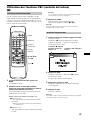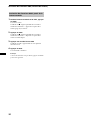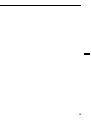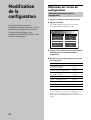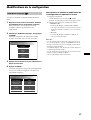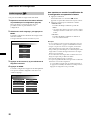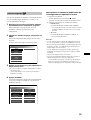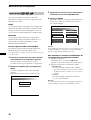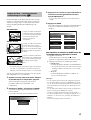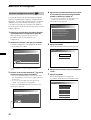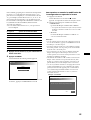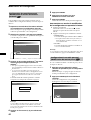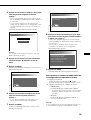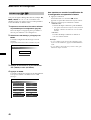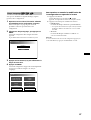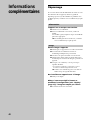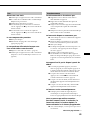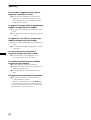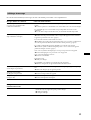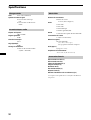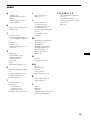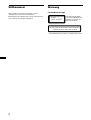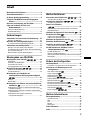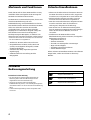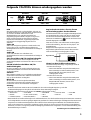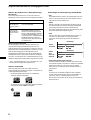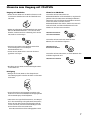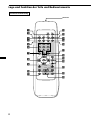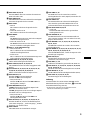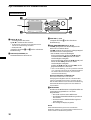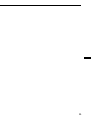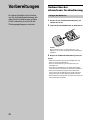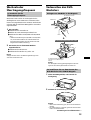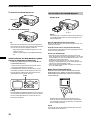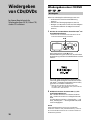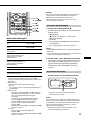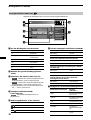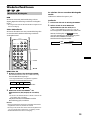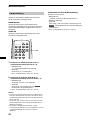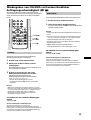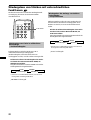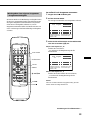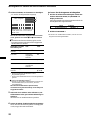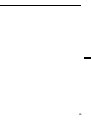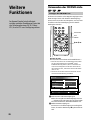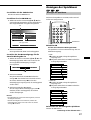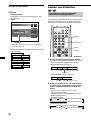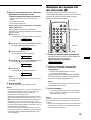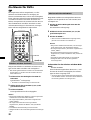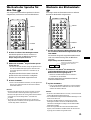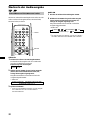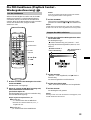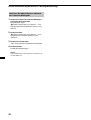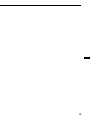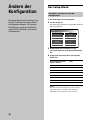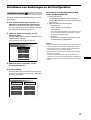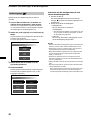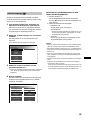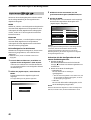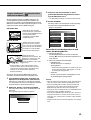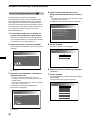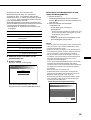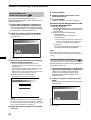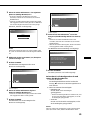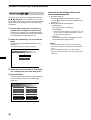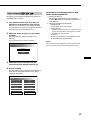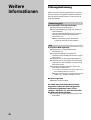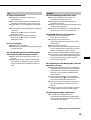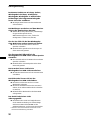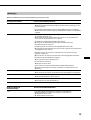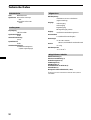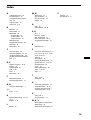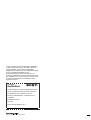© 2001 Sony Corporation
DVD Changer
DVX-100
3-234-623-11(2)
Operating Instructions
Mode d’emploi
Bedienungsanleitung
DE
DVD Changer
DVX-100
For installation and connections, see the supplied installation/connections manual.
En ce qui concerne l’installation et les connexions, consulter le manuel d’installation/connexions fourni.
Zur Installation und zum Anschluß siehe die mitgelieferte Installations-/Anschlußanleitung.
Wichtig!
Bitte nehmen Sie sich etwas Zeit, um den Geräte-Pass vollständig
auszufüllen. Dieser befindet sich auf der hinteren Umschlagseite dieser
Bedienungsanleitung.
Owner’s Record
The model and serial numbers are located on the rear of the unit.
Record the serial number in the space provided below.
Refer to these numbers whenever you call upon your Sony dealer regarding this product.
Model No. DVX-100 Serial No.
GB
FR

2
Welcome!
Thank you for purchasing this Sony DVD Changer. Before
operating the unit, please read this manual thoroughly and retain
it for future reference.
CAUTION
The use of optical instruments with this product
will increase eye hazard.
CAUTION
Use of controls or adjustments or performance of
procedures other than those specified herein may
result in hazardous radiation exposure.
For the customers in Europe
The CLASS 1 LASER PRODUCT
label is located on the rear
exterior.
This label is located on the rear exterior.
CLASS
PRODUCTLASER
1
CAUTION VISIBLE AND INVISIBLE LASER RADIATION
-
WHEN OPEN AVOID EXPOSURE TO BEAM
Warning
For the customers in the USA

3
Features................................................................. 4
Precautions............................................................ 4
About This Manual ............................................... 4
This Unit Can Play the Following Discs ............... 5
Notes on handling discs ....................................... 7
Location of controls.............................................. 8
Wireless remote commander ............................................ 8
Wired remote commander .............................................. 10
Getting Started
Preparing the wireless remote commander ..... 12
How to load the batteries................................................ 12
Changing the transmitting frequency .............. 13
How to change the transmitting frequency ................. 13
Preparing the DVD changer ............................... 13
How to load discs into a magazine ............................... 13
How to install the disc magazine to start up the DVD
changer .............................................................................. 13
How to remove the disc magazine................................ 14
Playing Discs
Playing a disc ................................ 16
How to play back ............................................................. 16
Resuming Playback ......................................................... 17
Turning off this unit......................................................... 17
Display Screen (Audio CD)
................................... 18
Using repeat functions ................ 19
Repeat Playback ............................................................... 19
A-B-Repeat playback ....................................................... 20
Playing discs at various slow speeds .21
Slow playback .................................................................. 21
Frame by frame ................................................................ 21
Playing tracks in various functions ............ 22
Playing tracks in random order
—Shuffle Playback........................................................... 22
Playing start of tracks in sequence
—Intro Scan Playback ..................................................... 22
Playing your own programme
—Programme Playback .................................................. 23
Table of contents
Other Functions
Using a disc list ............................. 26
Displaying a disc list ...................................................... 26
Displaying a Running Time ......... 27
Displaying a running time............................................. 27
Searching from items .......................... 28
Searching Methods (Title/Chapter/Track/elapsed time
of playback) ...................................................................... 28
Changing the Subtitle Language ............... 29
Using the menus for DVD ........................... 30
Using a Title Menu........................................................... 30
Using a DVD Menu ......................................................... 30
Changing Audio Language ......................... 31
Changing Angles ......................................... 31
Changing the Audio Output Method .32
Stereo/Monaural left/Monaural right ......................... 32
Using the PBC (playback control) functions
........................................................................ 33
Using the PBC functions ................................................. 33
Stopping PBC function.................................................... 33
Activating the PBC functions from normal playback. 34
Changing Setup
Using the Setup Display..................................... 36
Selecting items for setup ................................................. 36
Completing setup changes ................................ 37
DVD Menu Language ............................................ 37
Audio Language
..................................................... 38
Subtitle Language
................................................... 39
Digital Output
....................................... 40
Display (Aspect Ratio —horizontal/vertical/screen
image ratio)
.............................................................. 41
Parental (initial setup)
............................................ 42
Parental setup (Changing the parental level)
..... 44
Parental setup (Changing your password)
......... 44
OSD message
.................................................. 46
Player Language
................................... 47
Additional Information
Troubleshooting.................................................. 48
Power ................................................................................. 48
Picture................................................................................ 48
Sound ................................................................................. 49
Operation .......................................................................... 49
Message Display .............................................................. 51
Specifications ...................................................... 52
Index.................................................................... 53

4
Features
Thank you for purchasing this Sony DVD changer. Here
are some of the features you will enjoy.
The DVX-100 is a DVD changer system comprised of both
a wireless remote commander and a wired remote
commander, a relay box, and a DVD changer. You can
enjoy playing DVDs, Video CDs, and Audio CDs with
your car audio, even if it has no input terminals for an
auxiliary audio. The DVD changer converts audio signals
into RF (Radio Frequency) signals to be received by the
FM tuner of your car audio*.
* You cannot use this unit unless your car audio has an FM tuner.
• 10 discs DVD/Video CD/Audio CD changer
• CD-Extra (Audio)/Mixed CD (Audio)/CD-R (Digital
Audio)/CD-RW (Digital Audio) compatibility
• Support dts/Dolby digital through optical digital
output terminal
• FM modulator equipped for setting up with all master
units.
Precautions
• Do not watch the monitor, while you are driving. If you
want to watch a DVD or Video CD, stop your car first,
park in a safe place, and enjoy yourself.
• You cannot use this unit unless your car audio has an
FM tuner.
• If the unit does not work, check the connections first. If
everything is in order, check the fuse.
• If you leave your car in direct sunlight, the temperature
inside the car may become very hot. Allow the unit to
cool off before you use it.
• Avoid installing the DVD changer and wired remote
commander in places:
— subject to temperature exceeding 55 °C (131 °F)
— subject to direct sunlight
— near heat sources (such as heaters)
— exposed to rain or moisture
— exposed to excessive dust or dirt
— subject to excessive vibration
If you have any questions or problems concerning your
unit, please counsult your nearest Sony dealer.
About This Manual
Conventions
• Instructions in this manual describe how to use this unit by
using the controls on the supplied wireless remote commander.
• You can also operate with the supplied wired remote
commander, if its controls have the same or similar names of
wireless remote commander.
• The icons on the right are used in this manual:
Icon Meaning
Indicates a DVD function.
Indicates a Video CD function.
Indicates an Audio CD function.

5
DVD
A DVD disc contains both audio and visual data. A 12
centimetre (4
7
/10 in.) disc can hold 7 times the amount of
data contained in a CD-ROM, which translates to 4
consecutive hours of playing time (8 hours for double-
sided discs). DVD discs are divided into 4 types: single
sided single layer, single sided double layer, double sided
single layer, and double sided double layer.
Video CD
A Video CD can contain both audio and visual data on a
disc the same size as a regular Audio CD. The playing
time is 74 minutes for a standard 12 centimetre (4
7
/10 in.)
CD.
Audio CD
An Audio CD containing audio data. The playing time is
74 minutes for a standard 12 centimetre (4
7
/10 in.) CD.
CD-Recordable (CD-R) for audio use
With a CD-R for audio use, you can edit audio data. You
can write information on a CD-R only once.
CD-Rewritable (CD-RW) for audio use
With a CD-RW for audio use, you can edit audio data. You
can write information on a CD-RW again and again.
CD-Extra
A CD-Extra has two sections containing audio and data.
You can only play the section of audio on this unit.
Mixed CD
A Mixed CD has one section containing both audio and
data. You can only play the part of audio on this unit.
Region code of DVDs you can play on this unit
Your DVD changer has a region code printed on the rear
of the unit and will only play DVDs that are labelled with
identical region codes.
DVDs labelled will also play on this unit.
If you try to play any other DVD, the message “This disc
can’t be played.” will appear on the screen.
Depending on the DVD, the region code indication may
not appear even if the DVD is prohibited by area
restrictions.
Notes on the TV colour systems
The colour system differs, depending on your country.
• For the customers in Europe
— Your DVD changer conforms to the PAL colour
system. You cannot play discs recorded in other
colour systems such as SECAM and NTSC.
• For the customers in the USA
— Your DVD changer conforms to the NTSC colour
system. You cannot play discs recorded in other
colour systems such as SECAM and PAL.
Caution
• You can play CD-Rs and CD-RWs designed for audio with this unit, however, depending on the recorded conditions, you
can’t play some discs.
• You CANNOT play these discs on this unit.
— DVD-Audio — DVD-RAM — DVD-ROM — 3-inch (8 cm) discs — DVD-RW
— DVD-R — Active-Audio (Data) — CD-G — Photo-CD — VSD
— CD-Extra (Data) — MixedCD (DATA) — CD-ROM
• This product incorporates copyright protection technology that is protected by method claims of certain U.S. patents and
other intellectual property rights owned by Macrovision Corporation and other rights owners. Use of this copyright
protection technology must be authorized by Macrovision Corporation, and is intended for home and other limited
viewing uses only unless otherwise authorized by Macrovision Corporation. Reverse engineering or disassembly is
prohibited.
This Unit Can Play the Following Discs
DVD VIDEOs
Disc logo
Contents
Video CDs Audio CDs
Audio + Video Audio + Video
Audio
The “DVD VIDEO” logo is a trademark.
ALL
X
10-DISC DVD CHANGER
MODEL NO
DC 12 VOLTS
NEGATIVE GROUND
10
Region code
continue to next page t

6
This Unit Can Play the Following Discs
Note on PBC (Playback Control) (Video CDs)
This player conforms to Ver. 1.1 and Ver. 2.0 of Video CD
standards. You can enjoy two kinds of playback according to the
disc type.
Disc type
Video CDs without
PBC functions
(Ver. 1.1 discs)
Video CDs with
PBC functions
(Ver. 2.0 discs)
Note on DTS-encoded CDs
When playing DTS*-encoded CDs, excessive noise will be heard
from the analog stereo outputs. To avoid possible damage to the
audio system, the consumer should take proper precautions
when the analogue stereo outputs of this DVD changer are
connected to an amplification system. To enjoy DTS Digital
Surround™ playback, an external 5.1-channel DTS Digital
Surround™ decoder system must be connected to the digital
output of this DVD changer.
* “DTS,” “DTS Digital Surround” and “DTS Digital Out” are
trademarks of Digital Theater Systems, Inc.
Note on CD-R/CD-RW
You can play certain CD-Rs and CD-RWs designed for audio use
(provided the quality of the recording is adequate).
— You can play Digital Audio CD-Rs and CD-RWs bearing
these icons:
— You CANNOT play (non-digital audio) CD-Rs and CD-RWs
bearing these icons:
Terms for discs
• Title
The longest section of a picture or music feature on a DVD, e.g.,
a movie for video software, or an album for audio software, etc.
• Chapter
Sections of a picture or a music feature that are smaller than
titles. A title is composed of several chapters. Each chapter is
assigned a chapter number enabling you to locate the chapter
you want. Depending on the disc, chapters may not be
recorded.
• Track
Sections of a picture or a music feature on a Video CD/Audio
CD. Each track is assigned a track number enabling you to
locate the track you want.
• Index (Audio CD)/Video Index (Video CD)
Numbered points within a track. A number that divides a track
into sections to easily locate the point you want on a Video CD
or an Audio CD. Depending on the disc, no indexes may be
recorded.
• Scene
On a Video CD with PBC (playback control) functions, the
menu screens, moving pictures and still pictures are divided
into sections called “scenes.” Each scene is assigned a scene
number enabling you to locate the scene you want.
You can
Enjoy video playback (moving
pictures) as well as music.
Play interactive software by using
menu screens displayed on the monitor
(PBC Playback), in addition to the
video playback functions of Ver. 1.1
discs. Moreover, you can play high-
resolution still pictures if they are
included on the disc.
DVD
structure
Video CD/
Audio CD
structure
Disc
Title
Chapter
Disc
Track
Index

7
Notes on handling discs
On handling discs
• To keep the disc clean, handle the disc by its edge. Do
not touch the surface.
• Do not stick paper or tape on the disc.
If there is a sticky residue, glue etc., on the disc, remove
it completely before using the disc.
• Do not expose discs to direct sunlight or heat sources
such as hot air ducts.
• Do not leave discs in a car parked in direct sunlight.
• After playing a disc, store it in its case.
On cleaning
• Before playing a disc, clean it with a cleaning cloth.
Wipe the disc from the centre out.
• Do not use solvents such as benzine, thinner,
commercially available cleaners or anti-static spray
intended for vinyl LPs.
• Discs with non-standard shapes (e.g., heart, square,
star) cannot be played on this unit. Attempting to do so
may damage the unit. Do not use such discs.
You cannot play 8 cm (3 in.) discs.
Notes on discs
Do not use discs with sticky residue on the surface (e.g.,
second-hand or rental discs with sticky seals, ink, or
peeling stickers). If you use such a disc, the sticky residue
could cause the disc to stop spinning and may cause a
malfunction or ruin the disc.
Discs with sticky residue
or ink
Do not use rental discs with old labels that are beginning
to peel off.
Discs with peeling stickers
Do not use discs with labels or stickers attached.
Discs with labels attached

8
MENU TITLE
ANGLEAUDIOSUB TITLE T IM E
SEARCHREPEAT
RETURNCLEAR
PREV NEXT
SET UP PAUSE
PLAY MODE
1 2 3
4 5 6
7 8 9
0
LIST
DISC
SCAN
PLAY
STOP
A B
ENTER
1
2
3
4
5
6
7
8
9
q;
qa
ws
wd
qf
qs
qd
qg
qh
w;
qj
qk
ql
wa
Location of controls
Wireless remote commander
Light emitter

9
1 MENU button 30, 33, 34
Press MENU to display the recorded DVD and Video
CD menu.
2 SUBTITLE button 29
Press SUBTITLE to change the subtitle languages
while playing a DVD.
3 AUDIO button
• DVD 31
Press AUDIO to change the Audio Language.
• Video CD/Audio CD 32
Press AUDIO to change the Audio Output Method.
4 REPEAT button
• DVD 19
Press REPEAT to play a title or a chapter repeatedly.
• Video CD/Audio CD 19
Press REPEAT to play the entire tracks of a disc or a
track.
5 AyB (A-B repeat) button
• DVD/Video CD 20
Press AyB to play your favorite scene repeatedly.
• Audio CD 20
Press AyB to play your favorite passage of songs.
6 Number buttons 23, 28, 29, 33, 42, 44, 45
Press the number buttons to input numbers.
7 CLEAR button 23, 28, 29, 33, 42, 44, 45
Press CLEAR to clear the wrong number you entered.
8 Cursor buttons 19, 23, 26, 27, 28, 29, 30, 31, 33, 36,
37, 38, 39, 40, 41, 42, 43, 44, 45, 46, 47
Press the cursor buttons to select the items.
9 SCAN buttons 17, 21
Press M for fast forward playback.
Press m for fast rewind playback.
• DVD/Video CD 21
Press X (PAUSE), then press M/m for slow
playback.
q; PREV/NEXT button 16, 17, 21
Press > to go to the next chapter, track, or scene.
Press . to go back to the previous chapter, track or
scene.
• DVD/Video CD 21
Press X (PAUSE), then press > to play pictures
frame by frame.
qa SET UP button 36, 37, 38, 39, 41, 43, 44, 45, 46, 47
Press SET UP when you want to change the settings,
such as DVD Menu Language, Audio Language,
Subtitle Language, and so on.
qs TITLE button 30
Press TITLE to display the title menu.
qd TIME button 27, 28
Press TIME to display the elapsed/remaining time of
items such as title, chapter, track, and disc.
qf ANGLE button 31
Press ANGLE to select the pictures of a scene viewed
from the multiple angle during a DVD playback.
qg PLAY MODE button 22, 23, 24
• Audio CD
Press PLAY MODE to select your favorite playback
mode.
qh SEARCH button 28, 29
Press SEARCH to specify a desired point on a disc by
title, chapter, track , or time.
qj RETURNO button 26, 27, 36, 37, 38, 39, 41, 42, 43,
44, 45, 46, 47
Press RETURN to come back to the normal playback
mode.
qk ENTER button 23, 24, 26, 27, 28, 29, 30, 31, 32, 33,
37, 38, 39, 40, 41, 42, 43, 44, 45, 46, 47
Press ENTER to execute the items or settings.
ql LIST button 26, 27
Press LIST to display the list of discs contained in the
magazine.
w; DISC (+/–) button 16
Press DISC to select your favorite disc.
wa PLAY button 16, 17, 21, 23, 24, 33, 34, 37, 38, 39, 40,
41, 43, 44, 45, 46, 47
Press PLAY to play a disc.
ws PAUSE button 16, 17, 21
Press PAUSE to pause playback.
wd STOP button 16, 17, 23, 33, 34, 36
Press STOP to stop playback.
Caution
When you want to turn on the unit, you have to press
B/X* on the wired remote commander. See “1 B/X
button” of the wired remote commander (page 10).
* You can also press PLAY on the wireless remote
commander for start-up.

10
1 B/X button 14, 16
— For starting up the unit
Press B/X*
1
for starting up the unit.
*
1
You can also press PLAY on the wireless remote
commander for start-up.
— PLAY/PAUSE
(equivalent to wa and ws on the wireless remote
commander)
2 OFF (power off) button 17
Press OFF to turn off the unit
DISC
OFF
1
2
3
4
5
Location of controls
Wired remote commander
Window display
3 DISC (–/+) button 16
(equivalent to w; on the wireless remote commander)
4 SCAN/PREV/NEXT button 16, 17, 18, 21
Press > to go to the next chapter, track, or scene.
Press . to go back to the previous chapter, track or
scene.
• During DVD/Video CD playback
Press B/X (PAUSE), then press > down for fast
forward playback (only 2 times speed available).
Press B/X (PAUSE), then press . down for fast
rewind playback (only 2 times speed available).
Press B/X (PAUSE), then press >, the chapter
search function*
2
is available.
*
2
Depending on the disc, even if the “You can’t operate this
command now” message appears on the monitor, you may
be able to use the chapter search function (with such discs)
by using the wireless remote commander.
Caution for DVD/Video CD playback
If you want to play a disc at various slow speeds (page 21),
or frame-by-frame (page 21), use the controls of the wireless
remote commander. You cannot perform these functions by
using the wired remote commander.
5 Reset button
Press the reset button with a pointed object, such as a
ball point pen in the cases below:
— you use the unit for the first time
— you reconnect the wired remote commander to
the unit
— you cannot activate a button on the wired remote
commander
— the display appears unnatural
Note
The wired remote commander is limited to certain functions only.
For more advanced operations, use the wireless remote
commander.

11

12
How to load the batteries
1 Press and slide the battery cover to open.
2 Insert two AA (R6) alkaline batteries.
Caution
Be careful to match the + and – ends of the batteries to the
marking inside the compartment.
3 Replace the cover.
Notes
• Do not hold the battery with metallic tweezers, otherwise a
short-circuit may occur.
• Do not leave the remote commander in an extremely hot or
humid place.
• Do not drop any foreign object into the remote commander,
particularly when replacing the batteries.
• If you do not intend to use the remote commander for an
extended period of time, remove the batteries to avoid possible
damage from battery leakage and corrosion.
• When the batteries wear out, dispose of them in a safe manner
that complies with all applicable laws.
Getting
Started
This section describes how to prepare
the wired remote commander, the
wireless remote commander, the unit,
and how to change the transmitting
frequency.
Preparing the wireless
remote commander

13
How to load discs into a magazine
x
Note
When playing a double-sided disc, put the disc side to be
played up.
How to install the disc magazine to start
up the DVD changer
1 Hold OPEN and unlock.
2 Slide the door toward the right.
Notes
• Open the door fully until you hear the door click.
• To prevent injury, do not insert your hand into the DVD
changer.
Preparing the DVD changer
There are 10 trays in the magazine:
put only one disc in each tray.
Changing the transmitting
frequency
How to change the transmitting
frequency
With this unit, the audio is processed through an FM
tuner for playback. Therefore, signal interference may
occur. In such a case, change the modulated RF signal of
your car stereo as follows.
1 Operate on your car stereo.
1 Turn on your car stereo.
2 Select FM band.
3 Tune the radio to either 88.9 MHz or 88.3 MHz.*
* Tune to the same frequency (88.9 MHz or 88.3 MHz) you
set on the FM modulator of the DVD changer during
installation (Refer to the installation manual supplied with
this unit).
2 Operate on the monitor connected to this DVD
changer.
1 Turn on the monitor.
2 Switch the mode to video.
Note
Read the operation manuals supplied with your car stereo and
monitor.
Tab
With the arrow side facing up
Tray
Labelled side down
continue to next page t

14
3 Install the disc magazine.
4 Close the door.
Tip
After you install the disc magazine in the unit, wait until the
unit completes creating the disc list. When the unit completes
the disc list in the magazine:
— the sound of checking discs stops
— the display on the wired remote commander turns off
To start up the DVD changer, proceed with
the operation below.
Press B/X* on the wired remote commander for
start-up.
* You can also press PLAY on the wireless remote
commander for start-up.
The start-up screen appears on the monitor and the unit
starts to play the first disc in the magazine automatically. See
“Playing a disc” (page 16).
Caution
If you press B/X on the wired remote commander (or PLAY
on the wireless remote commander) before the unit completes
checking the discs, the disc list is not complete.
How to remove the disc magazine
Press Z.
Note
To prevent injury, withdraw your hand, after you press Z.
The disc magazine is ejected swiftly.
If the disc magazine does not lock properly
Press Z to take out the disc magazine, and reinsert it.
Use the unit with the door closed
Otherwise, foreign objects could enter and contaminate the lenses
inside the unit.
Notes on the disc magazine
• Do not leave the disc magazine in locations subject to high
temperature or high humidity, such as on a car dashboard or in
the rear window where the disc magazine will be exposed to
direct sunlight.
• Do not place more than one disc at a time onto a tray, otherwise
the DVD changer and/or the discs may be damaged.
• Do not drop the disc magazine or otherwise subject it to a
violent shock.
When the tray comes out
Under normal use, the trays should not come out of the
disc magazine. However, if they are pulled out of the disc
magazine, it is easy to re-insert them.
With the cut -away portion of the tray facing you, insert the
right corner of the tray into the slot, then push the left corner
in until it clicks into position.
Note
Do not insert the tray upside down or in the wrong direction.
Disc magazine
Z (EJECT)
Preparing the DVD changer
DISC
OFF
B/X

15

16
DISC
OFF
B/X
Playing a disc
Playing Discs
This chapter describes how to play a
DVD/Video CD/Audio CD.
How to play back
Make sure to complete the preparations below:
— preparing the wireless remote commander (page 12)
— changing the transmitting frequency (page 13)
— loading discs into the disc magazine, then installing
the magazine in the unit (page 13)
1 Press B/X*
1
on the wired remote commander for
start-up.
*
1
You can also press PLAY on the wireless remote
commander for start-up.
After you press B/X on the wired remote
commander (or PLAY on the wireless remote
commander), the start-up screen will appear on the
monitor.
The unit automatically starts to play the first disc in
the magazine. If you want to enjoy another disc*
2
in
the magazine, follow the step 2.
*
2
If you want to select a disc from the disc list, see “Using a
disc list” (page 26).
2 Press a DISC button (+/–) to select the desired disc.
Press +: to proceed to the next disc.
Press –: to return to the previous disc.
“Changing disc---,” then “Reading disc---” are
displayed on the monitor. The selected disc starts to
play.
Note
The wired remote commander is limited to certain functions only.
See “Wired remote commander” (page 10). For more advanced
operations, use the wireless remote commander.

17
DISC
OFF
OFF
During Playback
To Operation
Stop Press x*
1
Pause Press X*
2
Resume playback after pause Press X or N
Go to the next chapter, Press >
track, or scene in
continuous play mode
Go back to the preceding Press .
chapter, track, or scene
continuous play mode
Fast forward Press M*
3
Fast rewind Press m*
3
Stop playback and remove the Press Z
disc
*
1
If the resume playback function is activated, you can resume
playback later by pressing N. For details, see “Resuming
playback.”
*
2
DVD/Video CD
Both the picture and sound stop during pause.
Audio CD
The sound stops and the elapsed time flashes on the screen.
*
3
DVD/Video CD
— Each time you press M or m, the playback speed
switches in steps of 2-, 4-, 8-, 16-, and 32 times. The steps
of speed are rough estimates.
— To decrease the playback speed:
press m during fast forward playback.
press M during fast rewind playback.
— To resume normal playback:
press N.
— During fast forwarding (M) and fast rewinding (m),
the sound stops.
Audio CD
— To resume normal playback:
press N.
— During fast forwarding (M) and fast rewinding (m),
the sound stops.
CAUTION
If signal interference occurs during playback, change the
modulated RF signal of your car stereo. See “Changing the
transmitting frequency” (page 13) and follow the steps.
Resuming Playback
1 During playback, press x to stop.
The unit memorizes the point where you stopped
playback.
• DVD/Video CD
“x” flashes and “Resume---” is displayed on the
screen.
• Audio CD
The elapsed time of the Audio CD is displayed.*
* See “Display Screen (Audio CD)” (page 18).
Notes
• If you press x twice, the resume playback is deactivated.
• If you eject the magazine and insert it again, the resume
playback is deactivated.
2 Press N to resume playback.
When the resume playback is activated, playback is
resumed from the point you stopped playback. When
the resume playback is deactivated, playback starts
from the beginning.
Turning off this unit
Press OFF*
1
on the wired remote commander.
*
1
You cannot turn off the power with the wireless remote
commander.
Note
If you press OFF, and then press B/X*
2
on the wired remote
commander, playback starts from the point you pressed OFF
(Resuming Playback is activated). When the resume playback is
deactivated, playback starts from the beginning.
*
2
You can also press PLAY on the wireless remote commander
for start-up.
PREV NEXT
SET UP PAUSE
LIST
DISC
SCAN
PLAY
STOP
ENTER
DISC
SCANm/M
PREV.
STOPx
PLAYN
NEXT>
PAUSEX

18
1 During an Audio CD playback
Icon display: Operation:
“H” Play
“s” Stop/Suspend resume
playback
“J” Fast forward
“j” Fast reverse
“L/l” Skip
“S” Pause
2 Track number currently playing
3 Running time of track (see page 27)
•
DISC
: while elapsed disc time or remaining disc
time* is displayed.
•
TRACK
: while elapsed track time or remaining
track time* is displayed.
* The remaining disc or track time appears with “–”
(minus).
4 Illumination for repeat mode (see page
19)
REPEAT
: Repeat playback or A-B-repeat playback.
5 Audio output-type display (see page
32)
Icon display: Operation:
“
L R
” Stereo
“
L R
” Monaural (left)
“
L R
” Monaural (right)
6 List of discs contained in the magazine
The disc tray you currently selected:
tray number black
background yellow
The Audio disc trays currently not selected:
tray number green
background blue
The disc trays currently containingother-type discs (eg.
DVDs or Video CDs):
tray number white
background blue
The disc trays currently containing no discs or discs not-
playable by this unit:
tray number not displayed
background blue
7 Illumination for various playback
Icon display: lights up in yellow Operation: (see page –)
“DISC” Disc-repeat playback (19)
“TRACK” Track-repeat playback
(19)
“A-B” A-B-repeat playback (20)
“SCAN” Scan playback (22)
“SHUFFLE” Shuffle playback (22)
“PROGRAM” Programme playback (22,
23)
Display Screen (Audio CD)
During playback of an Audio CD, this screen appears.
Playing a disc
-
00
:
00
:
18 02
TRACK
REPEAT L
4
6 7 8
10
5
R
DISC
DISC
TRACK
A-B
SCAN
SHUFFLE
PROGRAM
1
2
4
5
6
7
3

19
Using repeat functions
Repeat Playback
DVD
You can repeat a playing title (Title repeat) or chapter
(Chapter repeat).*
1
*
1
Depending on the disc, you may not be able to use the repeat
function.
Video CD/Audio CD
You can repeat all the tracks of a disc (Disc repeat) or a
single track (Track repeat).
DVD/Video CD
1 During playback, press REPEAT.
The repeat mode is displayed at the top of the screen
for about 5 seconds.*
2
*
2
The selected mode is highlighted in yellow.
• DVD repeat-mode display
• Video CD repeat-mode display
2 Press REPEAT*
3
to select the repeat mode (Title,
Chapter, Disc, or Track).
*
3
You can also press the cursor buttons (B/b) to select the
repeat mode in step 2.
Each time you press REPEAT, the highlight (yellow)
moves.
Notes
• To hide the repeat-mode display immediately after step2, press
CLEAR.
• Depending on the disc or scene, if “You can’t operate this
command now” appears in the display, you cannot use the
repeat function.
To return to normal playback
Select “Off” in step 2.
Audio CD
1 During playback, press REPEAT.
2 Press REPEAT to select the repeat mode (Disc, or
Track)*
4
.
*
4
See “Display Screen (Audio CD)” (page 18).
The repeat type (DISC or TRACK) lights up in
yellow, and
REPEAT
lights up in blue under the
running time of track. Each time you press
REPEAT, the repeat mode switches as follows:
B DISC B TRACK
Normal playback b
MENU TITLE
ANGLEAUDIOSUB TITLE T IM E
SEARCHREPEAT
RETURNCLEAR
PLAY MODE
1 2 3
4 5 6
7 8 9
0
LIST
DISC
A B
ENTER
REPEAT
CLEAR
</,
Repeat Off Disc Track
Repeat Off Title Chapter

20
A-B-Repeat playback
You can repeat a specified segment of a title or track.
DVD/Video CD
You can repeat a specific scene, for example. Depending
on the disc, you may not be able to use the repeat
function.
Audio CD
You can repeat a part of a song, for example.
1 When you reach the desired starting point (point
A) of the segment you want to repeat, press AyB.
• DVD/Video CD
“A-” is displayed at the top of the screen.
• Audio CD
The “A-” indicator lights up in yellow.*
1
*
1
See “Display Screen (Audio CD)” (page 18).
2 When you reach the desired ending point (point B)
of the segment you want to repeat, press AyB
again.
• DVD/Video CD
The display changes to “A-B.”
• Audio CD
The indicator “A-B” lights up in yellow, and
REPEAT
lights up in blue under the running time.*
2
*
2
See “Display Screen (Audio CD)” (page 18).
Notes
• The starting and ending points must occur within the same title
(for DVD) or track (for Video CD/Audio CD). They cannot
span two or more titles or tracks.
• The “A-B” display for DVD/Video CD will disappear after
about one second, then the scene or song returns to the starting
point.
• If you set “A-B-Repeat playback,” previous settings such as
“Intro Scan Playback,” and “Disc/Track-Repeat playback” are
set to off.
Using repeat functions
To stop A-B repeat
Press AyB again.
• DVD/Video CD
“ A-B OFF” is displayed at the top of the screen for
about 1 second.
• Audio CD
The indicator “A-B” retrurns in white, and
disappears. The normal playback starts.*
3
*
3
See “Display Screen (Audio CD)” (page 18).
REPEAT
MENU TITLE
ANGLEAUDIOSUB TITLE TIME
SEARCHREPEAT PLAY MODE
1 2 3
4 5 6
7 8 9
A B
A B
Seite wird geladen ...
Seite wird geladen ...
Seite wird geladen ...
Seite wird geladen ...
Seite wird geladen ...
Seite wird geladen ...
Seite wird geladen ...
Seite wird geladen ...
Seite wird geladen ...
Seite wird geladen ...
Seite wird geladen ...
Seite wird geladen ...
Seite wird geladen ...
Seite wird geladen ...
Seite wird geladen ...
Seite wird geladen ...
Seite wird geladen ...
Seite wird geladen ...
Seite wird geladen ...
Seite wird geladen ...
Seite wird geladen ...
Seite wird geladen ...
Seite wird geladen ...
Seite wird geladen ...
Seite wird geladen ...
Seite wird geladen ...
Seite wird geladen ...
Seite wird geladen ...
Seite wird geladen ...
Seite wird geladen ...
Seite wird geladen ...
Seite wird geladen ...
Seite wird geladen ...
Seite wird geladen ...
Seite wird geladen ...
Seite wird geladen ...
Seite wird geladen ...
Seite wird geladen ...
Seite wird geladen ...
Seite wird geladen ...
Seite wird geladen ...
Seite wird geladen ...
Seite wird geladen ...
Seite wird geladen ...
Seite wird geladen ...
Seite wird geladen ...
Seite wird geladen ...
Seite wird geladen ...
Seite wird geladen ...
Seite wird geladen ...
Seite wird geladen ...
Seite wird geladen ...
Seite wird geladen ...
Seite wird geladen ...
Seite wird geladen ...
Seite wird geladen ...
Seite wird geladen ...
Seite wird geladen ...
Seite wird geladen ...
Seite wird geladen ...
Seite wird geladen ...
Seite wird geladen ...
Seite wird geladen ...
Seite wird geladen ...
Seite wird geladen ...
Seite wird geladen ...
Seite wird geladen ...
Seite wird geladen ...
Seite wird geladen ...
Seite wird geladen ...
Seite wird geladen ...
Seite wird geladen ...
Seite wird geladen ...
Seite wird geladen ...
Seite wird geladen ...
Seite wird geladen ...
Seite wird geladen ...
Seite wird geladen ...
Seite wird geladen ...
Seite wird geladen ...
Seite wird geladen ...
Seite wird geladen ...
Seite wird geladen ...
Seite wird geladen ...
Seite wird geladen ...
Seite wird geladen ...
Seite wird geladen ...
Seite wird geladen ...
Seite wird geladen ...
Seite wird geladen ...
Seite wird geladen ...
Seite wird geladen ...
Seite wird geladen ...
Seite wird geladen ...
Seite wird geladen ...
Seite wird geladen ...
Seite wird geladen ...
Seite wird geladen ...
Seite wird geladen ...
Seite wird geladen ...
Seite wird geladen ...
Seite wird geladen ...
Seite wird geladen ...
Seite wird geladen ...
Seite wird geladen ...
Seite wird geladen ...
Seite wird geladen ...
Seite wird geladen ...
Seite wird geladen ...
Seite wird geladen ...
Seite wird geladen ...
Seite wird geladen ...
Seite wird geladen ...
Seite wird geladen ...
Seite wird geladen ...
Seite wird geladen ...
Seite wird geladen ...
Seite wird geladen ...
Seite wird geladen ...
Seite wird geladen ...
Seite wird geladen ...
Seite wird geladen ...
Seite wird geladen ...
Seite wird geladen ...
Seite wird geladen ...
Seite wird geladen ...
Seite wird geladen ...
Seite wird geladen ...
Seite wird geladen ...
Seite wird geladen ...
Seite wird geladen ...
Seite wird geladen ...
Seite wird geladen ...
Seite wird geladen ...
Seite wird geladen ...
Seite wird geladen ...
Seite wird geladen ...
Seite wird geladen ...
Seite wird geladen ...
Seite wird geladen ...
-
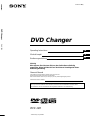 1
1
-
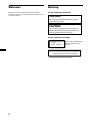 2
2
-
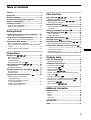 3
3
-
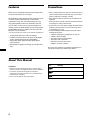 4
4
-
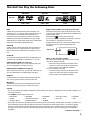 5
5
-
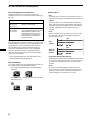 6
6
-
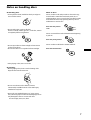 7
7
-
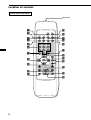 8
8
-
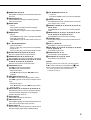 9
9
-
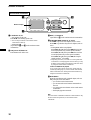 10
10
-
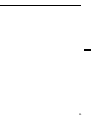 11
11
-
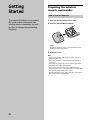 12
12
-
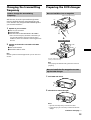 13
13
-
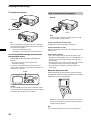 14
14
-
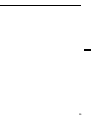 15
15
-
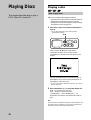 16
16
-
 17
17
-
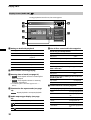 18
18
-
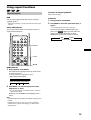 19
19
-
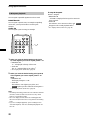 20
20
-
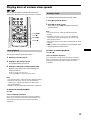 21
21
-
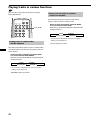 22
22
-
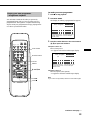 23
23
-
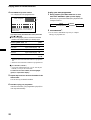 24
24
-
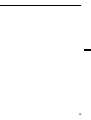 25
25
-
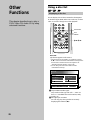 26
26
-
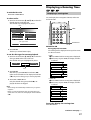 27
27
-
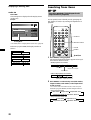 28
28
-
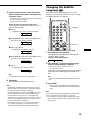 29
29
-
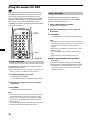 30
30
-
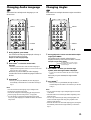 31
31
-
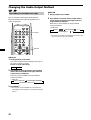 32
32
-
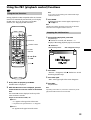 33
33
-
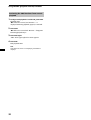 34
34
-
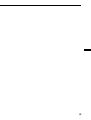 35
35
-
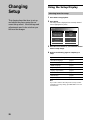 36
36
-
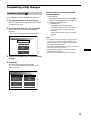 37
37
-
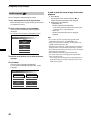 38
38
-
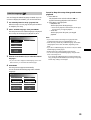 39
39
-
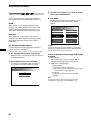 40
40
-
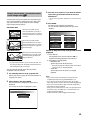 41
41
-
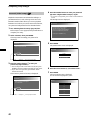 42
42
-
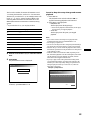 43
43
-
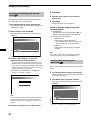 44
44
-
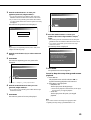 45
45
-
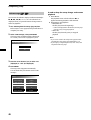 46
46
-
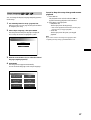 47
47
-
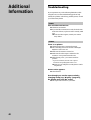 48
48
-
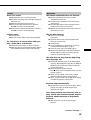 49
49
-
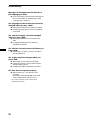 50
50
-
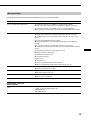 51
51
-
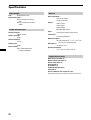 52
52
-
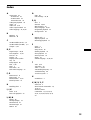 53
53
-
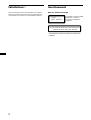 54
54
-
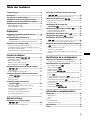 55
55
-
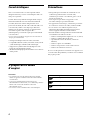 56
56
-
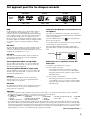 57
57
-
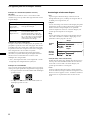 58
58
-
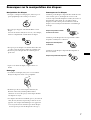 59
59
-
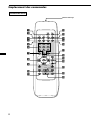 60
60
-
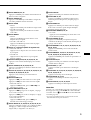 61
61
-
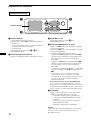 62
62
-
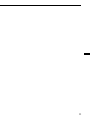 63
63
-
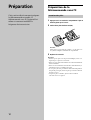 64
64
-
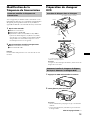 65
65
-
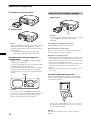 66
66
-
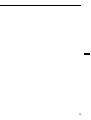 67
67
-
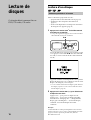 68
68
-
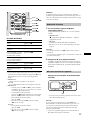 69
69
-
 70
70
-
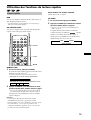 71
71
-
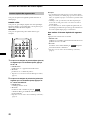 72
72
-
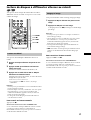 73
73
-
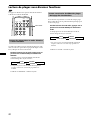 74
74
-
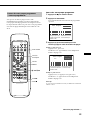 75
75
-
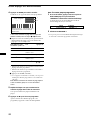 76
76
-
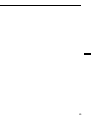 77
77
-
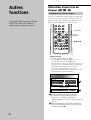 78
78
-
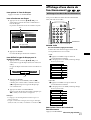 79
79
-
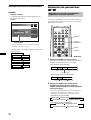 80
80
-
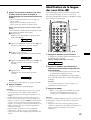 81
81
-
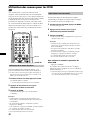 82
82
-
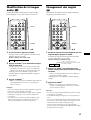 83
83
-
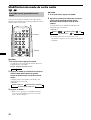 84
84
-
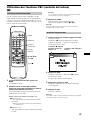 85
85
-
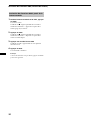 86
86
-
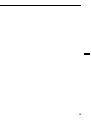 87
87
-
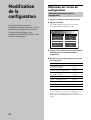 88
88
-
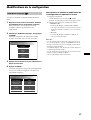 89
89
-
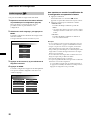 90
90
-
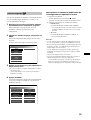 91
91
-
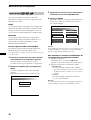 92
92
-
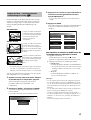 93
93
-
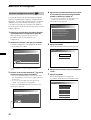 94
94
-
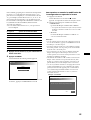 95
95
-
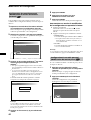 96
96
-
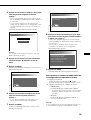 97
97
-
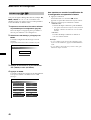 98
98
-
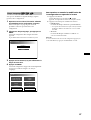 99
99
-
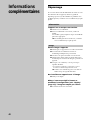 100
100
-
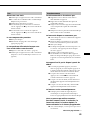 101
101
-
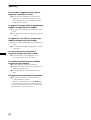 102
102
-
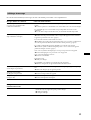 103
103
-
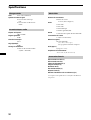 104
104
-
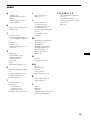 105
105
-
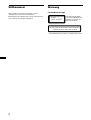 106
106
-
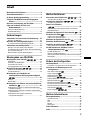 107
107
-
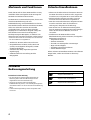 108
108
-
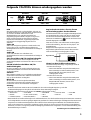 109
109
-
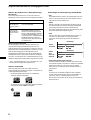 110
110
-
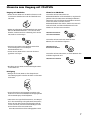 111
111
-
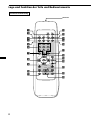 112
112
-
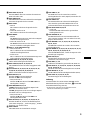 113
113
-
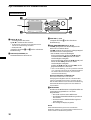 114
114
-
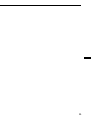 115
115
-
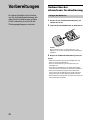 116
116
-
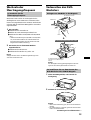 117
117
-
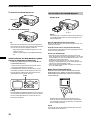 118
118
-
 119
119
-
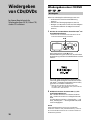 120
120
-
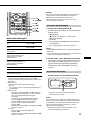 121
121
-
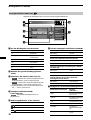 122
122
-
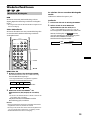 123
123
-
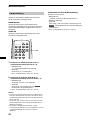 124
124
-
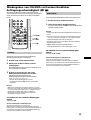 125
125
-
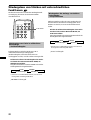 126
126
-
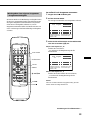 127
127
-
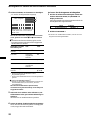 128
128
-
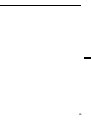 129
129
-
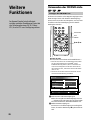 130
130
-
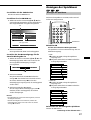 131
131
-
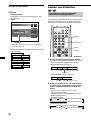 132
132
-
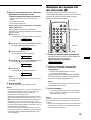 133
133
-
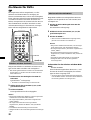 134
134
-
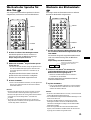 135
135
-
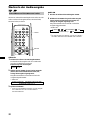 136
136
-
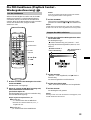 137
137
-
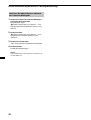 138
138
-
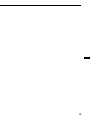 139
139
-
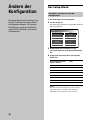 140
140
-
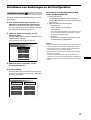 141
141
-
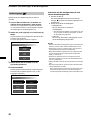 142
142
-
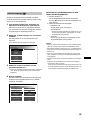 143
143
-
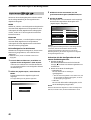 144
144
-
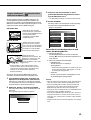 145
145
-
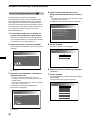 146
146
-
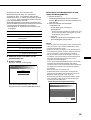 147
147
-
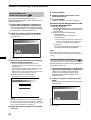 148
148
-
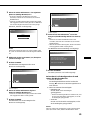 149
149
-
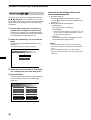 150
150
-
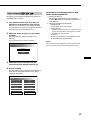 151
151
-
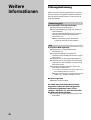 152
152
-
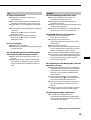 153
153
-
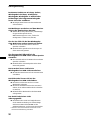 154
154
-
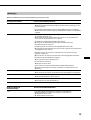 155
155
-
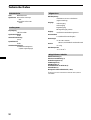 156
156
-
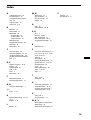 157
157
-
 158
158
-
 159
159
-
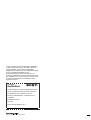 160
160
in anderen Sprachen
- English: Sony DVX-100 User manual
- français: Sony DVX-100 Manuel utilisateur