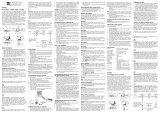Seite wird geladen ...


1
CONGRATULATIONS
Congratulations on the purchase of your new
camera. Your camera has been carefully engineered
and manufactured to give you dependable
operation. Read this manual before operating the
camera to become more familiar with it.
This manual has been written and formatted with
depth and detail so that you can easily follow the
instructions to maximize the features of your
camera.
ENGLISH
GO 2000-E (511682-00) 3/10/02 2:30 pm Page 1

2
Table of Contents
Important Information......................................................................................4
Precautions ......................................................................................................5
Camera Features ..............................................................................................6
System Requirements ......................................................................................7
1. The Camera
Overview of your Concord Eye-Q Go 2000......................................................8
Loading the Battery ........................................................................................9
Turning the Camera On and Off ....................................................................10
LCD Menu Screens ..........................................................................................11
LCD Status Messages......................................................................................15
Turning the LCD On and Off ..........................................................................16
Camera Ready LED Status ..............................................................................16
Camera Memory..............................................................................................17
Slide switch ....................................................................................................19
2. Camera Mode
Taking Images ................................................................................................20
Main Menu ....................................................................................................20
Mode ..........................................................................................................21
Video Clips ............................................................................................21
Self-timer................................................................................................22
Size............................................................................................................23
Quality ......................................................................................................24
Flash ..........................................................................................................25
EV ..............................................................................................................26
WB (White Balance) ..................................................................................27
Scene ........................................................................................................28
Brightness ................................................................................................29
Setup ........................................................................................................30
Digital Zoom ..................................................................................................34
GO 2000-E (511682-00) 3/10/02 2:30 pm Page 2

3
3. Review Mode
Enlargement ..................................................................................................35
Viewing Video Clips ......................................................................................35
Main Menu ....................................................................................................36
Delete ........................................................................................................36
Thumbnail..................................................................................................38
4. Software Installation
Installing the Camera Drivers and ArcSoft Applications ................................39
5. Transferring Photos to the Computer
Connecting the Camera to the Computer......................................................40
TWAIN/WDM Drivers (PC) ..........................................................................41
Mass Storage Mode (DSC)........................................................................42
Unplugging the camera from the computer ............................................43
ArcSoft PhotoImpression (PC) ..................................................................44
6. Other Features
ArcSoft VideoImpression (PC) ........................................................................45
Web Camera ..................................................................................................46
TV Mode ........................................................................................................47
7. Camera Maintenance
Cleaning the camera ......................................................................................50
8. Tips and Troubleshooting ..............................................................................51
9. Camera Specifications ....................................................................................55
GO 2000-E (511682-00) 3/10/02 2:30 pm Page 3

4
IMPORTANT INFORMATION
FCC INFORMATION
FCC WARNING: This equipment meets the limits for a Class B digital device,
pursuant to Part 15 of FCC rules. Only the cable supplied with the camera
should be used. Operation with other cables is likely to result in interference to
radio and TV reception and could void the user’s authorization to operate this
equipment. This device complies with Part 15 of the FCC Rules. Operation is
subject to the following two conditions:
• This device may not cause harmful interference.
• This device must accept any interference received, including interference
that may cause undesired operation.
Tested To Comply
With FCC Standards
for HOME OR OFFICE USE
Changes or modifications not expressly approved by the manufacturer may void
the user’s authority to operate this equipment.
USER INFORMATION
NOTE: This equipment has been tested and found to comply with the limits for
a class B digital device, pursuant to Part 15 of the FCC Rules. These limits are
designed to provide reasonable protection against harmful interference in a
residential installation. This equipment generates, uses and can radiate radio
frequency energy and, if not installed and used in accordance with the
instructions, may cause harmful interference to radio communications. However,
there is no guarantee that interference will not occur in a particular installation.
If this equipment does cause harmful interference to radio or television
reception, which can be determined by turning the equipment on and off, the
user is encouraged to try to correct the interference by one or more of the
following measures:
•Reorient or relocate the receiving antenna.
•Increase the separation between the equipment and receiver.
• Connect the equipment into an outlet on a circuit different from that to
which the receiver is connected.
• Consult the dealer or an experienced radio/TV technician for help.
GO 2000-E (511682-00) 3/10/02 2:30 pm Page 4

5
VCCI INFORMATION
This is a Class B product, to be used in a domestic environment, based on the
Technical Requirement of the Voluntary Control Council for Interference (VCCI)
from Information Technology Equipment. If this is used near a radio or
television receiver in a domestic environment, it may cause radio interference.
Please install and use the equipment according to this instruction manual.
PRECAUTIONS
Be sure to observe the following precautions when using the camera:
•Do not open the case of the camera or attempt your own repairs. Always
leave this service to authorized repair facilities.
•Keep the camera away from water and other liquids, and never let it get
wet. Never use outdoors when it is raining or snowing.
•Should foreign matter or water get into the unit, immediately turn the
power off and contact your local authorized service center.
•Physical damage and malfunction of this unit can cause the image data
stored in its memory to be deleted. Be sure to always keep backup copies
of data by transferring them to a personal computer.
•Under the environment with electrostatic discharge, the camera may
malfunction and require the user to reset the camera.
•Shielded cables must be used with this unit to ensure compliance with the
Class B FCC limits.
•Do not leave the camera in places subject to extremely high temperatures,
such as in a closed vehicle or in direct sunlight.
•Remove the battery when camera is not used for long periods of time.
•Use a 3V CR123 lithium battery only.
•Dispose of the battery in a manner that complies with applicable laws.
•Do not place the camera in unstable locations where the camera may fall
and be damaged.
•Do not press on the lens.
•Do not unplug the camera from the TV or computer while the camera is in
operation; otherwise, the memory may be corrupted.
•Do not turn the power off or open the battery compartment when the LED
is blinking or lit up; otherwise, the image may not be stored.
GO 2000-E (511682-00) 3/10/02 2:30 pm Page 5

6
Camera Features
•Stores approximately 8 Fine, 15 Normal or 27 Economy (1600 x 1200
pixels) mode photos with 7MB internal memory
•Virtually unlimited storage using the removable MultiMediaCard (MMC)
or Secure Digital (SD). (MMC/SD memory cards are sold separately).
• 1.6" Color LCD
• USB connection and cable
• TV connection (NTSC and PAL)
•Built-in automatic flash
•Focus free from 4 feet (1.2 meters) to infinity
• 1600 x 1200 pixel output (2.0 Megapixels)
• TV On Screen Display (OSD) menu
•Up to 4X Digital Zoom
•Slide switch with Macro (Close-up photography), Indoor (Auto Flash)
and Distant (No Flash) modes
•EV Compensation
•Preset Scene Selection
•Video Clip Mode
•Web Camera (Windows only)
•Mass Storage Driver
•Self-timer
•Tripod socket
•Multi-language support
GO 2000-E (511682-00) 3/10/02 2:30 pm Page 6

7
System Requirements
PC:
•Microsoft Windows 98SE/ME/2000 and XP
• IBM PC/AT or compatible, 200 Mhz or higher
•Minimum 32MB RAM (64MB recommended)
• USB Port
• 640 x 480 monitor, minimum 16 bit color (1024 x 768 24 bit color
recommended)
• 175MB free hard disk space
• 56K or faster modem, ISDN or LAN connection (for the Web Camera
feature only)
• CD-ROM drive
Macintosh:
•Mac OS 9 or higher
•Macintosh Power PC or higher, Minimum 64MB of RAM
• USB Port
• 100MB of available Hard Disk Space
GO 2000-E (511682-00) 3/10/02 2:30 pm Page 7

8
1. The Camera
Overview of Your Concord Eye-Q Go 2000
FRONT/TOP
1. Shutter Button
2. Rotary Switch
3. Neck/Wrist Strap Mount
4. Viewfinder
5. Flash Sensor
6. Flash
7. Self-timer LED
8. Lens
9. Slide Switch
10. Camera Ready LED
11. LCD
12. USB/TV Out Ports
13. Tripod Socket
14. Viewfinder
15. Navigation Button
16. Power Button
17. LCD On/Off Button
18. OK Button
19. Menu Button
20. Battery Door
BACK/BOTTOM
1
2
3
4
6
5
7
8
9
10
12
11
13
14
15
16
17
18
19
20
GO 2000-E (511682-00) 3/10/02 2:30 pm Page 8

9
Loading the Battery
The camera uses one 3V CR123 lithium battery.
Loading the Battery:
1. Locate the battery door on the bottom of the
camera.
2. Slide the battery door outwards, as indicated by
the arrow and lift the battery door to open.
(fig.1.1)
3. Insert the 3V CR123 lithium battery with the
positive terminal (+) toward the inside of the
battery compartment.
4. Close the battery door, press down on it and slide
it towards the center of the camera until it snaps
into place.
Note: Remove the batteries from the Concord Eye-Q Go 2000 if the
camera will not be used for an extended period of time to prevent
corrosion or battery leaks.
Checking the Battery
The camera has a battery indicator that shows the current battery level.
FULL
Batteries are full
and ready to use.
LOW
Batteries are low
and need to be
replaced soon.
fig.1.1
fig.1.2
GO 2000-E (511682-00) 3/10/02 2:30 pm Page 9

10
Turning the Camera on and off
To turn the camera on and off:
1. Press the On/Off button for a few seconds.
The camera will beep when it is turned on.
2. To turn the camera off, press the On/Off button
for a few seconds.
Note: Please peel off the thin protective plastic film on the LCD before
use.
fig.1.3
fig.1.4
GO 2000-E (511682-00) 3/10/02 2:30 pm Page 10

11
LCD Menu Screens
Mode
Size
Quality
Flash
MAIN MENU
M
Video Clip
Self-timer
Main Menu
MODE
1600 x 1200
1280 x 960
640 x 480
OK MENU
IMAGE SIZE
Fine
Normal
Economy
OK MENU
QUALITY
Auto
Flash
Flash Off
OK MENU
FLASH
A
Main Menu
OK MENU
IMAGE SIZE
Main Menu
OK MENU
QUALITY
Main Menu
OK MENU
FLASH
GO 2000-E (511682-00) 3/10/02 2:30 pm Page 11

12
LCD Menu Screens
AWB
Sunny
Fluorescent
OK MENU
WB
Tungsten
Main Menu
OK MENU
WB
–
EXPOSURE VALUE +
–
Brightness +
EV
WB
Scene
Brightness
MAIN MENU
+
WB
S
–
O
ff
O
ff
SCENE
OK MENU
GO 2000-E (511682-00) 3/10/02 2:30 pm Page 12

13
LCD Menu Screens
F
Language
Default
Format
Main Menu
SETUP
Format
Time-out 60S
Driver DSC
TV PAL
PlayLogo O ff
SETUP
Language
Español
Deutsch
Italiano
OK MENU
Language
Setup
Exit
MAIN MENU
PC
DSC
NTSC
PAL
15S
30S
60S
90S
None
English
Français
OK MENU
This operation will
delete all images
No
Yes
GO 2000-E (511682-00) 3/10/02 2:30 pm Page 13

14
Delete
Thumbnail
Brightness
Exit
MAIN MENU
Delete One
Delete All
Main Menu
DELETE
DELETE
THIS FILE?
No
Yes
DELETE
ALL FILES?
No
Yes
–
Brightness +
LCD Menu Screens
GO 2000-E (511682-00) 3/10/02 2:30 pm Page 14

15
LCD Status Messages
Messages on the LCD indicate if the memory is full or if there is a
problem with the memory.
1. MEMORY CARD IS FULL:
The memory card is full.
2. INTERNAL MEMORY IS FULL:
The internal memory is full.
3. ERROR:
The camera’s internal memory or the
MMC/SD may be corrupted. Please format
the memory. (P.33)
MEMORY CARD FULL!
INTERNAL MEMORY FULL
ERROR!
GO 2000-E (511682-00) 3/10/02 2:30 pm Page 15

16
Turning the LCD On and Off
By default, the LCD automatically turns on
when the camera is powered on. Press to
turn the LCD on or off.
Using the Display ON/OFF Button:
1. Press once to turn the LCD icons off.
2. Press again to turn the LCD off.
3. Press to turn the LCD on.
Camera Ready LED Status
When the Camera Ready LED is:
1. Steady
The camera is in capture mode. Please hold the
camera steady during this time; otherwise, the image
may come out blurry. (fig.1.5)
2. Blinking
The flash is recharging or the camera is in storage mode. You may move
the camera in this mode. (fig.1.5)
Note: Do not open the battery door or turn the power off while the
Camera Ready LED is steady or blinking; otherwise, the images or
video clips in the camera may be damaged.
A
005/080
AWB
1600
A
A
A
A
A
fig.1.5
GO 2000-E (511682-00) 3/10/02 2:30 pm Page 16

17
Camera Memory
The Concord Eye-Q Go 2000 can store files in one of two ways using either
the camera’s 7MB internal memory or the removable MMC/SD. Memory
cards are sold separately and can be purchased from major electronic or
computer retailers.
When the MMC/SD is inserted, the images and video clips stored in the
internal memory will be transferred automatically onto the memory card.
LCDDefault Memory
MMC/SD
No Internal Memory (7MB)
Note: If a MMC/SD with insufficient memory is inserted, there will only
be a partial transfer and the memory card will be filled. Please insert
a memory card with sufficient memory, or delete images. Please refer
to the Deleting Files section for instruction. (P. 36) The files that were
not transferred will remain in the internal memory.
When the camera’s internal memory or the MMC/SD is full, you will need
to delete images to continue to take pictures, or insert a new MMC/SD
memory card. Please refer to the Deleting Photos section for instructions.
Note: There may be available storage space by using a lower photo
quality setting. Refer to the QUALITY section to select a lower quality
setting on P. 24.
GO 2000-E (511682-00) 3/10/02 2:30 pm Page 17

18
Using the MultiMediaCard or the Secure Digital Memory Card
Inserting the memory card:
1. Locate the battery cover on the bottom of the
camera.
2. Slide the battery door away from the camera
body and lift the battery door to open.
3. Insert the MMC or SD memory card as indicated
by the arrow. (fig.1.6)
4. Close the battery door. Press down on it and
slide it towards the center of the camera until it snaps into place.
Note: Please use MMC/SD memory cards with 16 MB of storage or
higher.
Note: If the internal memory or the MMC/SD is corrupted, the LCD will
display Error! The memory needs to be formatted. Please format all
files to continue. (P. 33)
Note: MMC/SD memory cards are sold separately and can be
purchased from major electronic or computer retailers. The cost will
vary depending on the size of the memory card.
fig.1.6
GO 2000-E (511682-00) 3/10/02 2:30 pm Page 18

19
SLIDE SWITCH
The camera has a Slide Switch that has 3 image taking modes:
macro ( ), portrait ( ) and distant ( ). The current flash setting is
displayed in the upper left corner of the LCD.
Slide Switch Flash Status Conditions Distance from
Position subject
Macro ( ) Auto Flash ( ) Use this option to 2.2ft. (0.65m) to
take close-up 4.7ft. (1.4m)
photography.
Portrait ( ) Auto Flash ( ) Use this option in 4.7ft. (1.4m) to
variable lighting 10.8ft. (3.2m)
conditions. The
camera will
automatically detect
when the flash is
needed.
Distant ( ) No Flash ( ) Use this option in 4.7ft. (1.4m) to
outdoor or bright infinity
light conditions.
Using the slide switch:
1. Position the Slide switch towards the macro ( ),
portrait ( ) or distant ( ) icon until the switch
clicks into place. (fig.2.7)
2. To ensure accurate focus, refer to the chart above to
make sure that the subject is within the distance
range in the mode that you selected.
Note: The default flash mode is set by the Slide Switch. To manually
override the slide switch flash mode, the setting must be changed on the
Flash menu on the LCD. Please refer to p. 25 for further information.
A
A
fig.2.7
GO 2000-E (511682-00) 3/10/02 2:30 pm Page 19
/