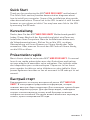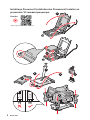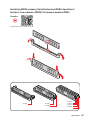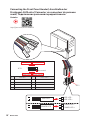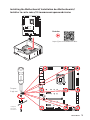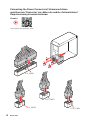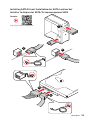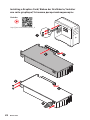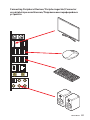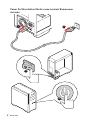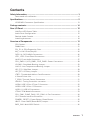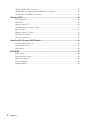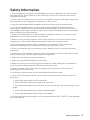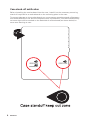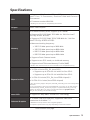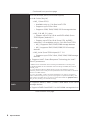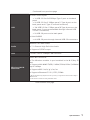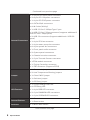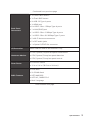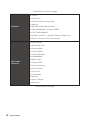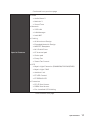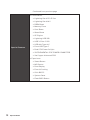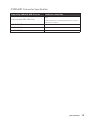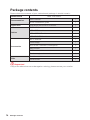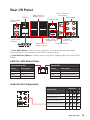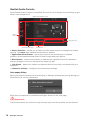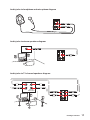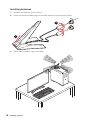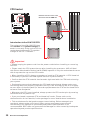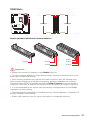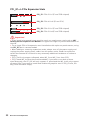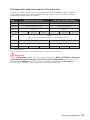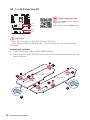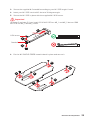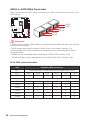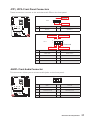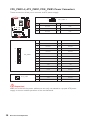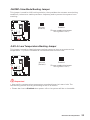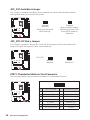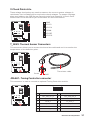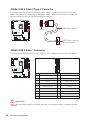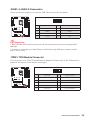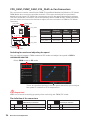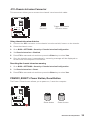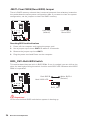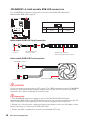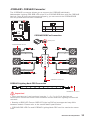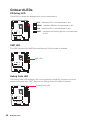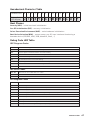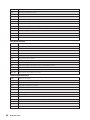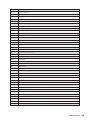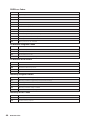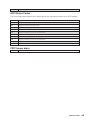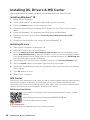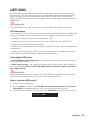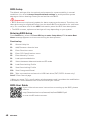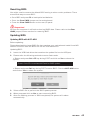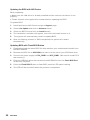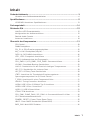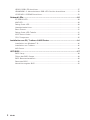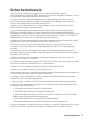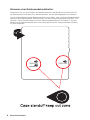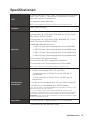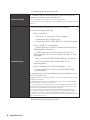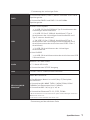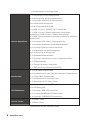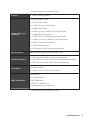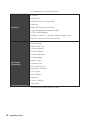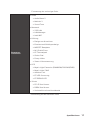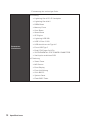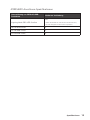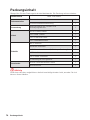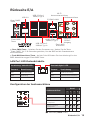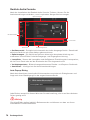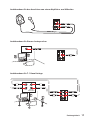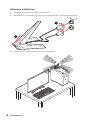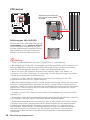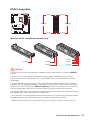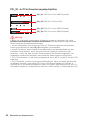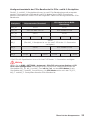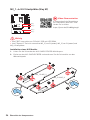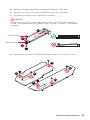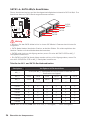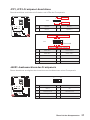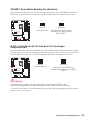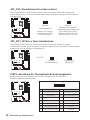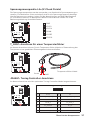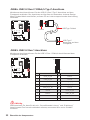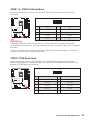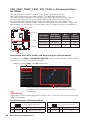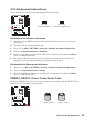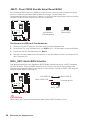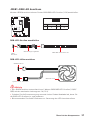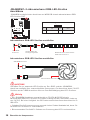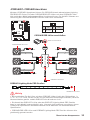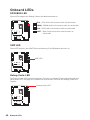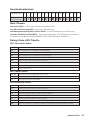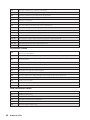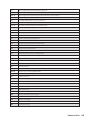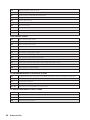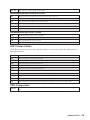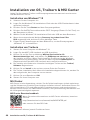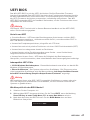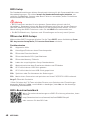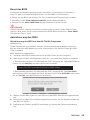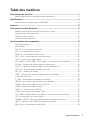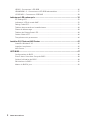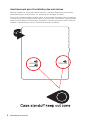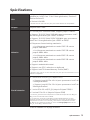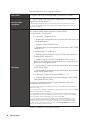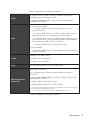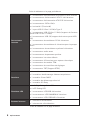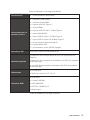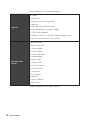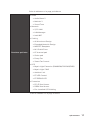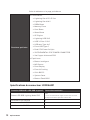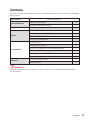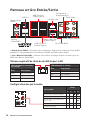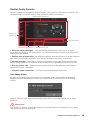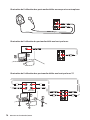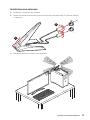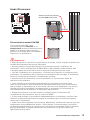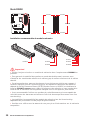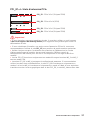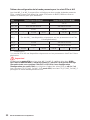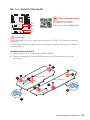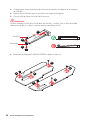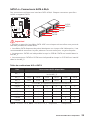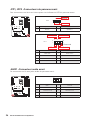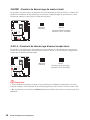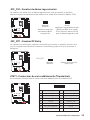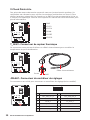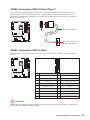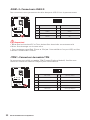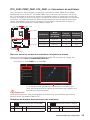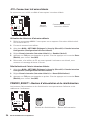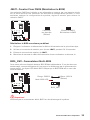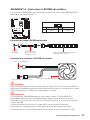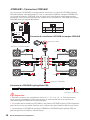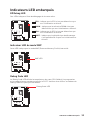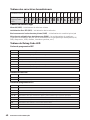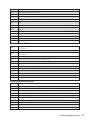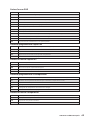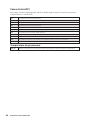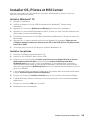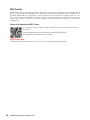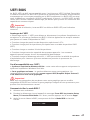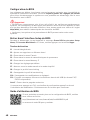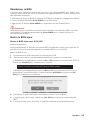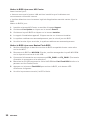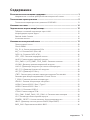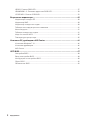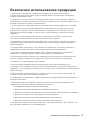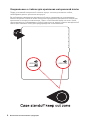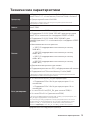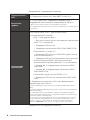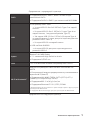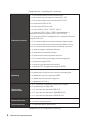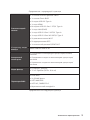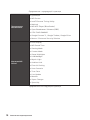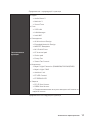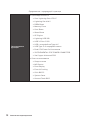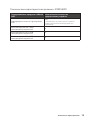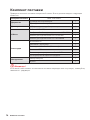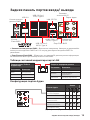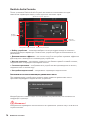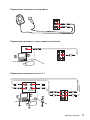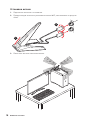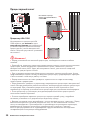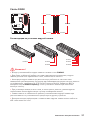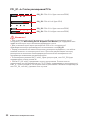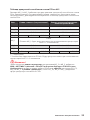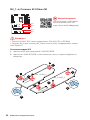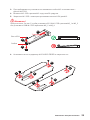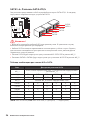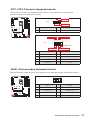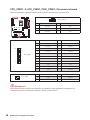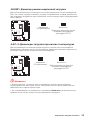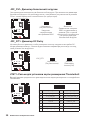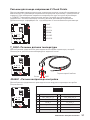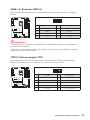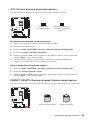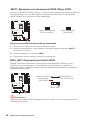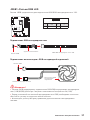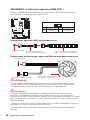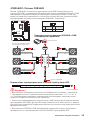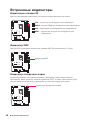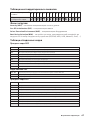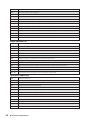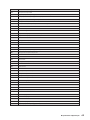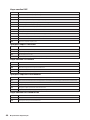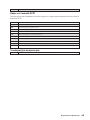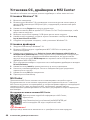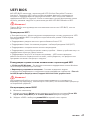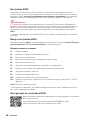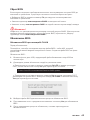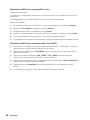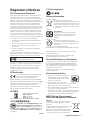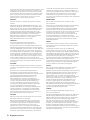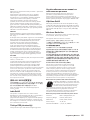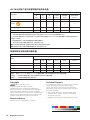MSI 7D38 Bedienungsanleitung
- Kategorie
- Motherboards
- Typ
- Bedienungsanleitung
Dieses Handbuch eignet sich auch für

I
Quick Start
Quick Start
Thank you for purchasing the MSI® MEG Z590 UNIFY motherboard.
This Quick Start section provides demonstration diagrams about
how to install your computer. Some of the installations also provide
video demonstrations. Please link to the URL to watch it with the web
browser on your phone or tablet. You may have even link to the URL
by scanning the QR code.
Kurzanleitung
Danke, dass Sie das MSI® MEG Z590 UNIFY Motherboard gewählt
haben. Dieser Abschnitt der Kurzanleitung bietet eine Demo zur
Installation Ihres Computers. Manche Installationen bieten auch
die Videodemonstrationen. Klicken Sie auf die URL, um diese
Videoanleitung mit Ihrem Browser auf Ihrem Handy oder Table
anzusehen. Oder scannen Sie auch den QR Code mit Ihrem Handy,
um die URL zu öffnen.
Présentation rapide
Merci d’avoir choisi la carte mère MSI® MEG Z590 UNIFY. Ce manuel
fournit une rapide présentation avec des illustrations explicatives
qui vous aideront à assembler votre ordinateur. Des tutoriels vidéo
sont disponibles pour certaines étapes. Cliquez sur le lien fourni
pour regarder la vidéo sur votre téléphone ou votre tablette. Vous
pouvez également accéder au lien en scannant le QR code qui lui est
associé.
Быстрый старт
Благодарим вас за покупку материнской платы MSI® MEG Z590
UNIFY. В этом разделе представлена информация, которая
поможет вам при сборке комьютера. Для некоторых этапов сборки
имеются видеоинструкции. Для просмотра видео, необходимо
открыть соответствующую ссылку в веб-браузере на вашем
телефоне или планшете. Вы также можете выполнить переход по
ссылке, путем сканирования QR-кода.

II
Quick Start
1
2
3
6
4
5
7
8
9
Youtube
https://youtu.be/Xv89nhFk1vc
⚽
Installing a Processor/ Installation des Prozessors/ Installer un
processeur/ Установка процессора

III
Quick Start
DIMMA2 DIMMA2
DIMMB2
DIMMA1
DIMMA2
DIMMB1
DIMMB2
http://youtu.be/T03aDrJPyQs
Youtube
⚽
Installing DDR4 memory/ Installation des DDR4-Speichers/
Installer une mémoire DDR4/ Установка памяти DDR4

IV
Quick Start
HDD LED
RESET SW
JFP1
HDD LED
HDD LED -
HDD LED +
POWER LED -
POWER LED +
POWER LED
1
2 10
9
+
+
+-
--
-
+
Power LED
HDD LED Reset Switch
Reserved
Power Switch
JFP1
1 HDD LED + 2 Power LED +
3 HDD LED - 4 Power LED -
5 Reset Switch 6 Power Switch
7 Reset Switch 8 Power Switch
9 Reserved 10 No Pin
RESET SW
POWER SW
POWER LED+
POWER LED-
HDD LED
http://youtu.be/DPELIdVNZUI
Youtube
⚽
Connecting the Front Panel Header/ Anschließen der
Frontpanel-Stiftleiste/ Connecter un connecteur du panneau
avant/ Подключение разъемов передней панели

V
Quick Start
https://youtu.be/wWI6Qt51Wnc
⚽
Youtube
Installing the Motherboard/ Installation des Motherboards/
Installer la carte mère/ Установка материнской платы
1
2
Torque:
3 kgf·cm*
*3 kgf·cm
= 0.3 N·m
= 2.6 lbf·in

VI
Quick Start
PCIE_PWR1
ATX_PWR1
CPU_PWR2
CPU_PWR1
http://youtu.be/gkDYyR_83I4
Youtube
⚽
Connecting the Power Connectors/ Stromanschlüsse
anschliessen/ Connecter les câbles du module d’alimentation/
Подключение разъемов питания

VII
Quick Start
http://youtu.be/RZsMpqxythc
Youtube
1
2
3
4
5
⚽
Installing SATA Drives/ Installation der SATA-Laufwerke/
Installer le disque dur SATA/ Установка дисков SATA

VIII
Quick Start
http://youtu.be/mG0GZpr9w_A
Youtube
1
2
3
4
5
6
⚽
Installing a Graphics Card/ Einbau der Grafikkarte/ Installer
une carte graphique/ Установка дискретной видеокарты

IX
Quick Start
Connecting Peripheral Devices/ Peripheriegeräte/ Connecter
un périphérique anschliessen/ Подключение периферийных
устройств

X
Quick Start
4
3
1
2
Power On/ Einschalten/ Mettre sous-tension/ Включение
питания

1
Contents
Contents
Safety Information ................................................................................................. 3
Case stand-off notification ..................................................................................... 4
Specifications ......................................................................................................... 5
JCORSAIR1 Connector Specification .................................................................... 13
Package contents ................................................................................................ 14
Rear I/O Panel ..................................................................................................... 15
LAN Port LED Status Table .................................................................................. 15
Audio Ports Configuration .................................................................................... 15
Realtek Audio Console ......................................................................................... 16
Installing Antennas ............................................................................................... 18
Overview of Components .................................................................................... 19
CPU Socket ........................................................................................................... 20
DIMM Slots ............................................................................................................ 21
PCI_E1~4: PCIe Expansion Slots .......................................................................... 22
M2_1~4: M.2 Slots (Key M) ................................................................................... 24
SATA1~6: SATA 6Gb/s Connectors ....................................................................... 26
JFP1, JFP2: Front Panel Connectors ................................................................... 27
JAUD1: Front Audio Connector ............................................................................ 27
CPU_PWR1~2, ATX_PWR1, PCIE_PWR1: Power Connectors ............................. 28
JSLOW1: Slow Mode Booting Jumper .................................................................. 29
JLN1~2: Low Temperature Booting Jumper ....................................................... 29
JOC_FS1: Safe Boot Jumper ................................................................................ 30
JOC_RT1: OC Retry Jumper ................................................................................. 30
JTBT1: Thunderbolt Add-on Card Connector ...................................................... 30
V-Check Points Lite .............................................................................................. 31
T_SEN1: Thermal Sensor Connectors ................................................................. 31
JDASH1 : Tuning Controller connector ................................................................ 31
JUSB4: USB 3.2 Gen 2 Type-C Connector ............................................................ 32
JUSB3: USB 3.2 Gen 1 Connector ........................................................................ 32
JUSB1~2: USB 2.0 Connectors ............................................................................. 33
JTPM1: TPM Module Connector ........................................................................... 33
CPU_FAN1, PUMP_FAN1, SYS_FAN1~6: Fan Connectors .................................. 34
JCI1: Chassis Intrusion Connector ....................................................................... 35
POWER1, RESET1: Power Button, Reset Button ................................................. 35
JBAT1: Clear CMOS (Reset BIOS) Jumper ........................................................... 36
BIOS_SW1: Multi-BIOS Switch ............................................................................. 36

2
Contents
JRGB1: RGB LED connector ................................................................................. 37
JRAINBOW1~2: Addressable RGB LED connectors ............................................ 38
JCORSAIR1: CORSAIR Connector ........................................................................ 39
Onboard LEDs ...................................................................................................... 40
EZ Debug LED ....................................................................................................... 40
XMP LED ............................................................................................................... 40
Debug Code LED ................................................................................................... 40
Hexadecimal Character Table .............................................................................. 41
Boot Phases .......................................................................................................... 41
Debug Code LED Table ......................................................................................... 41
ACPI States Codes ................................................................................................ 45
CPU Temperature ................................................................................................. 45
Installing OS, Drivers & MSI Center .................................................................... 46
Installing Windows® 10 ......................................................................................... 46
Installing Drivers .................................................................................................. 46
MSI Center ............................................................................................................ 46
UEFI BIOS ............................................................................................................. 47
BIOS Setup ............................................................................................................ 48
Entering BIOS Setup ............................................................................................. 48
BIOS User Guide ................................................................................................... 48
Resetting BIOS ...................................................................................................... 49
Updating BIOS ....................................................................................................... 49

3
Safety Information
Safety Information
∙ The components included in this package are prone to damage from electrostatic
discharge (ESD). Please adhere to the following instructions to ensure successful
computer assembly.
∙ Ensure that all components are securely connected. Loose connections may cause
the computer to not recognize a component or fail to start.
∙ Hold the motherboard by the edges to avoid touching sensitive components.
∙ It is recommended to wear an electrostatic discharge (ESD) wrist strap when
handling the motherboard to prevent electrostatic damage. If an ESD wrist strap is
not available, discharge yourself of static electricity by touching another metal object
before handling the motherboard.
∙ Store the motherboard in an electrostatic shielding container or on an anti-static
pad whenever the motherboard is not installed.
∙ Before turning on the computer, ensure that there are no loose screws or metal
components on the motherboard or anywhere within the computer case.
∙ Do not boot the computer before installation is completed. This could cause
permanent damage to the components as well as injury to the user.
∙ If you need help during any installation step, please consult a certified computer
technician.
∙ Always turn off the power supply and unplug the power cord from the power outlet
before installing or removing any computer component.
∙ Keep this user guide for future reference.
∙ Keep this motherboard away from humidity.
∙ Make sure that your electrical outlet provides the same voltage as is indicated on
the PSU, before connecting the PSU to the electrical outlet.
∙ Place the power cord such a way that people can not step on it. Do not place
anything over the power cord.
∙ All cautions and warnings on the motherboard should be noted.
∙ If any of the following situations arises, get the motherboard checked by service
personnel:
▪ Liquid has penetrated into the computer.
▪ The motherboard has been exposed to moisture.
▪ The motherboard does not work well or you can not get it work according to user
guide.
▪ The motherboard has been dropped and damaged.
▪ The motherboard has obvious sign of breakage.
∙ Do not leave this motherboard in an environment above 60°C (140°F), it may damage
the motherboard.

4
Contents
Case stand-off notification
Before installing the motherboard into the case, install first the necessary mounting
stand-off required for a motherboard on the mounting plate in the case.
To prevent damage to the motherboard, any unnecessary mounting stand-off between
the motherboard circuits and the computer case is prohibited. The Case standoff keep
out zone signs will be marked on the backside of motherboard (as shown below) to
serve as a warning to user.

5
Specifications
Specifications
CPU
∙ Supports 10th Gen Intel® Core ™ Processors, 11th Gen
Intel® Core ™ Processors, Pentium® Gold and Celeron®
Processors*
∙ Processor socket LGA1200
* Please go to intel.com for compatibility information
Chipset
Intel® Z590 Chipset
Memory
∙ 4x DDR4 memory slots, support up to 128GB*
∙ Supports 1R 2133/ 2666/ 2933 MHz for 10th Gen Intel®
CPU (by JEDEC & POR)*
∙ Supports 1R 2133/ 2666/ 2933/ 3200 MHz for 11th Gen
Intel® CPU (by JEDEC & POR)*
∙ Max overclocking frequency:
▪ 1DPC 1R Max speed up to 5600 MHz
▪ 1DPC 2R Max speed up to 4800+ MHz
▪ 2DPC 1R Max speed up to 4400+ MHz
▪ 2DPC 2R Max speed up to 4000+ MHz
∙ Supports Dual-Channel mode
∙ Supports non-ECC mode, un-buffered memory
∙ Supports Intel® Extreme Memory Profile (XMP)
* Please refer www.msi.com for more information on compatible memory.
Expansion Slot
∙ 1x PCIe x16 slot (PCI_E2, from CPU)
▪ Supports up to PCIe 4.0 x16 with11th Gen CPU*
▪ Supports up to PCIe 3.0 x16 with10th Gen CPU*
∙ 1x PCIe 3.0 x4 slot (PCI_E4, from Z590 chipset)**
∙ 2x PCIe 3.0 x1 slots (from Z590 chipset)
* PCI_E2 will only support x8 speed, when M2_2 and M2_3 are from CPU by BIOS
selection.
** PCI_E4 and M2_4 share the same bandwidth, if you want to use both of them
simultaneously, the PCI_E4 will only support x1 speed and the M2_4 will only
support x2 speed. But if you want to install and enable the graphics card in
PCI_E4 slot, the M2_4 slot should be empty.
Multi-GPU ∙ Supports 2-Way AMD® CrossFire™ Technology
Onboard Graphics
∙ 1x HDMI 2.0b with HDR port, supports a maximum
resolution of 4K 60Hz *
/
**
* Available for the processor with integrated graphics.
** Graphics specifications may vary depending on the CPU installed.
Continued on next page

6
Specifications
Continued from previous page
Storage
∙ 6x SATA 6Gb/s ports (from Z590 chipset)
∙ 4x M.2 slots (Key M)
▪ M2_1 (from CPU)
▫ Available only on 11th Gen Intel® CPU
▫ Supports up to PCIe 4.0 x4
▫ Supports 2242/ 2260/ 2280/ 22110 storage devices
▪ M2_2* & M2_3** slots
▫ Support up to PCIe 3.0 x4 and SATA 6Gb/s (from
Z590 chipset, default)***
▫ Support up to PCIe 4.0 x4 (from CPU, by BIOS
selection), it is available only on 11th Gen Intel® CPU
▫ M2_2 supports 2242/ 2260/ 2280 storage devices
▫ M2_3 supports 2242/ 2260/ 2280/ 22110 storage
devices
▪ M2_4 slot (from Z590 chipset)***
/
****
▫ Supports up to PCIe 3.0 x4, 2242/ 2260/ 2280 storage
devices
∙ Supports Intel® Smart Response Technology for Intel®
Core™ processors
* SATA2 will be unavailable when installing M.2 SATA SSD in the M2_2 slot.
** SATA5 & SATA6 will be unavailable when installing M.2 SATA/ PCIe SSD in
the M2_3 slot.
*** Intel® Optane™ Memory Ready. Before using Intel® Optane™ memory
modules, please ensure that you have updated the drivers and BIOS to the latest
version from MSI website.
**** PCI_E4 and M2_4 share the same bandwidth, if you want to use both of
them simultaneously, the PCI_E4 will only support x1 speed and the M2_4 will
only support x2 speed. But if you want to install and enable the graphics card in
PCI_E4 slot, the M2_4 slot should be empty.
RAID
∙ Supports RAID 0, RAID 1, RAID 5 and RAID 10 for SATA
storage devices
∙ Supports RAID 0 and RAID 1 for M.2 NVMe storage devices
Continued on next page

7
Specifications
Continued from previous page
USB
∙ Intel® Z590 Chipset
▪ 1x USB 3.2 Gen 2x2 20Gbps Type-C port on the back
panel
▪ 2x USB 3.2 Gen 2 10Gbps ports (1 Type-A port on the
back panel and 1 Type-C internal connector)
▪ 10x USB 3.2 Gen 1 5Gbps ports (8 Type-A ports on the
back panel, 2 ports are available through internal USB
3.2 Gen 1 connector)
▪ 2x USB 2.0 ports on the back panel
∙ Hub-GL850G
▪ 4x USB 2.0 ports through internal USB 2.0 connectors
Audio
Realtek® ALC4080 Codec
∙ 7.1-Channel High Definition Audio
∙ Supports S/PDIF output
LAN 1x Intel® I225-V 2.5Gbps LAN controller
Wireless LAN &
Bluetooth
®
Intel® WiFi 6E AX210
∙ The Wireless module is pre-installed in the M.2 (Key-E)
slot
∙ Supports MU-MIMO TX/RX, 2.4GHz/ 5GHz/ 6GHz* (160MHz)
up to 2.4Gbps
∙ Supports 802.11a/ b/ g/ n/ ac/ ax
∙ Supports Bluetooth® 5.2**, FIPS, FISMA
* Wi-Fi 6E 6GHz may depend on every country’s regulations and will be ready in
WIN10 21H1.
** Bluetooth 5.2 will be ready in WIN10 21H1.
Continued on next page

8
Specifications
Continued from previous page
Internal Connectors
∙ 1x 24-pin ATX main power connector
∙ 2x 8-pin ATX 12V power connectors
∙ 1x 6-pin ATX PCIE power connector
∙ 6x SATA 6Gb/s connectors
∙ 4x M.2 slots (M-Key)
∙ 1x USB 3.2 Gen 2 10Gbps Type-C port
∙ 1x USB 3.2 Gen 1 5Gbps connector (supports additional 2
USB 3.2 Gen 1 5Gbps ports)
∙ 2x USB 2.0 connectors (supports additional 4 USB 2.0
ports)
∙ 1x 4-pin CPU fan connector
∙ 1x 4-pin water-pump fan connector
∙ 6x 4-pin system fan connectors
∙ 1x Front panel audio connector
∙ 2x System panel connectors
∙ 1x Chassis Intrusion connector
∙ 1x 2-pin Thermal Sensors connector
∙ 1xTPM module connector
∙ 1x Tuning Controller connector
∙ 1x TBT connector (Supports RTD3)
Jumper
∙ 1x Slow mode jumper
∙ 2x Low Temperature Booting jumpers
∙ 1x Clear CMOS jumper
∙ 1x Safe boot jumper
∙ 1x OC Retry jumper
LED Features
∙ 1x 2-Digit Debug Code LED
∙ 4x EZ Debug LED
∙ 1x 4-pin RGB LED connector
∙ 2x 3-pin RAINBOW LED connectors
∙ 1x 3-pin CORSAIR LED connector
Internal Buttons
∙ 1x Power button
∙ 1x Reset button
Switches ∙ 1x Multi-BIOS switch
Continued on next page

9
Specifications
Continued from previous page
Back Panel
Connectors
∙ 1x Clear CMOS button
∙ 1x Flash BIOS button
∙ 2x USB 2.0 Type-A ports
∙ 1x HDMI port
∙ 8 x USB 3.2 Gen 1 5Gbps Type-A ports
∙ 1 x LAN (RJ45) port
∙ 1 x USB 3.2 Gen 2 10Gbps Type-A ports
∙ 1 x USB 3.2 Gen 2x2 20Gbps Type-C ports
∙ 2 x Wi-Fi Antenna connectors
∙ 5 x OFC audio jacks
∙ 1 x Optical S/PDIF Out connector
I/O Controller NUVOTON NCT6687D-M Controller Chip
Hardware Monitor
∙ CPU/ System/ Chipset temperature detection
∙ CPU/ System/ Pump fan speed detection
∙ CPU/ System/ Pump fan speed control
Form Factor
∙ ATX Form Factor
∙ 12 in. x 9.6 in. (30.5 cm x 24.4 cm)
BIOS Features
∙ Dual BIOS
∙ 2x 256 Mb flash
∙ UEFI AMI BIOS
∙ ACPI 6.2, SMBIOS 3.0
∙ Multi-language
Continued on next page

10
Specifications
Continued from previous page
Software
∙ Drivers
∙ MSI Center
∙ Intel® Extreme Tuning Utility
∙ Nahimic
∙ MSI APP Player (BlueStacks)
∙ Open Broadcaster Software (OBS)
∙ CPU-Z MSI GAMING
∙ Google Chrome ™ , Google Toolbar, Google Drive
∙ Norton ™ Internet Security Solution
MSI Center
Features
∙ Duet Display
∙ MSI Sound Tune
∙ Gaming Mode
∙ Creator Mode
∙ Game Highlights
∙ LAN Manager
∙ Mystic Light
∙ Ambient Link
∙ Frozr AI Cooling
∙ User Scenario
∙ True Color
∙ Live Update
∙ Monitor
∙ Super Charger
∙ Speed Up
Continued on next page
Seite wird geladen ...
Seite wird geladen ...
Seite wird geladen ...
Seite wird geladen ...
Seite wird geladen ...
Seite wird geladen ...
Seite wird geladen ...
Seite wird geladen ...
Seite wird geladen ...
Seite wird geladen ...
Seite wird geladen ...
Seite wird geladen ...
Seite wird geladen ...
Seite wird geladen ...
Seite wird geladen ...
Seite wird geladen ...
Seite wird geladen ...
Seite wird geladen ...
Seite wird geladen ...
Seite wird geladen ...
Seite wird geladen ...
Seite wird geladen ...
Seite wird geladen ...
Seite wird geladen ...
Seite wird geladen ...
Seite wird geladen ...
Seite wird geladen ...
Seite wird geladen ...
Seite wird geladen ...
Seite wird geladen ...
Seite wird geladen ...
Seite wird geladen ...
Seite wird geladen ...
Seite wird geladen ...
Seite wird geladen ...
Seite wird geladen ...
Seite wird geladen ...
Seite wird geladen ...
Seite wird geladen ...
Seite wird geladen ...
Seite wird geladen ...
Seite wird geladen ...
Seite wird geladen ...
Seite wird geladen ...
Seite wird geladen ...
Seite wird geladen ...
Seite wird geladen ...
Seite wird geladen ...
Seite wird geladen ...
Seite wird geladen ...
Seite wird geladen ...
Seite wird geladen ...
Seite wird geladen ...
Seite wird geladen ...
Seite wird geladen ...
Seite wird geladen ...
Seite wird geladen ...
Seite wird geladen ...
Seite wird geladen ...
Seite wird geladen ...
Seite wird geladen ...
Seite wird geladen ...
Seite wird geladen ...
Seite wird geladen ...
Seite wird geladen ...
Seite wird geladen ...
Seite wird geladen ...
Seite wird geladen ...
Seite wird geladen ...
Seite wird geladen ...
Seite wird geladen ...
Seite wird geladen ...
Seite wird geladen ...
Seite wird geladen ...
Seite wird geladen ...
Seite wird geladen ...
Seite wird geladen ...
Seite wird geladen ...
Seite wird geladen ...
Seite wird geladen ...
Seite wird geladen ...
Seite wird geladen ...
Seite wird geladen ...
Seite wird geladen ...
Seite wird geladen ...
Seite wird geladen ...
Seite wird geladen ...
Seite wird geladen ...
Seite wird geladen ...
Seite wird geladen ...
Seite wird geladen ...
Seite wird geladen ...
Seite wird geladen ...
Seite wird geladen ...
Seite wird geladen ...
Seite wird geladen ...
Seite wird geladen ...
Seite wird geladen ...
Seite wird geladen ...
Seite wird geladen ...
Seite wird geladen ...
Seite wird geladen ...
Seite wird geladen ...
Seite wird geladen ...
Seite wird geladen ...
Seite wird geladen ...
Seite wird geladen ...
Seite wird geladen ...
Seite wird geladen ...
Seite wird geladen ...
Seite wird geladen ...
Seite wird geladen ...
Seite wird geladen ...
Seite wird geladen ...
Seite wird geladen ...
Seite wird geladen ...
Seite wird geladen ...
Seite wird geladen ...
Seite wird geladen ...
Seite wird geladen ...
Seite wird geladen ...
Seite wird geladen ...
Seite wird geladen ...
Seite wird geladen ...
Seite wird geladen ...
Seite wird geladen ...
Seite wird geladen ...
Seite wird geladen ...
Seite wird geladen ...
Seite wird geladen ...
Seite wird geladen ...
Seite wird geladen ...
Seite wird geladen ...
Seite wird geladen ...
Seite wird geladen ...
Seite wird geladen ...
Seite wird geladen ...
Seite wird geladen ...
Seite wird geladen ...
Seite wird geladen ...
Seite wird geladen ...
Seite wird geladen ...
Seite wird geladen ...
Seite wird geladen ...
Seite wird geladen ...
Seite wird geladen ...
Seite wird geladen ...
Seite wird geladen ...
Seite wird geladen ...
Seite wird geladen ...
Seite wird geladen ...
Seite wird geladen ...
Seite wird geladen ...
Seite wird geladen ...
Seite wird geladen ...
Seite wird geladen ...
Seite wird geladen ...
Seite wird geladen ...
Seite wird geladen ...
Seite wird geladen ...
Seite wird geladen ...
Seite wird geladen ...
Seite wird geladen ...
Seite wird geladen ...
Seite wird geladen ...
Seite wird geladen ...
Seite wird geladen ...
Seite wird geladen ...
Seite wird geladen ...
Seite wird geladen ...
Seite wird geladen ...
Seite wird geladen ...
Seite wird geladen ...
Seite wird geladen ...
Seite wird geladen ...
Seite wird geladen ...
Seite wird geladen ...
Seite wird geladen ...
Seite wird geladen ...
Seite wird geladen ...
Seite wird geladen ...
Seite wird geladen ...
Seite wird geladen ...
Seite wird geladen ...
Seite wird geladen ...
Seite wird geladen ...
Seite wird geladen ...
Seite wird geladen ...
Seite wird geladen ...
Seite wird geladen ...
Seite wird geladen ...
Seite wird geladen ...
Seite wird geladen ...
Seite wird geladen ...
-
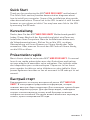 1
1
-
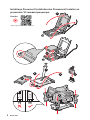 2
2
-
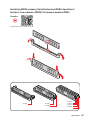 3
3
-
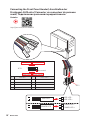 4
4
-
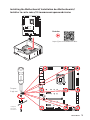 5
5
-
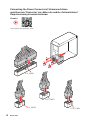 6
6
-
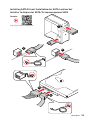 7
7
-
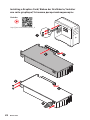 8
8
-
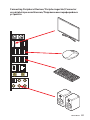 9
9
-
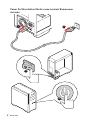 10
10
-
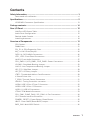 11
11
-
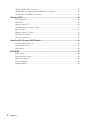 12
12
-
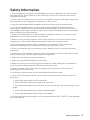 13
13
-
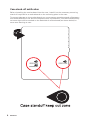 14
14
-
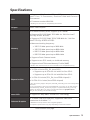 15
15
-
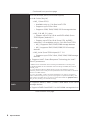 16
16
-
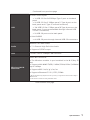 17
17
-
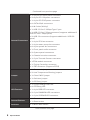 18
18
-
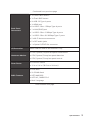 19
19
-
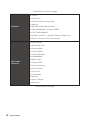 20
20
-
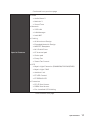 21
21
-
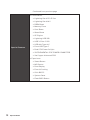 22
22
-
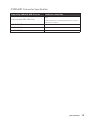 23
23
-
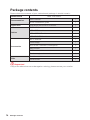 24
24
-
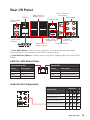 25
25
-
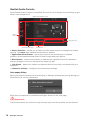 26
26
-
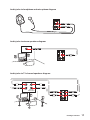 27
27
-
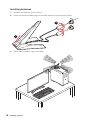 28
28
-
 29
29
-
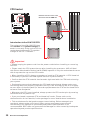 30
30
-
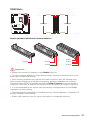 31
31
-
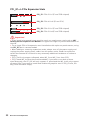 32
32
-
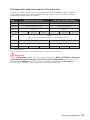 33
33
-
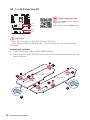 34
34
-
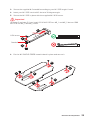 35
35
-
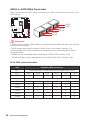 36
36
-
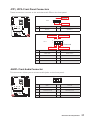 37
37
-
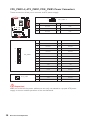 38
38
-
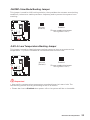 39
39
-
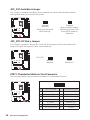 40
40
-
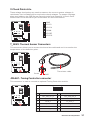 41
41
-
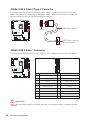 42
42
-
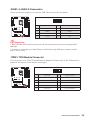 43
43
-
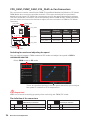 44
44
-
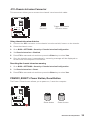 45
45
-
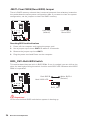 46
46
-
 47
47
-
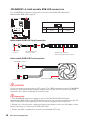 48
48
-
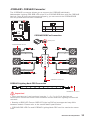 49
49
-
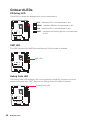 50
50
-
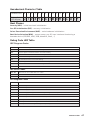 51
51
-
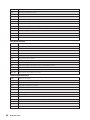 52
52
-
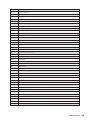 53
53
-
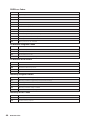 54
54
-
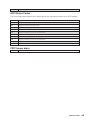 55
55
-
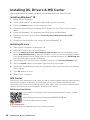 56
56
-
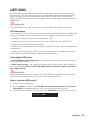 57
57
-
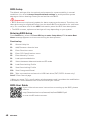 58
58
-
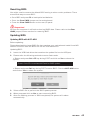 59
59
-
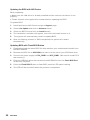 60
60
-
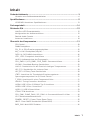 61
61
-
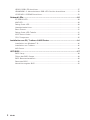 62
62
-
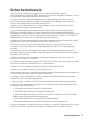 63
63
-
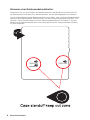 64
64
-
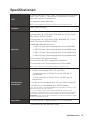 65
65
-
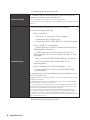 66
66
-
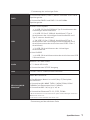 67
67
-
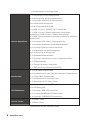 68
68
-
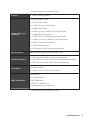 69
69
-
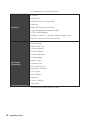 70
70
-
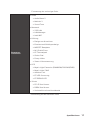 71
71
-
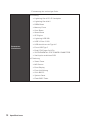 72
72
-
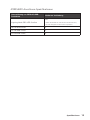 73
73
-
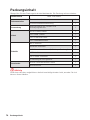 74
74
-
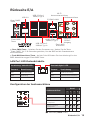 75
75
-
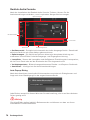 76
76
-
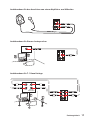 77
77
-
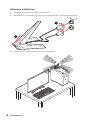 78
78
-
 79
79
-
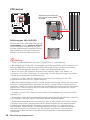 80
80
-
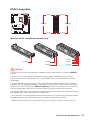 81
81
-
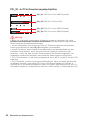 82
82
-
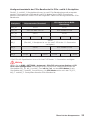 83
83
-
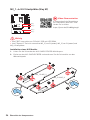 84
84
-
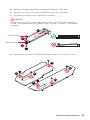 85
85
-
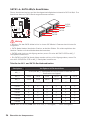 86
86
-
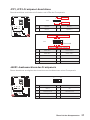 87
87
-
 88
88
-
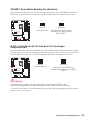 89
89
-
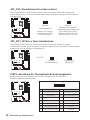 90
90
-
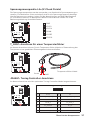 91
91
-
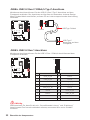 92
92
-
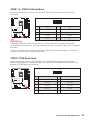 93
93
-
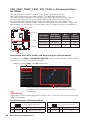 94
94
-
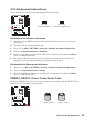 95
95
-
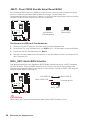 96
96
-
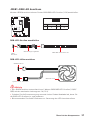 97
97
-
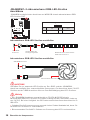 98
98
-
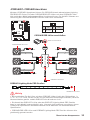 99
99
-
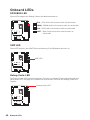 100
100
-
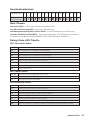 101
101
-
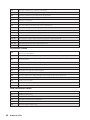 102
102
-
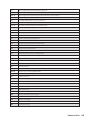 103
103
-
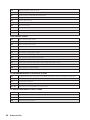 104
104
-
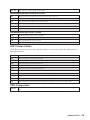 105
105
-
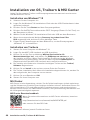 106
106
-
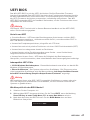 107
107
-
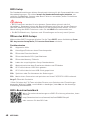 108
108
-
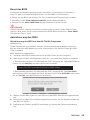 109
109
-
 110
110
-
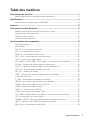 111
111
-
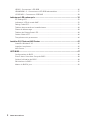 112
112
-
 113
113
-
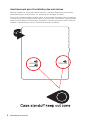 114
114
-
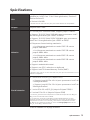 115
115
-
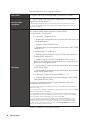 116
116
-
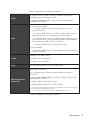 117
117
-
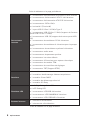 118
118
-
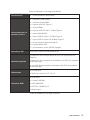 119
119
-
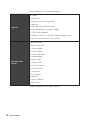 120
120
-
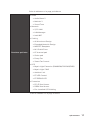 121
121
-
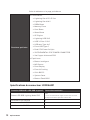 122
122
-
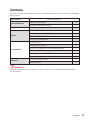 123
123
-
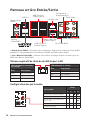 124
124
-
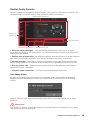 125
125
-
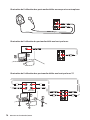 126
126
-
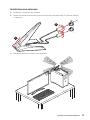 127
127
-
 128
128
-
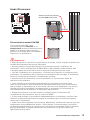 129
129
-
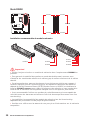 130
130
-
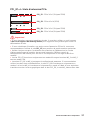 131
131
-
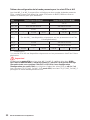 132
132
-
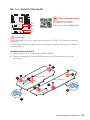 133
133
-
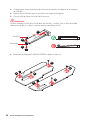 134
134
-
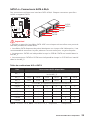 135
135
-
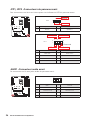 136
136
-
 137
137
-
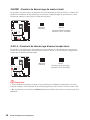 138
138
-
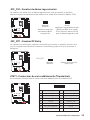 139
139
-
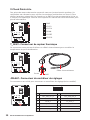 140
140
-
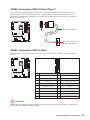 141
141
-
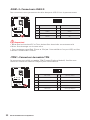 142
142
-
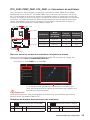 143
143
-
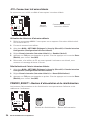 144
144
-
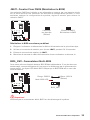 145
145
-
 146
146
-
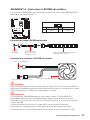 147
147
-
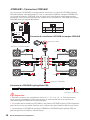 148
148
-
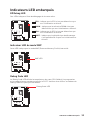 149
149
-
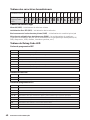 150
150
-
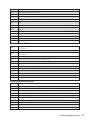 151
151
-
 152
152
-
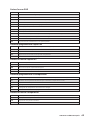 153
153
-
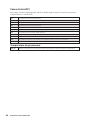 154
154
-
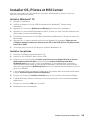 155
155
-
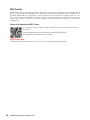 156
156
-
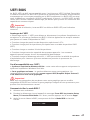 157
157
-
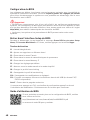 158
158
-
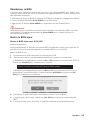 159
159
-
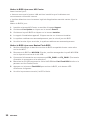 160
160
-
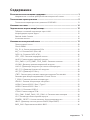 161
161
-
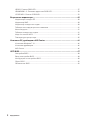 162
162
-
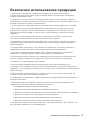 163
163
-
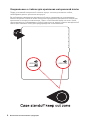 164
164
-
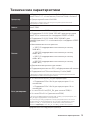 165
165
-
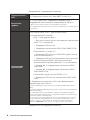 166
166
-
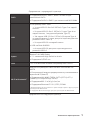 167
167
-
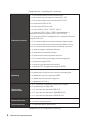 168
168
-
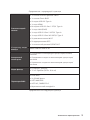 169
169
-
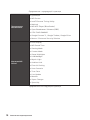 170
170
-
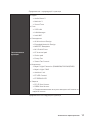 171
171
-
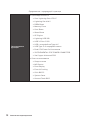 172
172
-
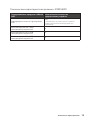 173
173
-
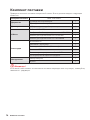 174
174
-
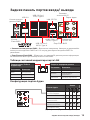 175
175
-
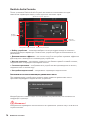 176
176
-
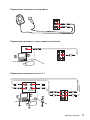 177
177
-
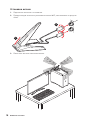 178
178
-
 179
179
-
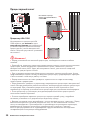 180
180
-
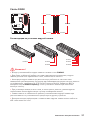 181
181
-
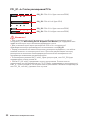 182
182
-
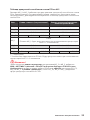 183
183
-
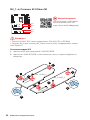 184
184
-
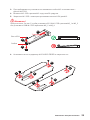 185
185
-
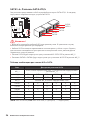 186
186
-
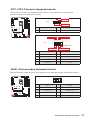 187
187
-
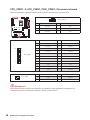 188
188
-
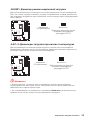 189
189
-
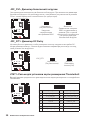 190
190
-
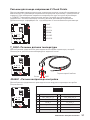 191
191
-
 192
192
-
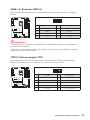 193
193
-
 194
194
-
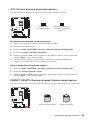 195
195
-
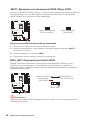 196
196
-
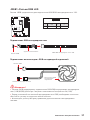 197
197
-
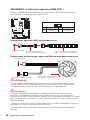 198
198
-
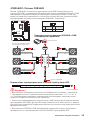 199
199
-
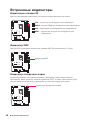 200
200
-
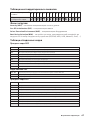 201
201
-
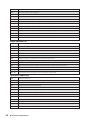 202
202
-
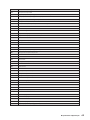 203
203
-
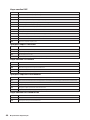 204
204
-
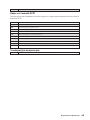 205
205
-
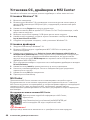 206
206
-
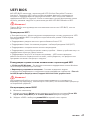 207
207
-
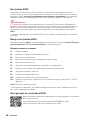 208
208
-
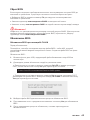 209
209
-
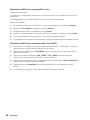 210
210
-
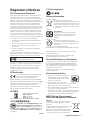 211
211
-
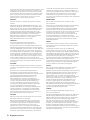 212
212
-
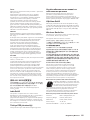 213
213
-
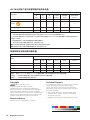 214
214
MSI 7D38 Bedienungsanleitung
- Kategorie
- Motherboards
- Typ
- Bedienungsanleitung
- Dieses Handbuch eignet sich auch für
in anderen Sprachen
- français: MSI 7D38 Le manuel du propriétaire
Verwandte Artikel
-
MSI Z590 PRO WIFI Bedienungsanleitung
-
MSI MEG Z590 ACE GOLD EDITION Bedienungsanleitung
-
MSI MEG Z590 GODLIKE Bedienungsanleitung
-
MSI MGP Z790 EDGE WIFI DDR4 Motherboard Benutzerhandbuch
-
MSI MPG Z590 GAMING FORCE Bedienungsanleitung
-
MSI 7D07 1.0 Bedienungsanleitung
-
MSI 7D08 2.1 Bedienungsanleitung
-
MSI 7D13 1.0 Bedienungsanleitung
-
MSI MEG X570 UNIFY Benutzerhandbuch
-
MSI 7C71 2.0 Bedienungsanleitung
Andere Dokumente
-
Gamdias KRATOS M1-750W Quick Installation Manual
-
Corsair CMDAF Benutzerhandbuch
-
DeLOCK 62622 Datenblatt
-
Corsair HD140 Benutzerhandbuch
-
NZXT N7 Z590 Bedienungsanleitung
-
Corsair CL-9011109-WW Installationsanleitung
-
Lindy USB 3.2 Gen 2x2 Dual M.2 NVMe SSD Enclosure Benutzerhandbuch
-
GRAUGEAR M.2 2280 SSD Benutzerhandbuch
-
Velleman VMB1USB Installationsanleitung