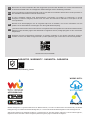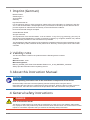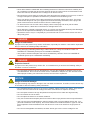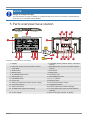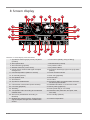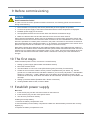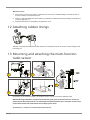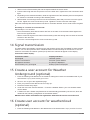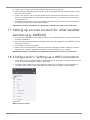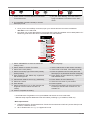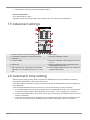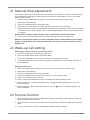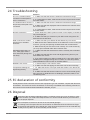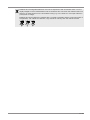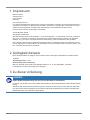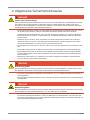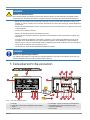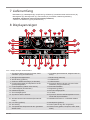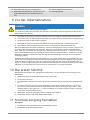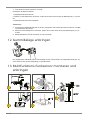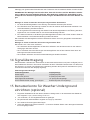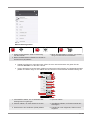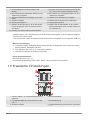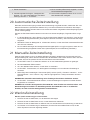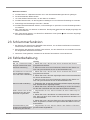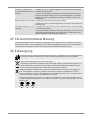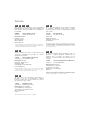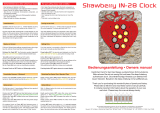Bresser WIFI ClearView Weather Center Bedienungsanleitung
- Kategorie
- Wecker
- Typ
- Bedienungsanleitung

Weather Station · Wetterstation
EN
Instruction manual
DE
Bedienungsanleitung
WIFI ClearView Weather Station 7in1

DE
Besuchen Sie unsere Website über den folgenden QR Code oder Weblink um weitere Informationen
zu diesem Produkt oder die verfügbaren Übersetzungen dieser Anleitung zu finden.
EN
Visit our website via the following QR Code or web link to find further information on this product or
the available translations of these instructions.
FR
Si vous souhaitez obtenir plus d’informations concernant ce produit ou rechercher ce mode
d’emploi en d’autres langues, rendez-vous sur notre site Internet en utilisant le code QR ou le lien
correspondant.
NL
Bezoek onze internetpagina via de volgende QR-code of weblink, voor meer informatie over dit
product of de beschikbare vertalingen van deze gebruiksaanwijzing.
ES
¿Desearía recibir unas instrucciones de uso completas sobre este producto en un idioma determinado?
Entonces visite nuestra página web utilizando el siguiente enlace (código QR) para ver las versioneAs
disponibles.
IT
Desidera ricevere informazioni esaustive su questo prodotto in una lingua specifica? Venga a
visitare il nostro sito Web al seguente link (codice QR Code) per conoscere le versioni disponibili.
www.bresser.de/P7002586
www.bresser.de/warranty_terms
GARANTIE · WARRANTY · GARANTÍA · GARANZIA
APP DOWNLOAD:
Weather Underground is a registered trademark of The Weather Channel, LLC. both in the United States and internationally. The Weather
Underground Logo is a trademark of Weather Underground, LLC. Find out more about Weather Underground at www.wunderground.com
Apple and the Apple logo are trademarks of Apple Inc., registered in the U.S. and other countries. App Store is a service mark of Apple Inc.,
registered in the U.S. and other countries. Google Play and the Google Play logo are trademarks of Google Inc.
WORKS WITH:

4 / 32
1 Imprint (German)
Bresser GmbH
Gutenbergstr. 2
46414 Rhede
Germany
http://www.bresser.de
For any warranty claims or service enquiries, please refer to the information on "Warranty" and "Ser-
vice" in this documentation. We apologize for any inconvenience caused by the fact that we cannot
process enquiries or submissions sent directly to the manufacturer's address.
Errors and technical changes excepted.
© 2020 Bresser GmbH
All rights reserved.
The reproduction of this documentation - even in extracts - in any form (e.g. photocopy, print, etc.) as
well as the use and distribution by means of electronic systems (e.g. image file, website, etc.) without
the prior written permission of the manufacturer is prohibited.
The designations and brand names of the respective companies used in this documentation are gen-
erally protected by trade, trademark and/or patent law in Germany, the European Union and/or other
countries.
2 Validity note
This documentation is valid for the products with the following article numbers:
7002586
Manual version: 0720
Manual designation:
Manual_7002586_WIFI-Clear-View-Weather-Station-7in1_en-de_BRESSER_v072020b
Always provide information when requesting service.
3 About this Instruction Manual
NOTICE
These operating instructions are to be considered a component of the device.
Read the safety instructions and the operating manual carefully before using this device.
Keep this instruction manual in a safe place for future reference. When the device is sold or given to
someone else, the instruction manual must be provided to the new owner/user of the product.
4 General safety instructions
DANGER
Risk of an electric shock!
This device contains electronic parts that are powered by a power source (AC adapter and/or batter-
ies). Improper use of this product may result in electric shock. Electric shock can cause serious or fatal
injuries. It is therefore imperative that you observe the following safety information.

5 / 32
• Never leave children unattended when handling the device! Follow the instructions carefully and
do not attempt to power this device with anything other than power sources recommended in this
instruction manual, otherwise there is a danger of an electric shock!
• Disconnect the power supply by pulling the mains plug when the appliance is not in use, in case of
a longer interruption of operation and before any maintenance and cleaning work.
• Place your device so that it can be disconnected from the power supply at any time. The power
outlet should always be near your appliance and should be easily accessible, as the plug of the
power cord serves as a disconnect device from the mains supply.
• To disconnect the unit from the mains, always pull the mains plug and never pull the cable!
• Check this device, cables and connections for damage before use.
• Never attempt to operate a damaged device, or a device with damaged electrical parts! Damaged
parts must be replaced immediately by an authorized service agent.
• Operate the device only in a completely dry environment and do not touch the device with wet or
damp body parts.
DANGER
Danger of suffocation!
Improper use of this product may result in suffocation, especially for children. It is therefore imperative
that you observe the following safety information.
• Keep packaging materials (plastic bags, rubber bands, etc.) away from children! There is a
DANGER OF CHOKING [These pose a CHOKING HAZZARD]
• This product contains small parts that can be swallowed by children! There is a DANGER OF
CHOKING [These pose a CHOKING HAZZARD]
DANGER
Explosion hazard!
Improper use of this product may result in fire. It is essential that you observe the following safety in-
formation in order to avoid fires.
• Do not expose the device to high temperatures. Use only the supplied AC adapter or the recom-
mended batteries. Do not short-circuit the device or batteries or dispose of in fire! Excessive heat
and improper handling can cause short circuits, fires and even explosions!
NOTICE
Danger of material damage!
Improper handling may result in damage to the unit and/or accessories. Therefore, use the device only
in accordance with the following safety information.
• Do not disassemble the device! In the event of a defect, please contact your dealer. They will con-
tact the Service Center and can arrange the return of this device for repair if necessary.
• Do not expose the device to high temperatures and protect it from water and high humidity.
• Do not immerse the unit in water!
• Do not subject the device to excessive vibrations.
• Only use accessories and spare parts for this device that comply with the technical specifications.
• Use only the recommended batteries. Always replace weak or empty batteries with a new, com-
plete set of batteries at full capacity. Do not use batteries from different brands or types or with dif-
ferent capacities. Remove batteries from the device if it is not to be used for a longer period of
time!
• Do not use rechargeable AA batteries, as these will not give out the correct voltage for use.

6 / 32
NOTICE
Danger of voltage damage!
The manufacturer accepts no liability for voltage damage as a result of incorrectly inserted batteries,
or the use of an unsuitable mains adapter!
5 Parts overview base station
1
3
4
5
6
2
7
8
9
24
23
22
21
20
19
15
17
11
12
16
13
14
18
10
A
B
25
26
C
Illustration1: All parts of the base station
1 Display 2 CHANNEL button (outdoor sensor channel se-
lection)
3 HISTORY button (recall recorded measure-
ment data)
4 MAX/MIN button (recall of recorded high/low
values)
5 WIND button 6 SUN button
7 BARO button 8 RAIN button
9 ALARM/SNOOZE button 10 Ventilation slits
11 Stand (fold-out) 12 WIFI/SENSOR button
13 REFRESH button 14 [ °C / °F ] button
15 Power jack 16 RESET button
17 Battery compartment (backup power supply) 18 HI/LO/AUTO selector switch
19 UP/contrast button 20 DOWN/NDX button
21 Wall mount fixture 22 ALERT button (HI/LO alarm settings)
23 ALARM button (alarm time setting) 24 CLOCK SET button (time and user-defined
settings)
25 Power adapter 26 Button cell (type CR2032, included)

7 / 32
6 Multisensor parts overview
1
2
3
4
5
6
7
8
9
10
11
12
13
14
15
16
E
G
F
D
Illustration2: All parts of the multisensor
1 Antenna 2 Rain gauge
3 UV sensor 4 Mounting bar
5 Mounting shoe 6 Circular level
7 Wind cups (wind speed) 8 Thermo-/Hygrometer
9 Wind vane (wind direction) 10 LED function indicator
11 RESET Knob 12 Battery compartment cover
13 Mounting clamp (pipe clamp) 14 Rain sensor
15 Tipping bucket 16 Drain holes
7 Delivery content
Base station (A), power adapter (B), button cell type CR2032 (C), multifunctional outdoor sensor (D),
mounting rod (E), mounting shoe (F), pipe clamp (G), screws, instruction manual
Also required (not included in delivery):
3 x 1.5V batteries type AA/LR6 (outdoor sensor)

8 / 32
8 Screen display
1
32
30
31
5
4
3
7
6
8
11
2
10
12
9
13
15
16
17
21
20
18
22
24
25
26
1923
14
27
28
29
Illustration3: Screen display of the base station
1 Symbol for active high (HI) or low (LO) alarm
(outdoor)
2 Trend arrow (steady, rising or falling)
3 Wind speed value 4 Wind direction (named)
5 Wind direction (graphical) 6 Air pressure value
7 Weather Forecast (12~24 hours) 8 Air pressure alarm
9 Interior sensor channel and signal reception
strength icon
10 Symbol for active high (HI) or low (LO) alarm
(indoor)
11 Internal temperature (station or sensor) 12 Indoor climate indicator
13 Air humidity (indoor) 14 Rain rate (graphical)
15 Precipitation value 16 Sunset time
17 Sunrise time 18 UV value
19 Symbol for enabled alarm 20 Symbol for WIFI connection status and Inter-
net time synchronization
21 Current time or alarm time (hours:minutes) 22 AM/PM information in 12-hour time mode
23 UV index (graphical) 24 Moon phase (graphical)
25 Weekday 26 Date (month-day or vice versa)
27 Temperature value according to the selected
weather index
28 Weather index (feels like, dew point, heat,
wind chill)
29 Wind force (classification according to
Beaufort)
30 Air humidity (outdoor)
31 Multifunction outdoor sensor: Symbol for the
signal reception strength of the multifunction
sensor
32 Outdoor temperature

9 / 32
9 Before commissioning
NOTICE
Avoid connection faults!
In order to avoid connection problems between the devices, the following points must be observed
during commissioning.
1. Place the base unit (receiver) and sensor (transmitter) as close together as possible.
2. Connect the power supply to the base unit and wait until the indoor temperature is displayed.
3. Establish power supply for the sensor.
4. Set up/operate the base unit and sensor within the effective transmission range.
5. Make sure that the base unit and the radio sensor are set to the same channel.
When changing the batteries, always remove the batteries in both the base unit and the sensor and
reinsert them in the correct order so that the radio connection can be re-established. If one of the two
devices is operated via a mains power connection, the power connection for this device must also be
disconnected briefly when changing the battery. If, for example, only the batteries in the sensor are re-
placed, the signal cannot be received or can no longer be received correctly.
Note that the actual range depends on the building materials used in the building and the position of
the base unit and outdoor sensor. External influences (various radio transmitters and other sources of
interference) can greatly reduce the possible range. In such cases, we recommend finding other loca-
tions for both the base unit and the outdoor sensor. Sometimes a shift of just a few centimetres is
enough!
10 The first steps
Follow the bullet points in order, to ensure a successful setup.
1. Setting up power supply (base station and wireless sensor)
2. Mount the wireless sensor
3. The base station is now in AP mode (LED flashes green) and ready for initial setup.
4. Create an account with a weather service provider compatible with your station, e.g. wunder-
ground.com or weathercloud.net and add the station to your account ("My Profile" / "Add Weather
station") or ("Devices" / "+ New"). Make a note of the station ID and password, as they will be
needed in the next step. Write down the Station ID and Password, because they are needed in the
next step.
5. Setting up the base station (Estabish WIFI / Router connection)
6. Viewing weather data via web, mobile or tablet
11 Establish power supply
Base unit
1. Insert the DC plug into the connection socket on the base unit.
2. Insert the Euro plug into the mains power socket.
3. The device is powered on directly.
Installing the backup battery:
1. Remove the battery compartment cover.
2. Insert the battery into the battery compartment. Make sure that the battery terminals are correctly
aligned (+/-).
3. Replace the battery compartment cover.

10 / 32
Wireless sensor
4. Remove the screw on the battery compartment cover with a suitable Phillips screwdriver and re-
move the battery compartment cover.
5. Insert 2 x AA size batteries into the battery compartment. Make sure that the battery terminals are
correctly aligned (+/-).
6. Replace and screw on the battery compartment cover.
12 Attaching rubber linings
Attach the supplied self-adhesive rubber pads to the clamps as shown to ensure a firmer fitting of the
mounting rod.
13 Mounting and attaching the multi-function
radio sensor
1
2
3
4
5
Depending on the desired location, the wireless sensor can be mounted in different ways.
NOTICE!During installation, always ensure that the upper part of the wind vane is at least 1.5
metres above the ground. Ensure an absolutely horizontal position when using the circular level
in the sensor head. The wind turbine must always point north.
Assembly on a vertical or horizontal wooden element

11 / 32
1. Slide one end of the assembly bar into the aperture below the sensor head.
2. Push a bolt through the hole and put the nut on the other side. Tighten the screw connection hand-
tight.
3. Depending on the desired orientation, slide the opposite end of the assembly bar into the aperture
for vertical or horizontal mounting of the assembly base.
4. Slide another screw through the bore hole of the assembly base and put on the nut on the oppos-
ite site. Tighten the screw connection by hand. Tighten the screw connection hand-tight.
Place the assembly base with its bottom site first on a wooden element. Use 4 wood screws to tighten
it.
Assembly on a vertical or horizontal tube
Repeat steps 1 to 4 as before.
• Place the assembly base with its bottom site first on the tube. Push the tube bracket against the
tube from the opposite site.
• Slide 4 screws through the bore holes of the assemby base and through the bore holes of the tube
bracket on the other site.
• Put on the 4 nuts and tighten the screw connection by hand.
14 Signal transmission
The base station automatically connects to the multi outdoor sensor and (if available) to other wireless
sensors. You can also press the WIFI / SENSOR button to search directly for the sensors. If the con-
nection is successful, the outdoor symbol (OUT) and/or the channel will appear on the display.
Connection status display:
Connection status Display indication
Good signal Receiver symbol
Sensor is searched for Receiver symbol flashes
No signal for 48 hours Er' (Error) is displayed
Sensor battery low, good signal Battery symbol is displayed
15 Create a user account for Weather
Underground (optional)
1. Enter the following web address for the 'Weather Underground' service in the address bar of your
web browser: https://www.wunderground.com
2. Click on 'Join' to get to the registration page.
3. Enter your personal user data and click on 'Sign up'.
4. Follow the further setup steps.
5. Under the menu item 'Sensor Network' > 'Connect a Weather Station' your own weather station
can be added.
6. A 'Station ID' and a 'Station Key/Password' are automatically generated by the service, which are
needed for the following configuration of the weather station.
NOTICE!Use a valid e-mail address for registration. Otherwise the service can not be used.
16 Create user account for weathercloud
(optional)
1. Enter the following web address in the address bar of the web browser: https://weathercloud.net

12 / 32
2. Under 'Join us today' enter the personal user data and click on 'Sign up'.
3. After successful registration and verification of the e-mail address under the user account, select
the menu item 'Devices'.
4. Under 'Your devices' click on the link 'Create device' and follow the instructions to create a new
device. For 'Model' select the 'W100 Series' option under 'CCL'. For 'Link type' select the option
'Pro Weather Link'.
5. A 'weathercloud ID' and a 'key' are automatically generated by the service, which are needed for
the following configuration of the weather station.
NOTICE!Use a valid e-mail address for registration. Otherwise the service can not be used.
17 Setting up an user account for other weather
services (e.g. AWEKAS)
1. You have the possibility to use a weather service of a third party provider, as shown here with the
example of AWEKAS.
2. Enter the following web address in the address bar of the web browser for the 'AWEKAS' service:
https://join.awekas.at
3. Fill in all the necessary information.
4. Make a note of the information: Username, Password, Geographic latitude (Latitude) in decimal
degrees (e.g. 48.30591), geographical longitude in decimal degrees (e.g. 14.2862).
NOTICE!Use a valid e-mail address for registration. Otherwise the service can not be used.
18 Configuration / Setting up a WIFI connection
1. At first start-up or by pressing the WIFI / SENSOR button for 6 seconds, the station switches to AP
mode. In this mode the ward is ready for WIFI setup.
2. The station now creates its own WIFI network to which you can connect to your smartphone or
computer. Search and connect to the SSID of the WIFI station (example: PWS-XXXXXX)
Illustration4:
WIFI connection status:

13 / 32
1
2
3
1 Stable: Stable: The base station is connected
to the WIFI router
2 (6-7) will flash. Blinking: The base station is
trying to establish a connection to the WIFI
router
3 (6-7) will flash. Console currently in Access
Point (AP) mode
3. Once you are successfully connected, open your Internet browser and enter the address
192.168.1.1 in the URL field.
4. Now enter your router data (SSID of your home WIFI router) and weather service data (station ID /
station key) and select the service for automatic time transmission.
nist.time.gov
Server URL:
0.0000 North*Latitude:
0.0000
Enter 0 to 90, no negative numbers
Enter 0 to 180, no negative numbers
East
*Longitude:
Time server setup
Location for sunrise / sunset
WiFi Router setup
ADVANCED
Wunderground
Station ID: WDw124
******
******
******
IPACIR23Wc
Weather server setup
Station key:
Router:
Add Router
Search
Security type:
Router Password:
WAP2
ROUTER_A
Language: English
Weatherclou d
Station ID:
Station key:
******
IDCR21w1
http://WAC.com
Station ID:
URL:
Station key:
Mac address 00:0E:C6:00:07:10
Hemisphere
* Depends on the mode l
SETUP
Apply
Firmware version: 1.00
0:00Time Zone:
N
SETTINGS
3
4
15
16
5
2
6
7
8
9
10
11
12
13
14
17
18
1
19
1 Select 'ADVANCED' to enter the advanced
settings menu
2 Select language
3 Select 'Search' to search for routers 4 Select 'Add Router' to add routers manually**
5 Select WIFI router (SSID) 6 If the router is not listed, enter SSID manually
7 Select the security type of the router (usually
WAP2) WAP2)
8 Enter the password of the router (leave the
field empty if no password has been assigned)
9 Enter 'Station ID' and 'Station key' registered
with Wunderground*
10 Enter 'Station ID' and 'Station key' registered
with Weathercloud*
11 Add another weather service (e.g. AWEKAS). 12 Enter 'Station ID' and 'Station key'
13 Select time server 14 Select the time zone of your location
15 Enter latitude 16 Enter longitude
17 Select the direction (e.g. for EU countries the
longitude is "East" and for the USA it is
"West")
18 Select the hemisphere in which the sensor is
located (for USA and EU countries "N", for
Australia "S".
19 Press to complete the setting
Leave field blank if registration is not yet available and entries are to be made later.
**Manual setup requires additional router information (including e.g. IP address, SSID, etc)
WIFI requirements:
5. Supported devices: Supported devices: Smart devices with built-in WIFI AP (Access Point) mode
function, notebooks or PCs.
6. Wi-Fi standard 802.11 b / g / n, supports AP mode

14 / 32
7. Web browser: Internet browser that support HTML 5
Router requirements:
Wi-Fi standard 802.11 b/g/n
Supported router security type WEP, WPA, WPA2, open (for routers without password)
19 Advanced settings
Upload
Browse
Firmware version: 1.00
-560~ 560hpa / -16.54 ~ 16.54inHg / -420 ~ 420mmH g
Setting Range:
Temperature
o
C
Outdoor
Indoor
CH 1
CH 2
CH 3
CH 4
CH 5
CH 6
CH 7
Humidity %
Relative Pressure Offset:
Absolute Pressure Offset:
hpa
Range: -20 ~ 20
(Default: 0.0)
Current offset: 10Current offset: -9
Current offset: -5Current offset: 2
Current offset: -2Current offset: 3
Current offset: -2Current offset: 1.2
Current offset: -5Current offset: -0. 2
Current offset: -3Current offset: -20. 1
Current offset: -10Current offset: 11.5
Current offset: -3
Current offset: -3
(Default: 0)
Current offset: 10
(Default: 0)
Current offset: 0.2
Current offset: -5Current offset: 1
Pressure
Range: -20.0 ~ 20. 0
o
C
-36.0 ~ 36.0
o
F (Default: 0.0)
*UV gain:
Range: 0.01 ~ 10(Default: 1.00)
Current gain: 1.1
*Light gain:
Range: 0.01 ~ 10(Default: 1.00)
Current gain: 1.1
* Depends on the model
*Wind speed gain:
*Wind direction:
*Rain gain:
Range: 0.5 ~ 1.5(Default: 1.00)
Range: -10 ~ 10(Default: 0
o
)
Range: 0.5 ~ 1.5(Default: 1.00)
Current gain: 0.85
Current offset: 2
o
Current gain: 0.75
SETUP ADVANCED
SETTINGS
2
3
6
7
8
9
1
4
5
10
1 Select 'SETUP' to enter the settings menu 2 Select unit
3 Temperature calibration indoor/outdoor and
channel 1-7
4 Pressure calibration section
5 Latest firmware 6 Pressure calibration indoor/outdoor and chan-
nel 1-7
7 Select unit 8 Enter an offset value to compensate for the
measured pressure value
9 Gain value for rain, wind speed, UV and light
calibration. The wind direction has a +/- 10 off-
set.
10 The firmware update function only available in
PC/Mac web browser.
20 Automatic time setting
After the power supply and the Wi-Fi connection are established, the time and date information is
automatically transmitted by the Internet time server.
If the radio signal is received correctly, the date and time are set automatically and the reception sym-
bol is displayed.
If the time/date information was not received or not received correctly, proceed as follows:
1. In countries/regions whose time zone differs from the coordinated world time UTC, the time zone
must be set manually (see chapter 'Setting the time zone') in order to display the correct time.
2. Press the REFRESH button on the base unit for about 2 seconds to re-initiate the retrieval of Inter-
net time information.
3. Check the W-LAN settings on the base unit for correctness and correct them if necessary so that
an Internet connection can be established (see chapter 'Establishing a W-LAN connection').

15 / 32
21 Manual time adjustment
If the station is still in AP mode (AP flashes), first deactivate the reception of the time signal by press-
ing the SENSOR / WIFI button for about 8 seconds. When AP stops flashing, you can now set the
time and date manually.
1. Press the CLOCK-SET button for approx. 3 seconds to enter the time setting mode.
2. Digits to be set are flashing.
3. Press UP or DOWN button to change the value.
4. Press the CLOCK-SET button to confirm the entry and move to the next setting.
5. Settings sequence: Sequence of the settings: Daylight saving time (DST) on/off > Hours > Minutes
> 12/24 hour mode > Year > Month > Day > Month-Day/Day-Month > Time synchronization on/off
> Language
NOTICE!When setting the time manually, time synchronization must be deactivated.
6. Finally, press the CLOCK-SET button to save the settings and exit the setting mode.
NOTICE!In normal display mode, press the CLOCK SET button to switch between year and date
display. In setting mode, press the CLOCK SET button for about 2 seconds to return to normal
display mode.
22 Wake-up call setting
Switching the alarm clock (and frost warning) on/off
1. Press the ALARM button to display the alarm time.
2. Press the ALARM button again to enable the alarm.
3. Press the ALARM button once more to activate the frost warning alarm time.
4. To deactivate the alarm and frost warning, press the ALARM button until the alarm icons are no
longer displayed.
Setting the alarm time
5. Press the ALARM button for approx. 2 seconds to enter the alarm time settings mode.
6. Digits to be set are flashing.
7. Press UP or DOWN button to change the value.
8. Press the ALARM button to confirm the entry and move to the next setting.
9. Sequence of settings: Hours > minutes
10. Finally, press the ALARM button to save the settings and exit the settings mode.
11. Press the SET key to activate the wake-up call. The
symbol will displayed on the LCD. The
alarm is enabled.
12. Press the SET key again to deactivate wake-up call. The
symbol is no longer displayed. The
alarm is disabled.
23 Snooze function
1. When the alarm sounds, press the SNZ/LIGHT button to activate the snooze function. Wake-up
call sounds again after 4 minutes.
2. When the alarm sounds, press any other key to stop the alarm until the set alarm time is reached
again.
3. If no key is pressed, the alarm is automatically switched off after 2 minutes.

16 / 32
24 Troubleshooting
Problem Solution
The 7-in-1 wireless sensor
connection is interrupted or
has no connection
1. 1. Make sure that the sensor is within the transmission range.
2. 3. If it still does not work, reset the sensor and resynchronize it with
the base station.
The wireless indoor sensor is
temporarily interrupted or dis-
connected
1. 1. Make sure that the sensor is within the transmission range.
2. 2. Make sure that the displayed channel matches the channel selec-
tion on the sensor
3. 3. If it still does not work, reset the sensor and resynchronize it with
the base station.
No WIFI connection 1. Check whether the WIFI symbol is shown on the display. It should al-
ways be displayed.
2. 2. Make sure that you connect to your WIFI router using the 2.4G
band and not the 5G band.
Data is not sent to wunder-
ground.com or weather-
cloud.net.
1. 1. Make sure that your Station ID and Station Key are correct.
2. Make sure that the date and time on the tablet are correct. If they are
incorrect, you may be reporting old data rather than real-time data.
3. Make sure that your time zone is set correctly. If it is set incorrectly,
you may report old data rather than real-time data.
Wunderground Precip. Ac-
cum. Total graph offset 1
hour reset time (during sum-
mer time)
1. 1. Make sure that the device's time zone is correctly set to Wunder-
ground.
2. 2. Make sure that the time zone and daylight saving time on your
base station are correct.
3. If you have located your station outside the U.S. time zone region in
Wunderground, daylight saving time is invalid. To solve this problem,
please disable the DST function in the base station.
Rainfall is not correct 1. 1. Please keep the rain collector clean
2. 2. Make sure that the tipping bucket inside can function smoothly.
Temperature reading too
high during the day
1. 1,5. Place the sensor in an open area and at least 1.5 m above the
ground.
2. 2. Make sure that the sensor location is not too close to heat gener-
ating sources or obstacles such as buildings, pavement, walls, or air
conditioning units.
25 EC declaration of conformity
Hereby Bresser GmbH declares that the radio equipment type with 7002586 complies with Directive
2014/53/EU. The full text of the EC declaration of conformity is available at the following Internet ad-
dress www.bresser.de/download/7002586/CE/7002586_CE.pdf
26 Disposal
Dispose of the packaging materials properly, according to their type, such as paper or card-
board. Contact your local waste-disposal service or environmental authority for information
on the proper disposal.
Do not dispose of electronic devices in the household garbage!
According to the European Directive 2012/19/EU on Waste Electrical and Electronic Equip-
ment and its transposition into national law, used electrical equipment must be collected sep-
arately and recycled in an environmentally sound manner.

17 / 32
Batteries and rechargeable batteries must not be disposed of with household waste. You are
legally obliged to return used batteries and accumulators and can return the batteries after use
either in our sales outlet or in the immediate vicinity (e.g. in the trade or in municipal collection
points) free of charge.
Batteries and accumulators are marked with a crossed-out dustbin and the chemical symbol of
the pollutant, "Cd" stands for cadmium, "Hg" stands for mercury and "Pb" stands for lead.

18 / 32
1 Impressum
Bresser GmbH
Gutenbergstr. 2
46414 Rhede
Germany
http://www.bresser.de
Für etwaige Gewährleistungsansprüche oder Serviceanfragen verweisen wir auf die Informationen zu
„Garantie“ und „Service“ in dieser Dokumentation. Wir bitten um Verständnis, dass direkt an die Her-
steller-Anschrift gerichtete Anfragen oder Einsendungen nicht bearbeitet werden können.
Irrtümer und technische Änderungen vorbehalten.
© 2020 Bresser GmbH
Alle Rechte vorbehalten.
Die Reproduktion dieser Dokumentation – auch auszugsweise – in irgendeiner Form (z.B. Fotokopie,
Druck, etc.) sowie die Verwendung und Verbreitung mittels elektronischer Systeme (z.B. Bilddatei,
Website, etc.) ohne eine vorherige schriftliche Genehmigung des Herstellers ist nicht gestattet.
Die in dieser Dokumentation verwendeten Bezeichnungen und Markennamen der jeweiligen Firmen
sind im Allgemeinen in Deutschland, der Europäischen Union und/oder weiteren Ländern waren-, mar-
ken- und/oder patentrechtlich geschützt.
2 Gültigkeitshinweis
Diese Dokumentation ist gültig für die Produkte mit den nachfolgend aufgeführten Artikelnummern:
7002586
Anleitungsversion: 0720
Bezeichnung dieser Anleitung:
Manual_7002586_WIFI-Clear-View-Weather-Station-7in1_en-de_BRESSER_v072020b
Informationen bei Serviceanfragen stets angeben.
3 Zu dieser Anleitung
HINWEIS
Diese Bedienungsanleitung ist als Teil des Gerätes zu betrachten!
Lesen Sie vor der Benutzung des Geräts aufmerksam die Sicherheitshinweise und die Bedienungsan-
leitung.
Bewahren Sie diese Bedienungsanleitung für die erneute Verwendung zu einem späteren Zeitpunkt
auf. Bei Verkauf oder Weitergabe des Gerätes ist die Bedienungsanleitung an jeden nachfolgenden
Besitzer/Benutzer des Produkts weiterzugeben.

19 / 32
4 Allgemeine Sicherheitshinweise
GEFAHR
Gefahr eines Stromschlags!
Dieses Gerät beinhaltet Elektronikteile, die über eine Stromquelle (Netzteil und/oder Batterien) betrie-
ben werden. Bei unsachgemäßer Verwendung dieses Produkts besteht die Gefahr eines Strom-
schlags. Ein Stromschlag kann zu schweren bis tödlichen Verletzungen führen. Beachten Sie daher
unbedingt die nachfolgenden Sicherheitsinformationen.
• Lassen Sie Kinder beim Umgang mit dem Gerät nie unbeaufsichtigt! Die Nutzung darf nur, wie in
der Anleitung beschrieben, erfolgen, andernfalls besteht die Gefahr eines Stromschlags!
• Unterbrechen Sie die Stromzufuhr, wenn Sie das Gerät nicht benutzen, im Falle einer längeren
Betriebsunterbrechung sowie vor allen Wartungs- und Reinigungsarbeiten, indem Sie den Netz-
stecker ziehen.
• Platzieren Sie Ihr Gerät so, dass es jederzeit vom Stromnetz getrennt werden kann. Die Netz-
steckdose sollte sich immer in der Nähe Ihres Geräts befinden und gut zugänglich sein, da der
Stecker des Netzkabels als Trennvorrichtung zum Stromnetz dient.
• Um das Gerät vom Stromnetz zu trennen, ziehen Sie immer am Netzstecker und niemals am Ka-
bel!
• Überprüfen Sie das Gerät, die Kabel und Anschlüsse vor Inbetriebnahme auf Beschädigungen.
• Beschädigtes Gerät oder ein Gerät mit beschädigten stromführenden Teilen niemals in Betrieb
nehmen! Beschädigte Teile müssen umgehend von einem autorisierten Service-Betrieb ausge-
tauscht werden.
• Betreiben Sie das Gerät nur in vollkommen trockener Umgebung und berühren Sie das Gerät
nicht mit nassen oder feuchten Körperteilen.
GEFAHR
Erstickungsgefahr!
Bei unsachgemäßer Verwendung dieses Produkts besteht Erstickungsgefahr, insbesondere für Kin-
der. Beachten Sie deshalb unbedingt die nachfolgenden Sicherheitsinformationen.
• Verpackungsmaterialien (Plastiktüten, Gummibänder, etc.) von Kindern fernhalten! Es besteht Er-
stickungsgefahr!
• Dieses Produkt beinhaltet Kleinteile, die von Kindern verschluckt werden können! Es besteht Ersti-
ckungsgefahr!
GEFAHR
Explosionsgefahr!
Bei unsachgemäßer Verwendung dieses Produkts besteht Explosionsgefahr. Beachten Sie unbedingt
die nachfolgenden Sicherheitsinformationen, um eine Explosion zu vermeiden.
• Setzen Sie das Gerät keinen hohen Temperaturen aus. Benutzen Sie nur das mitgelieferte Netz-
teil oder die empfohlenen Batterien. Gerät und Batterien nicht kurzschließen oder ins Feuer wer-
fen! Durch übermäßige Hitze und unsachgemäße Handhabung können Kurzschlüsse, Brände und
sogar Explosionen ausgelöst werden!

20 / 32
HINWEIS
Gefahr von Sachschäden!
Bei unsachgemäßer Handhabung können das Gerät und/oder die Zubehörteile beschädigt werden.
Verwenden Sie das Gerät deshalb nur entsprechend den nachfolgenden Sicherheitsinformationen.
• Bauen Sie das Gerät nicht auseinander! Wenden Sie sich im Falle eines Defekts an Ihren Fach-
händler. Er nimmt mit dem Service-Center Kontakt auf und kann das Gerät ggf. zwecks Reparatur
einschicken.
• Setzen Sie das Gerät keinen hohen Temperaturen aus und schützen Sie es vor Wasser und hoher
Luftfeuchtigkeit.
• Gerät nicht in Wasser tauchen!
• Setzen Sie das Gerät keinen Erschütterungen aus.
• Verwenden Sie für dieses Gerät nur Zubehör- und Ersatzteile die den technischen Angaben ent-
sprechen.
• Nur die empfohlenen Batterien verwenden. Schwache oder verbrauchte Batterien immer durch
komplett neuen Satz Batterien mit voller Kapazität ersetzen. Keine Batterien unterschiedlicher
Marken, Typen oder mit unterschiedlich hoher Kapazität verwenden. Batterien aus dem Gerät ent-
fernen wenn es längere Zeit nicht benutzt wird.
• Verwenden Sie keine wieder aufladbaren Batterien (Akkus).
HINWEIS
Gefahr von Spannungsschäden!
Für Spannungsschäden in Folge falsch eingelegter Batterien oder durch die Nutzung eines nicht ge-
eigneten Netzteils übernimmt der Hersteller keine Haftung!
5 Teileübersicht Basisstation
1
3
4
5
6
2
7
8
9
24
23
22
21
20
19
15
17
11
12
16
13
14
18
10
A
B
25
26
C
Abb.1: Alle Teile der Basisstation
1 Display 2 CHANNEL-Taste (Außensensor-Kanalwahl)
3 HISTORY-Taste (Abruf aufgezeichneter Mess-
daten)
4 MAX/MIN-Taste (Abruf aufgezeichneter
Höchst-/Tiefwerte)
5 WIND-Taste 6 SUN-Taste
Seite laden ...
Seite laden ...
Seite laden ...
Seite laden ...
Seite laden ...
Seite laden ...
Seite laden ...
Seite laden ...
Seite laden ...
Seite laden ...
Seite laden ...
Seite laden ...
-
 1
1
-
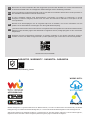 2
2
-
 3
3
-
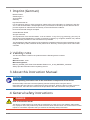 4
4
-
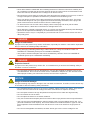 5
5
-
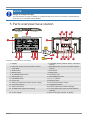 6
6
-
 7
7
-
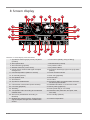 8
8
-
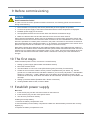 9
9
-
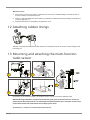 10
10
-
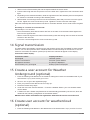 11
11
-
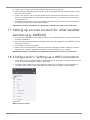 12
12
-
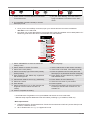 13
13
-
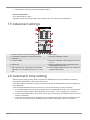 14
14
-
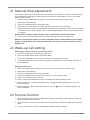 15
15
-
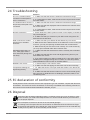 16
16
-
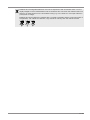 17
17
-
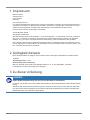 18
18
-
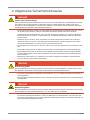 19
19
-
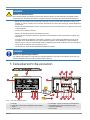 20
20
-
 21
21
-
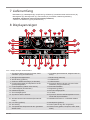 22
22
-
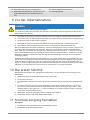 23
23
-
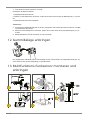 24
24
-
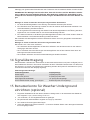 25
25
-
 26
26
-
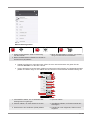 27
27
-
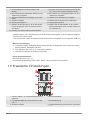 28
28
-
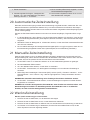 29
29
-
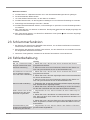 30
30
-
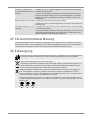 31
31
-
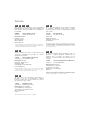 32
32
Bresser WIFI ClearView Weather Center Bedienungsanleitung
- Kategorie
- Wecker
- Typ
- Bedienungsanleitung
in anderen Sprachen
Verwandte Papiere
-
Bresser 7002586 Bedienungsanleitung
-
Bresser 7002586 Bedienungsanleitung
-
Bresser 7003500 Bedienungsanleitung
-
Bresser 7003500 Bedienungsanleitung
-
Bresser Weather Center WTW 5in1 Bedienungsanleitung
-
Bresser 7003500 Bedienungsanleitung
-
Bresser 7902580 Bedienungsanleitung
-
Bresser 8010070 Bedienungsanleitung
-
Bresser 7001040 Bedienungsanleitung
-
Bresser 7002585 Bedienungsanleitung
Sonstige Unterlagen
-
 Explore Scientific WSX3001000000 Bedienungsanleitung
Explore Scientific WSX3001000000 Bedienungsanleitung
-
 Explore Scientific professional 7-in-1 Wi-Fi Weather Centre Bedienungsanleitung
Explore Scientific professional 7-in-1 Wi-Fi Weather Centre Bedienungsanleitung
-
National Geographic 9080600 Bedienungsanleitung
-
National Geographic WIFI Colour Weather Center Bedienungsanleitung
-
 Explore Scientific WSX3001000000 Bedienungsanleitung
Explore Scientific WSX3001000000 Bedienungsanleitung
-
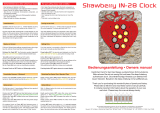 Mr. Nixie Strawberry IN-28 Bedienungsanleitung
Mr. Nixie Strawberry IN-28 Bedienungsanleitung