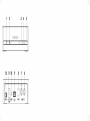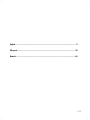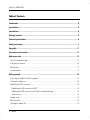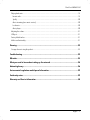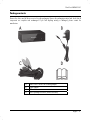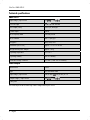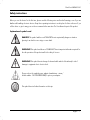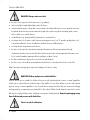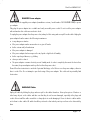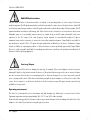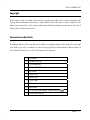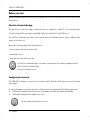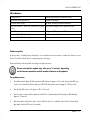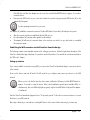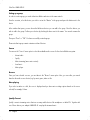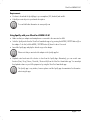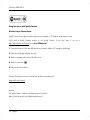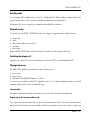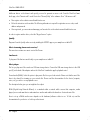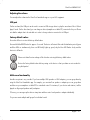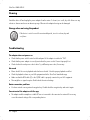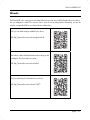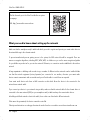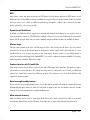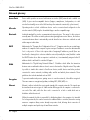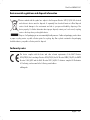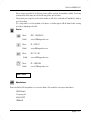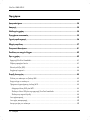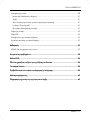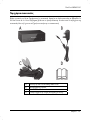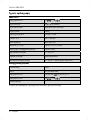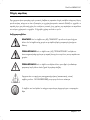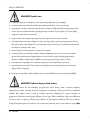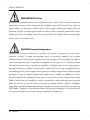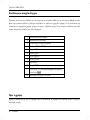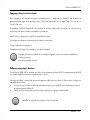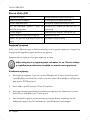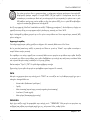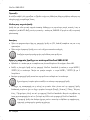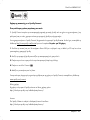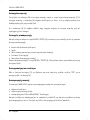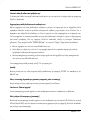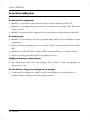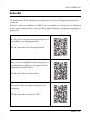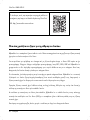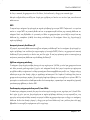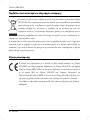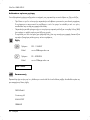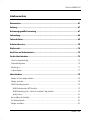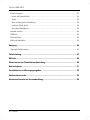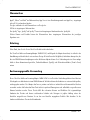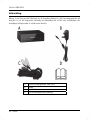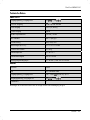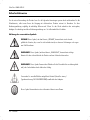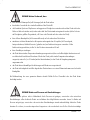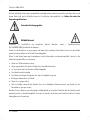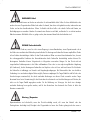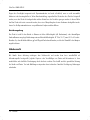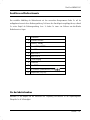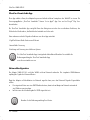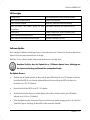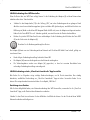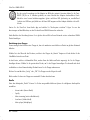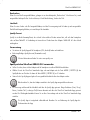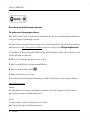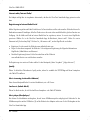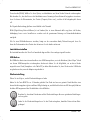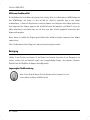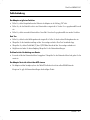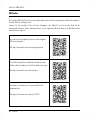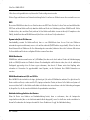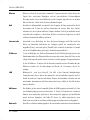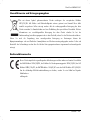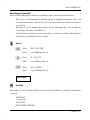Silvercrest SMRA 5.0 A1 Operating Instructions And Safety Instructions
- Typ
- Operating Instructions And Safety Instructions



V 1.3
English ................................................................................................................................ 2
Ελληνικά .......................................................................................................................... 32
Deutsch ............................................................................................................................ 65

SilverCrest SMRA 5.0 A1
2 - English
Table of Contents
Trademarks ............................................................................................................................. 4
Introduction ............................................................................................................................. 4
Intended use ........................................................................................................................... 4
Package contents .................................................................................................................... 5
Technical specifications ............................................................................................................ 6
Safety instructions ................................................................................................................... 7
Copyright .............................................................................................................................. 11
Connections and controls ....................................................................................................... 11
Before you start .................................................................................................................... 12
SilverCrest Smart-Audio App ......................................................................................................................................... 12
Configuring the network ................................................................................................................................................ 12
LED indicators ................................................................................................................................................................. 13
Software update ............................................................................................................................................................. 13
Getting started ...................................................................................................................... 14
Connecting the adapter to the Hi-Fi equipment ........................................................................................................... 14
Switching the adapter on............................................................................................................................................... 14
Establishing the Wi-Fi connection .................................................................................................................................. 14
Establishing the Wi-Fi connection via WPS .............................................................................................................. 14
Establishing the WiFi connection via the SilverCrest Smart-Audio App .................................................................. 15
Spotify Connect .......................................................................................................................................................... 16
Standby mode ................................................................................................................................................................ 19
Playback modes ............................................................................................................................................................. 19
Switching the adapter off .............................................................................................................................................. 19

SilverCrest SMRA 5.0 A1
English - 3
Playing back music ......................................................................................................................................................... 19
Internet radio .............................................................................................................................................................. 19
Spotify ......................................................................................................................................................................... 20
Music streaming (more music services) ..................................................................................................................... 20
Local music .................................................................................................................................................................. 20
Music player ............................................................................................................................................................... 20
Adjusting the volume ...................................................................................................................................................... 21
USB port .......................................................................................................................................................................... 21
Factory default values .................................................................................................................................................... 21
Multi-room functionality .................................................................................................................................................. 21
Cleaning .................................................................................................................................22
Storage when not using the product ............................................................................................................................. 22
Troubleshooting .....................................................................................................................22
QR codes ................................................................................................................................23
What you need to know about setting up the network ..........................................................24
Network glossary ..................................................................................................................26
Environmental regulations and disposal information .............................................................29
Conformity notes ....................................................................................................................29
Warranty and Service Information .........................................................................................30

SilverCrest SMRA 5.0 A1
4 - English
Trademarks
Apple
®
, iPhone
®
and iPad
®
are registered trademarks, App Store is a service mark of Apple Inc., registered in the
USA and other countries.
Google
®
and Android
®
are registered trademarks of Google Inc.
USB is a registered trademark.
The Spotify
®
logo, Spotify
®
and Spotify
®
Connect are registered trademarks of Spotify Ltd.
Other names and products may be the trademarks or registered trademarks of their respective owners.
Introduction
Thank you for buying a SilverCrest product.
The SilverCrest SMRA 5.0 A1 Multi-room Streaming Adapter, hereinafter referred to as the adapter, is easy to
operate and has a modern, appealing design. It lets you play audio data received from a Wi-Fi network. You can use
this adapter together with Hi-Fi equipment to enjoy music, online music services (Spotify) and Internet radio stations
(vTuner portal) from your home network.
Intended use
This SilverCrest SMRA 5.0 A1 Multi-room Streaming Adapter is a consumer electronics device designed to play audio
from a Wi-Fi network. Furthermore it is possible to play audio files from external audio sources. The adapter is suitable
only for private use, not for industrial or commercial purposes. The device may not be used outdoors or in tropical
climates. This device fulfils all relevant standards and directives. The manufacturer is not liable for any damage or
problems caused by unauthorised modifications. Only use accessories recommended by the manufacturer. Observe
the regulations and laws in the country of use.

SilverCrest SMRA 5.0 A1
English - 5
Package contents
Remove the device and all the accessories from the packaging. Remove the packaging material and check that all
components are complete and undamaged. If you find anything missing or damaged, please contact the
manufacturer.
A SMRA 5.0 A1 Multi-room Streaming Adapter
B Power adapter
C RCA cable
D These operating instructions (line-art illustration)

SilverCrest SMRA 5.0 A1
6 - English
Technical specifications
SMRA 5.0 A1
Input voltage / input current 5 V / 1.2 A,
USB 2.0 output 5 V / max. 500 mA
RCA Output (Cinch) Stereo L/R, analogue
S/PDIF output optical
Wi-Fi Frequency Band 2.4 GHz/5GHz
Wi-Fi Standard 802.11 a/b/g/n
Encryption WEP, WPA, WPS
Dimensions (W x H x D) approx. 133 x 33 x 95 mm
Weight without power adapter approx. 190 g
Operating temperature 0 to 35°C
Operating humidity 85% rel. humidity
Permissible storage conditions 0 to 40°C, max. 85% rel. humidity
Power adapter
Manufacturer winna
Type YN12W-0500120BZ
Input voltage / input current 100 to 240 V , 50/60 Hz / 0.3 A
Output voltage / output current 5 V / 1.2 A,
Safety class II
The technical specifications and design can be changed without prior notice.

SilverCrest SMRA 5.0 A1
English - 7
Safety instructions
Before you use this device for the first time, please read the following notes and heed all warnings, even if you are
familiar with handling electronic devices. Keep these operating instructions in a safe place for future reference. If you
sell the device or give it away, pass on the user manual at the same time. The User Manual is part of the product.
Explanation of symbols used
DANGER! This symbol and the word "DANGER" denote a potentially dangerous situation.
Ignoring it can lead to severe injury or even death.
WARNING! This symbol and the word "WARNING" denote important information required for
the safe operation of the product and for the safety of its users.
WARNING! This symbol denotes danger for human health and risk of death and/or risk of
damage to equipment due to electric shock.
Please only use the supplied power adapter (manufacturer: winna /
Model number: YN12W-0500120BZ) to power your adapter.
This symbol denotes further information on the topic.

SilverCrest SMRA 5.0 A1
8 - English
DANGER! Always make sure that
the device is not exposed to direct heat sources (e.g. radiators);
no direct sunlight or bright artificial light reaches the device;
contact with water sprays or drops and corrosive liquids is avoided and the device is never operated near water;
in particular the device may never be immersed in liquids (do not place any objects containing liquids, such as
vases or drinks, on or near the device)
no naked flames (e.g. burning candles) are placed on or near the device;
you keep at least 1 m of space to radio frequency and magnetic sources (e.g. TV, speakers, mobile phones, etc.)
to avoid any malfunction. In case of malfunction, install the device at a different place.
no foreign bodies can penetrate into the device;
the device is not exposed to any extreme temperature fluctuations as this can cause moisture through
condensation and cause short circuits. If the device has been exposed to extreme temperature fluctuations, wait
for it to reach the ambient temperature before switching it on (about 2 hours)
the device should not be subjected to excessive shocks and vibrations;
the device is not covered. Heat can accumulate when the device is covered, therefore there is a risk of fire.
Failure to heed the warnings above may result in damage to the device or injury.
DANGER! Children and persons with disabilities
Electrical devices are not suitable for children. Also persons with reduced physical, sensory or mental capabilities
should only use electrical devices within the limits of their abilities. Do not allow children or persons with reduced
physical, sensory or mental capabilities to use electrical devices unsupervised unless they are instructed accordingly
and supervised by a competent person responsible for their safety. Children should always be supervised to ensure
that they do not play with the product. Small parts can represent choking hazards. Keep the packaging away
from children and persons with disabilities.
There is a risk of suffocation.

SilverCrest SMRA 5.0 A1
English - 9
DANGER! Power adapter
Please only use the supplied power adapter (manufacturer: winna / model number: YN12W-0500120BZ) to power
your adapter.
Only plug the power adapter into a suitable and easily accessible power socket. Do not touch the power adapter
with wet hands as this could cause an electric shock.
To unplug the power adapter from the power socket, always hold its casing and never pull from the cable. Unplug the
power adapter from the mains in the following circumstances:
in any dangerous situation
if the power adapter makes an unusual noise or gives off smoke
before a storm and/or thunderstorm
if the power adapter is damaged
if the power adapter has been exposed to rain, liquids or high levels of humidity
before a prolonged absence, e.g. holiday
when you wish to clean it
The power adapter consumes electricity even in Standby mode. In order to completely disconnect the device from
the mains, the power adapter must be pulled out from the power socket.
Please follow these instructions to avoid risk of potential fatal injury or fire! Never cover the power adapter, otherwise
there is a risk of fire. Do not attempt to open the housing of the power adapter. This could result in potentially fatal
electrocution.
WARNING! Cables
Unplug all cables by holding the plugs and never pull on the cables themselves. Never place pieces of furniture or
other heavy objects on the cables and take care that they do not become damaged, especially at the plugs and
sockets. Never install the cable around hot or sharp objects to avoid damaging it. Never tie knots in cables and do
not tie them to other cables. All cables should be positioned so that nobody can trip over them or be obstructed by
them.

SilverCrest SMRA 5.0 A1
10 - English
DANGER! Radio interface
Turn the device off when on board an aircraft, in a hospital, in an operating theatre or in the vicinity of electronic
medical equipment. The RF signals may interfere with the functionality of sensitive devices. Keep the device at least 20
cm (8 inches) away from pacemakers, as the RF signals could interfere with the functionality of the pacemaker. The RF
signals transmitted can interfere with hearing aids. If the wireless mode is switched on, do not place the device near
flammable gases or in a potentially explosive area (e.g. a paint shop), as the RF signals transmitted could cause
explosions or fire. The range of the radio frequency signals depends on environmental conditions. If data is
transmitted via a wireless connection, it can also be received by unauthorised parties. Targa GmbH is not liable for
any interference caused to RF or TV signals through unauthorised modification to this device. Furthermore, Targa
accepts no liability for replacing any cables or devices that have not been specifically approved by Targa GmbH.
The user is solely responsible and liable for remedying any interference caused by such unauthorised modification of
this device and for replacing appliances.
Servicing / Repair
Repairs are required if this device is damaged in any way, for example, if the power adapter or device housing is
damaged, if liquids or objects have entered the device or if the product has been exposed to rain or moisture. Repairs
are also necessary if the product is not working properly or has been dropped. If you notice any smoke, unusual
noise or strange smells, switch off the device immediately and pull the power adapter out of the power socket. If this
occurs, do not continue to use the device and have it checked out by an expert. All repairs must be carried out by
qualified service personnel.
Operating environment
The device is not designed for use in environments with high humidity (e.g. bathrooms) or excessive levels of dust.
Operating temperature and operating humidity: 0 to 35 °C, max. 85% relative humidity.
Please note that caring products for furniture surfaces may contain substances that can damage the rubber feet of the
adapter, so be careful if you have been using this type of products.

SilverCrest SMRA 5.0 A1
English - 11
Copyright
All the contents of this user manual are protected by copyright and provided to the reader for information only.
Copying data and information without the prior explicit written consent of the author is strictly forbidden. This also
applies to any commercial use of the contents and information. All texts and diagrams are up-to-date as of the date of
printing. Subject to change without notice.
Connections and controls
An additional illustration of the items and controls and their corresponding numbers can be found on the inside page
of the fold-out cover of this user manual. You can keep this page folded out whilst reading the different chapters of
this user manual. This allows you to refer to the relevant controls at any time.
1 POWER LED
2 CONNECTION LED
3 On/Standby button
4 MODE / SPOTIFY button
5 WPS button
6 AUDIO OUT L
7 AUDIO OUT R
8 S/PDIF output
9USB port
10 RESET button
11 DC IN socket (power adapter connection, polarity )
12 Power switch (ON/OFF)

SilverCrest SMRA 5.0 A1
12 - English
Before you start
Remove the adapter and all accessories from the package and remove the plastic films. Verify that you have received
all items listed.
SilverCrest Smart-Audio App
This app lets you control your adapter conveniently from your smartphone or tablet PC. You can download the
"SilverCrest Smart-Audio" control app from the Apple
®
App Store and from the Google
®
Play Store.
The SilverCrest Smart-Audio app allows you to navigate between the different functions, tune-in a different radio
station, set the volume, etc.
Among others, the app supports the following functions:
- Access to Internet radio stations and podcasts
- Internet Radio control
- Setup and control of a multi-room system
The SilverCrest Smart-Audio app is very intuitive, however please also read the operating instructions
for the SilverCrest Smart-Audio app.
www.silvercrest-multiroom.com
Configuring the network
The SMRA 5.0 A1 adapter is connected to the network via Wi-Fi. The built-in Wi-Fi antenna receives the network
router signals.
In order for the adapter to access the music files on the network, the network must meet the following requirements:
DHCP must be enabled on the network router so the adapter can obtain an IP address automatically.
UPnP media sharing has to be enabled on the router.
See the operating instructions for your router.

SilverCrest SMRA 5.0 A1
English - 13
LED indicators
orange LED on Standby mode (network connection active)
green LED on and blue LED on Adapter is initialising
blue LED flashes slowly AP mode, waiting for network connection
blue LED flashes 3 times fast, followed by a short
pause
WPS mode, waiting for WPS signal from router
blue LED on Adapter on, Wi-Fi connection OK
green and blue LEDs flashing fast Wi-Fi connection fault
green and blue LEDs flashing slowly two times Maximum volume has been reached
Software update
As the product is constantly being developed, it can sometimes become necessary to update the software on your
device. This will be notified with a corresponding notice in the app.
Please perform the software update according to the app instructions.
Please note that the update may take up to 15 minutes, depending
on the Internet connection and the number of devices to be updated.
The update process:
The update starts loading. The blue and green LEDs light up for approx. 15 seconds, then the blue LED goes
out for a second and then the blue and green LEDs flash during the download (approx. 10-30 seconds).
Then the blue LED comes on for approx. 10 to 15 seconds.
Next, the device restarts and the update is installed. This is indicated by the blue and green LEDs flashing
(approx. 1-2 minutes).
After the update is finished, the device restarts. After the reboot, it is available in the SilverCrest Smart-Audio
App again, the blue LED is now lit constantly.

SilverCrest SMRA 5.0 A1
14 - English
Important! Please note the following:
Do not interrupt the power supply to the device while the update is running. Please wait for the update to complete.
The entire process is automatic, you don't need to do anything.
If you have any questions regarding the update process, please contact our hotline, who will be happy to help you.
Getting started
Connecting the adapter to the Hi-Fi equipment
Connect one end of the supplied RCA cable (C) to the AUDIO OUT L (6) and AUDIO OUT R (7) sockets of the
adapter and the other end to the RCA audio input of your Hi-Fi equipment. Alternatively you can use an optical
S/PDIF cable (not supplied) to connect the S/PDIF (8) socket of the adapter to the optical S/PDIF input (if any) of
your Hi-Fi equipment. To finish, select the corresponding input on your Hi-fi system. See also the User Manual for your
Hi-fi system.
Switching the adapter on
Connect the adapter to the supplied power adapter (B) and then connect the power adapter (B) to an easily
accessible power socket. Toggle the power switch (12) located on the back panel of the unit to “ON”. The green and
blue LEDs go on simultaneously. After initialising, the blue LED flashes slowly. The adapter is now in AP mode.
Establishing the Wi-Fi connection
There are 2 ways to connect the adapter (A) to the existing network of your router via Wi-Fi: either by pressing the
WPS button (5) or by downloading the "SilverCrest Smart-Audio" control app for free from the Apple
®
App Store or
from the Google
®
Play Store. In both cases, when establishing the connection for the first time, make sure to place the
adapter (A) as close as possible to the router to achieve an optimum Wi-Fi signal transmission. Then install the
adapter (A) within the Wi-Fi signal range.
Please note that a maximum of 16 multiroom devices can be connected to a network. Furthermore the multiroom
devices and your smartphone/tablet must be connected to the same network.
Establishing the Wi-Fi connection via WPS
If your router features a WPS button, the easiest way to connect the adapter (A) to the network is using this button.
Place the power switch (12) in "ON" position to go to connection mode. After a brief initialisation period
(green and blue LEDs on simultaneously, then one LED briefly lights up green) only the blue LED flashes slowly.

SilverCrest SMRA 5.0 A1
English - 15
If the LED does not flash, the adapter must be reset: Press and hold the RESET button for approx. 5 seconds to
restart the device.
Next press the WPS button on your router and confirm the connection by pressing the WPS button (5) on the
adapter (A) front panel.
See the operating instructions for your router.
The adapter (A) establishes a network connection. The blue LED flashes 3 times fast, followed by a short pause.
After the connection has been established, the blue LED goes on.
Now the adapter (A) can play audio signals from the network.
The adapter (A) will save the connection data, so the next time you switch it on you don't need to re-establish
the connection again.
Establishing the WiFi connection via the SilverCrest Smart-Audio App
The following contains some important instructions for setting up your device. A detailed, up-to-date description of the
SilverCrest Smart-Audio App with plenty of screenshots can be found online. You can find the relevant internet links in
the “QR codes” chapter.
Setting up a device
If you cannot establish a connection using WPS, you can use the SilverCrest Smart-Audio App to connect your device
to the network.
Power on the device and start AP mode. The AP mode lets you configure and connect your device to the WiFi
network.
When you use it for the first time, the device starts in AP mode. Otherwise, hold the RESET button for
approx. 5 seconds to restart the device. After a brief initialisation period (green and blue LEDs on
simultaneously, then one LED briefly lights up green) only the blue LED flashes slowly and the adapter
is in AP mode.
Start the SilverCrest Smart-Audio App and select “Set up audio system”. Follow the on-screen instructions to connect
the device to your WiFi network.
After setup is finished, you can add more existing WiFi devices to the network in the same way, if you have any.

SilverCrest SMRA 5.0 A1
16 - English
Setting up a group
In order to create a group, you need at least two Multiroom devices in the same network.
From the overview, select the device you wish to act as the “Master” in the group and press the button next to the
device.
In the window that opens, you are shown the Multiroom devices you can add to the group. Select the devices you
wish to add to the group. Confirm your selection by checking the boxes next to the names. You can also rename the
group.
Then press “Done” or “OK”. You have successfully created a group.
Please note that a group cannot contain more than 5 devices.
Source
You can use the “Source” menu option to select the available audio sources for the selected Multiroom system:
‐ Internet radio
‐ Spotify
‐ Music streaming (more music services)
‐ Local music
‐ Music player
Browse
Once you have selected a source, you are taken to the “Browse” menu option. Here, you can refine your search
based on the audio source selected, e.g. by music genre, station or title.
Now playing
If you select a station or a title, the cover is displayed and you have various settings options based on the source
selected, for example, Volume.
Spotify Connect
Spotify is a music streaming service that runs on many mobile devices like smartphones or tablet PCs. Together with
one of these devices your adapter SMRA 5.0 A1 can play this streamed music.

SilverCrest SMRA 5.0 A1
English - 17
Requirements:
You have to download the Spotify App to your smartphone (iOS, Android) and install it.
A Spotify account subject to a purchased subscription.
You can find further information at: www.spotify.com
Using Spotify with your SilverCrest SMRA 5.0 A1
Make sure that your adapter and smartphone are connected to the same wireless LAN.
Select the Spotify mode from the SilverCrest Smart-Audio app or by pressing the MODE / SPOTIFY button (4) on
the adapter. To do this, hold the MODE / SPOTIFY button (4) down for about 2 seconds.
Launch the Spotify app and play the desired songs on the adapter.
Please note that you must select the adapter in the Spotify app first.
Playback control and music title selection is done from the Spotify App. Alternatively, you can control some
functions (Start / Stop / Pause / Next title / Previous title) from the SilverCrest Smart-Audio app. You can adjust
the playback volume on your Hi-Fi equipment or by using the SilverCrest Smart-Audio app.
The Spotify app is very intuitive, however please read the Spotify app documentation for information
about using the app.

SilverCrest SMRA 5.0 A1
18 - English
Using this device with Spotify Connect
A better way to listen at home
Spotify Connect lets you play Spotify through your home speakers or TV, using the Spotify app as remote.
You’ll need a Spotify Premium account to use Spotify Connect. If you don’t have it, just go to
http://www.spotify.com/freetrial for your free 30-day trial.
1. Connect your device to the same wifi network as your phone, tablet or PC running the Spotify app.
2. Open the Spotify app, and play any song.
3. Tap the song image in the bottom left of the screen.
4. Tap the Connect icon .
5. Pick your device from the list.
For more information on how to set up and use Spotify Connect please visit:
www.spotify.com/connect
Licenses
The Spotify Software is subject to third party licenses found here:
https://developer.spotify.com/esdk-third-party-licenses/
Seite wird geladen ...
Seite wird geladen ...
Seite wird geladen ...
Seite wird geladen ...
Seite wird geladen ...
Seite wird geladen ...
Seite wird geladen ...
Seite wird geladen ...
Seite wird geladen ...
Seite wird geladen ...
Seite wird geladen ...
Seite wird geladen ...
Seite wird geladen ...
Seite wird geladen ...
Seite wird geladen ...
Seite wird geladen ...
Seite wird geladen ...
Seite wird geladen ...
Seite wird geladen ...
Seite wird geladen ...
Seite wird geladen ...
Seite wird geladen ...
Seite wird geladen ...
Seite wird geladen ...
Seite wird geladen ...
Seite wird geladen ...
Seite wird geladen ...
Seite wird geladen ...
Seite wird geladen ...
Seite wird geladen ...
Seite wird geladen ...
Seite wird geladen ...
Seite wird geladen ...
Seite wird geladen ...
Seite wird geladen ...
Seite wird geladen ...
Seite wird geladen ...
Seite wird geladen ...
Seite wird geladen ...
Seite wird geladen ...
Seite wird geladen ...
Seite wird geladen ...
Seite wird geladen ...
Seite wird geladen ...
Seite wird geladen ...
Seite wird geladen ...
Seite wird geladen ...
Seite wird geladen ...
Seite wird geladen ...
Seite wird geladen ...
Seite wird geladen ...
Seite wird geladen ...
Seite wird geladen ...
Seite wird geladen ...
Seite wird geladen ...
Seite wird geladen ...
Seite wird geladen ...
Seite wird geladen ...
Seite wird geladen ...
Seite wird geladen ...
Seite wird geladen ...
Seite wird geladen ...
Seite wird geladen ...
Seite wird geladen ...
Seite wird geladen ...
Seite wird geladen ...
Seite wird geladen ...
Seite wird geladen ...
Seite wird geladen ...
Seite wird geladen ...
Seite wird geladen ...
Seite wird geladen ...
Seite wird geladen ...
Seite wird geladen ...
Seite wird geladen ...
Seite wird geladen ...
Seite wird geladen ...
Seite wird geladen ...
Seite wird geladen ...
Seite wird geladen ...
-
 1
1
-
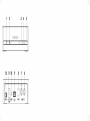 2
2
-
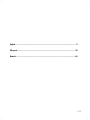 3
3
-
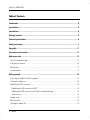 4
4
-
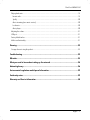 5
5
-
 6
6
-
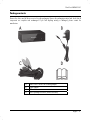 7
7
-
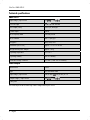 8
8
-
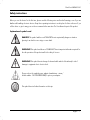 9
9
-
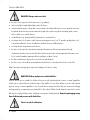 10
10
-
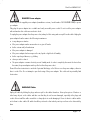 11
11
-
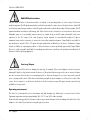 12
12
-
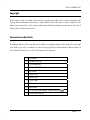 13
13
-
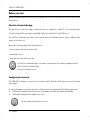 14
14
-
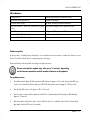 15
15
-
 16
16
-
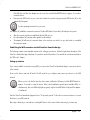 17
17
-
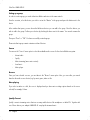 18
18
-
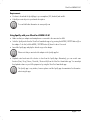 19
19
-
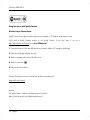 20
20
-
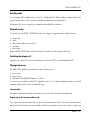 21
21
-
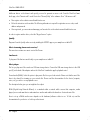 22
22
-
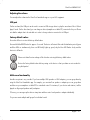 23
23
-
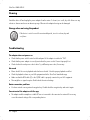 24
24
-
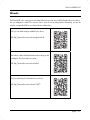 25
25
-
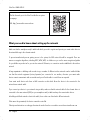 26
26
-
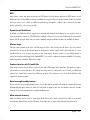 27
27
-
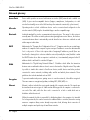 28
28
-
 29
29
-
 30
30
-
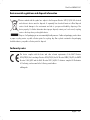 31
31
-
 32
32
-
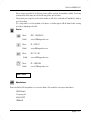 33
33
-
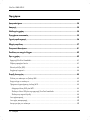 34
34
-
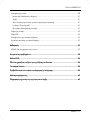 35
35
-
 36
36
-
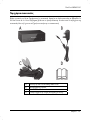 37
37
-
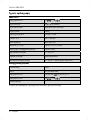 38
38
-
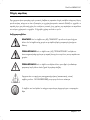 39
39
-
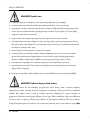 40
40
-
 41
41
-
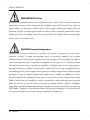 42
42
-
 43
43
-
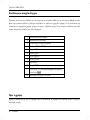 44
44
-
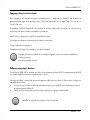 45
45
-
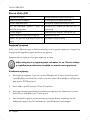 46
46
-
 47
47
-
 48
48
-
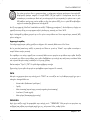 49
49
-
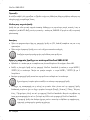 50
50
-
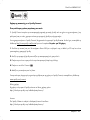 51
51
-
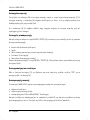 52
52
-
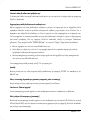 53
53
-
 54
54
-
 55
55
-
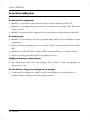 56
56
-
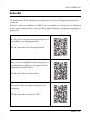 57
57
-
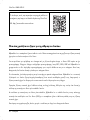 58
58
-
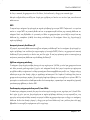 59
59
-
 60
60
-
 61
61
-
 62
62
-
 63
63
-
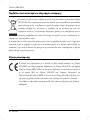 64
64
-
 65
65
-
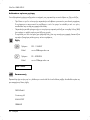 66
66
-
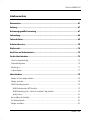 67
67
-
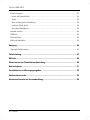 68
68
-
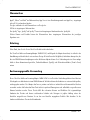 69
69
-
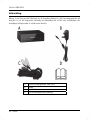 70
70
-
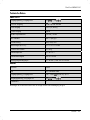 71
71
-
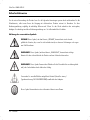 72
72
-
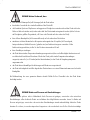 73
73
-
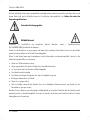 74
74
-
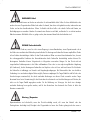 75
75
-
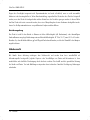 76
76
-
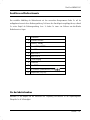 77
77
-
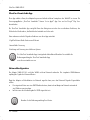 78
78
-
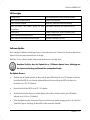 79
79
-
 80
80
-
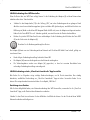 81
81
-
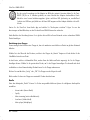 82
82
-
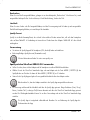 83
83
-
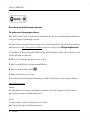 84
84
-
 85
85
-
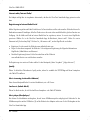 86
86
-
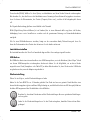 87
87
-
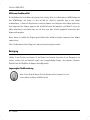 88
88
-
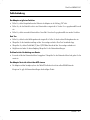 89
89
-
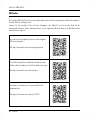 90
90
-
 91
91
-
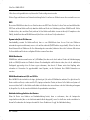 92
92
-
 93
93
-
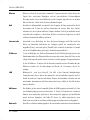 94
94
-
 95
95
-
 96
96
-
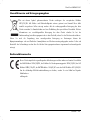 97
97
-
 98
98
-
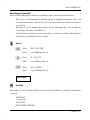 99
99
-
 100
100
Silvercrest SMRA 5.0 A1 Operating Instructions And Safety Instructions
- Typ
- Operating Instructions And Safety Instructions
in anderen Sprachen
- English: Silvercrest SMRA 5.0 A1
Verwandte Artikel
-
Silvercrest SMRA 5.0 A1 Benutzerhandbuch
-
Silvercrest 116073 Operating Instructions And Safety Instructions
-
Silvercrest 116073 User Manual And Service Information
-
Silvercrest SMRA 5.0 A1 User Manual And Service Information
-
Silvercrest SMRS 35 A1 Operating Instructions And Safety Instructions
-
Silvercrest SMRB 40 A1 Operating Instructions And Safety Instructions
-
Silvercrest SMRS 35 A1 User Manual And Service Information
-
Silvercrest SIRD14C2 - IAN 279398 Bedienungsanleitung
-
Silvercrest SWV 300 C1 Benutzerhandbuch
-
Silvercrest STWT 720 A1 Schnellstartanleitung