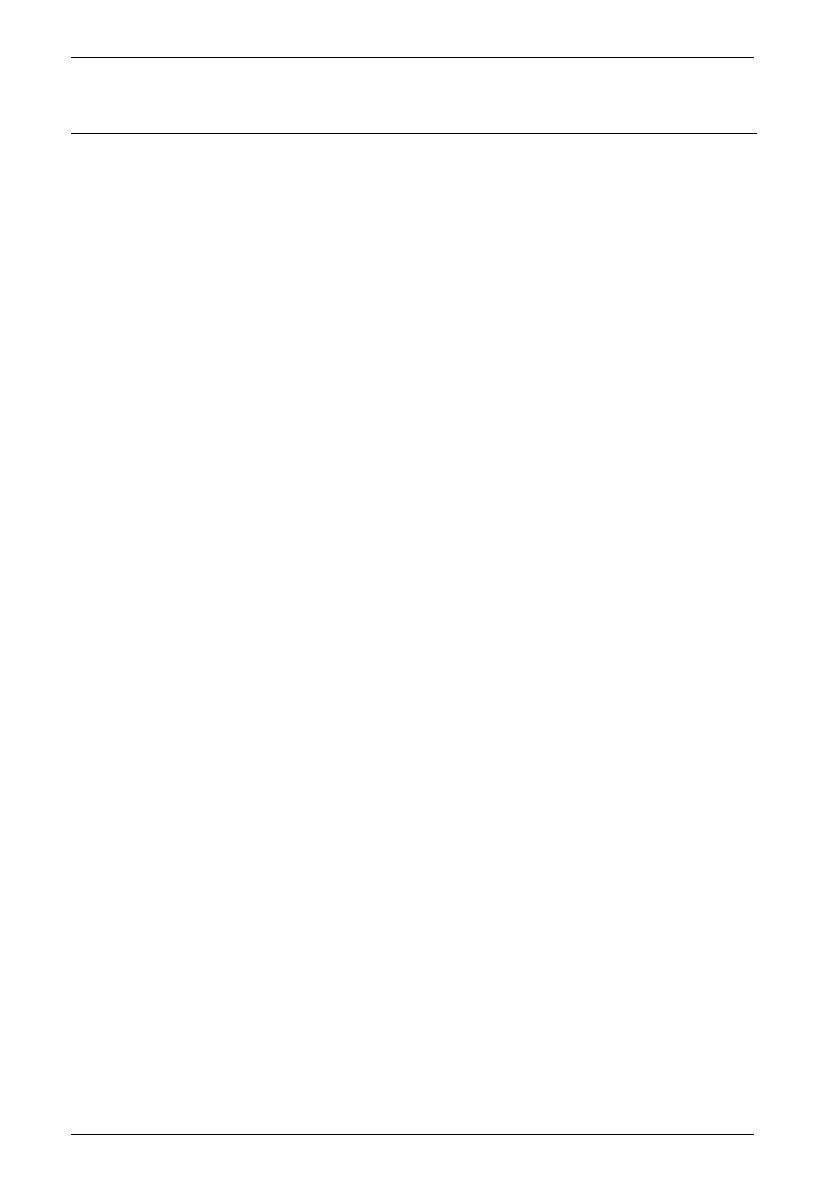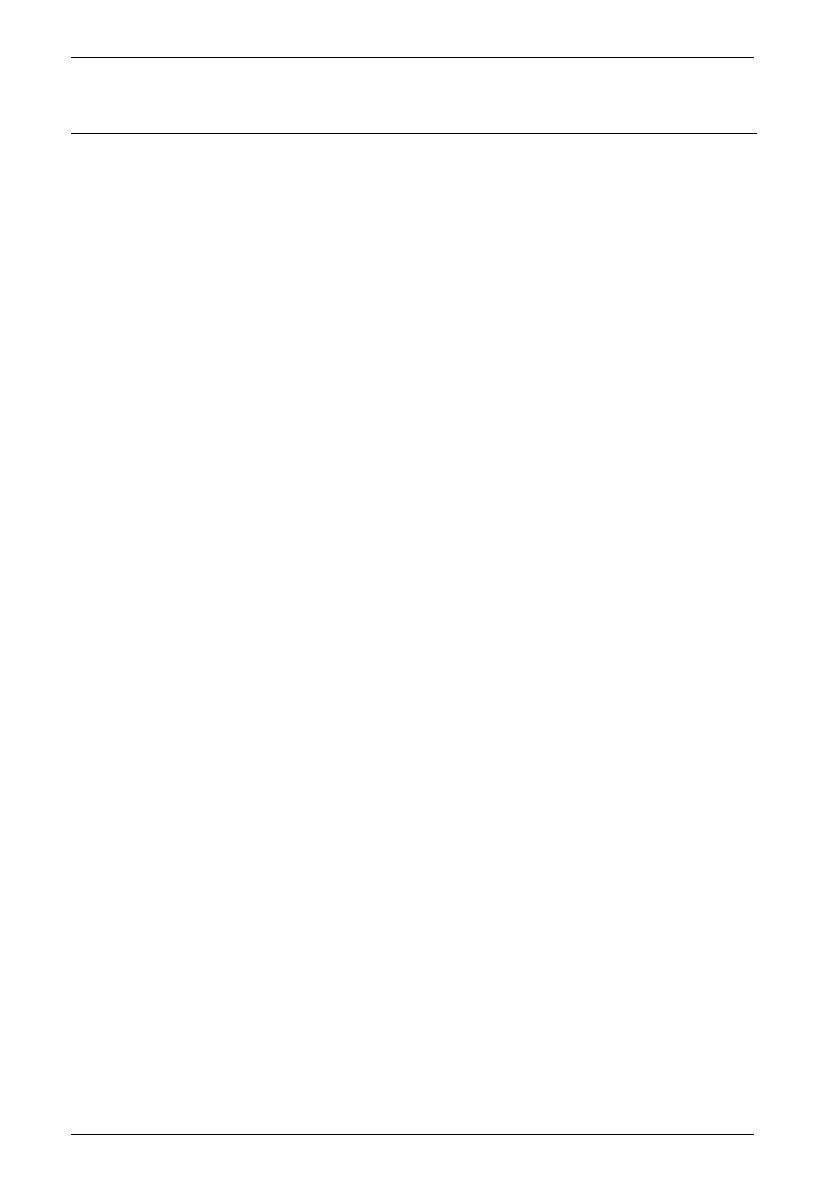
SilverCrest SMRS 35 A1
2 - English
Table of Contents
Trademarks ........................................................................................................ 4
Introduction ........................................................................................................ 4
Intended use ...................................................................................................... 4
Package contents ............................................................................................... 5
Technical specifications ....................................................................................... 5
Safety instructions .............................................................................................. 6
Copyright ........................................................................................................... 9
Connections and controls .................................................................................... 9
Before you start ............................................................................................... 10
SilverCrest Smart-Audio App ............................................................................................................. 10
Configuring the network .................................................................................................................... 10
LED indicators ..................................................................................................................................... 10
Software update ................................................................................................................................. 11
Installation recommendations and notes about the EQ settings ..................................................... 11
Getting started ................................................................................................. 13
Switching the speaker on ................................................................................................................... 13
Establishing the Wi-Fi connection ...................................................................................................... 13
Establishing the Wi-Fi connection via WPS .................................................................................. 13
Establishing the Wi-Fi connection via the "SilverCrest Smart-Audio" app ................................... 14
Spotify Connect .............................................................................................................................. 15
Idle mode ............................................................................................................................................ 17
Standby mode .................................................................................................................................... 17
Playback modes ................................................................................................................................. 17
Switching the speaker off .................................................................................................................. 17
Playing back music ............................................................................................................................. 17
Internet radio .................................................................................................................................. 17
Spotify ............................................................................................................................................. 18
Music streaming (more music services) ........................................................................................ 18
Local music ..................................................................................................................................... 18
Music player ................................................................................................................................... 18
AUX IN ............................................................................................................................................ 19
Adjusting the volume .......................................................................................................................... 19