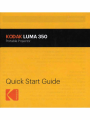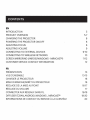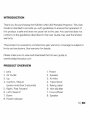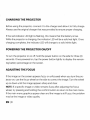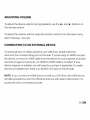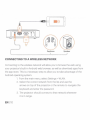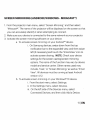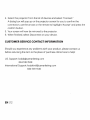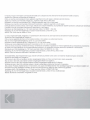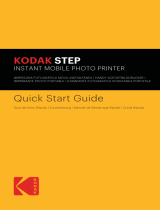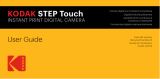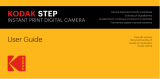Quick
Start
Guide

CONTENTS
EN
INTRODUCTION
PRODUCT
OVERVIEW
CHARGING
THE
PROJECTOR
POWERING
THE
PROJECTOR
ON/OFF
ADJUSTING
FOCUS
ADJUSTING
VOLUME
CONNECTING
TO
EXTERNAL
DEVICES
CONNECTING
TO
WIRELESS
NETWORKS
SCREEN
MIRRORING
(ANROID/WINDOWS -
MIRACAST®)
CUSTOMER
SERVICE
CONTACT
INFORMATION
FR
PRESENTATION
VUE
D'ENSEMBLE
CHARGER
LE
PROJECTEUR
MISE
EN
MARCHE/ARRET
DU
PROJECTEUR
REGLAGE
DE
LA
MISE
AU
POINT
REGLAGE
DU
VOLUME
CONNECTER
AUX
RESEAUX
SANS
FIL
DIFFUSER
ECRAN
_
ANDROID
_
WINDOWS
_
MIRACAST®
INFORMATIONS
DE
CONTACT
DU
SERVICE
A
LA
CLIENTELE
5
5-7
8
8
8
9
9-10
10
11
-
12
12
13
13-15
16
16
16
-
17
17
18-19
19
-20
20

INTRODUCTION
Thank you for purchasing the
KODAK
LUMA
350
Portable Projector.
Th
is
User
Guide
is
intended
to
provi
de
you with guidelines
to
ensure that operation
of
this
product
is
safe and does
not
pose risk
to
the
user. Any use that does
not
conform
to
the
guidelines described in this User Guide may void the limited
warranty.
This
product
is
covered by a limited one-year warranty. Coverage
is
subject
to
limits and exclusions. See warranty for details.
Please
make sure
to
view and download the full user guide at
www.kodakphotoplus.com
PRODUCT OVERVIEW
1.
Lens 1. Power
2.
Air Outlet
2.
Speaker
3.
Up
3. Air Inlet
4.
Confirm/
Return
4.
Tripod Dock
(press more than 2 seconds)
5.
Rating Label
5.
Right/
Fast Forward
6.
Non-slip Mat
6.
Left / Rewind
7.
Focus Wheel
7.
Down
8.
Speaker
8.
Power Indicator
5I
EN

9.
Audio
Output
(3.5mm)
10.
USB
Input/ Power
Out
11.
HDMI I
nput
12
.
DC
Input
(15V/1.5A)
mHI
C
- 1
1 -
•
<
>
V
•
[
0
&a
r-1
~
·1
.....,.,
-
-
-
EN
l6
Cl)
===
===
===
I
-
!
-
•
e
=
=
=
•e
=
=
e
=
=
=
=
e
0
0
0
0
0
C)
00000000 00000000
I
=
=
=
l l
0

Power
off
--
Confirm
Cursor
On/Off
Return
2x
AAA
Battery
(Not
included)
/
@·@
6
<J
O
I>
"
Indicator
--
Home
--
Direction
Key
Menu
Within
two
(2) minutes
of
turning on the projector, press and hold both the Vol+
and
Vol
- keys
for
approximately three seconds. The remote's indicator light will
flash quickly and then stop, indicating that the remote has successfully paired
with
the
projector.
71
EN

CHARGING
THE PROJECTOR
Before using the projector,
connect
it
to
the
charger and allow it
to
fully charge.
Always use
the
original charger that was provided
to
ensure proper charging.
If the red indicator
LED
light
is
flashing,
th
is
means that
the
battery
is
low.
Wh
ile
the
projector
is
charging,
the
indicator
LED
will
be
a solid red light. Once
charging completes,
the
indicator
LED
will change
to
a solid white light.
POWERING THE PROJECTOR
ON/OFF
To
turn the projector on
or
off, hold
the
power button on the side for three (3)
seconds.
Once
powered on,
tap the
power button lightly
to
display the remain-
ing battery percentage on the screen.
ADJUSTING THE FOCUS
If the image on
the
screen appears fuzzy
or
unfocused when you turn
the
pro-
jector on, use
the
focus wheel on the side
to
correct
the
image. Turn the wheel
up
or
down
unt
il the image appears sharp and clear.
NOTE: If a specific image
or
video remains fuzzy after adjusting
the
focus
wheel, try pressing and holding
the
confirm button
to
return
to
the
main menu.
If the main menu graphics appear clear and the image
is
still fuzzy,
the
problem
may be the image or video quality.
EN
l8

ADJUSTING VOLUME
To
adjust
the
device volume during playback, use
the
◄
+and
◄
-
buttons on
the remote control.
To
adjust
the
vo
l
ume
without
using the remote
cont
rol, from the main menu,
select Settings > Sounds.
CONNECTING
TO
AN
EXTERNAL DEVICE
To
access
photo
s
or
videos stored
on
any
USB
drive, simply insert the
drive into
the
corresponding
port
on
the
side. If you're using
an
HDMI compati-
ble
dev
ice,
connect
an
HDMI cable
from
the
device
to
your projector
to
access
and view images and pictures. An HDMl-to-HDMI cable
is
included. If your
device requires
an
adapter, you will need
to
purchase
it
separately. For audio
devices
or
headphones, there
is
an
AUDIO OUT jack
on
the left side.
NOTE: If you
connec
t an HDMI device
as
well
as
a
USB
drive,
the
HDMI device
will ta
ke
precedence over
the
USB
drive and you will need
to
disconnect
it
to
access
the
other
connected sources.
9I
EN

[
Ill+>
00
~
(=)
1.1111
--
,.
~
~~
(
::ir
hnn
~IJP::i
er
CONNECTING
TO A WIRELESS NETWORK
Connecting
to
the
wireless network will allow you
to
browse
the
web
using
your projector's built-in Android web browser,
as
well
as
download apps from
the app store. This
is
a necessary step
to
allow you
to
take advantage
of
the
Android operating system.
EN
I 10
1.
From the main menu, select Settings > WLAN.
2.
Select
the
correct network from
the
list and use the
arrows
on
top
of
the projector
or
the
remote
to
navigate
the
keyboard and enter the password.
3. The projector should connect
to
that network whenever
it
is in range.

SCREEN MIRRORING (ANDROID/WINDOWS - MIRACAST®)
1.
From
the
projector main menu, select "Screen Mirroring," and then select
"Miracast®". The name
of
the projector will
be
displayed on
the
screen so
that
you can accurately identify it when attempting
to
connect.
2. Make sure your device
is
connected
to
the same network as your projector.
3.
Activate
the
screen mirroring software
on
your device.
a.
To
activate screen mirroring
on
your Android™ device:
i.
On
Samsung devices, swipe
down
from
the
top
notification bar
to
the
expanded view, and then swipe
left (if necessary) and
touch
the
"SmartView" icon
to
activate screen sharing. NOTE: Check your device
settings for the screen casting/screen mirroring
options. The name
of
the
function
may vary by device
model and service carrier. Other names used may
include, "Cast,"
or
"Screen Mirroring," as well as "Smart
View". All devices must
be
running at least Android
version 4.
1.2.
b.
To
activate screen mirroring
on
your Windows® 10 device:
i.
From the start menu, select Settings.
ii.
In the Settings menu, select Devices.
iii. On
the
left side
of
the Devices menu, select
Connected Devices, and then click Add a Device.
11
I
EN

4.
Select
the
projector from the list
of
devices and sel
ect
"Connect."
A dialog box will
pop
up
on
the
projector screen for you
to
confirm the
connection; use
the
arrows or the remote
to
highlight "Accept" and press
the
confirm button.
5.
Your
screen will now be mirrored
to
the projector.
6. When finished, select Disconnect on your device.
CUSTOMER SERVICE CONTACT INFORMATION
Should you experience any problems with your product, please contact us
before returning
the
item
to
the place
of
purchase.
We
'
re
here
to
help!
U.S.
Support: kodak@camarketing.
com
844
-
516
-1539
International Support: kodakintl@camarketing.
com
844-516-1540
EN
I
12


II
marchio, ii
logo
e l'immagine commerciale di
Kodak
sono utilizzati
secondo
licenza fornita da
Eastman
Kodak
Company.
Android e
un
marchio commerciale di Google Inc.
IOS
e un marchio commerciale di Cisco registrato negli Stati Uniti e altri paesi e utilizzato secondo licenza.
Apple e
un
marchio commerciale di Apple Inc
••
registrato negli
USA
e in altri paesi.
Miracast e un marchio commerciale di
Wi-Fi
Alliance registrato
negli
USA
e in altri
paesi.
Windows e un marchio commerciale di Microsoft Corporation registrato negli
USA
e in altri
paesl.
Eventuali
ulteriori prodotti,
servizt,
nomi e logo utilizzati sono marchi di fabbrica, di proprieta dei rispettivi produttori. utilizzati
per
identificare
I prodotti e non per connotare finanziamenti,
approvazioni
o altri legaml.
Distribuito
da:
C&A
Marketing,
Jnc.,
114
Tived
Lane
East,
Edison.
NJ
08837,
USA USA
Marketing
UK
LTD,
167
Hermitage
Road,
Crusader Industrial
Estate,
Londre N4
lLZ.
UK
@2018.
Tutti i diritti riservati. Made in
China.
La
marca registrada
Kodak.
el
togotipo y
la
presentaci6n del producto
se
usan
bajo licencia
de
Eastman
Kodak
Company.
Android
es
marca registrada
de
Google Inc.
10S
es
marca registrada de Cisco
en
los
Estados Unidos y otros palses y
se
utiliza bajo licencia.
Mac
es
marca registrada
de
Apple Inc. en
EE.
UU.
yen
otros
palses.
Miracast
es
marca registrada
de
Wi-Fl
Alliance en
EE.
UU.
o
en
otros
palses.
Windows
es
marca registrada
de
Microsoft Corporation
en
EE.
UU.
o en otros
paises.
Todos
los
otros productos, nombres
de
marcas,
nombres
de
compafllas y logotipos
son
marca registrada
de
sus
respectivos propietarios.
se
utilizan solo
para
identificar
sus
correspondientes productos y no pretenden connotar patrocinio, aprobaci6n o autorizaci6n.
Distribuldo por:
C&A
Marketing,
Inc.,
fl4
Tived
Lane
East,
Edison,
NJ
08837
EE.
UU.
C&A
Marketing
UK
LTD,
167
Hermitage
Road.
Crusader Industrial
Estate,
Landres N4
1LZ.
Reino
Unldo
©2018.
Todos
los derechos
reservados.
Fabricado en
China.
Die
Kodak-Marice,
das entsprechende Logo und die Aufmachung werden unter lizenz von
Eastman
Kodak
Company verwendet.
Android ist eine
Marice
von Google
Inc.
IOS
ist
eine
in den
USA
und anderen Uindem eingetragene
Marice
von Cisco und wird unter
Lizenz
verwendet.
Mac ist eine in den
USA
und anderen landern eingetragene
Marke
von Apple
Inc.
Miracast ist eine In den
USA
und/oder anderen Landern eingetragene Marke der
Wi-Fi
Alliance.
Windows ist eine in den
USA
und/oder anderen Landern eingetragene Marke der Microsoft Corporation.
Alie
anderen Produkte,
Marlcennamen.
Firmennamen und
logos
sind Markenzeiehen ihrer jeweiligen Eigentumer und dienen
ledlglich
zur
Kennzeichnung ihrer jeweiligen
Produkte.
Sie
sind nicht
als
Sponsoring, Bllligung oder Zustlmmung gedacht.
Vertrieben durch:
C&A
Marketing,
Inc.,
114
lived
Lane
East,
Edison,
NJ
08837.
USA
C&A
Marketing
UK
LTD,
167
Hermitage
Road.
Crusader Industrial
Estate,
London
N41LZ,
Gro6britannien
@2018.
Alie Rechte vorbehalten. Hergestellt in
China.
-
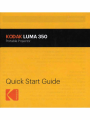 1
1
-
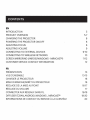 2
2
-
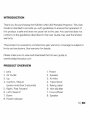 3
3
-
 4
4
-
 5
5
-
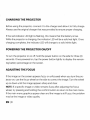 6
6
-
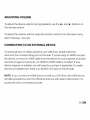 7
7
-
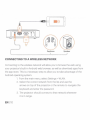 8
8
-
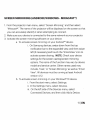 9
9
-
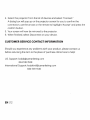 10
10
-
 11
11
-
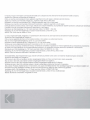 12
12
in anderen Sprachen
- English: Kodak LUMA 350 Quick start guide
Verwandte Papiere
-
Kodak LUMA 350 Schnellstartanleitung
-
Kodak LUMA 150 Schnellstartanleitung
-
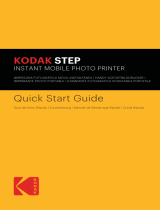 Zink ZERO INK Step Imprimante ZINK Zero Ink mobile sans fil et application iOS et Android | Imprimez des photos autocollantes 5 x 7 cm Benutzerhandbuch
Zink ZERO INK Step Imprimante ZINK Zero Ink mobile sans fil et application iOS et Android | Imprimez des photos autocollantes 5 x 7 cm Benutzerhandbuch
-
Kodak RODMPS20W Benutzerhandbuch
-
Kodak RODCLASAMZBK Benutzerhandbuch
-
Kodak smile Benutzerhandbuch
-
Kodak smile Benutzerhandbuch
-
Kodak RODFS50 Benutzerhandbuch
-
Kodak RODFD20 Benutzerhandbuch