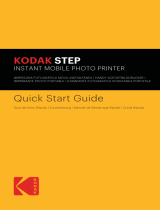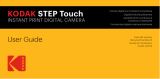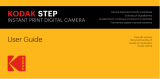Quick
Start
Guide

CONTENTS
EN
INTRODUCTION
PRODUCT
OVERVIEW
CHARGING
THE
PROJECTOR
POWERING
THE
PROJECTOR
ON/OFF
SCREEN
MIRRORING
WIRELESS
SETTINGS
AND
SOFTWARE
UPGRADES
ADJUSTING
FOCUS
ADJUSTING
VOLUME
VIEWING
DISTANCE
AND
SCREEN
SIZE
USING
THE
PROJECTOR
CUSTOMER
SERVICE
CONTACT
INFORMATION
FR
PRESENTATION
VUE
D'ENSEMBLE
CHARGER
LE
PROJECTEUR
MISE
EN
MARCHE/ARRtT
DU
PROJECTEUR
DIFFUSER
L'ECRAN
ARAMETRES
SANS
FIL
ET
MISES
A
NIVEAU
DU
LOGICIEL
REGLAGE
DE
LA
MISE
AU
POINT
REGLAGE
DU
VOLUME
5
5-6
7
7
7-9
9-10
10
10-11
11
11-12
12
13
13-14
15
15
15-17
17-18
18-19
19


10.
USB
Input/
Power
Out
11.
HDMI
Input
12
. DC
Input
(5V/2.4A)
13.
Reset
[t5J
0000000
000000000
000000000
0000000
.
-
J
-
~
:!)
---
- -
•
•
•
•
EN
l6
'1
1
1)
►
I
- -
•
0000
00
-
0
--
D
[Il)
□
oo
mm
•
.

CHARGING
THE PROJECTOR
Before using the projector,
connect
it
to
the charger, plug the
USB
end
of
the
charging cable in
to
a wall charger
or
similar power source and allow it
to
fully
charge. This process should take about three hours.
Always use
the
original charger that was provided
to
ensure proper charging,
and make sure the power rating
of
the adapter for the charging cable is~ 2.4A
POWERING THE PROJECTOR
ON/OFF
To
turn
the
projector on
or
off, simply hold the power
button
on the side for
three (3) seconds. Once powered on, the projector's main menu will display the
remaining battery percentage.
SCREEN MIRRORING
Th
is projector allows you
to
share the screen from your compatible
iOS,
Android™,
or
Windows® 10 device. Follow these steps
to
activate
the
screen
sharing function:
1.
Open the third menu option, "Wireless." The name
of
the
device and the password
to
connect
to
it will appear at the
top
of
the
screen. It will be PRO-XXXXXX (where all the
X's
are
integers between 0-9) and the password will
be
12345678.
7I
EN

ENl8
2.
Activate your device's screen mirroring software and
let it scan for devices.
a.
To
activate screen mirroring
on
your Android™ device:
i.
On Samsung devices, swipe
down
from
the
top
notification bar
to
the
expanded
view, and then swipe left (if necessary) and
touch
the
"SmartView" icon
to
activate
screen sharing. NOTE: Check your device
settings for the screen casting/screen
mirroring options. The name
of
the
function may vary
by
device model and
service carrier.
Other
names used may
include, "Cast,"
or
"Screen Mirroring,"
as
well
as
"Smart View". All devices must
be
running at least Android version
4.1.2
.
b.
To
activate screen mirroring
on
your iOS device:
i.
Swipe
up
to
reveal
the
Control Center and
tap
the
"AirPlay Mirroring" button.
c.
To
activate screen mirroring
on
your Windows® 10
device:
i.
From the start menu, select "Settings."
ii.
In the Settings menu, select "Devices."
iii.
On the left side
of
the
Devices menu,
select "Connected Devices," and then click
"Add a Device."

3. Select the projector from
the
li
st
of
compatible devices.
4. If
the
system prompts you
to
enter a password, enter "12345678
."
5. When connected, the screen from your device will
be
mirrored
to
the
projector,
so
you can then use your device
to
play videos,
share images, etc.
6. Disconnect your device when finished.
WIRELESS SETTINGS
AND
SOFTWARE UPGRADES
To
adjust
the
wireless settings on
th
is projector, you'
ll
need
to
connect
to
the
projector's hotspot while it
is
in wirel
ess
mode
and proceed from there. Follow
these instructions
to
connect
to
the
hotspot:
1.
Turn on the projector and select the third menu option, "Wireless".
The name
of
the
device and the password
to
connect
to
it
will
appear at the
top
of
the
screen. It will be
PRO
-XXXXXX (where
all
the
X's
are integers between 0-9) and
the
password will
be
12345678.
NOTE:
You
can change
the
wireless hotspot password
from
the
wireless settings menu
that
can
be
accessed by
following these steps.
2.
Open your device's wirele
ss
s
ett
ing
s,
and you should see a secure
wireless network with
the
PRO
-XXXXXX name. Sel
ect
that
network and enter
the
default password (12345678).
9IEN

3.
Open your device's internet browser and enter the following
URL
to
adjust
the
settings:
192.168.49.1
4. The browser should display
two
options,
to
adjust
the
wireless
access points,
or
to
adjust the settings. Software upgrades can
be
found and installed from the Settings menu.
You
can also
adjust
the
projector's hotspot password and other advanced
options from this menu.
ADJUSTING FOCUS
If the image
on
the screen appears fuzzy
or
unfocused when you turn the
projector on, use
the
focus wheel on the side
to
correct
the
image. Turn the
wheel
up
or
down
until
the
image appears sharp and clear.
NOTE: If a specific image
or
video remains fuzzy after adjusting
the
focus
wheel,
try
hitting the back
button
to
return
to
the main menu. If
the
main menu
graphics appear clear and
the
image
is
still fuzzy,
the
problem may
be
the
image or video quality.
ADJUSTING VOLUME
During playback, if you need
to
adjust
the
volume,
touch
the
.-
i button, and
the screen will display
the
volume
bar.
EN
I 10

Once
the
volume bar appears on screen, use the < and > buttons
to
adjust the
volume accordingly.
VIEWING
DISTANCE
AND
SCREEN SIZE
See
the
chart below
to
see
how
far away
to
place your projector
from
the
display area
to
create
the
intended screen
size.
])
USING
THE PROJECTOR
0.56m 1.07m 1.60m 2.13m 2.65m 3.20m
1.
Turn
the
projector on and connect either a
USB
drive,
micro
SD
card,
or
an HDMl-compatible device via the ports on
the
side
of
the projector.
NOTE:
if
you connect
an
HDMI
device
as
well
as
a micro
SD
card
or
USB
drive,
the
HDMI device will take precedence and you will need
to
disconnect
it
to
access the other connected sources.
2.
Optionally, connect a speaker
or
headphones
to
the
AUDIO OUT jack.
11
I
EN



Martceting
UK
LTD.
167
Hermitage
Road.
Crusader Industrial
Estate.
London N41LZ,
UK
@2018.
Tous
drolts
reserves.
FabriQue
en Chine.
II
marchio, ii logo e l'immagine commerciale
di
Kodak
sono utilizzati secondo licenza fornita da Eastman
Kodak
Company.
Android e un marchio commerciale
di
Google Inc.
105 e un marchio commerciale
di
Cisco registrato negli Stati Uniti e altri paesi e utilizzato secondo licenza.
Apple
e un marchio commerciale di
Apple
Inc.,
registrato negli
USA
e in altri paesi.
Miracast e un marchio commerciale
di
Wi-Fi
Alliance registrato negli
USA
e in altri paesi.
Windows e un marchio commerciale
di
Microsoft Corporation registrato negli
USA
e in altri
paesi.
Eventuali ulteriori prodotti, servizi. nomi e
logo
utiliZzati sono marchi
di
fabbrica.
di
proprieti!t dei rispettivi produttori, utilizzati per identificare
i prodotti e non
per
connotare finanziamenti, approvazioni o altri legami.
Oistribuito
da:
C&A
Marketing, Inc.,
114
Tivecl
lane
East,
Edison,
NJ
08837 •
USA
USA
Marketing
UK
LTD.
167 Hermitage
Road.
Crusader Industrial
Estate.
Londra N4
1LZ,
UK
@2018.
Tutti i diritti riservati. Made in China.
la
marca registrada
Kodak.
el
logotipo y
la
presentaci6n del producto se usan bajo licencia
de
Eastman Kodak Company.
Android es marca registrada
de
Google Inc.
10S
es marca registrada
de
Cisco en
los
Estados Unidos y otros pafses y
se
utiliza bajo licencia.
Mac
es
marca registrada
de
Apple Inc. en
EE.
UU.
y en otros pafses.
Miracast
es
marca registrada
de
Wt-Fi
Alliance en
EE.
UU.
o en otros
pa{ses.
Windows
es
mares registrada
de
Microsoft Corporation en
EE.
UU.
o en otros palses.
Toda&
los otros productos. nombres
de
marcas, nombres
de
compafllas y logotipos
son
marca registrada de
sus
respectiws propietarios,
se
utilizan solo
para
identificar sus conespondientes productos y
no
pretenden connotar patrocinio, aprobaci6n o autoriz.aci6n.
Oistribuido par: C&A Marketing, Inc.,
114
TM!d Lane East,
Edison,
NJ
08837
EE.
UU.
C&A
Marketing
UK
LTD.
167
Hermitage
Road.
Crusader Industrial
Estate,
Landres
N41LZ,
Reino
Unido
©2018.
Todos los derechos reservados. Fabricado en China.
Die
Kodak-Marke,
das entsprechende Logo und
die
Aufmachung werden unter Lizenz von Eastman
Kodak
Company verwendet.
Android ist eine Marke von Google Inc.
10S
ist eine
in
den
USA
und anderen Landem elngetragene Marke von Cisco und wird unter Uzenz verwendet.
Mac ist eine in
den
USA
und anderen Landem eingetragene Marke von Apple Inc.
Miracast ist eine in den
USA
und/oder anderen Landern eingetragene Marke der
Wi-Fi
Alliance.
Windows ist eine in den
USA
und/oder anderen Landern eingetragene Marke
der
Microsoft Corporation.
Alie anderen Produkte. Markennamen. Firmennamen und Logos sind Markenzeichen ihrer ;eweiligen Eigenti.imer und dienen lediglich zur
Kennzeichnung ihrer jeweiligen Produkte.
Sie
sind nicht als Sponsoring, Billigung oder Zustimmung gedacht.
Vertrieben durch: C&A Marketing, Inc
.•
114
lived
Lane
East.
Edison.
NJ
08837,
USA
C&A
Marketing
UK
LID.
167
Hermitage
Road.
Crusader Industrial
Estate,
London N4
1LZ,
GroBbritannien
@2018.
Alie
Rechte vorbehalten. Hergestellt in China.
-
 1
1
-
 2
2
-
 3
3
-
 4
4
-
 5
5
-
 6
6
-
 7
7
-
 8
8
-
 9
9
-
 10
10
-
 11
11
-
 12
12
in anderen Sprachen
- English: Kodak LUMA 150 Quick start guide
Verwandte Artikel
-
Kodak LUMA 350 Schnellstartanleitung
-
Kodak LUMA 350 Schnellstartanleitung
-
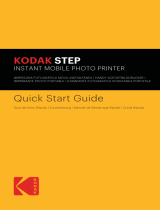 Zink ZERO INK Step Imprimante ZINK Zero Ink mobile sans fil et application iOS et Android | Imprimez des photos autocollantes 5 x 7 cm Benutzerhandbuch
Zink ZERO INK Step Imprimante ZINK Zero Ink mobile sans fil et application iOS et Android | Imprimez des photos autocollantes 5 x 7 cm Benutzerhandbuch
-
Kodak smile Benutzerhandbuch
-
Kodak RODCLASAMZBK Benutzerhandbuch
-
Kodak smile Benutzerhandbuch
-
Kodak Skanza Benutzerhandbuch
-
Kodak RODFS50 Benutzerhandbuch