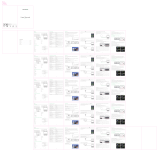1. Sicherheitshinweise
Installation
• Für mehr Sehvergnügen empfehlen wir Ihnen, die Vorhänge zu schließen oder den
Raum abzudunkeln, wenn Sie den Projektor verwenden.
• Gehen Sie vorsichtig mit diesem Gerät um. Wenn Sie es fallen lassen oder
beschädigen, kann dies zu einem unklaren Bild oder einer verzerrten Anzeige
führen.
Ein / Ausschalten
• Verwenden Sie nur das mitgelieferte Netzkabel.
• Seien Sie vorsichtig, wenn Sie das Netzkabel verwenden, und achten Sie darauf, es
nicht übermäßig zu verbiegen. Ein beschädigtes Netzkabel kann einen Stromschlag
oder einen Brand verursachen.
• Entfernen Sie vorzugsweise das Netzkabel vom Gerät, wenn Sie es nicht
verwenden.
Reinigung
• Entfernen Sie zuerst den Stecker aus der Steckdose
• Reinigen Sie das Gehäuse regelmäßig mit einem feuchten Tuch und einem
neutralen Reinigungsmittel.
• Verwenden Sie ein spezielles Linsentuch, damit Sie das Objektiv nicht zerkratzen.
• Reinigen Sie die Belüſtungsöffnungen regelmäßig mit einer Bürste, um ein
Blockieren der Öffnungen zu verhindern
Seien Sie vorsichtig bei hohen Temperaturen
• Während und nach der Verwendung des Projektors wird es am Luſtauslass heiß.
Berühren Sie sie nicht mit den Händen, um Verbrennungen zu vermeiden.
• Schauen Sie während des Gebrauchs nicht direkt in die Linse, da dies Ihre Augen
schädigen kann.
* Zusätzliche Tipps
• Zerlegen Sie den Projektor nicht selbst. Dies kann zu einem elektrischen Schlag
führen und führt zum Erlöschen des Garantieservices.
• Stellen Sie keine Flüssigkeiten oder schweren Gegenstände auf das Gerät.
2. Liste d'accessoires
3. Technische Daten
4. Unterstützte Mediendateien
Modell
Lampe
Bildsystem
Projektionsmodus
Betriebs-Temperatur
Betriebsmodus
Output-Anschluss
Eingangsanschluss
Nettogewicht
Abmessungen
LCD-Projektor
LED
LCD
Vorne oder hinten
0-35℃
Fernbedienung / Tasten
Kopfhörer
HDMI / USB / AV
2kg
184×130×233mm
MP3 / AAC / WAV / FLAC / WMA / M4A / OGG
JPG / JPEG / BMP / PNG
MP4 / MKV / WMV / RMVB / AVI / FLV / VOB / 3GP /
MPG / DAT
Audioformat
Bildformat
5. Diagramm
6. Funktionen Bedienfeld
Adapteran
schluss
USB-
Port
AV-
Anschluss
HDMI-
Anschluss
IR für
Fernbedienung
Fokus
Bluetooth-Lautsprechermodus
Bluetooth-Lautsprechermodus: Drücken Sie diese Taste, um den
Projektor in den Bluetooth-Modus zu versetzen
Anzeige: Rot: Standby-Modus, Blau: Betriebsmodus
Ein/Ausschalter
Power Taste
Zurück
Joystick-Taste
Kopf
höreranschluss
für Audioausgabe
8. Fernbedienungstastene
7. Montage an der Decke
1. Power
2. Seitenverhältnis
3. Navigationstasten
4. Startseite
5. Menü
6. Volume -
7. Einstellungen
8. Bild drehen
9. Quelle
10. Bestätigen
11. Zurück
12. Volume +
13. Mute
7
8
9
10
11
12
13
1
2
3
4
5
6
9. Ein/Ausschalten
10. Fokus einstellen
Fokus anpassen
Stellen Sie den Projektor senkrecht zur Projektionswand oder zum
Vorhang auf und drehen Sie den Fokusring, bis das Bild scharfgestellt
ist.
Während Sie den Fokus einstellen, können Sie gleichzeitig das
Programm abspielen oder Bilder anzeigen, um das Bild zu
vergleichen.
11. Standardeinstellungen
Anmerkung: Die obigen Daten dienen nur als Referenz. Bitte
beziehen Sie sich auf die tatsächlichen Messungen.
50
70
100
120
1.75
2.38
3.36
3.93
Seitenverhältnis 16:9
Bildgröße (Zoll) Projektionsabstand (m)
AV-Signalkabel
Fernbedienung
Adapter
Netzkabel
Benutzerhandbuch
×1
×1
×1
×1
×1
Videoformat
Einschalten: Verbinden Sie die DC-Buchse des Adapters mit dem
DC-Anschluss des Projektors. Wenn die Anzeigelampe rot leuchtet,
drücken Sie die Ein- / Aus-Taste auf dem Bedienfeld (oder der
Fernbedienung), um das Gerät einzuschalten.
Ausschalten: Wenn das Gerät eingeschaltet ist, drücken Sie die Ein- /
Aus-Taste. Die Anzeigelampe wechselt von blau nach rot. Der
Projektor ist jetzt ausgeschaltet.
Beachten Sie die Informationen in der folgenden Tabelle, um den
richtigen Abstand zwischen Projektor und Bildschirm einzuhalten.
Stellen Sie das Gerät bei der Installation auf eine feste Oberfläche oder
hängen Sie es mit einem Hebemechanismus von der Decke. Stellen
Sie sicher, dass die Belüſtungsöffnungen nicht blockiert sind. Halten
Sie einen Abstand von mindestens 30 cm zu den Lüſtungsöffnungen
ein.
④
① ②
③
Löcher für die
Deckenmontage (M5):
Entfernen Sie die
Polsterung von den 4
Löchern, damit Sie das
Gerät an der Decke
befestigen können
50
1.75 2.38 3.36 3.93 (m)
70 100
120
12. Multimedia-Wiedergabe
Schritt 1: Stecken Sie die USB-Diskette ein den USB-Anschluss des
Projektors.
Schritt 2: Wählen Sie Multimedia und drücken Sie OK, um das Menü
zu öffnen.
Schritt 3: Wählen Sie die gewünschte Datei aus, die Sie abspielen
möchten.
Schritt 1: Öffnen Sie die Schnittstelle, wählen Sie HDMI oder AV aus
den beiden Optionen oder drücken Sie die Taste Source auf der
-Fernbedienung und wählen Sie im Popup-Fenster.
Schritt 2: Drücken Sie OK, um auf die Optionen zuzugreifen.
Schritt 1: Wählen Sie im Hauptmenü Einstellungen und drücken
Sie OK, um das Menü aufzurufen.
Schritt 2: Wählen Sie Netzwerkeinstellungen.
Schritt 3: Aktivieren Sie WiFi, suchen Sie das WiFi-Signal, zu dem
Sie eine Verbindung herstellen möchten, geben Sie das Kennwort
auf der virtuellen Tastatur ein und bestätigen Sie die Verbindung.
Schritt 1: Wählen Sie im Hauptmenü iOS Cast .
Schritt 2: Das iOS-Gerät und der Projektor müssen mit demselben
Netzwerk verbunden sein, oder das iOS-Gerät muss mit dem
Wireless Access Point (AP) des Projektors verbunden sein
Schritt 3: Wählen Sie im Kontrollzentrum des iOS-Geräts Screen
Mirroring aus.
Schritt 4: Wählen Sie den entsprechenden Projektornamen.
Schritt 1: Wählen Sie im Hauptmenü Miracast .
Schritt 2: Aktivieren Sie die Wireless-Funktion des Android-Geräts.
Anm.: Verschiedene Android-Geräte haben unterschiedliche Namen
und Aktivierungsmethoden für die drahtlose Anzeigefunktion. Weitere
Informationen finden Sie im Handbuch Ihres Android-Geräts.
Schritt 3: Wählen Sie den entsprechenden Projektornamen.
Hinweis: Der Projektor und das Android-Gerät können nicht mit
verschiedenen WLANs verbunden werden. Der Name des Projektors
wird dann vom Android-Gerät nicht gefunden.
Schritt 1: Wählen Sie iOS Cable Cast aus dem Hauptmenü.
Schritt 2: Verwenden Sie das Datenkabel, um das iOS-Gerät und den
Projektor (über den USB-Anschluss des Projektors) zu verbinden.
Schritt 3: Klicken Sie im Popup-Fenster des iOS-Geräts auf Vertrauen .
Schritt 4: Geben Sie das Passwort des iOS-Geräts ein.
Anm.: Wenn die Verbindung nach dem Klicken auf Vertrauen nicht
hergestellt werden kann, können Sie es erneut mit dem Originalkabel
versuchen.
13. Einstellungen Eingangsquelle 14. WiFi-Verbindung 15. iOS Cast 16. Miracast 17. iOS Cable Cast
1. Öffnen Sie das Einstellungsmenü auf Ihrem Android Mobile / Pad.
2. Öffnen Sie Ihre Anzeigeeinstellungen oder die Bildschirmspiegelung.
3. Wählen Sie Ihren Miracast-Empfänger aus: NETLINK-A8FE
1. Schließen Sie den Blitzstecker
an das Telefon und das
andere Ende an den Projektor an
2. Klicke auf: Vertrauen “im
Popup Ihres Telefons.
3. Passwort eingeben
Netzwerkeinstellungen Systemeinstellungen Projektoreinstellungen
WLAN Settings IP
TP
00
GZRIGAL-C
HUAWEI-3VUKT
HOME
Multimedia
iOS Cast Miracast AV
HDMI
Installieren
iOS Cable Cast
HOME
Multimedia
iOS Cast Miracast AV
HDMI
Installieren
iOS Cable Cast
HOME
Multimedia
iOS Cast Miracast AV
HDMI
Installieren
iOS Cable Cast
HOME
Multimedia
iOS Cast Miracast AV
HDMI
Installieren
iOS Cable Cast
HOME
Multimedia
iOS Cast Miracast AV
HDMI
Installieren
iOS Cable Cast
Input Source
Home
HDMI
AV
OK
Spiegeln Sie Ihr iPhone, iPad oder Ihren iPod touch
Stellen Sie sicher, dass Ihr iOS-Gerät mit demselben Netzwerk wie Ihr Projektor
verbunden ist, oder verbinden Sie das iOS-Gerät über den Projektor mit dem AP:
NEWAP-DBB6
1. Öffnen Sie das Hauptmenü
Ihres iOS-Geräts und tippen
Sie auf Bildschirmspiegelung
2. Suchen Sie ein Gerät 3. Wählen Sie NETLINK-
DBB6- (icast) aus der Liste aus
Screen
Mirroring
Music
Screen Mirroring Screen Mirroring
ZY-XXXXLooking for Apple TV...
Hauptmenü
Popup-Fenster
One more thing...
iPhone X
Miracast
So verbinden Sie Android Mobile / Pad-Geräte mit Projetor
basierend auf der WiFi Display-Technologie
Mobile
Projector
Pad
Warten auf Verbindung ...
Trust This Computer?
Your settings and data will be
accessible from this computer when
connected wirelessly or using a cable.
Trust Don’t Trust
Enter Device Passcode to Trust
This Computer
Your settings and data will be accessible from this
computer when connected.
Cancel
1 2 3
4 5 6
7 8
0
9
ABC DEF
JKLGHI MNO
TUVPQRS WXYZ
Apple cable
Video Musik Abbildungen
Joystick-Taste: Die Mitte ist OK, Pfeile sind die Richtungswahl.
BENUTZERHANDBUCH
BEAMER 45BHM2550
The terms HDMI and HDMI High-Definition Multimedia Interface, and the HDMI
Logo are trademarks or registered trademarks of HDMI Licensing Administrator,
Inc. in the United States and other countries.