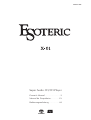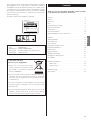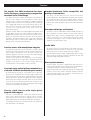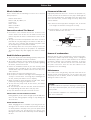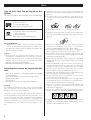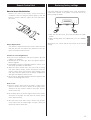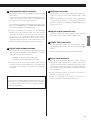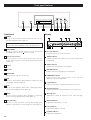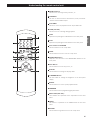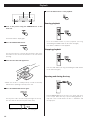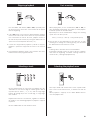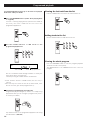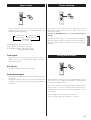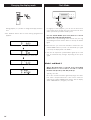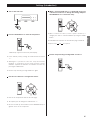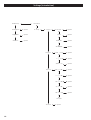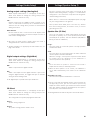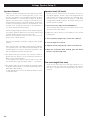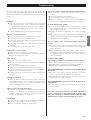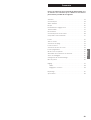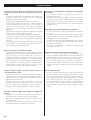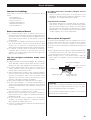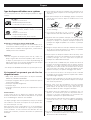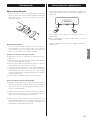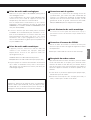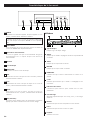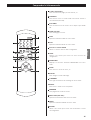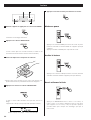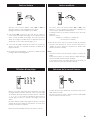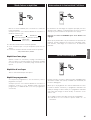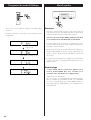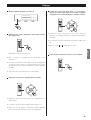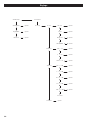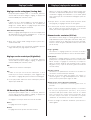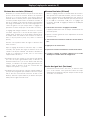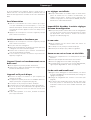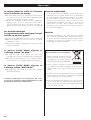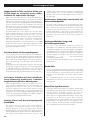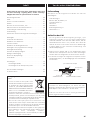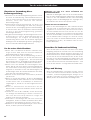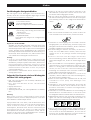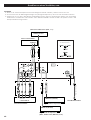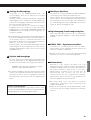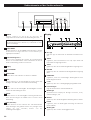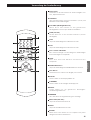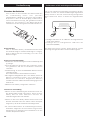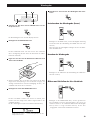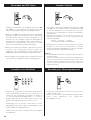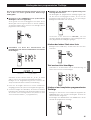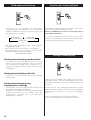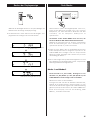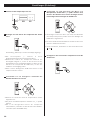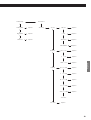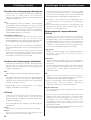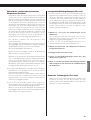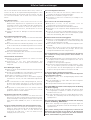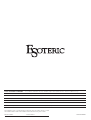Esoteric Esoteric X-01 Limited Benutzerhandbuch
- Kategorie
- CD-Spieler
- Typ
- Benutzerhandbuch
Dieses Handbuch eignet sich auch für

D00816700B
Super Audio CD/CD Player
Owner’s Manual ....................2
Manuel du Propriétaire
...........23
Bedienungsanleitung
..............44

2
CAUTION
<
DO NOT REMOVE THE EXTERNAL CASES OR CABINETS TO
EXPOSE THE ELECTRONICS. NO USER SERVICEABLE PARTS
ARE WITHIN!
<
IF YOU ARE EXPERIENCING PROBLEMS WITH THIS PRODUCT,
CONTACT TEAC FOR A SERVICE REFERRAL. DO NOT USE THE
PRODUCT UNTIL IT HAS BEEN REPAIRED.
<
USE OF CONTROLS OR ADJUSTMENTS OR PERFORMANCE OF
PROCEDURES OTHER THAN THOSE SPECIFIED HEREIN MAY
RESULT IN HAZARDOUS RADIATION EXPOSURE.
IMPORTANT SAFETY INSTRUCTIONS
1) Read these instructions.
2) Keep these instructions.
3) Heed all warnings.
4) Follow all instructions.
5) Do not use this apparatus near water.
6) Clean only with dry cloth.
7) Do not block any ventilation openings. Install in accordance with
the manufacturer’s instructions.
8) Do not install near any heat sources such as radiators, heat
registers, stoves, or other apparatus (including amplifiers) that
produce heat.
9) Do not defeat the safety purpose of the polarized or grounding-
type plug. A polarized plug has two blades with one wider than
the other. A grounding type plug has two blades and a third
grounding prong. The wide blade or the third prong are provided
for your safety. If the provided plug does not fit into your outlet,
consult an electrician for replacement of the obsolete outlet.
10) Protect the power cord from being walked on or pinched
particularly at plugs, convenience receptacles, and the point
where they exit from the apparatus.
11) Only use attachments/accessories specified by the manufacturer.
12) Use only with the cart, stand, tripod,
bracket, or table specified by the
manufacturer, or sold with the apparatus.
When a cart is used, use caution when
moving the cart/apparatus combination to
avoid injury from tip-over.
13) Unplug this apparatus during lightning storms or when unused
for long periods of time.
14) Refer all servicing to qualified service personnel. Servicing is
required when the apparatus has been damaged in any way,
such as power-supply cord or plug is damaged, liquid has been
spilled or objects have fallen into the apparatus, the apparatus
has been exposed to rain or moisture, does not operate normally,
or has been dropped.
<
Do not expose this apparatus to drips or splashes.
< Do not place any objects filled with liquids, such as vases, on the
apparatus.
<
Do not install this apparatus in a confined space such as a book
case or similar unit.
<
The apparatus draws nominal non-operating power from the AC
outlet with its POWER switch in the off position.
<
The apparatus should be located close enough to the AC outlet
so that you can easily grasp the power cord plug at any time.
<
An apparatus with Class
!
construction shall be connected to an
AC outlet with a protective grounding connection.
CAUTION: TO REDUCE THE RISK OF ELECTRIC SHOCK,
DO NOT REMOVE COVER (OR BACK). NO USER-
SERVICEABLE PARTS INSIDE. REFER SERVICING TO
QUALIFIED SERVICE PERSONNEL.
The lightning flash with arrowhead symbol, within an
equilateral triangle, is intended to alert the user to the
presence of uninsulated “dangerous voltage” within the
product’s enclosure that may be of sufficient magnitude
to constitute a risk of electric shock to persons.
The exclamation point within an equilateral triangle is
intended to alert the user to the presence of important
operating and maintenance (servicing) instructions in the
literature accompanying the appliance.
WARNING: TO PREVENT FIRE OR SHOCK
HAZARD, DO NOT EXPOSE THIS APPLIANCE
TO RAIN OR MOISTURE.
This equipment has been tested and found to comply with the
limits for a Class B digital device, pursuant to Part 15 of the
FCC Rules. These limits are designed to provide reasonable
protection against harmful interference in a residential
installation. This equipment generates, uses, and can radiate
radio frequency energy and, if not installed and used in
accordance with the instructions, may cause harmful
interference to radio communications. However, there is no
guarantee that interference will not occur in a particular
installation. If this equipment does cause harmful interference
to radio or television reception, which can be determined by
turning the equipment off and on, the user is encouraged to
try to correct the interference by one or more of the following
measures:
• Reorient or relocate the equipment and/or the receiving
antenna.
• Increase the separation between the equipment and
receiver.
• Connect the equipment into an outlet on a circuit different
from that to which the receiver is connected.
• Consult the dealer or an experienced radio/TV technician
for help.
CAUTION
Changes or modifications to this equipments not expressly
approved by TEAC CORPORATION for compliance will void the
user’s warranty.
For U.S.A.

3
ENGLISH
Optical pickup :
Type : GH20707A2A
Manufacturer : SHARP CORPORATION
Laser output : Less than 1mW on the objective lens
Wavelength : 788±5 nm (CD)
For U.S.A.
①
Contents
Thank you for choosing TEAC. Read this manual carefully
to get the best performance from this unit.
Contents . . . . . . . . . . . . . . . . . . . . . . . . . . . . . . . . . . . . . . . . . 3
Features . . . . . . . . . . . . . . . . . . . . . . . . . . . . . . . . . . . . . . . . . . 4
Before Use . . . . . . . . . . . . . . . . . . . . . . . . . . . . . . . . . . . . . . . . 5
Discs. . . . . . . . . . . . . . . . . . . . . . . . . . . . . . . . . . . . . . . . . . . . . 6
Restoring factory settings . . . . . . . . . . . . . . . . . . . . . . . . . . . . . 7
Remote Control Unit. . . . . . . . . . . . . . . . . . . . . . . . . . . . . . . . . 7
Connections . . . . . . . . . . . . . . . . . . . . . . . . . . . . . . . . . . . . . . . 8
Front panel features . . . . . . . . . . . . . . . . . . . . . . . . . . . . . . . . 10
Understanding the remote control unit . . . . . . . . . . . . . . . . . . 11
Playback . . . . . . . . . . . . . . . . . . . . . . . . . . . . . . . . . . . . . . . . . 12
Skipping playback. . . . . . . . . . . . . . . . . . . . . . . . . . . . . . . . . . 13
Selecting a track . . . . . . . . . . . . . . . . . . . . . . . . . . . . . . . . . . . 13
Fast scanning . . . . . . . . . . . . . . . . . . . . . . . . . . . . . . . . . . . . . 13
Selecting the playback area. . . . . . . . . . . . . . . . . . . . . . . . . . . 13
Programmed playback . . . . . . . . . . . . . . . . . . . . . . . . . . . . . . 14
Repeat mode . . . . . . . . . . . . . . . . . . . . . . . . . . . . . . . . . . . . . 15
Display dimming . . . . . . . . . . . . . . . . . . . . . . . . . . . . . . . . . . . 15
Analog sound output . . . . . . . . . . . . . . . . . . . . . . . . . . . . . . . 15
Changing the display mode . . . . . . . . . . . . . . . . . . . . . . . . . . 16
Clock Mode . . . . . . . . . . . . . . . . . . . . . . . . . . . . . . . . . . . . . . 16
Settings (introduction). . . . . . . . . . . . . . . . . . . . . . . . . . . . . . . 17
Audio Setup . . . . . . . . . . . . . . . . . . . . . . . . . . . . . . . . . . . . 19
Speaker Setup . . . . . . . . . . . . . . . . . . . . . . . . . . . . . . . . . . 19
Troubleshooting . . . . . . . . . . . . . . . . . . . . . . . . . . . . . . . . . . . 21
Specifications . . . . . . . . . . . . . . . . . . . . . . . . . . . . . . . . . . . . . 22
This product has been designed and manufactured according to
FDA regulations “title 21, CFR, chapter 1, subchapter J, based on
the Radiation Control for Health and Safety Act of 1968“, and is
classified as class 1 laser product. There is not hazardous invisible
laser radiation during operation because invisible laser radiation
emitted inside of this product is completely confined in the
protective housings.
The label required in this regulation is shown
①.
For European customers
Disposal of your old appliance
1.When this crossed-out wheeled bin
symbol is attached to a product it means
the product is covered by the European
Directive 2002/96/EC.
2. All electrical and electronic products should be disposed of
separately from the municipal waste stream via designated
collection facilities appointed by the government or the
local authorities.
3. The correct disposal of your old appliance will help prevent
potential negative consequences for the environment and
human health.
4. For more detailed information about disposal of your old
appliance, please contact your city office, waste disposal
service or the shop where you purchased the product.

The world’s first VRDS mechanism for Super
Audio CD players, incorporating a magnesium
turntable and a SS400 bridge
The VDRS mechanism completely eliminates any vibration of
the disc itself, thanks to the full-diameter clamp, which
clamps the disc securely to the turntable. In addition, warping
and other defects of the disc are eliminated. The constancy of
the reading angle between the optical pickup and the disc
pits is therefore increased, and read errors, together with the
occurrence of timing errors to the clock circuit, are
significantly reduced.
Playback of Super Audio CDs requires high-speed rotation and
a high degree of precision, and the X-01 accordingly uses a
magnesium turntable. This has only two-thirds the specific
gravity of aluminum and has excellent shock-absorbent
properties. The bridge employs a pair of precisely engineered
ball bearings, and is constructed of SS400 steel, mounted
directly on the 5mm thick steel base plate.
Coreless motor with neodymium magnets
A newly-developed three-phase brushless spindle motor
provides the fast and accurate turntable rotation required for
Super Audio CD playback. This, and the fixing of the
turntable together with the use of precision ball bearings,
eliminate irregular rotation and vibration.
Research has shown that neodymium is the optimum
magnetic material for this application. Neodymium absorbs
changes to the motor’s electric power supply, and exerts
minimal influence on the audio sections of the unit.
Constant-angle optical pickup mounted on a
sled with feedback-monitored speed control
By mounting the pickup on a sled whose axis is rigid, the
pickup lens is maintained at a constant angle and the laser
beam, and hence the optical axis, is maintained in an accurate
vertical orientation. An Esoteric original three-phase brushless
motor with Hall element detection drives the sled, and the
speed of the sled is monitored and used to control the sled
itself in a servo feedback operation, meaning the sled is highly
responsive and smooth in its operation.
Sturdy, rigid chassis with triple-point
pinpoint foot support
The unit is constructed with a 5mm thick robust steel base
plate, and is divided into three logical sections, thereby
reducing interference between components of the unit.
Highly rigid mounts are used for the VDRS disc mechanism.
To eliminate vibration, three solid (tool steel) feet support the
unit and isolate it mechanically.
4
Brushed aluminum finish exemplifies the
quality of construction
The front, side and top panels are constructed of thick
brushed aluminum. The high-quality luxurious finish matches
the overall attention to the finest possible quality, shown in
such details as the illuminated surrounds to the control
buttons, the milled top-panel logo, and the milled aluminum
disc tray.
Unsurpassed design and features
The X-01 is truly the most advanced Super Audio CD player to
date. Separation of power supplies for each major function
(digital audio, DAC circuitry, analog audio) ensures total
fidelity. The DACs have sub-ground impedances with
exceptional S/N figures. Full 5.1 surround Super Audio CD
playback is possible with the X-01.
Audio DACs
All audio channels use Burr-Brown 24-bit DA converters
(PCM1704). Improved linearity is achieved for the two front
channels by the use of 4-tip-converter for each channel.
The audio DAC boards employ a high-quality quartz crystal,
which results in the almost complete elimination of jitter and
subsequent high-quality DA conversion.
Word synchronization
A master word clock from a high-quality DA converter or
master clock generator can be used for clock synchronization,
resulting in the almost complete elimination of jitter.
Using a high-quality clock signal provided by an external DA
converter such as the Esoteric G-0/G-0s provides optimum
video and audio quality, up to 192kHz, optimizing a top-
ranking universal player like the X-01.
Features

5
ENGLISH
What’s in the box
Please confirm that the following accessories are in the box
when you open it.
Remote control unit x 1
Batteries (AA, R6, SUM-3) x 2
Felt sheet x 3
Power cord x 1
Owner’s manual x 1
Warranty card x 1
Conventions about This Manual
< Instructions in this manual describe the controls on the
remote control. You can also use the buttons on the front
panel if they have the same or similar names as those on the
remote.
<
The types of functions and operations that can be used for a
particular disc vary depending on the features of that disc. In
some cases, these functions and operations may differ from
the descriptions given in this Owner’s Manual.
<
The drawings about the front panel display used in this
Owner’s Manual are purely for the purposes of explanation.
The actual displays may differ slightly from what are shown
here.
Read this before operation
< As the unit may become warm during operation, always leave
sufficient space around the unit for ventilation.
<
The voltage supplied to the unit should match the voltage as
printed on the rear panel. If you are in any doubt regarding
this matter, consult an electrician.
<
Choose the installation location of your unit carefully. Avoid
placing it in direct sunlight or close to a source of heat. Also
avoid locations subject to vibrations and excessive dust, heat,
cold or moisture.
<
Do not place the unit on the amplifier/receiver.
<
Do not open the cabinet as this might result in damage to the
circuitry or electrical shock. If a foreign object should get into
the unit, contact your dealer or service company.
<
When removing the power plug from the wall outlet, always
pull directly on the plug, never yank the cord.
<
To keep the laser pickup clean, do not touch it, and always
close the disc tray.
<
Do not attempt to clean the unit with chemical solvents as
this might damage the finish. Use a clean, dry cloth.
<
Keep this manual in a safe place for future reference.
DO NOT MOVE THE UNIT DURING PLAYBACK
During playback, the disc rotates at high speed. Do NOT lift or
move the unit during playback. Doing so may damage the
disc or the unit.
WHEN MOVING THIS UNIT
When changing places of installation or packing the unit for
moving, be sure to remove the disc and return the disc tray to
its closed position in the player. Then, press the power switch
to turn the power off, and disconnect the power cord.
Moving this unit with the disc loaded may result in damage to
this unit.
Before Use
Placement of the unit
High-quality hardened tool steel is used for the pin-point feet,
securely attached to the bottom of the player. Although the
cover feet may appear loose, the weight of the unit causes them
to be firm and secure, and the design effectively damps and
reduces vibration.
<
Be careful to avoid injury when moving the unit, on account
of its weight. Get someone to help you if necessary.
< To protect floors, etc. you may stick the felt supplied with the
unit to the bottom of the cover feet.
Pin-point foot
Bottom plate
of the unit
Steel foot
Cover foot retaining screws
Cover foot
CAUTION
The product shall not be exposed to dripping or splashing and
that no object filled with liquids, such as vases, shall be placed
on the product.
Do not install this equipment in a confined space such as a
book case or similar unit.
Beware of condensation
When the unit (or a disc) is moved from a cold to a warm place,
or used after a sudden temperature change, there is a danger of
condensation; vapor in the air could condense on the internal
mechanism, making correct operation impossible. To prevent
this, or if this occurs, leave the unit for one or two hours with
the power turned on. Then the unit will stabilize at the
temperature of its surroundings.
Maintenance
If the surface of the unit gets dirty, wipe with a soft cloth or use
diluted neutral cleaning liquid. Be sure to remove any fluid
completely. Do not use thinner, benzine or alcohol as they may
damage the surface of the unit.

6
Discs
Audio CD:
• 12cm or 8cm discs
• Linear PCM digital audio
Audio CDs are divided into tracks.
Super Audio CD:
• Single layer, dual layer or Hybrid layer
• 12cm or 8cm discs
• Digital audio (DSD)
Super Audio CDs are divided into tracks.
Type of Discs That Can be Played on This
System
This player can playback discs bearing any of the following logos:
“Super Audio CD” is a registered trademark. “DSD” is a registered trademark.
About CD-R/CD-RW
CD-R/RW discs recorded in Audio CD format and finalized
correctly are playable. But depending on the quality of the
disc and/or the condition of the recording, some CD-R & CD-
RW discs may not be playable.
Caution:
<
If you record a disc using a personal computer, even if it is
recorded in a compatible format, there are cases in which it
may not play because of the settings of the application
software used to create the disc. (Check with the software
publisher for more detailed information.)
<
Unfinalized CD-R/CD-RW discs cannot be played.
Following discs cannot be played with this
unit:
• DVD, CD-G, Data part of CD-EXTRA, PHOTO CD, CD-ROM
and DVD-ROM discs
• discs recorded in a color system other than PAL or NTSC
• illegally produced discs
• scratched discs
• discs that are dusty, soiled or marked with fingerprints
Warning:
If you attempt to play back such discs, there is a risk that sudden
loud noise can blast over the speakers at full volume and cause
damage to the speakers and your hearing.
Copy-protected discs and other discs which do not conform to
the CD standard may not play back correctly in this player. If you
use such discs in this unit, TEAC Corporation and its subsidiaries
cannot be responsible for any consequences or guarantee the
quality of reproduction. If you experience problems with such
non-standard discs, you should contact the producers of the
disc.
How to remove the disc How to hold the disc
< Always place the disc on the disc tray with the label side
uppermost. (Compact discs can be played or recorded only on
one side.)
<
To remove a disc from its storage case, press down on the
center of the case and lift the disc out, holding it carefully by
the edges.
<
Should the disc become dirty, wipe the surface radially (from
the center hole outward towards the outer edge) with a soft,
dry cloth:
<
Never use such chemicals as record sprays, antistatic sprays or
fluid, benzine or thinner to clean the discs. Such chemicals
will do irreparable damage to the disc’s plastic surface.
<
Discs should be returned to their cases after use to avoid dust
and scratches that could cause the laser pickup to “skip.”
<
Do not expose discs to direct sunlight or high humidity and
temperature for extended periods. Long exposure to high
temperatures will warp the disc.
<
Do not play any disc that is warped, deformed or damaged.
Playing such discs may cause irreparable harm to the playing
mechanisms.
<
CD-R and CD-RW discs are more sensitive to the effects of
heat and ultraviolet rays than ordinary CDs. It is important
that they are not stored in a location where direct sunlight
will fall on them, and which is away from sources of heat
such as radiators or heat-generating electrical devices.
<
Printable CD-R and CD-RW discs aren’t recommended, as the
label side might be sticky and damage the unit.
<
Do not stick papers or protective sheets on the discs and do
not use any protective coating spray.
<
Use a soft oil-based felt-tipped pen to write the information
on the label side. Never use a ball-point or hard-tipped pen,
as this may cause damage to the recorded side.
<
Never use a stabilizer. Using commercially available CD
stabilizers with this unit will damage the mechanisms and
cause them to malfunction.
<
Do not use irregular shape CDs (octagonal, heart shaped,
business card size, etc.). CDs of this sort can damage the unit:
<
If you are in any doubt as to the care and handling of a CD-
R/CD-RW disc, read the precautions supplied with the disc, or
contact the disc manufacturer directly.

7
ENGLISH
Remote Control Unit
Battery Replacement
If the distance required between the remote control unit and
main unit decreases, the batteries are exhausted. In this case
replace the batteries with new ones.
Precautions concerning batteries
<
Be sure to insert the batteries with correct positive “+” and
negative “_
” polarities.
<
Use batteries of the same type. Never use different types of
batteries together.
<
Rechargeable and non-rechargeable batteries can be used.
Refer to the precautions on their labels.
<
When the remote control unit is not to be used for a long
time (more than a month), remove the batteries from the
remote control unit to prevent them from leaking. If they
leak, wipe away the liquid inside the battery compartment
and replace the batteries with new ones.
<
Do not heat or disassemble batteries and never dispose of old
batteries by throwing them in a fire.
Notes on use
<
Point the remote control unit at the player’s remote sensor
and use it within seven meters’ distance of the player. There
should not be any obstacles between the player and the
remote control unit.
<
Do not allow direct sun or other light to shine on the remote
sensor part of the player. This may cause the remote control
unit to work incorrectly.
<
Note that other units with remote controls may operate
incorrectly because of infrared light “overspill” when you
operate this remote control unit.
How to insert the batteries
Remove the cover of the remote control unit with a
screwdriver. After checking the polarity (+
/_) of two AA
batteries, insert the batteries, replace the cover and replace
the screws.
If you have made a lot of changes to the setup, and want to
restart from a known set of options, restore the unit to the
factory settings as follows:
1. With the unit turned off, press and hold down the STOP
button.
2.While holding down the STOP button, press the POWER
switch.
All memories are erased, and the unit returns to the factory
settings.
Restoring factory settings

WORD SYNC OUT
F
D
E
5.1CH AUDIO IN
L
R
L
R
FRONT SURROUND
SUBWOOFER
CENTER
DIGITAL IN (COAXIAL)
DIGITAL IN (OPTICAL)
AUDIO IN
RL
BB
A
A C
8
Connections
CAUTION:
<
Switch off the power to all equipment before making connections.
<
Read the instructions of each component you intend to use with this unit.
<
Be sure to insert each plug securely. To prevent hum and noise, avoid bundling the
signal interconnection cables together with the AC power cord or speaker cables.
RCA cable
RCA coaxial cable
optical digital cable
BNC coaxial cable
XLR cable
Balanced XLR
pin assignment
Stereo amplifier
Master clock generator (G-0s, etc.)
D/A Converter
Surround amplifier
Digital audio device
(CD recorder, MD deck, etc.)
Supplied power cord
Wall socket

9
ENGLISH
Analog audio output terminals
Use either the XLR or RCA (pin) FRONT terminals for analog
stereo output.
If your amplifier has balanced XLR analog audio inputs,
connect the XLR jacks on the unit to the amplifier’s XLR
jacks, otherwise use the RCA (pin) connections.
For surround (5.1) amplifiers with analog inputs, also use the
RCA (pin) SURROUND pair, CENTER and SUBWOOFER
connections (in addition to the FRONT pair).
<
If you are connecting only 2 channels, use the 2CH/MULTI
button on the remote control to select “2 ch”. For surround
sound with six speakers connected, you can select either
“2ch” or “5.1 ch” mode. Note that if multi-channel
program material is played and 2-channel mode is selected,
the multi-channel material will be downmixed to two
channels, and output through the L and R front outputs.
Digital audio output terminals
The unit may be connected using either coaxial or optical
(TOS) commercially available cables to amplifiers or to digital
audio devices such as CD recorders, etc.
COAXIAL: Use RCA (pin) digital audio cable
OPTICAL: Use optical digital audio cable (TOS)
<
The optical terminal is covered by a shutter. Make sure that
the cable is firmly inserted, but do not force the cable when
connecting it or removing it, in order not to cause damage
to the unit.
B
A
Application notes
The unit does not output digital surround sound from Super
Audio CDs, so to enjoy surround sound from these media, you
must make analog connections to a suitably equipped
surround sound amplifier.
Word sync connector
This allows the use of an externally-generated word clock
connection, using a commercially available BNC coaxial
cable.
Devices producing such a suitable clock signal include
external D-A converters, or dedicated word clock
generators. Connect the SYNC OUT (or WORD OUT) of such
a device to the unit.
Digital output expansion slot
This slot is reserved for a future upgrade, which will allow
the output of Super Audio CD data in digital format.
SIGNAL GND connection
Use a commercially available PVC-covered cord to connect
the signal ground terminal on the unit to the amplifier signal
ground.
<
Note that this is NOT an electrical safety ground (earth).
Power cord receptacle
After all other connections have been made, insert the
supplied AC power cord into this receptacle, then connect
the other end of the power cord into the wall socket. Ensure
that your AC voltage corresponds to the voltage marked on
the rear panel of the unit. Consult a qualified electrician if
you are in doubt.
<
In order to avoid the risk of electric shock, fire, and so on,
only use the supplied power cord.
<
If you are not going to use the unit for some time,
disconnect the power cord from the wall socket.
F
E
D
C

10
Front panel features
Disc type indicator
Shows the type of disc currently loaded.
TRACK indicator
Indicates that the track number of a CD or Super Audio CD is
being shown.
TOTAL indicator
Indicates that the total time is being shown.
REMAIN indicator
Indicates that the remaining time is being shown.
DOWN MIX indicator
Lights to show that a multi-channel source has been
downmixed to the analog outputs.
5.1CH indicator
Lights to show that 5.1 analog output has been selected
Channel indicators
Light to show which surround channels are currently in use.
Message area
Alphanumeric display to show times, titles, status messages,
etc.
REPEAT indicator
Lights when repeat play is selected
Pause indicator
Lights when playback is paused.
Playback indicator
Lights when playing back.
k
j
i
h
g
f
e
d
c
b
a
The equipment draws nominal non-operating power from
the AC outlet with its POWER switch in the OFF position.
A B C D E G H I JF
Front Panel
POWER
Use this to turn the unit on and off. When the unit is on, the
ring surrounding the button lights up.
CLOCK MODE
Use this to select an external word sync source connected to
the WORD SYNC connector on the rear panel.
Remote control sensor
Receives signals from the remote control unit. Point the
remote control unit at this sensor when operating the remote
control unit.
Display
Disc tray
OPEN/CLOSE
Use this to open and close the disc tray.
STOP
Use this to stop playback. When playback is stopped, the ring
surrounding the button lights up.
PLAY
Use this to start playback. When a disc is being played back,
the ring surrounding the button lights up.
PAUSE
Use this to pause playback. When playback is temporarily
paused, the ring surrounding this button lights up.
SKIP (.//)
Use these for skip operations. Pressing and holding these
buttons for more than a second changes the scanning speed.
J
I
H
G
F
E
D
C
C
B
A
a
b
c
g
h
j
ik
d
e
f
Display

11
ENGLISH
Understanding the remote control unit
Number buttons
Use these for selecting tracks by number, etc.
2CH/MULTI
Use this to switch between two-channel (stereo) and multi-
channel surround audio output.
PLAY AREA
Use this to select the playback area of Super Audio CDs.
SCAN (m/,)
Use these for fast scanning during playback.
STOP
Equivalent to pushing the STOP button on the front panel.
PLAY
Equivalent to pushing the PLAY button on the front panel.
Cursor buttons and ENTER
Use these buttons in the setup mode.
SETUP
Use this button to enter or exit the setup menu.
OPEN/CLOSE button
Duplicates the functions of the OPEN/CLOSE button on the
front panel.
Clear button
Use this button to clear entry errors, etc.
DISPLAY
Use this button to change the display mode.
FL DIMMER button
Use this button to change the brightness of the front panel
display.
REPEAT
Use this button to set the repeat playback mode.
PROGRAM
Use this button when programming playback order.
MUSIC SKIP (.//)
These buttons are equivalent to the skip buttons on the front
panel.
PAUSE
This button is equivalent to the PAUSE button on the front
panel.
RETURN
Use this button to go back a level in the setup menu.
Q
P
O
N
M
L
K
J
I
H
G
F
E
D
C
B
A
A
B
C
E
H
G
D
F
K
P
Q
I
J
L
M
O
N

12
Playback
Opening and closing the tray
1
5
2 43
Turn on the power using the POWER button on the
main unit.
1
The button and the display light.
Press the OPEN/CLOSE button.
2
The tray opens after a second or two (this delay is due to the
movement of the internal mechanism of the unit before
opening).
Insert the disc label side uppermost.
3
< Make sure the disc is centrally located, in order to avoid any
malfunction or jamming of the tray or the unit.
Press the OPEN/CLOSE button again.
4
The tray closes. Take care not to trap your fingers in the tray.
The unit reads the disc (this may take a little time).
Press the PLAY button to start playback.
5
Pausing playback
Press the PAUSE button to pause playback (the ring
surrounding the PAUSE button on the main unit lights).
Press PLAY or PAUSE to restart playback.
Stopping playback
Press the STOP button (the ring surrounding the STOP button
on the main unit lights).
Pressing OPEN/CLOSE opens the tray if it is closed, and closes
it if it is open. When the tray is opened during playback, it
may take a few seconds before the disc is “unloaded” and
the tray opens.
Number of tracks on disc Total disc running time

13
ENGLISH
Some Super Audio CDs contain two or more separate audio
areas such as multi-channel area, 2 channel area and CD
area.
When playback is stopped, use the PLAY AREA button to
select the playback area.
Selecting the playback area
Skipping playback
Press the MUSIC SKIP button (. or /) repeatedly until
the desired track is found. The selected track will be played
from the beginning.
<
If the . button is pressed once during playback, playback
returns to the start of the current track. If it is pressed within
one second from the start of the track, playback returns to
the start of the previous track (so pressing the button twice in
quick succession will skip back two tracks, etc.).
<
If tracks are skipped while playback is paused or stopped,
playback is paused or stopped at the start of the selected
track.
<
In programmed playback mode, these buttons will move
between tracks in the programmed order.
Selecting a track
Use the number button to select tracks for playback. Use the
+10 button to enter the first digit of numbers greater than 9
(repeated presses show 1-, 2-, 3- etc.) and the single digit
buttons (0 through 9) for the second digit, or single-digit
track numbers.
Playback starts from the selected track, regardless of whether
the number is selected during playback or playback is stopped
or paused.
Use the CLEAR button to clear mistaken entries.
Fast scanning
When playing back, use the SCAN button (m or ,) to
move backwards and forwards. Press PLAY to restart playback
at normal speed at the desired location.
Repeated presses of the SCAN buttons changes the scanning
speeds. There are three speeds:
Fast (1) q
Fast (2) q Fast (3) q Play (normal speed)
<
You can also use the SKIP buttons of the main unit. To start
scanning (or to change the scanning speed), press and hold
the SKIP button for more than one second.
Notes
Scanning can be carried out across track boundaries.
If backward scanning reaches the start of the disc, playback
starts from the beginning. If forward scanning reaches the
end of the disc, scanning and playback stop.

14
Programmed playback
Programmed playback allows up to 30 tracks to be played
back in the order you decide.
Press the PROGRAM button (either when playing back
or stopped).
If a track is currently playing back (or paused in the middle of
the track), this track is added as the first item in the
programmed playback list.
1
Use the number buttons to add tracks to the
programmed playback list.
2
Use the +10 button and 0 through 9 buttons in exactly the
same way as when selecting tracks.
Continue pressing the number buttons to add tracks.
<
Clear mistakes with the CLEAR button (the last entry is
cleared)
<
You can only select tracks on the disc (in other words, if the
disc has six tracks, you cannot program track 7!).
Finish the programming by pressing PLAY.
Programmed playback begins (if the disc is actually being
played back while you are setting the program order, there’s
no need to press PLAY).
3
Skip between tracks in the programmed playback order using
the SKIP buttons (.
//).
Clearing the last track from the list
Push the CLEAR button to clear the last track from the list.
Adding tracks to the list
Use the number buttons to add tracks to the list.
Clearing the whole program
Press the PROGRAM button to clear the program (playback
continues from the current point).
The OPEN/CLOSE or the POWER button also clears the
program.
Track number Number in programmed list

15
ENGLISH
Repeat mode
< Halting playback stops the repeat mode.
<
This feature is not available for all discs.
<
The following buttons cancel repeat mode:
STOP, OPEN/CLOSE, POWER.
Track repeat
When this is selected, the currently-selected track repeats. If
another track is selected during repeat playback, the newly-
selected track repeats.
Disc repeat
The whole contents of the disc are repeated.
Programmed repeat
If programmed playback has been set up, the whole program
is repeated.
Pushing the REPEAT button cycles between REPEAT PGM
(program repeat) and REPEAT OFF (programmed playback
takes place).
Use the REPEAT button to select the repeat mode for
playback. Repeated presses of the REPEAT button cycle
between the following options:
REPEAT TRK
(track repeat)
REPEAT DSC
(whole disc repeat)
REPEAT OFF
(no repeat)
Display dimming
The display on the main unit can be dimmed to suit the
environment in which you listen to music. There are three levels
and an “off” setting.
Use the FL DIMMER button to cycle between these
settings.
Note that the OFF setting is not memorized when the power is
turned off. When the unit is switched off with the display off,
and then turned on again, the display is reset to the minimum
brightness.
Analog sound output
When playback is stopped, use the 2CH/MULTI button to select
either 2CH (stereo) or MULTI (multi-channel surround) audio
output from the analog outputs.
Note that if multi-channel program material is played and 2-
channel mode is selected, the multi-channel material will be
downmixed to two channels, and output through the L and R
front outputs.
<
This setting is also reflected on the setup menu.
<
5.1CH indicator lights when “Multi ch” is selected.

16
Clock Mode
For highly accurate playback, you can use the word clock
(sync) output of an external unit such as the Esoteric D-70 or
G-0 to synchronize your whole audio system.
Use the CLOCK MODE (main unit) button to switch
between Word M1 ON and Word OFF.
When the unit is synchronizing to the external clock, the ring
surrounding the button flashes. When it is locked, the button
lights.
<
Note that the sync connection should be made before the
CLOCK MODE button is pressed. If no valid word sync signal
is received, the display shows “No Word!”.
<
This unit can respond to synchronization signals up to 176.4
kHz, and automatically changes depending on the input
signal.
Mode 1 and Mode 2
When “Word M1 ON” is selected, press the CLOCK
MODE button for more than 3 seconds to switch
between “M1 (mode 1)” and “M2 (mode 2)”.
Typically, select M1.
M1 is more accurate and takes significantly longer to achieve
lock status compared with M2. If lock status cannot be
achieved (the CLOCK MODE button flashes and the display
shows “WRD UNLCK!”) using M1, select M2.
Changing the display mode
During playback, it is possible to change the display as shown
here.
< The DISPLAY button doesn’t work during programmed
playback.
Elapsed time of current trackCurrently playing track
Time remaining for current track
Total elapsed time (disc)
Total time remaining (disc)

17
ENGLISH
Settings (introduction)
Turn on the main unit.
1
Press the SETUP button to enter the setup menu.
2
“AudioSetup” appears on the front panel display.
<
In this manual, factory settings are marked with an asterisk
“*”.
< Although it is possible to enter the setup menu while
playback is continuing, not all menu functions will be
available. Expand the number of available functions by
pressing the STOP button.
<
Exit the setup menu by pressing SETUP once again.
Use the cursor buttons to navigate the menus.
3
When a option marked with “>” is displayed, use the up
or down cursor buttons to change the setting, and press
the ENTER button to confirm the entry.
4
Exit the setup menu by pressing SETUP once more.
5
< Refer to the Setup Menu Chart on the next page.
<
The options you can change are marked with “>”.
<
Use the left and up cursor buttons (or the RETURN button) to
go back a level in the setup menu.
< When a numerical value (such as speaker distance) is
changed, the value is confirmed without pressing the ENTER
button.
<
Individual menu functions are described on page 19 and 20.
<
Repeat steps and as required.
43

18
AudioSetup GeneralSet
Analog Out SP Setup
DigitalOut
CD Direct
SP Size
Distance L/R *.*m
C *.*m
SR/SL *.*m
SP Level
L/R Size
C Size
SR/SL Size
SW ON/OFF
LR ***.*dB
C ***.*dB
SR ***.*-dB
SL ***.*dB
SW ***.*dB
Test Start
Test Tone
options options
options
options
options
options
options
options
options
options
options
options
options
options
options
options
Settings (introduction)

19
ENGLISH
Settings (Audio Setup)
Analog output settings (Analog Out)
When a option marked with “>” is displayed, use the up or
down cursor buttons to change the setting, and press the
ENTER button to confirm the entry.
2ch *
Outputs audio from the FRONT L and R terminals. If the
source is multi-channel surround, this is downmixed into 2
channels. Use this setting when you have no multi-channel
analog connections.
Multi Channel
Use this when the unit is connected to an AV amplifier with
5.1 surround analog inputs. The sound is output from the six
multi-channel analog outputs.
<
Note that the audio volume changes when the mode is
changed between 2-channel to multi-channel.
< Speakers should be set up properly for multi-channel use. See
page 19 for details.
Digital output settings (DigitalOut)
When a option marked with “>” is displayed, use the up or
down cursor buttons to change the setting, and press the
ENTER button to confirm the entry.
ON *
Audio is output from the digital terminals.
OFF
Audio is not output from the digital terminals. If you are not
using the digital terminals, we suggest that you use this OFF
setting for better analog sound.
<
No digital output is possible from Super Audio CDs.
CD Direct
When a option marked with “>” is displayed, use the up or
down cursor buttons to change the setting, and press the
ENTER button to confirm the entry.
This setting matters only when playing back audio CDs.
Direct *
Speaker setting is bypassed.
Normal
The speaker setting you have made is used.
Settings (Speaker Setup 1)
Use these speaker setup menus when connecting an AV
amplifier with analog outputs, using the 5.1 multi-channel
setting (there is no need for this setup when not using multi-
channel analog connections).
When “Direct” is chosen as the CD playback option (see page
19), the settings made here are ignored.
These speaker menus allow you to select the size, distance
from the listening position, and relative levels, as well as
generating a test tone.
Speaker Size (SP Size)
Select the size (Large* or Small) independently for the L/R
(front pair of speakers), the C (center speaker) and the SR/SL
(surround pair of speakers). Turn the subwoofer (SW) ON* or
OFF (if you have no subwoofer).
Large *
Select this when the connected speakers can fully reproduce
sounds below 80 Hz.
Small
Select this when the connected speakers are rather small and
cannot reproduce sounds below 80 Hz.
When this setting is selected, bass frequencies below 80 Hz
are output from the subwoofer (if no subwoofer is
connected, from the front speakers).
OFF
Select this when no speaker is connected. The sound is
output from the front (or surround) speakers.
<
When the front speaker is set to “Small”, the subwoofer is
set to “ON” automatically. You cannot set the subwoofer
“OFF”.
ON (subwoofer only)
Select this when a powered subwoofer is connected.
< For the center and surround pair options, if these speakers are
not physically present, you can select OFF to prevent any
output from those channels (you cannot turn off the front L/R
pair). Any speakers turned off will downmix (if this option is
selected) to the other enabled channels.
<
Turning downmix on and off may affect the overall volume.

20
Speaker distance
Ideally, the speakers should be placed so that they are all the
same distance from the listening position. If this is not
possible, you should use this method described here to adjust
them individually. It is also possible to adjust all distances
together. The point of these settings is to provide the best
synchronization between sound and image by delaying the
sound by an appropriate amount. The subwoofer is not
included in this setting (the placement of the subwoofer is
less critical than that of other speakers).
The L/R setting changes the distance of all speakers together.
Pressing the up button adds 0.1m to each value, and pressing
the down button subtracts 0.1m from each value.
Distances are measured in meters (1 meter = just over 3 feet,
and 0.1 meter = about 4 inches).
Carry out this operation first before setting the other speaker
distances.
After setting the L/R, C and SR/SL speaker distances together,
you can now set the center and surround pair distances. The
minimum distance for these is 0m and the maximum is 9m,
with the additional restrictions described here.
<
The distance that you set for the center speaker cannot be
greater than the distance set for the L/R pair and must be
within 1.7m of that L/R distance.
So for example, if the distance to the L/R pair is set to 5.0m,
the center distance must be between 3.3m (5 - 1.7) and 5m.
<
The distance that you set for the SR/SL surround pair cannot
be greater than the distance set for the L/R pair (and must be
within 9m of that distance).
So with the L/R pair set at 5m, the SR/SL pair distance can be
set from 0m to 5m.
Speaker levels (SP Level)
Use this to set the relative levels of the speakers. You can set
the L/R pair together, and the center, and surround rear pair
independently, as well as the subwoofer. The maximum value
you can set here is +6dB and the minimum is -12dB, with
settings made in 0.5dB increments. The default setting is each
speaker channel set to 0dB.
1. Select “Test Start” and press the ENTER button.
The unit outputs pink noise from each channel in turn at the
specified level for each channel.
< Adjust the master volume of your amplifier to the normal
listening level.
2. Select a speaker using the up or down cursor buttons.
3. Press the right cursor button.
4. Adjust the levels using the up or down cursor buttons.
5. When the setting has been finished, press the SETUP
button to exit the setup menu.
Test tone length (Test tone)
Select the Test Tone menu item, and choose between 2, 5*
and 10 seconds. This represents the length of time that the
pink noise is output from each speaker when Test Start is
selected.
Settings (Speaker Setup 2)
Seite wird geladen ...
Seite wird geladen ...
Seite wird geladen ...
Seite wird geladen ...
Seite wird geladen ...
Seite wird geladen ...
Seite wird geladen ...
Seite wird geladen ...
Seite wird geladen ...
Seite wird geladen ...
Seite wird geladen ...
Seite wird geladen ...
Seite wird geladen ...
Seite wird geladen ...
Seite wird geladen ...
Seite wird geladen ...
Seite wird geladen ...
Seite wird geladen ...
Seite wird geladen ...
Seite wird geladen ...
Seite wird geladen ...
Seite wird geladen ...
Seite wird geladen ...
Seite wird geladen ...
Seite wird geladen ...
Seite wird geladen ...
Seite wird geladen ...
Seite wird geladen ...
Seite wird geladen ...
Seite wird geladen ...
Seite wird geladen ...
Seite wird geladen ...
Seite wird geladen ...
Seite wird geladen ...
Seite wird geladen ...
Seite wird geladen ...
Seite wird geladen ...
Seite wird geladen ...
Seite wird geladen ...
Seite wird geladen ...
Seite wird geladen ...
Seite wird geladen ...
Seite wird geladen ...
Seite wird geladen ...
-
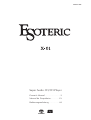 1
1
-
 2
2
-
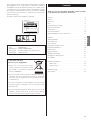 3
3
-
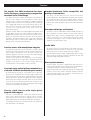 4
4
-
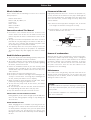 5
5
-
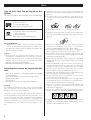 6
6
-
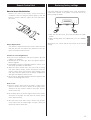 7
7
-
 8
8
-
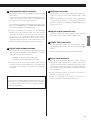 9
9
-
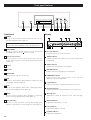 10
10
-
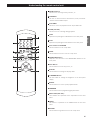 11
11
-
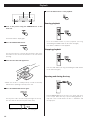 12
12
-
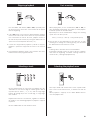 13
13
-
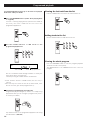 14
14
-
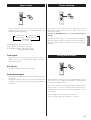 15
15
-
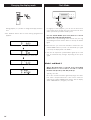 16
16
-
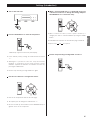 17
17
-
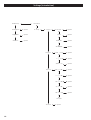 18
18
-
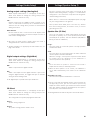 19
19
-
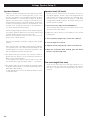 20
20
-
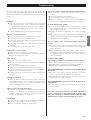 21
21
-
 22
22
-
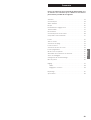 23
23
-
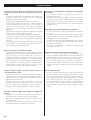 24
24
-
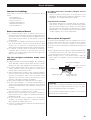 25
25
-
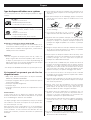 26
26
-
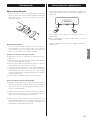 27
27
-
 28
28
-
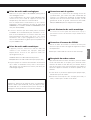 29
29
-
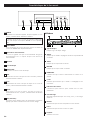 30
30
-
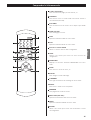 31
31
-
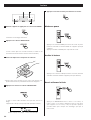 32
32
-
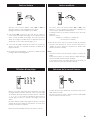 33
33
-
 34
34
-
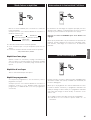 35
35
-
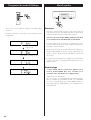 36
36
-
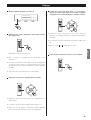 37
37
-
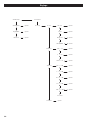 38
38
-
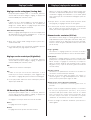 39
39
-
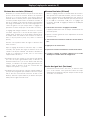 40
40
-
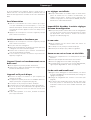 41
41
-
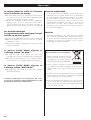 42
42
-
 43
43
-
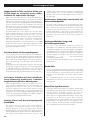 44
44
-
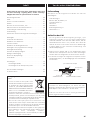 45
45
-
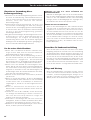 46
46
-
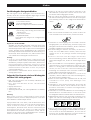 47
47
-
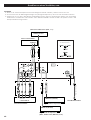 48
48
-
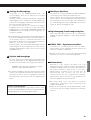 49
49
-
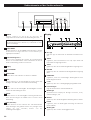 50
50
-
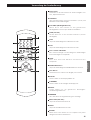 51
51
-
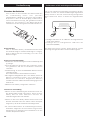 52
52
-
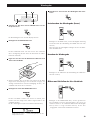 53
53
-
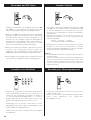 54
54
-
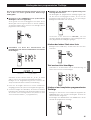 55
55
-
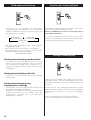 56
56
-
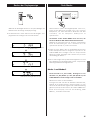 57
57
-
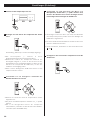 58
58
-
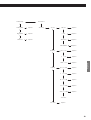 59
59
-
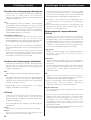 60
60
-
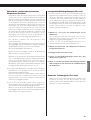 61
61
-
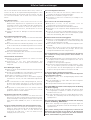 62
62
-
 63
63
-
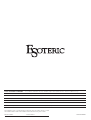 64
64
Esoteric Esoteric X-01 Limited Benutzerhandbuch
- Kategorie
- CD-Spieler
- Typ
- Benutzerhandbuch
- Dieses Handbuch eignet sich auch für
in anderen Sprachen
Verwandte Artikel
Andere Dokumente
-
TEAC cr-h101dab Bedienungsanleitung
-
TEAC CD Player X-01 D2 Benutzerhandbuch
-
TEAC DR-H300 Benutzerhandbuch
-
Yamaha DVD-S2300 Benutzerhandbuch
-
TEAC CD-3000 Benutzerhandbuch
-
Yamaha DV-C6280 Benutzerhandbuch
-
Yamaha C961 - DVD Changer Benutzerhandbuch
-
TEAC CD-2000 Benutzerhandbuch
-
Yamaha DV-S5450 Bedienungsanleitung
-
TEAC PD-H570 Bedienungsanleitung