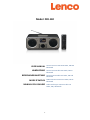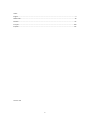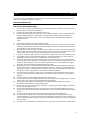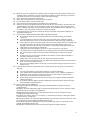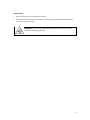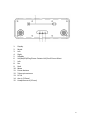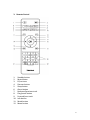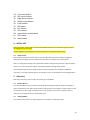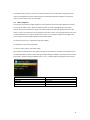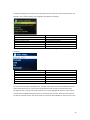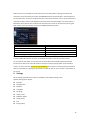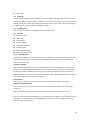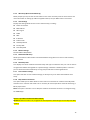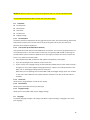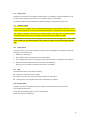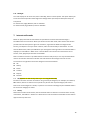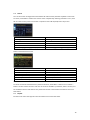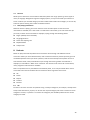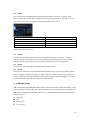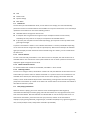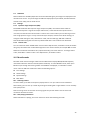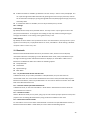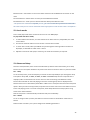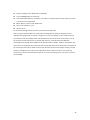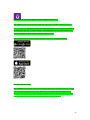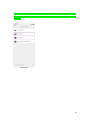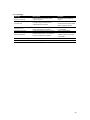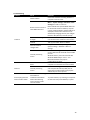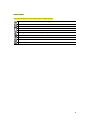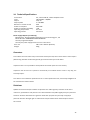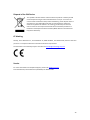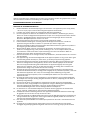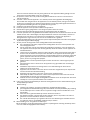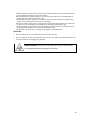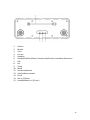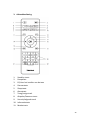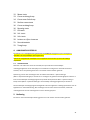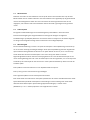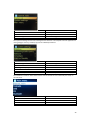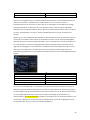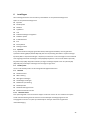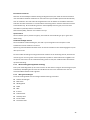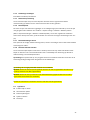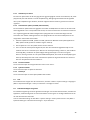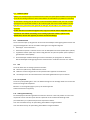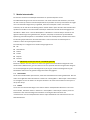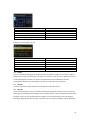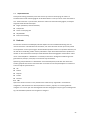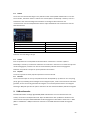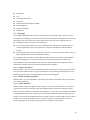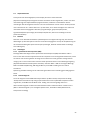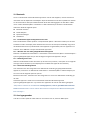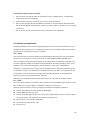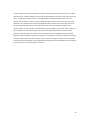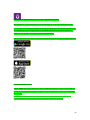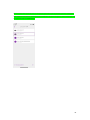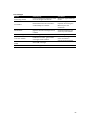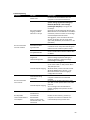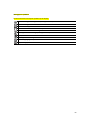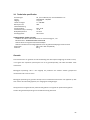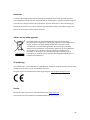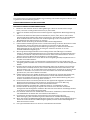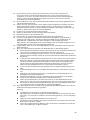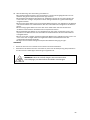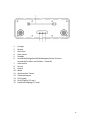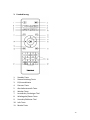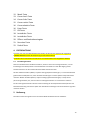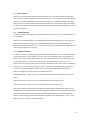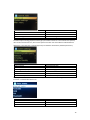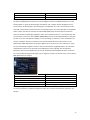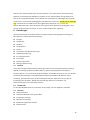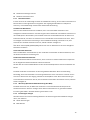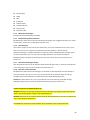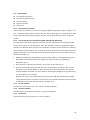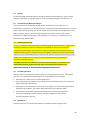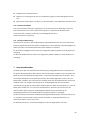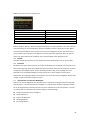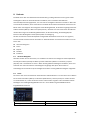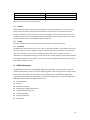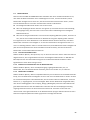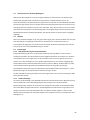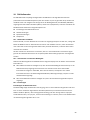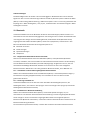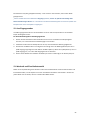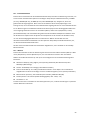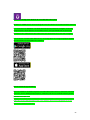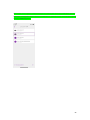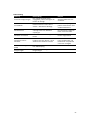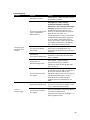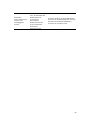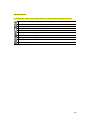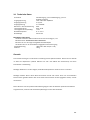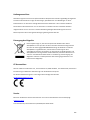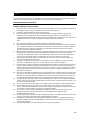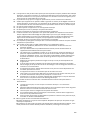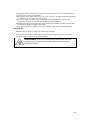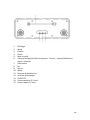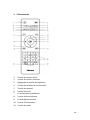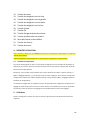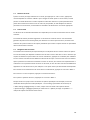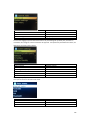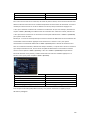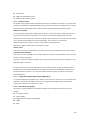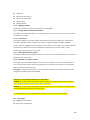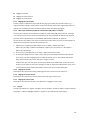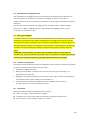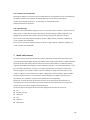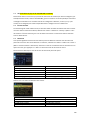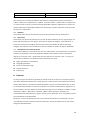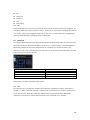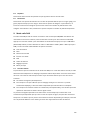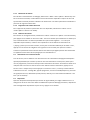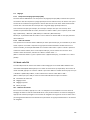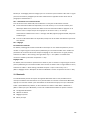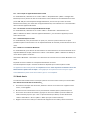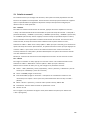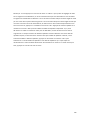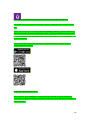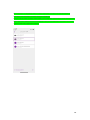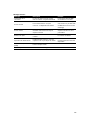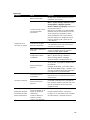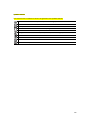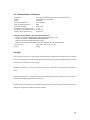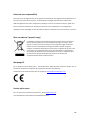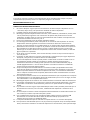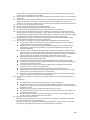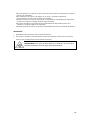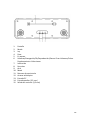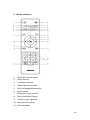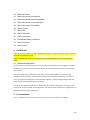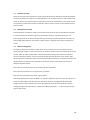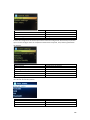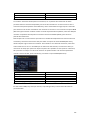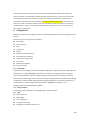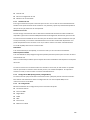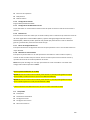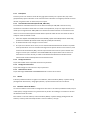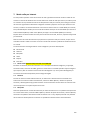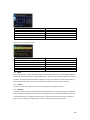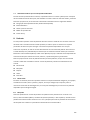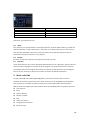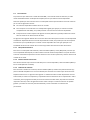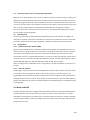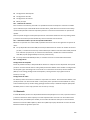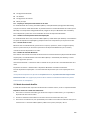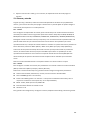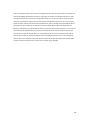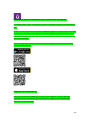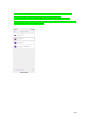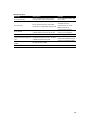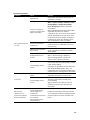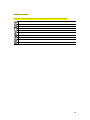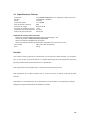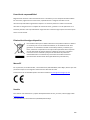1
Model: DIR-140
USER MANUAL
Stereo internet radio with DAB+, FM and
Bluetooth
HANDLEIDING
Stereo internetradio met DAB+, FM en
Bluetooth
BEDIENUNGSANLEITUNG
Stereo-Internetradio mit DAB+, FM und
Bluetooth
MODE D’EMPLOI
Radio Internet stéréo avec DAB+, FM et
Bluetooth
MANUAL DEL USUARIO
Radio estéreo por Internet radio con
DAB+, FM y Bluetooth

2
Index:
English..................................................................................................................................................... 3
Nederlands ........................................................................................................................................... 34
Deutsch ................................................................................................................................................. 67
Français ............................................................................................................................................... 103
Español ............................................................................................................................................... 137
Version: 3.0

3
English
DIR-140
CAUTION:
Usage of controls or adjustments or performance of procedures other than those specified herein
may result in hazardous radiation exposure.
PRECAUTIONS BEFORE USE
KEEP THESE INSTRUCTIONS IN MIND:
1. Do not cover or block any ventilation openings. When placing the device on a shelf, leave 5 cm
(2”) free space around the whole device.
2. Install in accordance with the supplied user manual.
3. Keep the device away from heat sources such as radiators, heaters, stoves, candles and other
heat-generating products or naked flame. The apparatus can only be used in moderate
climates. Extremely cold or warm environments should be avoided. Working temperature
between 0° and
35° C.
4. Avoid using the device near strong magnetic fields.
5. Electrostatic discharge can disturb normal usage of this device. If so, simply reset and restart
the device following the instruction manual. During file transmission, please handle with care
and operate in a static-free environment.
6. Warning! Never insert an object into the product through the vents or openings. High voltage
flows through the product and inserting an object can cause electric shock and/or short circuit
internal parts. For the same reason, do not spill water or liquid on the product.
7. Do not use in wet or moist areas such as bathrooms, steamy kitchens or near swimming pools.
8. The apparatus shall not be exposed to dripping or splashing and make sure that no objects
filled with liquids, such as vases, are placed on or near the apparatus.
9. Do not use this device when condensation may occur. When the unit is used in a warm wet
room with damp, water droplets or condensation may occur inside the unit and the unit could
maybe not work properly; let the unit stand in power OFF for 1 or 2 hours before turning on
the power: the unit should be dry before getting any power.
10. Although this device is manufactured with the utmost care and checked several times before
leaving the factory, it is still possible that problems may occur, as with all electrical appliances.
If you notice smoke, an excessive build-up of heat or any other unexpected phenomena, you
should disconnect the plug from the main power socket immediately.
11. This device must operate on a power source as specified on the specification label. If you are
not sure of the type of power supply used in your home, consult your dealer or local power
company.
12. Keep away from rodents. Rodents enjoy biting on power cords.
13. To clean the device, use a soft dry cloth. Do not use solvents or petrol based fluids. To remove
severe stains, you may use a damp cloth with dilute detergent.
14. The supplier is not responsible for damage or lost data caused by malfunction, misuse,
modification of the device or battery replacement.
15. Do not interrupt the connection when the device is formatting or transferring files. Otherwise,
data may be corrupted or lost.
16. If the unit has USB playback function, the usb memory stick should be plugged into the unit
directly. Don’t use an usb extension cable because it can cause interference resulting in failing
of data.
17. The rating label has been marked on the bottom or back panel of the apparatus.
18. This device is not intended for use by people (including children) with physical, sensory or
mental disabilities, or a lack of experience and knowledge, unless they’re under supervision or
have received instructions about the correct use of the device by the person who is responsible
for their safety.
19. This product is intended for non professional use only and not for commercial or industrial use.

4
20. Make sure the unit is adjusted to a stable position. Damage caused by using this product in an
unstable position vibrations or shocks or by failure to follow any other warning or precaution
contained within this user manual will not be covered by warranty.
21. Never remove the casing of this apparatus.
22. Never place this apparatus on other electrical equipment.
23. Do not allow children access to plastic bags.
24. Only use attachments/accessories specified by the manufacturer.
25. Refer all servicing to qualified service personnel. Servicing is required when the apparatus has
been damaged in any way, such as the power supply cord or the plug, when liquid has been
spilled or objects have fallen into the apparatus, when the apparatus has been exposed to rain
or moisture, does not operate normally, or has been dropped.
26. Prolonged exposure to loud sounds from personal music players may lead to temporary or
permanent hearing loss.
27. If the product is delivered with power cable or AC power adaptor :
⚫ If any trouble occur, disconnect the AC power card and refer servicing to qualified
personnel.
⚫ To completely disconnect the power input, the mains plug of the apparatus shall be
disconnected from the mains, as the disconnect device is the mains plug of apparatus.
⚫ Don’t step on or pinch the power adaptor. Be very careful, particularly near the plugs and
the cable’s exit point. Do not place heavy items on the power adaptor, which may
damage it. Keep the entire device out of children’s reach! When playing with the power
cable, they can seriously injure themselves.
⚫ Unplug this device during lightning storms or when unused for a long period.
⚫ The socket outlet must be installed near the equipment and must be easily accessible.
⚫ Do not overload ac outlets or extension cords. Overloading can cause fire or electric
shock.
⚫ Devices with class 1 construction should be connected to a main socket outlet with a
protective earthed connection.
⚫ Devices with class 2 construction do not require a earthed connection.
⚫ Always hold the plug when pulling it out of the main supply socket. Do not pull the power
cord. This can cause a short circuit.
⚫ Do not use a damaged power cord or plug or a loose outlet. Doing so may result in fire or
electric shock.
28. If the product contains or is delivered with a remote control containing coin / cell batteries:
Warning:
⚫ “Do not ingest battery, Chemical Burn Hazard” or equivalent working.
⚫ [The remote control supplied with] This product contains a coin / button cell battery is
swallowed, it can cause severe internal burns in just 2 hours and can lead to death.
⚫ Keep new and used batteries away from children.
⚫ If the battery compartment does not close securely, stop using the product and keep it
away from children.
⚫ If you think batteries might have been swallowed or placed inside any part of the body,
seek immediate medical attention.
29. Caution about the use of Batteries:
⚫ Danger of explosion if battery is incorrectly replaced. Replace only with the same or
equivalent type.
⚫ Battery cannot be subjected to high or low extreme temperatures, low air pressure at high
altitude during use, storage or transportation.
⚫ Replacement of a battery with an incorrect type that can result in an explosion or the
leakage of flammable liquid or gas.
⚫ Disposal of a battery into fire or a hot oven, or mechanically crushing or cutting of a battery,
that can result in an explosion.
⚫ Leaving a battery in an extremely high temperature surrounding environment that can result
in an explosion or that leakage of flammable liquid or gas.
⚫ A battery subjected to extremely low air pressure that may result in an explosion or the
leakage of flammable liquid or gas.
⚫ Attention should be drawn to the environmental aspects of battery disposal.

5
INSTALLATION
• Unpack all parts and remove protective material.
• Do not connect the unit to the mains before checking the mains voltage and before all other
connections have been made.
WARNING: To prevent possible hearing damage, do not listen at high
volume levels for long periods.

6
1. Accessories :
1. User manual
2. Power adaptor
3. Remote control

7
2. Product Overview

8
1. Display
2. Mode
3. Left
4. Right
5. Standby
6. Vol/Nav/Ok/Play/Pause: Rotate=Vol/Scroll Press=Select
7. Info
8. Fav
9. Back
10. Menu
11. Preset buttons
12. Telescopic antenna
13. DC IN
14. Aux-in (3.5mm)
15. Headphone out (3.5mm)

9
3. Remote Control
1. Standby button
2. Mute button
3. EQ set tone
4. Dimmer button
5. Sleep button
6. Alarm button
7. Backward/previous track
8. Play/pause button
9. Forward/next track
10. Info button
11. Mode button
12. Menu button

10
13. Up Cursor button
14. Left cursor button
15. Right cursor button
16. Down cursor button
16. Enter button
17. OK button
18. Vol- button
19. Vol+ button
20. Input letters and numbers
21. Fav button
22. Back button
4. INITIAL USE
Before operation, please make sure that the VOLTAGE mentioned on the power supply is same as
the voltage of your local area.
Use the supplied mains adaptor to connect the device to a household mains socket.
4.1 Setup wizard
When radio is started for the first time, it runs through a setup wizard to configure settings for
date/time and network. Once this has finished, the system is ready to use in most modes.
Note: To change these settings later, select Menu>System settings>and select the required settings
options. To run the setup wizard again, select Menu>System settings>Setup wizard
The Setup wizard guides you through the basic setup parameters for Time/Date and Network
connection. To change any settings later all setting functions are accessible from the Settings Menu.
5. Operation
After the initial setup, radio is ready for operating in most Modes.
5.1 Mode selection
From the Main Menu select a mode and press OK. Alternatively press Mode button repeatedly to
switch to different mode. After a brief moment radio switches to that mode. The last station or track
previously used in that mode is selected. If this is not possible, radio scans for relevant stations,
networks, or prompts the user for appropriate input.
5.2 Audio playback
The common local controls for audio playback are available in all listening modes:

11
The volume rotary control is turned to increase or decrease the sound volume. The general track
controls are Play/Pause to start and stop tracks and the Next and Previous buttons to skip to the
next or previous track in the current playlist.
5.3 Menu navigation
The primary control for moving through menus and options is the knob control. Rotate the control
to move up or down a menu. Once the required option or value is highlighted press the knob
control. All menus and lists act as loops such that turning the control to go beyond the first or last
entry in a menu or list takes you to the opposite end of the menu or list. So going up from first entry
in a menu will take you to the last option in the menu, etc. A scroll bar appears on the right of the
screen if there are more options above or below those visible.
To enter the menu tree in a particular mode press Menu.
To move back a menu level press Back.
To exit the menu system, press Menu again.
Each mode has a Mode menu, with options specific to that mode. For example, the FM mode menu
has two mode specific options: Scan setting and Audio setting. In addition, each mode menu has two
final options: System settings>and Main menu>. The ‘>’ indicates options leading to further menus.
EN
EN
Internet radio
Internet radio
Station list
Station list
System settings
System settings
Main menu
Main menu

12
The System setting menu presents system setting functions to allow the user to setup how the unit
behaves. This includes network, time, language and software parameters.
EN
EN
System settings
System settings
Equaliser
Equaliser
Streaming audio quality
Streaming audio quality
Network
Network
Time/Date
Time/Date
Inactive Standby
Inactive Standby
The main menu presents an alternative method for selecting listening modes plus sleeps and alarm
functions.
EN
EN
Main menu
Main menu
Internet radio
Internet radio
Podcasts
Podcasts
DAB
DAB
FM
FM
Bluetooth
Bluetooth
5.4 Text Entry
To enter search requests or passwords, etc. The data entry screen presents all available characters
and command functions in a continuous loop. Rotate the knob control to scroll back and forth
through the loop as required. Press OK to select the currently highlighted character. If you make a
mistake select the BKSP (backspace) option to remove the last character. When you have finished
the words, select OK to enter the search words or password. Select CANCEL to quit the entry screen.

13
Note: A short cut is available to reduce the amount of scrolling when selecting commands and
characters. Press the Info key to jump to the BKSP (Backspace) command option, from anywhere in
the character loop. To enter a string of characters, select each character in turn. As each character is
selected, the key is built up and displayed in the field at the top of the display. The three options –
Backspace, OK and Cancel are included in the selection loop. These can be accessed just using the
knob control, press the Info key, to jump to the BKSP (backspace) option.
EN
EN
Searching for:
Searching for:
BKSP
BKSP
OK
OK
CANCEL
CANCEL
0123456789._-@,abcdefghijklmnopqrs
0123456789._-@,abcdefghijklmnopqrs
5.5 Presets
In each of DAB, FM and Internet radio, up to 40 preset stations can be stored and recalled.
To store the current station as a preset, press and hold FAV until the display shows the Save to
Preset screen. Select one of the 40 presets to save the currently playing station and press OK to
confirm. To select a preset, short press the FAV button, then select one of the listed preset stations.
When a preset station is playing, its preset store number Pn (P1, P2, etc) is shown in the bottom of
the screen.
6. Settings
All the settings parameters for radio are available on the System settings menu.
System settings menu options:
⚫ Equaliser
⚫ Standby Clock
⚫ Network
⚫ Time/Date
⚫ Language
⚫ Factory reset
⚫ Software update
⚫ Setup wizard
⚫ Info
⚫ Privacy policy

14
⚫ Back Light
6.1 Equaliser
Several predefined EQ settings are available; also a user-defined setting (My EQ). To choose an EQ
setting, select Menu > System settings > Equaliser. You can then choose from a variety of predefined
settings and My EQ. The last option ‘My EQ profile setup’ allows you to define your own settings for
the ‘My EQ’ option, with custom bass and treble settings.
6.2 Standby Clock
You can choose Anolog clock or Digital clock under standby mode.
6.3 Network
⚫ Network wizard
⚫ WPS setup
⚫ View settings
⚫ Manual settings
⚫ NetRemote PIN setup
⚫ Network profile
⚫ Clear network settings
⚫ Keep network connected
6.3.1 Network wizard
This guides you through the necessary steps to join a network. This is also automatically run as part
of the Setup wizard. The screens and options presented will depend on the type of network and
network protection used.
Selecting a network
When the Network wizard is chosen radio automatically scans for available wireless networks and
presents a list of SSID’s (Service Set Identifier) for the networks. Radio remembers login details for
the last four wireless networks it has connected to and will automatically connect to them when
they are available. If connection to a network is temporarily lost, radio will automatically reconnect.
Wi-Fi network (SSID), select a network from the list.
Open network
If the network is open (non-encrypted), radio connects and no further details are required.
Standard encrypted network
If the wireless network is protected the next screen presents options to enter the network key or
passphrase.
Note: The default passphrase for most wireless routers is printed on a label on the router.
The radio connects to the selected network. If connecting fails,the radio returns to a previous screen
to try again. To exit the process use the Back/Menu button. If the network connection is lost, the
radio automatically reconnects.

15
6.3.2 WPS setup (Wi-Fi Protected Setup)
Radio prompts you to press the connect button on the router and then press the select control. For
more information on setting up a WPS encrypted network, see your WPS router’s instructions.
6.3.3 View settings
Displays the settings details for the current network setup, including:
⚫ Active connections
⚫ MAC address
⚫ Wlan region
⚫ DHCP
⚫ SSID
⚫ IP Address
⚫ Subnet mask
⚫ Gateway address
⚫ Primary DNS
⚫ Secondary DNS
6.3.4 Manual settings
Choose DHCP enable/disable
6.3.5 NetRemote PIN setup
Allows you to define a PIN number to be entered before being able to connect to radio remotely
over a network
6.3.6 Network profile
This displays a list of the networks remembered by radio (up to a maximum of 4). You can see the list
of registered networks through Menu > System settings > Network > Network profile>. From here
you can delete unwanted networks by turning and press OK then confirming delete Yes.
6.3.7 Clear network settings
This option will clear current network settings, to allow you to join an alternative network more
easily.
6.3.8 Keep network connected
This option allows you to define whether radio remains connected to its network in Standby mode
and when not in Internet radio mode. This is necessary for remote operation and audio streaming in
Music player mode.
Note: This option is forced to ‘Yes’ to keep the network connected if connection is configured using
the UNDOK app.
Note: It is possible to disable the WIFI network.
Method 1: When the radio is on, longpress the standby button. Radio will go into standby with WIFI
disabled.

16
Method 2: When the radio is on, lonpress the play/pause button on the RC to disable the WIFI
The wifi will automatically enable once the radio is turned on again.
6.4 Time/Date
⚫ Set Time/Date
⚫ Auto Update
⚫ Set Format
⚫ Set Timezone
⚫ Daylight savings
6.4.1 Set Time/Date
The date and time are displayed as dd-mm-yyyy with the first value, dd, active (flashing). Adjust each
value with the knob control. As each value is set by pressing the knob control, the next value
becomes active ready for adjustment.
6.4.2 Auto-update (from DAB, FM or Network)
Auto-update works with data sent over DAB, FM or the Internet. The clock is only updated when in a
corresponding mode, so it is best to select a mode you use regularly. DAB and FM use time signals
broadcost with radio transmissions. Network uses a time signal sent from the internet radio portal
when in any network-connected mode.
1. Select Update from DAB, update from FM, update from Network or No update.
2. If you are updating from the network, set your time zone.
3. If your country uses a daylight saving, the automatically updated time from the network may be
wrong by one hour. When daylight saving adjustments is in effect, such as British Summer Time
(BST), turn on the Daylight savings option to rectify this.
Note that if you are updating the time from DAB or FM, the Daylight savings option has no effect
on the clock’s time. Radio will auto-update from the selected source when time information is
available.
6.4.3 Set format
Allows you to change between 12 and 24 hour display.
6.4.4 Set timezone
Allows you to choose the timezone you belong to
6.4.5 Daylight savings
Allows you to choose ON or OFF of your daylight savings.
6.5 Language
The default language is English. TO change, selec Menu > System settings > Languages > the select
your language

17
6.6 Factory reset
A factory reset resets al user settings to default values, so time/date, network configuration and
presets are lost. However, the radio’s current software version is maintained.
To perform a factory reset, select Menu > System settings > Factory reset Proceed > Yes.
6.7 Software update
From time to time, upgrades will come available with bug fixes and/or additional features. You can
either check manually, or set radio to check automatically (this is default). If the radio detects that a
new software is available, it will ask you to install the update. If you agree, the new software will be
downloaded and installed. All user settings are maintained during a software update.
CAUTION: Before starting a software upgrade, ensure that the radio is plugged into a stable mains
power connection. Disconnecting power during software update may permanently damage the
unit.
6.8 Setup wizard
This allows you to run the Setup wizard at any time. The wizard guides you through the essential
settings in the following order:
1. Date/Time – Set format
2. Auto update- select clock update source or No Update
3. Set Time/Date (this step is only needed if the ‘No Update’ option is selected in Auto update)
4. Network wizard automatically runs (see section 5.3.1 Network)
Once you are connected to a network the wizard is completed.
6.9 Info
Shows details of the current system including:
⚫ SW version: software version number
⚫ Radio ID: Unique code used to identify this particular radio device
⚫ Friendly name: name by which the radio is identified on a network
6.10 Privacy Policy
Displays a privacy notice guiding you to our website for full details of the Frontier Smart
Technologies Privacy policy:
Please visit the following page on a PC or mobile device.
www.Frontiersmart.com/privacy

18
6.11 Backlight
The radio display can be set to dim, when in Standby, after a Timeout period. This option allows you
to set the timeout operiod and the brightness settings before (On level) and after (Dim level) the
time period.
For the On level, High, Medium, Low are available.
For the Dim level, High, Medium, Low are available.
7. Internet radio mode
Radio can play thousands of radio stations and podcasts from around the world through a
broadband internet connection. When you select Internet radio mode, radio contacts the solution
provider Internet radio portal to get a list of stations, organized into different categories like
Country, and Popular. Once you select a station, radio connects directly to that station. To enter
Internet Radio mode, either press Mode to cycle through the listening modes until Internet Radio is
displayed, or select Menu > Main menu > Internet Radio. The common local controls for sound
volume, mute, play/stop and Presets are available.
Note: The station list menu is provided from the Internet radio portal, so it is only accessible when
radio is connected to the Internet. Station lists and submenus will change from time to time.
The station list is organized into various categories and search facilities:
⚫ UK
⚫ History
⚫ Search
⚫ Location
⚫ Popular
⚫ Discover
7.1 UK (depends on the country where you are using the DIR-140)
Presents a sub-menu to search for stations using a variety of categories, for example, local stations,
BBC stations, Genres or stations from a specific city. Choose the required category and either a
further list of sub categories is shown, or (if there is no further sub-categores) the available stations
for the chosen category are listed.
7.2 History
When Internet radio mode restarts, the last-listened station is selected. To select another recently
used station, select Menu > Station list > Histor then one of the stations listed. Most recent stations
appear at the top of the list.

19
7.3 Search
You can also search through Internet broadcasts for stations with particular keywords in their title.
To search, select Menu > Station list > Search. Enter a keyword by selecting characters in turn, then
OK. The search entry screens are similar in operation to the Wi-Fi passphrase entry screen.
EN
EN
Searching for:
Searching for:
BKSP
BKSP
OK
OK
CANCEL
CANCEL
0123456789._-@,abcdefghijklmnopqrs
0123456789._-@,abcdefghijklmnopqrs
Select a broadcast from the list.
EN
EN
Station
Station
011.FM 90s Country
011.FM 90s Country
011.FM Classic Country
011.FM Classic Country
011.FM Today’s Country
011.FM Today’s Country
ON Country on Radio
ON Country on Radio
1.FM – Absolute Country
1.FM – Absolute Country
7.4 Location
To select an Internet broadcast from a particular location, select Menu > Station list > Location >.
Select a continent from the menu and a list of countries available is presented, select a country and
the available internet radio stations are presented. Choose a radio station from the list to tune to
that station.
7.5 Popular
Presents a list of the most popular internet stations from around the world.

20
7.6 Discover
Allows you to select from a list of stations defined by either their origin (Country), Genre (style of
music) or language. Navigate through the category options; once you have made your selection a
screen confirms your selected category and the number stations within that category. To see the list,
select the option showing the number of available stations.
7.7 Now playing information
While the stream is playing, the screen shows its name and description. If artist and track
information is available, this is also shown. To view further information, press Info. Each time you
press Info, another set of information is displayed, cycling through the following details:
⚫ Slogan (default; where available)
⚫ Language/Location
⚫ Codec and sampling rate
⚫ Playback buffer
⚫ Today’s Date
8. Podcasts
Radio can play thousands of podcasts from around the world through a broadband internet
connection. When you select Podcast mode, radio contacts the solution provider portal to get a list
of available podcasts. Once you select a podcast, radio connects directly to that podcst source. To
enter Podcast mode, either press Mode to cycle through the listening modes until Podcasts is
displayed, or select Menu > Main menu > Podcasts. The common local controls for sound volume,
mute, play/pause and Presets are available.
Note: The podcast menu is provided from the Podcast portal, so it is only accessible when radio is
connected to the Internet. Podcast lists and submenus will change from time to time.
⚫ UK
⚫ Search
⚫ Popular
⚫ Location
⚫ Discover
8.1 UK
Presents a sub-menu to search for podcasts using a variety of categories, for example, comedy of the
week, books and authors, popular, etc. Choose the required category and either a further list of sub
categories is shown, or (if there is no further sub-categores) the available podcasts for the chosen
category are listed.
Seite laden ...
Seite laden ...
Seite laden ...
Seite laden ...
Seite laden ...
Seite laden ...
Seite laden ...
Seite laden ...
Seite laden ...
Seite laden ...
Seite laden ...
Seite laden ...
Seite laden ...
Seite laden ...
Seite laden ...
Seite laden ...
Seite laden ...
Seite laden ...
Seite laden ...
Seite laden ...
Seite laden ...
Seite laden ...
Seite laden ...
Seite laden ...
Seite laden ...
Seite laden ...
Seite laden ...
Seite laden ...
Seite laden ...
Seite laden ...
Seite laden ...
Seite laden ...
Seite laden ...
Seite laden ...
Seite laden ...
Seite laden ...
Seite laden ...
Seite laden ...
Seite laden ...
Seite laden ...
Seite laden ...
Seite laden ...
Seite laden ...
Seite laden ...
Seite laden ...
Seite laden ...
Seite laden ...
Seite laden ...
Seite laden ...
Seite laden ...
Seite laden ...
Seite laden ...
Seite laden ...
Seite laden ...
Seite laden ...
Seite laden ...
Seite laden ...
Seite laden ...
Seite laden ...
Seite laden ...
Seite laden ...
Seite laden ...
Seite laden ...
Seite laden ...
Seite laden ...
Seite laden ...
Seite laden ...
Seite laden ...
Seite laden ...
Seite laden ...
Seite laden ...
Seite laden ...
Seite laden ...
Seite laden ...
Seite laden ...
Seite laden ...
Seite laden ...
Seite laden ...
Seite laden ...
Seite laden ...
Seite laden ...
Seite laden ...
Seite laden ...
Seite laden ...
Seite laden ...
Seite laden ...
Seite laden ...
Seite laden ...
Seite laden ...
Seite laden ...
Seite laden ...
Seite laden ...
Seite laden ...
Seite laden ...
Seite laden ...
Seite laden ...
Seite laden ...
Seite laden ...
Seite laden ...
Seite laden ...
Seite laden ...
Seite laden ...
Seite laden ...
Seite laden ...
Seite laden ...
Seite laden ...
Seite laden ...
Seite laden ...
Seite laden ...
Seite laden ...
Seite laden ...
Seite laden ...
Seite laden ...
Seite laden ...
Seite laden ...
Seite laden ...
Seite laden ...
Seite laden ...
Seite laden ...
Seite laden ...
Seite laden ...
Seite laden ...
Seite laden ...
Seite laden ...
Seite laden ...
Seite laden ...
Seite laden ...
Seite laden ...
Seite laden ...
Seite laden ...
Seite laden ...
Seite laden ...
Seite laden ...
Seite laden ...
Seite laden ...
Seite laden ...
Seite laden ...
Seite laden ...
Seite laden ...
Seite laden ...
Seite laden ...
Seite laden ...
Seite laden ...
Seite laden ...
Seite laden ...
Seite laden ...
Seite laden ...
Seite laden ...
Seite laden ...
-
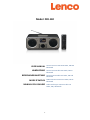 1
1
-
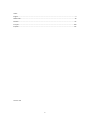 2
2
-
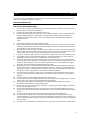 3
3
-
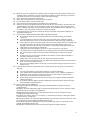 4
4
-
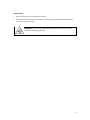 5
5
-
 6
6
-
 7
7
-
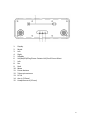 8
8
-
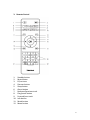 9
9
-
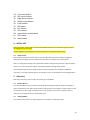 10
10
-
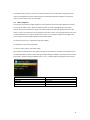 11
11
-
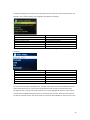 12
12
-
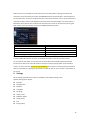 13
13
-
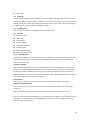 14
14
-
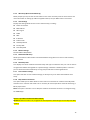 15
15
-
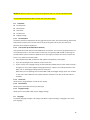 16
16
-
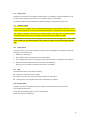 17
17
-
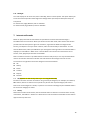 18
18
-
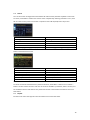 19
19
-
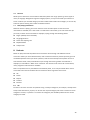 20
20
-
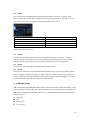 21
21
-
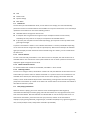 22
22
-
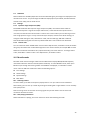 23
23
-
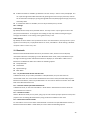 24
24
-
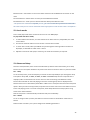 25
25
-
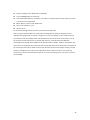 26
26
-
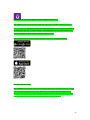 27
27
-
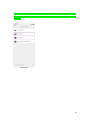 28
28
-
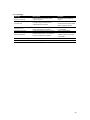 29
29
-
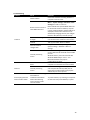 30
30
-
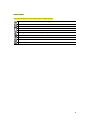 31
31
-
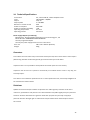 32
32
-
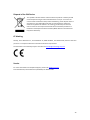 33
33
-
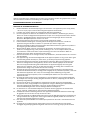 34
34
-
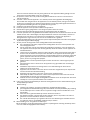 35
35
-
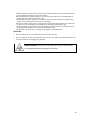 36
36
-
 37
37
-
 38
38
-
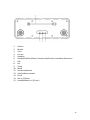 39
39
-
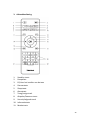 40
40
-
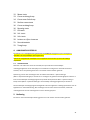 41
41
-
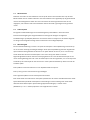 42
42
-
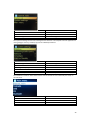 43
43
-
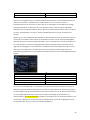 44
44
-
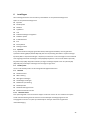 45
45
-
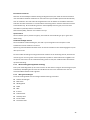 46
46
-
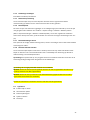 47
47
-
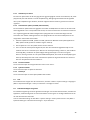 48
48
-
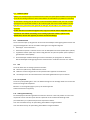 49
49
-
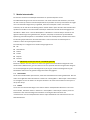 50
50
-
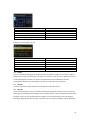 51
51
-
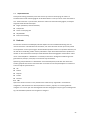 52
52
-
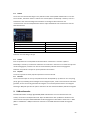 53
53
-
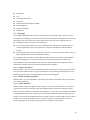 54
54
-
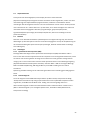 55
55
-
 56
56
-
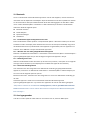 57
57
-
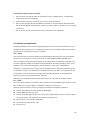 58
58
-
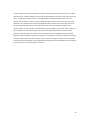 59
59
-
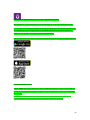 60
60
-
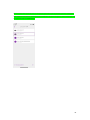 61
61
-
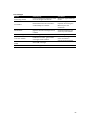 62
62
-
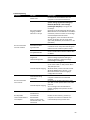 63
63
-
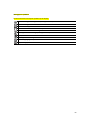 64
64
-
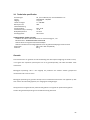 65
65
-
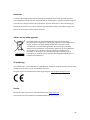 66
66
-
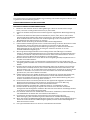 67
67
-
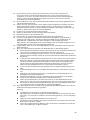 68
68
-
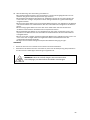 69
69
-
 70
70
-
 71
71
-
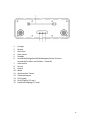 72
72
-
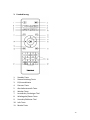 73
73
-
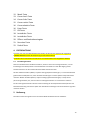 74
74
-
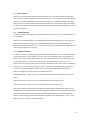 75
75
-
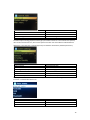 76
76
-
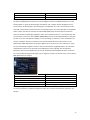 77
77
-
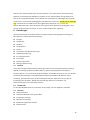 78
78
-
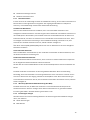 79
79
-
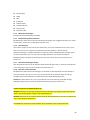 80
80
-
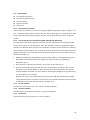 81
81
-
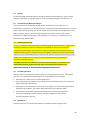 82
82
-
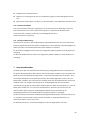 83
83
-
 84
84
-
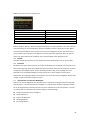 85
85
-
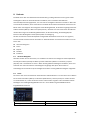 86
86
-
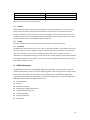 87
87
-
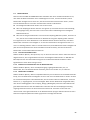 88
88
-
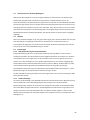 89
89
-
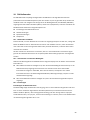 90
90
-
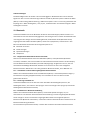 91
91
-
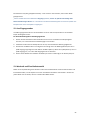 92
92
-
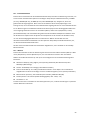 93
93
-
 94
94
-
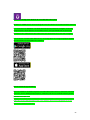 95
95
-
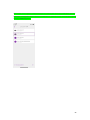 96
96
-
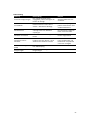 97
97
-
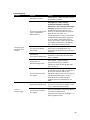 98
98
-
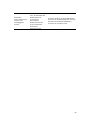 99
99
-
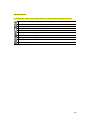 100
100
-
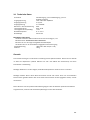 101
101
-
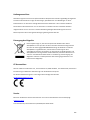 102
102
-
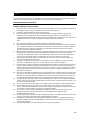 103
103
-
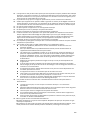 104
104
-
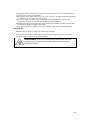 105
105
-
 106
106
-
 107
107
-
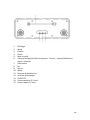 108
108
-
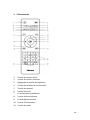 109
109
-
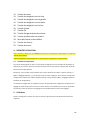 110
110
-
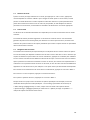 111
111
-
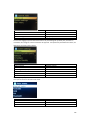 112
112
-
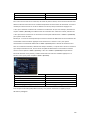 113
113
-
 114
114
-
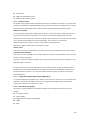 115
115
-
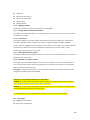 116
116
-
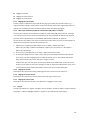 117
117
-
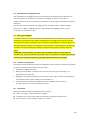 118
118
-
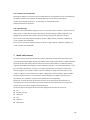 119
119
-
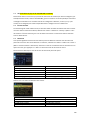 120
120
-
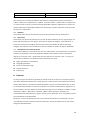 121
121
-
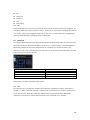 122
122
-
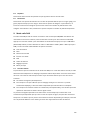 123
123
-
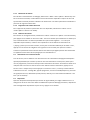 124
124
-
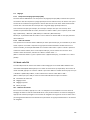 125
125
-
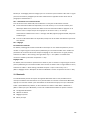 126
126
-
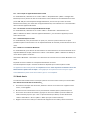 127
127
-
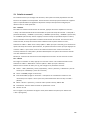 128
128
-
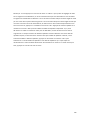 129
129
-
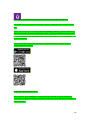 130
130
-
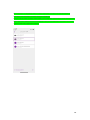 131
131
-
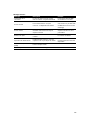 132
132
-
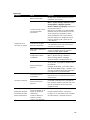 133
133
-
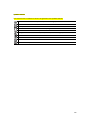 134
134
-
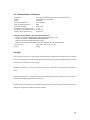 135
135
-
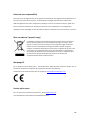 136
136
-
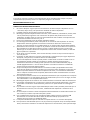 137
137
-
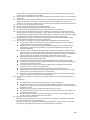 138
138
-
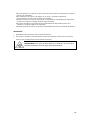 139
139
-
 140
140
-
 141
141
-
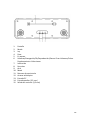 142
142
-
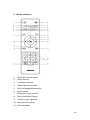 143
143
-
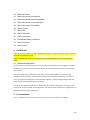 144
144
-
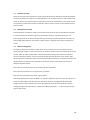 145
145
-
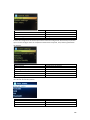 146
146
-
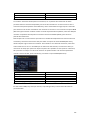 147
147
-
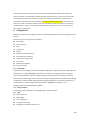 148
148
-
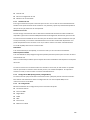 149
149
-
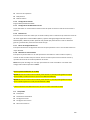 150
150
-
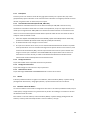 151
151
-
 152
152
-
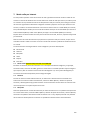 153
153
-
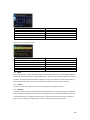 154
154
-
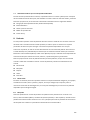 155
155
-
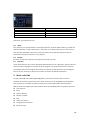 156
156
-
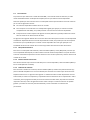 157
157
-
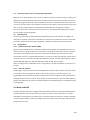 158
158
-
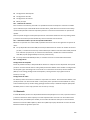 159
159
-
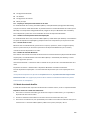 160
160
-
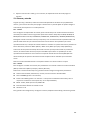 161
161
-
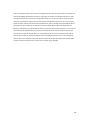 162
162
-
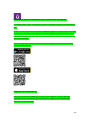 163
163
-
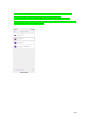 164
164
-
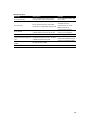 165
165
-
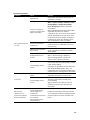 166
166
-
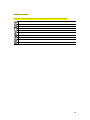 167
167
-
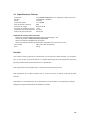 168
168
-
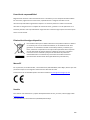 169
169
Lenco DIR-140 Stereo Internet Radio Benutzerhandbuch
- Kategorie
- Radios
- Typ
- Benutzerhandbuch
in anderen Sprachen
Verwandte Papiere
-
Lenco DAR-040 Bedienungsanleitung
-
Lenco MC-250BK Bedienungsanleitung
-
Lenco MC-250BK Bedienungsanleitung
-
Lenco DIR-260BK Bedienungsanleitung
-
Lenco PDR-015BK Bedienungsanleitung
-
Lenco PDR-015 Bedienungsanleitung
-
Lenco CR-605BK Bedienungsanleitung
-
Lenco DAR-030 Stereo DAB+ and FM Radio Benutzerhandbuch
-
Lenco DAR-030BK Bedienungsanleitung
-
Lenco PDR-050 Bedienungsanleitung
Sonstige Unterlagen
-
audizio Brescia Internet Receiver Bedienungsanleitung
-
Revo SUPERCD Bedienungsanleitung
-
Revo PiXiS RX Bedienungsanleitung
-
Revo K2 Bedienungsanleitung
-
Revo SuperSystem Bedienungsanleitung
-
Revo K2 Bedienungsanleitung
-
Revo Superconnect Bedienungsanleitung
-
Schwaiger DAB 650 Benutzerhandbuch
-
PURE Elan Connect-+ Internet Radio . DAB+ . FM . Bluetooth Benutzerhandbuch
-
TEAC R-5DAB Bedienungsanleitung