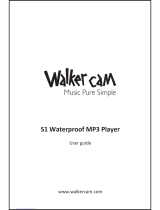3DJH 7DEOH2I&RQWHQWV
English
 7
0
8VLQJWKH4XLFN3OD\/LVW
1RZ3OD\LQJ&RQWUROV0XVLF3OD\EDFN