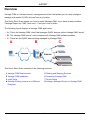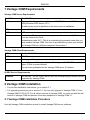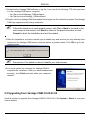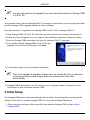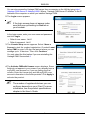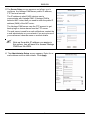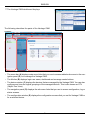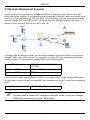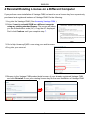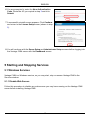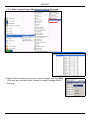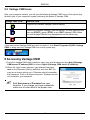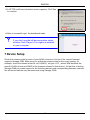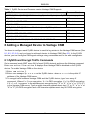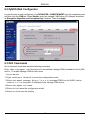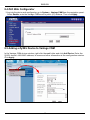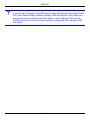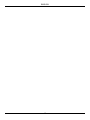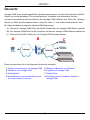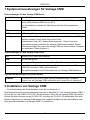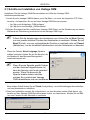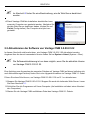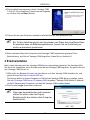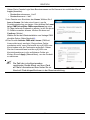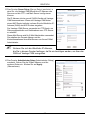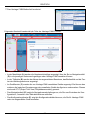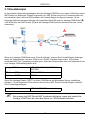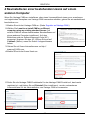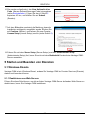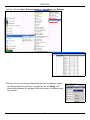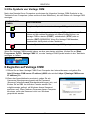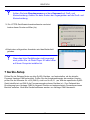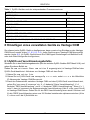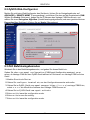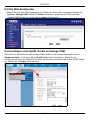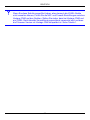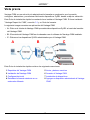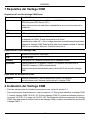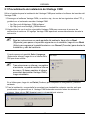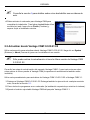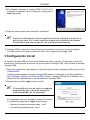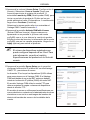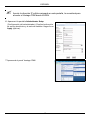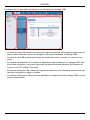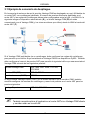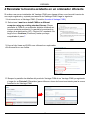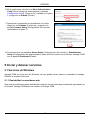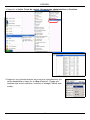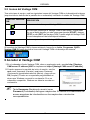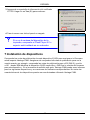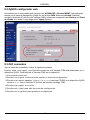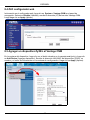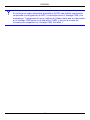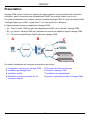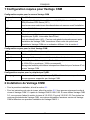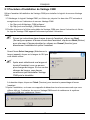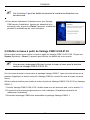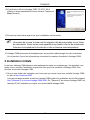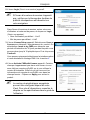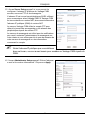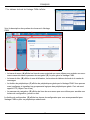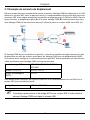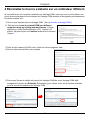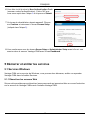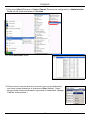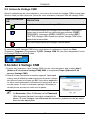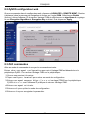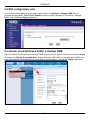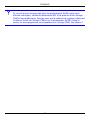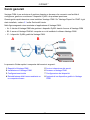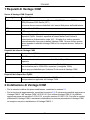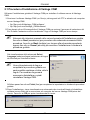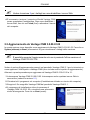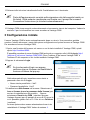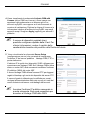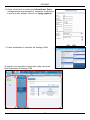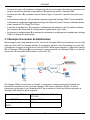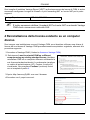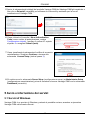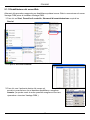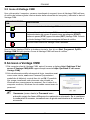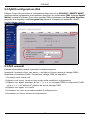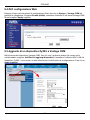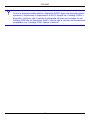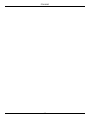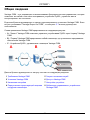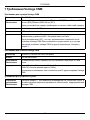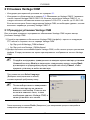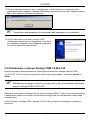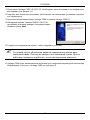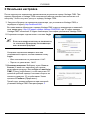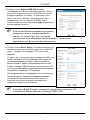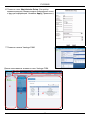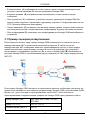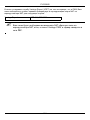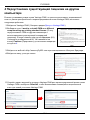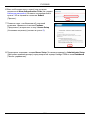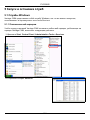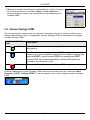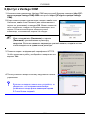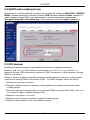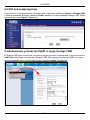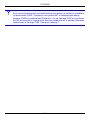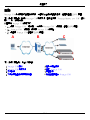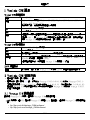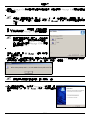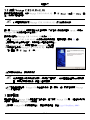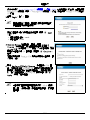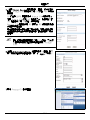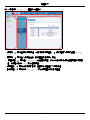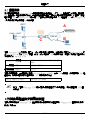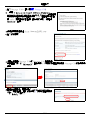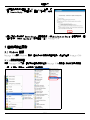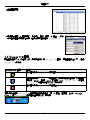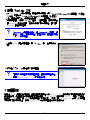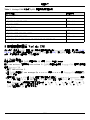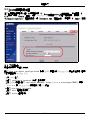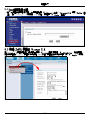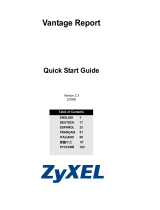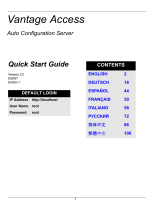Copyright © 2008. All rights reserved.
Vantage CNM
Centralized Network Management
Quick Start Guide
Version 3.1
10/2008
Edition 1
DEFAULT LOGIN
IP Address https://localhost
or
https://{CNM-server-IP}
User Name root
Password root
CONTENTS
ENGLISH 1
DEUTSCH 19
ESPAÑOL 37
FRANÇAIS 55
ITALIANO 73
РУССКИЙ 91
繁體中文 111

ENGLISH
1
Overview
Vantage CNM is a browser-based, management solution that allows you to easily configure,
manage and monitor ZyXEL devices from any location.
This Quick Start Guide shows you how to install Vantage CNM. If you have already installed
"Vantage Report for CNM", then see 3.1 and your User's Guide.
The following figure displays a Vantage CNM application:
• A - This is the Vantage CNM “client” that manages ZyXEL devices via the Vantage CNM “server”.
• B - The Vantage CNM “server” is the computer with Vantage CNM software installed.
• C - These are the ZyXEL devices being managed by Vantage CNM.
This Quick Start Guide consists of the following sections:
1 Vantage CNM Requirements
2 Vantage CNM Installation
3 Initial Setup
4 Reinstall Existing License on a Different
Computer
5 Starting and Stopping Services
6 Accessing Vantage CNM
7 Device Setup
8 Adding a Managed Device to Vantage CNM
A
B
C
ENGLISH

ENGLISH
2
1 Vantage CNM Requirements
Vantage CNM Server Requirements
Vantage CNM Client Requirements
ZyXEL Device Requirements
2 Vantage CNM Installation
• For first time installation instructions, go to section 2.1.
• For upgrading instructions, go to section 2.2. You can only upgrade to Vantage CNM 3.1 from
Vantage CNM 3.0.00.61.02. For all earlier versions of Vantage CNM, you must uninstall the old
version of Vantage CNM and perform a first time installation of Vantage CNM 3.1.
2.1 Vantage CNM Installation Procedure
Use the Vantage CNM installation wizard to install Vantage CNM server software.
Hard Disk 80 ~ 250 GB
Software Windows Vista English Version/Windows XP (SP2)/Windows 2000 Server
(SP4)/Windows 2003 Server (SP1)
All web servers must be disabled on the server prior to installation.
CPU Pentium IV 2.8 GHz or faster
RAM 2 GB or more
Other License key - This is a licence to manage a specific number of ZyXEL devices.
It can be found in the iCard.
Authentication code (AC) - This is an automatically generated code after you
have installed Vantage CNM. You have to provide this key when you reinstall
the Vantage CNM on a different computer. See section 4.
CPU Pentium III 450 MHz or faster
RAM 256 MB or more
Software Flash player 9.0 or higher must be installed on the client computer.
Browser Internet Explorer 6.0 or higher, Firefox 1.5 or higher with 1024x768 resolution or
higher (1280x is recommended)
Pop-up blocking disabled for the Vantage CNM server IP address
Firmware See section 7 for the ZyXEL device and the corresponding firmware version
supported by Vantage CNM.

ENGLISH
3
1 Download the Vantage CNM software(a zip file) from one of the following FTP sites and save
it to the Vantage CNM server computer.
• ftp://ftp.zyxel.dk/Vantage_CNM/software/
• ftp://ftp.zyxel.com/Vantage_CNM/software/
2 Double-click the Vantage CNM executable file to begin the file extraction process.The Vantage
CNM logo appears briefly during extraction.
" Follow the directions in each wizard screen, click Yes or Next to proceed to the
next screen in the wizard, click Back to return to the previous screen or click
Cancel to abort the installation and exit the wizard.
3 After the installation, a screen reminds you to disable any web servers you may already have
running on the Vantage CNM server computer before a system restart. Click OK to go to the
restart screen.
" See section 5 for details on how to disable your web servers.
4 You must restart the computer for Vantage CNM to
complete the installation. After you have disabled web
server(s), click Finish and wait while your computer
restarts.
2.2 Upgrading from Vantage CNM 3.0.00.61.02
Use this section to upgrade from Vantage CNM 3.0.00.61.02. Click System > About to view your
version details.

ENGLISH
4
" You can only perform the upgrade if you have the latest release of Vantage CNM
3.0.00.61.02.
See upgrade notes from the Vantage CNM 3.1 package for instructions on how to apply the latest
patch to Vantage CNM (upgrade patches are also included).
Use this procedure to upgrade from Vantage CNM 3.0.00.61.02 to Vantage CNM 3.1.
1 Stop Vantage CNM 3.0.00.61.02. Also stop any web servers from running, see section 5.1.
2 Close any other programs on your computer (the installation requires a computer restart).
3 Run the Vantage CNM executable file from the Vantage CNM 3.1 package.
4 The installer detects Vantage CNM 3.0.00.61.02 and
displays a screen like the following. Click Next.
5 Follow the prompts until you finish the installation.
" Part of the upgrade is migration of data done via a batch file. So you will see a
command prompt window. Simply allow it to execute and it will close
automatically.
6 Vantage CNM automatically runs the next time your computer restarts. See section 6 for
information on how to access Vantage CNM.
3 Initial Setup
The Vantage CNM server starts automatically after a restart. A wizard guides you through the
setup the first time you access Vantage CNM. To access the Vantage CNM server,
1 Open a browser window on the server that you installed Vantage CNM, and go to http://
localhost:8080.

ENGLISH
5
You can also access the Vantage CNM server from a computer on the LAN by typing http://
{Vantage CNM Server IP Address}:8080. Where, “Vantage CNM Server IP Address” is the IP
address of the computer on which you installed Vantage CNM.
2 The Login screen appears.
" If the login screen does not appear make
sure that pop-up blocking is disabled on
your browser.
In the login screen, enter your user name and password,
and click Login.
• Default user name: root
• Default password: root
3 The License Setup screen appears. Select I have a
license to start the product registration. Or select I want
to try CNM to enter a 30-day trial period where you can
manage up to 10 devices. Then click Continue.
You only select the third option if you are reinstalling the
Vantage CNM. See section 4.
4 The Activate CNM with License screen displays. Some
fields do not appear in your screen if you already have a
myZyXEL.com account or if you are getting the trial
version. Enter the license key and the myZyXEL.com
account information in the fields provided. Click Apply to
activate the product.
" The number of registered devices you can
configure depends on your iCard. For more
information, see the product specifications
chapter in the User’s Guide.

ENGLISH
6
5 The Server Setup screen appears and allows you to
configure the Vantage CNM server public IP address,
FTP and mail servers.
The IP address is what ZyXEL devices use to
communicate with Vantage CNM. If Vantage CNM is
behind a NAT router, then you need to enter the public IP
address (WAN) of the NAT router.
The Vantage CNM server uses the FTP account to get
backup logs or device alarms from the FTP server.
The mail server is used for e-mail notifications; contact the
e-mail administrator on your network if you are not sure of
your mail server’s domain name or account details.
" Note up the public IP address you assign in
this screen, you will need it to access Vantage
CNM from the WAN.
6 The Administrator Setup screen appears. Enter the e-
mail address and the other details. Click Apply.

ENGLISH
7
7 The Vantage CNM dashboard displays.
The following describes the parts of the Vantage CNM
screens.
• The menu bar (A) displays main menu links that you use to access related sub-menus in the nav-
igation panel (D) or to manage the Vantage CNM.
• The title bar (B) displays login user name, dashboard and message center buttons.
• The device window (C) displays the devices that are managed by the Vantage CNM. You can also
configure and view the logical groupings of the managed devices. This is also known as OTV
(Object Tree View).
• The navigation panel (D) displays the sub-menu links that you use to access configuration, log or
status screens.
• The configuration window (E) displays the configuration screens that you set for Vantage CNM or
for a selected device.
A
B
D
C
E

ENGLISH
8
3.1 Example Deployment Scenario
In most network environments the Vantage CNM server is deployed on a LAN behind a NAT
router with firewall enabled. Port forwarding must be enabled on the NAT router and firewall rules
must be configured between the LAN and WAN. In the following figure the managed device (A)
and the Vantage CNM client (B) are both communicating with Vantage CNM (and the other
servers it uses) from the WAN via the NAT router (C).
If Vantage CNM is behind a firewall, you must setup firewall rules to allow traffic to flow to/from
Vantage CNM to the ZyXEL devices. You must also configure NAT port forwarding to allow the
following traffic to be forwarded to Vantage CNM via the following ports:
If you choose to install Vantage Report (VRPT) on the same server as the Vantage CNM server,
you also need to setup firewall rules and NAT port forwarding on the NAT router for the following
ports:
" You also need to enable NAT loopback on the NAT router if both your Vantage
CNM client and server are in the LAN network.
Vantage CNM Server: UDP 1864, UDP 11864, TCP 443,
TCP 8080
FTP Server (FTP): TCP 20, TCP 21
Mail Server (SMTP): TCP 25
Vantage Report: UDP 514, TCP 8088
A
B
C

ENGLISH
9
4 Reinstall Existing License on a Different Computer
If you perform a new installation of Vantage CNM, but want to use a license key from a previously
purchased and registered instance of Vantage CNM. Do the following:
1 Log into the Vantage CNM. (See Accessing Vantage CNM.)
2 Select I want to re-install CNM on a different computer
using my existing standard license. The screen will show
you an authentication code (AC). Copy the AC displayed.
Don't click Continue until you complete step 7.
3 Go to http://www.myZyXEL.com using your web browser.
4 Log into your account.
5 Browse to the Vantage CNM product detail screen of your already registered Vantage CNM
and click Reinstall to use your existing license key for the new installation of Vantage CNM.

ENGLISH
10
6 You are prompted to enter the New Authentication
Code. Paste the AC you copied in step 2 and click
Submit.
7 A successful reinstall screen appears. Click Continue
and return to the License Setup screen (shown in step
2).
8 You will continue with the Server Setup and Administrator Setup screens before logging into
the Vantage CNM server with the Dashboard screen.
5 Starting and Stopping Services
5.1 Windows Services
Vantage CNM is a Windows service, so you may start, stop or resume Vantage CNM in the
Services window.
5.1.1 Disable Web Servers
Follow this procedure to disable any web servers you may have running on the Vantage CNM
server before installing Vantage CNM.

ENGLISH
11
1 Click Start>Control Panel>Administrative Tools>Services.
2 The Services screen opens.
3 Right-click the (running) service you want to disable and click Stop.
(You may also choose to start, resume or restart Vantage CNM in
this way.)

ENGLISH
12
5.2 Vantage CNM Icons
After your computer restarts, you will see the following Vantage CNM icons in the system tray
(bottom right of your computer screen) indicating the status of Vantage CNM.
If you have exited Vantage CNM and wish to restart it, click Start>Programs>ZyXEL>Vantage
CNM to bring back the Vantage CNM icon to the system tray.
6 Accessing Vantage CNM
1 From the Vantage CNM client computer, open your web browser and type http://{Vantage
CNM server IP address}:8080 or simply https://{Vantage CNM server IP address}.
2 When the login screen appears, type root as Username,
root as the Password (factory defaults) and click OK. You
may see a screen asking you if Windows should remember
this password. If this is a shared computer, Windows should
not remember your password.
" Both Username and Password are case
sensitive. If you change your login credentials
make sure to enter them in the proper case.
Vantage CNM ICON DESCRIPTION
A green icon indicates Vantage CNM is starting.
A blue icon indicates Vantage CNM has started. You may right-click this
icon run (START), pause (STOP) or quit (EXIT) Vantage CNM. When
you exit Vantage CNM the icon disappears from the system tray.
A red icon indicates Vantage CNM has stopped.

ENGLISH
13
3 A HTTPS certificate information screen appears. Click Yes
to continue.
4 After a successful login, the dashboard loads.
V If you don’t see the left device window, check
whether Flash Player 9.0 or higher is installed
on your computer.
7 Device Setup
Check the release notes for each of your ZyXEL devices to find out if the current firmware
supports Vantage CNM. Make sure you check the release notes for the exact version; for
example, check the release notes for v4.01(WM.2), not just v4.01 (where WM identifies the
specific ZyXEL device and WM.2 is the firmware release for that device). At the time of writing,
Vantage CNM can create reports for the following devices and corresponding firmware versions.
Not all device features may be monitored using Vantage CNM.

ENGLISH
14
Table 1 ZyXEL Device and Firmware version Vantage CNM Supports
8 Adding a Managed Device to Vantage CNM
You have to configure each ZyXEL device to send its log entries to the Vantage CNM server (See
8.1, 8.2, 8.3, 8.4), and you have to add each device to Vantage CNM (See 8.5). In the ZyXEL
device, you can configure CNM agent settings using commands and/or the web configurator.
8.1 ZyNOS and Encrypt Traffic Commands
Go to command mode (SMT menu 24.8 of most ZyXEL devices) and issue the following command:
Enter cnm active. If cnm active 0 displays then Vantage CNM is disabled on the ZyXEL
device. To enable Vantage CNM on the device
1 Enter cnm active 1.
2 Enter cnm managerIp x.x.x.x on the ZyXEL device where x.x.x.x is the public IP
address of the Vantage CNM server.
3 To encrypt traffic between Vantage CNM and the ZyXEL device, type 'cnm encry X
xxxxxxxxx'. Where X = 0 is no encryption, X =1 is DES encryption, X = 2 is 3DES encryption.
If X = 1 or 2, ‘xxxxxxxxx’ is the alphanumeric encryption key (“0” to “9”, “a” to “z” or “A” to “Z”)
in the Vantage CNM server. Type an eight-character alphanumeric key (“0” to “9”, “a” to “z” or
"A" to "Z") for DES encryption and a 24-character alphanumeric key for 3DES encryption.
ZyXEL Device Firmware Version
ZyNOS ZyWALL: ZyNOS (ZyXEL Networking Operation System) is a ZyXEL proprietary system.
ZyWALL 2 3.62
ZyWALL 5 / 35 / 70 / 2 Plus 4.00 or later
ZyWALL 2WG 4.02 or later
ZLD ZyWALL: ZLD (ZyXEL Linux Distribution) is a ZyXEL's platform based on Linux.
ZyWALL 1050 2.01 or later
ZyWALL USG 100 / 200 / 2000 2.10
ZyWALL USG 300 / 1000 2.01 or later
P-662H(W)-D1 / P-662H(W)-61 / P-662HW-63 / P-653HWI-17 3.40

ENGLISH
15
8.2 ZyNOS Web Configurator
Log into the device web configurator, click ADVANCED > REMOTE MGMT from the navigation panel
and then click the CNM tab. Select Enable, enter the Vantage CNM Server (IP) Address and select
an Encryption Algorithm and Encryption Key if desired. Then click Apply.
8.3 ZLD Commands
Go to command mode and issue the following command:
Enter show cnm-agent configuration to see whether Vantage CNM is disabled on the ZyXEL
device. To enable Vantage CNM on the device
1 Log in as root.
2 Type configure terminal to enter the configuration mode.
3 Enter cnm-agent manager https://x.x.x.x/vantage/TR069 on the ZyXEL device
where x.x.x.x is the public IP address of the Vantage CNM server.
4 Enter cnm-agent activate.
5 Enter exit to leave the configuration mode.
6 Enter write to save the setting.

ENGLISH
16
8.4 ZLD Web Configurator
1 Log into the device web configurator, go to System > Vantage CNM from the navigation panel .
Select Enable, enter the Vantage CNM server's public (IP) address. Then click Apply.
8.5 Adding a ZyXEL Device to Vantage CNM
In the Vantage CNM device window, right click the root folder and click Add Device. Enter the
ZyXEL device's LAN MAC address, its name and other information at the configuration window.
Click Apply.

ENGLISH
17
V If you still can’t manage the ZyXEL devices after performing these steps; Check
NAT and firewall settings between Vantage CNM and devices. And make sure
that the encryption method used is the same on both Vantage CNM and the
ZyXEL device and that the firmware version is compatible with Vantage CNM.
See table 1 .

ENGLISH
18

DEUTSCH
19
Übersicht
Vantage CNM ist ein browsergestütztes Verwaltungsprogramm, mit dem Sie problemlos ZyXEL-
Geräte von einem beliebigen Ort aus konfigurieren, verwalten und überwachen können.
In dieser Kurzanleitung wird beschrieben, wie Vantage CNM installiert wird. Wenn Sie "Vantage
Report for CNM" bereits installiert haben, lesen Sie unter 3.1 und im Benutzerhandbuch nach.
Die folgende Abbildung zeigt eine Vantage CNM-Anwendung:
• A - Dies ist der Vantage CNM-Client, der ZyXEL-Geräte über den Vantage CNM-Server verwaltet
• B - Der Vantage CNM-Server ist der Computer, auf dem die Vantage CNM-Software installiert ist.
• C - Dies sind die ZyXEL-Geräte, die von Vantage CNM verwaltet werden.
Diese Kurzanleitung ist in die folgenden Abschnitte aufgeteilt:
1 Systemvoraussetzungen für Vantage CNM
2 Installieren von Vantage CNM
3 Erstinstallation
4 Neuinstallieren einer bestehenden Lizenz
auf einem anderen Computer
5 Starten und Beenden von Diensten
6 Zugreifen auf Vantage CNM
7 Geräte-Setup
8 Hinzufügen eines verwalteten Geräts zu
Vantage CNM
A
B
C
DEUTSCH
Seite wird geladen ...
Seite wird geladen ...
Seite wird geladen ...
Seite wird geladen ...
Seite wird geladen ...
Seite wird geladen ...
Seite wird geladen ...
Seite wird geladen ...
Seite wird geladen ...
Seite wird geladen ...
Seite wird geladen ...
Seite wird geladen ...
Seite wird geladen ...
Seite wird geladen ...
Seite wird geladen ...
Seite wird geladen ...
Seite wird geladen ...
Seite wird geladen ...
Seite wird geladen ...
Seite wird geladen ...
Seite wird geladen ...
Seite wird geladen ...
Seite wird geladen ...
Seite wird geladen ...
Seite wird geladen ...
Seite wird geladen ...
Seite wird geladen ...
Seite wird geladen ...
Seite wird geladen ...
Seite wird geladen ...
Seite wird geladen ...
Seite wird geladen ...
Seite wird geladen ...
Seite wird geladen ...
Seite wird geladen ...
Seite wird geladen ...
Seite wird geladen ...
Seite wird geladen ...
Seite wird geladen ...
Seite wird geladen ...
Seite wird geladen ...
Seite wird geladen ...
Seite wird geladen ...
Seite wird geladen ...
Seite wird geladen ...
Seite wird geladen ...
Seite wird geladen ...
Seite wird geladen ...
Seite wird geladen ...
Seite wird geladen ...
Seite wird geladen ...
Seite wird geladen ...
Seite wird geladen ...
Seite wird geladen ...
Seite wird geladen ...
Seite wird geladen ...
Seite wird geladen ...
Seite wird geladen ...
Seite wird geladen ...
Seite wird geladen ...
Seite wird geladen ...
Seite wird geladen ...
Seite wird geladen ...
Seite wird geladen ...
Seite wird geladen ...
Seite wird geladen ...
Seite wird geladen ...
Seite wird geladen ...
Seite wird geladen ...
Seite wird geladen ...
Seite wird geladen ...
Seite wird geladen ...
Seite wird geladen ...
Seite wird geladen ...
Seite wird geladen ...
Seite wird geladen ...
Seite wird geladen ...
Seite wird geladen ...
Seite wird geladen ...
Seite wird geladen ...
Seite wird geladen ...
Seite wird geladen ...
Seite wird geladen ...
Seite wird geladen ...
Seite wird geladen ...
Seite wird geladen ...
Seite wird geladen ...
Seite wird geladen ...
Seite wird geladen ...
Seite wird geladen ...
Seite wird geladen ...
Seite wird geladen ...
Seite wird geladen ...
Seite wird geladen ...
Seite wird geladen ...
Seite wird geladen ...
Seite wird geladen ...
Seite wird geladen ...
Seite wird geladen ...
Seite wird geladen ...
Seite wird geladen ...
Seite wird geladen ...
Seite wird geladen ...
Seite wird geladen ...
Seite wird geladen ...
Seite wird geladen ...
Seite wird geladen ...
-
 1
1
-
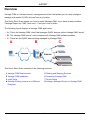 2
2
-
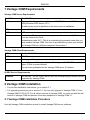 3
3
-
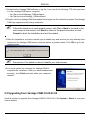 4
4
-
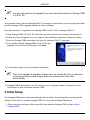 5
5
-
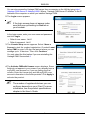 6
6
-
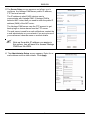 7
7
-
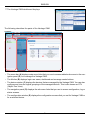 8
8
-
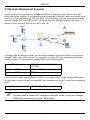 9
9
-
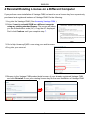 10
10
-
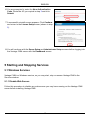 11
11
-
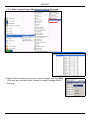 12
12
-
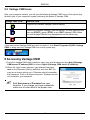 13
13
-
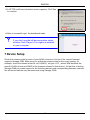 14
14
-
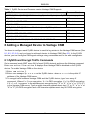 15
15
-
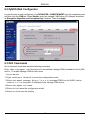 16
16
-
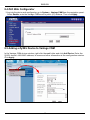 17
17
-
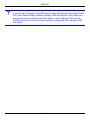 18
18
-
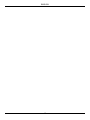 19
19
-
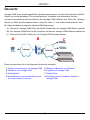 20
20
-
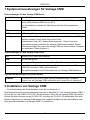 21
21
-
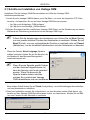 22
22
-
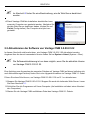 23
23
-
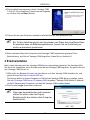 24
24
-
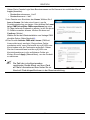 25
25
-
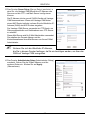 26
26
-
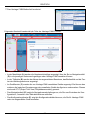 27
27
-
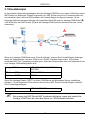 28
28
-
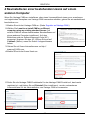 29
29
-
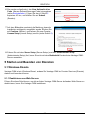 30
30
-
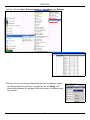 31
31
-
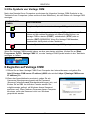 32
32
-
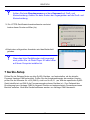 33
33
-
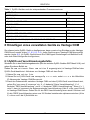 34
34
-
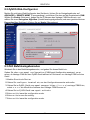 35
35
-
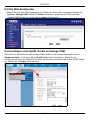 36
36
-
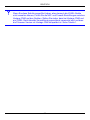 37
37
-
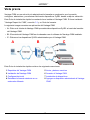 38
38
-
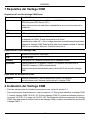 39
39
-
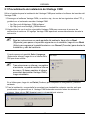 40
40
-
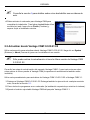 41
41
-
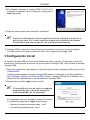 42
42
-
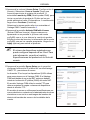 43
43
-
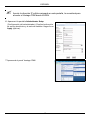 44
44
-
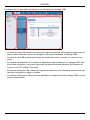 45
45
-
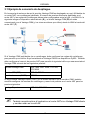 46
46
-
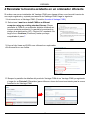 47
47
-
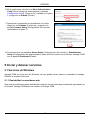 48
48
-
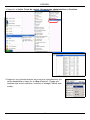 49
49
-
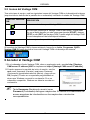 50
50
-
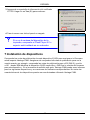 51
51
-
 52
52
-
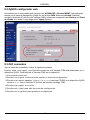 53
53
-
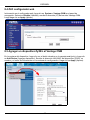 54
54
-
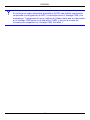 55
55
-
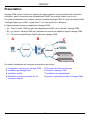 56
56
-
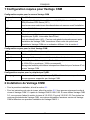 57
57
-
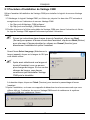 58
58
-
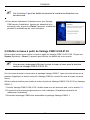 59
59
-
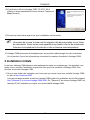 60
60
-
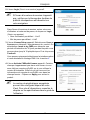 61
61
-
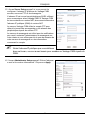 62
62
-
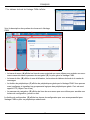 63
63
-
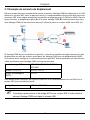 64
64
-
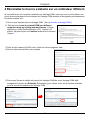 65
65
-
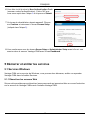 66
66
-
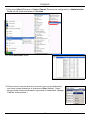 67
67
-
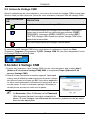 68
68
-
 69
69
-
 70
70
-
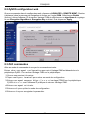 71
71
-
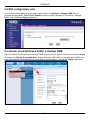 72
72
-
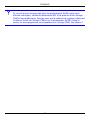 73
73
-
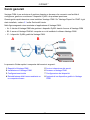 74
74
-
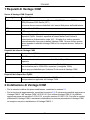 75
75
-
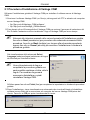 76
76
-
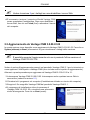 77
77
-
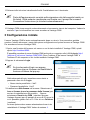 78
78
-
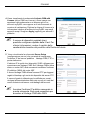 79
79
-
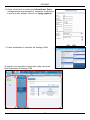 80
80
-
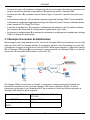 81
81
-
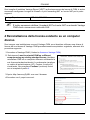 82
82
-
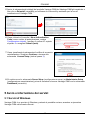 83
83
-
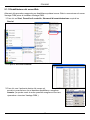 84
84
-
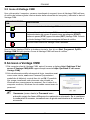 85
85
-
 86
86
-
 87
87
-
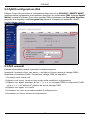 88
88
-
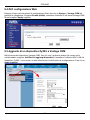 89
89
-
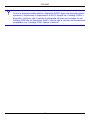 90
90
-
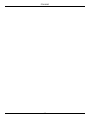 91
91
-
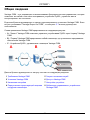 92
92
-
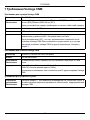 93
93
-
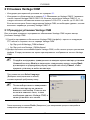 94
94
-
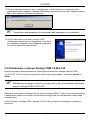 95
95
-
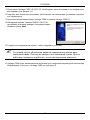 96
96
-
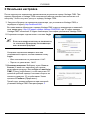 97
97
-
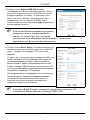 98
98
-
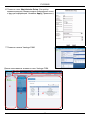 99
99
-
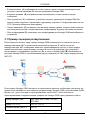 100
100
-
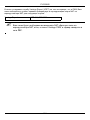 101
101
-
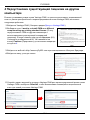 102
102
-
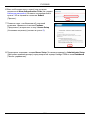 103
103
-
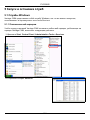 104
104
-
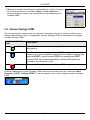 105
105
-
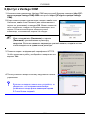 106
106
-
 107
107
-
 108
108
-
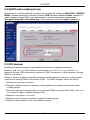 109
109
-
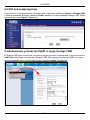 110
110
-
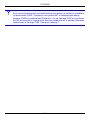 111
111
-
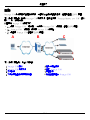 112
112
-
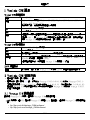 113
113
-
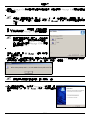 114
114
-
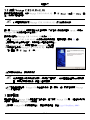 115
115
-
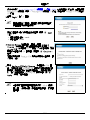 116
116
-
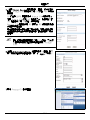 117
117
-
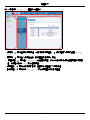 118
118
-
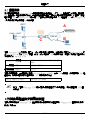 119
119
-
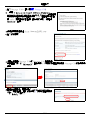 120
120
-
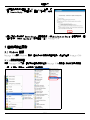 121
121
-
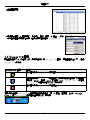 122
122
-
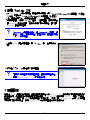 123
123
-
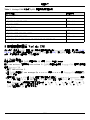 124
124
-
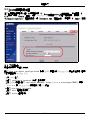 125
125
-
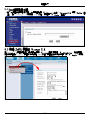 126
126
-
 127
127
in anderen Sprachen
- English: ZyXEL VANTAGE CNM Owner's manual
- français: ZyXEL VANTAGE CNM Le manuel du propriétaire
- español: ZyXEL VANTAGE CNM El manual del propietario
- italiano: ZyXEL VANTAGE CNM Manuale del proprietario
- русский: ZyXEL VANTAGE CNM Инструкция по применению