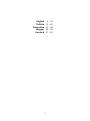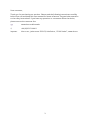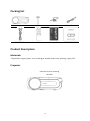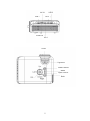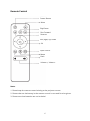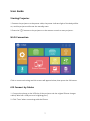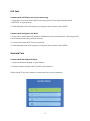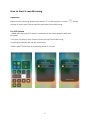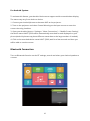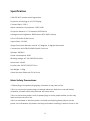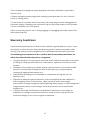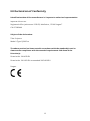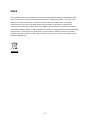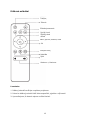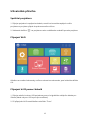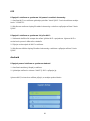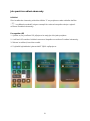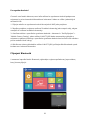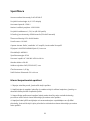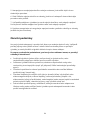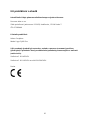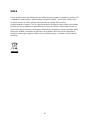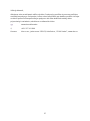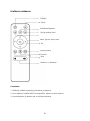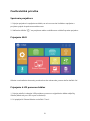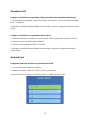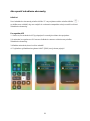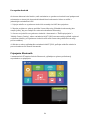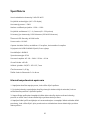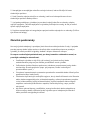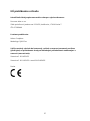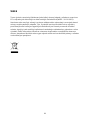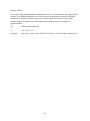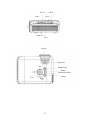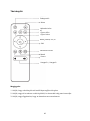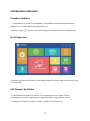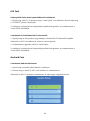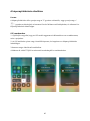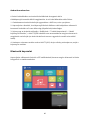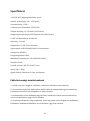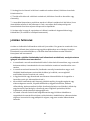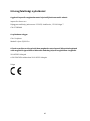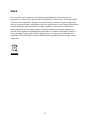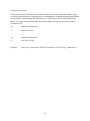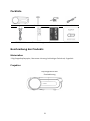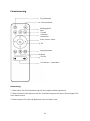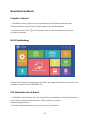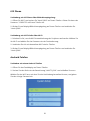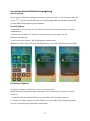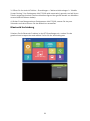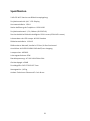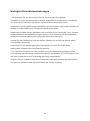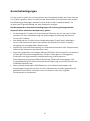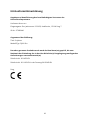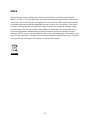havit PJ209 Pro Benutzerhandbuch
- Kategorie
- Datenprojektoren
- Typ
- Benutzerhandbuch

PJ209 Pro
User Manual • Uživatelský manuál •
Užívateľský manuál • Használati utasítás •
Benutzerhandbuch

2
English
3 – 14
Čeština
15 – 26
Slovenčina
27 – 38
Magyar
39 – 50
Deutsch
51 – 63

3
Dear customer,
Thank you for purchasing our product. Please read the following instructions carefully
before first use and keep this user manual for future reference. Pay particular attention
to the safety instructions. If you have any questions or comments about the device,
please contact the customer line.
www.alza.co.uk/kontakt
✆ +44 (0)203 514 4411
Importer Alza.cz a.s., Jankovcova 1522/53, Holešovice, 170 00 Praha 7, www.alza.cz

4
Packing list
Projector
Screw
AV Cable
Power Cable
HDMI Cable
Remote Control
Warranty Card
User Manual
Product Description
Materials
128g double copper paper, over-matte glue, double-sided color printing, organ fold
Projector
Remote control receiving
window

5
USB 1
USB 2
AV IN
HD 2
HD 1
Audio IN
Focus
Keystone
Power Button
Input Source
Menu
Back

6
Remote Control
Note:
1. Please keep the remote control aiming at the projector screen.
2. Please take out the battery in the remote control is not used for a long time.
3. Please note that batteries are not included.
Power Button
Mute
Play/Pause
Fast Forward
Reverse
Left, Right, Up, Down
Ok
Input Source
Menu
Back
Volume +; Volume -

7
User Guide
Starting Projector
1.Connect the projector to the power cable, the power indicator light of the body will be
on, and the projector will enter the standby state.
2.Press the “ ” button on the projector or the remote control to start projector .
Wi-Fi Connection
Click on screen mirroring and this screen will appear below, then press the OK button.
iOS Connect by Cables
1. Connect the phone to the USB slot of the projector via the original iPhone charger
cable (Cable has a USB port and a Lighting port).
2. Click “Trust” when connecting with the iPhone.

8
iOS Cast
Connect with iOS Phone via screen mirroring:
1. Open Wi-Fi and find “Havit PJ209” from your phone. Then input the password
“12345678” on your phone.
2. Click Airplay/Screen mirroring on your phone and connect “Havit PJ209”.
Connect with iOS phone via Wi-Fi:
1. Press OK to enter the Wi-Fi selection interference from the projector. Choose your Wi-
Fi and select password by remote control.
2. Connect the same Wi-Fi from your phone.
3. Click Airplay/Screen mirroring on your phone and connect “Havit PJ209”.
Android Cast
Connect with an Android Phone
1. Open the wireless display on your Phone.
2. Find the device named “HAVIT PJ 209” and connect it.
Select the Wi-Fi you can connect to and enter the correct password.

9
How to Start Screen Mirroring
Important:
Before screen mirroring, please press button “S” on the projector or press “ ” on the
remote to enter input Source interface and select Screen Mirroring.
For iOS System
1.Make sure that your IOS device is connected to the same networks with your
projector.
2.On your IOS device, open Control Centre and tap Screen Mirroring.
3.Looking for devices that can be mirrored on.
4.Select HAVIT PJ209 from the searching result to connect.

10
For Android System
To activate this feature, your Android device must support multi-screen/wireless display.
The name may vary from device to device.
1. Connect your Android phone to the same WIFI as the projector.
2. Turn on the projector and select Screen Mirroring as the input source to enter the
screen mirroring interface.
3. Open your Android phone > Settings > "More Connections" > "Mobile Screen Casting",
the device name HAVIT PJ209 will be automatically searched for and displayed on your
phone (Android phones may have different names due to the large number of models).
4. Click on the searched device name HAVIT PJ209, wait for a few seconds and then you
will be able to cast the screen.
Bluetooth Connection
Turn on Bluetooth function on the BT settings, search and select your desired speaker to
connect.

11
Specification
2.4G+5G Wi-Fi screen mirroring version
Projection technology: 4.41"LCD Display
Contrast Ratio: 1500:1
Native resolution of projection: 1920*1080
Projection distance: 1.5-6.9meters (43-220inch)
Average screen brightness: 8500lumens (350 ANSI lumens)
Life of LED bulb: 40,000 hours
Aspect Ratio: 16:9/4:3
Image Correction: Manual, Vertical ±15 degrees, 0 degrees horizontal
Connections: AV/USB*2/HDMI*2/jack3.5mm out
Speaker: 4Ω5W*2
Power consumption: 85W
Working voltage: AC 100-240V/50Hz-60Hz
Noise level: ≤30dB
Product size: 245.87*203*95.7mm
Net Weight: 1.45kg
Other function: Bluetooth 5.0 in & out
Main Safety Precautions
1.Please plug in the power plug tightly, otherwise it may cause a fire.
2.Do not connect the power plugs of multiple electronic devices to one wall outlet,
otherwise, the wall outlet may overheat and cause a fire.
3.Do not use broken power cords or power plugs or loose power outlets, as this may
lead to electric shock or fire.
4.Do not overbend or wind the power cord and avoid placing heavy objects on the
power cord, otherwise, the power cord may be broken, resulting in electric shock or fire.

12
5.Do not plug and unplug the power plug with wet hands, otherwise it may lead to
electric shock.
6.Please unplug the power plug before cleaning, otherwise there is a risk of electric
shock or causing a fire.
7.In the event of a problem with the product, the power plug must be unplugged and
the power supply completely disconnected. Only use the power button on the product
can not completely cut off the power.
8.Do not turn the projector on or off by plugging or unplugging the power outlet. (This
will reduce lamp life).
Warranty Conditions
A new product purchased in the Alza.cz sales network is guaranteed for 2 years. If you
need repair or other services during the warranty period, contact the product seller
directly, you must provide the original proof of purchase with the date of purchase.
The following are considered to be a conflict with the warranty conditions, for
which the claimed claim may not be recognized:
• Using the product for any purpose other than that for which the product is intended
or failing to follow the instructions for maintenance, operation, and service of the
product.
• Damage to the product by a natural disaster, the intervention of an unauthorized
person or mechanically through the fault of the buyer (e.g., during transport,
cleaning by inappropriate means, etc.).
• Natural wear and aging of consumables or components during use (such as
batteries, etc.).
• Exposure to adverse external influences, such as sunlight and other radiation or
electromagnetic fields, fluid intrusion, object intrusion, mains overvoltage,
electrostatic discharge voltage (including lightning), faulty supply or input voltage and
inappropriate polarity of this voltage, chemical processes such as used power
supplies, etc.
• If anyone has made modifications, modifications, alterations to the design or
adaptation to change or extend the functions of the product compared to the
purchased design or use of non-original components.

13
EU Declaration of Conformity
Identification data of the manufacturer's / importer's authorized representative:
Importer: Alza.cz a.s.
Registered office: Jankovcova 1522/53, Holešovice, 170 00 Prague 7
CIN: 27082440
Subject of the declaration:
Title: Projector
Model / Type: PJ209 Pro
The above product has been tested in accordance with the standard(s) used to
demonstrate compliance with the essential requirements laid down in the
Directive(s):
Directive No. 2014/53/EU
Directive No. 2011/65/EU as amended 2015/863/EU
Prague

14
WEEE
This product must not be disposed of as normal household waste in accordance with
the EU Directive on Waste Electrical and Electronic Equipment (WEEE - 2012/19 / EU).
Instead, it shall be returned to the place of purchase or handed over to a public
collection point for the recyclable waste. By ensuring this product is disposed of
correctly, you will help prevent potential negative consequences for the environment
and human health, which could otherwise be caused by inappropriate waste handling of
this product. Contact your local authority or the nearest collection point for further
details. Improper disposal of this type of waste may result in fines in accordance with
national regulations.

15
Vážený zákazníku,
Děkujeme vám za zakoupení našeho produktu. Před prvním použitím si prosím pečlivě
přečtěte následující pokyny a uschovejte si tento návod k použití pro budoucí použití.
Zvláštní pozornost věnujte bezpečnostním pokynům. Pokud máte k přístroji jakékoli
dotazy nebo připomínky, obraťte se na zákaznickou linku.
www.alza.cz/kontakt
✆ +420 225 340 111
Dovozce Alza.cz a.s., Jankovcova 1522/53, Holešovice, 170 00 Praha 7, www.alza.cz

16
Balicí seznam
Projektor
Šroub
AV kabel
Napájecí kabel
Kabel HDMI
Dálkové ovládání
Záruční list
Uživatelská
příručka
Popis produktu
Materiály
128g dvojitý měděný papír, přetíratelné lepidlo, oboustranný barevný tisk, varhánkový
přehyb
Projektor
Okno pro příjem dálkového
ovládání

17
USB 1
USB 2
AV IN
HD 2
HD 1
Audio IN
Zaměření
Keystone
Tlačítko
napájení
Vstupní zdroj
Zpět
Nabídka

18
Dálkové ovládání
Poznámka:
1. Dálkový ovladač směřujte na plátno projektoru.
2. Pokud se dálkový ovladač delší dobu nepoužívá, vyjměte z něj baterii.
3. Upozorňujeme, že baterie nejsou součástí balení.
Tlačítko
napájení
Ztlumit
Přehrát/pozastavit
Rychlý chod
Zpětný chod
vpřed
Vlevo, vpravo, nahoru, dolů
Ok
Vstupní zdroj
Nabídka
Zpět
Hlasitost +; hlasitost -

19
Uživatelská příručka
Spuštění projektoru
1. Připojte projektor k napájecímu kabelu, rozsvítí se kontrolka napájení na těle
projektoru a projektor přejde do pohotovostního režimu.
2. Stisknutím tlačítka " " na projektoru nebo na dálkovém ovladači spustíte projektor.
Připojení Wi-Fi
Klikněte na zrcadlení obrazovky a níže se zobrazí tato obrazovka, poté stiskněte tlačítko
OK.
Připojení k iOS pomocí kabelů
1. Připojte telefon ke slotu USB projektoru pomocí originálního nabíjecího kabelu pro
iPhone (Kabel má port USB a port pro osvětlení).
2. Při připojování k iPhonu klikněte na tlačítko "Trust".

20
iOS
Připojení k telefonu se systémem iOS pomocí zrcadlení obrazovky:
1. Otevřete Wi-Fi a v telefonu vyhledejte položku "Havit PJ209". Poté do telefonu zadejte
heslo "12345678".
2. Klikněte na možnost Airplay/Zrcadlení obrazovky v telefonu a připojte zařízení "Havit
PJ209".
Připojení k telefonu se systémem iOS přes Wi-Fi:
1. Stisknutím tlačítka OK vstupte do rušení výběru Wi-Fi z projektoru. Vyberte Wi-Fi a
zvolte heslo pomocí dálkového ovladače.
2. Připojte se ke stejné síti Wi-Fi z telefonu.
3. Klikněte na tlačítko Airplay/Zrcadlení obrazovky v telefonu a připojte zařízení "Havit
PJ209".
Android
Připojení pomocí telefonu se systémem Android
1. Otevřete bezdrátový displej v telefonu.
2. Vyhledejte zařízení s názvem "HAVIT PJ 209" a připojte jej.
Vyberte Wi-Fi, ke které se můžete připojit, a zadejte správné heslo.
Seite wird geladen ...
Seite wird geladen ...
Seite wird geladen ...
Seite wird geladen ...
Seite wird geladen ...
Seite wird geladen ...
Seite wird geladen ...
Seite wird geladen ...
Seite wird geladen ...
Seite wird geladen ...
Seite wird geladen ...
Seite wird geladen ...
Seite wird geladen ...
Seite wird geladen ...
Seite wird geladen ...
Seite wird geladen ...
Seite wird geladen ...
Seite wird geladen ...
Seite wird geladen ...
Seite wird geladen ...
Seite wird geladen ...
Seite wird geladen ...
Seite wird geladen ...
Seite wird geladen ...
Seite wird geladen ...
Seite wird geladen ...
Seite wird geladen ...
Seite wird geladen ...
Seite wird geladen ...
Seite wird geladen ...
Seite wird geladen ...
Seite wird geladen ...
Seite wird geladen ...
Seite wird geladen ...
Seite wird geladen ...
Seite wird geladen ...
Seite wird geladen ...
Seite wird geladen ...
Seite wird geladen ...
Seite wird geladen ...
Seite wird geladen ...
Seite wird geladen ...
Seite wird geladen ...
-
 1
1
-
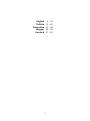 2
2
-
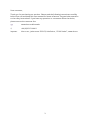 3
3
-
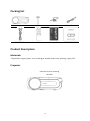 4
4
-
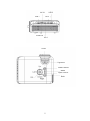 5
5
-
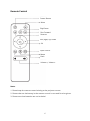 6
6
-
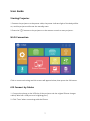 7
7
-
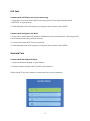 8
8
-
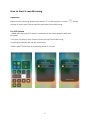 9
9
-
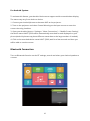 10
10
-
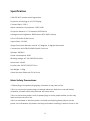 11
11
-
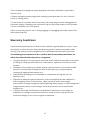 12
12
-
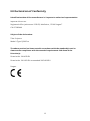 13
13
-
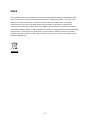 14
14
-
 15
15
-
 16
16
-
 17
17
-
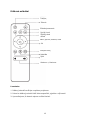 18
18
-
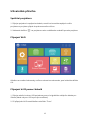 19
19
-
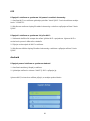 20
20
-
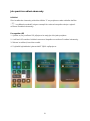 21
21
-
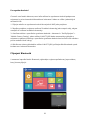 22
22
-
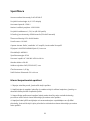 23
23
-
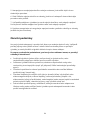 24
24
-
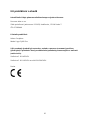 25
25
-
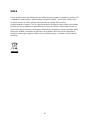 26
26
-
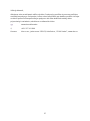 27
27
-
 28
28
-
 29
29
-
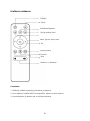 30
30
-
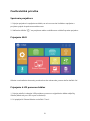 31
31
-
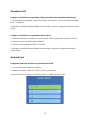 32
32
-
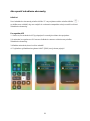 33
33
-
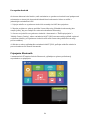 34
34
-
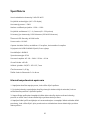 35
35
-
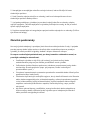 36
36
-
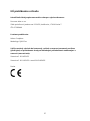 37
37
-
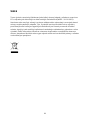 38
38
-
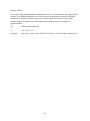 39
39
-
 40
40
-
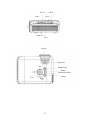 41
41
-
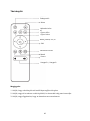 42
42
-
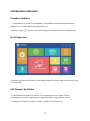 43
43
-
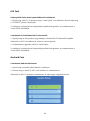 44
44
-
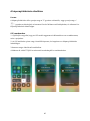 45
45
-
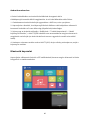 46
46
-
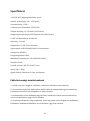 47
47
-
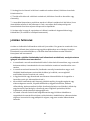 48
48
-
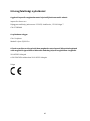 49
49
-
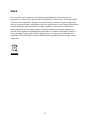 50
50
-
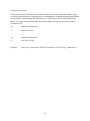 51
51
-
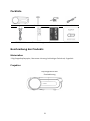 52
52
-
 53
53
-
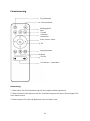 54
54
-
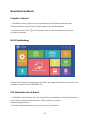 55
55
-
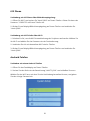 56
56
-
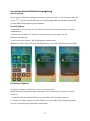 57
57
-
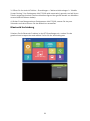 58
58
-
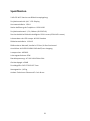 59
59
-
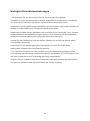 60
60
-
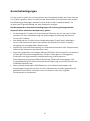 61
61
-
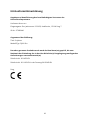 62
62
-
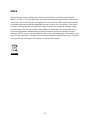 63
63
havit PJ209 Pro Benutzerhandbuch
- Kategorie
- Datenprojektoren
- Typ
- Benutzerhandbuch
in anderen Sprachen
- English: havit PJ209 Pro User manual
- slovenčina: havit PJ209 Pro Používateľská príručka
Andere Dokumente
-
ALZA WANBO X1 Benutzerhandbuch
-
 vankyo Performance V630W Benutzerhandbuch
vankyo Performance V630W Benutzerhandbuch
-
vankyo Leisure 495W Benutzerhandbuch
-
vankyo Leisure 470 Pro Benutzerhandbuch
-
CHOETECH XCM-1501 Benutzerhandbuch
-
CHOETECH HUB-M19 Benutzerhandbuch
-
Insta360 GPS Benutzerhandbuch
-
 Mobile Pixels TRIO Benutzerhandbuch
Mobile Pixels TRIO Benutzerhandbuch
-
MOZA Nano SE Selfie Gimbal Extendable Smartphone Gimbal Benutzerhandbuch
-
ALZA WowME Round Watch Smart Watch Benutzerhandbuch