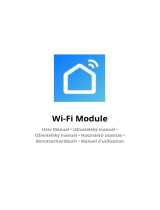Seite wird geladen ...

NANO SE
User Manual • Uživatelský manuál •
Užívateľský manuál • Használati utasítás •
Benutzerhandbuch

2
English
3 – 22
Čeština
23 – 44
Slovenčina
45 – 67
Magyar
68 – 89
Deutsch
90 – 112

3
The product user guide contains product features, how to use, and the operating
procedure. Read the user manual carefully to get the best experience and avoid
unnecessary damage. Keep this manual for future reference. If you have any questions
or comments about the device, please contact the customer line.
✉ www.alza.co.uk/kontakt
✆ +44 (0)203 514 4411
Importer Alza.cz a.s., Jankovcova 1522/53, Holešovice, 170 00 Praha 7, www.alza.cz

4
Disclaimer and Warning
• This document is related to the safety use and legal rights of your equipment. Please
read it carefully before the first use.
• By using this product, you are deemed to have read, understood, endorsed and
accepted all the terms and content of this statement. You are solely responsible for
the use of this product and the consequences thereof. You undertake to use this
product for legitimate purposes and agree to the terms and any relevant regulations,
policies and guidelines formulated by Shenzhen Alza Technology Co., Ltd.
(hereinafter referred to as Alza). Alza is not responsible for damage, injury or any
legal problems caused by the direct or indirect use of this product. Users should
follow all safety guidelines including but not limited to this document.
• Mini-MX is professional videography equipment. Users need to have professional
videography and safety knowledge and need to be careful. Please read the user
manual carefully before the first use.
• This product is not a toy and not suitable for use by minors. Do not allow children to
operate this product.
• Do not use with products or accessories that are not provided or recommended by
Alza, and please strictly follow the safety guidelines in the product manual.
• The final interpretation of this document belongs to Shenzhen Alza Technology Co.,
Ltd. Updates are subject to change without notice. Please visit the official website
www.gudsen.com for the latest product
Safety Guidelines Warning:
1. Do not expose the product to any liquid, do not immerse the product in water or get it
wet. Do not use the product in rain or humid environments. Corrosion may occur when
the inside of the product is exposed to water, which may cause spontaneous
combustion of the battery and may even cause an explosion.
2. If the product catches fire, please use water, water mist, sand, fire blanket, dry
powder, carbon dioxide fire extinguisher to extinguish the fire immediately. Select the
fire extinguishing method in the above recommended order according to the actual
situation. 3. Use the product in an environment where the temperature is between 0°C
and 40°C
4. Do not disassemble the product in any way. If the battery is pierced during
disassembly, it will cause the electrolyte inside the battery to leak, and even cause fire or
explosion.
5. Do not hit, crush or throw the product. Do not place heavy objects on the product.
6. Do not heat the product. Do not put the product in a microwave oven or pressure
cooker.
7. Do not put the product near a heat source (stove or heater, etc.) or leave the product
in a car on a hot day. Do not store the product in an environment above 60°C. The ideal
storage environment temperature is 22°C to 28°C. The gimbal will not be able to resume
use when exposed to these extreme temperatures.

5
Mini MX Overview
1. Phone Holder Lock
2. Bluetooth Indicator
3. Battery Indicator
4. Power Button
5. Knob
6. Telescopic Rod
7. Remote Controller
8. Bracket
9. Tripod
10. M Button (Top Button)
11. Remote Controller
12. Indicator
13. -Button (Left Button)
14. +Button (Right Button)
15. Record Button
16. (Down Button)

6
Preparation
App download
MOZA NANO SE, in conjunction with the MOZA Genie App, displays high-definition
images in real time on your device, recording, shooting, gimbal settings, using advanced
features such as Magic mode, time-lapse photography, and more.
Scan the QR code below or search and download "MOZA Genie" in the app store.
Note
*System requirements: iOS 10.0 or later, Android 6.0 or later
**iOS users: scan the QR code to download or download on App store
***Android users: download in Google Play
Tutorial
Access video tutorials on MOZA official YouTube channel.
https://www.youtube.com/channel/UCHBIF5mblt4W0iPRKzU6qPA
Hotline: 0016467400973
Technical Support: support@gudsen.com
Follow us

7
Notes:
1.Before using the NANO SE for the first time, charge the product fully. Disconnect the
product from the charger after charging is completed.
2.Put the phone holder in the unlocked position and install the phone to NANO SE
before turning it on.
3. If the battery indicator shows only 1 bar, it means the battery is too low, charge the
unit as soon as possible.
4. NANO SE is not waterproof. Please do not expose NANO SE to any liquids. Do not
touch it with wet hands. Clean it with a soft dry cloth.
5. When not in use for a long time, please turn off the NANO SE’s power supply, charge
and discharge every 3 months to ensure the battery activity.
6. If you do not use the product for more than 10 days, please discharge its battery to
40%-65% and store it to extend the battery life. To avoid core damage, do not store the
battery for long periods of time after it has been completely discharged.
7. NANO SE is a high-precision control device. Drops or blunt force trauma caused by
external forces can damage the NANO SE and cause functional issues.
8. After the NANO SE is powered on, make sure that nothing is blocking its ability to
rotate fully.

8
Unfold and Unlock NANO SE
Unfold NANO SE as shown, adjust the angle according to your shooting needs.
Turn the phone clip clockwise 90° to unlock the roll motor.
Install and Balance the Phone
In the NANO SE’s shutdown state, open the phone clip and install the phone. The phone
clip should be near the middle of the phone. Then adjust the balance of the portrait and
landscape, respectively. To maintain balance, adjust the position of the phone in the clip
when switching between portrait and landscape shooting orientations.

9
Attention
1. Install the mobile phone before turning on the gimbal. Battery life of the NANO SE is
affected by the balance of the mobile phone. If the phone is slightly unbalanced the
gimbal may still be functional but movies will be less stabilized and more battery
power will be required.
2. The roll axis can rotate up to 270°, exceeding this limit may cause damage to the
gimbal.
3. NANO SE will vibrate slightly when the phone is not detected, and will enter the
standby mode. After the mobile phone is installed, short press the power button to
use it normally.
4. The phone clip has been designed to prevent accidental clamping.

10
Buttons and Ports
Power Button:
Long press for 3s: Power On/Off, long press the power button to turn on NANO SE.
When the gimbal is turned on, long press the power button again to turn it off.
Short press for 0.5s: Sleep Mode/Wake Up
Remote Control:
M Button (Top Button)
Click: Switch between horizontal and vertical shooting modes
Double click: Switch between Follow and Lock mode
Press and hold the M button (top button), then quickly triple-click the + button (right
button): Reset Bluetooth
When the mobile phone cannot search NANO SE or Bluetooth connection is failed,
NANO SE Bluetooth need to be reset.
Button functions of the remote controller when connected with App or native camera
Button
Operation
Genie App Function
Native Camera Function
M Button
(Top Button)
Triple
click
Switch between front and
rear camera
***Switch between front
and rear camera
Record
Button
(Down Button)
Click
Start/Stop Recording
Shooting/Recording*
Double
click
Shooting/Recording
***Shooting/Recording
+ Button
(Right Button)
Click
**Magic Video: move to
next mode
/
Hold
Zoom in
***Zoom in
Double
click
Zoom in to the maximum
/
- Button
(Left Button)
Click
*Magic Video to previous
mode
Magic Photo: shoot again
/
Hold
Zoom out
***Zoom out
Double
click
Zoom out to the maximum
/
Note:
*When the native camera is in recording mode, the device will record movies. When the
native camera is in photo mode, the device will take still photos.
**Magic Video can only be used after NANO SE and Genie App are connected.
*** NANO SE only supports some mobile phones, please refer to the official website
compatibility list or consult our after-sales service.

11
Remote Controller Indicator
The indicator will be illuminated when any button is pressed
Flashing: Pairing
Bluetooth Light
Off: Bluetooth is disconnected
Solid: Bluetooth connection is success
Power Indicator
3 grids solid light: 50%-70% battery level
4 grids solid light:75%-100% battery level
2 grids solid light: 25%-50% battery level
1 grid solid light: 0%-25% battery level
Light flashes from bottom to top: charging, solid 4 grids light when fully
charged
Upgrade Mode
Light flashes from top to bottom: NANO SE is in firmware upgrade mode
Note:
If the upgrade fails, NANO SE will remain in the upgrade mode, and the
power indicator will flash alternately from bottom to top. Please restart
MOZA Genie App and NANO SE. NANO SE will automatically enter the
upgrade mode after restarting. Please re-upgrade the firmware after
MOZA Genie App and NANO SE Bluetooth are connected.
Charging Port
NANO SE uses a universal USB-type C charging port, the recommended charging
specification is 5V/1A, you need to use your own charger. NANO SE can use mobile
phone chargers or a power bank to charge. The battery will automatically stop charging
when fully charged, disconnect the charger when fully charged.
Angle Adjustment
If the folding part is loose, please tighten the knob.

12
Horizontal / Vertical Mode
When the gimbal is powered on, click the M button (top button) to switch between
horizontal and vertical shooting.
Telescopic Rod
To extend the telescopic rod, pull upwards on the gray part as shown as below.
Tripod
To open the tripod, push up on the telescopic rod, and place the tripod on a leveled
surface.
Adjust the tilt axis angle manually according to the need, if the folding part is loose,
please tighten the knob.

13
Sleeping Mode
When NANO SE is powered on, manually turn the roll axis counterclockwise toward the
built-in motor lock, NANO SE will automatically enter to sleep mode. Manually rotate the
roll axis clockwise to unlock, and then press the power button for 0.5s to wake up NANO
SE.
The icon indicates that the roll axis is turned into the built-in motor lock.
Working Mode
Lock Mode
After NANO SE is powered on, it defaults to Lock Mode, and the phone will remain level
within the range of the motor's movement and will not follow the handle rotation.
Follow mode
To switch NANO SE from Lock Mode to Follow Mode, double-click the M button (Top
button). In Follow Mode the phone will follow the handle rotations. Double-click the M
button again to exit Follow Mode.

14
Bluetooth Connection
MOZA Genie App connection
Turn on Location and Bluetooth on your mobile phone, launch the MOZA Genie App,
click the flashing Bluetooth icon on the App interface, after searching for the NANO
SE signal, click the corresponding Bluetooth icon of Hi-Nano-SE-12BB4004XXXX in the
device list to connect to the device. After the connection is successful, the NANO SE
Bluetooth light will remain on.
Connecting the phone for native camera control
Turn on Location and Bluetooth on your mobile phone, and select
Bluetooth settings menu. Search for NANO SE Bluetooth signal, click Hi-
Nano-SE-12BB4004XXXX Bluetooth device and pair it (no password is
required). After the connection is complete, the NANO SE Bluetooth
light will remain on. Now you can control the native camera with the
remote controller.
Bluetooth reset
When NANO SE cannot be found or if the connection fails, press and
hold the mode button (top button), and quickly triple-click the + button
(Right button) to reset NANO SE Bluetooth. After resetting, click the
flashing Bluetooth icon on the MOZA Genie App interface to search for
the device, then reconnect to NANO SE.

15
Introduction to MOZA Genie App
1. Screen orientation lock
2. Screen resolution
3. Video frame rate
4. Focus and metering frame (click on the frame and drag up and down on the
screen to adjust the exposure)
5. Magic Video (only displayed after connecting to NANO SE)/
Magic Photo
6. Filter
7. Switch between front and rear cameras
8. Record button
9. Gesture control
10. View photos
11. Automatic (Auto)/Pro (Pro) mode switching
12. Frame ratio / auxiliary line / safe area
13. Zoom factor
14. Sleep mode (icon will only be displayed when NANO SE is in sleep mode)
15. Lock mode status (icon shows the gimbal is in locked mode; the gimbal is in
follow mode)
16. Gimbal power display
17. Phone power display
18. App general settings
19. Clear the screen, do not display the parameters icon
20. NANO SE setting

16
Firmware Upgrade
1. Turn on the MOZA NANO SE and connect it to the MOZA Genie App
2. A prompt will appear in the upper left corner of the App interface when new firmware
is available, click the yellow button in the upper left corner to upgrade the firmware.
Also, you can click the NANO SE setting and “Firmware Upgrade” in the menu to
upgrade.
Notes:
1. Check the battery level of NANO SE and make sure that at least two of the battery
indicator lights are on before upgrading. After NANO SE is connected to MOZA Genie
App, follow the above operations if the App prompts to upgrade the firmware.
2. Do not exit the MOZA Genie App interface or transfer the App to the background
operation or turn off the NANO SE when upgrading. Pay attention to the prompt
information on the App interface. Restart the MOZA Genie App and NANO SE after the
upgradation is successful.
3. If the upgrade fails, the NANO SE will remain in upgrade mode and the power light will
flash from bottom to top. Restart MOZA Genie App and NANO SE, the NANO SE will
automatically enter into upgrade mode. Reattempt to upgrade the firmware after
connecting the Genie App and NANO SE.

17
Storage
Turn off the NANO SE and remove the smartphone, follow the instructions below to
store the NANO SE.
FAQs
Pairing of remote controller and NANO SE
NANO SE has been paired with the remote controller before leaving the factory, the
following operations are not required unless there is an issue during use.
Please contact MOZA after-sales service and complete the following steps to re-pair the
remote controller and NANO SE, if none of the NANO SE buttons works after connecting
with MOZA Genie App:
Press the menu button (top button) and record button (down button) at the same time
until the remote controller indicator flashes, After the remote controller indicator
flashes, all the battery indicator lights will flash. When the blinking stops, pairing is
complete.
The battery indicator flashes:
If the first battery light indicator (the light closest to the power button)
flashes after powering on and NANO SE motor is weak, attempt to upgrade
the firmware. If the issue persists, contact MOZA after-sales service.

18
NANO SE Registration
In order to provide better service and experience, complete register your product the
first time you connect the NANO SE to MOZA Genie App. Enter your email address in the
dialog box and fill in the verification code in the email to complete the registration.
Attention:
If you do not receive the verification code email from MOZA:
1.1 Ensure the email address you filled in is correct
1.2 Ensure you are accessing to the email address provided in the registration interface
1.3 Check your spam to make sure our email is not filtered as spam
1.4 Add suppo[email protected]om and gudsen-services@gudsen.com to your email contact
or trusted sender list, and request a new verification code
2. How to receive a new verification code
2.1 The registration interface can re-send the verification code manually every 60
seconds
2.2 Ensure you’ve entered the latest verification code sent or generated, the old
verification code cannot be verified
3. If you have other questions, please contact MOZA after-sales service

19
Product Specification
Payload
280g
Weight
250g
Size (L*W*H mm)
Unfolded: without stick 60.7*48.6*301
with stick 60.7*48.6*690
Folded: 60.7*60.9*171.4
Supported phone size
Width: 60 ~ 88mm
Tripod length
94mm
Battery Life
*7(h) (Eccentric installation)
*10(h) (Well balanced)
Charging interface
USB Type-C
Charging specification
5V/1A DC
Bluetooth
5.0 BLE
Battery specification
Standard votage: 3.7V
Battery capacity: 950mAh
Fastest charging time
*140 (min)
Remote control distance
10m(Max)
Mechanical Range
Roll Axis: 270°
Tilt Axis: 180° (Manual adjustment)
Notice: *Laboratory environment test may change according to different use conditions

20
Warranty Conditions
A new product purchased in the Alza.cz sales network is guaranteed for 2 years. If you
need repair or other services during the warranty period, contact the product seller
directly, you must provide the original proof of purchase with the date of purchase.
The following are considered to be a conflict with the warranty conditions, for
which the claimed claim may not be recognized:
• Using the product for any purpose other than that for which the product is intended
or failing to follow the instructions for maintenance, operation and service of the
product.
• Damage to the product by a natural disaster, the intervention of an unauthorized
person or mechanically through the fault of the buyer (e.g. during transport, cleaning
by inappropriate means, etc.).
• Natural wear and aging of consumables or components during use (such as
batteries, etc.).
• Exposure to adverse external influences, such as sunlight and other radiation or
electromagnetic fields, fluid intrusion, object intrusion, mains overvoltage,
electrostatic discharge voltage (including lightning), faulty supply or input voltage and
inappropriate polarity of this voltage, chemical processes such as used power
supplies, etc.
• If anyone has made modifications, modifications, alterations to the design or
adaptation to change or extend the functions of the product compared to the
purchased design or use of non-original components.
/