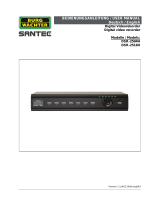Seite wird geladen ...

Quick Operation Manual
www.annke.com

This product and -if applicable -the supplied accessories too are marked with "CE" and comply
therefore with the applicable harmonized European standards listed under the EMC Directive
2014/30/EU, the LVD Directive 2014/35/EU, the RoHS Directive 2011/65/EU.
2012/19/EU(WEEE directive): Products marked with this symbol cannot be disposed of as unsorted
municipal waste in the European Union. For proper recycling, return this product to your local
supplier upon the purchase of equivalent new equipment, or dispose of it at designated collection
points. For more information see: www.recyclethis.info
Production Information
Legal Disclaimer
Regulatory Information
FCC Information
FCC Conditions
EU Conformity Statement
Thank you for purchasing our NVR! This manual is designed for the installation and operation of this
product. You can get more information about the features and functions of this product in details. Please
read this manual carefully before using. Please contact us if you have any questions.
REGARDING TO THE PRODUCT WITH INTERNET ACCESS, THE USE OF PRODUCT SHALL BE WHOLLY AT
YOUR OWN RISKS. OUR COMPANY SHALL NOT TAKE ANY RESPONSIBILITES FOR ABNORMAL OPERA-
TION, PRIVACY LEAKAGE OR OTHER DAMAGES RESULTING FROM CYBER ATTACK, HACKER ATTACK, VIRUS
INSPECTION, OR OTHER INTERNET SECURITY RISKS; HOWEVER, OUR COMPANY WILL PROVIDE TIMELY
TECHNICAL SUPPORT IF REQUIRED.
SURVEILLANCE LAWS VARY BY JURISDICTION. PLEASE CHECK ALL RELEVANT LAWS IN YOUR JURISDIC-
TION BEFORE USING THIS PRODUCT IN ORDER TO ENSURE THAT YOUR USE CONFORMS THE APPLICA-
BLE LAW. OUR COMPANY SHALL NOT BE LIABLE IN THE EVENT THAT THIS PRODUCT IS USED WITH
ILLEGITIMATE PURPOSES.
IN THE EVENT OF ANY CONFLICTS BETWEEN THIS MANUAL AND THE APPLICABLE LAW, THE LATER
PREVAILS.
Please take attention that changes or modification are not expressly approved by the party responsible for
compliance could void the user’s authority to operate the equipment.
FCC Compliance: This equipment has been tested and found to comply with the limits for a Class A
digital device, pursuant to part 15 of the FCC Rules. These limits are designed to provide reasonable
protection against harmful interference when the equipment is operated in a commercial environment.
This equipment generates, uses, and can radiate radio frequency energy and, if not installed and used in
accordance with the instruction manual, may cause harmful interference to radio communications.
Operation of this equipment in a residential area is likely to cause harmful interference in which case the
user will be required to correct the interference at his own expense.
This device complies with part 15 of the FCC Rules. Operation is subject to the following two conditions:
1. This device may not cause harmful interference.
2. This device must accept any interference received, including interference that may cause undesired
operation.
- 1 -

Safety Instruction
These instructions are intended to ensure that user can use the product correctly to avoid danger or
property loss. The precaution measure is divided into [Warnings] and [Cautions].
Warnings: Serious injury or death may occur if any of the warnings are neglected.
Cautions: Injury or equipment damage may occur if any of the cautions are neglected.
2006/66/EC (battery directive): This product contains a battery that cannot be disposed of as
unsorted municipal waste in the European Union. See the product documentation for specific battery
information. The battery is marked with this symbol, which may include lettering to indicate cadmium
(Cd), lead (Pb), or mercury (Hg). For proper recycling, return the battery to your supplier or to a designat-
ed collection point. For more information see: www.recyclethis.info
Warnings: Follow these safeguards to prevent
serious injury or death.
Cautions: Follow these precautions to prevent
potential injury or material damage.
Warnings
● Proper configuration of all passwords and other security settings is the responsibility of the installer
and/or end-user.
● In the use of the product, you must be in strict compliance with the electrical safety regulations of the
nation and region. Please refer to technical specifications for detailed information.
● Input voltage should meet both the SELV (Safety Extra Low Voltage) and the Limited Power Source with
100 to 240 VAC or 12 VDC according to the IEC60950-1 standard. Please refer to technical specifications
for detailed information.
● Do not connect several devices to one power adapter as adapter overload may cause over-heating or a
fire hazard.
● Please make sure that the plug is firmly connected to the power socket.
● If smoke, odor or noise rise from the device, turn off the power at once and unplug the power cable,
and then please contact the service center.
- 2 -

Mobile Client Access:
EN
1. Download and Install the APP
a. Please ensure your mobile phone has been connected to the network.
b. Search for "Annke Sight" from the App Play or the Google Store, download and install it to your
mobile phone.
2. Connect the Device
a. Please power on the host and connect it to the Internet. Please carefully check whether the device’s
indicator light is constantly bright.
b. Please connect the wireless camera to power and check if the power connection is normal.
3. Add the Device (take iPhone as an example here)
Step 1: Open the app , click "Register". (Picture 1)
Step 2: Enter your email address, click "Confirm", follow the prompts to complete registration and
login. (Picture 2)
Step 3: Click the "+" button. (Picture 3)
Step 4: Click "Kit". (Picture 4)
Step 5: Click " ", Scan the ID number on the device. (Picture 5,6)
Step 6: Click "Complete", Device has no password by default. (Picture 7)
Step 7: Now you can preview the device. (Picture 8,9)
Picture 1 Picture 2 Picture 3
- 3 -

Picture 4 Picture 5 Picture 6
Picture 7 Picture 8 Picture 9
2019/11-23 15:16:19
ID:2576504723
2019/11-23 15:16:19
30KB/S
2019/11-23 15:17:19
IPCAM
- 4 -

4. Password Settings
a. Click "Settings". (Picture 10)
b. Click "Password". (Picture 11)
c. Enter the password you set and click "Complete" (Picture 12)
Note: For your privacy security, please change your password in time.
5. Device Storage
Please insert the TF card into your device first. After that, the system’s default recording mode will be
mobile recording.
a. Click "Settings". (Picture 13)
b. Click "Device Storage". (Picture 14)
c. Click "Format" and the system will be automatically formatted, then the TF card status will display
"Normal". (Picture 15)
Note: Formatting TF card will empty all recording files.
Picture 10 Picture 11 Picture 12
2019/11-23 15:16:19
ID:2576504723
2019/11-23 15:16:19
- 5 -

6. Motion Settings
a. Click the channel's settings button. (Picture 16)
b. The "Push" and the "Recording" options are enabled by default . (Picture 17)
c. Click "Motion detection sensitivity" and choose the sensitivity degree you need. (Picture 18)
Picture 13 Picture 14 Picture 15
Picture 16 Picture 17 Picture 18
2019/11-23 15:16:19
ID:2576504723
2019/11-23 15:16:19
2019/11-23 15:16:19
ID:2576504723
2019/11-23 15:16:19
- 6 -

7. Playback
a. Click "Playback". (Picture 19)
b. Select channel, click "Confirm". (Picture 20)
c. Select and view the corresponding images by dragging the time bar. (Picture 21)
Note: Please ensure the TF card has been inserted into the device and there already has recording
files.
Tips: The host and the cameras are paired by default; you can preview once they are powered on. If you
want to replace the camera or add a new one, please power on the camera and long press "RESET" to
reset, then long press the "SYNC" for 5 seconds to enter the pairing mode. The host will automatically
search for and add the camera, and a language prompt will appear after the adding is completed.
Picture 19 Picture 20 Picture 21
2019/11-23 15:16:19
ID:2576504723
2019/11-23 15:16:19
2019/11-23 15:16:19
ID:2576504723
2019/11-23 15:16:19
2019/11-23 15:17:19
IPCAM
- 7 -
PC Client Access:
1. Install CMS
Please get the "Annke Sight" installer from the CD or the official website and follow the prompts
to install.
2. Add the Device
Step 1: Open and log in (The default username is admin, and password is null);
Step 2: Click “+ Add” in the upper right corner to add the device;
Step 3: Check “Cloud ID”, input your cloud ID, username, password, device name, type, number
of channels, and lastly click “Finish”;
Step 4: Double-click the device name under the device list to preview the video.
Note: For your privacy security, please change your username and password in time.

- 8 -
2576504723

- 9 -
3. Video Playback
a. Click the “Playback” button (Picture 5);
b. Select channel and time, then click “Retrieval” to play back by dragging the blue video strip;

- 10 -
After-Sales Service and FAQ
If you encounter any problem when using this device, please feel free to contact our customer service
or email us:
Technical Support’s Email Address: [email protected]
After-Sales Service’s Email Address: [email protected]

Mobiler Kundenzugang:
DE
1. APP herunterladen und installieren
a. Bitte stellen Sie sicher, dass Ihr Mobiltelefon mit dem Netzwerk verbunden ist.
b. Suchen Sie im App Store oder bei Google Play nach "Annke Sight" und laden Sie die App auf Ihr
Smartphone herunter.
2. Gerät anschließen
a. Bitte schalten Sie den Host ein und verbinden Sie ihn mit dem Internet. Bitte überprüfen Sie sorgfältig,
ob die Kontrollleuchte des Gerätes konstant leuchtet.
b. Schließen Sie die drahtlose Kamera an das Stromnetz an und überprüfen Sie, ob der Stromanschluss
normal ist.
3. Fügen Sie das Gerät hinzu
(nehmen Sie das iPhone als Beispiel hier)
Schritt 1: Öffnen Sie die App und klicken Sie auf "Registrieren". (Bild 1)
Schritt 2: Geben Sie Ihre E-Mail-Adresse ein, klicken Sie auf "Bestätigen" und folgen Sie den
Anweisungen, um die Registrierung und Anmeldung abzuschließen. (Bild 2)
Schritt 3: Klicken Sie auf die Schaltfläche "+". (Bild 3)
Schritt 4: Klicken Sie auf "Kit". (Bild 4)
Schritt 5: Klicken Sie auf " ", und scannen Sie die ID-Nummer auf dem Gerät. (Bild 5,6)
Schritt 6: Klicken Sie auf "komplett", das gerät hat standardmäßig kein Kennwort. (Bild 7)
Schritt 7: Jetzt können Sie eine Vorschau des Geräts anzeigen. (Bild 8,9)
Bild 1 Bild 2 Bild 3
- 11 -

Bild 4 Bild 5 Bild 6
Bild 7 Bild 8 Bild 9
2019/11-23 15:16:19
ID:2576504723
2019/11-23 15:16:19
2019/11-23 15:17:19
IPCAM
- 12 -

4. Passwort Einstellungen
a. Klicken Sie auf "Einstellungen". (Bild 10)
b. Klicken Sie auf "Passwort". (Bild 11)
c. Geben Sie das von Ihnen festgelegte Passwort ein und klicken Sie auf "Bestätigen". (Bild 12)
Hinweis: Bitte ändern Sie Ihr Passwort rechtzeitig, um Ihre Privatsphäre zu schützen.
5. Gerätespeicher
Bitte stecken Sie zuerst die TF-Karte in Ihr Gerät. Danach ist der Standard-Aufnahmemodus des Systems
die mobile Aufzeichnung.
a. Klicken Sie auf "Einstellungen". (Bild 13)
b. Klicken Sie auf "Gerätespeicher" .(Bild 14)
c. Klicken Sie auf "Löschen Sie alle Videos" und das System wird automatisch formatiert, dann zeigt der
Status der TF-Karte "Normal" an. (Bild 15)
Hinweis: Formatieren Sie die TF-Karte und alle enthaltenen Aufnahmen werden gelöscht.
Bild 10 Bild 11 Bild 12
2019/11-23 15:16:19
ID:2576504723
2019/11-23 15:16:19
- 13 -

6. Bewegungseinstellungen
a. Klicken Sie auf die Schaltfläche für die Kanaleinstellungen. (Bild 16)
b. Die Optionen "Push-Benachrichtigung" und "Mitschnitt" sind standardmäßig aktiviert. (Bild 17)
c. Klicken Sie auf "Empfindlichkeit Bewegungserkennung" und wählen Sie den gewünschten
Empfindlichkeitsgrad. (Bild 18)
Bild 13 Bild 14 Bild 15
Bild 16 Bild 17 Bild 18
2019/11-23 15:16:19
ID:2576504723
2019/11-23 15:16:19
2019/11-23 15:16:19
ID:2576504723
2019/11-23 15:16:19
- 14 -

7. Wiedergabe
a. Klicken Sie auf "Wiedergabe". (Bild 19)
b. Kanal auswählen, auf "Bestätigen" klicken. (Bild 20)
c. Wählen Sie die entsprechenden Bilder aus, und zeigen Sie sie an, indem Sie die Zeitleiste ziehen.
(Bild 21)
Hinweis: bitte stellen sie sicher, dass die tf karte in das gerät eingeführt wurde und es bereits
aufzeichnungsdateien.
Tipps: Der Host und die Kameras sind standardmäßig gekoppelt; Sie können eine Vorschau anzeigen,
sobald sie eingeschaltet sind. Wenn Sie die Kamera austauschen oder eine neue hinzufügen möchten,
schalten Sie die Kamera ein und drücken Sie "RESET" zum Zurücksetzen, dann drücken Sie "SYNC" 5
Sekunden lang, um in den Pairing-Modus zu gelangen. Der Host sucht und fügt die Kamera automatisch
hinzu, und nach Abschluss des Hinzufügens erscheint eine Sprachaufforderung.
Picture 19 Picture 20 Picture 21
2019/11-23 15:16:19
ID:2576504723
2019/11-23 15:16:19
2019/11-23 15:16:19
ID:2576504723
2019/11-23 15:16:19
2019/11-23 15:17:19
IPCAM
- 15 -

- 16 -
Kunden PC Zugang:
1. CMS installieren
2. Gerät hinzufügen
Bitte holen Sie sich den "Annke Sight" Installer von der CD oder der offiziellen Website und folgen Sie
den Anweisungen zur Installation.
Schritt 1: Öffnen Sie and loggen Sie sich ein
(Der Standardbenutzername ist admin und das Passwort ist null);
Schritt 2: Klicken Sie auf "+ Hinzuf." in der oberen rechten Ecke, um das Gerät hinzuzufügen;
Schritt 3: Aktivieren Sie "Cloud ID", geben Sie Ihre Cloud ID, Benutzername, Passwort, Gerätename, Typ
und Anzahl der Kanäle ein und klicken Sie abschließend auf "Fertig stellen";
Schritt 4: Doppelklicken Sie auf den Gerätenamen unter der Geräteliste, um eine Vorschau des Videos zu
erhalten.
Hinweis: Bitte ändern Sie rechtzeitig Ihren Benutzernamen und Ihr Passwort, um Ihre Privatsphäre
zu schützen.

- 17 -
2576504723

- 18 -
3. Video-Wiedergabe
a. Klicken Sie auf die Schaltfläche "Wiedergabe";
b. Wählen Sie Kanal und Zeit und klicken Sie dann auf "Abrufen", um die Wiedergabe durch Ziehen des
blauen Videostreifens zu starten;

www.annke.com
For more information,
please visit:
Manufacturer: Shenzhen Kean Digital co.,Ltd.
Address: Room 1001, Rujun Building, No.105 Center Road,
Bantian Street, Longgang District, Shenzhen, China.
518000
Tech Support Email Address: [email protected]
www.annke.com
FCC ID 2AKL2-N44WEC
Kundendienst und FAQ
Bei Problemen mit diesem Gerät wenden Sie sich bitte an unseren Kundendienst oder senden Sie uns
eine E-Mail:
E-Mail-Adresse des technischen Supports: support@annke.com
E-Mail-Adresse des Kundendienstes: sales@annke.com
/