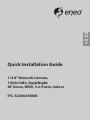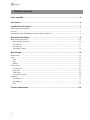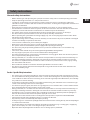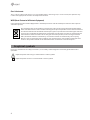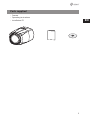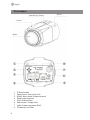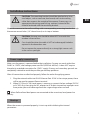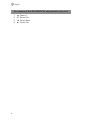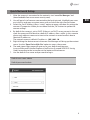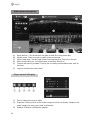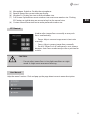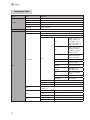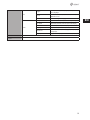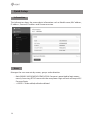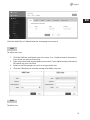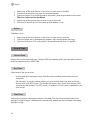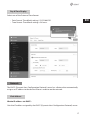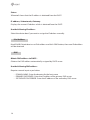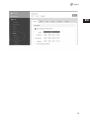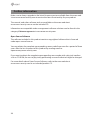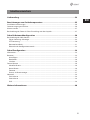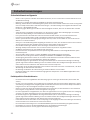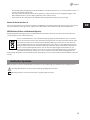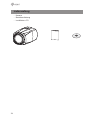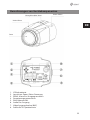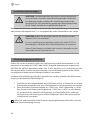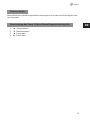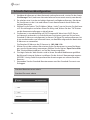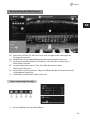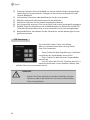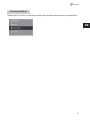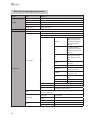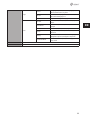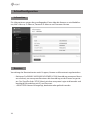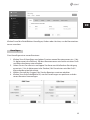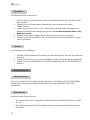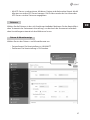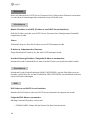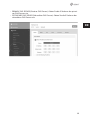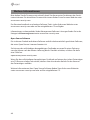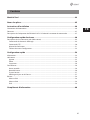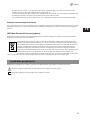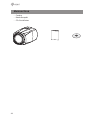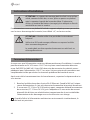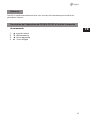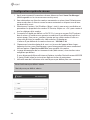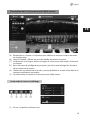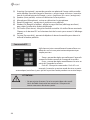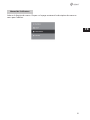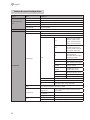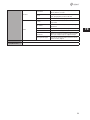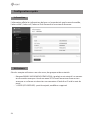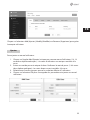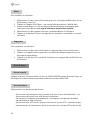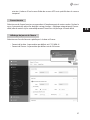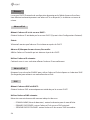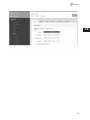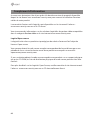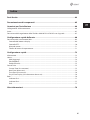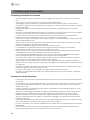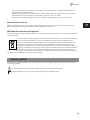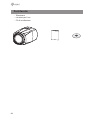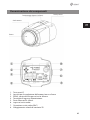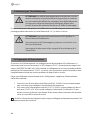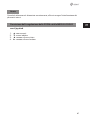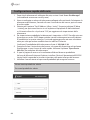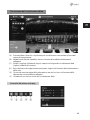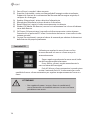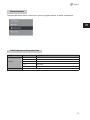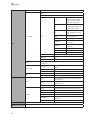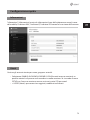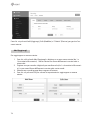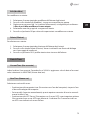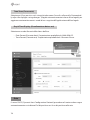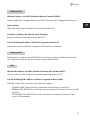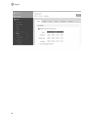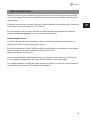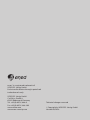Eneo IPC-52A0003M0B Quick Installation Manual
- Kategorie
- Sicherheitskameras
- Typ
- Quick Installation Manual

EN
DE
FR
IT
Quick Installation Guide
1/2.8” Network Camera,
1920x1080, Day&Night,
AF Zoom, WDR, 3.2-9 mm, Indoor
IPC-52A0003M0B

2
Table of content
Parts supplied ...............................................................................................................5
Part names .....................................................................................................................6
Installation instructions ...............................................................................................7
Power supply connections .............................................................................................................................................7
Start up..................................................................................................................................................................................7
Description of the ZOOM&FOCUS adjustment by Joystick................................................................................8
Quick Network Setup ....................................................................................................9
Web viewer description .............................................................................................................................................. 10
Player control & Display ......................................................................................................................................... 10
PTZ Control .................................................................................................................................................................. 11
User Manual ............................................................................................................................................................... 11
Setup Menu Table ..................................................................................................................................................... 12
Quick Setup .................................................................................................................14
Information ...................................................................................................................................................................... 14
Users ................................................................................................................................................................................... 14
Add ................................................................................................................................................................................ 15
Edit .................................................................................................................................................................................. 15
Delete ............................................................................................................................................................................ 16
Date & Time ..................................................................................................................................................................... 16
Current Time ............................................................................................................................................................... 16
New Time...................................................................................................................................................................... 16
Time Zone .................................................................................................................................................................... 16
Day & Time Display ................................................................................................................................................... 17
Network ............................................................................................................................................................................. 17
IPv4 Address ............................................................................................................................................................... 17
IPv6 Address ............................................................................................................................................................... 18
DNS ................................................................................................................................................................................ 18
Further information ....................................................................................................20

3
EN
Safety instructions
General safety instructions
• Before switching on and operating the system, rst read this safety advice and the operating instructions.
• Keep the operating instructions in a safe place for later use.
• Installation, commissioning and maintenance of the system may only be carried out by authorised
individuals and in accordance with the installation instructions - ensuring that all applicable standards and
guidelines are followed.
• Protect the devices from water penetration and humidity, since these can cause lasting damage.
• Should moisture nevertheless enter the system, under no circumstance switch on the devices under these
conditions, instead send them for examination to an authorised specialist workshop.
• The system must never be used outside of the technical specications, since this can destroy it.
• The device must be protected from excesses of heat, dust, humidity and vibration.
• When separating the system from the voltage supply, only ever use the plug to pull out the cable. Never
pull directly on the cable itself.
• Lay the connecting cables carefully and check that they are not mechanically stressed, kinked or damaged
and that no humidity can penetrate into them.
• In the event of a malfunction, please inform your supplier.
• Maintenance and repairs may only be carried out by authorised specialist personnel.
• The system must be isolated from the power supply before opening the housing.
• The device may only be opened by qualied service personnel. Unauthorised access invalidates any
warranty claim.
• Connection cables should always be exchanged through VIDEOR E. Hartig GmbH.
• Use only original spare parts and accessories from Videor E. Hartig GmbH.
• The housing should only be cleaned using a mild domestic cleaning agent. Never use solvents or petrol as
these can permanently damage the surface.
• During installation, it is essential to ensure that the seals provided are correctly installed and that they are
not displaced during installation. Damaged seals must not be installed and will invalidate any warranty.
• The installer is responsible for the maintenance of the enclosure as per the technical data, e.g. by sealing
the cable outlets with silicone.
• Wire end ferrules should be used when shortening the exible connection cables.
• The devices may only be operated in the temperature range indicated in the data sheet and within the
dened air humidity range.
Product - Specic Safety Instructions
• The camera may never be pointed directly at the Sun with the aperture open (this will destroy the sensor).
• It is unavoidable that during manufacture and to a certain extent during later use, humidity will be present
in the ambient air within the device’s housing. In the event of large temperature uctuations, this humidity
may condense inside the housing.
• To avoid this condensation inside the very tightly sealed housing, the manufacturer has inserted silica gel
sachets in the housing of the various camera types.
• It is however a physical given, that these silica gel bags will reach saturation after a certain amount of time.
They should therefore be replaced with new silica gel sachets.
• During installation, it is essential to ensure that the seals provided are correctly installed and that they are
not displaced during installation. Damaged seals must not be installed and will invalidate any warranty.
• A multipolar, easily accessible isolation device should be installed in the proximity of the IR Spotlight, in
order to disconnect the device from the power supply for service work.
• The earth connection must be made according to the low impedance requirement of DIN VDE 0100.
• Subsequent painting of the equipment surface can impair the function.
• Any warranty claim is invalidated by subsequent painting.
• A safety margin of > 1m from the spotlight must be maintained when viewing directly into the IR Spotlight
in a darkened environment.
• Do not look directly at invisible LED radiation using optical instruments (e.g. a reading glass, magnifying
glass or microscope), since this can endanger the eyes, LED Class 1M.
• Operation of the IR spotlight with a defective cover or during repair is prohibited.

4
Class A device note
This is a Class A device. This device can cause malfunctions in the living area; in such an event, the operator may
need to take appropriate measures to compensate for these.
WEEE (Waste Electronical & Electronic Equipment)
Correct Disposal of This Product (Applicable in the European Union and other European countries with separate
collection systems).
This marking shown on the product or its literature, indicates that it should not be disposed with
other household wastes at the end of its working life. To prevent possible harm to the environment
or human health from uncontrolled waste disposal, please separate this from other types of wastes
and recycle it responsibly to promote the sustainable reuse of material resources. Household users
should contact either the retailer where they purchased this product, or their local government
oce, for details of where and how they can take this item for environmentally safe recycling.
Business users should contact their supplier and check the terms and conditions of the purchase
contract. This product should not be mixed with other commercial wastes for disposal.
Graphical symbols
Please pay attention to the safety instructions, and carefully read through this instruction guide before initial
operation.
Important points of warning are marked with a caution symbol.
i
Important points of advice are marked with a notice symbol.

5
EN
Parts supplied
• Camera
• Operating instructions
• Installation CD

6
Part names
1. IP Reset button
2. Zoom/Focus Control Joy stick
3. RS485, Alarm Input/Output terminal
4. Power Input terminal
5. RJ-45 Ethernet Port
6. Audio Input / Output Jack
7. Video Output connector (BNC)
8. SD Memory card Slot
Mount Holes (Top / Bottom)
Rear Case
Front Case
Window

7
EN
Installation instructions
CAUTION: The mounting bracket should be attached to a struc-
tural object, such as concrete, hard wood, wall stud or ceiling
rafter that supports the weight of the camera. If necessary use
appropriate mounting material (e.g. anchors) instead of the
material enclosed with the mounting bracket.
Mount the camera to the wall or ceilling with a corresponding mounting bracket through
the camera mount holes (1/4” thread insert) on its top or bottom.
CAUTION: Extreme care should be taken NOT to scratch the
window in front of lens.
Care should be taken the cable is NOT to be damaged, kinked or
exposed in the hazardous area.
Do not expose the camera directly to a strong light source such
as the sun or spot light.
Power supply connections
Make sure the power is removed before the installation. Camera can work with either
24VAC or 12VDC, dual voltage power and PoE (IEEE Std. 802.3af). It does NOT require
the polarity-matched connection for 12VDC supply. Primary and secondary grounds are
completely isolated to avoid the possible ground loop problems.
After all connections are nished properly, follow the order for applying power.
1. Plug the network cable into RJ-45 Ethernet Port. If PoE is the unique power, there
will be no need to connect Power terminal.
2. When DC12V or AC24V Local power is necessary, connect the low voltage (DC12V
or AC24V) rst, then plug the AC adapter to AC outlets to avoid an improper reset
from power jitter and a damage from the surge voltage when no load.
i
When PoE and local dual power are connected at the same time, local power has
priority.
Start up
When the camera is powered properly, it starts up with initializing the internal
parameters.

8
Description of the ZOOM&FOCUS adjustment by Joystick
1. ▲: Zoom In
2. ▼: Zoom Out
3. ◄: Focus Near
4. ►: Focus Far

9
EN
Quick Network Setup
1. After the camera is connected to the network, start ‘eneo Site Manager’ tool
(downloadable from www.eneo-security.com).
2. You will get a list of cameras connected to the local network. Highlight your cam-
era in the list and open a context menu with a click of the right mouse button.
3. Select the „Set IP Address [dhcp / static]“ option to open a window for setting the
cameras IP properties. When you are done click the „OK“ button to update the
camera settings.
4. By default the camera is set to DHCP. If there is no DHCP server present in the net-
work the camera will fall back to a default IP address after a while. In this scenario
please only add one camera at a time to the network to avoid conicts due to
identical IP addresses.
The network camera‘s default IP address is: 192.168.1.10.
5. Right clicking the device name in the eneo Site Manager will bring up the context
menu. Use the ‘Open Device Web Site’ option to access the camera.
6. The web viewer login page will open up in your default web browser.
In case of Microsoft Internet Explorer install Active-X named VIDEOR E. Hartig
GmbH according to the instruction at the bottom of the browser.
7. Use the default user name and password to log in.
Default user name: admin
Default password: admin

10
Web viewer description
(A) Menu button : Click the button to show or hide the setup menu bar.
(B) Model name : Show a camera model name connected.
(C) Select Language : Set the web viewer language English, Deutsch or French.
(D) Main setup menu bar : Set the camera or network functions.
(E) Camera monitoring window: Display the currently connected camera view or
function.
(F) Log out and exit the web viewer
Player control & Display
(1) Pause: Freeze the current video.
(2) Snapshot: Take a picture of the video image currently on display. Supports the
origin image size view, print, and save feature.
(3) Speaker: Enable or disable the speaker.

11
EN
(4) Microphone: Enable or Disable the microphone.
(5) Record: Record the current video on display.
(6) Window Fit: Display live view to t the window size.
(7) Full Screen: Expand the current windows into maximum monitor size. Clicking
ESC button or right button on mouse to back to the normal view.
(8) Custom: Move the control bar to make preferred window size.
PTZ Control
Used to adjust zoom/focus manually or one-push
focus automatically.
• Zoom: Adjusts camera image zoom in/out ratio
manually.
• Focus: Adjusts camera image focus manually.
• Push AF: When Push AF command is sent, camera
becomes Auto Focus mode to adjust focus position for
a while.
CAUTION:
• Do not adjust zoom/focus in low light conditions or night
mode. It might cause erroneous focusing.
User Manual
Help the menu function. Click and pop-up the page about current menu description.

12
Setup Menu Table
Category Menu Conguration
LIVE VIEW
Player Control Pause, Snapshot, Speaker, Microphone, Record
Display (Window Fit, Full Screen, Custom)
Video Stream Stream1, Stream2, Stream3, Snapshot
Protocol HTTP, TCP, UDP
PTZ Control Zoom, Focus, Push AF
PLAYBACK Event Search, Timeline Search, Timeline Bar
SETUP
Information General, System Information, Open source Information
Video & Image
Source
Stream1/2/3
Image
Basic
Brightness, Brightness
[Night], Saturation, Satu-
ration [Night], Sharpness,
Gamma, Enable ip image,
Enable mirror image
OSD
Enable text OSD, Enable
date&time OSD, Enable
zoom&focus OSD, Enable
focus indicate OSD
AE
Mode, Shutter, Iris, AGC,
Slow shutter, Auto ick-
er-less, Motion Deblur
AWB Mode, Cb Gain, Cr Gain
AF Mode, Lens Initialize
Day&Night
Mode, Switching time,
Threshold, Gap, Smart IR
DOL WDR
DOL WDR(Mode, Level),
Defog (Mode, Level)
BLC
BLC (Mode), HLC (Mode,
Level)
DNR 3DNR(Mode, Level)
VerticalView Mode, Rotation
Privacy Mask Colour, Name
Digital Zoom Level
DIS Mode, Range, Filter, Auto Center
Audio
Compression, Sample rate, Bitrate, Input Volume, Output Volume, Audio auto activation
on ONVIF access
Record
Record Overwrite when storage is full, Continuous record setting
Schedule
Storage Format, Remove, Storage Information
PTZ
Device RS485
Preset Preset, Home

13
EN
Event
Triggers
Motion, VCA, Tamper, Alarm In, System, Manual, Network,
Timer, Day/Night
Actions
Record, Alarm Out, E-Mail, FTP, Video Boost, PTZ Preset,
Notication Server
Rules Event Processing, ONVIF Mapping
System
Security User, HTTPS, IP Filter, ONVIF, Video Stream, Export/Import
Date & Time Current Time, New Time, Time Zone, Date & Time Display
Network TCP/IP, DDNS, RTP, UPnP, Zeroconf, Bonjour
Language English, German, French, Korean, Polish, Finnish
Maintenance
Maintain(Restart, Reset, Default), Upgrade, Setup Export,
Setup Import
Log & Report Logs (Database Capacity, Search Condition, Log List), Report
User Manual
Log out

14
Quick Setup
Information
The Information shows the camera basic information such as Model name, MAC address,
IP address, Zeroconf IP address and Firmware version.
Users
Manages the user accounts by names, groups and authorities.
• Mark ENABLE ANONYMOUS VIEWR LOGIN if anyone is permitted to login anony-
mously. Accessing SETUP menu with the anonymous login will exit and require ID/
Password login.
• > USERS : Can be added, edited or deleted.
.

15
EN
Click the Add, Edit, or Delete button for managing user account.
Add
To add a new user:
1. Click the Add tab, and type a new user name. (1 to 14 alphanumeric characters).
User names are not case sensitive.
2. Type a password and retype conrm password. (1 to 8 alphanumeric characters).
Passwords are case sensitive.
3. Select one of the groups you wish to assign to the user.
4. Click the OK button to save the settings and add a new user.
Edit
To edit a user:

16
1. Select one of the User Names in the User List you want to modify.
2. Click the Edit tab, then new pop-up window appears.
3. Type a password (1 to 8 alphanumeric characters) and retype conrm password.
The user name can’t be modied.
4. Select one of the groups you wish to assign to the user.
5. Click the OK button to save the settings and modify a user.
Delete
To delete a user:
1. Select one of the User Names in the User List you want to remove.
2. Click the Delete tab. A dialogue box appears with conrmation message.
3. Click the OK button. The user prole is removed from the User List prole.
Date & Time
Current Time
Shows the current date and time. Clicking SAVE tap updates and saves the date and time
with the selected time in NEW TIME.
New Time
Select one of the server time.
• Synchronize with computer time: Sets the time according to the clock on your
computer.
• Set manually: Using this option allows you to manually enter the date and time.
• Synchronize with NTP Server: This option will obtain the correct time from an NTP
server every 60 minutes. The NTP server’s IP address or host name is specied in the
time server.
Time Zone
Select the time zone where your camera is located. Click the “Automatically adjust for
daylight saving changes” checkbox to automatically update the time changes caused by
daylight saving.

17
EN
Day & Time Display
Select one of the Date and Time format.
• Date Format: The default setting is YYYY-MM-DD.
• Time Format: The default setting is 24 hours.
Network
The DHCP (Dynamic Host Conguration Protocol) server has a feature that automatically
assigns an IP address to the device if there is a device on the network.
IPv4 Address
Obtain IP address via DHCP :
Gets the IP address assigned by the DHCP (Dynamic Host Conguration Protocol) server.

18
Status:
‘Allocated’ shows that the IP address is obtained from the DHCP.
IP address, Subnet mask, Gateway:
Displays the current IP address which is obtained from the DHCP
Use the following IP address:
Select the choice box if you want to assign the IP address manually.
IPv6 Address
Mark ENABLE check box to use IPv6 address and click SAVE button, then new IPv6 address
will be obtained.
DNS
Obtain DNS address via DHCP :
Obtains the DNS address automatically assigned by DHCP server.
Use the following DNS address :
Requires manual input as per below.
• DOMAIN NAME : Enter the domain for the host name
• PRIMARY DNS SERVER : Enter the IP address of the primary DNS server.
• SECONDARY DNS SERVER : Enter the IP address of the secondary DNS server.

19
EN

20
Further information
Make sure to always upgrade to the latest rmware version available from the eneo web-
site at www.eneo-security.com to receive the latest functionality for your product.
The manual, and other software tools are available on the eneo website at
www.eneo-security.com or on the included CD.
Information on compatible video management software solutions can be found in the
category Videomanagement at www.eneo-security.com.
Open Source Software
The software included in this product contains copyrighted software that is licensed
under open source licenses.
You may obtain the complete corresponding source code from eneo for a period of three
years after the last shipment of this product by sending email to:
If you want to obtain the complete corresponding source code with a physical medium
such as CD-ROM, the cost of physically performing source distribution might be charged.
For more details about Open Source Software, refer to the eneo website at
www.eneo-security.com or an included product CD.
Seite laden ...
Seite laden ...
Seite laden ...
Seite laden ...
Seite laden ...
Seite laden ...
Seite laden ...
Seite laden ...
Seite laden ...
Seite laden ...
Seite laden ...
Seite laden ...
Seite laden ...
Seite laden ...
Seite laden ...
Seite laden ...
Seite laden ...
Seite laden ...
Seite laden ...
Seite laden ...
Seite laden ...
Seite laden ...
Seite laden ...
Seite laden ...
Seite laden ...
Seite laden ...
Seite laden ...
Seite laden ...
Seite laden ...
Seite laden ...
Seite laden ...
Seite laden ...
Seite laden ...
Seite laden ...
Seite laden ...
Seite laden ...
Seite laden ...
Seite laden ...
Seite laden ...
Seite laden ...
Seite laden ...
Seite laden ...
Seite laden ...
Seite laden ...
Seite laden ...
Seite laden ...
Seite laden ...
Seite laden ...
Seite laden ...
Seite laden ...
Seite laden ...
Seite laden ...
Seite laden ...
Seite laden ...
Seite laden ...
Seite laden ...
Seite laden ...
Seite laden ...
Seite laden ...
Seite laden ...
-
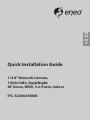 1
1
-
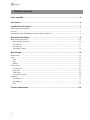 2
2
-
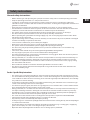 3
3
-
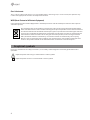 4
4
-
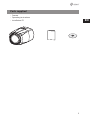 5
5
-
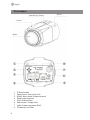 6
6
-
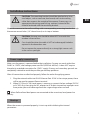 7
7
-
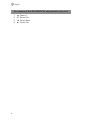 8
8
-
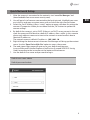 9
9
-
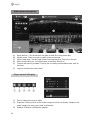 10
10
-
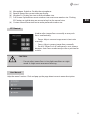 11
11
-
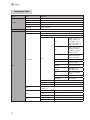 12
12
-
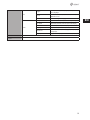 13
13
-
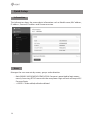 14
14
-
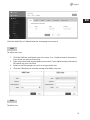 15
15
-
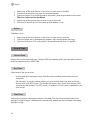 16
16
-
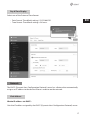 17
17
-
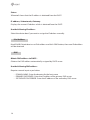 18
18
-
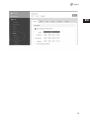 19
19
-
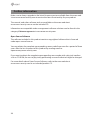 20
20
-
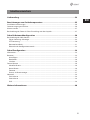 21
21
-
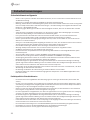 22
22
-
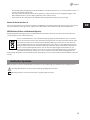 23
23
-
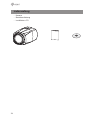 24
24
-
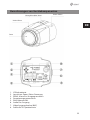 25
25
-
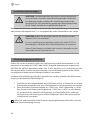 26
26
-
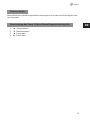 27
27
-
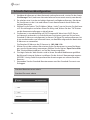 28
28
-
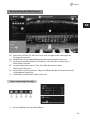 29
29
-
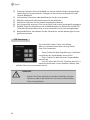 30
30
-
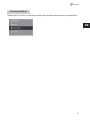 31
31
-
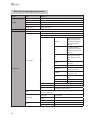 32
32
-
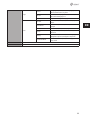 33
33
-
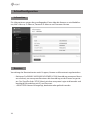 34
34
-
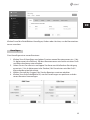 35
35
-
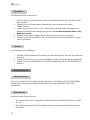 36
36
-
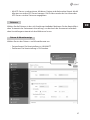 37
37
-
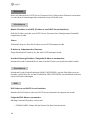 38
38
-
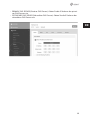 39
39
-
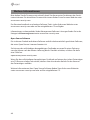 40
40
-
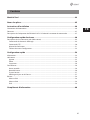 41
41
-
 42
42
-
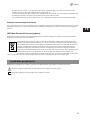 43
43
-
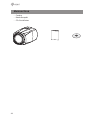 44
44
-
 45
45
-
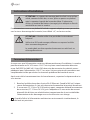 46
46
-
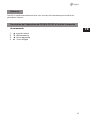 47
47
-
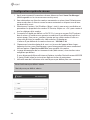 48
48
-
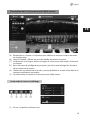 49
49
-
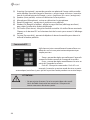 50
50
-
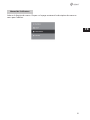 51
51
-
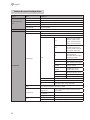 52
52
-
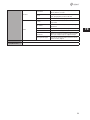 53
53
-
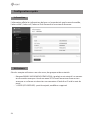 54
54
-
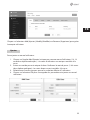 55
55
-
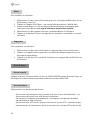 56
56
-
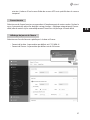 57
57
-
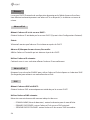 58
58
-
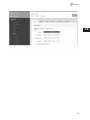 59
59
-
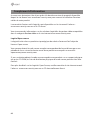 60
60
-
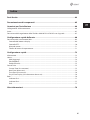 61
61
-
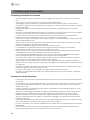 62
62
-
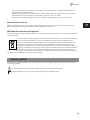 63
63
-
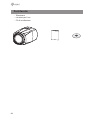 64
64
-
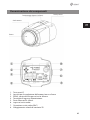 65
65
-
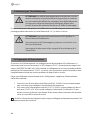 66
66
-
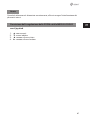 67
67
-
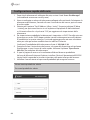 68
68
-
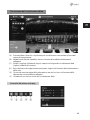 69
69
-
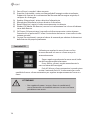 70
70
-
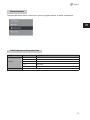 71
71
-
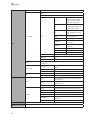 72
72
-
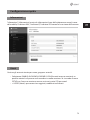 73
73
-
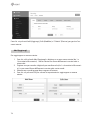 74
74
-
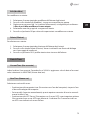 75
75
-
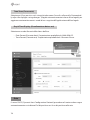 76
76
-
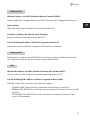 77
77
-
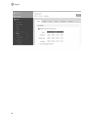 78
78
-
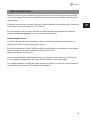 79
79
-
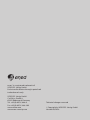 80
80
Eneo IPC-52A0003M0B Quick Installation Manual
- Kategorie
- Sicherheitskameras
- Typ
- Quick Installation Manual
in anderen Sprachen
- English: Eneo IPC-52A0003M0B
- français: Eneo IPC-52A0003M0B
- italiano: Eneo IPC-52A0003M0B
Verwandte Papiere
-
Eneo IPB-62M2812M0A Quick Installation Manual
-
Eneo IED-62F0036P0A Quick Installation Manual
-
Eneo IPD-73M2812MWA Quick Installation Manual
-
Eneo IPD-72A0003M0B Quick Installation Manual
-
Eneo ITB-7SF0035M0A Quick Installation Manual
-
Eneo IPB-73M2812M0A Quick Installation Manual
-
Eneo IPB-73M2812M0A Quick Installation Manual
-
Eneo IPC-52A0030P0A Quick Installation Manual
-
Eneo IEB-63F0037M0A Quick Installation Manual
-
Eneo PXB-2080MIR D Quick Installation Manual
Sonstige Unterlagen
-
EverFocus NeVio EZN850 Installationsanleitung
-
Kompernass IUK 5 A1 Operating Instructions Manual
-
Renkforce USBstickPM-01 Bedienungsanleitung
-
Sanyo VCC-HD2500P/HD2500 Benutzerhandbuch
-
Celexon PTZ Videokonferenzkamera VK1080 Full HD Bedienungsanleitung
-
Celexon PTZ Kamera Full HD Videokonferenzsystem VKS2040 Bedienungsanleitung
-
Abus 4043158149425 Bedienungsanleitung