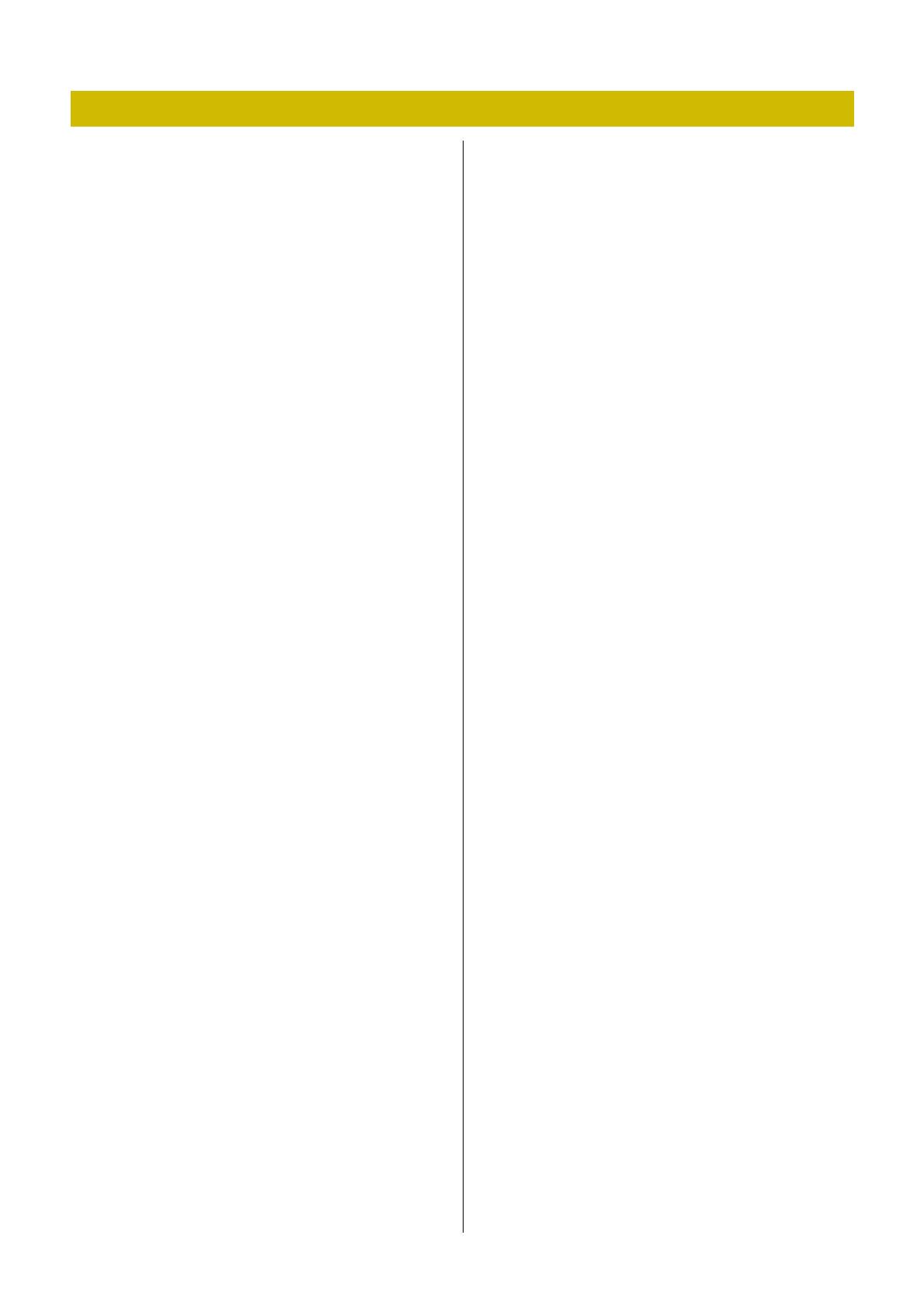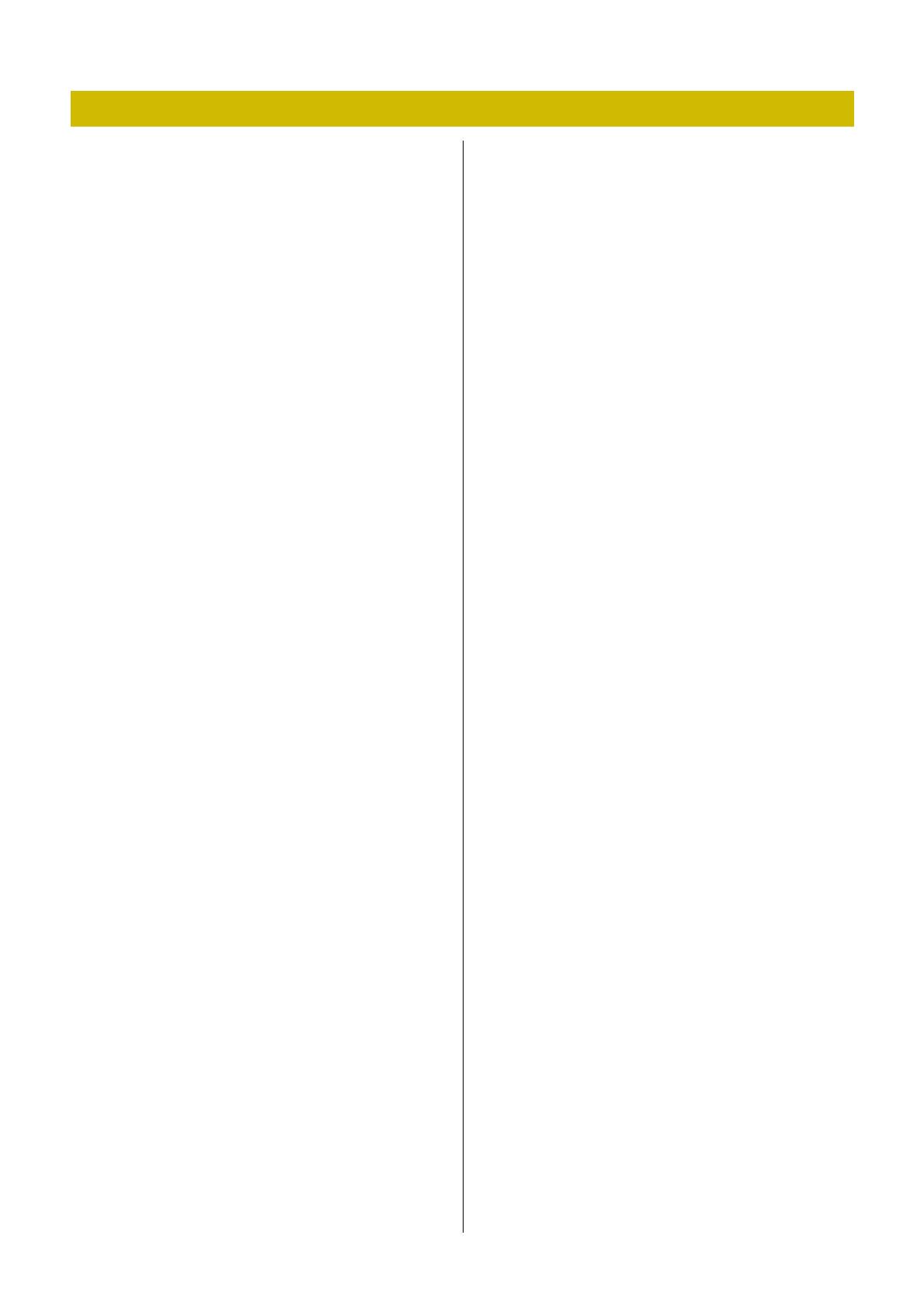
THR30II Wireless THR10II Wireless THR10II Reference Manual 14
No power
• Connect the power adaptor properly (see page 8).
• Make sure that the THR-II Wireless been prop-
erly charged, when the power adapter is discon-
nected (see page 8).
No sound
No guitar sound is output (wired connection)
• Connect the guitar to [INPUT] jack properly (see
page 7).
• Make sure that the volume control on the guitar
is turned up properly.
• Make sure that the [GAIN] knob, [MASTER]
knob and [GUITAR] knob are not set to mini-
mum (see pages 4, 5).
• When the [AMP] knob is set to CLEAN, make
sure that all of the [BASS] knob, [MIDDLE] knob
and [TREBLE] knobs are not set to minimum
(see page 4).
• Don’t connect the headphones to [PHONES]
jack to outputs from the speaker on THR-II (see
page 5).
• Make sure that the COMPRESSOR Level is not
set to 0 on the THR Remote app (see pages 11,
13).
• Set the Tuner function OFF (see page 3).
• Make sure that the cable connecting the guitar
is not damaged.
No guitar sound is output (wireless con-
nection)
• Use the Relay G10T. THR-II Wireless cannot
connect to any guitar wireless transmitter other
than the Relay G10T.
• Connect the Relay G10T to the INPUT jack
located on the top of the THR-II Wireless for at
least 10 seconds. The appropriate channel is
set automatically.
• Make sure that the volume control on the guitar
is turned up.
• Set the Tuner function OFF (see page 3).
No audio sound is output by Bluetooth
• Confirm the status of LED display. When the
LED is unlit or flashing in green, the devices are
not connected via Bluetooth (see page 17).
• When the Bluetooth configuration on the smart
device is ON, turn it OFF once and configure
"Playing audio files on a smart device via Blue-
tooth" (see page 10).
• Delete the Bluetooth registration once on the
Bluetooth configuration screen on the smart
device and configure "Playing audio files on a
smart device via Bluetooth" (see page 10).
• Move the smart device and the THR-II closer
together.
• Turn off the power of the THR-II. (see page 8)
• Restart the smart device.
* For details on Bluetooth configuration, refer to the
manual of the smart device.
• Disconnect any other Wi-Fi and Bluetooth
devices. The connection may be broken due to
the influence of other nearby Wi-Fi or Bluetooth
devices.
No audio sound is output from a computer
by USB connection
• Connect the USB cable properly (see page 12).
• Confirm the configuration of the audio output
port on the computer (see page 12).
• Confirm the configuration of the computer on
the computer or that audio is not muted on the
application.
• Make sure the [AUDIO] knob is turned up (see
page 5).
• Make sure the USB cable connecting the
devices is not damaged.
No audio sound is output from an external
device by AUX connection
• Connect the cable to the external device prop-
erly (see page 7).
• Make sure that the volume control on the exter-
nal device is turned up.
• Make sure the [AUDIO] knob is turned up (see
page 5).
• Make sure the cable connecting the devices is
not damaged.