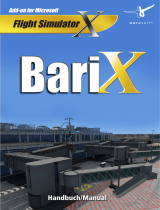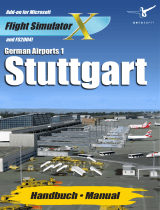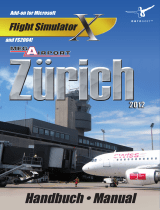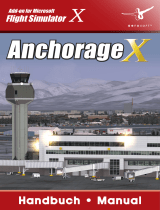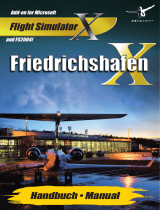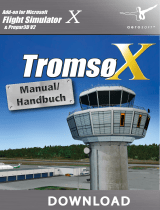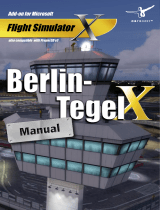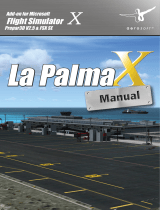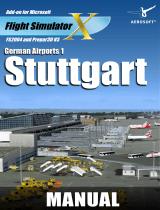Seite wird geladen ...

Add-on for Microsoft
Flight Simulator
Frankfurt-
Hahn X
Frankfurt-
Hahn X

Frankfurt-Hahn X
Aerosoft GmbH 2013
2 3
Developed by: Aerosoft GmbH
Software Development: Alex Logan, Peter Werlitz, Martin
Schmiescheck, Oliver Pabst (AES-Lite,
RWY-Lights)
Manual: Fabian Bröckling
Installation: Andreas Mügge
Protection: Maria Plet
Aerial photography: GeoContent GmbH
All trademarks and brand names are trademarks or registered of their
respective owners. All rights reserved. /
Alle Warenzeichen und Marken-
namen sind Warenzeichen oder eingetragene Warenzeichen ihrer jeweiligen
Eigentümer.
Alle Urheber- und Leistungsschutzrechte vorbehalten
.
Copyright: © 2013 / Aerosoft GmbH
Airport Paderborn/Lippstadt
D-33142 Büren, Germany
Tel: +49 (0) 29 55 / 76 03-10
Fax: +49 (0) 29 55 / 76 03- 33
Internet: www.aerosoft.de
www.aerosoft.com

2 3
Frankfurt-
Hahn X
Erweiterung zum /
Add-on for
Microsoft Flight Simulator X
Handbuch
Manual

Frankfurt-Hahn X
Aerosoft GmbH 2013
4 5
Inhalt
Zu Beginn .............................................................. 6
Danksagung ......................................................................... 6
Systemanforderungen ........................................................ 6
Urheberrechte ...................................................................... 7
Installation ............................................................ 7
Deinstallation ....................................................... 8
Aerosoft-LAUNCHER (Optional) .......................... 8
Weitere FSX-Einstellungen ................................ 10
Der Flughafen ..................................................... 12
Allgemeine Informationen ................................................ 12
Technische Informationen ................................................. 13

4 5
Content
Starting Off ......................................................... 14
Credits ................................................................................ 14
System Requirements ........................................................ 14
Copyrights .......................................................................... 15
Installation .......................................................... 15
Uninstall the scenery .......................................... 16
Aerosoft LAUNCHER (optional) ......................... 16
More FSX-settings .............................................. 18
The airport .......................................................... 19
General Information .......................................................... 19
Technical Information ........................................................ 20

Frankfurt-Hahn X
Aerosoft GmbH 2013
6 7
Zu Beginn
Danksagung
An dieser Stelle möchten wir allen Menschen für die Unterstützung bei
der Umsetzung dieses Flughafens für den Microsoft Flight Simulator X
danken.
Ebenfalls besonderer Dank geht an CGtextures.com mit ihrer umfang-
reichen Textursammlung.
Außerdem vielen Dank an die fleißigen Betatester, ohne die ein
Produkt wie dieses nicht in der gebührenden Qualität vorliegen
könnte!
Aerosoft GmbH
Februar 2013
Systemanforderungen
• Microsoft Flight Simulator X mit SP1 und SP2 oder Acceleration
Pack
• 3.0 GHz Prozessor (Intel Core2Duo empfohlen)
• Windows XP / Vista / 7
• 2GB RAM (4 GB empfohlen)
• 3D Grafikkarte mit mindestens 256MB (512MB empfohlen)
• .net Framework 3.5 oder höher (nur bei Verwendung des
Aerosoft-Launcher)

6 7
Deutsch
Urheberrechte
Die Software, das Handbuch und sonstiges zugehöriges Material ist
durch Urheberrechtsgesetze geschützt. Die Software wird lizenziert,
nicht verkauft. Sie dürfen eine Kopie der Software auf einem Compu-
ter für Ihre persönliche, nicht kommerzielle Nutzung installieren und
ausführen. Die Software, das Handbuch und alle anderen zugehörigen
Materialien dürfen ohne vorherige, schriftliche Erlaubnis der Aerosoft
GmbH weder kopiert, fotokopiert, übersetzt, zurückentwickelt,
dekompiliert, disassembliert oder in anderer Form für elektronische
Maschinen lesbar gemacht werden.
Installation
Für die Installation müssen Sie als Systemadministrator angemeldet
sein bzw. über die notwendigen Rechte auf Ihrem PC-System verfü-
gen.
Um die Installation zu beginnen, starten Sie einfach die Download-
Datei. Nach der Sprachauswahl erscheinen zunächst einige Informatio-
nen und die Lizenzbedingungen. Lesen Sie sich die Informationen bitte
sorgfältig durch und klicken Sie dann auf „Weiter“. Anschließend
werden Sie zur Eingabe Ihrer E-Mail Adresse und der Seriennummer
aufgefordert. Bitte geben Sie diese Daten genauso ein, wie sie in der
Bestätigungsmail unseres Online-Shops zu lesen sind. Nutzen Sie dazu
wenn möglich die „Kopieren“ & „Einfügen“-Funktion.
Danach wird das Installationsverzeichnis (Verzeichnis des Microsoft
Flugsimulators) automatisch gesucht und überprüft. Sollte die Installa-
tionsroutine das Microsoft Flugsimulator Verzeichnis nicht finden oder
Sie möchten ein anderes Verzeichnis vorgeben, so können Sie dieses
über den „Durchsuchen”-Button festlegen.
Vor dem Kopiervorgang wird eine Zusammenfassung der aktuellen
Einstellungen angezeigt.
Die Installationsroutine kopiert nun im Einzelnen die Daten der Szenerie
in das Zielverzeichnis und meldet die Szenerie in der Szeneriebibliothek
an. Zuvor wird von der Scenery.cfg eine Sicherungskopie erstellt.

Frankfurt-Hahn X
Aerosoft GmbH 2013
8 9
Deinstallation
Um die Szenerie wieder zu deinstallieren, klicken Sie auf den „Start”-
Button in der Windows-Taskleiste. Hier wählen Sie dann „Einstel-
lungen” und „Systemsteuerung”. In der Systemsteuerung gibt es ein
Symbol „Software” order ab Windows Vista „Programme und
Funktionen“, welches Sie mit einem Doppelklick anwählen. Sie
erhalten eine Liste der installierten Programme.
Markieren Sie den gewünschten Eintrag per Doppelklick und folgen
Sie den Anweisungen.
Aerosoft-LAUNCHER
(Optional)

8 9
Deutsch
Wichtiger Hinweis: Der Aerosoft-LAUNCHER wird optional zur
Installation angeboten. Für die korrekte Anzeige des Addons ist dieser
nicht notwendig.
Der Aerosoft-LAUNCHER gibt Ihnen einen Überblick über die auf
Ihrem PC installierten Aerosoft-Produkte. Gleichzeitig erlaubt er einen
einfachen Zugriff auf verschiedene Funktionen, die für die einzelnen
Produkte verfügbar sind. So bietet der Aerosoft-LAUNCHER einen
schnellen Zugriff auf das Aerosoft-Forum. Sollte ein SOFTWAREPRO-
DUKT eine Online Registrierung verlangen, so können Sie dieses auch
über den Aerosoft-LAUNCHER durchführen. Den Aerosoft-LAUNCHER
können Sie natürlich auch jederzeit über die START-Verknüpfung
ausführen und somit den Aktivierungszustand der bei Ihnen instal-
lierten SOFTWARE PRODUKTE überprüfen.
Folgen Sie einfach diesem Link:
START | PROGRAMME | AEROSOFT | Aerosoft LAUNCHER
Der Aerosoft-LAUNCHER startet standardmäßig in der „Bibliothek“-
Ansicht, in welcher Sie eine Übersicht über die installierten Aerosoft
SOFTWAREPRODUKTE und deren Aktivierungszustand erhalten.
Die folgenden Kategorien sind dabei grundsätzlich vorhanden:
„Aircraft“, „Sceneries“, „Tools/Missions“, „Category-Unkown“
Das SOFTWAREPRODUKT wird während der Installation einer Katego-
rie zugeordnet. Ältere SOFTWAREPRODUKTE, welche keine Online
Aktivierung benötigen, werden der Kategorie „Category-Unkown“
zugeordnet.
In der „Bibliothek“-Ansicht erhalten Sie auch eine Übersicht über die
aktuelle Aerosoft News.
Wie aktiviere ich ein SOFTWAREPRODUKT?
Wechseln Sie falls nötig zu der „Bibliothek“-Ansicht und wählen das
zu aktivierende SOFTWAREPRODUKT aus.
Klicken Sie auf die Schaltfläche „Aktivieren“.

Frankfurt-Hahn X
Aerosoft GmbH 2013
10 11
Füllen Sie die angezeigten Felder vollständig und korrekt aus und
starten Sie die Online-Aktivierung über den Button „Online aktivie-
ren“. Bitte beachten Sie, dass dazu eine aktive Internet-Verbindung
vorhanden sein muss.
Ihre Daten werden nun zum Aerosoft-Server übertragen. Mit dem
erfolgreichen Abgleich der Serverdaten wird das SOFTWAREPRODUKT
auf Ihren System freigeschaltet und kann ohne Einschränkung
verwendet werden.
Bitte beachten Sie, dass je nach verwendetem Sicherheitsmechanismus
einige Daten des Aerosoft SOFTWAREPRODUKTS personalisiert
werden.
Weitere Details zum Thema Online-Aktivierung finden Sie im Forum
unter http://forum.aerosoft.com oder hier: http://www.aerosoft.de/
launcher .
Weitere
FSX-Einstellungen
Für die korrekte Anzeige sollten die beiden FSX-Optionen „Bodensze-
nerieschatten“ und „Luftfahrzeug wirft Schatten auf sich selbst“
deaktiviert sein.
Die Optionen sind unter Einstellungen -> Anpassen zu finden.

10 11
Deutsch
Bodenszenerieschatten
Luftfahrzeug wirft Schatten auf sich selbst

Frankfurt-Hahn X
Aerosoft GmbH 2013
12 13
Der Flughafen
Allgemeine Informationen
Auf der Hochfläche des Hunsrücks liegt der Flughafen Frankfurt-Hahn.
In der Nähe liegen die Städte Mainz, Koblenz und Trier. Frankfurt/Main
liegt etwa 100 km östlich vom Flughafen entfernt. Im Jahre 2010 sind
ca. 3,5 Mio. Fluggäste von Hahn gestartet oder gelandet. Mit etwa
37.000 Flugbewegungen ist die Anzahl seit 2007 etwas rückläufig.
Der Flugplatz Hahn wurde in der Zeit der US-amerikanischen Besat-
zung gebaut und sollte ursprünglich bei der Gemeinde Hahn gebaut
werden.
Die Planungen wurden aber geändert und so wurde der Militärflug-
platz leicht versetzt bei der Gemeinde Lautzenhausen gebaut. Da die
Amerikaner aber Schwierigkeiten hatten, den Namen Lautzenhausen
auszusprechen, blieb man bei der Bezeichnung „Hahn“.
Der Flughafen wurde in der ersten Zeit der zivilen Nutzung als
„Rhein-Mosel-Flughafen“ bekannt. Man hat sich dann aber auf den
werbewirksamen Namen „Frankfurt-Hahn“ geeinigt, obwohl die
Metropole Frankfurt/Main in einem anderen Bundesland und 140
Fahrkilometer entfernt liegt.

12 13
Deutsch
Technische Informationen
Bezeichnung Flughafen Frankfurt-Hahn
ICAO-Code EDFH
IATA-Code HHN
Flughafenhöhe 503 m / 1 649 feet
Koordinaten 49° 56‘ 54“ N / 7° 15‘ 51“ O
Runway 03/21 3800 m × 45 m Asphalt
Funkfrequenzen
TWR 119.650
GROUND 121.975
ATIS 136.350
Navigationseinrichtungen
NDB HAN 376
DME 116.95
ILS RWY 03 109.30
ILS RWY 21 111.30

Frankfurt-Hahn X
Aerosoft GmbH 2013
14 15
Starting Off
Credits
We would like to say thank you to all people supporting us to create
this scenery project for Microsoft Flight Simulator X.
Special thanks also go to CGtextures with their comprehensive
collection of textures
We would also like to thank all beta testers, that make sure the
product is available in the actual quality.
Aerosoft GmbH
February 2013
System Requirements
• Microsoft Flight Simulator X with SP1 & SP2 or Acceleration Pack
• 3.0 GHz processor (Intel Core2Duo recommended
• Windows XP/Vista/Windows7
• 2GB RAM (4GB recommended)
• 3D graphics card with at least 256 MB (512 MB or higher is
recommended)
• .net Framework 3.5 or better (only for the launcher)

14 15
Deutsch
Copyrights
This software, the manual, documentation, video images and all the
related materials are protected by copyright laws. The software is
licensed, not sold. You may install and run one copy of the software
on one computer for your personal, non-commercial use. The software,
the manual and all related materials must not be copied, photocopied,
translated, reverse engineered, decompiled or reduced to any electronic
medium or machine legible form, neither completely nor in part, without
the previous written permission of AEROSOFT GmbH.
Installation
You have to be logged in with administrator rights before you start the
installation.
After you have chosen your preferred installation language, the
welcome screen appears and with some important information and
the license agreement. Please read it carefully.
You will be asked to insert your email address and the product key.
Please insert them exactly the way they were written in the confirmation
mail you received of our online shop.
The installation program will attempt to locate the correct path of
Microsoft Flight Simulator. If this path cannot be successfully located,
or if you wish to install to another location, then you will have to enter
the correct path for installation manually. In order to do this, click on
“Browse“ and navigate to the correct path. Before the installation
program starts to copy the files onto your hard disc, you will be
presented with all the installation details.
The installation program will now copy all files onto your hard disc and
subsequently register the scenery in the scenery library. A backup copy
of the original Scenery.cfg will also be made.

Frankfurt-Hahn X
Aerosoft GmbH 2013
16 17
Uninstall the scenery
To uninstall the scenery, click on the Windows „Start”-button. Then
select „Settings” und „control panel”. Go to „Software” or from
Windows Vista and Win7 „Programs“, and double click. You will see a
list with all installed programs.
Select the program you want to uninstall and follow the instructions.
Aerosoft LAUNCHER
(optional)
The Aerosoft-Launcher gives you an overview of all Aerosoft products
installed on your computer. You will also have easy access to special
features available for the several products. Should the SOFTWARE
PRODUCT require an Online Registration, the Aerosoft LAUNCHER will
take you through this process. The Aerosoft-LAUNCHER will be
automatically installed with the SOFTWARE PRODUCT and will launch
at the end of the install process.You can run the Aerosoft-Launcher at
any time via the Windows START menu to check the activation state of
your installed SOFTWARE PRODUCTS. Just follow this link:

16 17
English
START | ALL PROGRAMS | AEROSOFT | Aerosoft Launcher
The Aerosoft-Launcher starts up in the “Library“ view by default.
Here you can see an overview of all installed Aerosoft SOFTWARE
PRODUCTS and their state of activation.
The following categories will be shown.
“Aircraft“, “Sceneries“, “Tools/Missions“, “Category-Unknown“ and
“Simulation“.
The SOFTWARE PRODUCT will be placed in one of these categories
accordingly during installation. Older SOFTWARE PRODUCTS which do
not need an online activation will be placed in the category
“Category-Unknown“.
In the “Library“ view you will also see an overview
of current Aerosoft News
How do I activate a SOFTWARE PRODUCT?
If necessary please change to the “Library“ view and select the
SOFTWARE PRODUCT for activation. Click on the button “activate“.
Check your email address and your registration key is correct and click
on „Online activation“. Please note you will need an active internet
connection for this procedure.You registration data will transferred to
our Aerosoft server now. Your information will now be transferred to
the Aerosoft server. After a successful transfer your system will be
activated and used without further limitations.
Please note that depending on the safety settings some data of the
Aerosoft SOFTWARE PRODUCT need to be personalized.

Frankfurt-Hahn X
Aerosoft GmbH 2013
18 19
More FSX-settings
For a correct display both FSX-options „Ground scenery shadows“ und
„Aircraft casts shadows on itself“ need to be de-activated.
These options can be found under Options -> Settings -> Display
Ground scenery shadows
Aircraft casts shadows on itself

18 19
English
The airport
General Information
Frankfurt-Hahn is located on the plateau of the Hunsrück.
The cities of Mainz, Koblenz and Trier are all close by. Frankfurt am
Main is approx. 100 km to the east.
3.5 million passengers have passed through Frankfurt Hahn in the year
2010 with flight movements reaching a number of 37000.
Frankfurt Hahn was built during the allied occupation by then US. At
first it was planned to build the airport near the town of Hahn but
planning later took the airport to the village of Lautzenhausen.
Americans though had difficulty in pronouncing the name “Lautzen-
hausen” so they stuck with Hahn.
In the first years of its civilian use it was called “Rhein-Mosel Airport”
but then its name was changed under marketing aspects to Frankfurt-
Hahn although Frankfurt is more than 140km away.

Frankfurt-Hahn X
Aerosoft GmbH 2013
20 21
Technical Information
Identification Airport Frankfurt-Hahn
ICAO-Code EDFH
IATA-Code HHN
Elevation 503 m / 1 649 feet
Position 49° 56‘ 54“ N / 7° 15‘ 51“ E
Runway 09/27: 3800 m × 45 m, asphalt
Frequencies
TWR 119.650
GROUND 121.975
ATIS 136.350
Navaids
NDB HAN 376
DME 116.95
ILS RWY 03 109.30
ILS RWY 21 111.30
/