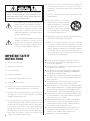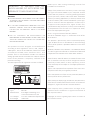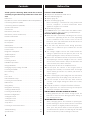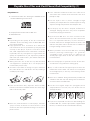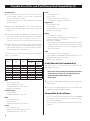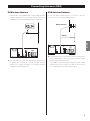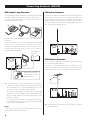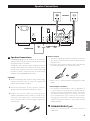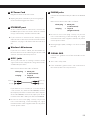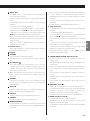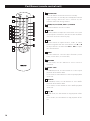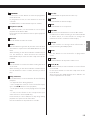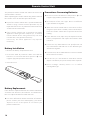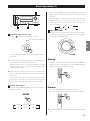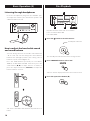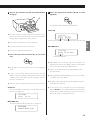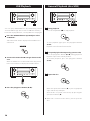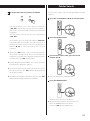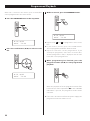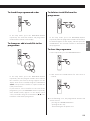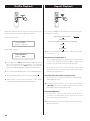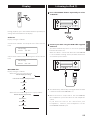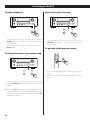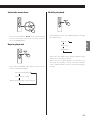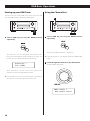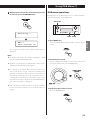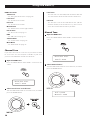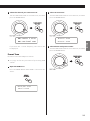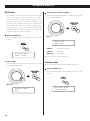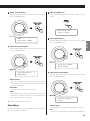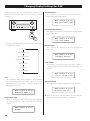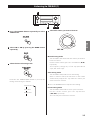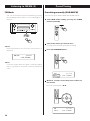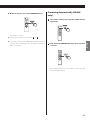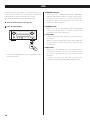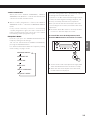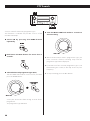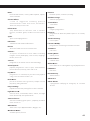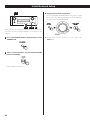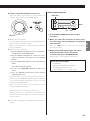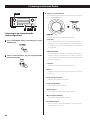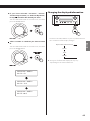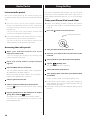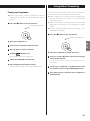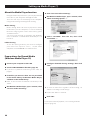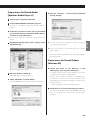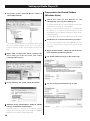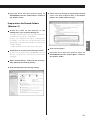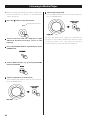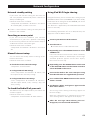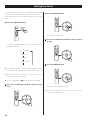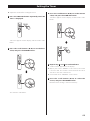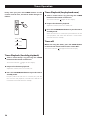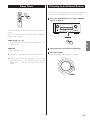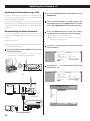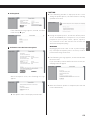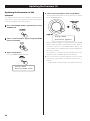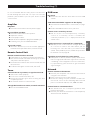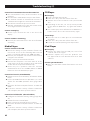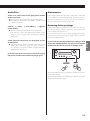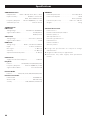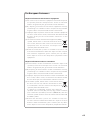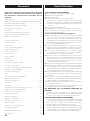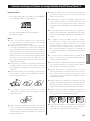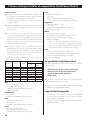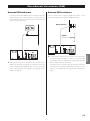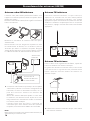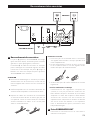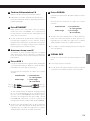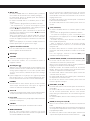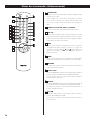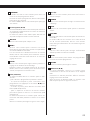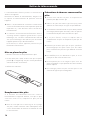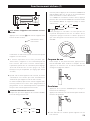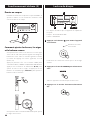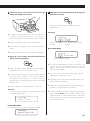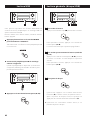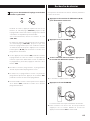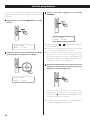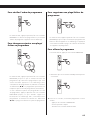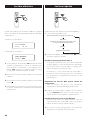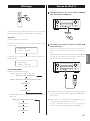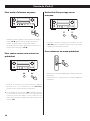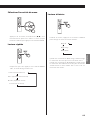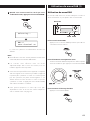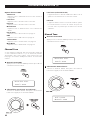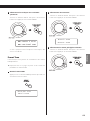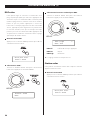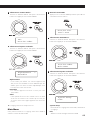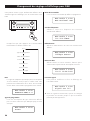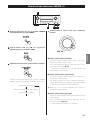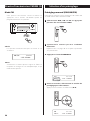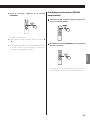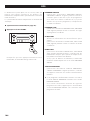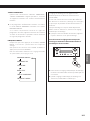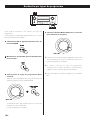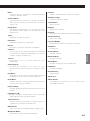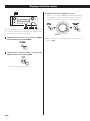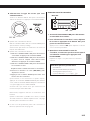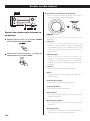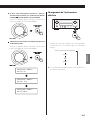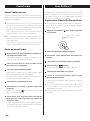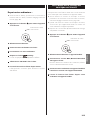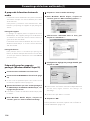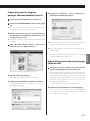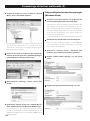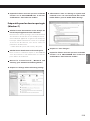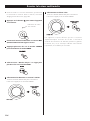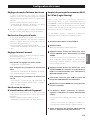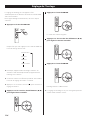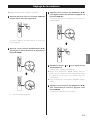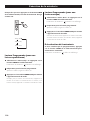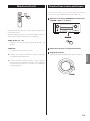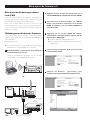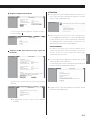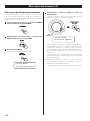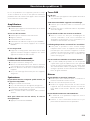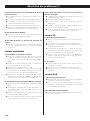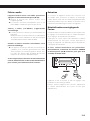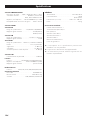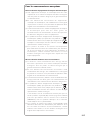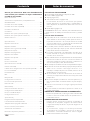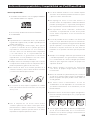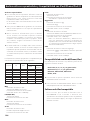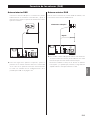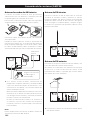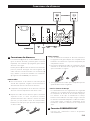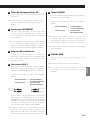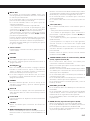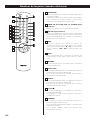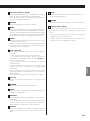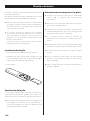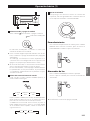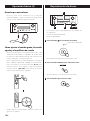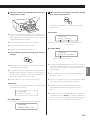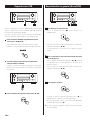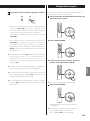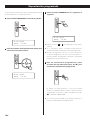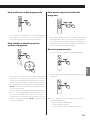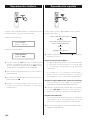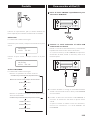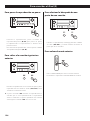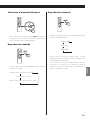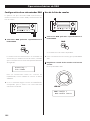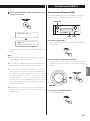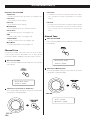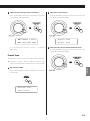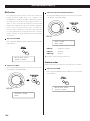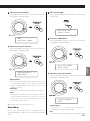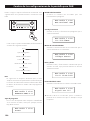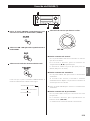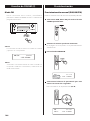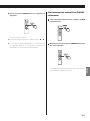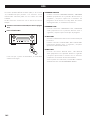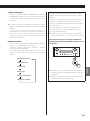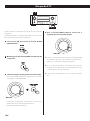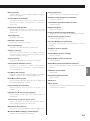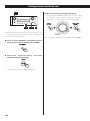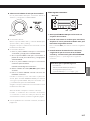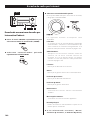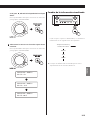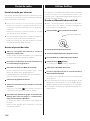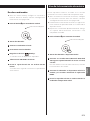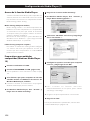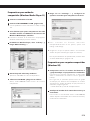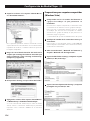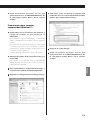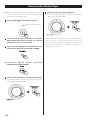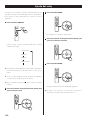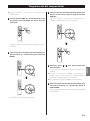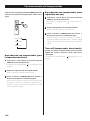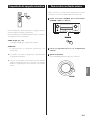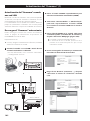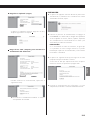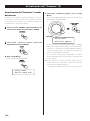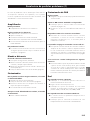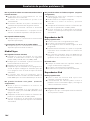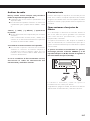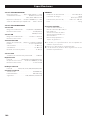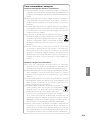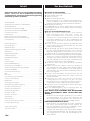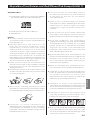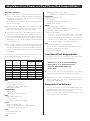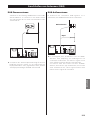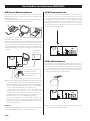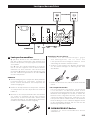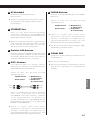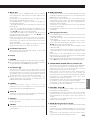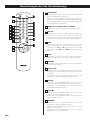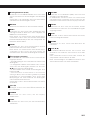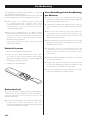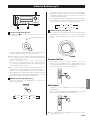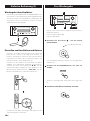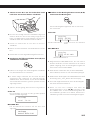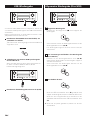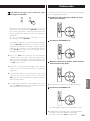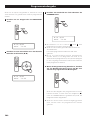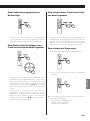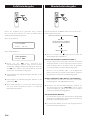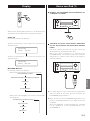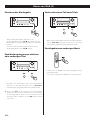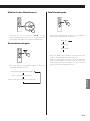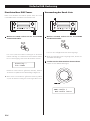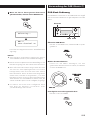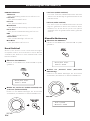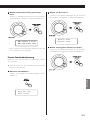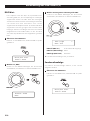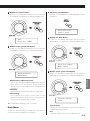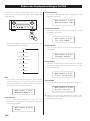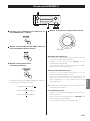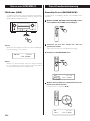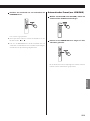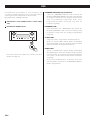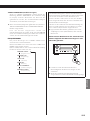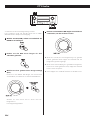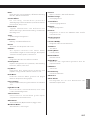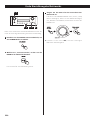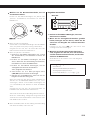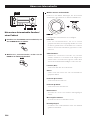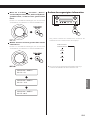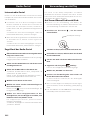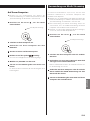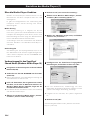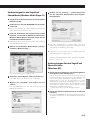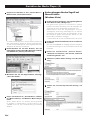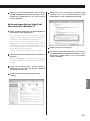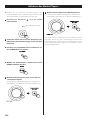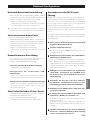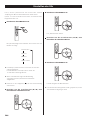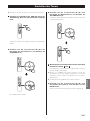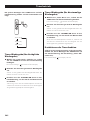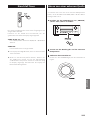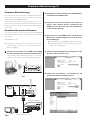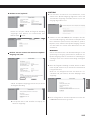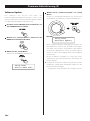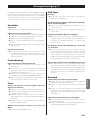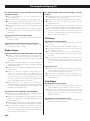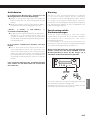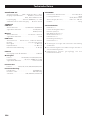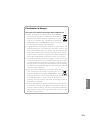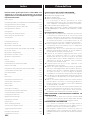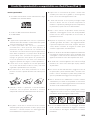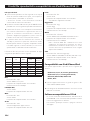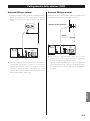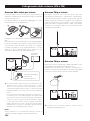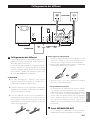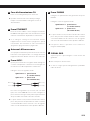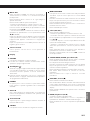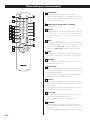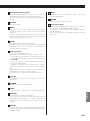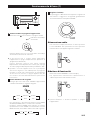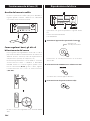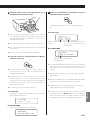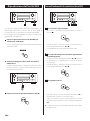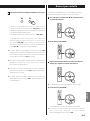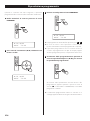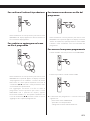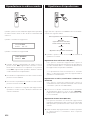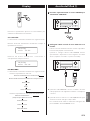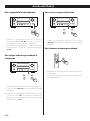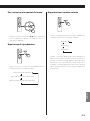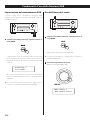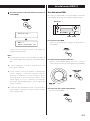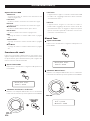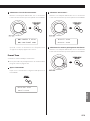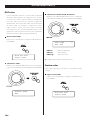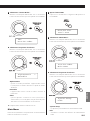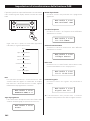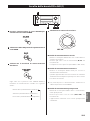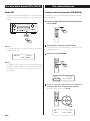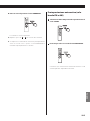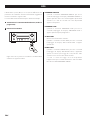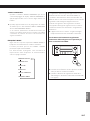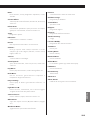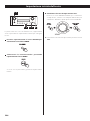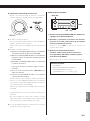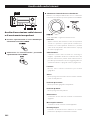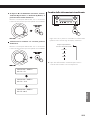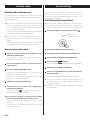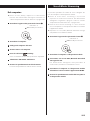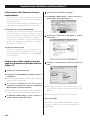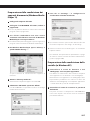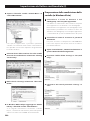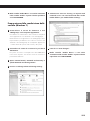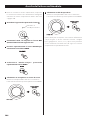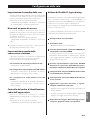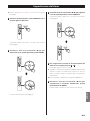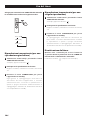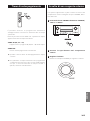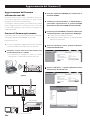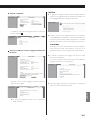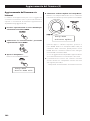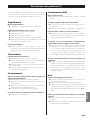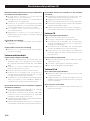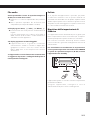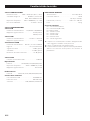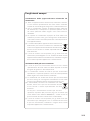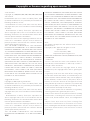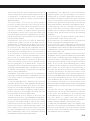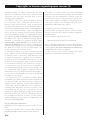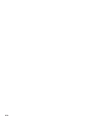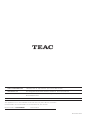TEAC CR-H700DAB Bedienungsanleitung
- Kategorie
- CD-Spieler
- Typ
- Bedienungsanleitung

CQX1A1 635Y
Z
CR-H700DAB
ENGLISH FRANÇAIS ESPAÑOL
DEUTSCH ITALIANO
DAB/AM/FM Stereo CD Receiver
OWNER’S MANUAL
MODE D’EMPLOI
MANUAL DEL USUARIO
BEDIENUNGSANLEITUNG
MANUALE DI ISTRUZIONI

2
The lightning flash with arrowhead
symbol, within an equilateral triangle, is
intended to alert the user to the presence
of uninsulated “dangerous voltage” within
the product’s enclosure that may be of
sufficient magnitude to constitute a risk of
electric shock to persons.
The exclamation point within an equilateral
triangle is intended to alert the user to
the presence of important operating and
maintenance (servicing) instructions in the
literature accompanying the appliance.
CAUTION: TO REDUCE THE RISK OF ELECTRIC
SHOCK, DO NOT REMOVE COVER (OR BACK). NO
USER-SERVICEABLE PARTS INSIDE. REFER SERVICING
TO QUALIFIED SERVICE PERSONNEL.
10) Protect the power cord from being walked on
or pinched particularly at plugs, convenience
receptacles, and the point where they exit from the
apparatus.
11) Only use attachments/accessories specified by the
manufacturer.
12) Use only with the cart, stand,
tripod, bracket, or table specified
by the manufacturer, or sold with
the apparatus. When a cart is
used, use caution when moving
the cart/apparatus combination
to avoid injury from tip-over.
13) Unplug this apparatus during lightning storms or
when unused for long periods of time.
14) Refer all servicing to qualified service personnel.
Servicing is required when the apparatus has been
damaged in any way, such as power-supply cord or
plug is damaged, liquid has been spilled or objects
have fallen into the apparatus, the apparatus has
been exposed to rain or moisture, does not operate
normally, or has been dropped.
IMPORTANT SAFETY
INSTRUCTIONS
1) Read these instructions.
2) Keep these instructions.
3) Heed all warnings.
4) Follow all instructions.
5) Do not use this apparatus near water.
6) Clean only with dry cloth.
7) Do not block any ventilation openings. Install in
accordance with the manufacturer’s instructions.
8) Do not install near any heat sources such as radiators,
heat registers, stoves, or other apparatus (including
amplifiers) that produce heat.
9) Do not defeat the safety purpose of the polarized
or grounding-type plug. A polarized plug has two
blades with one wider than the other. A grounding
type plug has two blades and a third grounding
prong. The wide blade or the third prong are
provided for your safety. If the provided plug does
not fit into your outlet, consult an electrician for
replacement of the obsolete outlet.
< Do not expose this apparatus to drips or splashes.
< Do not place any objects filled with liquids, such as
vases, on the apparatus.
< Do not install this apparatus in a confined space such
as a bookcase or similar unit.
< The apparatus draws nominal non-operating power
from the AC outlet with its POWER or STANDBY/ON
switch not in the ON position.
< The apparatus should be located close enough to the
AC outlet so that you can easily grasp the power cord
plug at any time.
< The mains plug is used as the disconnect device, the
disconnect device shall remain readily operable.
< Products with Class Ι construction are equipped with a
power supply cord that has a 3-prong grounding plug.
The cord of such a product must be plugged into an
AC outlet that has a protective grounding connection.
< If the product uses batteries (including a battery pack
or installed batteries), they should not be exposed to
sunshine, fire or excessive heat.
< CAUTION for products that use replaceable lithium
batteries: there is danger of explosion if a battery is
replaced with an incorrect type of battery. Replace
only with the same or equivalent type.
< Caution should be taken when using earphones or
headphones with the product because excessive
sound pressure (volume) from earphones or
headphones can cause hearing loss.

3
MPEG Layer-3 audio coding technology licensed from
Fraunhofer IIS and Thomson.
Supply of this product does not convey a license nor imply
any right to distribute MPEG Layer-3 compliant content
created with this product in revenue-generating broadcast
systems (terrestrial, satellite, cable and/or other distribution
channels), streaming applications (via Internet, intranets and/
or other networks), other content distribution systems (pay-
audio or audio-on-demand applications and the like) or
on physical media (compact discs, digital versatile discs,
semiconductor chips, hard drives, memory cards and the like).
An independent license for such use is required. For details,
please visit http://mp3licensing.com.
Wi-Fi is a registered mark of the Wi-Fi Alliance.
The Wi-Fi CERTIFIED Logo is a certification mark of the
Wi-Fi Alliance.
This product is protected by certain intellectual property
rights of Microsoft. Use or distribution of such technology
outside of this product is prohibited without a license from
Microsoft.
Windows, Windows Vista, Windows 7 and Windows Media
are either registered trademarks or trademarks of Microsoft
Corporation in the United States and/or other countries.
“Made for iPod,” “Made for iPhone,” and “Made for iPad” mean
that an electronic accessory has been designed to connect
specifically to iPod, iPhone, or iPad, respectively, and has
been certified by the developer to meet Apple performance
standards.
Apple is not responsible for the operation of this device or its
compliance with safety and regulatory standards.
Please note that the use of this accessory with iPod, iPhone, or
iPad may affect wireless performance.
Apple, AirPlay, the AirPlay logo, iPad, iPhone, iPod, iPod classic,
iPod nano, iPod shuffle, iPod touch and iTunes are trademarks
of Apple Inc., registered in the U.S. and other countries.
Other company names, product names and logos in this
document are the trademarks or registered trademarks of
their respective owners.
Copyrights or licenses regarding open sources are shown at
the end of this manual.
CAUTION
< DO NOT REMOVE THE EXTERNAL CASES OR CABINETS
TO EXPOSE THE ELECTRONICS. NO USER SERVICEABLE
PARTS ARE WITHIN!
< IF YOU ARE EXPERIENCING PROBLEMS WITH THIS
PRODUCT, CONTACT TEAC FOR A SERVICE REFERRAL.
DO NOT USE THE PRODUCT UNTIL IT HAS BEEN
REPAIRED.
< USE OF CONTROLS OR ADJUSTMENTS OR
PERFORMANCE OF PROCEDURES OTHER THAN THOSE
SPECIFIED HEREIN MAY RESULT IN HAZARDOUS
RADIATION EXPOSURE.
WARNING: TO PREVENT FIRE OR
SHOCK HAZARD, DO NOT EXPOSE THIS
APPLIANCE TO RAIN OR MOISTURE.
This product has been designed and manufactured
according to FDA regulations “title 21, CFR, chapter 1,
subchapter J, based on the Radiation Control for Health
and Safety Act of 1968“, and is classified as class 1 laser
product. There is not hazardous invisible laser radiation
during operation because invisible laser radiation emitted
inside of this product is completely confined in the
protective housings.
The label required in this regulation is shown as follows.
Optical pickup :
Type : EP-C101
Manufacturer : Ever Bright Technology and
Science Electronical Co.,Ltd
Laser output : Less than 1mW on the objective lens
Wavelength : 790±25nm

4
Before Use
Features of CR-H700DAB
< USB port for iPod/iPhone/USB devices
< Internet Radio (page 42)
< Airplay (page 45)
< Music Streaming (page 46)
Music Streaming is a function for using audio/visual
devices, computers, or other information home
appliances together in a network.
< Media Player (page 51)
CR-H700DAB offers you “Multi-room and Multi-Control-
Solution” by AirPlay, Music Streaming, and Media Player.
Read this before operations.
< When the unit is turned on, switching on the TV may
result in lines appearing on the TV screen, depending
on the condition of the electric waves of the TV
broadcast. This is not malfunction in the unit or the TV.
In this case, turn off the unit.
< As the unit may become warm during operation,
always leave sufficient space around the unit for
ventilation.
< The voltage supplied to the unit should match the
voltage as printed on the rear panel. If you are in any
doubt regarding this matter, consult an electrician.
< Choose the installation location of your unit carefully.
Avoid placing it in direct sunlight or close to a source
of heat. Also avoid locations subject to vibrations and
excessive dust, heat, cold or moisture.
< Do not place the unit on an amplifier/receiver.
< Do not open the cabinet as this might result in
damage to the circuitry or electrical shock. If a foreign
object should get into the set, contact your dealer or
service agency.
< When removing the power plug from the wall outlet,
always pull directly on the plug, never yank the cord.
< Do not attempt to clean the unit with chemical
solvents as this might damage the finish. Use a clean,
dry cloth.
< Keep this manual in a safe place for future reference.
< The operations are illustrated using the European
model for example in this manual.
DO NOT MOVE THE UNIT DURING PLAYBACK
During playback, the disc rotates at high speed. Do
NOT lift or move the unit during playback. Doing so
may damage the disc.
WHEN MOVING THIS UNIT
When changing places of installation or packing the
unit for moving, be sure to remove the disc and return
the disc table to its original position in the player.
Then, press the power switch to turn the power off,
and disconnect the power cord. Moving this unit with
the disc loaded may result in damage to this unit.
Contents
Thank you for choosing TEAC. Read this manual
carefully to get the best performance from this
unit.
Before Use .............................................4
Playable Discs/Files and iPod/iPhone/iPad Compatibility 5
Connecting Antennas (DAB) ............................7
Connecting Antennas (AM/FM) .........................8
Speaker Connections ...................................9
Connections ..........................................10
Part Names (main unit) ................................12
Part Names (remote control unit) ......................14
Remote Control Unit ..................................16
Basic Operation .......................................17
Disc Playback .........................................18
USB Playback. . . . . . . . . . . . . . . . . . . . . . . . . . . . . . . . . . . . . . . . . 20
General Playback (disc/USB) .......................... 20
Folder Search .........................................21
Programmed Playback ............................... 22
Shuffle Playback ......................................24
Repeat Playback ......................................24
Display .............................................. 25
Listening to iPod ..................................... 25
DAB Basic Operations ................................ 28
Using DAB Menu ..................................... 29
Changing Display Settings for DAB ................... 34
Listening to FM/AM ...................................35
Preset Tuning ........................................ 36
RDS .................................................. 38
PTY Search ............................................39
Initial Network Setup ..................................41
Listening to Internet Radio ............................42
Radio Portal ...........................................45
Using AirPlay ..........................................45
Using Music Streaming ...............................46
Setting up Media Player ...............................47
Listening to Media Player ..............................51
Network Configuration ................................52
Setting the Clock. . . . . . . . . . . . . . . . . . . . . . . . . . . . . . . . . . . . . .53
Setting the Timer .................................... 54
Timer Operation ......................................55
Sleep Timer .......................................... 56
Listening to an External Source ....................... 56
Troubleshooting ......................................57
Specifications ........................................ 60

ENGLISH
5
Playable Discs:
M Conventional audio CDs bearing the COMPACT DISC
DIGITAL AUDIO logo on the label.
M Properly finalized CD-R and CD-RW discs
M MP3/WMA CDs
Note:
< Depending on the quality of the disc and/or the
condition of the recording, some CD-R/CD-RW discs
may not be playable.
< Copy-protected discs and other discs which do
not conform to the CD standard may not play back
correctly in this player. If you use such discs in this
unit, TEAC Corporation and its subsidiaries cannot be
responsible for any consequences or guarantee the
quality of reproduction. If you experience problems
with such non-standard discs, you should contact the
producers of the disc.
< Always place the disc on the disc tray with the label
side uppermost. (Compact discs can be played or
recorded only on one side.)
< To remove a disc from its storage case, press down on
the center of the case and lift the disc out, holding it
carefully by the edges.
< If the disc becomes dirty, wipe the surface radially
from the center hole outward towards the outer edge
with a soft and dry cloth.
< Never use such chemicals as record sprays, antistatic
sprays or fluid, or thinner to clean the discs. Such
chemicals will do irreparable damage to the disc’s
plastic surface.
< Discs should be returned to their cases after use to
avoid dust and scratches that could cause the laser
pickup to ”skip”.
< Do not expose discs to direct sunlight or high
humidity and temperature for extended periods. Long
exposure to high temperatures will warp the disc.
< Do not play any disc that is warped, deformed or
damaged. Playing such discs may cause irreparable
harm to the playing mechanisms.
< CD-R and CD-RW discs are more sensitive to the
effects of heat and ultraviolet rays than commercial
CDs. It is important that they are not stored in a
location where direct sunlight will fall on them, and
which is away from sources of heat such as radiators or
heat-generating electrical devices.
< While printable CD-R and CD-RW discs utilizing
modern printing technologies are generally
acceptable, older systems that use adhesives to
attach paper type labels to the disc surface are not
recommended.
< Do not stick papers or protective sheets on the discs
and do not use any protective coating spray.
< Use a soft oil-based felt-tipped pen to write the
information on the label side. Never use a ball-point
or hard-tipped pen, as this may cause damage to the
recorded side.
< Never use a stabilizer. Using commercially available CD
stabilizers with this unit will damage the mechanisms
and cause them to malfunction.
< Do not use irregular shape CDs (octagonal, heart
shaped, business card size, etc.). CDs of this sort can
damage the unit.
< If you are in any doubt as to the care and handling of a
CD-R/CD-RW disc, read the precautions supplied with
the disc, or contact the disc manufacturer directly.
Playable Discs/Files and iPod/iPhone/iPad Compatibility (1)

6
Playable Files:
< This unit can play various files recorded in various
external USB storage devices such as USB flash
memory, MP3 player or HDD.
USB storage devices must be formatted FAT 16 or FAT
32, but not NTFS.
< When more than 2000 files are recorded using the
USB memory, the unit might not be able to play them
correctly.
< File names should be alphanumeric characters. This
unit cannot display symbols and full-size or double-
byte characters (such as Japanese, Chinese, etc.)
correctly. Also, be sure to use the proper file extension.
< Audio encoded at 128 kbps should sound close to
regular audio CD quality. Although this player will play
lower bit-rate MP3 files, the sound quality becomes
noticeably worse at lower bit-rates.
The file formats that can be played back by each playback
source are as follows.
Format CD USB
Media Player
WiFi
Ethernet
cable
LPCM
– – –
WAV –
FLAC –
ALAC – –
MP3
OGG – –
WMA
AAC –
MP3
File extension: .mp3
Stream: MPEG-1/2 Layer III
Sampling Frequency: 8 to 48 kHz
Bit Rate: 8 to 320 kbps
LPCM (CD-DA)
Stream: LPCM
Sampling Frequency: 44.1 kHz
WAV
File extension: .wav
Stream: LPCM
Sampling Frequency: 8 to 48 kHz
ALAC
File extension: .m4a
Supported standard: Apple Lossless
Sampling Frequency: 44.1 kHz
FLAC
File extension: .flac
Stream: FLAC
Sampling Frequency: 8 to 48 kHz
Only 48kHz is supported with USB.
Ogg Vorbis
File extension: .ogg
Stream: Ogg
Sampling Frequency: 8 to 48 kHz
Bit Rate: 16 to 128 kbps
WMA
File extension: .asf/.wma
Stream: WMA2/7/8/9/10, WMA Pro, WMA Lossless
Sampling Frequency: 8 to 48 kHz
Bit Rate: 5 to 320 kbps
Note: WMA Pro and WMA Lossless formats are only
supported when the playback computer is using
Windows Media Player 12 or later. (Playback occurs
after transcoding.)
AAC
File ex tension: .m4a/. aac /.3gp/.3g2
Stream: MPEG-4 AAC/MPEG-4 HE AAC (AAC Plus v1/2)
Sampling Frequency: 32 to 96 kHz
Bit Rate: 16 to 320 kbps
iPod/iPhone/iPad Compatibility
This unit can be connected to and used with the
following iPod models.
iPod nano ( 2nd, 3rd, 4th, 5th, and 6th generation)
iPod touch (1st, 2nd, 3rd, and 4th generation)
iPhone 4, iPhone 3GS, iPhone 3G
iPad 2, iPad
< This unit cannot output video from a connected iPod/
iPhone/iPad.
< To connect an iPod/iPhone/iPad, use the USB cable
supplied with the iPod/iPhone/iPad.
Compatible iPod Software
In case your iPod will not work with the CR-H700DAB
or with the remote control unit, a software update
may solve the problem.
Visit the Apple website and download the latest iPod
software.
Playable Discs/Files and iPod/iPhone/iPad Compatibility (2)

ENGLISH
7
Connecting Antennas (DAB)
DAB Indoor Antenna
Connect the T-type DAB antenna to the DAB antenna
terminal. Extend the lead vertically and attach it to a
window frame or wall with thumbtacks or the like.
< You can adjust the antenna positioning for the best
reception by viewing the signal strength on the
display. See “Signal strength” in “Changing Display
Settings for DAB“ on page 34.
DAB Outdoor Antenna
In an area where DAB signals are weak, it will be
necessary to use an outdoor DAB antenna.
< It is possible to use a TV antenna or an FM antenna to
receive DAB signals. This may give a stronger signal
than a simple internal antenna.
You would need to change the plug on your TV/FM
antenna to an F type, and it may also be necessary to
use a signal booster to enhance the signal.
Multi-element
Dipole

8
FM Indoor Antenna
Connect the lead-type FM antenna to the FM 75Ω socket,
extend the lead and tune in your favourite station (see
page 35). Adjust the antenna in a suitable location like a
window frame or wall until the reception is best and then
affix the antenna in that position using thumb tacks, push
pins or any other suitable means.
FM Outdoor Antenna
In an area where FM signals are weak, it may be necessary
to use an FM outdoor antenna.
Generally, a 3-element antenna will be sufficient; if you
live in an area where the FM signals are particularly weak,
it may be necessary to use one with 5 or more elements.
< Disconnect the FM indoor antenna when using an
outdoor antenna.
AM Indoor Loop Antenna
The high-performance AM loop antenna provided with
this unit is sufficient for good reception in most areas.
To stand the loop antenna on a surface, fix the claw to
the slot in the antenna base.
Connect the loop antenna’s wires to the AM antenna
terminals.
Place the antenna on a shelf or hang it on a window
frame, etc., in the direction which gives the best
reception. Keep all other wires such as power cords,
speaker wires or interconnect wires as far away as
possible from the antenna.
< If the AM loop antenna provided does not deliver
sufficient reception (often due to being too far from
the transmitter or in a concrete building, etc.), it may
be necessary to use an AM outdoor antenna.
Use either a high quality commercially available AM
antenna or, if not available, an insulated wire more
than 5 m long. Strip one end, and connect this to the
terminal as shown.
The antenna wire should be fitted outdoors or indoors
near a window. For better reception, connect the GND
terminal to a reliable ground.
Note:
Even when using an AM outdoor antenna, do not
disconnect the AM loop antenna.
Connecting Antennas (AM/FM)
AM Outdoor
Antenna
Make sure to connect
the black wire to the
GND terminal.

ENGLISH
9
SUBWOOFER
SPEAKER
Speaker Connections
A
Speaker Connections
CR-H700DAB’s + (positive) terminals are red ( for the
right speaker) and white (for the left speaker.) The _
(negative) terminals are black.
The + side of the speaker cable is marked to make it
distinguishable from the negative side of the cable.
Connect this marked side to the red and white +
terminals and the unmarked side to the black _
terminals of CR-H700DAB and speakers.
CAUTION
< To avoid damaging the speakers with sudden high-
volume sound, be sure to switch the power off
before connecting the speakers.
< Check the impedance of your speakers. Connect
speakers with an impedance of 6 ohms or more.
< Prepare the speaker cables for connection by
stripping off approximately 10 mm (1/2 inch) or less
(no more as this could cause a short-circuit) of the
outer insulation. Twist the wires tightly together to
avoid tangles:
How to connect
1. Turn the terminal cap counter-clockwise to loosen it.
The speaker terminal caps cannot be fully removed
from the base.
2. Insert the wire into the terminal fully and turn the
terminal cap clockwise to securely connect it:
3. Make sure it is fastened firmly by pulling the cable
lightly.
For European customers
In accordance with European safety regulations, it
is not possible to connect banana plugs into the
speaker terminals on European models. The holes
into which banana plugs are inserted have been
covered with black caps. Connect the speakers
using spades or bare wires. If the black caps become
separated from the terminals, return them to their
original position.
B
SUBWOOFER OUT jack
Connect a commercially available powered
subwoofer.
B
A
LINE
IN

10
Connections
FE
D
A
LINE
OUT
LINE
IN
LRLR
B
C
Turntable
Cassette deck,
CD recorder, etc.
CAUTION
< Turn off the power of all the equipment before making connections.
< Read instructions of each component you intend to use with this unit.
< Be sure to insert each plug securely. To prevent hum and noise, do not bundle the connection cables with the power
cord or speaker cable.

ENGLISH
11
A
AC Power Cord
Plug this cord into an AC wall socket.
< Unplug the power cord when you are not going to
use the unit for long periods of time.
B
ETHERNET port
To use a wired Internet connection, connect the
ETHERNET port of this unit to the ethernet network
using a commercially available ethernet cable.
< If you connect or disconnect the ethernet cable
while the unit is turned on, turn the unit off and turn
it back on. See page 17 for how to turn the unit on or
off.
C
Wireless LAN antenna
If you can use a wireless LAN in your installation site,
the unit connects to the LAN using the wireless LAN
antenna. Stand the antenna up to use it.
D
AUX 1 jacks
These jacks transmit an analog 2-channel audio
signal. Connect the components using commercially
available RCA pin cables.
Make sure to connect the cables as follows:
white plug w white jack
(L: left channel)
red plug w red jack
(R:right channel)
White (L)
Red (R)
White (L)
Red (R)
If you want to use a recorder (ex. a cassette deck or
a CD recorder, etc.) with the CR-H700DAB, connect
the output jacks of the recorder to the AUX 1 IN jacks
of the CR-H700DAB, connect the input jacks of the
recorder to the AUX 1 OUT jacks of the CR-H700DAB.
< Be sure to insert each plug securely. To prevent
noise and humming, avoid bundling the signal
interconnection cables together with the AC power
cord or speaker cables.
E
PHONO jacks
Connect the turntable’s RCA pin cable to the PHONO
jacks.
Make sure to connect the cables as follows:
white plug w white jack
(L: left channel)
red plug w red jack
(R:right channel)
< Be sure to insert each plug securely. To prevent
noise and humming, avoid bundling the signal
interconnection cables together with the AC power
cord or speaker cables.
< Moving Magnet (MM) cartridges can be used with
this unit.
F
SIGNAL GND
Connect the ground lead of the turntable to this
terminal.
< This is not a safety earth.
< If the turntable’s ground lead is not connected to
this terminal, hum noise may be heard.

12
Part Names (main unit)
A
B
E
C
D
F G H I J NMK L

ENGLISH
13
A
MULTI JOG
In TUNER mode, use this knob to tune in stations or
select the preset stations.
In iPod mode, use this knob to scroll up and down the
menu.
In CD/USB mode, use this knob for the following
purposes:
- to skip tracks/files during playback
- CD only: in the stop/pause mode, to select a track/
file to play (press the y/J button to start playback)
- USB only: to select a folder or a file to play (press the
y/J button or ENTER button to start playback)
After pressing the TIME SET button, use this knob to
specify the time to turn on/off the unit or to select the
source to play.
After pressing the TONE button, use this knob to
adjust the bass or treble.
B
Remote sensor
When operating the remote control unit, point it
towards the remote sensor.
C
Display
D
VOLUME
Turn this knob to adjust the volume.
< The volume level is memorized even if the unit turns
off.
E
Standby/On ( )
Press this button to turn the unit on or off. The
standby indicator turns orange when the unit is on
standby. When the unit is turned on, the indicator
turns from orange to blue.
< When the unit has not received a signal for over 1
hour, it turns off automatically (Auto power off
function).
F
PHONES
For private listening, insert the headphones plug
into this jack, and adjust the volume by turning the
VOLUME knob.
G
AUX 2 IN
Connect equipment such as a portable audio player
using a 3.5 mm stereo mini plug cable.
H
USB port
Connect an iPod or external USB storage device.
I
SOURCE
Use this button to select a listening source.
J
MENU/FM MODE
Use this button to go back to a previous menu of your
iPod. This button is equivalent to the MENU button on
your iPod.
While listening to the Internet Radio or Media Player,
use this button to switch between the Internet
Radio/Media Player mode and the setup menu of the
network.
In FM mode, use this button to select stereo or
monaural.
In DAB mode, use this button to open menus.
K
Skip (.//)
In CD/USB mode, use these buttons for the following
purposes:
- to skip tracks/files during playback
- in the stop/pause mode, to select a track/file to play
(press the y/J button to start playback)
- in the pause mode, to start playing back a file (USB
only)
- to move to the folder in the next/previous layer
when a folder is selected (USB only)
In iPod mode, use these buttons to skip songs during
playback or in pause mode of the iPod.
When performing settings, use the .button to
return to the previous menu.
L
TUNING MODE, ENTER, Open/Close (L)
In FM or AM mode, use this button to select the
tuning mode.
Use this button to set the time while setting the timer
or the clock.
While listening to the Internet Radio or Media Player,
use this button to select a station, directory, or file to
play.
In iPod mode, use this button to confirm selection in
menus.
In USB mode, use this button to select a directory or
file to play.
In CD mode, use this button to open and close the
disc tray.
M
INFO/RDS, Stop (H)
In FM mode, use this button to select an RDS mode.
In DAB mode or while listening to the Internet Radio
or Media Player, use this button to change the
information on the second line of the display.
In USB/CD mode, use this button to stop playback.
N
BAND, Play/Pause (y/J)
Use this button to select FM, AM or DAB.
In USB/iPod mode, use this button to start or pause
playback of the iPod or USB.
In CD mode, use this button to start or pause playback
of the CD.

14
a
j
w
m
l
k
b
c
d
o
n
e
f
g
h
q
v
s
u
r
t
i
p
a
STANDBY/ON
Press this button to turn the unit on or standby.
When the unit is on standby, the Standby/On indicator
lights orange. When the unit is turned on, the
indicator turns from orange to blue.
b
TUNER, CD, iPod/USB, AUX 1/2, PHONO
Use these buttons to select a source.
c
TIME SET
Use this button to adjust the clock and to set a timer
(to specify the current time, the time to turn on/off the
unit, or to select the source to play).
d
TONE
Use this button to adjust the bass, treble, or sound
balance together with the scroll button. Use ˙ or ¥
to adjust the bass or treble and . or / to adjust
the sound balance.
e
TIMER
Use this button to select the timer function (“Timer
Daily”, “Timer Once”, or “Timer Off”).
f
FM MODE
In FM mode, use this button to select stereo or
monaural.
g
REPEAT 1/ALL
In USB/iPod mode, use this button to set the repeat
playback of the iPod or USB.
In CD mode, use this button to set the repeat playback
of the CD.
h
SHUFFLE
In USB/iPod mode, use this button to start shuffle
playback of the iPod or USB.
In CD mode, use this button to start shuffle playback
of the CD.
i
Stop (H)
In USB mode, use this button to stop playback of the
USB.
In CD mode, use this button to stop playback of the
CD.
Part Names (remote control unit)

ENGLISH
15
j
PROGRAM
In CD mode, use this button to enter the programme
mode of the CD.
In programme mode, use this button to enter the
selection.
In TUNER mode, use this button to preset stations.
k
Play/Pause (y/J)
In USB/iPod mode, use this button to start or pause
playback of the iPod or USB.
In CD mode, use this button to start or pause playback
of the CD.
l
MUTING
Use this button to mute the sound.
m
MENU
Use this button to go back to previous menu of iPod.
This button is equivalent to the MENU button on your
iPod.
While listening to the Internet Radio or Media Player,
use this button to switch between the Internet
Radio/Media Player mode and the setup menu of the
network.
n
ENTER
Use this button to set the time while setting the timer
or the clock.
While listening to the Internet Radio or Media Player,
use this button to select a station, directory, or file to
play.
o
Skip (.//)
In CD/USB mode, use these buttons for the following
purposes:
- to skip tracks/files during playback
- in the stop/pause mode, to select a track/file to play
(press the y/J button to start playback)
- in the pause mode, to start playing back a file (USB
only)
- to move to the folder in the next/previous layer
when a folder is selected (USB only)
In iPod mode, use these buttons to skip songs during
playback or in pause mode of the iPod.
Use these buttons to adjust the bass or treble.
p
Eject (L)
Use this button to open/close the disc tray.
q
DIMMER
Use this button to dim the display.
r
SLEEP
Use this button to set sleep timer.
s
INFO/RDS
In FM mode, use this button to select an RDS mode.
In DAB mode or while listening to the Internet Radio
or Media Player, use this button to change the
information on the second line of the display.
t
DISPLAY
Use this button to change what information is
displayed during CD/USB playback.
u
CLEAR
Use this button to clear tracks/files in programme
mode.
v
VOLUME
Use these buttons to adjust the volume level.
w
Scroll (˙/¥)
In USB/iPod mode, use these buttons to select a folder
or file of USB.
Or use these buttons to scroll the setup menu or the
menu of iPod.
After pressing the TONE button, these buttons are
used to adjust the bass or treble.

16
Remote Control Unit
The provided remote control unit allows the unit to be
operated from a distance.
When operating the remote control unit, point it towards
the remote sensor on the front panel of the unit.
< Even if the remote control unit is operated within the
effective range, remote control operation may be
impossible if there are any obstacles between the unit
and the remote control unit.
< If the remote control unit is operated near other
appliances which generate infrared rays, or if other
remote control devices using infrared rays are used
near the unit, it may operate incorrectly.
Conversely, the other appliances may operate
incorrectly.
Battery Installation
1. Remove the battery compartment cover.
2. Insert two “AAA” dry batteries. Make sure that the
batteries are inserted with their positive “+” and
negative “_” poles positioned correctly.
3. Close the cover.
Battery Replacement
If the distance required between the remote control unit
and main unit decreases, the batteries are exhausted. In
this case replace the batteries with new ones.
< For more information about collection of batteries,
please contact your local municipality, your waste
disposal service or the point of sale where you
purchased the items.
Precautions Concerning Batteries
< Be sure to insert the batteries with positive “+” and
negative “_” polarities positioned correctly.
< Use batteries of the same type. Never use different
types of batteries together.
< When the remote control unit is not to be used for a
long time (more than a month), remove the batteries
from the remote control unit to prevent them from
leaking.
< If the batteries leak, wipe away the liquid inside the
battery compartment and replace the batteries with
new ones.
< Do not use any other batteries not specified. Do not
mix new batteries with old ones or use different types
of batteries together.
< Do not heat or disassemble batteries and never throw
them in the fire or water.
< Do not carry or store batteries with other metallic
objects. The battery may short circuit, leak or explode.
< Never recharge a battery unless it is a verified
rechargeable type.

ENGLISH
17
Basic Operation (1)
A
B
C
A
How to turn the unit on or off
Press the button to turn the unit on or off.
The Standby/On indicator turns blue when the unit is
turned on.
< If no operation is done for more than an hour, the unit
turns off automatically (Auto Power Off).
However, when “On” is selected for “Network standby
setting” (page 53), this function is not available. (The
default setting is “Off”.)
< When you turn on the unit, the selected source is the
same as the one selected the last time the unit was
turned off.
In CD/iPod mode, when you turn off the unit during
playback of a track/file, the track/file will be played
back automatically when you next turn on the unit.
B
How to select source
Every time the SOURCE button is pressed, the mode is
changed as follows:
TUNER USB/iPod PHONO
CD AUX2 AUX1
Or press the TUNER, iPod/USB, PHONO, AUX 1/2 or CD
button on the remote control unit to select the source
directly.
When TUNER is selected as the source, pressing the
TUNER button on the remote control unit, or the
BAND button on the unit repeatedly changes the
mode as follows:
Internet Radio
AMFM
Media Player
DAB
C
Adjust the volume
To protect the speakers from a sudden high-volume
sound, gradually turn up the volume to the required
level with the VOLUME knob.
Muting
To mute the sound temporarily, press the MUTING
button. To cancel muting, press the MUTING button
again or change the volume setting.
Dimmer
Press the DIMMER button to dim the display.
Press the button again to cancel the dimmer function.
< This function will be cancelled when the unit is turned
off.
Standby/On indicator

18
Listening through headphones
Insert the headphone plug into the PHONES jack,
and adjust the volume. The sound from speakers and
subwoofer will be cut off.
How to adjust the bass/treble sound
and sound balance
You can change the bass and treble sound between
“-10” to “+10”. You can also change the sound balance
between the left/right speakers (The setting value is
between L (Left) +6 to R (Right) +6).
Press the TONE button repeatedly to select BASS,
TREBLE, or BALANCE CENTER. And then press the
scroll buttons (˙/¥) to adjust the bass or treble, or
press the skip/scan buttons (.//) to adjust the
balance within 3 seconds.
You can use the MULTI JOG knob to adjust the bass or
treble.
Playable disc/files of this unit are as follows:
Discs: CD-DA/CD-R/CD-RW
Files: MP3/WMA
1
Press the button to turn the unit on.
The Standby/On indicator turns from orange to blue.
2
Press SOURCE button to select “CD.”
“No Disc“ will be displayed if no disc has been inserted.
3
Press the open/close button (L).
Standby/On indicator
Disc Playback
1
2
6
3 5
4
Basic Operation (2)

ENGLISH
19
4
Place a disc on the tray with the printed label
facing up.
< The disc must be loaded centrally into the disc tray. If
the disc is not correctly loaded, it may not be possible
to open the tray again once it has closed.
< Never place more than one disc on the tray.
< Do not stick labels or tapes on the disc.
< Do not use irregularly-shaped discs.
5
Press the open/close button (L) to close the
tray.
< Keep fingers clear of moving tray to avoid trapping
them.
< It takes a few seconds for the unit to load a disc. No
buttons will work during loading. Wait until the total
number of the tracks/files and the total play time of
the disc are displayed.
< “No Disc” will be displayed if no disc has been inserted.
Audio CD
The total number of the tracks and total play time of
the disc are displayed.
CD/Stop
T016 72:00
MP3/WMA disc
The total number of files on the disc is displayed.
CD/Stop
Total File 010
6
Press the play/pause button (y/J ) to start
playback.
Disc playback starts from the first track/file.
Audio CD
MP3/WMA disc
< MP3/WMA files recorded outside of folders are
automatically put in the “ROOT“ folder, and playback
starts from the first file of the ROOT folder.
< If there are folders that have no MP3/WMA file, this
unit skips them.
< During playback of MP3/WMA file, “title_artist_album“
is scrolled across the display.
< The unit stops automatically when playback of all the
tracks/files has finished.
< If you load a disc, and then press the play/pause
button (y/J) (or the SHUFFLE button of the remote
control unit) without having first closed the disc tray,
the disc tray closes and playback starts.
CD/Play
T003 00:42 MP3
CD/Play
T003 00:42
current file number
current track number elapsed time of the current track

20
A
To stop playback
Press the stop button (H) to stop playback.
To start playback again, press the play/pause button
(y/J).
Playback starts from the first track/file.
B
To suspend playback temporarily (pause mode)
Press the play/pause button (y/J) during playback.
Playback stops at the current position.
To resume playback, press the play/pause button
(y/J).
C
To eject the disc
When the open/close button (L) is pressed, playback
stops and the tray will open.
After the disc is ejected, close the tray by pressing the
open/close button (L).
< When CD is selected as the source, you can eject the
disc.
1
3
You can play MP3/WMA files by connecting various
external USB storage devices such as USB flash memory.
For details on playable files, see “Playable Files” on page 6.
1
Press the SOURCE button repeatedly to select
“USB/iPod”.
“Not Connected” will be displayed if no USB device is
connected.
2
Connect the external USB storage device to the
unit.
When an HDD device is connected to this unit, it may
take several minutes to display the number of files.
3
Press the play/pause button (y/J).
AC B
D
USB Playback
General Playback (disc/USB)
Seite wird geladen ...
Seite wird geladen ...
Seite wird geladen ...
Seite wird geladen ...
Seite wird geladen ...
Seite wird geladen ...
Seite wird geladen ...
Seite wird geladen ...
Seite wird geladen ...
Seite wird geladen ...
Seite wird geladen ...
Seite wird geladen ...
Seite wird geladen ...
Seite wird geladen ...
Seite wird geladen ...
Seite wird geladen ...
Seite wird geladen ...
Seite wird geladen ...
Seite wird geladen ...
Seite wird geladen ...
Seite wird geladen ...
Seite wird geladen ...
Seite wird geladen ...
Seite wird geladen ...
Seite wird geladen ...
Seite wird geladen ...
Seite wird geladen ...
Seite wird geladen ...
Seite wird geladen ...
Seite wird geladen ...
Seite wird geladen ...
Seite wird geladen ...
Seite wird geladen ...
Seite wird geladen ...
Seite wird geladen ...
Seite wird geladen ...
Seite wird geladen ...
Seite wird geladen ...
Seite wird geladen ...
Seite wird geladen ...
Seite wird geladen ...
Seite wird geladen ...
Seite wird geladen ...
Seite wird geladen ...
Seite wird geladen ...
Seite wird geladen ...
Seite wird geladen ...
Seite wird geladen ...
Seite wird geladen ...
Seite wird geladen ...
Seite wird geladen ...
Seite wird geladen ...
Seite wird geladen ...
Seite wird geladen ...
Seite wird geladen ...
Seite wird geladen ...
Seite wird geladen ...
Seite wird geladen ...
Seite wird geladen ...
Seite wird geladen ...
Seite wird geladen ...
Seite wird geladen ...
Seite wird geladen ...
Seite wird geladen ...
Seite wird geladen ...
Seite wird geladen ...
Seite wird geladen ...
Seite wird geladen ...
Seite wird geladen ...
Seite wird geladen ...
Seite wird geladen ...
Seite wird geladen ...
Seite wird geladen ...
Seite wird geladen ...
Seite wird geladen ...
Seite wird geladen ...
Seite wird geladen ...
Seite wird geladen ...
Seite wird geladen ...
Seite wird geladen ...
Seite wird geladen ...
Seite wird geladen ...
Seite wird geladen ...
Seite wird geladen ...
Seite wird geladen ...
Seite wird geladen ...
Seite wird geladen ...
Seite wird geladen ...
Seite wird geladen ...
Seite wird geladen ...
Seite wird geladen ...
Seite wird geladen ...
Seite wird geladen ...
Seite wird geladen ...
Seite wird geladen ...
Seite wird geladen ...
Seite wird geladen ...
Seite wird geladen ...
Seite wird geladen ...
Seite wird geladen ...
Seite wird geladen ...
Seite wird geladen ...
Seite wird geladen ...
Seite wird geladen ...
Seite wird geladen ...
Seite wird geladen ...
Seite wird geladen ...
Seite wird geladen ...
Seite wird geladen ...
Seite wird geladen ...
Seite wird geladen ...
Seite wird geladen ...
Seite wird geladen ...
Seite wird geladen ...
Seite wird geladen ...
Seite wird geladen ...
Seite wird geladen ...
Seite wird geladen ...
Seite wird geladen ...
Seite wird geladen ...
Seite wird geladen ...
Seite wird geladen ...
Seite wird geladen ...
Seite wird geladen ...
Seite wird geladen ...
Seite wird geladen ...
Seite wird geladen ...
Seite wird geladen ...
Seite wird geladen ...
Seite wird geladen ...
Seite wird geladen ...
Seite wird geladen ...
Seite wird geladen ...
Seite wird geladen ...
Seite wird geladen ...
Seite wird geladen ...
Seite wird geladen ...
Seite wird geladen ...
Seite wird geladen ...
Seite wird geladen ...
Seite wird geladen ...
Seite wird geladen ...
Seite wird geladen ...
Seite wird geladen ...
Seite wird geladen ...
Seite wird geladen ...
Seite wird geladen ...
Seite wird geladen ...
Seite wird geladen ...
Seite wird geladen ...
Seite wird geladen ...
Seite wird geladen ...
Seite wird geladen ...
Seite wird geladen ...
Seite wird geladen ...
Seite wird geladen ...
Seite wird geladen ...
Seite wird geladen ...
Seite wird geladen ...
Seite wird geladen ...
Seite wird geladen ...
Seite wird geladen ...
Seite wird geladen ...
Seite wird geladen ...
Seite wird geladen ...
Seite wird geladen ...
Seite wird geladen ...
Seite wird geladen ...
Seite wird geladen ...
Seite wird geladen ...
Seite wird geladen ...
Seite wird geladen ...
Seite wird geladen ...
Seite wird geladen ...
Seite wird geladen ...
Seite wird geladen ...
Seite wird geladen ...
Seite wird geladen ...
Seite wird geladen ...
Seite wird geladen ...
Seite wird geladen ...
Seite wird geladen ...
Seite wird geladen ...
Seite wird geladen ...
Seite wird geladen ...
Seite wird geladen ...
Seite wird geladen ...
Seite wird geladen ...
Seite wird geladen ...
Seite wird geladen ...
Seite wird geladen ...
Seite wird geladen ...
Seite wird geladen ...
Seite wird geladen ...
Seite wird geladen ...
Seite wird geladen ...
Seite wird geladen ...
Seite wird geladen ...
Seite wird geladen ...
Seite wird geladen ...
Seite wird geladen ...
Seite wird geladen ...
Seite wird geladen ...
Seite wird geladen ...
Seite wird geladen ...
Seite wird geladen ...
Seite wird geladen ...
Seite wird geladen ...
Seite wird geladen ...
Seite wird geladen ...
Seite wird geladen ...
Seite wird geladen ...
Seite wird geladen ...
Seite wird geladen ...
Seite wird geladen ...
Seite wird geladen ...
Seite wird geladen ...
Seite wird geladen ...
Seite wird geladen ...
Seite wird geladen ...
Seite wird geladen ...
Seite wird geladen ...
Seite wird geladen ...
Seite wird geladen ...
Seite wird geladen ...
Seite wird geladen ...
Seite wird geladen ...
Seite wird geladen ...
Seite wird geladen ...
Seite wird geladen ...
Seite wird geladen ...
Seite wird geladen ...
Seite wird geladen ...
Seite wird geladen ...
Seite wird geladen ...
Seite wird geladen ...
Seite wird geladen ...
Seite wird geladen ...
Seite wird geladen ...
Seite wird geladen ...
Seite wird geladen ...
Seite wird geladen ...
Seite wird geladen ...
Seite wird geladen ...
Seite wird geladen ...
Seite wird geladen ...
Seite wird geladen ...
Seite wird geladen ...
Seite wird geladen ...
Seite wird geladen ...
Seite wird geladen ...
Seite wird geladen ...
Seite wird geladen ...
Seite wird geladen ...
Seite wird geladen ...
Seite wird geladen ...
Seite wird geladen ...
Seite wird geladen ...
Seite wird geladen ...
Seite wird geladen ...
Seite wird geladen ...
Seite wird geladen ...
Seite wird geladen ...
Seite wird geladen ...
Seite wird geladen ...
Seite wird geladen ...
Seite wird geladen ...
Seite wird geladen ...
Seite wird geladen ...
Seite wird geladen ...
Seite wird geladen ...
Seite wird geladen ...
Seite wird geladen ...
Seite wird geladen ...
Seite wird geladen ...
Seite wird geladen ...
Seite wird geladen ...
Seite wird geladen ...
Seite wird geladen ...
Seite wird geladen ...
Seite wird geladen ...
Seite wird geladen ...
Seite wird geladen ...
Seite wird geladen ...
Seite wird geladen ...
Seite wird geladen ...
Seite wird geladen ...
Seite wird geladen ...
Seite wird geladen ...
Seite wird geladen ...
Seite wird geladen ...
Seite wird geladen ...
Seite wird geladen ...
Seite wird geladen ...
Seite wird geladen ...
Seite wird geladen ...
Seite wird geladen ...
Seite wird geladen ...
Seite wird geladen ...
Seite wird geladen ...
-
 1
1
-
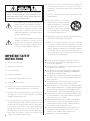 2
2
-
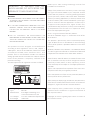 3
3
-
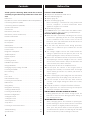 4
4
-
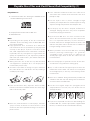 5
5
-
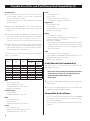 6
6
-
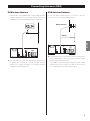 7
7
-
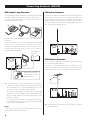 8
8
-
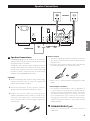 9
9
-
 10
10
-
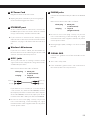 11
11
-
 12
12
-
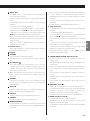 13
13
-
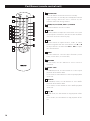 14
14
-
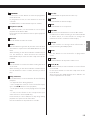 15
15
-
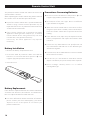 16
16
-
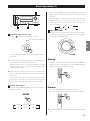 17
17
-
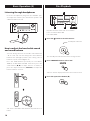 18
18
-
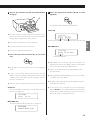 19
19
-
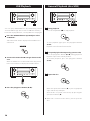 20
20
-
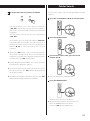 21
21
-
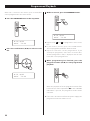 22
22
-
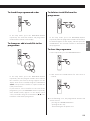 23
23
-
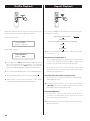 24
24
-
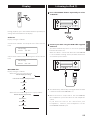 25
25
-
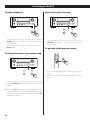 26
26
-
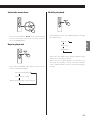 27
27
-
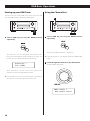 28
28
-
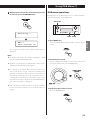 29
29
-
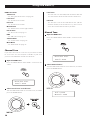 30
30
-
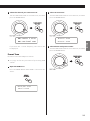 31
31
-
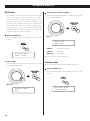 32
32
-
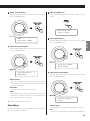 33
33
-
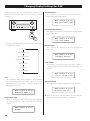 34
34
-
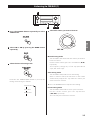 35
35
-
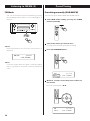 36
36
-
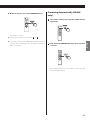 37
37
-
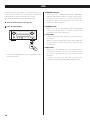 38
38
-
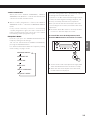 39
39
-
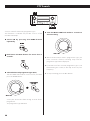 40
40
-
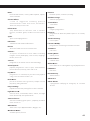 41
41
-
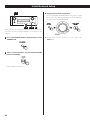 42
42
-
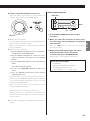 43
43
-
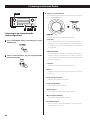 44
44
-
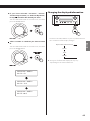 45
45
-
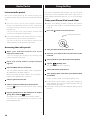 46
46
-
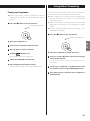 47
47
-
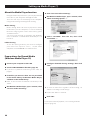 48
48
-
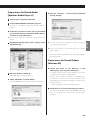 49
49
-
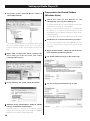 50
50
-
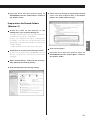 51
51
-
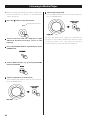 52
52
-
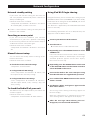 53
53
-
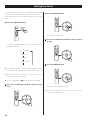 54
54
-
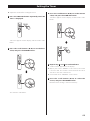 55
55
-
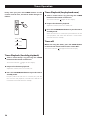 56
56
-
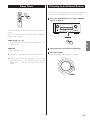 57
57
-
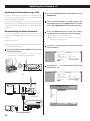 58
58
-
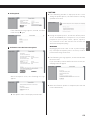 59
59
-
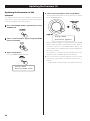 60
60
-
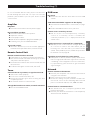 61
61
-
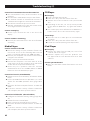 62
62
-
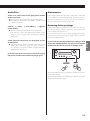 63
63
-
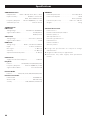 64
64
-
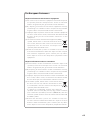 65
65
-
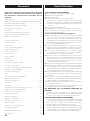 66
66
-
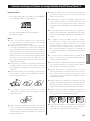 67
67
-
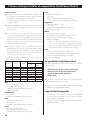 68
68
-
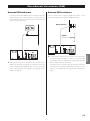 69
69
-
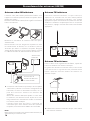 70
70
-
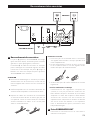 71
71
-
 72
72
-
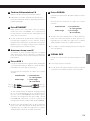 73
73
-
 74
74
-
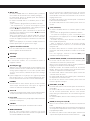 75
75
-
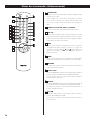 76
76
-
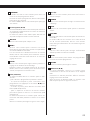 77
77
-
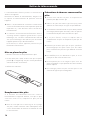 78
78
-
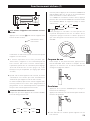 79
79
-
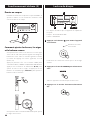 80
80
-
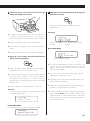 81
81
-
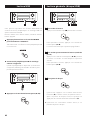 82
82
-
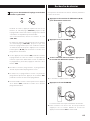 83
83
-
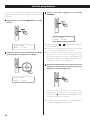 84
84
-
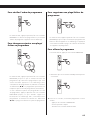 85
85
-
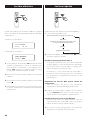 86
86
-
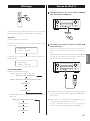 87
87
-
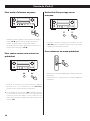 88
88
-
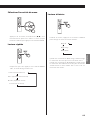 89
89
-
 90
90
-
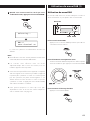 91
91
-
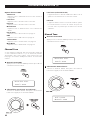 92
92
-
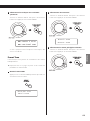 93
93
-
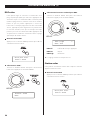 94
94
-
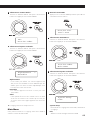 95
95
-
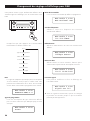 96
96
-
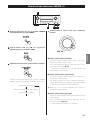 97
97
-
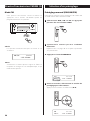 98
98
-
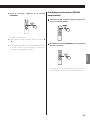 99
99
-
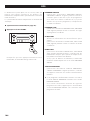 100
100
-
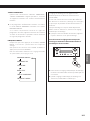 101
101
-
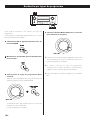 102
102
-
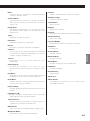 103
103
-
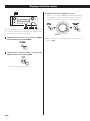 104
104
-
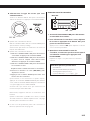 105
105
-
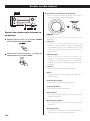 106
106
-
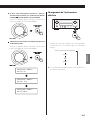 107
107
-
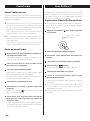 108
108
-
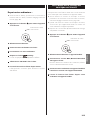 109
109
-
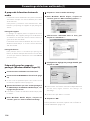 110
110
-
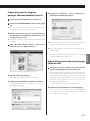 111
111
-
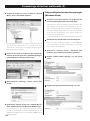 112
112
-
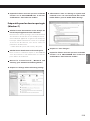 113
113
-
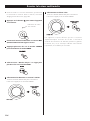 114
114
-
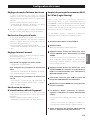 115
115
-
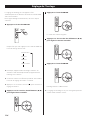 116
116
-
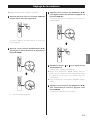 117
117
-
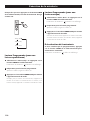 118
118
-
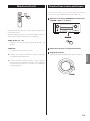 119
119
-
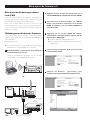 120
120
-
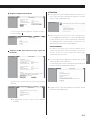 121
121
-
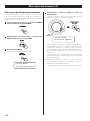 122
122
-
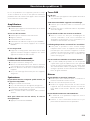 123
123
-
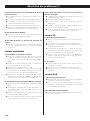 124
124
-
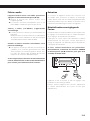 125
125
-
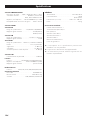 126
126
-
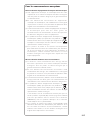 127
127
-
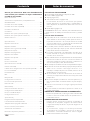 128
128
-
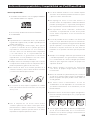 129
129
-
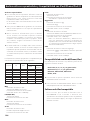 130
130
-
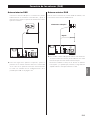 131
131
-
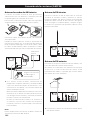 132
132
-
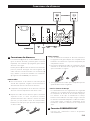 133
133
-
 134
134
-
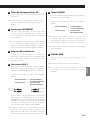 135
135
-
 136
136
-
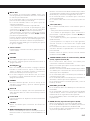 137
137
-
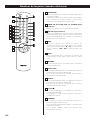 138
138
-
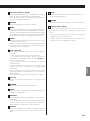 139
139
-
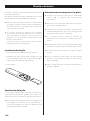 140
140
-
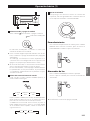 141
141
-
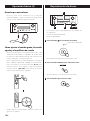 142
142
-
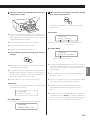 143
143
-
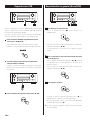 144
144
-
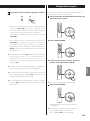 145
145
-
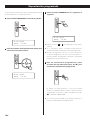 146
146
-
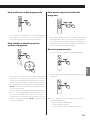 147
147
-
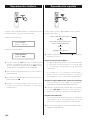 148
148
-
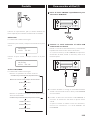 149
149
-
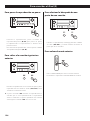 150
150
-
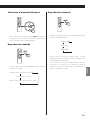 151
151
-
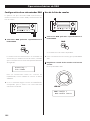 152
152
-
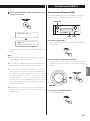 153
153
-
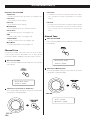 154
154
-
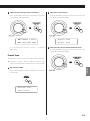 155
155
-
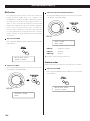 156
156
-
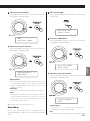 157
157
-
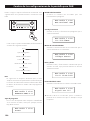 158
158
-
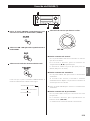 159
159
-
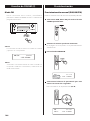 160
160
-
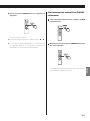 161
161
-
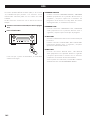 162
162
-
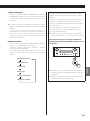 163
163
-
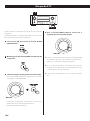 164
164
-
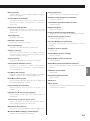 165
165
-
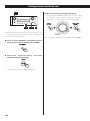 166
166
-
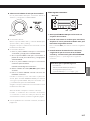 167
167
-
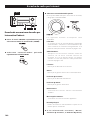 168
168
-
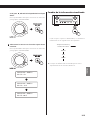 169
169
-
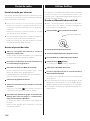 170
170
-
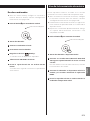 171
171
-
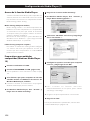 172
172
-
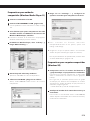 173
173
-
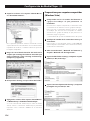 174
174
-
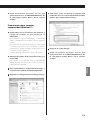 175
175
-
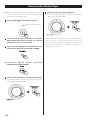 176
176
-
 177
177
-
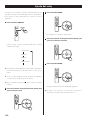 178
178
-
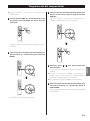 179
179
-
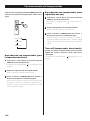 180
180
-
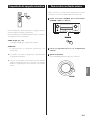 181
181
-
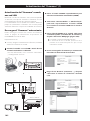 182
182
-
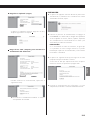 183
183
-
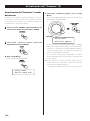 184
184
-
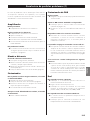 185
185
-
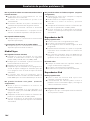 186
186
-
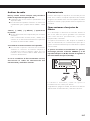 187
187
-
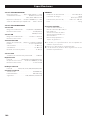 188
188
-
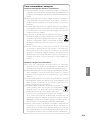 189
189
-
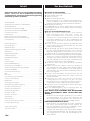 190
190
-
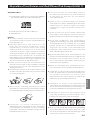 191
191
-
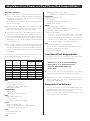 192
192
-
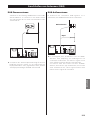 193
193
-
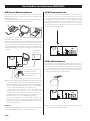 194
194
-
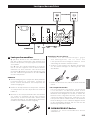 195
195
-
 196
196
-
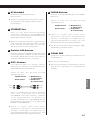 197
197
-
 198
198
-
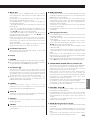 199
199
-
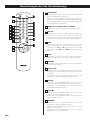 200
200
-
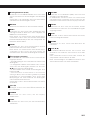 201
201
-
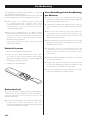 202
202
-
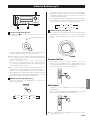 203
203
-
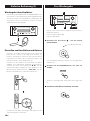 204
204
-
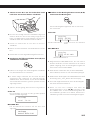 205
205
-
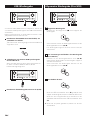 206
206
-
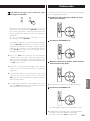 207
207
-
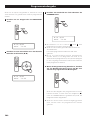 208
208
-
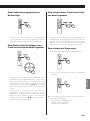 209
209
-
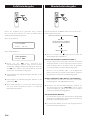 210
210
-
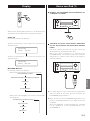 211
211
-
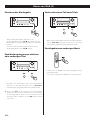 212
212
-
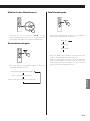 213
213
-
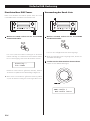 214
214
-
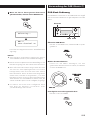 215
215
-
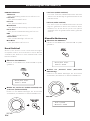 216
216
-
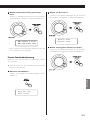 217
217
-
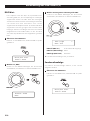 218
218
-
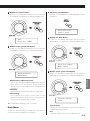 219
219
-
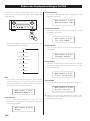 220
220
-
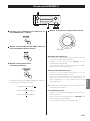 221
221
-
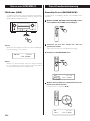 222
222
-
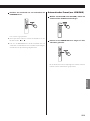 223
223
-
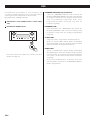 224
224
-
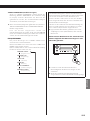 225
225
-
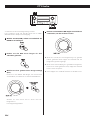 226
226
-
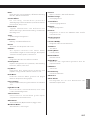 227
227
-
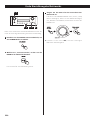 228
228
-
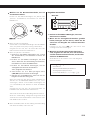 229
229
-
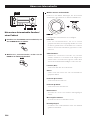 230
230
-
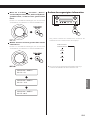 231
231
-
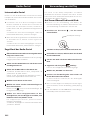 232
232
-
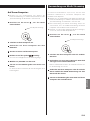 233
233
-
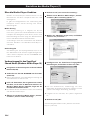 234
234
-
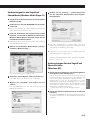 235
235
-
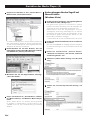 236
236
-
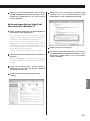 237
237
-
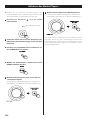 238
238
-
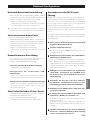 239
239
-
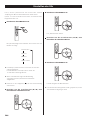 240
240
-
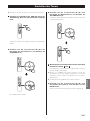 241
241
-
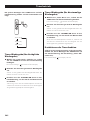 242
242
-
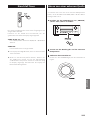 243
243
-
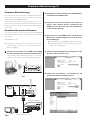 244
244
-
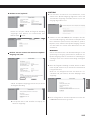 245
245
-
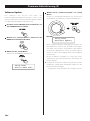 246
246
-
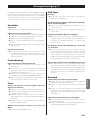 247
247
-
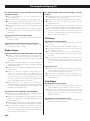 248
248
-
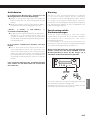 249
249
-
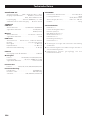 250
250
-
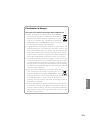 251
251
-
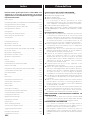 252
252
-
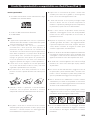 253
253
-
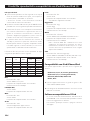 254
254
-
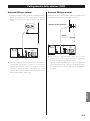 255
255
-
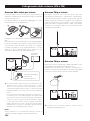 256
256
-
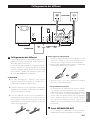 257
257
-
 258
258
-
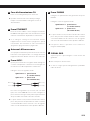 259
259
-
 260
260
-
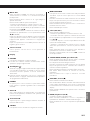 261
261
-
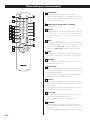 262
262
-
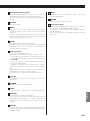 263
263
-
 264
264
-
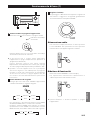 265
265
-
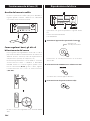 266
266
-
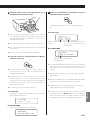 267
267
-
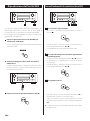 268
268
-
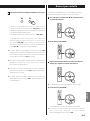 269
269
-
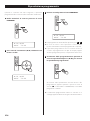 270
270
-
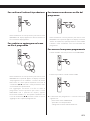 271
271
-
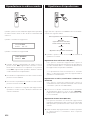 272
272
-
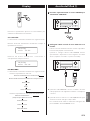 273
273
-
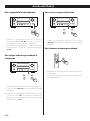 274
274
-
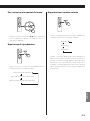 275
275
-
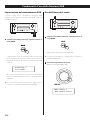 276
276
-
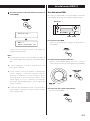 277
277
-
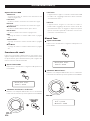 278
278
-
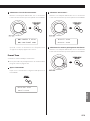 279
279
-
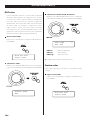 280
280
-
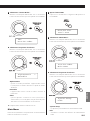 281
281
-
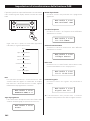 282
282
-
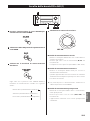 283
283
-
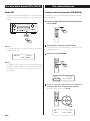 284
284
-
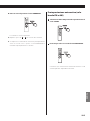 285
285
-
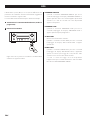 286
286
-
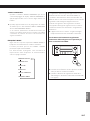 287
287
-
 288
288
-
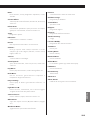 289
289
-
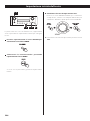 290
290
-
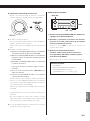 291
291
-
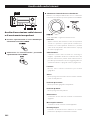 292
292
-
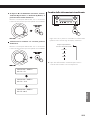 293
293
-
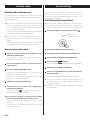 294
294
-
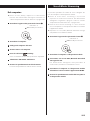 295
295
-
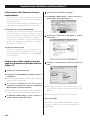 296
296
-
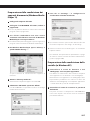 297
297
-
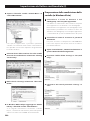 298
298
-
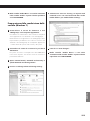 299
299
-
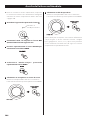 300
300
-
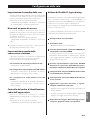 301
301
-
 302
302
-
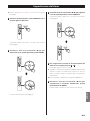 303
303
-
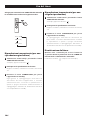 304
304
-
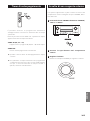 305
305
-
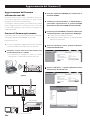 306
306
-
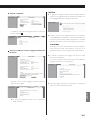 307
307
-
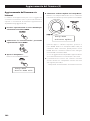 308
308
-
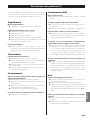 309
309
-
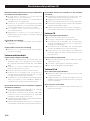 310
310
-
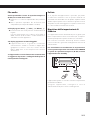 311
311
-
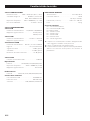 312
312
-
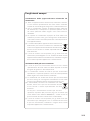 313
313
-
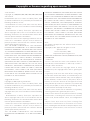 314
314
-
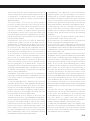 315
315
-
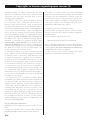 316
316
-
 317
317
-
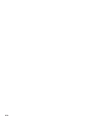 318
318
-
 319
319
-
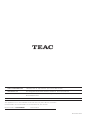 320
320
TEAC CR-H700DAB Bedienungsanleitung
- Kategorie
- CD-Spieler
- Typ
- Bedienungsanleitung
in anderen Sprachen
- English: TEAC CR-H700DAB Owner's manual
- français: TEAC CR-H700DAB Le manuel du propriétaire
- español: TEAC CR-H700DAB El manual del propietario
- italiano: TEAC CR-H700DAB Manuale del proprietario
Verwandte Artikel
-
TEAC CR-H225 Bedienungsanleitung
-
TEAC T-R610DAB Bedienungsanleitung
-
TEAC CD-P1260MKII Bedienungsanleitung
-
TEAC MC-DX40 Bedienungsanleitung
-
TEAC CR-H258i Bedienungsanleitung
-
TEAC LT-1 Benutzerhandbuch
-
TEAC cr-h101dab Bedienungsanleitung
-
TEAC SL-D900 Bedienungsanleitung
-
TEAC TU-1000 Bedienungsanleitung
-
TEAC SR-L250I-W Bedienungsanleitung
Andere Dokumente
-
Yamaha MCR-N470 Bedienungsanleitung
-
Yamaha CRX-N560D Bedienungsanleitung
-
Lenco MC-150 Benutzerhandbuch
-
Sony CMT-SBT20B Bedienungsanleitung
-
Yamaha RX-V500DOwner Bedienungsanleitung
-
Yamaha HTR-4069 Benutzerhandbuch
-
Yamaha RX-S601BL Benutzerhandbuch
-
Yamaha RX-AS710D Bedienungsanleitung
-
Pioneer NC-50DAB Bedienungsanleitung
-
Yamaha RX-A1070 Bedienungsanleitung