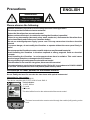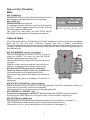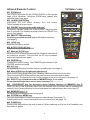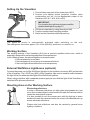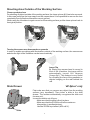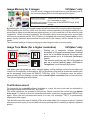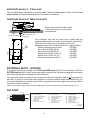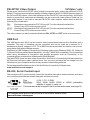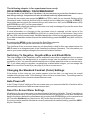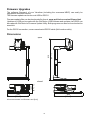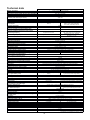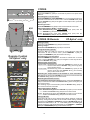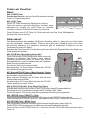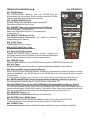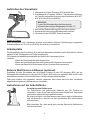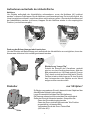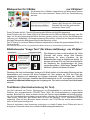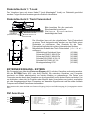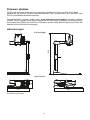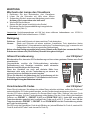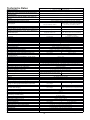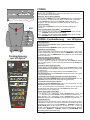WolfVision VZ-8light³ Benutzerhandbuch
- Kategorie
- Dokumentenkameras
- Typ
- Benutzerhandbuch

ENGLISH
Please observe the following:
Risk of electric shock
Dangerous voltage inside
WARNING!
Precautions
1
Precautions for laser pointer on the remote control:
Laser light - Do not stare into beam!
Do not modify the laser! Do not view the laser beam with optical instruments!
Information for laser pointer
FDA accession number: 9912688-00
This device complies with 21 CFR 1040.10 and 1040.11
The laser beam exits the remote control through the smaller (left) opening on the
front.
Technical data:
λ= 635 - 680nm
P< 1mW
Θ2mrad
This label will be found on the underneath of the remote control.
Use this Visualizer only with the correct voltage as shown on the type label !
Do not expose the Visualizer to heat or moisture !
Protect the Visualizer from excessive shocks !
Make sure that sufficient air circulation for cooling the Visualizer is possible!
If there is any abnormality (abnormal noise, smell, smoke etc.) disconnect the Visualizer from
mains immediately and contact your Visualizer dealer!
Do not use a damaged power supply / power cord. This may cause short circuits or electrical
shocks!
To prevent danger, do not modify the Visualizer or operate without the cover panel firmly in
place!
Do not expose the Visualizer to water, metallic objects or any flammable material.
Avoid installing the Visualizer in locations exposed to strong magnetic fields or electrical
currents.
Avoid installing the Visualizer in environments where there is radiation. This could cause
monitor image distortion or damage to the CCD camera.
Do not pull the plug from the power socket with wet hands!
If the Visualizer is not used for a long time, disconnect it from mains!
The external power supply has to be approved by CSA or UL in accordance to CSA 22.2-60950
or UL 1950. The outputs have to be LPS (limited power source) rated!

2
US 7,035,011 TW I 226969
KR 0576806 and others
RU 2265284
FCC information:
This device complies with part 15 of the FCC rules. Operation is subject to the following two
conditions: (1) this device may not cause harmful interference, and (2) this device must accept
any interference received, including interference that may cause undesired operation.
Note:
This equipment has been tested and found to comply with the limits for a class B digital device,
pursuant to part 15 of the FCC rules.
Information to user:
The user manual or instruction manual for an intentional or unintentional radiator shall caution
the user that changes or modifications not expressly approved by the party responsible for
compliance could void the user's authority to operate the equipment.
This product is built according to Directive EMC and to Directive electrical equipment.
Inspections, tests and evaluation are according to UL 60950. CSA 22.22-60950
Inspections, tests and evaluation are according to the CB-Scheme
Inspections, tests and evaluation are according to the PCT-Scheme
Marks on the unit:
Approval
Worldwide Patents
Copyright Information
Copyright © by WolfVision. All rights reserved.
WolfVision, Wofu Vision and are registered trademarks of WolfVision Holding AG,
Austria.
No part of this document may be copied, reproduced, or transmitted by any means, without
prior written permission from WolfVision. Except documentation kept by the purchaser for
backup purposes.
In the interest of continuing product improvement, WolfVision reserves the right to change
product specifications without notice.
Information in this document may change without notice.
Disclaimer: WolfVision shall not be liable for technical or editorial errors or omissions.
The units are "MADE IN EU/AUSTRIA”
Printed in Austria, July 2010
US
C
L
I
S
T
E
D
9902476
Tested to complywith
FCC standards for
home or office use

#1 Connectors
(on the back as shown below)
#2 Power and light on/off key (see page 4)
#3 Camera keys, zoom wheel (see page 4)
#4 IR-remote control VZ-8plus³ only
(see page 5)
#5 IR-receiver VZ-8plus³ only
(2 receivers on camera head and 1 on base)
#6 Pull pad to lift the arm up/down (see page 6)
#7 Power indication LED
#8 Camera head (see pages 4, 6 and 7)
#9 Light (see pages 4, 6 and 7)
#10 Working surface (see page 6)
#11 Close up lens for camera (see page 7)
#12 Slide drawer VZ-8plus³ only
(see page 7)
#13 Slot for Kensington lock®
(on the back)
#14 Alternative Antitheft security
(found underneath the unit
as shown on page 10)
#3
#6
#11
#2
#10
#4
#5
#12
3
#8
#9
#5
#1
#7
#13
Connectors (#1)
#15 #19#18 #20 #22 #23
#16 #17#13 #21
#13 Slot for Kensington lock® (see page 10)
#15 External input for computers (see page 10)
#16 DVI output (see pages 10-11)
#17 RGB output (see page 10)
#18 PAL/NTSC Y/C (S-Video) output VZ-8plus³ only (see page 12)
#19 PAL/NTSC composite VIDEO output VZ-8plus³ only (see page 12)
#20 USB port (see page 12)
#21 RS-232 serial control input (see page 12)
#22 Power connection 12V
#23 DC-output for lightbox (see page 6)
#14

4
#24 POWER key
Switches the unit on and off. When switching the unit on
the Visualizer automatically runs power-on preset.
#25 LIGHT key
Switches the top light on and off.
If a separate optional WolfVision light box is connected,
the LIGHT switch toggles between top light, external
WolfVision light box and light off.
The LIGHT key also works as ONE PUSH WHITE
BALANCE key if pressed for 2 seconds (see page 8).
#28 AUTO FOCUS (AF) key / menu: help key
Switches the auto focus on and off. The AF light indicates if the AF is switched on. When on-
screen menu is activated, it functions as Help key.
Pressing this key for 2 seconds resets the selected menu item.
#29 FREEZE key / PRESET 1 key
Freezes the current image. The FREEZE light indicates if the FREEZE-mode is activated.
By pressing the FREEZE key for 2 seconds, preset 1 will be recalled. (see page 8).
#30 EXTERN key / MENU key
Switches between Visualizer image and external input (for more details - see page 10).
The EXTERN light indicates that a signal from the external input is shown.
Pressing this key for 1 second activates the on-screen menu (see page 13).
WHITE
#24 #25
Keys on the Visualizer
Base
Camera Head
One of the great features of WolfVision's Portable Visualizers is that only the most necessary
keys are on the unit itself. Therefore anyone can use it without instructions.
For more experienced users there are some additional functions on the remote control of the
VZ-8plus³. Nearly all functions on the remote control can also be controlled through the keys on
the camera head:
ZOOM
MAN
FOCUS
AUTO
FREEZE
EXTERN
<
PRESET 1
HELP
MENU
>
< >
#28
#27
#29
#30
#26
#26 ZOOM WHEEL / menu: scroll wheel
Turn the wheel down to zoom in (TELE), and up to
zoom out (WIDE). The more you turn the ZOOM
WHEEL, the faster the zooming works.
Using the ZOOM keys (wheel) also switches auto iris
on again.
When on-screen menu is activated, it works as scroll
wheel for navigating through the on-screen menu.
#27 Manual FOCUS keys / menu: select keys
When the Manual FOCUS keys are pressed the
Visualizer switches off the autofocus function.
Using the AF-key switches the autofocus function on
again.
When on-screen menu is activated, it functions as
select keys.

5
#31 ZOOM keys
The ZOOM keys work like the ZOOM WHEEL on the camera
head of the Visualizer. Using the ZOOM keys (wheel) also
switches auto iris on again.
#32 LASER POINTER key
Important: Do not stare directly into the beam.
This is hazardous for your eyes!
#33 PRESET keys (programmable settings)
For storing a preset, press one of the PRESET keys for more
than 2 seconds. For recalling a preset, press the PRESET key
quickly (see page 8).
#34 IMAGE TURN mode key
For picking up vertical (portrait) pages with higher resolution
(see page 9).
#35 LIGHT key
Switches the light on and off.
#36 AUTO FOCUS (AF) key
Switches the auto focus on and off.
#37 Manual FOCUS keys
When the FOCUS keys are pressed the Visualizer switches off
the autofocus function. The next time the AF-key is pressed,
autofocus is switched on again.
#38 FREEZE key
Freezes the current image. The FREEZE light indicates if the
FREEZE-mode is activated.
Infrared Remote Control VZ-8plus³ only
MENU
WIDE
TELE
12 3
A
A
MEMORY
123
456
789
POWER
LASER
PRESETS IMAGE TURN
FREEZE
FOCUS
HELP
ALL IRIS
WHITE
AF
EXTERN
LIGHT
#32
#31
#35 #37
#40
#36
#38
#45
#39
#41
#43
#42
#44
#31
#33 #34
#39 ALL key
For displaying all 9 pictures of the memory as split image (see page 9).
#40 Manual IRIS keys (brightness adjustment)
When the IRIS keys are pressed, the Visualizer switches off the Auto iris function.
The next time the ZOOM keys/wheel are used the auto iris is switched on again.
For specialists: The overall iris level can be changed in the on-screen menu (see page 13).
#41 SELECT keys (double function of MEMORY keys 2, 4, 6 and 8)
For navigating through the on-screen menu (see page 13).
#42 HELP/RESET key for on-screen menu (double function of MEMORY key 5)
While you are in the on-screen menu you can activate the on-screen help by pressing the
number 5 key. Pressing this key for 2 seconds resets the selected menu item (see page 13).
#43 MEMORY keys 1 - 9
For saving and recalling pictures (see page 9).
#44 EXTERN key / MENU key
This switches between Visualizer image and external input (see page 10).
Pressing this key for 1 second activates the on-screen menu (see page 13).
#45 POWER key
Pressing this key switches the unit on and off. When switching on the unit, the Visualizer runs
the power-on preset.

6
Eliminating reflections
In order to eliminate reflections (on high gloss photographs etc.) just
move the recorded object or document and rotate the camera head to
center the desired pick-up area.
It is also possible to turn the camera arm with the light up or down
wards and rotate the camera head to the center of the desired pick-up
area to eliminate reflections.
Please note that reflections can also be caused by general room
lighting conditions.
1. Connect the power pack to the power-input (#22).
2. Connect your display device (projector, monitor, video
conferencing unit etc.) to the appropriate output of the
Visualizer (#16, #17, #18, #19 or #20).
IMPORTANT:
For choosing the right output please read the
detailed description on page 11!
3. Pull the arm upwards by using the pull pad (#6).
4. Turn the camera head to working position.
5. Switch on the Visualizer with the power key.
Power-on preset:
The power-on preset is automatically activated when switching on the unit.
The settings are: zoom size: approx. 20 x 15 cm (DIN A5), autofocus: on, auto iris: on.
Setting Up the Visualizer
Shooting Area on the Working Surface
The working surface of the Visualizer (#10) has a special crystalline white color, which is
especially designed for perfect reproduction of transparencies.
In the following cases, an optional lightbox is recommended:
- If the transparency is very dark
- If the transparency is very wavy and causes reflections
- If the room light causes reflections on a transparency
Working Surface
Connect the power cord of the WolfVision lightbox to the lightbox connector (#23) on the back
of the Visualizer. The LIGHT key (#25) of the Visualizer can now be used to switch between
the light of the Visualizer and the light of the WolfVision lightbox.
When using a lightbox with a separate power supply be sure that the light of the Visualizer is
switched off to prevent reflections.
External WolfVision Lightboxes (optional)

7
Close-up adaptor lens
For shooting an object outside of the working surface, the close up lens (#5) has to be removed.
In this case just hinge the lens away from the camera head. It is impossible to remove the lens
completely from the unit and therefore can not get lost.
When using the Visualizer to again record on the working surface, put the close up lens back to
its original position.
Turning the camera arm downwards or upwards
In order to enable recordings with illumination outside of the working surface, the camera arm
and also the light of the Visualizer can be turned vertically.
Image Flip
By turning the camera head to record in
front of the Visualizer, the image will be
automatically turned 180 degrees
(”image flip”). This feature is very useful
for recording the face of the presenter or
objects hanging on the wall behind the
unit.
First make sure that you remove any object from the working
surface (very important!). Then insert a slide in the slide
drawer. The camera automatically recognizes the slide and
focuses on it.
In case the slide is out of focus:
- Make sure that the slide is firmly in place
- Make sure that the ZOOM is not in the maximum
tele position (=smallest picture).
Use the ZOOM-keys/wheel (#26 or #31).
Slide
Shooting Area Outside of the Working Surface
Slide Drawer VZ-8plus³ only
up to 45mm
distance from
close-up lens
to the object
∞

The Preset 1 can be recalled by pressing the FREEZE key (#29) on the camera head for 2
seconds.
For storing a reset adjust y function as required and then PRESET key
for 2 seconds . An on-screen message inform you when the
reset is stored.
The presets can also be stored in the on-screen menu.
As mentioned above, when presets are stored all current settings like zoom, focus, iris etc. are
also stored. Contrary to this, a user also has the opportunity to assign only specific functions
such as "Negative", "Negative/Blue", "Black/White" etc. to a PRESET key in the on-screen
menu of the Visualizer (see page 13).
p : an press any one of the s
on the remote control or more will
p
Correct white balance adjustment is important for exact color reproduction.
"Auto Tracking" is the default white balance setting when the Visualizer is shipped. This
means that the white balance is continuously adjusted automatically.
For an exact white balance, 10% of the recorded image should be white (measurement area is
in the center of the image).
For a precisely fixed white balance adjustment use the "One Push" white balance. This can be
done by completely zooming in on a white sheet of paper on the working surface and pressing
the LIGHT key (#25) for 2 seconds. When the white balance is stored, an on-screen message
appears. Setting a "One Push" white balance switches off the "Auto Tracking" mode (when the
unit is switched off and on again the "Auto Tracking" mode will be reactivated). When the
lighting conditions change (e.g. light box, sunlight or different room light) the white balance
should be readjusted!
For specialists: The Visualizer can be switched between "Auto Tracking", "One Push" and "Manual" white
balance mode in the on-screen menu (see page 13) If you work with negative transparencies and a light box, use a
blank (black in the image) piece of the negative film for white balance adjustment!
The “One Push” white balance will be separately adjusted and stored for top light and external light box (if
available).
White Balance
Preset Function
Please note that objects with very low contrast (like blank sheet of paper) are difficult to focus. If
the autofocus does not work just move the object slightly.
For special applications the autofocus can also be switched off using the on/off switch (#28 or
#36). The autofocus is also switched off when the manual FOCUS keys (#27 or #37) are used.
Please note that the Visualizer has an optical 12x zoom. The digital 2x zoom increases the
overall zoom range to a 24x zoom. The smallest pickup size on the working surface without
digital zoom is 23 x 31mm (0.91" x 1.22"). When you zoom in further the digital zoom is
automatically activated and the smallest pickup size is 12 x 16mm (0.48" x 0.62"). However
please be aware that when the digital zoom is used, the resolution of the picture is not as high
as before. The default setting displays a message on-screen when you are in the digital zoom
mode.
Still pictures in the memory can also be digitally zoomed.
You can change the behavior of the Visualizer in the digital zoom mode in the on-screen menu (see page 13).
.
Digital Zoom
Autofocus
8
The Visualizer offers the possibility to store the current settings as a preset
and recall them by just pressing the respective PRESET key (#33) on the
remote control.

9
Split image of 9 picture memory
Picking up a complete vertical (portrait)
document or A4 page has always been a critical
issue for a Visualizer because the image
always picked up in a horizontal (landscape)
format.
The camera could only use 50% of its pixels to
pick up a vertical (portrait) page. WolfVision's
was
"Image turn" mode solves this problem.
Just place your document (or other vertical object)
º
on the working surface horizontally and
zoom in on it completely, so that approx. 90% of the pixels of the built-in camera are used to pick
up the document, then press the IMAGE TURN key (#34). The Visualizer turns the picture
electronically 90 and outputs correctly with a much higher resolution than in normal mode.
The left and right margins will be black.
A
A
AA
Working surface: Output picture:
Normal mode:
Image turn mode:
Only 50% of the
pixels are used to
pick up the document
90% of the pixels
are used to pick
up the document
You can store 9 images and recall them by just pressing one of
the numerical keys (#43) on the infrared remote control:
Storing an image: Press one of the MEMORY keys (#43)
for 2 seconds or more
Recalling an image: Press one of the MEMORY keys (#43)
quickly
By pressing the "All" key (#39) a split image with all 9 pictures of the memory can be displayed.
When pressing the ALL key (#39) for 4 seconds, a menu appears on the screen asking if you
would like to erase all stored pictures (black picture) or if you would like to fill the memory with
“snapshots”. When choosing “snapshot” the Visualizer stores a new image every second until
all 9 memory locations are full. The VZ-8plus³ is equipped with a memory backup battery. If the
power supply has been disconnected any pictures in the memory will be stored for up to 4
weeks.
The functional settings of memory erasing can be changed in the on-screen menu.
Image Memory for 9 images VZ-8plus³ only
Image Turn Mode (for a higher resolution) VZ-8plus³ only
For improving the readability of text, sketches or x-rays, the text mode can be activated by
pressing the programmed PRESET-key (#33).
This mode enhances the contrast of the picture. Please note that the colors are now darker
than usual. To switch off the text enhancement mode, press the programmed PRESET-key
again. When the text enhancement mode is in use, the message "TEXT" is permanently
displayed on the output.
This should remind the user to switch off the text mode when it is no longer required. It should
also prevent users trying to correct dark colors by opening the iris, resulting in a poorly adjusted
picture.
Text Enhancement

10
A computer can be connected to the External RGB input (#15) of the Visualizer. With the
EXTERN switch (#30 or #44) a user can switch between the Visualizer image and the image
of the external input to be displayed to the audience.
The signal from the computer is only looped through the Visualizer and is not processed in
any way. In order to avoid that your projector or monitor adjusts itself when switching, it is
recommended that you set the output of the computer to the same signal format and vertical
frequency as the Visualizer.
Please note that the image from the External RGB input (#15) can be displayed on the RGB output (#17) only.
1 - T.M.D.S. Data2- 9 - T.M.D.S. Data1- 17 - T.M.D.S. Data0-
2 - T.M.D.S. Data2+ 10 - T.M.D.S. Data1+ 18 - T.M.D.S. Data0+
3 - T.M.D.S. Data2/4 Shield 11 - T.M.D.S. Data1/3 Shield 18 - T.M.D.S. Data0+
4 - T.M.D.S. Data4- (*) 12 - T.M.D.S. Data3- (*) 19 - T.M.D.S. Data0/5 Shield
5 - T.M.D.S. Data4+(*) 13 - T.M.D.S. Data3+ (*) 20 - T.M.D.S. Data5- (*)
6 - DDC Clock 14 - +5V Power 21 - T.M.D.S. Data5+ (*)
7 - DDC Data 15 - Ground (return for +5V, 22 - T.M.D.S. Clock+
8 - Analog Vertical Sync (**) HSync and Vsync) 23 - T.M.D.S. Clock-
16 - Hot Plug Detect 24 - Analog Vertical Sync (**)
*...not used
**...not available
DVI PORT
Anti-theft device 2: table lock bolt
EXTERNAL INPUT - EXTERN
The Visualizer can be fixed with a , so that it can
not be stolen. Follow the instructions from the cable lock manual.
®
security cable T-bar lock (Kensington Lock)
Anti-theft device 1: T-bar lock
Pin 24
Pin 8
Pin 1
Pin 9
Pin 17
table
(sectional view)
washer 6.4/17x3
screw M6
115
1
[4 /2"]
156
1
[6 /8"]
M6
Please note that the usable depth
of thread is 8mm, do not screw in
more than this.
The Visualizer can also be fixed onto a table with the
supplied table lock bolt in order to minimize the risk of theft.
The thread to fix the bolt is on the bottom of the unit.
Supplied accessories for anti-theft device (part number):
Socket head cap wrench 5mm (101684)
Screw DIN 912, M6x35 Zn (101689)
Screw DIN 912, M6x50 Zn (101690)
Washer DIN 125A 6.4/12x1.6 (101691)
Washer DIN 7349 6.4/17x3 (101692)
Assembly instructions VZ-8³ (101693)
washer 6.4/12x1.6

11
The DVI- and RGB-output (#16 and #17) can output signals in the following formats:
- XGA (4:3 - 1024x768 pixels) at 60Hz
- SXGA- (4:3 - 1280x960 pixels) at 60Hz - native image
- WXGA (16:9 Widescreen - 1360x768 pixels) at 60Hz
- WXGA* (16:10 Widescreen - 1280x800 pixels) at 60Hz - native image
- 720p (16:9 Widescreen HD - 1280x720 pixels) at 60Hz - native image
- SVGA (4:3 - 800x600 pixels) at 60Hz
- XGA (4:3 - 1024x768 pixels) at 60Hz
- SXGA- (4:3 - 1280x960 pixels) at 60Hz - native image
- SXGA ( - 1280x1024 pixels) at 60Hz
- SXGA+ (4:3 - 1400x1050 pixels) at 60Hz
- XGA 16:9 (special format for non-HD capable 16:9-Plasma displays) at 60Hz
- WXGA (16:9 Widescreen - 1360x768 pixels) at 60Hz
- WXGA* (16:10 Widescreen - 1280x800 pixels) at 60Hz - native image
- WXGA+ (16:10 Widescreen - 1440x900 pixels) at 60Hz
- 720p (16:9 Widescreen HD - 1280x720 pixels) at 60Hz - native image
Please note that the
Visualizer can not check the possible resolution, if the connected units or the cables* are not
"Plug and Play" compatible. If the Visualizer can not detect the resolution of the connected
device, the output is set to the default of XGA (1280x960)/60Hz.
(*Cables with plug and play compatibility must have a 15-pin plug on both ends with all pins connected, pin 9 is not used).
If you can not use the "Auto resolution" function, you can select the output mode manually in the
on-screen menu of the Visualizer (see page 13).
In order to achieve the best picture quality you must set the outputs of the Visualizer to match
the native resolution of your display unit (e.g. LCD or DLP projector or monitor).
Important: What matters is the native resolution of the projector or monitor, not the maximum
resolution that it can display (in compressed mode). The native resolution is the actual number
of pixels of the built-in LCD display or DLP chip of a projector or monitor. Most LCD or DLP
projectors can also display higher resolutions than their native resolution, but only in
compressed mode and with inferior picture quality.
Do NOT set the output of the Visualizer to a higher standard than the native resolution of
your display unit!
Do not use a higher refresh rate than your monitor or projector can display, otherwise
the monitor or projector can be damaged!
Follow the instructions in the user manual of the connected units.
VZ-8light³
VZ-8plus³
The "Auto resolution" function is activated by default. In this mode the Visualizer contiously
checks which devices are connected to the RGB (#17) and DVI output (#16) and automatically
sets the optimal output mode for each connected device separately.
S -
5:4
Choosing the Correct Output Mode

12
Please note, that the PAL/NTSC video outputs (composite and s-video) are switched OFF by
default. This is because the picture quality of these outputs is MUCH LOWER then the quality of
the DVI and RGB outputs, due to the limitations of the PAL/NTSC video technology. WolfVision
wants to prevent that customers accidentally use an output with lower picture quality as the
main image output. If you want to use the PAL/NTSC video outputs, switch them on with the
following key combination:
PAL: Simultaneously press both FOCUS keys (#27) on the camera head and the
Preset 1 key (#33) on the remote control
NTSC: Simultaneously press both FOCUS keys (#27) on the camera head and the
Preset 2 key (#33) on the remote control.
The video outputs can also be switched between PAL, NTSC and OFF in the on-screen menu.
PAL/NTSC Video Output VZ-8plus³ only
The complete serial protocol can be found on our internet website under:
www.wolfvision.com/support
The serial port (#21) can be used to control the Visualizer through an external device, such as a
room control system that are used to integrate conference rooms.
Pins: 2: RX, 3: TX, 5: GND
Baud Rate: 9200, 19200, 38400, 57600 or 115200 (selectable)
databits: 8, stopbit: 1, parity: no
The baud rate can be changed in the on-screen extra menu (see page 13).
USB Port
RS-232, Serial Control Input
9-pin D-Sub connector
on unit male
(front side)
5
9
2
7
34
8
1
6
The USB device port can be used for direct connections between the Visualizer and a
computer. This way, a Visualizer can be controlled and can be used as a scanner for 3-
dimensional objects. Images in JPG, TIF or BMP format can be taken in a fraction of a second -
much faster than with a desktop scanner.
WolfVision's USB Software (Connectivity Software) works under Windows 2000, XP, Vista and
7 (32 and 64-bit) as well as Apple Macintosh. It is fully TWAIN/WIA compatible. This is important
when using Visualizers in connection with graphic programs such as Photoshop, or for
connecting them to Interactive Whiteboards (Smart Boards).
The fast USB 2.0 port can also output live motion. WolfVision‘s Connectivity Software can store
AVI files and includes a video capture driver. You can view and save the live image from the
Visualizer on your computer in almost every modern video editing software.
Please download the latest version of the WolfVision Connectivity Software from:
www.wolfvision.com/support.
(#20)

For regular use of the WolfVision Visualizer, it is not necessary to go into the Visualizer's menu
and change settings. Inexperienced users should not make any adjustments here.
To enter the on-screen menu press the MENU-key (#30 or #44) for one second. Settings of the
Visualizer's basic functions and the built-in camera can be made here using the 4 SELECT-
keys on the remote control (the numerical keys with red arrows - #41) or the ZOOM-wheel (#26)
and FOCUS-keys (#27) on the camera head.
Please note that some basic settings in the menu can only be changed if you set the menu item
"Format protect" to "OFF" first.
If more information on a function in the on-screen menu is required, set the cursor in the
respective line and press the HELP key (#42, this is a dual function of the Number 5 key) or the
AF-key (#28) on the camera head. A detailed description of this function appears on the screen.
If you want to reset the selected item to the default setting, press the HELP-key (#42 or #28) for
2 seconds.
By pressing the MENU-key for 4 seconds the Extra Menu appears.
In the Extra Menu, settings like baud rate can be changed.
The functions of the on-screen menu are not described in detail in this user manual since the
HELP menu is an integrated part of the Visualizer's software (firmware). The information you
see on your screen always belongs to the current Visualizer firmware.
In the "Power Control" settings of the on-screen menu you can select that the Visualizer will be
automatically switched off after a certain amount time.
If the picture or the colors on your screen appear to be too dark, you can lower the overall
contrast of the picture in the "Color Settings" menu of the on-screen menu. The settings can be
made separately for the normal mode and the text mode.
All settings in the on-screen menu can be set back to the factory defaults. "Reset" is a category
in the on-screen menu. In case you can not read the menu on a screen you can also set the unit
back to the factory defaults by simultaneously pressing both FOCUS-keys on the camera head
(#27) and the Number 4-key (back-arrow, #41) on the remote control (VZ-8plus only).
If you only want to reset the item that is currently selected to the default setting, press the HELP-
key for 2 seconds!
The output image of the Visualizers can be switched from positive to negative in the on-screen
menu. In addition, the background of a negative image can be switched to blue for better
readability of text. You can also switch between color or black and white in the on-screen menu.
TIP: If you often switch to negative, negative/blue or black/white images, you can assign this
function to one of the Preset keys (see page 8) in the on-screen menu.
13
The following chapter is for experienced users only:
ON-SCREEN MENU / ON-SCREEN HELP
Switching To Negative, Negative/Blue and Black/White
Changing the Standard Contrast (Color) Settings
Auto Power-off
Reset On-Screen Menu Settings

The software (firmware) of your Visualizer (including the o ) can easily be
upgraded to the latest version.
The firmware update can be done via USB or RS232.
Firmware update files can be downloaded for free at:
Updates via USB can be made with the WolfVision USB Software and updates via RS232 can
be made with WolfVision's Firmware Update Utility. Both programs can also be found under the
same link.
For the RS232 connection, use a crossed serial RS232 cable (Null modem cable).
n-screen HELP
www.wolfvision.com/wolf/fware.html
open
closed
408
1
[16 /8"]
615
1
[24 /4"]
312
1
[12 /4"]
123
7
[4 /8" ]
.
Firmware Upgrades
Dimensions
All measurements in millimeters and [Inch]
+5
0
+¼"
0"
14

1. Remove the power cord of the Visualizer
2. Open the cover screw by using a coin
3. Turn down the lamp inclusive lamp cover
CAUTION: LAMP CAN BE HOT!
4. Change the lamp
Place the new lamp very carefully into the
socket
5. Mount the lamp cover in reverse order (3 to 1).
If you want to work with more than one Visualizer in the same room, the units should be set to
different infrared codes, in order to control them all individually.
To change the IR code, enter the "Misc. Settings" and set the "IR Code"
to A, B, C or D (code A is default). To change the IR code on the remote control, simultaneously
press PRESET 1, PRESET 2 and ZOOM TELE
ress PRESET 1, PRESET 2 and
ZOOM WIDE
on-screen menu, go to
(#33) (#31). Each time this key combination is
used, the code switches from A to B, C, D ... A ...in the given order.
For resetting the remote control to code A, simultaneously p
.
The LED shows the selected code (it flashes one time for code A, two times for code B, three
times for code C and four times for code D).
If the Visualizer can only be controlled from a close
distance, or if it cannot be controlled at all with the infrared
remote control, you may have to change the batteries.
Open the cover on the back of the remote control and
replace the two 1.5 V AA batteries with new ones.
Check the polarity of the batteries!
15
MAINTENANCE
Changing the Lamp of the Visualizer
Infrared Remote Control VZ-8plus³ only
Different IR Codes VZ-8plus³ only
Cabinet: Clean the cabinet by gently wiping it with a soft, lint freecloth.
Lenses: Clean the lenses by gently wiping with a soft, lint free cloth (do not use a paper
tissue!). Clean by breathing on the lens to create moisture then wipe with lint free
cloth (If need be, use a special optical cleaner only!).
Never use strong cleaning agents such as acetone or benzene!
These substances can damage the surface and the anti-reflex coating!
Cleaning
front back (open)
-
+
-
+
XX
MENU
WIDE
TELE
12 3
A
A
MEMORY
123
456
789
POWER
LASER
PRESETS IMAGE TURN
FREEZE
FOCUS
HELP
ALL IRIS
WHITE
AF
EXTERN
LIGHT
Lamp type: High Frequency Lamp 9W at 10'000 h average burning life.
WolfVision part no. 100040
Please note that an infrared remote control can only be used up to a certain distance from the
unit. Objects situated between the Visualizer and the infrared remote control, and weak
batteries, interfere with reception.

Technical data
16
VZ-8light³ VZ-8plus³
Camera / Technology
Pictures per second (as picked up by the camera)
Effective Pixel (=pixels actually used for image information)
Total pixels of CCD
Pixels processed per second
(=effective pixels x frames per second)
Color reproduction
Native signal output
Output signals HD 720p / WXGA / SXGA- / XGA (switchable),
USB 2.0
HD 720p / WXGA / SXGA+ / SXGA / WXGA+ /
SXGA- / XGA / SVGA (switchable),
PAL / NTSC (switchable), USB 2.0
Resolution (measured)
Resolution in Image Turn mode (measured) not available 960 lines
Image Turn mode (for increased resolution when
picking up complete portrait pages) / Image rotation not available
36,864,000
SXGA- (1280x960), WXGA* (1280x800) and HD 720p (1280x720)
1-CCD 1/3" Progressive Scan camera
30 frames (=full pictures)
750 lines
1280 x 960 (=1,228,800)
1,320,000
yes / 90, 180 and 270 degrees
Vertical image-frequency Progressive Scan: 60 Hz Progressive Scan: 60 Hz
PAL: 50 Hz / NTSC: 60 Hz (switchable)
Horizontal image-frequency Progressive Scan: 45 – 60 kHz Progressive Scan: 37.9 – 65.2 kHz,
PAL/NTSC: 15.7 kHz
Signal format non-interlaced non-interlaced and interlaced
Iris automatic (manual in on-screen menu) automatic and manual
Shutter
Autofocus (Speed) / Manual focus
Text enhancement function (in color)
On-screen menu and on-screen help
Upgradeable firmware
Lens / Zoom
Max object height on working surface
Max. pick-up area on working surface
Max. pick-up area on working surface in Image Turn mode not available 370mm x 276mm (14.6" x 10.9")
Min. pick-up area on working surface
(in full resolution, withoptical zoom)
Min. pick-up area on working surface (with digital zoom)
Max. pick-up area outside of working surface
Depth of focus on small object (42 x 33 mm)
Depth of focus on large object (360 x 270 mm)
Blinding of audience or speaker
Light source
Connectivity software for image capturecontrolling and
33mm x 25mm (1.3" x 1")
260mm (10.2")
10mm (0.4")
unlimited
17mm x 13mm (0.7" x 0.5")
included (for Windows and Macintosh, Twain compatible, with video capture driver
long life high frequency fluorescent lamp, 9W, 10'000 hours average lamp lifetime
none
24 x zoom(12 x optical + 2 x digital), 2-speed zoom wheel
230mm (9.1") in tele position, 370mm (14.6") in wide position
276mm x 370mm (10.9" x 14.6")
yes
yes
via serial (RS232) or USB
White balance adjustment
yes (continuously working, high speed) / yes
automatic and manual
automatic, manual and flickerless
Reflection free area on working surface
Recordings outside of the working surface
Image flip
Intelligent folding system
User programmable presets 1 (plus 2 progammable and 8 fixed presets trough
RS232) 3 (plus 8 fixed presets trough RS232)
Special working surface for transparencies
Bottom light
Slide pick-up with optional external light box trough slide drawer on camera head
Computer input / Input switch
Image memory 1 image freeze 9 pictures (with battery backup), 1 image freeze
Show all function (displays all 9 pictures of
current memory as one split image) not available yes
Alternative Image display
PAL / NTSC video output not available composite video on RCA-plug and S-video (Y/C) on
4-pin plug (converted Progressive Scan)
RGB (=data RGB) output
DVI output / HDMI output
USB port / standard
RS232 port and serial protocol with position setting
and status report
12V output
Dimensions in operation (L x W x H)
Dimensions folded (L x W x H)
Weight
Infrared remote control not available yes (with laserpointer)
Power (external power pack)
Operating temperature / Relative Humidity
Dust cover / Carrying case
Anti-theft device
Warranty
with optional external light box
negative image / negative-blue image / black and white image
408mm x 312mm x 125mm (16 1/8" x 12 1/4" x 4 7/8")
408mm x 312mm x 615mm (16 1/8" x 12 1/4" x 24 1/4")
9-pin Sub-D plug
for external lightbox
LPS (limited power source) multi range 100-240V / 60W, weight: 0.3kg (0.6lbs)
5kg (11lb) / portable
15-pin D-Sub-plug
USB 2.0
yes (15-pin D-Sub plug), loop through
yes
pneumatic arm, 2-step set up
yes (for recordings to the front of the unit)
yes (to the back and to the front of the unit)
whole working surface
DVI-D (digital) / yes, when using a DVI-HDMI cable
sRGB, very good colors
Made in
Specifiactions and availability are subject to change!
Austria (European Union)
T-Lock (Kensington Lock®) and table lock bolt
5 years
included / optional
0°C to +40°C (+32°F to +104°F) / 40 - 85%rel (no-condensation)

Remote Control
VZ-8plus³ only
One Push White Balance:
Press the LIGHT key (#25) for 2 seconds to perform one push white
balance.
Activating the on-screen menu:
Press the MENU key (#30) (EXTERN-key) on the camera head for 2
seconds to activate the on-screen menu. Use the ZOOM-wheel (#26)
and the FOCUS keys (#27) to navigate. For the help function, press the
AF key (#28).
Recalling Preset 1:
Press the PRESET 1 key (#29) on the camera head for 2 seconds.
Video output (PAL or NTSC) VZ-8plus³ only:
PAL: Simultaneously press both FOCUS keys (#27) and the
FREEZE key (#29) on the camera head.
NTSC: Simultaneously press both FOCUS keys (#27) and the
EXTERN key (#30) on the camera head.
17
CODES
Storing presets:
Press one of the PRESET keys (#33) for 2 seconds.
Storing images:
Press one of the MEMORY keys (#43) for 2 seconds.
Filling the memory quickly:
Press the ALL key (#39) for more than 4 seconds then follow the
instructions of the on-screen menu (Press MEMORY 1 (#43) for
snapshot or MEMORY 3 (#43) to erase the memory).
Activating the on-screen menu:
Press the MENU key (#44) for 1 seconds to activate the on-screen
menu. Use the Number keys (#41) to navigate. For the help function,
press the Number 5 key (#42).
Switching the output mode:
Higher mode: Simultaneously press both FOCUS keys (#27) on the
camera head and the Number 2 key (arrow-up) (#41)
on the remote control.
Lower mode: Simultaneously press both FOCUS keys (#27) on the
camera head and the Number 8 key (arrow-down)
(#41) on the remote control.
Resetting the output mode to the default of "auto resolution":
Simultaneously press both FOCUS keys (#27) on the camera head and
the Number 5 key (#42) on the remote control.
Resetting the Visualizer's menu:
For resetting the whole menu simultaneously press both FOCUS keys
(#27) on the camera head and the Number 4 key (back arrow) (#41) on
the remote control.
For resetting only the selected item press the Number 5 key (#42) on
the remote control for 2 seconds.
Video output (PAL or NTSC):
PAL: Simultaneously press both FOCUS keys (#27) on the camera
head and the Preset 1 key (#33) on the remote control
NTSC: Simultaneously press both FOCUS keys (#27) on the camera
head and the Preset 2 key (#33) on the remote control.
Change IR code:
Change the IR code in the "Misc. Settings" (code A is
default).
imultaneously PRESET 1, PRESET 2 and ZOOM TELE
ress PRESET 1, PRESET
2 and ZOOM WIDE
on-screen menu
Change the IR code on the remote control too by pressing
s (#33) (#31) to
switch from code A to B, C, D ... A ...in the order given. For resetting the
remote control to code A simultaneously p
(#33) (#31) (on the remote control).
CODES IR-Remote VZ-8plus³ only
ZOOM
MAN
FOCUS
AUTO
FREEZE
EXTERN
<
PRESET 1
HELP
MENU
>
< >
#28
#27
#29
#30
#26
WHITE
#24 #25
MENU
WIDE
TELE
12 3
A
A
MEMORY
123
456
789
POWER
LASER
PRESETS IMAGE TURN
FREEZE
FOCUS
HELP
ALL IRIS
WHITE
AF
EXTERN
LIGHT
#32
#31
#35 #37
#40
#36
#38
#45
#39
#41
#43
#42
#44
#31
#33 #34

Das Gerät nur mit der auf dem Typenschild angegebenen Spannung betreiben!
Das Gerät vor Hitze und Feuchtigkeit schützen!
Das Gerät vor Erschütterung schützen!
Bitte darauf achten, dass eine ausreichende Luftzirkulation zur Kühlung des Gerätes möglich ist!
Bei jeder Art von Störungsanzeichen (abnormale Geräusche, Geruch, Rauchentwicklung, etc.)
das Gerät abschalten. Setzen Sie sich mit Ihrem Visualizer-Händler in Verbindung!
Niemals ein beschädigtes Netzkabel / Netzteil verwenden. Andernfalls kann es zu Kurzschlüssen
und zu elektrischen Schlägen kommen!
Am Gerät keinerlei Umbauten vornehmen und das Gerät niemals ohne Gehäusedeckel in Betrieb
nehmen!
Keine entflammbaren oder metallischen Gegenstände oder Flüssigkeiten in das Geräteinnere
dringen lassen!
Das Gerät nicht im Bereich von starken Magnetfeldern und elektrischen Feldern in Betrieb
nehmen!
Das Gerät nicht im Wirkungsbereich von Röntgenstrahlung betreiben. Dadurch können Teile der
Kamera beschädigt werden.
Das Netzkabel und den Netzstecker niemals mit feuchten Händen berühren!
Wird das Gerät längere Zeit nicht benutzt, so ziehen Sie bitte den Netzstecker!
Das verwendete Netzteil benötigt eine europäische Zertifizierung nach EN 60950 oder von
CSA/UL nach UL60950 oder Ul1950. Das Netzteil muss LPS (Limited Power Source - mit
begrenzter Leistung) einhalten!
Vorsichtsmaßnahmen für den Laserpointer der Fernbedienung:
Laserstrahlen - Nicht direkt den Laserstrahl blicken!
Laser nicht modifizieren! Laserstrahl nicht mit optischen Instrumenten betrachten!
DEUTSCH
Angeführte Vorsichtsmaßnahmen unbedingt beachten:
Elektroschockrisiko
gefährliche Spannungen
im Geräteinneren
WARNUNG!
Information für den Laserpointer
FDA Zugriffsnummer: 9912688-00
Entspricht den Vorschriften: 21 CFR 1040.10 und 1040.11
1
Vorsichtsmaßnahmen
Die kleinere Öffnung (links) an der Frontseite der Fernbedienung ist die
Laserstrahl-Austritts-Öffnung.
Technische Daten:
λ=635 - 680nm
P<1mW
Θ2mrad
Dieser Aufkleber befindet sich auf der Unterseite der Fernbedienung.

2
Aufkleber am Gerät:
Prüfungen
Weltweite Patente
Copyright Information
Copyright © WolfVision. Alle Rechte vorbehalten.
WolfVision, Wofu Vision und sind registrierte Warenzeichen der WolfVision
Holding AG, Austria.
Dieses Dokument darf ohne vorherige schriftliche Zustimmung von WolfVision weder als
Ganzes noch in Teilen mit irgendwelchen Mitteln kopiert, reproduziert oder übertragen werden.
Ausgenommen sind Kopien, die vom Benutzer zu Sicherungszwecken aufbewahrt werden.
Im Interesse einer ständigen Produktverbesserung behält sich WolfVision das Recht vor, die
Produktspezifikationen ohne Ankündigung zu ändern.
Änderungen an diesem Dokument bleiben vorbehalten.
Haftungsausschlusserklärung: WolfVision ist nicht haftbar für technische und redaktionelle
Fehler und Unvollständigkeit.
Die Geräte sind "MADE IN EU/AUSTRIA”
Gedruckt in Österreich, Juli 2010
FCC information (original Text):
This device complies with part 15 of the FCC rules. Operation is subject to the following two
conditions: (1) this device may not cause harmful interference, and (2) this device must accept
any interference received, including interference that may cause undesired operation.
Note:
This equipment has been tested and found to comply with the limits for a class B digital device,
pursuant to part 15 of the FCC rules.
Information to user:
The user manual or instruction manual for an intentional or unintentional radiator shall caution
the user that changes or modifications not expressly approved by the party responsible for
compliance could void the user's authority to operate the equipment.
Dieses Gerät entspricht der EMC-Verordnung und der Verordnung für elektrische Geräte.
Prüfungen, Tests und Untersuchungen wurden nach UL 60950. CSA 22.22-60950
durchgeführt.
Prüfungen, Tests und Untersuchungen wurden nach dem CB-Schema durchgeführt.
Prüfungen, Tests und Untersuchungen wurden nach dem PCT-Schema durchgeführt.
US 7,035,011 TW I 226969
KR 0576806 und weitere
RU 2265284
US
C
L
I
S
T
E
D
9902476
Tested to complywith
FCC standards for
home or office use
Seite wird geladen ...
Seite wird geladen ...
Seite wird geladen ...
Seite wird geladen ...
Seite wird geladen ...
Seite wird geladen ...
Seite wird geladen ...
Seite wird geladen ...
Seite wird geladen ...
Seite wird geladen ...
Seite wird geladen ...
Seite wird geladen ...
Seite wird geladen ...
Seite wird geladen ...
Seite wird geladen ...
Seite wird geladen ...
-
 1
1
-
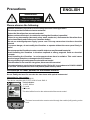 2
2
-
 3
3
-
 4
4
-
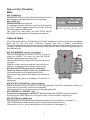 5
5
-
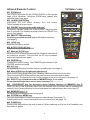 6
6
-
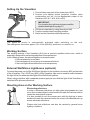 7
7
-
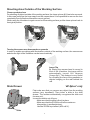 8
8
-
 9
9
-
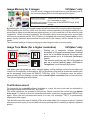 10
10
-
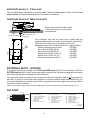 11
11
-
 12
12
-
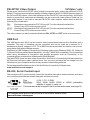 13
13
-
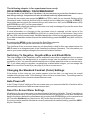 14
14
-
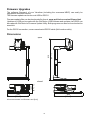 15
15
-
 16
16
-
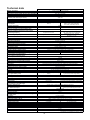 17
17
-
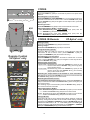 18
18
-
 19
19
-
 20
20
-
 21
21
-
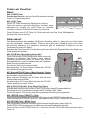 22
22
-
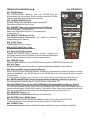 23
23
-
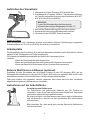 24
24
-
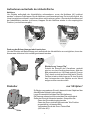 25
25
-
 26
26
-
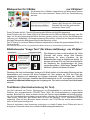 27
27
-
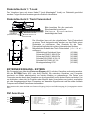 28
28
-
 29
29
-
 30
30
-
 31
31
-
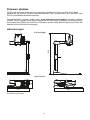 32
32
-
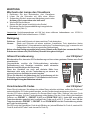 33
33
-
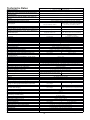 34
34
-
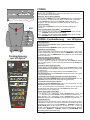 35
35
-
 36
36
WolfVision VZ-8light³ Benutzerhandbuch
- Kategorie
- Dokumentenkameras
- Typ
- Benutzerhandbuch
in anderen Sprachen
- English: WolfVision VZ-8light³ User manual
Verwandte Artikel
-
WolfVision VZ-3neo Benutzerhandbuch
-
WolfVision VZ-8plus Benutzerhandbuch
-
WolfVision VZ-9plus³ Datenblatt
-
WolfVision VZ-P38 Datenblatt
-
WolfVision VZ-C12³ Datenblatt
-
WolfVision VZ-3s Benutzerhandbuch
-
WolfVision EYE-12 Instructions Manual
-
WolfVision VZ-C6 Benutzerhandbuch
-
WolfVision VZ-C3D Benutzerhandbuch
-
WolfVision security pack Bedienungsanleitung