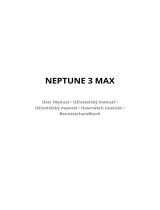2
ČESKY
PRŮVODCE FUNKCEMI (PRO SYSTÉMY WINDOWS)
• Informace oovladačích asoftwaru, které tento model podporuje, naleznete vnávodu kobsluze.
• Zobrazený obrázek se může lišit od produktu, který používáte.
Windows Software
Ovladač monitoru
• Priorita instalace : Doporučeno
• Použití : Úprava rozlišení a frekvence monitoru.
Ovladač ASM
(Týká se pouze modelů podporujících software Thunderbolt ( ))
• Priorita instalace : Požadována
• Použití : Soubor ovladače používaný při přenosu dat přes port Thunderbolt ( ) v operačním systému Windows.
Postup instalace
• Instalace zdodaného disku CD
: Vložte dodaný disk CD suživatelskou příručkou do jednotky CD vpočítači a nainstalujte ovladače.
• Stahování z webu společnosti LG Electronics.
:
www.lg.com
OnScreen Control
• Priorita instalace : Doporučeno
• Použití : Software je poskytnut, aby mohly být na počítači ovládány důležité funkce monitoru, včetně režimu rozdělení
obrazovky anastavení režimu obrazu pro všechny softwarové programy.
Postup instalace
• Instalace zdodaného disku CD
: Vložte dodaný disk CD snávodem do jednotky CD vpočítači anainstalujte program OnScreen Control.
• Stahování z webu společnosti LG Electronics.
:
www.lg.com