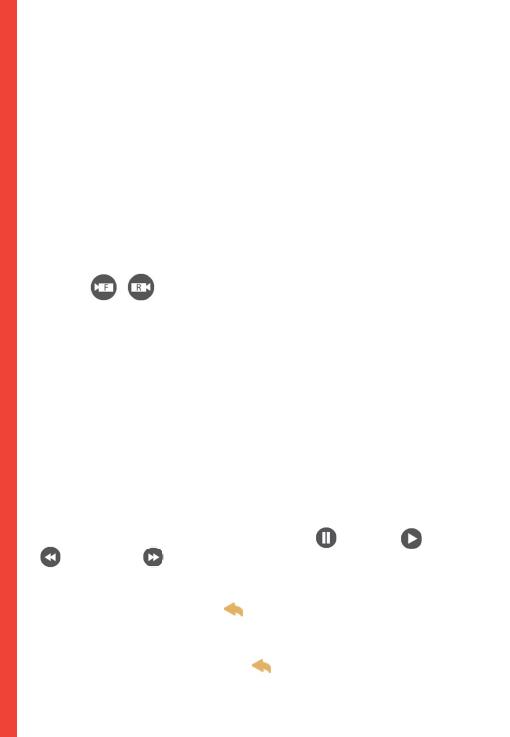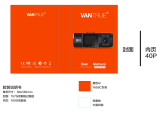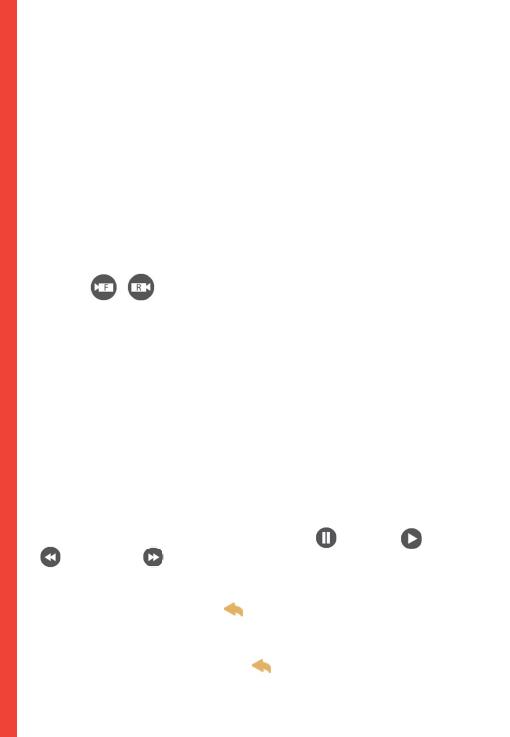
14
Video Recording
The camera will automatically start recording when the device
receives a charge. The red dot will blink when recording. Tap the
record button to stop recording.
Video Playback
Playback of videos can be done on the device or a computer.
To playback a video on the device, switch to Playback mode by
tapping the Playback button on the display menu.
Use the / icons on the left to switch between front
and rear camera recordings, as well as locked recordings and
photos.
In Playback Mode, you may lock or delete recordings with
the respective icons on the bottom right of the display, right
beneath the time and date.
Scroll between your les by swiping up and down on the le
list.
To play back a recording, tap the name of the le you want to
play back, then tap on the preview frame to play.
While playing back a recording, you can (pause), (play),
(rewind), or (fast forward) the recording by tapping the
icons on the display.
To exit a recording, tap the icon on the topleft of the
display.
To exit Playback Mode, tap the icon on the top left of the
display.