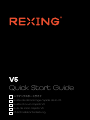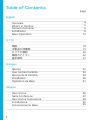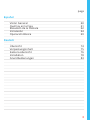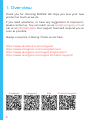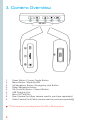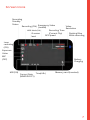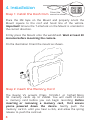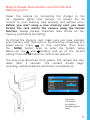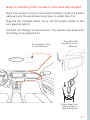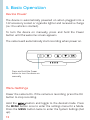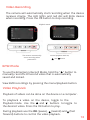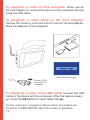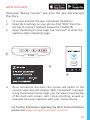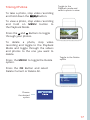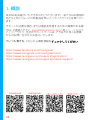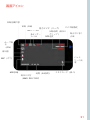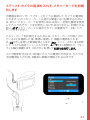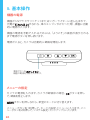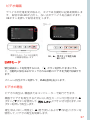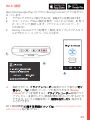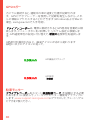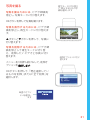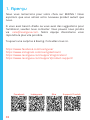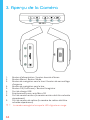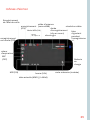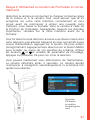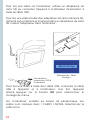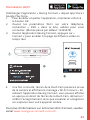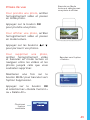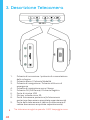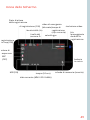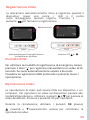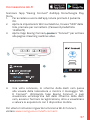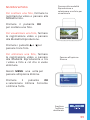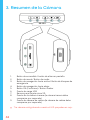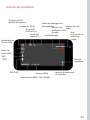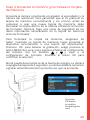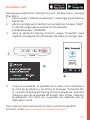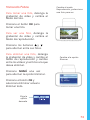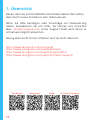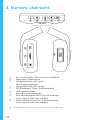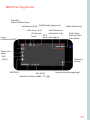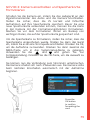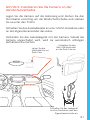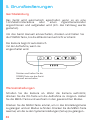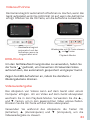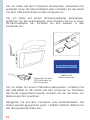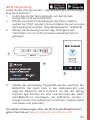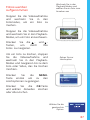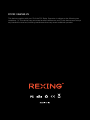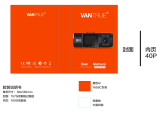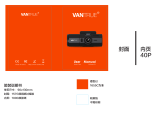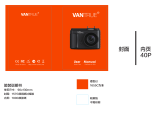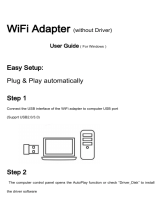V5
Quick Start Guide
FR
IT
DE
SP
V5クイックスタートガイド
Guide de démarrage rapide de la V5
Guida di avvio rapido V5
Guía de inicio rápido V5
V5 Schnellstartanleitung
JP

2
Table of Contents
English
Overview
What’s in the Box
Camera Overview
Installation
Basic Operation
日本語
概説
本製品の同梱物
カメラの概説
画面のアイコン
基本操作
Français
Aperçu
Que contient la Boîte
Aperçu de la Caméra
Installation
Opération de Base
Italiano
Descrizione
Nella Confezione
Descrizione Telecamera
Installazione
Funzionamento Base
page
4
5
6
8
12
18
19
20
22
27
32
33
34
36
41
46
47
48
50
55

3
Español
Visión General
Qué hay en la Caja
Resumen de la Cámara
Instalación
Operación Básica
Deutsch
Übersicht
Verpackungsinhalt
Kamera übersicht
Installation
Grundbedienungen
60
61
62
64
69
74
75
76
78
83
page

4
1. Overview
Thank you for choosing REXING! We hope you love your new
product as much as we do.
If you need assistance, or have any suggestions to improve it,
please contact us. You can reach us via [email protected] or
call us at (203) 800-4466. Our support team will respond you as
soon as possible.
Always a surprise in Rexing. Check us out here.
https://www.facebook.com/rexingusa/
https://www.instagram.com/rexingdashcam/
https://www.rexingusa.com/support/registration/
https://www.rexingusa.com/support/product-support/
Facebook Instagram Site Product Support

5
1. Overview
1. Rexing V5 Dashboard
Camera
2. Car Power Connector
(12ft)
3. 3M Adhesive Mount
4. USB Cable
5. User Manual
6. Safety Guide
7. Cable Management Tool
2. What’s in the box
3.
2.
4.
5. 6.
7.
1.
V5
Quick Start Guide
FR Guide de démarrage rapide de la V5
IT Guida di avvio rapido V5
DE V5 Schnellstartanleitung
SP Guía de inicio rápido V5
JP V5クイックスタートガイド

6
3. Camera Overview
1. Power Button / Screen Toggle Button
2. Menu Button / Mode Button
3. Up Navigation Button / Emergency Lock Button
4. Down Navigation Button
5. OK (Confirm) Button / Record Button
6. USB Charging Port
7. Micro SD Card Slot
8. Rear Camera Port (Rear camera need to purchase separately)
9. Cabin Camera Port(Cabin camera need to purchase separately)
*The camera is recording when the LED is flashing blue.

7
Screen Icons
Recording (ON)
Battery
Charging
G sensor
level
Recording
Standby
Status
WDR Mode (ON)
MIC(ON) Current Date
(MM/DD/YYYY)
Time(24h)
Emergency Video
(Locked)
Memory card (Inserted)
Recording Time
(Current Clip)
Video
Resolution
MIC
(OFF)
Flashing Blue
While recording
GPS Speed
Loop
recording
(ON)
Exposure
Value

8
4. Installation
Step 1: Install the Dash Cam
Place the 3M tape on the Mount and properly orient the
Mount square to the roof and hood line of the vehicle.
Important! Ensure the T-interlock on the Mount is oriented in
the correct direction.
Firmly press the Mount onto the windshield. Wait at least 20
minutes before mounting the camera.
On the illustration Orient the mount as shown.
Step 2: Insert the Memory Card
The Rexing V5 accepts [Class 10/UHS-1 or higher] Micro
SD memory cards up to 256GB. You will need to insert
a memory card before you can begin recording. Before
inserting or removing a memory card, first ensure
you’ve powered down the device. Gently push the
memory card in until you hear a click, and allow the spring
release to push the card out.
Orient the
mount as shown

9
Step 3: Power the Camera and Format the
Memory Card
Power the camera by connecting the charger to the
car cigarette lighter and camera. To ensure the V5
records to your memory card properly and without error.
Before you start using a new memory card, you must
format the card within the camera using the format
function. Always backup important data stored on the
memory card before formatting.
To format the memory card, make sure you have inserted
your memory card, then turn on the device by connecting to a
power source. Press OK to stop recording. Then press
the MENU button twice to enter the System Setup
Menu. Use the and buttons and go to the Format
setting. Press the OK button to confirm the selection.
You may now disconnect from power. The camera will shut
down after 3 seconds. The camera should begin
recording automatically the next time it is powered on.
Press the
OK button
to confirm
formatting the
card

10
Step 4: Mount the Rear Camera / Cabin Camera
(Rear camera or Cabin camera need to purchase separately)
Mount the rear camera/cabin camera as shown below.
Use the provided rear camera cable to connect the rear
camera to the front camera.
You can attached the cabin camera to front camera directly.
You can connect all three channels together, you may choose
any two of them to record at the same time.
front + cabin + rear

11
Step 5: Installing the Camera onto the Windshield
Place the camera on the mount and carefully route the power
cable around the windscreen and tuck in under the trim.
Plug the Car Charger Cable into a 12V DC power outlet or the
car cigarette lighter.
Connect car charger to the camera. The camera will auto-start
recording once powered on.
Route power cable
to the Dashcam
Plug Mini USB
Connector to the
Dashcam
Plug charger into
power outlet or
cigarette lighter

12
5. Basic Operation
Device Power
The device is automatically powered on when plugged into a
12V accessory socket or cigarette lighter and received a charge
(i.e.: the vehicle is started).
To turn the device on manually, press and hold the Power
button until the welcome screen appears.
The camera will automatically start recording when power on.
Press and hold the Power
button to turn the device on
manually
Menu Settings
Power the camera On. If the camera is recording, press the OK
button to stop recording.
Hold the MENU button and toggle to the desired mode. Press
the MENU button once to enter the settings menu for a Mode.
Press the MENU button twice to enter the System Settings (Set
up).

13
Video Recording
The camera will automatically start recording when the device
receives charge. The LED lights and red dot will blink device
when recording. Press the OK button to stop recording.
The camera automatically
starts recording when
powered on
Control playback with OK,
and button
EMR Mode
To use the Emergency Record Mode, hold the " " button to
manually record a 20 second video that is automatically
saved and locked.
View EMR recordings by pressing the menu/playback button.
Video Playback
Playback of videos can be done on the device or a computer.
To playback a video on the device, toggle to the
Playback mode. Use the and buttons to toggle to
the desired video. Press the OK button to play.
During playback use the OK (pause), (rewind) and (fast
forward) buttons to control the video playback.
Playback mode

To playback a video on the computer either use an
SD card adapter or connect the device to the computer directly
using the USB cable.
To playback a video using an SD card adapter,
remove the memory card and insert it into an SD card adapter.
Place the adapter in the computer.
Connect USB
connector to
computer
Select Mass Storage
To playback a video using USB cable, connect the USB
Cable to the device and the computer. After the device powers
up, press the OK Button to select Mass Storage.
On the computer, navigate to device drive. The videos are
stored at: \CARDV\MOVIE. Select the video to playback.
14

15
Wi-Fi Connect
Download “Rexing Connect” app from the App Store/Google
Play Store.
1. To access and exit the app, hold down OK Button
2. Open Wi-Fi settings on your phone, find “SSID” from the
list, tap to connect. (Default password: 12345678)
3. Open the Rexing Connect app, tap “Connect” to enter the
realtime video streaming page.
2.
3.
1.
4. Once connected, the dash cam screen will switch to the
camera view and will display “WiFi Connected” message.
Using the Rexing Connect app, you can view a live preview
of the dash cam screen, start / stop recording, as well as
view and save your captures with your mobile device.
For further instruction regarding the Wi-Fi Connect feature,
please visit www.rexingusa.com/wifi-connect/.

16
Parking Monitor
Connect the dash cam to the Smart Hardwire Kit (need to purchase
separately) to activate the parking monitor function. Please visit
www.support.rexingusa.com to watch a video tutorial.
GPS function active
GPS Signal
(not connected)
GPS Logger
When connected to the camera, it will record the speed and
location of your vehicle as you drive.
You can then access this information while playing back your
recordings using the GPS Video player (For windows and Mac,
available at rexingusa.com).
The dash cam will automatically search for the GPS signal once
it’s connected to the power source. Press the MENU
button twice and go to System Settings. Toggle the GPS
Speed Unit setting, and select your favorite speed unit.
After a GPS signal is found, the screen icon will turn from red
to green- as per the below icons.
0.00km/h
0.00km/h

17
Taking Photos
To take a photo, stop video recording
and hold down the MENU button.
To view a photo, stop video recording
and hold on MENU button to
the Playback Mode.
Press the and Buttons to toggle
through your photos.
To delete a photo, stop video
recording and toggle to the Playback
Mode and toggle through the videos
and photos to the one you want to
delete.
Press the MENU to toggle the Delete
option.
Press the OK Button and select
Delete Current or Delete All.
Toggle to the
Playback mode and
select a photo to view
Toggle to the Delete
option
Choose
the desired
option

18
1. 概説
REXINGをお選びいただきありがとうございます! 私たちはお客様が
私たちと同じくらいこの新製品を気に入っていただくことを願ってい
ます。
サポートが必要な場合、または製品を改善するための提案がある場
合は、ご連絡ください。[email protected]に電子メールを送る
ことができます。当社のサポートチームは、できるだけ早くお客様
からのお問い合わせにお答えいたします。
でいつも驚きを。こちらから最新情報をチェックしてください。
https://www.facebook.com/rexingusa/
https://www.instagram.com/rexingdashcam/
https://www.rexingusa.com/support/registration/
https://www.rexingusa.com/support/product-support/
Facebook Instagram ホームページ 製品サポート

19
1. 概説 2. 本製品の同梱物
1. RexingV5ドライブレ
コーダー
2. 車の電源コネクタ(12フ
ィート)
3. 3M接着マウント
4. USBケーブル
5. クイックスタートガイド
6. 安全ガイド
7. ケーブル管理ツール
3.
2.
4.
5. 6.
7.
1.
V5
Quick Start Guide
FR Guide de démarrage rapide de la V5
IT Guida di avvio rapido V5
DE V5 Schnellstartanleitung
SP Guía de inicio rápido V5
JP V5クイックスタートガイド

20
3. カメラの 概 要
1. 電源ボタン/画面切り替えボタン
2. メニューボタン/モードボタン
3. 上ナビゲーションボタン/緊急ロックボタン
4. 下のナビゲーションボタン
5. OK(確認)ボタン/録音ボタン
6. USB充電ポート
7. マイクロSDカードスロット
8. 背面カメラポート(背面カメラは別途購入する必要があ
ります)
9. キャビンカメラポート(キャビンカメラは別途購入する必
要があります)
*LEDが赤く点滅している時、カメラは録画中です。
Seite wird geladen ...
Seite wird geladen ...
Seite wird geladen ...
Seite wird geladen ...
Seite wird geladen ...
Seite wird geladen ...
Seite wird geladen ...
Seite wird geladen ...
Seite wird geladen ...
Seite wird geladen ...
Seite wird geladen ...
Seite wird geladen ...
Seite wird geladen ...
Seite wird geladen ...
Seite wird geladen ...
Seite wird geladen ...
Seite wird geladen ...
Seite wird geladen ...
Seite wird geladen ...
Seite wird geladen ...
Seite wird geladen ...
Seite wird geladen ...
Seite wird geladen ...
Seite wird geladen ...
Seite wird geladen ...
Seite wird geladen ...
Seite wird geladen ...
Seite wird geladen ...
Seite wird geladen ...
Seite wird geladen ...
Seite wird geladen ...
Seite wird geladen ...
Seite wird geladen ...
Seite wird geladen ...
Seite wird geladen ...
Seite wird geladen ...
Seite wird geladen ...
Seite wird geladen ...
Seite wird geladen ...
Seite wird geladen ...
Seite wird geladen ...
Seite wird geladen ...
Seite wird geladen ...
Seite wird geladen ...
Seite wird geladen ...
Seite wird geladen ...
Seite wird geladen ...
Seite wird geladen ...
Seite wird geladen ...
Seite wird geladen ...
Seite wird geladen ...
Seite wird geladen ...
Seite wird geladen ...
Seite wird geladen ...
Seite wird geladen ...
Seite wird geladen ...
Seite wird geladen ...
Seite wird geladen ...
Seite wird geladen ...
Seite wird geladen ...
Seite wird geladen ...
Seite wird geladen ...
Seite wird geladen ...
Seite wird geladen ...
Seite wird geladen ...
Seite wird geladen ...
Seite wird geladen ...
Seite wird geladen ...
-
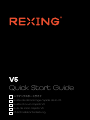 1
1
-
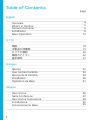 2
2
-
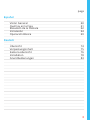 3
3
-
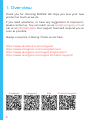 4
4
-
 5
5
-
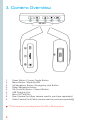 6
6
-
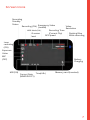 7
7
-
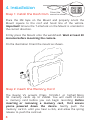 8
8
-
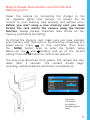 9
9
-
 10
10
-
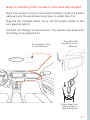 11
11
-
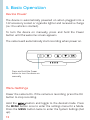 12
12
-
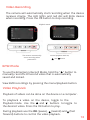 13
13
-
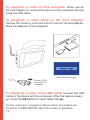 14
14
-
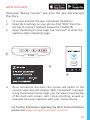 15
15
-
 16
16
-
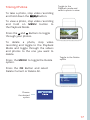 17
17
-
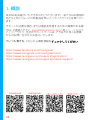 18
18
-
 19
19
-
 20
20
-
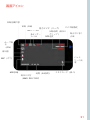 21
21
-
 22
22
-
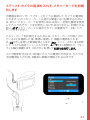 23
23
-
 24
24
-
 25
25
-
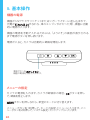 26
26
-
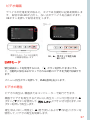 27
27
-
 28
28
-
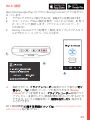 29
29
-
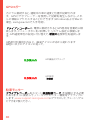 30
30
-
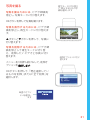 31
31
-
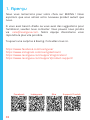 32
32
-
 33
33
-
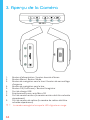 34
34
-
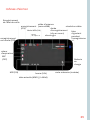 35
35
-
 36
36
-
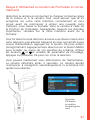 37
37
-
 38
38
-
 39
39
-
 40
40
-
 41
41
-
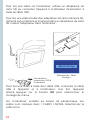 42
42
-
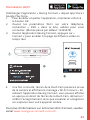 43
43
-
 44
44
-
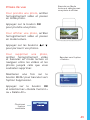 45
45
-
 46
46
-
 47
47
-
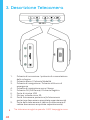 48
48
-
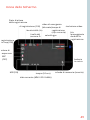 49
49
-
 50
50
-
 51
51
-
 52
52
-
 53
53
-
 54
54
-
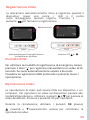 55
55
-
 56
56
-
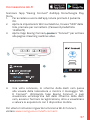 57
57
-
 58
58
-
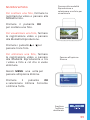 59
59
-
 60
60
-
 61
61
-
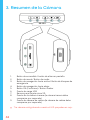 62
62
-
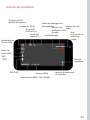 63
63
-
 64
64
-
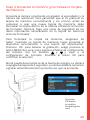 65
65
-
 66
66
-
 67
67
-
 68
68
-
 69
69
-
 70
70
-
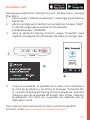 71
71
-
 72
72
-
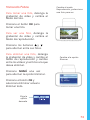 73
73
-
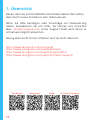 74
74
-
 75
75
-
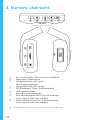 76
76
-
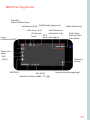 77
77
-
 78
78
-
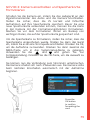 79
79
-
 80
80
-
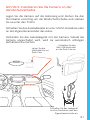 81
81
-
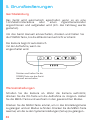 82
82
-
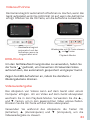 83
83
-
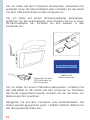 84
84
-
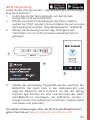 85
85
-
 86
86
-
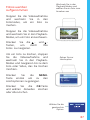 87
87
-
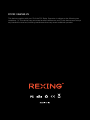 88
88
in anderen Sprachen
- français: REXING V5 Mode d'emploi
- español: REXING V5 Guía del usuario
- italiano: REXING V5 Guida utente
- 日本語: REXING V5 ユーザーガイド
Verwandte Artikel
-
REXING V5C Schnellstartanleitung
-
REXING V1 Benutzerhandbuch
-
REXING V1 Max Benutzerhandbuch
-
REXING V1BASIC-BBY Benutzerhandbuch
-
REXING Rexing V1 Benutzerhandbuch
-
REXING V1P Max Benutzerhandbuch
-
REXING V1P Max Benutzerhandbuch
-
REXING V3 Benutzerhandbuch
-
REXING V3 Benutzerhandbuch
-
REXING S1 Benutzerhandbuch