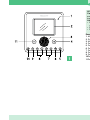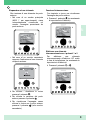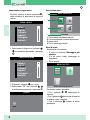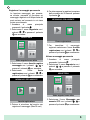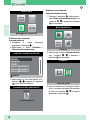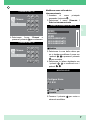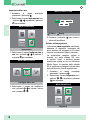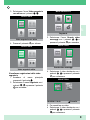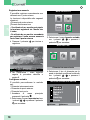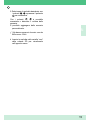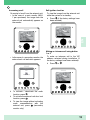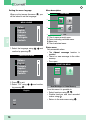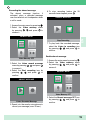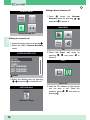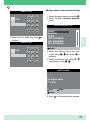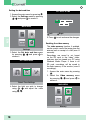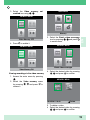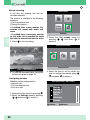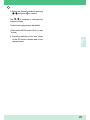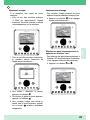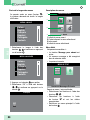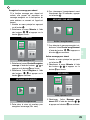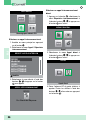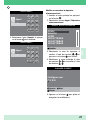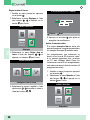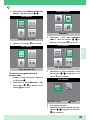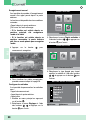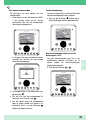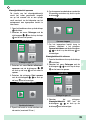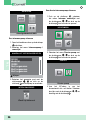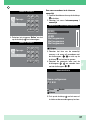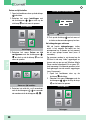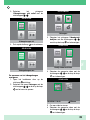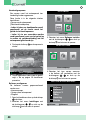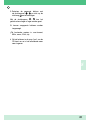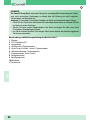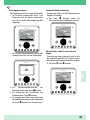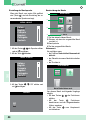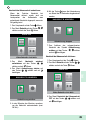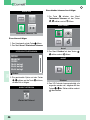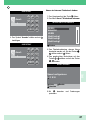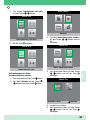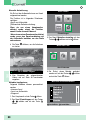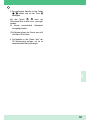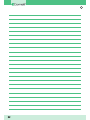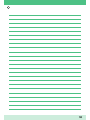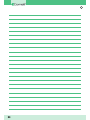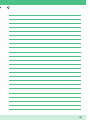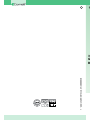www.comelitgroup.com
IT
EN
FR
NL
DE
1° edizione 05/2012 cod. 2G40000620
Complimenti,
Avete acquistato un prodotto Comelit. Sicuro, resistente e di
qualità. Realizzato a regola d’arte e conforme alle norme di
legge. Grazie per aver scelto Comelit!
Manuale utente posto interno Planux ViP Art. 6202
Congratulations,
You have purchased a quality state of the art Comelit
product that complies with all EC legal regulations and
standards. Thank you for choosing Comelit!
User manual for Planux ViP internal unit Art. 6202
Félicitations!
Vous venez d’acheter un produit Comelit. Sûr, résistant et
de qualité. Réalisé dans les règles de l’art et conforme aux
normes en vigueur. Merci d’avoir choisi Comelit!
Notice d'utilisation du poste intérieur Planux ViP Art. 6202
Gefeliciteerd,
U heeft een kwaliteitsproduct van Comelit aangeschaft.
Dit product voldoet aan alle wettelijke EU normen en
regelgeving.
Bedankt dat u voor Comelit heeft gekozen!
Gebruikshandleiding binnentoestel Planux ViP Art. 6202
Herzlichen Glückwunsch,
Sie haben ein Comelit Produkt erworben. Sicher,
widerstandsfähig und hochwertig. Produziert nach den
Regeln der Kunst und gemäß den gesetzlichen Vorgaben.
Danke, dass Sie Comelit gewählt haben!
Benutzerhandbuch Innensprechstelle Planux ViP Art. 6202

www.comelitgroup.com
IT
EN
FR
NL
DE
1° edizione 05/2012 cod. 2G40000620
Complimenti,
Avete acquistato un prodotto Comelit. Sicuro, resistente e di
qualità. Realizzato a regola d’arte e conforme alle norme di
legge. Grazie per aver scelto Comelit!
Manuale utente posto interno Planux ViP Art. 6202
Congratulations,
You have purchased a quality state of the art Comelit
product that complies with all EC legal regulations and
standards. Thank you for choosing Comelit!
User manual for Planux ViP internal unit Art. 6202
Félicitations!
Vous venez d’acheter un produit Comelit. Sûr, résistant et
de qualité. Réalisé dans les règles de l’art et conforme aux
normes en vigueur. Merci d’avoir choisi Comelit!
Notice d'utilisation du poste intérieur Planux ViP Art. 6202
Gefeliciteerd,
U heeft een kwaliteitsproduct van Comelit aangeschaft.
Dit product voldoet aan alle wettelijke EU normen en
regelgeving.
Bedankt dat u voor Comelit heeft gekozen!
Gebruikshandleiding binnentoestel Planux ViP Art. 6202
Herzlichen Glückwunsch,
Sie haben ein Comelit Produkt erworben. Sicher,
widerstandsfähig und hochwertig. Produziert nach den
Regeln der Kunst und gemäß den gesetzlichen Vorgaben.
Danke, dass Sie Comelit gewählt haben!
Benutzerhandbuch Innensprechstelle Planux ViP Art. 6202

2 55
1
AVVERTENZE
Comelit Group S.pA. declina ogni responsabilità per un utilizzo improprio degli a
parecchi, per modifiche effettuate da altri a qualunque titolo e scopo, per l’uso di
accessori e materiali non originali.
Attenzione! Al fine di ridurre il rischio di guasti e scosse elettriche:
• Non aprire l’apparecchio o effettuare personalmente riparazioni. In caso di necessità
richiedere l’intervento di personale qualificato.
• Non inserire oggeti nè versare liquidi all’interno del dispositivo.
• Pulire con un panno inumidito con acqua. Evitare Alcool e altri prodotti aggressivi.
Descrizione monitor e informazioni utente Fig. 1.
1 Microfono.
2 Display LCD a colori 3,5".
3 Altoparlante.
4 Pulsante serratura / Programmabile.
5 Pulsante funzione Privacy - Dottore / Programmabile.
6 Pulsante Autoaccensione / Programmabile.
7 Pulsanti programmabili 1 e 2.
8 Pulsantiera navigazione.
9 Pulsante conferma.
10 Pulsante menu.
11 Pulsante fonica.

2 55
1
AVVERTENZE
Comelit Group S.pA. declina ogni responsabilità per un utilizzo improprio degli a
parecchi, per modifiche effettuate da altri a qualunque titolo e scopo, per l’uso di
accessori e materiali non originali.
Attenzione! Al fine di ridurre il rischio di guasti e scosse elettriche:
• Non aprire l’apparecchio o effettuare personalmente riparazioni. In caso di necessità
richiedere l’intervento di personale qualificato.
• Non inserire oggeti nè versare liquidi all’interno del dispositivo.
• Pulire con un panno inumidito con acqua. Evitare Alcool e altri prodotti aggressivi.
Descrizione monitor e informazioni utente Fig. 1.
1 Microfono.
2 Display LCD a colori 3,5".
3 Altoparlante.
4 Pulsante serratura / Programmabile.
5 Pulsante funzione Privacy - Dottore / Programmabile.
6 Pulsante Autoaccensione / Programmabile.
7 Pulsanti programmabili 1 e 2.
8 Pulsantiera navigazione.
9 Pulsante conferma.
10 Pulsante menu.
11 Pulsante fonica.

3
IT
Rispondere ad una chiamata
Porta 1 : In attesa risposta
Alla ricezione di una chiamata da posto
esterno:
• Nel caso di un monitor principale
(MAX 1 per appartamento) viene
automaticamente visualizzata sul
monitor l’immagine proveniente da
postoesterno.
• Nel caso di un monitor secondario
comparel’indicazionediunachiamata
dalpostoesterno.
Porta 1
` Per attivare / disattivare la fonica
premere il pulsante
.
` Per attivare la serratura del posto
esterno premere il pulsante
.
` Per visualizzare l’immagine senza
attivare la fonica con il posto esterno
premere il pulsante
(solo monitor
secondario).
Funzione Autoaccensione
Con impianto a riposo per visualizzare
l’immagine da posto esterno:
` Premere il pulsante
(se mantenute
le impostazioni di fabbrica).
Porta 1 : In attesa risposta
Effettuare una chiamata
intercomunicante con i pulsanti 1 o 2
Per effettuare una chiamata
intercomunicante all’indirizzo ViP scelto
in fase di installazione (se mantenute le
impostazioni di fabbrica):
` Premere il pulsante
o
Porta 1 : In attesa risposta

4
IT
Impostazione lingua menu
Al primo accesso al menu (pulsante
),
viene richiesto di impostare la lingua di
utilizzo.
MENU LINGUE
Italiano
English
Français
Español
Português
Deutsch
1. Selezionare la lingua con i pulsanti ,
e confermare premendo il pulsante
.
LANGUAGES MENU
Italiano
Français
Español
Português
Deutsch
English
2. Premere il pulsante per uscire.
3. Selezionare “OK” con i pulsanti
,
e confermare premendo il pulsante
.
English
NO
OK
Descrizione menu
MENU PRINCIPALE
Chiamata
1
3
4
2
1Titolomenuattualmenteaperto.
2Corniceindicanteilmenuselezionato.
3Iconemenu.
4Titolomenuselezionato.
Menu di stato
MENU DI STATO
Nuovi messagi presenti
Accessibile solo quando:
• È attiva la funzione Messaggio per
assente.
• C’è un nuovo video messaggio in
segreteria.
• Portaaperta.
Da questo menu è possibile:
• Con i pulsanti
, selezionare le
funzioni.
•Conilpulsante
disattivare le funzioni
e vedere i video registrati.
• Con il pulsante
tornare al menu
principale.

5
IT
Registrare il messaggio per assente
La funzione messaggio per assente,
se attivata, permette di riprodurre un
messaggio registrato sull’altoparlante del
posto esterno nel momento in cui viene
inviata una chiamata.
1. Accedere al menu principale
premendo il pulsante
.
2. Selezionare il menu Segreteria con i
pulsanti
, e premere il pulsante
per accedere.
SEGRETERIA
Video segreteria non attiva
3. Selezionare il menu Ascolta registra
messaggio con i pulsanti
, e
premere il pulsante
per accedere.
4. Selezionare l’icona Avvia
registrazione con i pulsanti
, e
premere il pulsante
per confermare.
MESSAGGIO PER ASSENTE
Ascolta registrazione
5. Parlare al microfono del monitor per
registrare il messaggio (Max 20 sec.)
MESSAGGIO PER ASSENTE
Ferma registrazione
6. Per interrompere la registrazione prima
dello scadere dei 20 secondi premere
il pulsante
.
Attivare messaggio per assente
SEGRETERIA
Video segreteria non attiva
1. Accedere al menu principale
premendo il pulsante
.
2. Selezionare il menu Segreteria con i
pulsanti
, e premere il pulsante
per accedere.
7. Per riascoltare il messaggio
registrato selezionare l’icona Ascolta
registrazione con i pulsanti
, e
premere il pulsante
per confermare.
3. Selezionare l’icona Messaggio per
assente OFF con i pulsanti
, e
premere il pulsante
per confermare.

6
IT
SEGRETERIA
Messaggio per assente ON
Effettuare una chiamata
intercomunicante
1. Accedere al menu principale
premendo il pulsante
.
2. Selezionare il menu Chiamata /
Rubrica intercomunicante
RUBRICA CHIAMATE INTERCOM
NON ASSEGNATO
VERDI
BIANCHI
ROSSI
NON ASSEGNATO
NON ASSEGNATO
Modifica
3. Selezionare la voce desiderata con i
pulsanti
, e premere il pulsante
per inviare la chiamata.
CHIAMATA INTERCOMUNICANTE
ROSSI
In attesa risposta
Effettuare una chiamata
intercomunicante diretta
1. Premere il pulsante
, selezionare il
menu Rubrica Intercomunicante con
i pulsanti
, e premere il pulsante
per accedere.
MENU PRINCIPALE
Chiamata
2. Selezionare il menu Chiamata diretta
con i pulsanti
, e premere il
pulsante
per accedere.
CHIAMATA
Chiamata diretta
3. Inserire l’indirizzo ViP del posto interno
che si desidera chiamare.Selezionare
le cifre con i pulsanti
, e inserirle
premendo il pulsante
.

7
IT
CHIAMATA DIRETTA
1
2 3
4
5 6
7
8 9
0
C
Chiama:
1
4. Selezionare l’icona “Chiama” e
premere il pulsante
per confermare.
CHIAMATA DIRETTA
1
2 3
4
5 6
7
8 9
0
C
Chiama:
1
Modificare nome nella rubrica
intercomunicante
1. Accedere al menu principale
premendo il pulsante
.
2. Selezionare il menu Chiamata /
Rubrica intercomunicante
3. Selezionare la voce della rubrica per
cui si desidera modificare il nome con
i pulsanti
, e premere il pulsante
per accedere.
4. Selezionare la lettera desiderata con
i pulsanti
, e modificarla con i
pulsanti
, .
5. Premere il pulsante
per uscire e
salvare le modifiche.
RUBRICA CHIAMATE INTERCOM
NON ASSEGNATO
VERDI
BIANCHI
ROSSI
NON ASSEGNATO
NON ASSEGNATO
Modifica
MODIFICA VOCE
R O S S I
Configura Nome
Cancella
Sinistra Destra

8
IT
Impostare data e ora
1. Accedere al menu principale
premendo il pulsante
.
2. Selezionare il menu Impostazioni con
i pulsanti
, e premere il pulsante
per accedere.
3. Selezionare il menu Configura data e
ora con i pulsanti
, e premere il
pulsante
per accedere.
4. Selezionare il campo da modificare
con i pulsanti
, e variare il valore
con i pulsanti
, .
5. Premere il pulsante per uscire e
salvare le modifiche.
MENU PRINCIPALE
Impostazioni
MENU IMPOSTAZIONI
Configura data e ora
IMPOSTA DATA E ORA
Sinistra Destra
0 2 / 0 2 / 2 0 1 1
1 0
:
0 2
Attivare video segreteria
La funzione video segreteria, se attivata,
permette di registrare l’immagine dal
posto esterno nel momento in cui viene
ricevuta una chiamata (Max 8 secondi).
Le registrazioni vengono salvate in
formato .avi nella scheda SD sotto
la cartella “video” e possono essere
visualizzate anche su pc con Windows
Media Player. In assenza della scheda
SD le registrazioni vengono salvate nella
flash del monitor (Max 8 registrazioni).
1. Accedere al menu principale
premendo il pulsante
.
2. Selezionare il menu Segreteria con i
pulsanti
, e premere il pulsante
per accedere.
MENU PRINCIPALE
Segreteria

9
IT
3. Selezionare l’icona Video segreteria
non attiva con i pulsanti
, .
4. Premere il pulsante
per attivare.
SEGRETERIA
Video segreteria non attiva
SEGRETERIA
Video segreteria attiva
Visualizzare registrazioni della video
segreteria
3. Selezionare l’icona Guarda video
messaggi con i pulsanti
, e
premere il pulsante
per accedere.
4. Selezionare il video desiderato con i
pulsanti
, e premere il pulsante
per confermare.
5. Per cancellare un video:
` Selezionare il video desiderato con i
pulsanti
, e premere il pulsante
per confermare.
MENU PRINCIPALE
Segreteria
SEGRETERIA
Guarda video messaggi
SEGRETERIA
02/02/2011 10:48
Cancella
1. Accedere al menu principale
premendo il pulsante
.
2. Selezionare il menu Segreteria con i
pulsanti
, e premere il pulsante
per accedere.

10
IT
Registrazione manuale
Èpossibileregistraremanualmenteuna
chiamata con il posto esterno.
La funzione è disponibile nelle seguenti
situazioni:
√Chiamata da posto esterno.
√Durante Autoaccensione.
•Seattivatodaunmonitorprincipale
la funzione registrerà sia l’audio che
il video.
•Seattivatodaunmonitorsecondario,
per registrare l’audio occorre essere in
fonica con il posto esterno
` Premere il pulsante
per iniziare a
registrare.
` Per visualizzare i video registrati
seguire la procedura descritta a
pagina 9.
Porta1: In comunicazione
Configurare melodie
È possibile personalizzare le melodie
per:
•Chiamataintercomunicante.
•Chiamatadapostoesterno.
•Chiamatafuoriporta.
1. Accedere al menu principale
premendo il pulsante
.
2. Selezionare il menu Impostazioni con
i pulsanti
, e premere il pulsante
per accedere.
MENU PRINCIPALE
Impostazioni
3. Selezionare il menu Imposta melodie
con i pulsanti
, e premere il
pulsante
per accedere.
MENU MELODIE
Chiamata intercomunicante
4. Selezionare il tipo di chiamata per la
quale si desidera modificare la melodia
con i pulsanti
, e premere il
pulsante
per accedere.
MELODIA CHIAMATA INTERCOM
Volume -
Melodia 1
Melodia 3
Vibey
Amazing
Bomba
Melodia 2
Volume +

11
IT
5. Selezionare la melodia desiderata con
i pulsanti
, e premere il pulsante
per confermare.
Con i pulsanti
, è possibile
aumentare o diminuire il volume della
suoneria.
È possibile aggiungere delle suonerie
personalizzate.
√ I file devono essere in formato .wav da
8Khz mono 16 bit.
` Inserire le melodie nella cartella “wav”
della scheda SD per visualizzarle
nell’apposito menu.

EN
12
WARNING
Comelit Group S.pA. does not assume responsibility for improper use of the
apparatus, for modifications made by third parties for any reason or purpose, or for
the use of non-original accessories and materials.
Caution! In order to reduce the risk of faults and electric shocks:
• Do not open the apparatus or carry out any repairs yourself. If necessary, request
the services of qualified personnel.
• Do not insert objects or pour liquids into the device.
• Clean using a damp cloth. Do not use alcohol or other aggressive products.
Description of the monitor and user information Fig. 1.
1 Microphone.
2 3.5"LCDcolourdisplay.
3 Loudspeaker.
4 Doorlock/Programmablebutton.
5 Privacy-Doctor/Programmablebutton.
6 Self-ignition/Programmablebutton.
7 Programmablebuttons1and2.
8 Navigationkeypad.
9 Conrmbutton.
10 Menubutton.
11 Audiobutton.

EN
13
Answering a call
Door 1: Waiting for reply
On receipt of a call from the external unit:
• In the case of a main monitor (MAX.
1 per apartment) the image from the
externalunitautomaticallyappearson
themonitor.
• Inthecaseofasecondarymonitor,the
externalunitcallindicationappears.
Door 1
EXTERNAL UNIT CALL
Waiting for Reply
` To activate / deactivate the audio
function, press
.
` To activate the external unit door lock
function, press
.
` To view the image without activating
audio communication with the
external unit, press
(secondary
monitor only).
Self-ignition function
To view the image from the external unit
while the system is in standby:
` Press
(if the factory settings have
been retained).
Door 1: Waiting for reply
Making an intercom call using button
1 or 2
To make an intercom call to the VIP
address selected during installation (if
the factory settings have been retained):
` Press
or .
Door 1: Waiting for reply

EN
14
Setting the menu
language
When you first access the menu ( ), you
will be asked to set the language.
MENU LINGUE
Italiano
English
Français
Español
Português
Deutsch
1. Select the language using , and
confirm by pressing
.
LANGUAGES MENU
Italiano
Français
Español
Português
Deutsch
English
2. Press to exit.
3. Select "OK" using
, and confirm
by pressing
.
English
NO
OK
Menu description
MAIN MENU
Call
1
3
4
2
1Titleofmenucurrentlyopen.
2Frameindicatingselectedmenu.
3Menuicon.
4Titleofselectedmenu.
Status menu
CONDITION MENU
New Messages in Video Memory
Only accessible when:
• The Absent message function is
enabled.
• There is a new message in the video
memory.
• Dooropen.
From this menu it is possible to:
• Selectfunctionsusing
, .
• Disable functions and view recorded
videos using
.
• Returntothemainmenuusing
.

EN
15
Recording the absent message
The absent message function, if
activated, plays a recorded message
over the external unit loudspeaker when
a call is made.
1. Access the main menu by pressing
.
2. Select the Video memory menu
by pressing
, and press to
access it.
MEMORY MENU
Video Memory OFF
3. Select the Listen record message
menu by pressing
, and press
to access it.
4. Select the Start recording icon by
pressing
, and press to
confirm.
ABSENT MESSAGE
Listen Recorded Message
5. Speak into the monitor microphone to
record your message (max. 20 sec.).
ABSENT MESSAGE
Stop Recording
6. To stop recording before the 20
seconds have elapsed, press
.
Enable absent message
MEMORY MENU
Video Memory OFF
1. Access the main menu by pressing .
2. Select the Video memory menu
by pressing
, and press to
access it.
7. To play back the recorded message,
select the Listen to recording icon
by pressing
, and press to
confirm.
3. Select the Absent message OFF icon
by pressing
, and press to
confirm.

EN
16
MEMORY MENU
Absent Message ON
Making an intercom call
1. Access the main menu by pressing
.
2. Select the Call / Intercom directory
menu.
INTERCOM DIRECTORY
NOT ASSIGNED
VERDI
BIANCHI
ROSSI
NOT ASSIGNED
NOT ASSIGNED
Modify
3. Select the desired entry by pressing
, and press to make the call.
INTERCOM CALL
ROSSI
Waiting for Reply
Making a direct intercom call
1. Press
, select the Intercom
directory menu by pressing
,
and press
to access it.
MAIN MENU
Call
2. Select the Direct call menu by
pressing
, and press to
access it.
CALL
Direct call
3. Enter the ViP address for the internal
unit you wish to call. Select the
numbers using
, and enter by
pressing
.

EN
17
DIRECT CALL
1
2 3
4
5 6
7
8 9
0
C
Call:
1
4. Select the icon “Call” and press to
confirm.
DIRECT CALL
1
2 3
4
5 6
7
8 9
0
C
Call:
1
Editing a name in the intercom directory
1. Access the main menu by pressing
.
2. Select the Call / Intercom directory
menu.
3. Select the directory entry you wish
to edit using
, and press to
access it.
4. Select the desired letter using
,
and change it using
, .
5. Press
to exit and save the changes.
INTERCOM DIRECTORY
NOT ASSIGNED
VERDI
BIANCHI
ROSSI
NOT ASSIGNED
NOT ASSIGNED
Modify
MODIFY NAME
R O S S I
Configure name
Delete
Left Right

EN
18
Setting the date
and time
1. Access the main menu by pressing .
2. Select the Settings menu by pressing
, and press to access it.
3. Select the Set date and time menu
by pressing
, and press to
access it.
4. Select the field you wish to change
using
, and adjust the value
using
, .
5. Press to exit and save the changes.
MAIN MENU
Settings
SETTINGS MENU
Date & Time Settings
SET DATE & TIME
Left Right
0 2 / 0 2 / 2 0 1 1
1 0
:
0 2
Enabling the video
memory
The video memory function, if enabled,
can be used to record the image from the
external unit on receipt of a call (max. 8
seconds).
Recordings are saved in .avi format
on the SD card, in the “video” folder,
and may also be viewed on a PC using
Windows Media Player. If there is no
SD card, recordings will be saved in
the flash memory of the monitor (max. 8
recordings).
1. Access the main menu by pressing
.
2. Select the Video memory menu
by pressing
, and press to
access it.
MAIN MENU
Memory
Seite wird geladen ...
Seite wird geladen ...
Seite wird geladen ...
Seite wird geladen ...
Seite wird geladen ...
Seite wird geladen ...
Seite wird geladen ...
Seite wird geladen ...
Seite wird geladen ...
Seite wird geladen ...
Seite wird geladen ...
Seite wird geladen ...
Seite wird geladen ...
Seite wird geladen ...
Seite wird geladen ...
Seite wird geladen ...
Seite wird geladen ...
Seite wird geladen ...
Seite wird geladen ...
Seite wird geladen ...
Seite wird geladen ...
Seite wird geladen ...
Seite wird geladen ...
Seite wird geladen ...
Seite wird geladen ...
Seite wird geladen ...
Seite wird geladen ...
Seite wird geladen ...
Seite wird geladen ...
Seite wird geladen ...
Seite wird geladen ...
Seite wird geladen ...
Seite wird geladen ...
Seite wird geladen ...
Seite wird geladen ...
Seite wird geladen ...
Seite wird geladen ...
Seite wird geladen ...
-
 1
1
-
 2
2
-
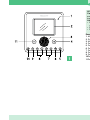 3
3
-
 4
4
-
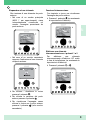 5
5
-
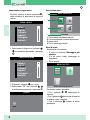 6
6
-
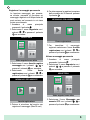 7
7
-
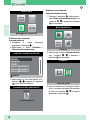 8
8
-
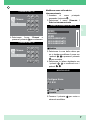 9
9
-
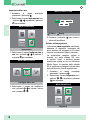 10
10
-
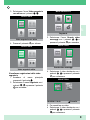 11
11
-
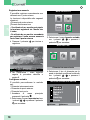 12
12
-
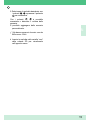 13
13
-
 14
14
-
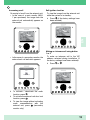 15
15
-
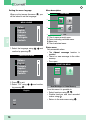 16
16
-
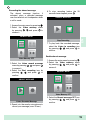 17
17
-
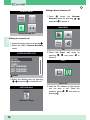 18
18
-
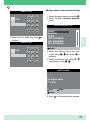 19
19
-
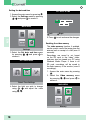 20
20
-
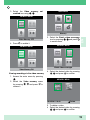 21
21
-
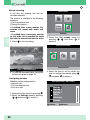 22
22
-
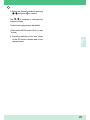 23
23
-
 24
24
-
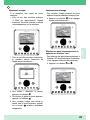 25
25
-
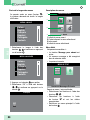 26
26
-
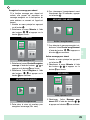 27
27
-
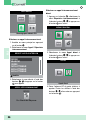 28
28
-
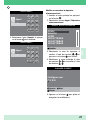 29
29
-
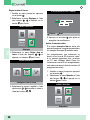 30
30
-
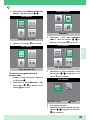 31
31
-
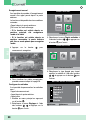 32
32
-
 33
33
-
 34
34
-
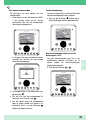 35
35
-
 36
36
-
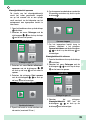 37
37
-
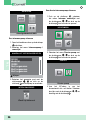 38
38
-
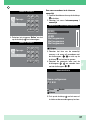 39
39
-
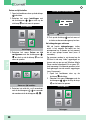 40
40
-
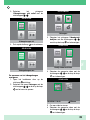 41
41
-
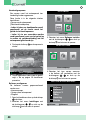 42
42
-
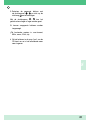 43
43
-
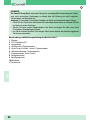 44
44
-
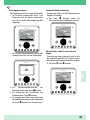 45
45
-
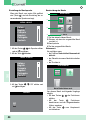 46
46
-
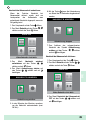 47
47
-
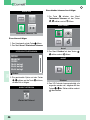 48
48
-
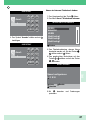 49
49
-
 50
50
-
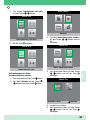 51
51
-
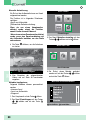 52
52
-
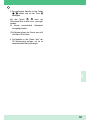 53
53
-
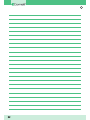 54
54
-
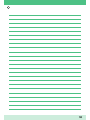 55
55
-
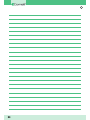 56
56
-
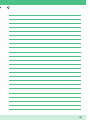 57
57
-
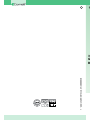 58
58
in anderen Sprachen
- English: Comelit Planux ViP 6202 User manual
- français: Comelit Planux ViP 6202 Manuel utilisateur
- italiano: Comelit Planux ViP 6202 Manuale utente
- Nederlands: Comelit Planux ViP 6202 Handleiding
Verwandte Artikel
-
Comelit iPower 8595 Benutzerhandbuch
-
Comelit Planux Lux Benutzerhandbuch
-
Comelit iPower kit Supplement Technical Manual
-
Comelit FT PLANUX 02 Benutzerhandbuch
-
Comelit 6302S Technical Manual
-
Comelit Magis 6402E Technical Manual
-
Comelit 6304/BM Benutzerhandbuch
-
Comelit 6801W/BM Technical Manual
-
Comelit 8472MC Technical Manual
-
Comelit Mini 6721W Technical Manual