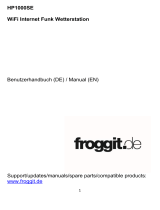Seite wird geladen ...

4Cast PRO SF WIFI Weather Center
with 7in1 Outdoor sensor
Art. No. 7003220
7903220
GB
INSTRUCTION MANUAL
DE
BEDIENUNGSANLEITUNG

APP DOWNLOAD:
Apple and the Apple logo are trademarks of Apple Inc., registered in the U.S. and other countries. App Store is a service mark of Apple Inc., registered in the U.S. and other countries.
Google Play and the Google Play logo are trademarks of Google Inc.
https://www.bresser.de/download/ProWeatherLive
DE Besuchen Sie unsere Website über den folgenden QR Code oder Weblink
um weitere Informationen zu diesem Produkt oder die verfügbaren
Übersetzungen dieser Anleitung zu nden.
GB Visit our website via the following QR Code or web link to nd further
information on this product or the available translations of these
instructions.
FR Si vous souhaitez obtenir plus d’informations concernant ce produit ou
rechercher ce mode d’emploi en d’autres langues, rendez-vous sur notre
site Internet en utilisant le code QR ou le lien correspondant.
NL Bezoek onze internetpagina via de volgende QR-code of weblink, voor
meer informatie over dit product of de beschikbare vertalingen van deze
gebruiksaanwijzing.
ES ¿Desearía recibir unas instrucciones de uso completas sobre este producto
en un idioma determinado? Entonces visite nuestra página web utilizando
el siguiente enlace (código QR) para ver las versiones disponibles.
IT Desidera ricevere informazioni esaustive su questo prodotto in una lingua
specica? Venga a visitare il nostro sito Web al seguente link (codice QR
Code) per conoscere le versioni disponibili.
www.bresser.de/P7003220
www.bresser.de/warranty_terms
GARANTIE · WARRANTY · GARANTÍA · GARANZIA
RECYCLAGE (TRIMAN/FRANCE)
Works with

3
https://www.bresser.de/download/ProWeatherLive
Product Art.No.
Base station + 7-in-1 Sensor 7003220
Base station 7903220
GB
INSTRUCTION MANUAL ...............4
DE
BEDIENUNGSANLEITUNG .........41

TABLE OF CONTENTS
1. INTRODUCTION ..................................................................6
1.1 QUICK START GUIDE ......................................................... 6
2. PRE INSTALLATION ...............................................................7
2.1 CHECKOUT .................................................................. 7
2.2 SITE SELECTION . . . . . . . . . . . . . . . . . . . . . . . . . . . . . . . . . . . . . . . . . . . . . . . . . . . . . . . . . . . . . 7
3. GETTING STARTED ...............................................................7
3.1 WIRELESS 7-IN-1 SENSOR ..................................................... 7
3.1.1 INSTALL WIND VANE ....................................................8
3.1.2 INSTALL RAIN GAUGE FUNNEL ...........................................8
3.1.3 INSTALL BATTERIES ....................................................8
3.1.4 ADJUST THE SOLAR PANEL .............................................9
3.1.5 INSTALL MOUNTING POLE ..............................................10
3.1.6 DIRECTION ALIGNMENT ................................................12
3.1.7 POINTING THE WIRELESS 7-IN-1 SENSOR TO SOUTH .....................12
3.2 SYNCHRONIZING ADDITIONAL SENSOR(S) (OPTIONAL) .......................... 13
3.3 RECOMMENDATION FOR BEST WIRELESS COMMUNICATION .................... 14
3.4 SETUP THE CONSOLE ....................................................... 14
3.4.1 POWER UP THE DISPLAY CONSOLE .....................................14
3.4.2 SETUP DISPLAY CONSOLE .............................................15
3.4.3 SYNCHRONIZING WIRELESS 7-IN-1 SENSOR .............................15
3.4.4 DATA CLEARING .......................................................16
4. DISPLAY CONSOLE FUNCTIONS AND OPERATION ...................................16
4.1 SCREEN DISPLAY ........................................................... 16
4.2 DISPLAY CONSOLE KEYS .................................................... 16
4.3 CONSOLE FEATURES ........................................................ 17
4.3.1 MULTI-DAY WEATHER FORECAST FOR TODAY & NEXT 5 DAY ...............17
4.3.2 HIGH / LOW TEMPERATURE FORECAST FOR TODAY & NEXT 5 DAYS ........18
4.3.3 AVERAGE TEMPERATURE FORECAST WITH CHANCE OF RAIN FOR TODAY &
NEXT 5 DAYS ................................................................18
4.3.4 OUTDOOR TEMPERATURE, HUMIDITY & TEMPERATURE INDEX ............19
4.3.5 INDOOR / CHANNELS TEMPERATURE & HUMIDITY ........................20
4.3.6 MULTI-CHANNEL AND SCROLL MODE FOR OPTIONAL SENSORS ............20
4.3.7 WATER LEAK (OPTIONAL LEAK SENSOR) ................................20
4.3.8 WIND ................................................................21
4.3.9 BAROMETRIC PRESSURE ..............................................23
4.3.10 RAIN .................................................................23
4.3.11 LIGHT INTENSITY, UV INDEX & SUNBURN TIME ...........................23
4.3.12 AIR QUALITY ..........................................................24
4.3.13 SKY CONDITION .......................................................25
4.3.14 MAXIMUM / MINIMUM RECORDS ........................................25
4.3.15 MOON PHASE .........................................................26
4.3.16 SUNRISE / SUNSET & MOON RISE / MOON SET TIME ......................26
4.3.17 WIRELESS SENSOR SIGNAL RECEIVING .................................26
4.3.18 TIME SYNCHRONIZE STATUS ...........................................26
4.3.19 WI-FI CONNECTION STATUS ............................................27
4.4 OTHER SETTING ............................................................ 27
4.4.1 TIME, DATE AND GENERAL SETTING ....................................27
4.4.2 UNIT SETTING ........................................................27
4.4.3 BACK LIGHT ..........................................................28
4.4.4 SET VIEWING ANGLE OF THE DISPLAY ...................................28
5. CREATE PROWEATHERLIVE (PWL) ACCOUNT & SETUP WI-FI CONNECTION OF CONSOLE 28
5.1 CREATE PWL ACCOUNT AND ADD NEW DEVICE IN PWL .......................... 28
6. CONNECT CONSOLE TO WI-FI ..................................................... 30
6.1 CONSOLE IN ACCESS POINT MODE ........................................... 30
6.2 CONNECT TO THE CONSOLE ................................................. 30
6.3 SETUP THE WEATHER SERVER CONNECTION .................................. 30
6.4 ADVANCE SETTING IN WEB INTERFACE ....................................... 32
6.4.1 CALIBRATION .........................................................32
7. PROWEATHERLIVE (PWL) LIVE DATA & OPERATION .................................33

5
ABOUT THIS INSTRUCTION MANUAL
These operating instructions are to be considered a component of the device.
Please read the safety instructions and the operating instructions carefully before use.
Keep these instructions for renewed use at a later date. When the device is sold or given to someone else,
the instruction manual must be provided to the new owner/user of the product.
This product is intended only for private use. It was developed as an electronic medium for the use of
multimedia services.
GENERAL WARNINGS
RISK OF CHOKING!
Keep packaging material, like plastic bags and rubber bands, out of the reach of children, as these materials
pose a choking hazard.
RISK OF ELECTRIC SHOCK!
This device contains electronic components that operate via a power source (batteries). Children should only
use the device under adult supervision. Only use the device as described in the manual; otherwise, you run
the risk of an electric shock.
RISK OF CHEMICAL BURN!!
Leaking battery acid can lead to chemical burns. Avoid contact of battery acid with skin, eyes and mucous
membranes. In the event of contact, rinse the aected region immediately with a plenty of water and seek
medical attention.
RISK OF FIRE/EXPLOSION!
Use only the recommended batteries. Do not short-circuit the device or batteries, or throw them into a re.
Excessive heat or improper handling could trigger a short-circuit, a re or an explosion.
NOTE!
Do not disassemble the device. In the event of a defect, please contact your dealer. The dealer will contact the
Service Centre and can send the device in to be repaired, if necessary.
Do not immerse the unit in water.
7.1 VIEW LIVE DATA ............................................................. 33
8. MAINTENANCE ..................................................................33
8.1 FIRMWARE UPDATE ......................................................... 33
8.1.1 FIRMWARE UPDATE STEP ..............................................34
8.2 BATTERY REPLACEMENT .................................................... 34
8.2.1 RE-PAIRING THE SENSOR(S) MANUALLY .................................34
8.3 RESET AND FACTORY RESET ................................................. 34
8.4 WIRELESS 7-IN-1 SENSOR ARRAY MAINTENANCE ............................... 35
9. TROUBLESHOOT ................................................................35
10. SPECIFICATIONS ................................................................36
10.1 CONSOLE .................................................................. 36
10.2 WIRELESS 7-IN-1 SENSOR .................................................... 38
11. DISPOSAL ......................................................................38
12. EC DECLARATION OF CONFORMITY ...............................................38
13. UKCA DECLARATION OF CONFORMITY .............................................38
14. WARRANTY & SERVICE ...........................................................39

6
Do not subject the unit to excessive force, shock, dust, extreme temperature or high humidity, which may
result in malfunction, shorter electronic life span, damaged batteries and distorted parts.
Use only the recommended batteries. Always replace weak or empty batteries with a new, complete set of
batteries at full capacity. Do not use batteries from dierent brands or with dierent capacities. Remove the
batteries from the unit if it has not been used for a long time.
The manufacturer is not liable for damage related to improperly installed batteries!
1. INTRODUCTION
Thank you for choosing the 4Cast PRO SF WIFI Weather Center with 7-in-1 Multisensor. This system
oers a 6-day forecast and many advanced features for weather observers, such as the ProWeatherLive
(PWL) cloud service, which provides online weather forecasts and conditions for your area on your console,
while receiving your personal weather data that you can view at any time on the PWL website or app. The
professional 7-in-1 wireless multi-sensor integrates temperature, humidity, wind, rain, UV and light sensors
to monitor your local weather conditions at all times and transmit this data to your console via wireless radio
frequency technology. This system also supports up to 7 thermo-hygro sensors and other optional sensors,
such as PM 2.5/10 air quality sensors and lightning / water leak sensors, allowing you to monitor all your
environmental conditions with one system and one app.
1.1 QUICK START GUIDE
The following Quick Start Guide provides the necessary steps to install and operate the weather
station, and upload to the Internet, along with references to the pertinent sections.
Step Description Section
1 Power up the 7-in-1 sensor array 3.1.3
2 Power up the display console and pair with sensor array 3.4
3 Manually set date and time (This part is unnecessary if the weather
station is connected to PWL later) 4.4.1
4 Reset the rain to zero 4.3.10.2
5 Create account and register weather station at PWL 5
6 Connect weather station to WiFi 6.1, 6.2, 6.3

7
2. PRE INSTALLATION
2.1 CHECKOUT
Before permanently install your weather station, we recommend the user to operate the weather
station at a location which is easy to access to. This will allow you to get familiar with the
weather station functions and calibration procedures, to ensure proper operation before installing
it permanently.
2.2 SITE SELECTION
Before installing the sensor array, please consider the followings;
1. Rain gauge must be clean every few months
2. Avoid radiant heat reected from any adjacent buildings and structures. Ideally, the sensor
array should be installed at 1.5m (5’) from any building, structure, ground or roof top.
3. Choose an area of open space in direct sunlight without any obstruction of rain, wind, and
sunlight.
4. Transmission range between sensor array and display console could reach a distance of
150m (or 450 feet) at line of sight, providing there are no interfering obstacles in between or
nearby such as trees, towers, or high voltage line. Check the reception signal quality to ensure
good reception.
5. Household appliance such as fridge, lighting, dimmers may pose Electro-magnetic
interference (EMI), while Radio Frequency Interference (RFI) from devices operating in the
same frequency range may cause signal intermittent. Choose a location at least 1-2 meter
(3-5 feet) away from these interference sources to ensure best reception.
3. GETTING STARTED
3.1 WIRELESS 7-IN-1 SENSOR
16
15
14
12
13
11
10
2
3
6
1
4
5
7
9
8
1. Rain collector
2. Balance indicator
3. UVI / light sensor
4. Wind vane
5. Wind cups
6. Antenna
7. Solar panel
8. Radiation shield and
thermo-hygro sensor
9. Drain holes
10. Battery door
11. Red LED indicator
12. [ RESET ] key
13. Mounting clamp
14. Adjustable hinge of solar
panel
15. Tipping bucket
16. Rain sensor

8
3.1.1 INSTALL WIND VANE
With reference to photo below, (a) locate and align the at are on the wind vane shaft to the
at surface on the wind vane and push the vane onto the shaft. (b) tighten the set screw with a
precision screwdriver.
Step 1 Step 2
3.1.2 INSTALL RAIN GAUGE FUNNEL
Install the rain gauge funnel and rotate clockwise to lock the funnel to the sensor array
Lock
grooves
Step 2
Step 1
3.1.3 INSTALL BATTERIES
Unscrew the battery door at bottom of unit. Insert the 3 AA batteries (non-rechargeable)
according to the +/- polarity indicated. The red LED indicator on the back of the sensor array will
turn on, and then begin ashing every 12 seconds.
NOTE:
- DO NOT use batteries of any other type.

9
3.1.4 ADJUST THE SOLAR PANEL
The tilting angle of solar panel can be adjusted vertically from 0° into 15°, 30°, 45° and 60°
positions depending on the area you are living in. For optimal power output year-round, please
set the tilt angle that is closest to your latitude.
E.g.,
Location (latitude, longitude) Solar panel tilt angle
45°
60°
30°
15°
0°
Hamburg (53.558, 9.7874) 60°
Chicago (42.1146, -88.0464) 45°
Houston (29.7711, -95.3552) 30°
Bangkok (14.2752, 100.5684) 15°
Sydney (-33.5738, 151.3053) * 30°
*Sensors installed in Southern Hemisphere must have their solar panels facing North.
Step 1: Loosen the screw lightly until the gears on the
opposite side separated from lock position.
Step 2: Adjust the vertical angle of the solar panel (0°,
15°, 30°, 45°, 60°) according to the latitude of your
location.
Step 3: Push the gear and tighten the screw until the
gears are securely locked.

10
3.1.5 INSTALL MOUNTING POLE
Mounting kit set
1. Pole mounting stand x 1 2. Mounting clamp x 1 3. Plastic pole x 1
4. screws x 4 5. Hex nuts x 4 6. Flat washers x 4
7. screw x 1 8. Hex nut x 1 9. Rubber pads x 4
PLASTIC MOUNTING INSTALLATION
1. Fasten the plastic pole onto your x pole with mounting base, clamp, washers, screws and
nuts. Following below 1a, 1b, 1c sequences:
1a. Insert the plastic pole into the hole of the
mounting stand, and then secure it with the screw
and nut.
1c. Fasten the mounting stand
and clamp together onto a x
pole with 4 long screws and
nuts.
1b. Apply 2 rubber pads on the mounting clamp.

11
2. Apply 2 rubber pads on the inner
sides of the mounting base and
clamp of the sensor-array, and
loosely fasten them together.
3. Place the sensor-array over the mounting pole
and align it to North direction before fastening the
screws.
NOTE:
- Any metal object can attract lightning strikes, including your sensor-array mounting pole. Never install
sensor-array in stormy days.
- If you want to install a sensor-array on a house or building, consult a licensed electrical engineer to
ensure proper grounding. Direct lightning impact on a metal pole can damage or destroy your home.
- Installing the sensor at high location may result in personal injury or death. Perform as many initial
inspections and operations as possible on the ground and in buildings or houses. Only install the sensor-
array on clear, dry days.

12
3.1.6 DIRECTION ALIGNMENT
Install the wireless 7-in-1 sensor in an open
location with no obstructions above and around the
sensor for accurate rain and wind measurement.
Locate the North (N) marker on top of the 7-in-1
sensor and align the marker to point North upon
nal installation with a compass or GPS. Tighten the
mounting bracket around a 30 to 40 mm diameter
pole (not included) using two screw and nuts
provided.
Use the bubble level on the 7-in-1 sensor to make
sure the sensor is completely level for proper
measurement of rainfall, UV and light intensity.
Point to
NORTH
Point to
SOUTH
2 meter
o the
ground
mounting pole
not included
3.1.7 POINTING THE WIRELESS 7-IN-1 SENSOR TO SOUTH
The outdoor 7-IN-1 sensor is calibrated to point to North for the maximum accuracy. However,
for the user's convenience (e.g. users in the Southern hemisphere), it is possible to use the
sensor with the wind vane pointing to South.
1. Install the 7-IN-1 wireless sensor with its wind meter end pointing to South. (Please refer to
section 3.1.5 for mounting details)
2. Select "S' in hemisphere section of the setup UI setup page. (Please refer to section 6.3 for
setup details)
3. Press Apply icon to conrm and exit.
NOTE:
Changing the hemisphere setting will automatically switch the direction of the moon phase on
the display.

13
3.2 SYNCHRONIZING ADDITIONAL SENSOR(S) (OPTIONAL)
This console can display the data from additional sensors and upload to ProWeatherLive (PWL)
cloud server for user to view the data in PWL website and App. Please contact your local retailer
for details of dierence sensors.
Some of these sensors are multi-channel. Before inserting the batteries, set the channel number
if channel slide switch is located at back of sensors (inside battery compartment). For their
operations please refer to the manuals that come with the products.
No of channel Description Image
Up to 7
sensors
Thermo-Hygrometer sensor
High Precision Thermo-Hygrometer sensor
Soil Moisture and Temperature Sensor
Pool Sensor
Up to 7
sensors Water leak sensor
1 sensor Lightning sensor

14
Up to 4
sensors PM2.5 / 10 sensor
3.3 RECOMMENDATION FOR BEST WIRELESS COMMUNICATION
Eective wireless communication is susceptible to noise interference in the environment, and
distance and barriers between the sensor transmitter and the display console.
1. Electromagnetic interference (EMI) – these may be generated by machinery, appliances,
lighting, dimmers and computers, etc. So please keep your display console 1 or 2 meters
away from these items.
2. Radio-frequency interference (RFI) – if you have other devices operating on 868 MHz, you
might experience communication intermittent. Please re-located your transmitter or display
console to avoid signal intermittent problem.
3. Distance. Path loss occurs naturally with distance. This device is rated to 150m (450 feet)
by line of sight (in interference free environment and without barriers). However, typically
you will get 30m (100 feet) maximum in real life installation, which includes passing through
barriers.
4. Barriers. Radio signal are blocked by metal barriers such as aluminum cladding. Please
align the sensor array and display console to get them in clear line of sight through window
if you have metal cladding.
The table below show a typical level of reduction in signal strength each time the signal passed
through these building materials
Materials Signal strength reduction
Glass (untreated) 10 ~ 20%
Wood 10 ~ 30%
Plasterboard / drywall 20 ~ 40%
Brick 30 ~ 50%
Foil insulation 60 ~ 70%
Concrete wall 80 ~ 90%
Aluminum siding 100%
Metal wall 100%
Remarks: RF signal reduction for reference
3.4 SETUP THE CONSOLE
Follow the procedure to setup the console connection with sensor(s) and WI-FI.
3.4.1 POWER UP THE DISPLAY CONSOLE
1. Install the back-up CR2032 battery (Optional).

15
2. Connect the display console power jack to AC power with the adaptor included.
NOTE:
- The backup battery can backup: Time & Date & Max/Min weather records, rainfall records.
- The built-in memory can backup: WI-FI setting, Hemisphere setting, Calibration values, and Sensor ID of
paired sensor(s).
- Please always remove the back-up battery if the device is not going to be used for a while. Please keep in
mind that even when the device is not in use, certain settings, such as the clock, alert settings and records
in its memory, will still drain the back-up battery.
3.4.2 SETUP DISPLAY CONSOLE
1. Once the console power up, all the segments of the LCD will be shown.
2. When you power up the console for the rst time, and the console is not in AP mode (ashing
"AP" and " " icons), press and hold the [ SENSOR / WI-FI ] key for 6 seconds to enter AP
mode manually. Follow section 6 to setup the WI-FI connection.
Start up screen (7-in-1 sensor connected)
NOTE:
If no display appears when power up the console, you can press [ RESET ] key by using a
pointed object. If this process still not work, you can remove the backup battery and unplug the
adapter then re-power up the console again.
3.4.3 SYNCHRONIZING WIRELESS 7-IN-1 SENSOR
Immediately after power up the console, while still in synchronization mode, the 7-in-1 sensor
can be paired to the console automatically (as indicated by the ashing antenna ). User may
also manually restart the synchronization mode by pressing the [ SENSOR / WI-FI ] key. Once
they are paired up, the sensor signal strength indicator and weather reading will appear on your
console display.

16
3.4.4 DATA CLEARING
During installation of the wireless 7-in-1 sensor, the sensors were likely to be triggered, resulting
in erroneous rainfall and wind measurements. After the installation, user may clear out all the
erroneous data from the display console. Simply press the [ RESET ] key once to re-start the
console.
4. DISPLAY CONSOLE FUNCTIONS AND OPERATION
4.1 SCREEN DISPLAY
1
2
3
91
0
11
6
4
7
5
8
1. Time & Date, Moon phase, Sunrise / sunset
& moon rise / moon set
2. Wind direction & speed
3. Solar Light intensity
4. UV index
5. Rainfall & Rain rate
6. Sky condition
7. Air quality
8. Barometer
9. Indoor / CH temperature & humidity
10. Outdoor temperature & humidity
11. Today and 5-day Weather forecast
4.2 DISPLAY CONSOLE KEYS
1
2
3
4
5
6
7
8
9
10
11 12 13 14 15
16 17 18 19 2120 22 23
No. Key / Part Name Description
1Ambient light detector
2Display screen

17
3 / FORECAST
To switch between predicted HI & LO temperature, or predicted
average temperature & chance of rain
Increase the value in setting
4 / INDEX
To switch between outdoor temperature, feels like, heat index, dew
point and wind chill reading
Decrease the value in setting
5(MEM) / MAX / MIN Press to switch between maximum and minimum values of Daily and
Since
6WIND
Press to switch between average wind speed, wind gust and
Beaufort Scale
Press and hold 2 seconds to switch wind direction between
language and 360 bearing
7RAIN Press to switch between Daily rain, and dierent rain measurement
8SUN Press to switch between Solar Light Intensity and Sunburn time
9AIR QUALITY Press to switch between Sky visibility distance and Air quality
10 SKY CONDITION Press to switch between Cloud Cover Percentage and Lightning
Strike
11 SET Hold to enter time and date setting;
Press to toggle sun & moon times
12 UNIT Hold to enter unit of measurements setting
13 BARO Press to switch between relative and absolute air pressure reading
14 Wall mount hole
15 CH Press to switch between indoor and channels readings
16 RESET Press to reset the console
Press and hold 6 seconds to factory reset the console
17 HI / LO / AUTO
slide switch Slide to select the back light level mode
18 SENSOR / WI-FI Press to start sensor synchronization (paring)
Press and hold 6 seconds to enter AP mode, vice versa
19 REFRESH Press to update the upload and download data
20 DC power jack
21 Viewing angle
slide switch Select viewing angle for wall mount and table stand
22 Battery
compartment CR2032 backup battery
23 Table stand
4.3 CONSOLE FEATURES
4.3.1 MULTI-DAY WEATHER FORECAST FOR TODAY & NEXT 5 DAY
Up to 15 dierent weather icons are provided according to the weather conditions forecasted:
Sunny Partly cloudy Cloudy / Foggy Overcast Windy
Light rain Heavy rain Partly cloudy
with light rain
Partly cloudy
with heavy rain
Thundery

18
Thundery showers Stormy rain Snowy Snowy rain Heavy Snowy rain
Based on the longitude and latitude of the device in your ProWeatherLive account, (refer to PWL
setup), the console indicates the weather forecasts of today and next 5 days.
Multi day weather forecast section
Weather forecast with High (HI) and Low (LO) temperatures is default mode in this section, if
update is normal, the icon will appear and update interval is per hour.
4.3.2 HIGH / LOW TEMPERATURE FORECAST FOR TODAY & NEXT 5 DAYS
By default, the console shows the High (HI) and Low (LO) temperatures of current day and next
5 days.
High / Low temperature mode
4.3.3 AVERAGE TEMPERATURE FORECAST WITH CHANCE OF RAIN FOR TODAY &
NEXT 5 DAYS
Simply press the [ / FORECAST ] key to switch between HI / LO temperatures mode and
Average temperature (AVG) / Chance of Rain mode from today to the next 5 days
Avg temperature / chance of rain mode

19
NOTE:
- This is on-line weather forecast service, please keep the console connected to ProWeatherLive, you can
refer to section 5 and 6 for the WI-FI and PWL setup.
- Please input correct location for your device in ProWeatherLive "Edit device" page.
- If the Wi-Fi connectivity is not stable for over 3 hours, the weather forecast, cloud cover and visibility will
not be shown, and the icon will disappear.
4.3.4 OUTDOOR TEMPERATURE, HUMIDITY & TEMPERATURE INDEX
1. Outdoor sensor low battery indicator
2. Outdoor sensor signal indicator to show the signal
receiving strength
3. Temperature index mode indicator
4. Outdoor Temperature reading
5. Outdoor Humidity reading
1 2 3 4 5
NOTE:
- If temperature / humidity is below the measurement range, the reading will show “Lo”. If temperature /
humidity is above the measurement range, the reading will show “HI”.
- Press [ / INDEX ] key to switch between Outdoor temperature, Feels Like, Heat Index, Wind Chill, and
Dew Point.
4.3.4.1 FEELS LIKE
Feels Like Temperature shows what the outdoor temperature will feel like. It’s a collective
mixture of Wind Chill factor (18°C or below) and the Heat Index (26°C or above). For
temperatures in the region between 18.1°C to 25.9°C where both wind and humidity are less
signicant in aecting the temperature, the device will show the actual outdoor measured
temperature as Feels Like Temperature.
4.3.4.2 HEAT INDEX
The heat index which is determined by the wireless 7-IN-1 sensor's temperature & humidity data
when the temperature is between 26°C (79°F) and 50°C (120°F).
Heat Index range Warning Explanation
27°C to 32°C (80°F to 90°F) Caution Possibility of heat exhaustion
33°C to 40°C (91°F to 105°F) Extreme Caution Possibility of heat dehydration
41°C to 54°C (106°F to 129°F) Danger Heat exhaustion likely
≥55°C (≥130°F) Extreme Danger Strong risk of dehydration / sun stroke
4.3.4.3 WIND CHILL
A combination of the wireless 7-IN-1 sensor's temperature and wind speed data determines the
current wind chill factor. Wind chill number are always lower than the air temperature for wind
values where the formula applied is valid (i.e. due to limitation of formula, actual air temperature
higher than 10°C with wind speed below 9 km/h may result in erroneous wind chill reading).
4.3.4.4 DEW POINT

20
- The dew point is the temperature below which the water vapor in air at constant barometric pressure
condenses into liquid water at the same rate at which it evaporates. The condensed water is called dew
when it forms on a solid surface.
- The dew point temperature is determined by the temperature & humidity data from wireless 7-IN-1 sensor.
4.3.5 INDOOR / CHANNELS TEMPERATURE & HUMIDITY
This section can show reading and status of the indoor, optional hygro-thermo sensor(s) and
water leak sensor(s).
4.3.5.1 OVERVIEW
1. Low battery indicator for CH sensor
2. Sensor signal strength icon
3. Channel number
4. Auto loop icon
5. Temperature reading section
6. Indoor icon
7. Floating pool sensor icon
8. Water leak sensor status section
9. Soil moisture sensor icon
10. Humidity reading section
5 6 1 32 4 7 8
9 10
4.3.5.2 INDOOR TEMPERATURE & HUMIDITY
The indoor reading is default mode of the console, which
shows the temperature and humidity reading of indoor.
4.3.6 MULTI-CHANNEL AND SCROLL MODE FOR OPTIONAL SENSORS
You can add up to 7 additional Thermo-Hygrometer
sensor (optional, refer to section 3.2). Press the [ CH ]
key to switch between indoor and Channels 1 to 7.
For auto-scroll function, just press and hold the [ CH ]
key for 3 seconds and the icon will appear next to CH.
The console will scroll the readings of all the sensors
every 3 seconds.
This mode shown below information:
- Channel number of the current sensor
- Temperature and humidity reading of this sensor
- Signal strength of this sensor.
- Sensor type icon (for water pool or soil moisture sensor)
4.3.7 WATER LEAK (OPTIONAL LEAK SENSOR)
You can add up to 7 additional Water Leak sensors (optional, refer
to section 3.2)
The channel number(s) of the corresponding water leak sensor(s)
added to the console will be shown with the NO LEAKING icon.
When water leaking is detected, the channel number of the sensor
detecting the leaking will ash together the LEAKING icon.
NOTE:
When low battery is detected, the channel number of the sensor detecting the low battery
condition will ash once every 4 seconds.
/