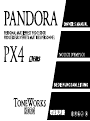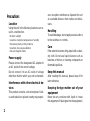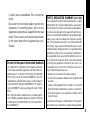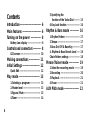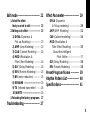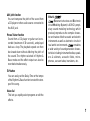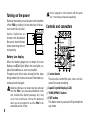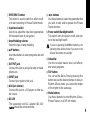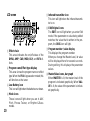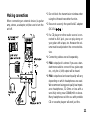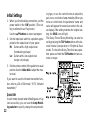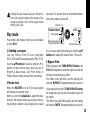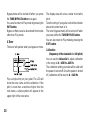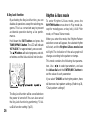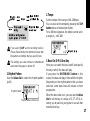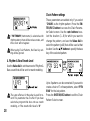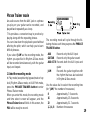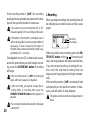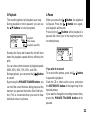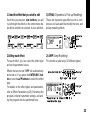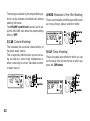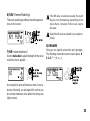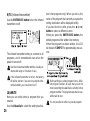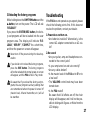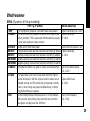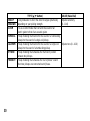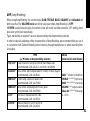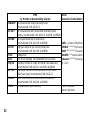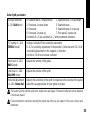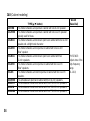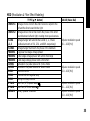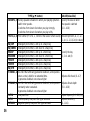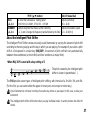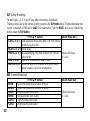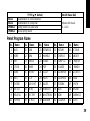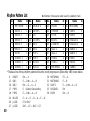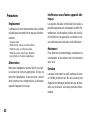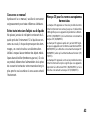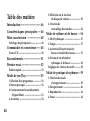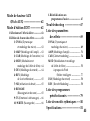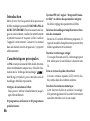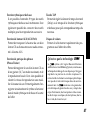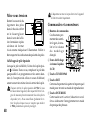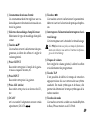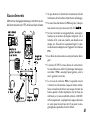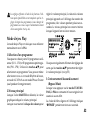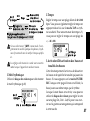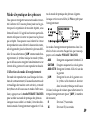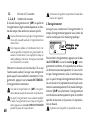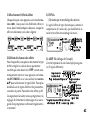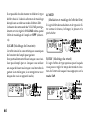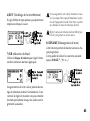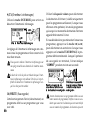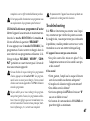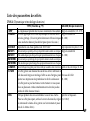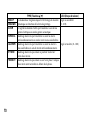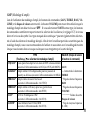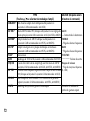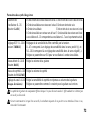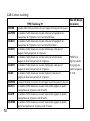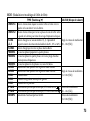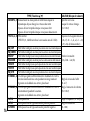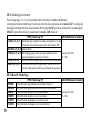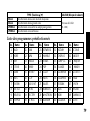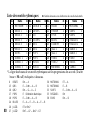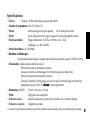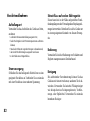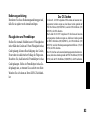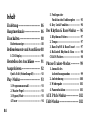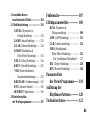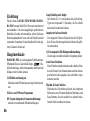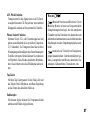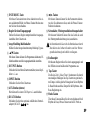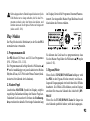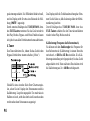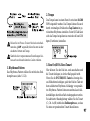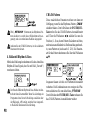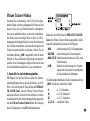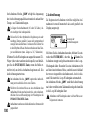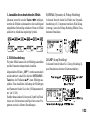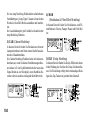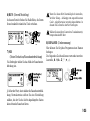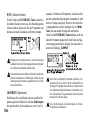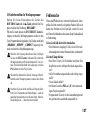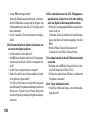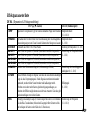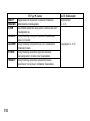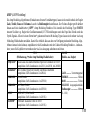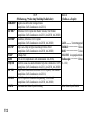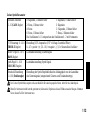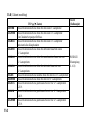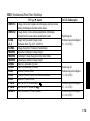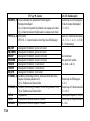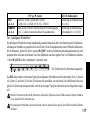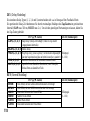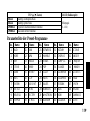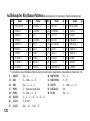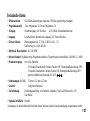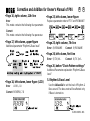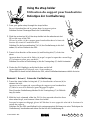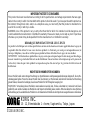Korg pandora Bedienungsanleitung
- Kategorie
- Musikinstrumente
- Typ
- Bedienungsanleitung
Dieses Handbuch eignet sich auch für


2
Precautions
Location
Using the unit in the following locations can re-
sult in a malfunction.
• In direct sunlight
•
Locations of extreme temperature or humidity
• Excessively dusty or dirty locations
• Locations of excessive vibration
• Close to magnetic fields
Power supply
Please connect the designated AC adaptor to
an AC outlet of the correct voltage.
Do not connect it to an AC outlet of voltage
other than that for which your unit is intended.
Interference with other electrical de-
vices
This product contains a microcomputer. Radi-
os and televisions placed nearby may experi-
ence reception interference. Operate this unit
at a suitable distance from radios and televi-
sions.
Handling
To avoid breakage, do not apply excessive force
to the switches or controls.
Care
If the exterior becomes dirty, wipe it with a clean,
dry cloth. Do not use liquid cleaners such as
benzene or thinner, or cleaning compounds or
flammable polishes.
Keep this manual
After reading this manual, please keep it for
later reference.
Keeping foreign matter out of your
equipment
Never set any container with liquid in it near
this equipment. If liquid gets into the equipment,

3
THE FCC REGULATION WARNING (for U.S.A)
This equipment has been tested and found to comply
with the limits for a Class B digital device, pursuant to
Part 15 of the FCC Rules. These limits are designed to
provide reasonable protection against harmful inter-
ference in a residential installation. This equipment gen-
erates, uses, and can radiate radio frequency energy
and, if not installed and used in accordance with the
instructions, may cause harmful interference to radio
communications. However, there is no guarantee that
interference will not occur in a particular installation. If
this equipment does cause harmful interference to ra-
dio or television reception, which can be determined
by turning the equipment off and on, the user is en-
couraged to try to correct the interference by one or
more of the following measures:
• Reorient or relocate the receiving antenna.
• Increase the separation between the equipment and
receiver.
• Connect the equipment into an outlet on a circuit dif-
ferent from that to which the receiver is connected.
• Consult the dealer or an experienced radio/TV tech-
nician for help.
Unauthorized changes or modification to this system
can void the user’s authority to operate this equipment.
CE mark for European Harmonized Standards
CE mark which is attached to our company’s products
of AC mains operated apparatus until December 31,
1996 means it conforms to EMC Directive (89/336/
EEC) and CE mark Directive (93/68/EEC). And, CE
mark which is attached after January 1, 1997 means it
conforms to EMC Directive (89/336/EEC), CE mark Di-
rective (93/68/EEC) and Low Voltage Directive (73/23/
EEC).
Also, CE mark which is attached to our company’s prod-
ucts of Battery operated apparatus means it conforms
to EMC Directive (89/336/EEC) and CE mark Direc-
tive (93/68/EEC).
it could cause a breakdown, fire, or electrical
shock.
Be careful not to let metal objects get into the
equipment. If something does slip into the
equipment, unplug the AC adaptor from the wall
outlet. Then contact your nearest Korg dealer
or the store where the equipment was pur-
chased.

4
Contents
Introduction-------------------------- 6
Main features ----------------------- 6
Turning on the power ------------- 8
Battery Low display --------------------- 8
Controls and connectors ---------- 8
LCD screen------------------------------- 10
Making connections ------------- 11
Initial Settings --------------------- 12
Quick Edit ------------------------------- 12
Play mode ------------------------- 13
1.Selecting a program---------------- 13
2.Master level -------------------------- 13
3.Bypass/Mute ------------------------- 13
4.Tuner ----------------------------------- 14
5.Specifying the
function of the Value Dial--------- 15
6.Key Lock function ------------------- 16
Rhythm & Bass mode ----------- 16
1.Rhythm Pattern ---------------------- 17
2.Tempo---------------------------------- 17
3.Bass On/Off & Bass Key ---------- 17
4. Rhythm & Bass Reverb Level ---- 18
Chain Pattern settings ---------------- 18
Phrase Trainer mode ------------ 19
1.Select the recording mode -------- 19
2.Recording ----------------------------- 20
3.Playback ------------------------------ 21
4.Pause ---------------------------------- 21
AUX Pitch mode ------------------ 22

5
Edit mode -------------------------- 22
1.Select the effect
that you wish to edit --------------- 23
2.Editing each effect ------------------ 23
1) DYNA (Dynamics &
Pick up Modeling)--------------- 23
2) AMP (Amp Modeling) --------- 23
3) CAB (Cabinet Modeling) ----- 24
4) MOD (Modulation &
Filter Effect Modeling) --------- 24
5) DLY (Delay Modeling) --------- 24
6) REV (Reverb Modeling)------- 25
7) NR (noise reduction)----------- 25
8) RENAME ------------------------- 25
9) TX (Infrared transmitter) ------ 26
10) WRITE --------------------------- 26
3.Reloading the factory programs 27
Troubleshooting------------------- 27
Effect Parameter------------------ 29
DYNA (Dynamics
& Pickup modeling)---------------- 29
AMP (AMP Modeling) ---------------- 31
CAB (Cabinet modeling) ------------- 34
MOD (Modulation &
Filter Effect Modeling) ------------ 35
About the Intelligent
Pitch Shifter ------------------ 37
DLY (Delay Modeling)----------------- 38
REV (Reverb Modeling) -------------- 38
Preset Program Name ---------- 39
Rhythm Pattern List -------------- 40
Specifications---------------------- 41

6
Introduction
Thank you for purchasing the TONEWORKS
PANDORA PX4 personal multi-effect proces-
sor. In order to enjoy your PANDORA PX4,
please read this owner’s manual carefully and
retain it for future reference.
Main features
The PX4 is a highly versatile multi-effect device
in a compact package. It makes it easy to use
Korg's proprietary " " modeling technol-
ogy to create detailed and powerful modeling
sounds.
124 types of effect variations
A maximum of seven effects can be used si-
multaneously.
IPE (Integrated Parameter Edit) system
Easy to adjust effect settings.
50 user and 50 preset programs
Amp modeling selector and control knobs
Of the 15 different varieties, 11 types of amp
models can be edited quickly and easily.
Infrared transmitter built-in
Infrared wireless headphones can be used for
remote wireless monitoring.
Backlit LCD
The LCD screen can be easily viewed even in
dark locations.
Auto Tuner function
This feature makes tuning fast and easy. You
can also tune without being heard (i.e., while
muted).
Rhythm and bass function
39 types of rhythm and bass patterns or a met-
ronome can be sounded. Multiple patterns can
also be connected for successive playback.

7
AUX pitch function
You can transpose the pitch of the sound from
a CD player or other audio source connected to
the AUX jack.
Phrase Trainer function
Sound from a CD player or guitar can be re-
corded (maximum of 30 seconds), and played
back as a loop. The playback speed can then
be slowed down without affecting the pitch of
the sound. The rhythm selected in Rhythm &
Bass mode and the effect output can also be
recorded simultaneously.
TAP button
You can easily set the Delay Time or the tempo
of the Rhythm & Bass function to match the tem-
po of the song.
Value dial
This lets you rapidly select programs or edit the
effects.
What is
?
(Resonant structure and Electronic
circuit Modeling System) is KORG’s propri-
etary sound modeling technology which
precisely reproduces the complex charac-
ter and nature of both acoustic and electric
instruments as well as electronic circuits in
real world environments.
emulates
a wide variety of sound generation charac-
teristics including instrument bodies, speak-
ers & cabinets, acoustic fields, micro-
phones, vacuum tubes, transistors, etc.

8
Turning on the power
Remove the battery cover located on the bottom
of the PX4 by sliding it in the direction of the ar-
row. Insert four AAA al-
kaline batteries as
shown in the illustration.
Be sure to insert the bat-
teries observing the cor-
rect polarity.
Battery Low display
When the battery begins to run down, the Low
Battery icon
will light. When this icon lights, re-
place the batteries as soon as possible.
Programs and other data (except for the data
being edited) will not be lost even if the battery is
removed and changed.
Batteries that have run down must be removed
from the PX4. If you leave dead batteries in the
unit, malfunctions (battery leakage, etc.) may
occur. You should also remove the batteries
when you do not expect to use the PX4 for an
extended period of time.
An AC adapter is not included with this prod-
uct. It must be purchased separately.
Controls and connectors
1 Control knobs
These knobs control the gain, tone, and vol-
ume of the amp modeling.
2 Liquid Crystal Display (LCD)
3 TUNE/BYPASS button
4 EXIT button
This button returns you back to Play mode from
any mode.

9
5 ENTER/REC button
This button is used to switch an effect on/off,
or to start recording in Phrase Trainer mode.
6 Input level switch
Use this to adjust the input level (appropriate
for the output level of your guitar).
7 Amp Modeling selector
Select the type of amp modeling.
8 ▲/▼ buttons
Use these buttons to select programs and edit
effects,
9 OUTPUT jack
Connect this jack to your guitar amp or head-
phones etc.
0 INPUT jack
Connect your guitar to this jack.
A AUX jack (stereo)
Connect this jack to a CD player or other au-
dio source.
B DC4.5V
The separately sold AC adapter (DC4.5V
) should be connected here.
C √/® buttons
Use these buttons to select the parameter that
you wish to edit, and to operate the Phrase
Trainer function.
D Power switch/Backlight switch
This switch turns the power on/off, and also
turns the backlight on/off.
If you are operating the PX4 on batteries, the
operating time will be shorter if you turn on the
infrared transmitter or backlight.
E Value dial
Use this to adjust master level, edit effects,
and select programs.
F TAP button
You can set the Delay Time by pressing this
button twice at the desired tempo of delay. In
Rhythm & Bass mode, you can set the tempo
of the rhythm in the same way.
G Mode buttons
Use these buttons to enter Rhythm & Bass,
Phrase Trainer, or AUX Pitch modes.

10
LCD screen
1 Effect chain
This area indicates the on/off status of the
DYNA, AMP, CAB, MOD, DLY, and REV ef-
fects
2 Program name/Effect type display
This area shows the program name or effect
type. When the PX4 is bypassed or muted, this
will function as the tuner.
3 Low Battery icon
This icon will light when the batteries run down.
4 Mode icons
These icons will light when you are in AUX
Pitch, Phrase Trainer, or Rhythm & Bass
modes.
5 Infrared transmitter icon
This icon will light when the infrared transmit-
ter is on.
6 Edit/Original icons
The EDIT icon will light when you enter Edit
mode. If the parameter or value being edited
matches the value that is written in the pro-
gram, the ORIG icon will light.
7 Program number / value display
This displays the program number.
When you change the Master Level, its value
will be displayed here for several seconds.
During editing, this displays the parameter
values.
8 Master/Value icons, bar graph
When MASTER is lit, the master level of the
program is indicated graphically. When VAL-
UE is lit, the value of the parameter is indicat-
ed graphically.

11
Making connections
When connecting an external device (ie-guitar
amp, stereo, ac adapter, etc)be sure to turn the
unit off.
*1 Do not block the transmission window when
using the infrared transmitter function.
*2 Be sure to use only the specified AC adapter
(DC4.5V
).
*3 If a CD player or other audio source is con-
nected to AUX jack, you can play along on
your guitar with a tape, etc. However the vol-
ume must be adjusted on the connected de-
vice.
*4 Connecting cables are sold separately.
*5 PX4’s output jack is stereo. If you use a stan-
dard mono cable to connect it to a guitar amp
etc., only the L (left) output will be heard.
*6 PX4’s output level and sound quality will vary
depending on which headphones are used.
We recommend using good quality low imped-
ance headphones, 32 Ohms or less with a
sensitivity rating near 100dB/mW or above.
Many headphones sold for use with portable
CD or cassette players will work just fine.

12
Initial Settings
1. When you finish making connections, set the
power switch in the “ON” position. (This set-
ting is referred to as Play mode.)
Use the ▲/▼ buttons to select a program.
2. Set the input level switch to a position appro-
priate for the output level of your guitar.
Hi: Guitars with a high output level
(humbucking pickups)
Lo: Guitars with a low output level
(single coil pickups)
3. Set the volume control of the guitar to its usual
position.Use the Value dial to adjust the mas-
ter level.
If you want to use the infrared transmitter func-
tion, refer to p.26 of Edit mode, "9) TX (infrared
transmitter)."
Quick Edit
In each mode (except when Mute/Bypass or Key
Lock are active), you can use the Amp Model-
ing selector to quickly change the amp model-
ing type, or use the control knobs to adjust the
gain, tone, or volume of amp modeling. When you
move a control knob, the parameter name and
value will appear for several seconds in the val-
ue display. If the setting matches the original set-
ting, the ORIG icon will light.
The Delay Time of Delay Modeling can also be
set by pressing the TAP button twice at the de-
sired interval (except when in Rhythm & Bass
mode). To check the Delay Time that was speci-
fied, press and hold the TAP button for two sec-
onds or longer.

13
Settings that you make using Quick Edit will re-
turn to the original settings of the program if you
change programs or turn off the power before
Writing (see p.26).
Play mode
Play mode is the mode in which you will normally
use the PX4.
1.Selecting a program
You can choose from 50 user programs
(U01...U50) and 50 preset programs (P01...P50).
Use the ▲/▼ buttons to select a program. Pro-
grams can be selected even when you are in
Rhythm & Bass mode, AUX Pitch mode, or
Phrase Trainer mode (except while recording).
2.Master level
When the MASTER icon is lit, the value graph
will indicate the master level.
When you turn the Value dial to adjust the mas-
ter level, the master level value will be shown in
the program number / value display for several
seconds. The master level is remembered even
when the power is turned off.
Master level value
Program number display
Master icon
Value graph
You can also adjust the settings so that the ▲/▼
buttons will adjust the master level. (See p.15)
3.Bypass/Mute
When you press the TUNE/BYPASS button, the
PX4 will be bypassed, and the original sound will
not be processed by any effect.
The effect chain will blink, and the display will
indicate “BYPASS” for approximately one second.
If you press and hold the TUNE/BYPASS button
for longer than one second, the output signal will
be muted.
The effect chain will blink rapidly, and the display
will indicate “MUTE” for approximately one second.

14
Bypass/mute will be turned off when you press
the TUNE/BYPASS button once again.
You can also return to Play mode by pressing the
EXIT button.
Bypass or Mute can also be entered from modes
other than Play mode.
4.Tuner
The tuner will operate when you bypass or mute.
Play a single string on your guitar. The LCD will
show the note name and the calibration. If the
pitch is more than a semitone higher than the
note name, a sharp symbol will appear at the
upper right of the note name.
The display area will act as a meter to show the
pitch.
Tune the string of your guitar so that the indicator
above the center mark is lit.
The tuner (bypass/mute) will be turned off when
you press either the TUNE/BYPASS button.
You can also return to Play mode by pressing the
EXIT button.
Calibration
(frequency of the standard A = 440 pitch)
You can use the Value dial to adjust calibration
in the range of A = 438 Hz...445 Hz.
The calibration setting you make will be valid until
the power is turned off. Once the power is turned
off, calibration will be reset to A = 440 Hz.

15
5.Specifying the function of the Value Dial
You can specify the function that the Value dial
will perform in Play mode. In Play mode, hold
down the EXIT button and press either the √
button or the ® button to assign the following
functions.
● Hold down the EXIT button and press the √
button.
The LCD will indicate “MASTER” for approx-
imately one second.
The Value dial will
adjust the master level,
and the ▲/▼ buttons will
select programs.
You can use the Value dial to adjust the mas-
ter level quickly. Each time the power is turned
on, this setting will be in effect.
● Hold down the EXIT button and press the ®
button.
The LCD will indicate “PROGRAM” for ap-
proximately one second.
The Value dial will
select programs, and the
▲/▼ buttons will
adjust the master level.
You can use the Value dial to select programs
quickly.
If you want to change the function of the Val-
ue dial so that it will
adjust the master level,
hold down the EXIT button once again and
press the √ button, or turn on the power
once again.

16
6.Key Lock function
By activating the Key Lock function, you can
disable all operations except for selecting pro-
grams. This is a convenient way to prevent
accidental operation during a live perfor-
mance.
Hold down the EXIT button and press the
TUNE/BYPASS button. The LCD will indicate
“KEYLOCK” for approximately one second.
The ▲/▼ buttons will select programs, and oth-
er buttons and the Value dial will not function.
The Key Lock function will be cancelled when
the power is turned off. You can also cancel
the Key Lock function by performing "5. Val-
ue Dial function setting."(p.15).
Rhythm & Bass mode
To enter Rhythm & Bass mode, press the
RHYTHM button once when in Play mode (ex-
cept for mute/bypass or key lock), AUX Pitch
mode, or Phrase Trainer mode.
When you enter this mode, the Rhythm Pattern
selection screen will appear, the selected rhythm
will start, and the Rhythm & Bass mode icon
will light. The indication of the value graph will
change according to the pattern or tempo.
This mode contains the following four parame-
ters. Use √/® to select parameters, and use
the Value dial and the ENTER/REC button to
set the value of each parameter.
If you select "CHAIN" as the rhythm pattern, there
will be more chain pattern settings. (Refer to p.18,
"Chain pattern settings")

17
CHAIN
If you select "JAM" as the recording mode in
Phrase Trainer mode, the rhythm will sound with
the pattern and tempo that you specify here.
The settings you select here are remembered
even when the power is turned off.
1.Rhythm Pattern
Use the Value dial to select the rhythm pattern
(p.40)
Rhythm Pattern
Rhythm & Bass mode icon
2.Tempo
Set the tempo in the range of 40–208 bpm.
You can also set the tempo by pressing the TAP
button twice at the desired rhythm.
For a 6/8 time signature, the tempo can be set in
a range of =40–208.
3.Bass On/Off & Bass Key
Here you can switch the bass on/off, and specify
the key in which the bass will play.
If you press the ENTER/REC button in this
screen, the bass will play in time with the rhythm.
Depending on the rhythm pattern that you have
selected, some bass lines will include a chord
progression.
When the bass note is on, you can use the Value
dial to set the key in a range of C, C
...A
, B, al-
lowing you to practice your guitar in a scale that
matches that key.

18
If “METRONM” (metronome) is selected as the
rhythm pattern, there will be no bass notes, and
this screen will not appear.
When using Chain Patterns, the Bass Key set-
ting will be ignored.
4. Rhythm & Bass Reverb Level
Use the Value dial to set the amount of Rhythm &
Bass sound that will be sent to reverb modeling.
The same effect as for the guitar is used for re-
verb. This parameter has no effect if you have
selected a program that does not use reverb
modeling, or if the reverb effect level is "0."
Chain Pattern settings
These parameters are added only if you select
"CHAIN" as the rhythm pattern. Press the EN-
TER/REC button to access the Chain Parame-
ter Select screen. Use the √/® buttons to se-
lect the location (1...8) for which you want to
change the pattern, and use the Value dial to
select the pattern (p.40) that will be used at that
location. Use the ▲/▼ buttons to specify the bass
key of the selected pattern.
Up to 8 patterns can be connected. If you want to
create a chain of 7 or fewer patterns, select "PTN
END" for the last pattern.
Press the ENTER/REC button to exit the Chain
Pattern Select screen.

19
Phrase Trainer mode
An audio source from the AUX jack or a phrase
you play on your guitar can be recorded, and
played back repeatedly as a loop.
This provides a convenient way to practice by
playing along with the repeating phrase.
You can slow down the playback speed without
affecting the pitch, which can help you to learn
difficult phrases.
If you select "JAM" as the recording mode, the
rhythm you specified in Rhythm & Bass mode
will be recorded simultaneously with the guitar
input, and looped.
1.Select the recording mode
In Play mode (except during bypass/mute or key
lock), Rhythm & Bass mode, or AUX Pitch mode,
press the PHRASE TRAINER button to enter
Phrase Trainer mode.
When you enter this mode, the recording mode
and time select screen will appear, and the
Phrase Trainer icon will blink. In this screen, the
PX4 will be ready to record.
The recording mode will cycle through the fol-
lowing choices each time you press the PHRASE
TRAINER button.
AUX Records only the AUX input
GUITAR Records only the guitar sound
AUX+GTR Records both the AUX input and
guitar
JAM Records the guitar together with
the rhythm that was last selected
in Rhythm & Bass mode
Use the value dial to select the recording time
(for "JAM," the number of measures).
8 Approximately 7.9 seconds
16 Approximately 15.8 seconds
32 Approximately 31.7 seconds
1, 2, 4, 8 Number of measures

20
If the recording mode is "JAM," the recording
quality will be set automatically, based on the tem-
po and the specified number of measures.
If you select a long recording time (16 or 32),
the audio quality of the recording will be lower.
If the tempo of the rhythm is extremely slow, it
will not be possible to record a large number of
measures. Please re-specify the tempo in
Rhythm & Bass mode (maximum length is ap-
proximately 31.7 seconds)
Start playback on your CD or other audio source,
and at the point where you wish to begin record-
ing, press the ENTER/REC button. Recording
will begin.
If the recording mode is "JAM," recording will
begin after two measures of playback.
If, after recording, you want to change the re-
cording mode or recording time, press the
PHRASE TRAINER button while playback is
paused.
The recorded content will be lost when the power
is turned off.
2.Recording
When you begin recording, the recording time will
be indicated as a numerical value and by a value
graph.
Recording
time display
When you want to stop recording, press the EN-
TER/REC button or the [
]. Recording will
stop, and loop playback will begin automatically.
If you do not stop recording, recording will con-
tinue until the selected recording time has
elapsed, and loop playback will begin automati-
cally.
If the recording mode is "JAM," recording will end
automatically at the specified number of mea-
sures, and will switch to loop playback.
The phrase will be recorded and played back in
mono.
Seite wird geladen ...
Seite wird geladen ...
Seite wird geladen ...
Seite wird geladen ...
Seite wird geladen ...
Seite wird geladen ...
Seite wird geladen ...
Seite wird geladen ...
Seite wird geladen ...
Seite wird geladen ...
Seite wird geladen ...
Seite wird geladen ...
Seite wird geladen ...
Seite wird geladen ...
Seite wird geladen ...
Seite wird geladen ...
Seite wird geladen ...
Seite wird geladen ...
Seite wird geladen ...
Seite wird geladen ...
Seite wird geladen ...
Seite wird geladen ...
Seite wird geladen ...
Seite wird geladen ...
Seite wird geladen ...
Seite wird geladen ...
Seite wird geladen ...
Seite wird geladen ...
Seite wird geladen ...
Seite wird geladen ...
Seite wird geladen ...
Seite wird geladen ...
Seite wird geladen ...
Seite wird geladen ...
Seite wird geladen ...
Seite wird geladen ...
Seite wird geladen ...
Seite wird geladen ...
Seite wird geladen ...
Seite wird geladen ...
Seite wird geladen ...
Seite wird geladen ...
Seite wird geladen ...
Seite wird geladen ...
Seite wird geladen ...
Seite wird geladen ...
Seite wird geladen ...
Seite wird geladen ...
Seite wird geladen ...
Seite wird geladen ...
Seite wird geladen ...
Seite wird geladen ...
Seite wird geladen ...
Seite wird geladen ...
Seite wird geladen ...
Seite wird geladen ...
Seite wird geladen ...
Seite wird geladen ...
Seite wird geladen ...
Seite wird geladen ...
Seite wird geladen ...
Seite wird geladen ...
Seite wird geladen ...
Seite wird geladen ...
Seite wird geladen ...
Seite wird geladen ...
Seite wird geladen ...
Seite wird geladen ...
Seite wird geladen ...
Seite wird geladen ...
Seite wird geladen ...
Seite wird geladen ...
Seite wird geladen ...
Seite wird geladen ...
Seite wird geladen ...
Seite wird geladen ...
Seite wird geladen ...
Seite wird geladen ...
Seite wird geladen ...
Seite wird geladen ...
Seite wird geladen ...
Seite wird geladen ...
Seite wird geladen ...
Seite wird geladen ...
Seite wird geladen ...
Seite wird geladen ...
Seite wird geladen ...
Seite wird geladen ...
Seite wird geladen ...
Seite wird geladen ...
Seite wird geladen ...
Seite wird geladen ...
Seite wird geladen ...
Seite wird geladen ...
Seite wird geladen ...
Seite wird geladen ...
Seite wird geladen ...
Seite wird geladen ...
Seite wird geladen ...
Seite wird geladen ...
Seite wird geladen ...
Seite wird geladen ...
Seite wird geladen ...
Seite wird geladen ...
Seite wird geladen ...
-
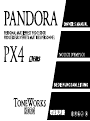 1
1
-
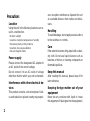 2
2
-
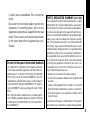 3
3
-
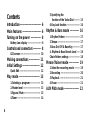 4
4
-
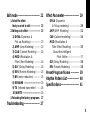 5
5
-
 6
6
-
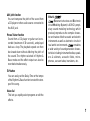 7
7
-
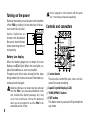 8
8
-
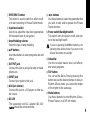 9
9
-
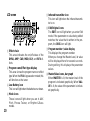 10
10
-
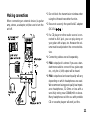 11
11
-
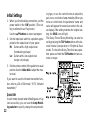 12
12
-
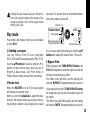 13
13
-
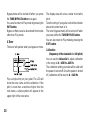 14
14
-
 15
15
-
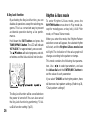 16
16
-
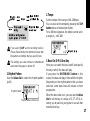 17
17
-
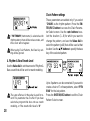 18
18
-
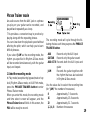 19
19
-
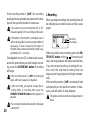 20
20
-
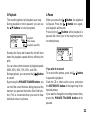 21
21
-
 22
22
-
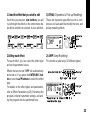 23
23
-
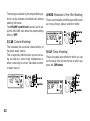 24
24
-
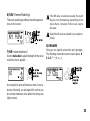 25
25
-
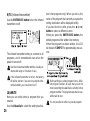 26
26
-
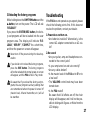 27
27
-
 28
28
-
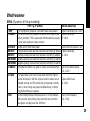 29
29
-
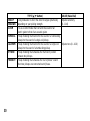 30
30
-
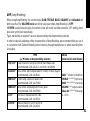 31
31
-
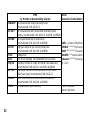 32
32
-
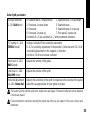 33
33
-
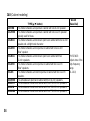 34
34
-
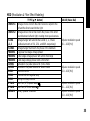 35
35
-
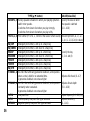 36
36
-
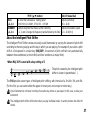 37
37
-
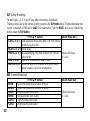 38
38
-
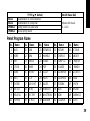 39
39
-
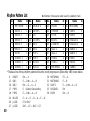 40
40
-
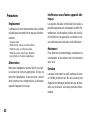 41
41
-
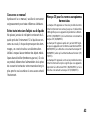 42
42
-
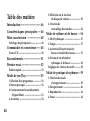 43
43
-
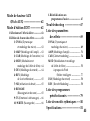 44
44
-
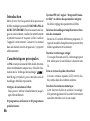 45
45
-
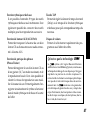 46
46
-
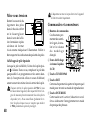 47
47
-
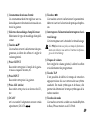 48
48
-
 49
49
-
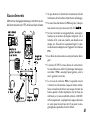 50
50
-
 51
51
-
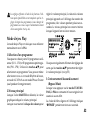 52
52
-
 53
53
-
 54
54
-
 55
55
-
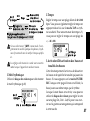 56
56
-
 57
57
-
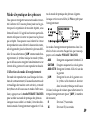 58
58
-
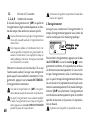 59
59
-
 60
60
-
 61
61
-
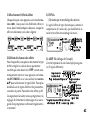 62
62
-
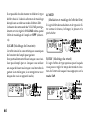 63
63
-
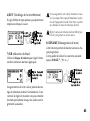 64
64
-
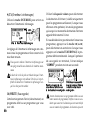 65
65
-
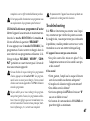 66
66
-
 67
67
-
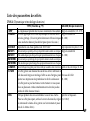 68
68
-
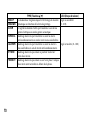 69
69
-
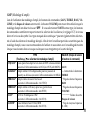 70
70
-
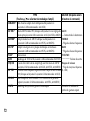 71
71
-
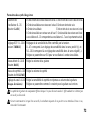 72
72
-
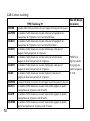 73
73
-
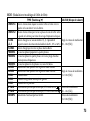 74
74
-
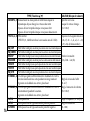 75
75
-
 76
76
-
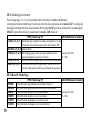 77
77
-
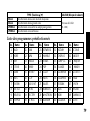 78
78
-
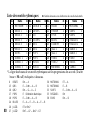 79
79
-
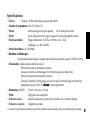 80
80
-
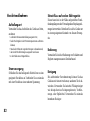 81
81
-
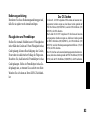 82
82
-
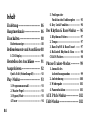 83
83
-
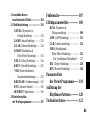 84
84
-
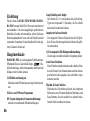 85
85
-
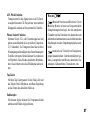 86
86
-
 87
87
-
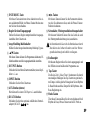 88
88
-
 89
89
-
 90
90
-
 91
91
-
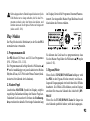 92
92
-
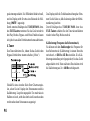 93
93
-
 94
94
-
 95
95
-
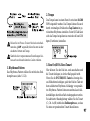 96
96
-
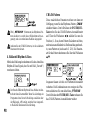 97
97
-
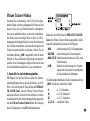 98
98
-
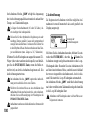 99
99
-
 100
100
-
 101
101
-
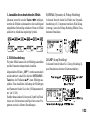 102
102
-
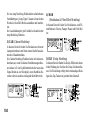 103
103
-
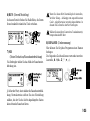 104
104
-
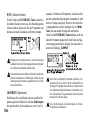 105
105
-
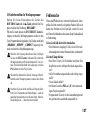 106
106
-
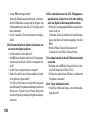 107
107
-
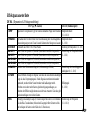 108
108
-
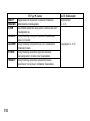 109
109
-
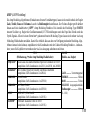 110
110
-
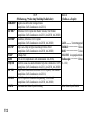 111
111
-
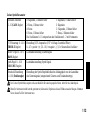 112
112
-
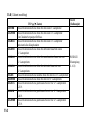 113
113
-
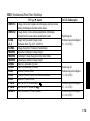 114
114
-
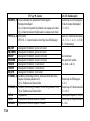 115
115
-
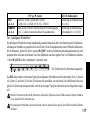 116
116
-
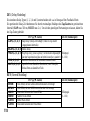 117
117
-
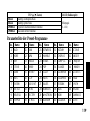 118
118
-
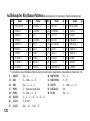 119
119
-
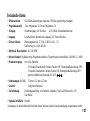 120
120
-
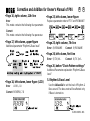 121
121
-
 122
122
-
 123
123
-
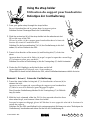 124
124
-
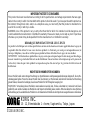 125
125
Korg pandora Bedienungsanleitung
- Kategorie
- Musikinstrumente
- Typ
- Bedienungsanleitung
- Dieses Handbuch eignet sich auch für
in anderen Sprachen
- English: Korg pandora Owner's manual
- français: Korg pandora Le manuel du propriétaire
Verwandte Artikel
-
Korg PX4B Bedienungsanleitung
-
Korg PX4D Bedienungsanleitung
-
Korg PANDORA PX4D Bedienungsanleitung
-
Korg PX4 Bedienungsanleitung
-
Korg EFGS 1 Benutzerhandbuch
-
Korg Pandora PX4A Benutzerhandbuch
-
Korg PX3B Benutzerhandbuch
-
Korg PANDORA PX5D Bedienungsanleitung
-
Korg PANDORA stomp Bedienungsanleitung
-
Korg PX3 Bedienungsanleitung
Andere Dokumente
-
Yamaha MOTIF ES7 Benutzerhandbuch
-
Yamaha MO8 Bedienungsanleitung
-
JAM HX-P525 Instruction book
-
Yamaha RGX420S Bedienungsanleitung
-
Vox AC1 Rhythm Bedienungsanleitung
-
Vox AC30 Bedienungsanleitung
-
Ibanez WH10V3 Bedienungsanleitung
-
Ibanez RU10 Bedienungsanleitung
-
Hama 62040976 Bedienungsanleitung
-
Hama 00040976 Bedienungsanleitung