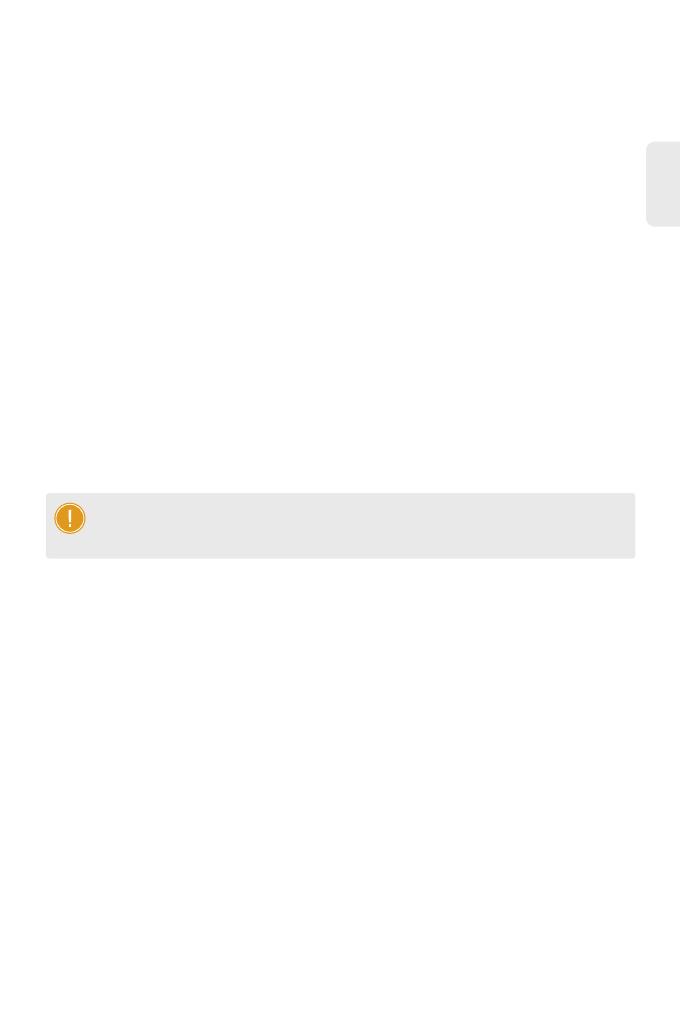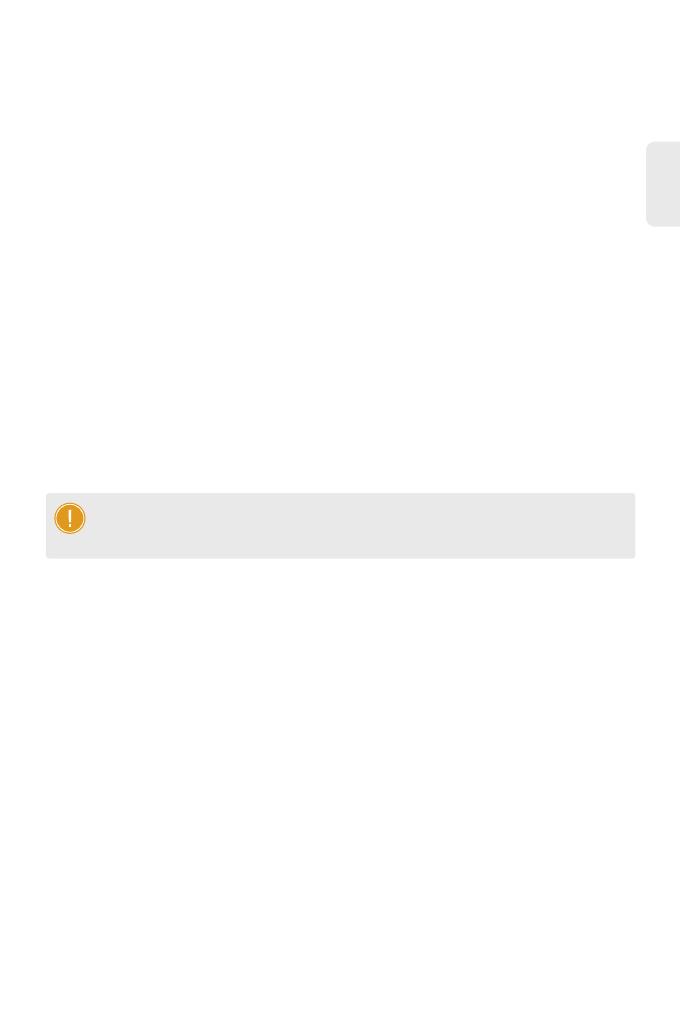
11
EN
Troubleshooting
After loading fails, the system will keep running in the original version. At this time, users should
re-check if physical port connections are good rstly. If some ports are not connected, then re-connect
them to ensure that physical connections are correct, and begin re-loading. If physical connections
are correct, then check the loading process information displayed on the super terminal to verify if
there are input errors. If there are input errors, correct them and re-load.
Loading Failure Troubleshooting
If system password is lost or forgotten, the following method can be used to reset the password:
User Password Lost Troubleshooting
Conguration System Troubleshooting
1. Make sure the power supply is normal and the console cable is properly connected.
2. Check if the console cable is the right type.
3. Check if the control cable driver is properly installed on the computer.
4. Ensure the parameters of the HyperTerminal are correct.
1. Connect the console port of the switch to the computer through the console cable.
2. Press ctrl + b to enter the Uboot mode.
3. Start the system with an empty conguration le with no password.
Bootrom#boot_ash_nopass
Bootrom#Do you want to revert to the default cong le?[Y|N|E]:
NOTE: Forgetting your username and password and restoring them through console port
may cause conguration loss and business interruption. Please remember your username
and password.