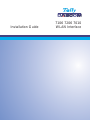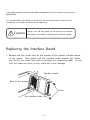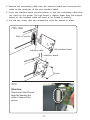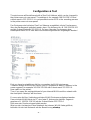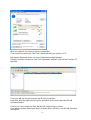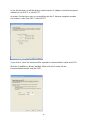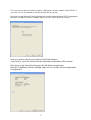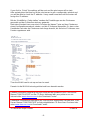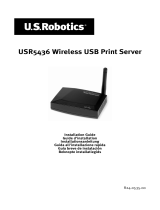Tally Dascom 7106 / 7206 Installationsanleitung
- Kategorie
- Druckserver
- Typ
- Installationsanleitung

Installation Guide
7106 7206 7010
WLAN Interface

– 3 –
Installation Guide
EN
Replacing the Interface Board
1. Remove the two screws that x the bracket of the parallel interface board
to the printer. Then gently pull the interface board towards you. When
you do this, be careful not catch or damage the connecting cable. Do not
pull the cable too much as this could also cause damage.
Always turn o the power to the printer and remove
the power cord before replacing the interface board.
Caution
Back of the printer
Interface board
Flat interface cable
Screws
T
his guide explains how to install the Ethernet LAN card in your label printer.
You should conult your dealer or distributor for more information if you are not
completely sure of how to perform this operation.
This guide explains how to install and configurate the WLAN card 043942 in your
label printer.
- 2 -

– 4 –
2. Remove the connecting cable
f
rom the inter
f
ace board and reconnect the
cable to the connector of the new interface board.
3. Insert the interface board into the printer so that the connecting cable does
not catch on the printer. The new board is slightly larger than the original
board, so the interface cable will need to be tucked in carefully.
4. Use the two screws that you removed to re-x the bracket in place.
LAN interface board
Interface cable
Back of printer
Screws
interface board
7106 7206
7010
Attention:
Please insert the Ethernet
board by bending the
cable as shown in the
picture.
- 3 -

Configuration & Test
The print server will be delivered with a ZeroConf Address which can be changed in
the printer menu via user panel. The address is for example 168.254.128.101 and
subnet mask is 255.255.0.0. It is not possible to enter SSID or the encoding process
in the printer menu via user panel!
Der Printserver wird mit einer ZeroConf Adresse ausgeliefert, die im Druckermenu
über das Bedienpanel geändert werden kann. Die Adresse ist z.B. 168.254.128.101
und die Subnet Maske ist 255.255.0.0. Es kann über das Druckermenu bzw.
Bedienpanel keine SSID oder das Verschlüsselungsverfahren eingetragen werden!
First you have to establish an Ad-Hoc connection via WLAN print server.
Therefore assign for the WLAN card in your PC/notebook a static IP address in the
same segment, for example 169.254.128.100 with Subnet mask 255.255.0.0.
Now switch on the printer.
Then if you open the assistant/wizard of your internal WLAN card the network with
the description “wlsetup” will be shown.
Es muss eine Ad-Hoc Verbindung mit dem WLAN Printserver aufgebaut werden.
Dazu wird der WLAN-Karte im PC eine feste IP Adresse im gleichen Segment
gegeben z.B. 169.254.128.100 mit der Subnet Maske 255.255.0.0
Nun muss der Drucker eingeschaltet werden.
Wird nun der Assistent auf dem Notebook der internen WLAN-Karte geöffnet,
befindet sich dort ein Netzwerk mit der Bezeichnung wlsetup.
- 4 -

With this network you have to issue a connection.
Then start the print server “Net-Tool” delivered with your printer´s CD.
Mit diesem Netzwerk muss nun eine Verbindung erstellt werden.
Danach wird das Printserver „Net-Tool“ gestartet, welches sich auf der Drucker CD
befindet.
Then you will see the print server via WLAN connection.
Now click with the right mouse key the pull-down menu and select the WLAN
assistant/wizard.
Dort ist nun der Printserver über die WLAN Verbindung zu sehen.
Nun mit der rechten Maustaste das Pull down Menu aufrufen, und WLAN Assistent
auswählen.
- 5 -

In the first window you will be able to select how the IP address should be assigned,
statically or via DHCP or via BOOTP.
Im ersten Fenster kann man nun auswählen wie die IP Adresse vergeben werden
soll, statisch, oder über DHCP oder BOOTP.
If you click to „next“ the window will be opened for communication mode and SSID.
Wird die Schaltfläche „Weiter“ betätigt, öffnet sich das Fenster für den
Kommunikationsmodus und die SSID.
- 6 -

Then you have to enter the Ad-Hoc mode / Infrastructure and the network name (SSID). If
you click to „next“ the window for WLAN security will be opened.
Hier wird nun der Modus AD-Hoc/Infrastructure und der Netzwerkname (SSID) eingegeben.
Wird die Schaltfläche „Weiter“ betätigt, öffnet sich das Fenster WLAN Sicherheit.
Now you have to enter the encoding of the WLAN network.
If you click to “next” the window with the adjusted configuration will be shown!
Hier wird nun die Verschlüsselung des WLAN Netzes eingetragen
Wird die Schaltfläche „Weiter“ betätigt, zeigt sich ein Fenster mit der eingestellten
Konfiguration!
- 7 -

If you click to „Finish“ the settings will be sent and the print server will re-start.
After restart press the blue key at the print server to get a configuration printout and
you will be able to check the IP address. It may need some time until the router will
assign the IP address.
Mit der Schaltfläche „Fertig stellen“ werden die Einstellungen an den Printserver
gesendet und der Printserver wird neu gestartet.
Nach dem Neustart kann man durch Drücken der blauen Taste auf dem Printserver
einen Konfigurationsausdruck starten, und die IP-Adresse überprüfen. Es kann unter
Umständen sein das der Printserver sehr lange braucht, bis ihm eine IP-Adresse vom
Router zugewiesen wird.
Then the WLAN card is set-up and can be used.
Danach ist die WLAN Karte eingerichtet und kann benutzt werden.
Detailed information regarding the print server will be available in the “Print Server
Manual 7106/7206/7010” on the CD Rom, delivered with your printer or on our
Internet sides www.dascom.com in the Download-Center.
Detaillierte Informationen bezüglich des Print Servers entnehmen Sie bitte dem „Print
Server Manual 7106/7206/7010“ auf der mitgelieferten CD-Rom Ihres Druckers oder
unter www.dascom.com im Download-Center.
© Dascom Europe GmbH 379867a
- 8 -
-
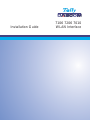 1
1
-
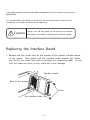 2
2
-
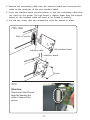 3
3
-
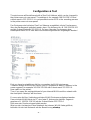 4
4
-
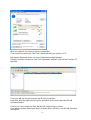 5
5
-
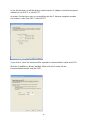 6
6
-
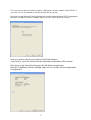 7
7
-
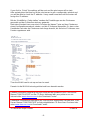 8
8
Tally Dascom 7106 / 7206 Installationsanleitung
- Kategorie
- Druckserver
- Typ
- Installationsanleitung
in anderen Sprachen
Andere Dokumente
-
Belkin SERVEUR D’IMPRESSION SANS FIL #F1UP0001FR Bedienungsanleitung
-
Belkin SERVEUR D'IMPRESSION TOUT-EN-UN SANS FIL G #F1UP0002FR Benutzerhandbuch
-
Dascom DP-230 Benutzerhandbuch
-
SEH PS107 Quick Installation Guide
-
Brother NC-7100W Benutzerhandbuch
-
Linksys WPSM54G - Wireless-G PrintServer With Multifunction Printer Support Print Server Bedienungsanleitung
-
USRobotics R24.0616.00 Benutzerhandbuch
-
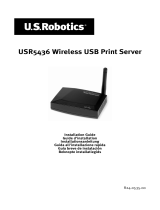 US Robotics USR5436 Installationsanleitung
US Robotics USR5436 Installationsanleitung
-
Dell E310dw Printer Benutzerhandbuch
-
Topcom WBR 7121 Benutzerhandbuch