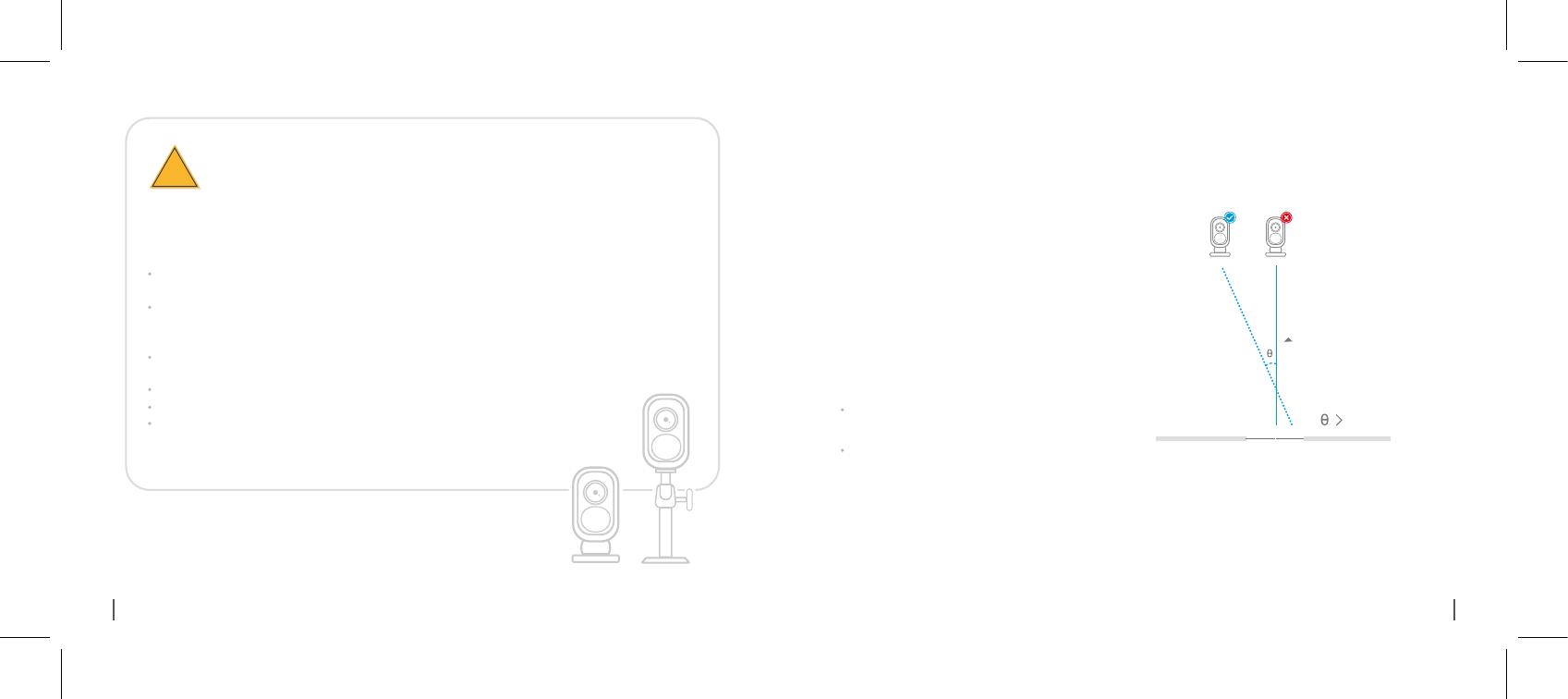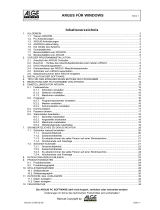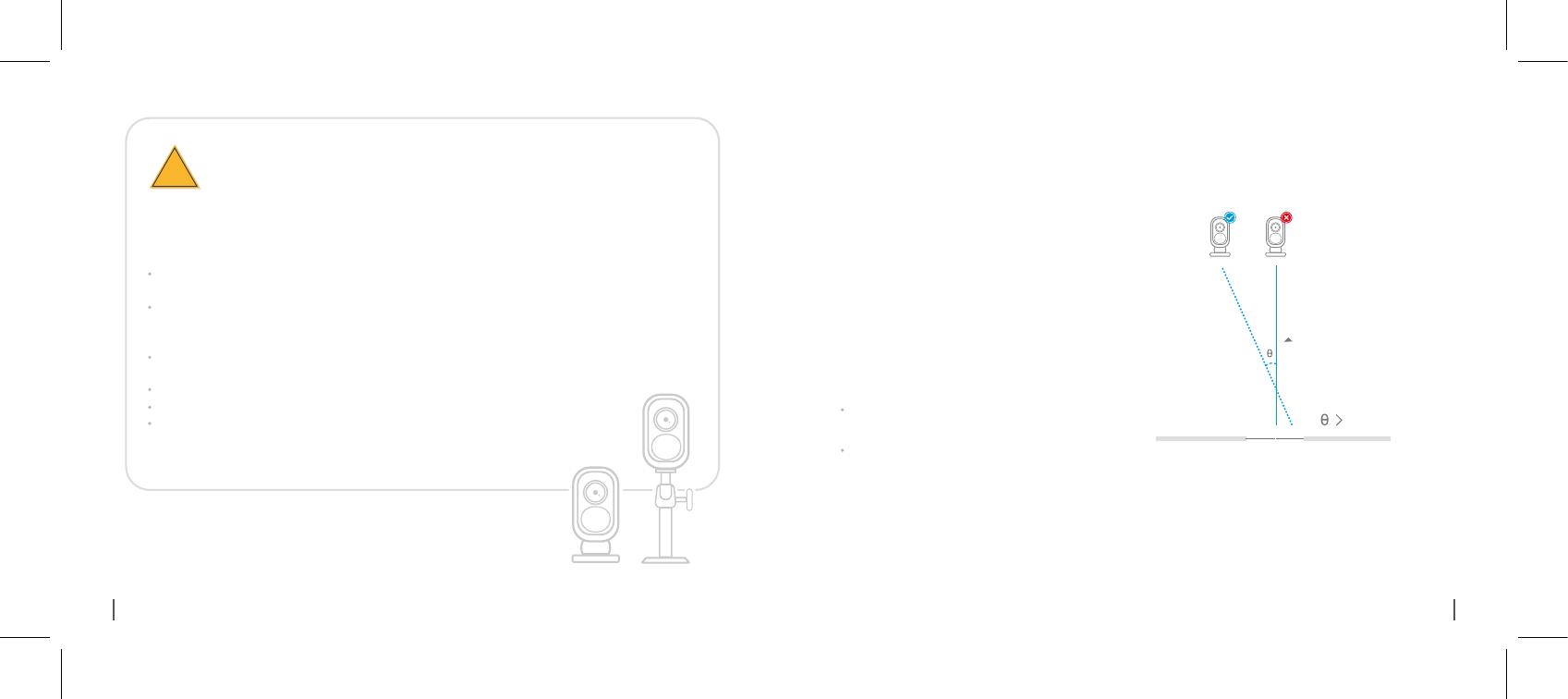
English 21English
7RUHGXFHIDOVHDODUPVSOHDVHQRWHWKDW
,PSRUWDQW1RWHVIRU5HGXFLQJ)DOVH$ODUPV
!
FYI:
Entrance
10°
Cover the Monitoring Area
Do not install the camera facing any objects with bright lights, including sunshine,
bright lamp lights, etc.
Do not place the camera too close to a place where there are frequently moving
vehicles. Based on our numerious tests, the recommended distance between the
camera and the vehicle is 15 meters (55ft).
Stay away from the outlets, including the air conditioner vents, humidifier outlets,
the heat transfer vents of projectors, etc.
Do not install the camera where there are strong winds.
Do not install the camera facing the mirror.
Keep the camera at least 1 meter away from any wireless devices, including Wi-Fi
routers and phones in order to avoid wireless interference.
:KHQLQVWDOOLQJWKHFDPHUDLW̵VQRWVXJJHVWHGWR
PDNHWKH3,5VHQVRUYHUWLFDOO\IDFHWKHPRYLQJ
REMHFW3OHDVHQRWHWKDWLIWKHPRYLQJREMHFW
DSSURDFKHVWKH3,5VHQVRUYHUWLFDOO\WKH3,5VHQVRU
PD\QRWGHWHFWWKHPRWLRQHYHQWV<RXDUHDGYLVHGWR
LQVWDOOWKHFDPHUDDQJXODUO\WKHDQJOHEHWZHHQWKH
3,5VHQVRUDQGWKHGHWHFWHGREMHFWLVODUJHUWKDQ
rIRUHIIHFWLYHPRWLRQGHWHFWLRQ
It’s not suggested to make
the PIR sensor vertically
face the moving object.
The path of the
moving object
The PIR sensor’s detecting distance: 20ft
(in default)
The PIR sensor’s detecting angle: 120° (H)