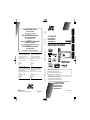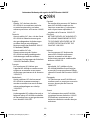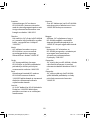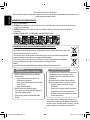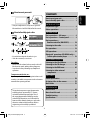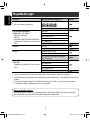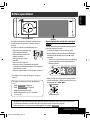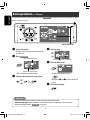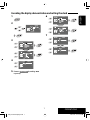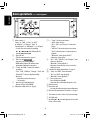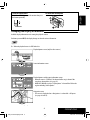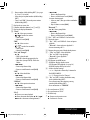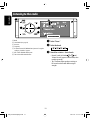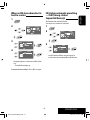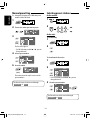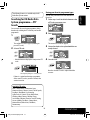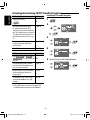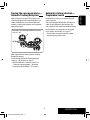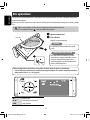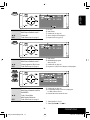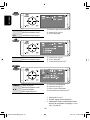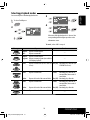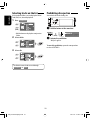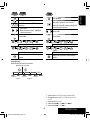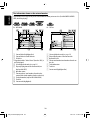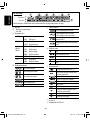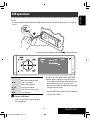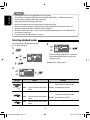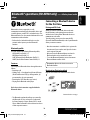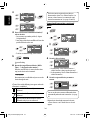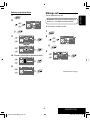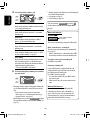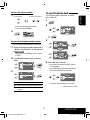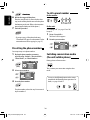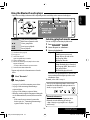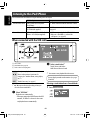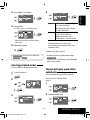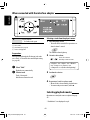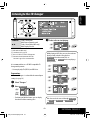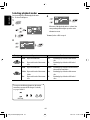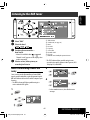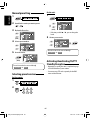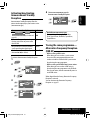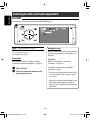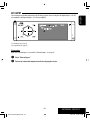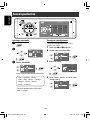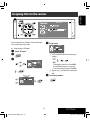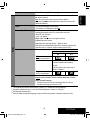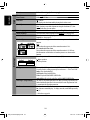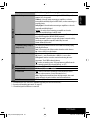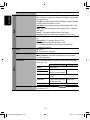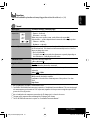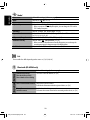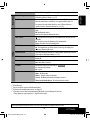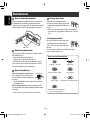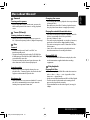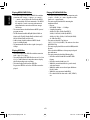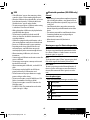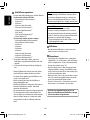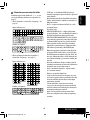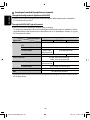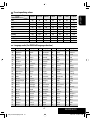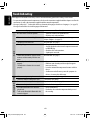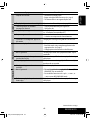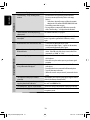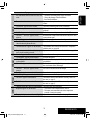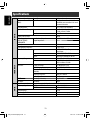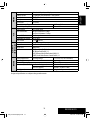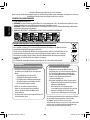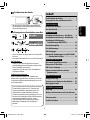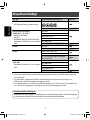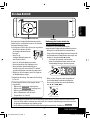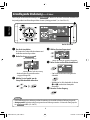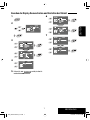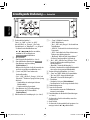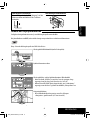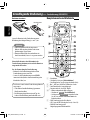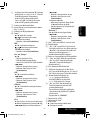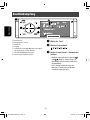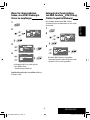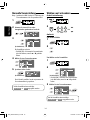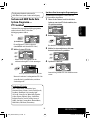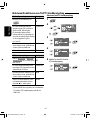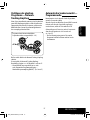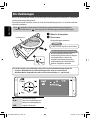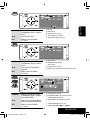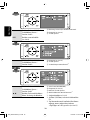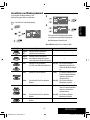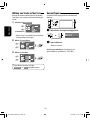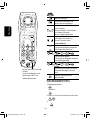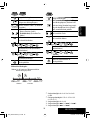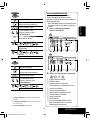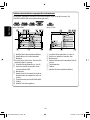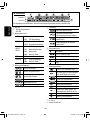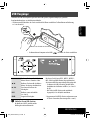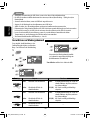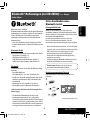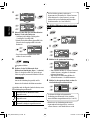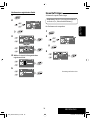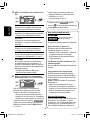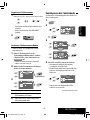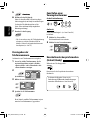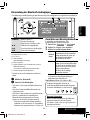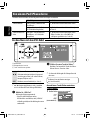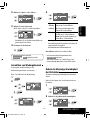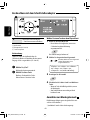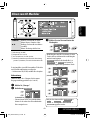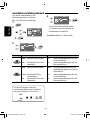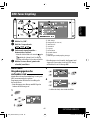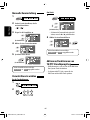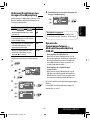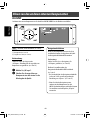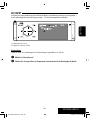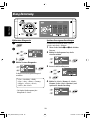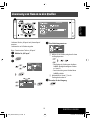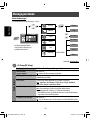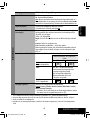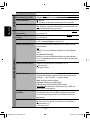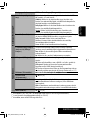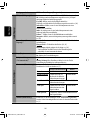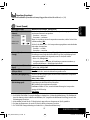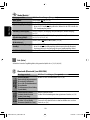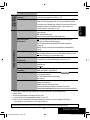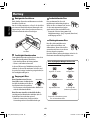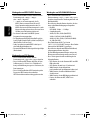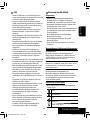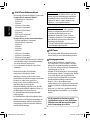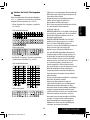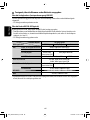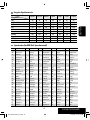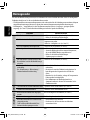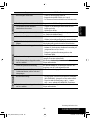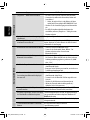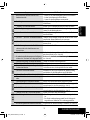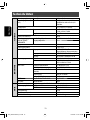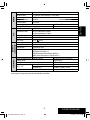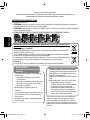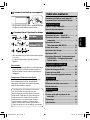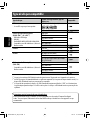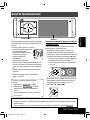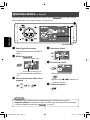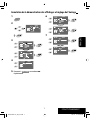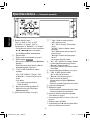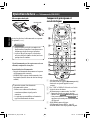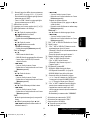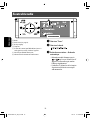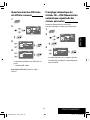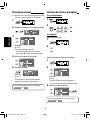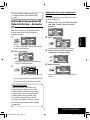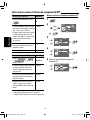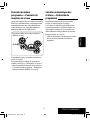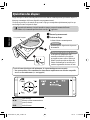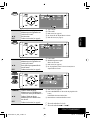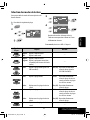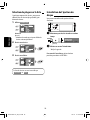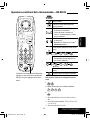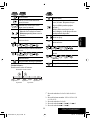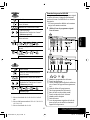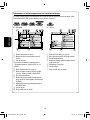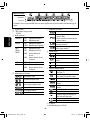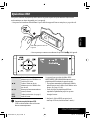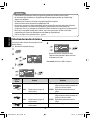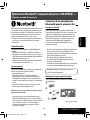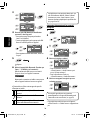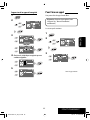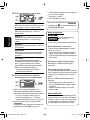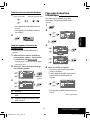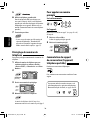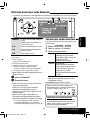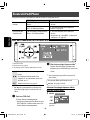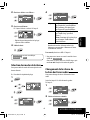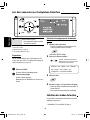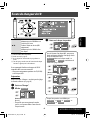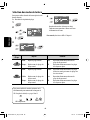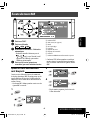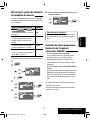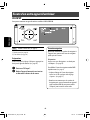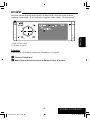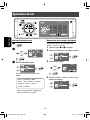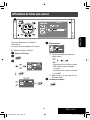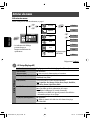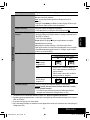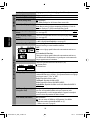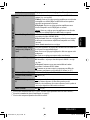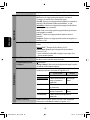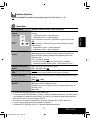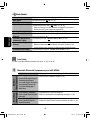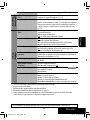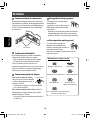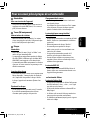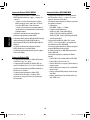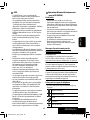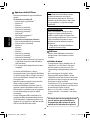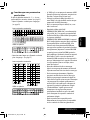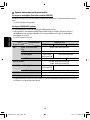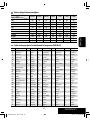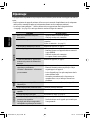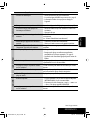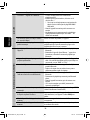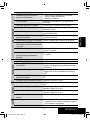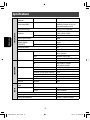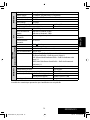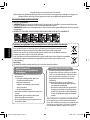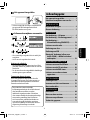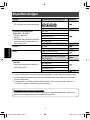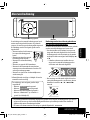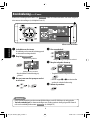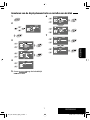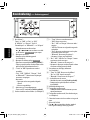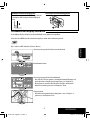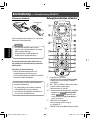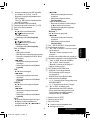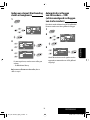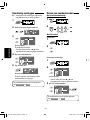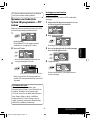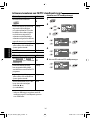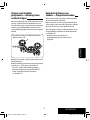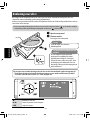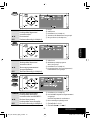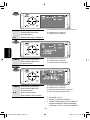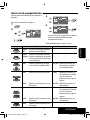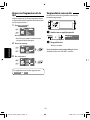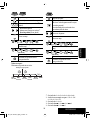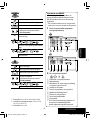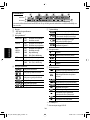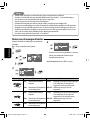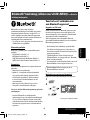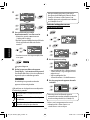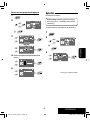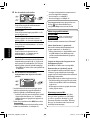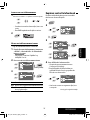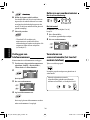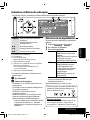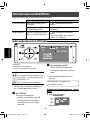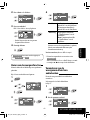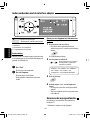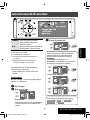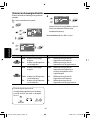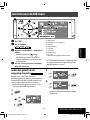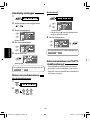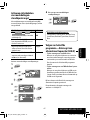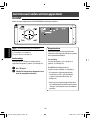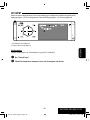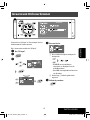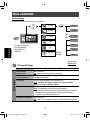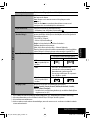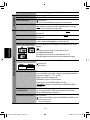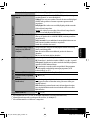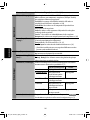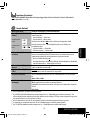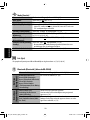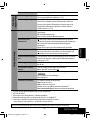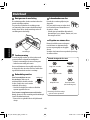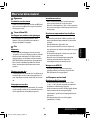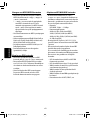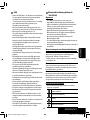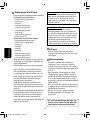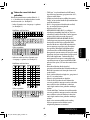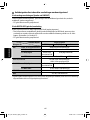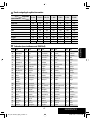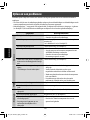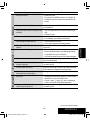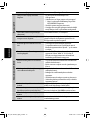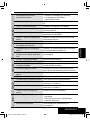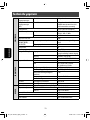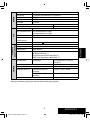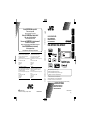ENGLISH
DEUTSCHFRANÇAIS
NEDERLANDS
KD-AVX40/KD-AVX20
For installation and connections, refer to the separate manual.
Für den Einbau und die Anschlüsse siehe das eigenständige Handbuch.
Pour l’installation et les raccordements, se référer au manuel séparé.
Bijzonderheden over de installatie en aansluiting van het apparaat vindt u in de desbetreffende handleiding.
INSTRUCTIONS
BEDIENUNGSANLEITUNG
MANUEL D’INSTRUCTIONS
GEBRUIKSAANWIJZING
LVT1940-001A
[E]
DVD/CD RECEIVER
DVD-/CD-RECEIVER
RÉCEPTEUR DVD/CD
DVD/CD-RECEIVER
For canceling the display demonstration, see page 7.
Zum Abbrechen der Displaydemonstration siehe Seite 7.
Pour annuler la démonstration des affichages, référez-vous à la page 7.
Zie bladzijde 7 voor het annuleren van de displaydemonstratie.
Only for KD-AVX40
EN, GE, FR, NL
0109MNMMDWJEIN
Having TROUBLE with operation?
Please reset your unit
Refer to page of How to reset your unit
Haben Sie PROBLEME mit dem Betrieb?
Bitte setzen Sie Ihr Gerät zurück
Siehe Seite Zurücksetzen des Geräts
Vous avez des PROBLÈMES de fonctionnement?
Réinitialisez votre appareil
Référez-vous à la page intitulée Comment réinitialiser votre appareil
Hebt u PROBLEMEN met de bediening?
Stel het apparaat terug
Zie de pagina met de paragraaf Het apparaat terugstellen
© 2009 Victor Company of Japan, Limited
Dear Customer,
This apparatus is in conformance with the valid European
directives and standards regarding electromagnetic
compatibility and electrical safety.
European representative of Victor Company of Japan, Limited
is:
JVC Technical Services Europe GmbH
Postfach 10 05 04
61145 Friedberg
Germany
Cher(e) client(e),
Cet appareil est conforme aux directives et normes
européennes en vigueur concernant la compatibilité
électromagnétique et à la sécurité électrique.
Représentant européen de la société Victor Company of Japan,
Limited :
JVC Technical Services Europe GmbH
Postfach 10 05 04
61145 Friedberg
Allemagne
Sehr geehrter Kunde, sehr geehrte Kundin,
dieses Gerät stimmt mit den gültigen europäischen Richtlinien
und Normen bezüglich elektromagnetischer Verträglichkeit
und elektrischer Sicherheit überein.
Die europäische Vertretung für die Victor Company of Japan,
Limited ist:
JVC Technical Services Europe GmbH
Postfach 10 05 04
61145 Friedberg
Deutschland
Geachte klant,
Dit apparaat voldoet aan de geldende Europese normen en
richtlijnen inzake elektromagnetische compatibiliteit en
elektrische veiligheid.
De Europese vertegenwoordiger van Victor Company of Japan,
Limited is:
JVC Technical Services Europe GmbH
Postfach 10 05 04
61145 Friedberg
Duitsland
Instructions DVD/CD RECEIVER KD-AVX40/KD-AVX20

G1
Declaration of Conformity with regard to the R&TTE Directive 1999/5/EC
0984
English: Español:
Hereby, JVC, declares that this
KD-AVX40 is in compliance with the
essential requirements and other
relevant provisions of Directive 1999/5/
EC.
Por medio de la presente JVC declara
que el KD-AVX40 cumple con los
requisitos esenciales y cualesquiera
otras disposiciones aplicables o
exigibles de la Directiva 1999/5/CE.
Deutsch: Ελληνική:
Hiermit erklärt JVC, dass sich das Gerät
KD-AVX40 in Übereinstimmung mit
den grundlegenden Anforderungen
und den übrigen einschlägigen
Bestimmungen der Richtlinie 1999/5/
EG befindet. (BMWi)
ΜΕ ΤΗΝ ΠΑΡΟΥΣΑ JVC ΔΗΛΩΝΕΙ ΟΤΙ
KD-AVX40 ΣΥΜΜΟΡΦΩΝΕΤΑΙ ΠΡΟΣ
ΤΙΣ ΟΥΣΙΩΔΕΙΣ ΑΠΑΙΤΗΣΕΙΣ ΚΑΙ ΤΙΣ
ΛΟΙΠΕΣ ΣΧΕΤΙΚΕΣ ΔΙΑΤΑΞΕΙΣ ΤΗΣ
ΟΔΗΓΙΑΣ 1999/5/ΕΚ.
Hiermit erklärt JVC die Italiano:
Übereinstimmung des Gerätes
KD-AVX40 mit den grundlegenden
Anforderungen und den anderen
relevanten Festlegungen der Richtlinie
1999/5/EG befindet. (Wien)
Con la presente JVC dichiara che
questo KD-AVX40 è conforme ai
requisiti essenziali ed alle altre
disposizioni pertinenti stabilite dalla
direttiva 1999/5/CE.
Français: Malti:
Par la présente JVC déclare que
l’appareil KD-AVX40 est conforme aux
exigences essentielles et aux autres
dispositions pertinentes de la directive
1999/5/CE.
Hawnhekk, JVC, jiddikjara li dan
KD-AVX40 jikkonforma mal-ħtiġijiet
essenzjali u ma provvedimenti oħrajn
relevanti li hemm fid-Dirrettiva 1999/5/
EC.
Nederlands: Português:
Hierbij verklaart JVC dat het toestel
KD-AVX40 in overeenstemming is
met de essentiële eisen en de andere
relevante bepalingen van richtlijn
1999/5/EG.
JVC declara que este KD-AVX40 está
conforme com os requisitos essenciais
e outras disposições da Directiva
1999/5/CE.
Dansk: Suomi:
Undertegnede JVC erklærer herved, at
følgende udstyr KD-AVX40 overholder
de væsentlige krav og øvrige relevante
krav i direktiv 1999/5/EF.
JVC vakuuttaa täten että KD-AVX40
tyyppinen laite on direktiivin 1999/5/
EY oleellisten vaatimusten ja sitä
koskevien direktiivin muiden ehtojen
mukainen.
CEcaution_KDAVX40[E_EU].indd 2CEcaution_KDAVX40[E_EU].indd 2 08.11.12 1:36:24 PM08.11.12 1:36:24 PM

G2
Svenska: Lietuviu:
Härmed intygar JVC att denna
KD-AVX40 står I överensstämmelse
med de väsentliga egenskapskrav och
övriga relevanta bestämmelser som
framgår av direktiv 1999/5/EG.
Šiuo JVC deklaruoja, kad šis KD-AVX40
atitinka esminius reikalavimus ir kitas
1999/5/EB Direktyvos nuostatas.
Íslenska: Magyar:
Hér með lýsir JVC yfir því að KD-AVX40
er í samræmi við grunnkröfur og aðrar
kröfur, sem gerðar eru í tilskipun
1999/5/EC.
Alulírott, JVC nyilatkozom, hogy a
KD-AVX40 megfelel a vonatkozó
alapvetõ követelményeknek és az
1999/5/EC irányelv egyéb elõírásainak.
Norsk: Polski:
JVC erklærer herved at utstyret
KD-AVX40 er i samsvar med de
grunnleggende krav og øvrige
relevante krav i direktiv 1999/5/EF.
Niniejszym JVC oświadcza, że
KD-AVX40 jest zgodny z zasadniczymi
wymogami oraz pozostałymi
stosownymi postanowieniami
Dyrektywy 1999/5/EC.
Cesky: Slovensko:
JVC tímto prohlašuje, že tento
KD-AVX40 je ve shodě se základními
požadavky a dalšími príslušnými
ustanoveními směrnice 1999/5/ES.
JVC izjavlja, da je ta KD-AVX40 v skladu
z bistvenimi zahtevami in ostalimi
relevantnimi določili direktive 1999/5/
ES.
Eesti: Slovensky:
Käesolevaga kinnitab JVC seadme
KD-AVX40 vastavust direktiivi
1999/5/EÜ põhinõuetele ja nimetatud
direktiivist tulenevatele teistele
asjakohastele sätetele.
JVC týmto vyhlasuje, že KD-AVX40
spĺňa základné požiadavky a všetky
príslušné ustanovenia Smernice
1999/5/ES.
Latviski:
Ar šo JVC deklarē, ka KD-AVX40 atbilst
Direktīvas 1999/5/EK būtiskājam
prasībām un citiem ar to saistītajiem
noteikumiem.
CEcaution_KDAVX40[E_EU].indd 3CEcaution_KDAVX40[E_EU].indd 3 08.11.12 1:36:26 PM08.11.12 1:36:26 PM

Thank you for purchasing a JVC product.
Please read all instructions carefully before operation, to ensure your complete understanding and to obtain the best
possible performance from the unit.
IMPORTANT FOR LASER PRODUCTS
1. CLASS 1 LASER PRODUCT
2. CAUTION: Do not open the top cover. There are no user serviceable parts inside the unit; leave all servicing to
qualified service personnel.
3. CAUTION: Visible and/or invisible class 1M laser radiation when open. Do not view directly with optical
instruments.
4. REPRODUCTION OF LABEL: CAUTION LABEL, PLACED OUTSIDE THE UNIT.
Information for Users on Disposal of Old Equipment and Batteries
[European Union only]
These symbols indicate that the product and the battery with this symbol should not be disposed as
general household waste at its end-of-life.
If you wish to dispose of this product and the battery, please do so in accordance with applicable
national legislation or other rules in your country and municipality.
By disposing of this product correctly, you will help to conserve natural resources and will help
prevent potential negative effects on the environment and human health.
Notice:
The sign Pb below the symbol for batteries indicates that this battery contains lead.
For security reasons, a numbered ID card is provided
with this unit, and the same ID number is imprinted on
the unit’s chassis. Keep the card in a safe place, as it will
help the authorities to identify your unit if stolen.
Products
Battery
ENGLISH
2
• The monitor built in this unit has been produced
with high precision, but it may have some
ineffective dots. This is inevitable and is not
malfunction.
• Do not expose the monitor to direct sunlight.
• When the temperature is very cold or very hot...
– Chemical changes occur inside, causing
malfunction.
– Pictures may not appear clearly or may move
slowly. Pictures may not be synchronized
with the sound or picture quality may decline
in such environments.
• DO NOT install any unit or wire any cable in a
location where;
– it may obstruct the steering wheel and
gearshift lever operations.
– it may obstruct the operation of safety devices
such as air bags.
– it may obstruct visibility.
• DO NOT operate the unit while driving.
If you need to operate the unit while driving, be
sure to look around carefully.
• The driver must not watch the monitor while
driving.
Cautions on the monitor:
WARNINGS:
To prevent accidents and damage
EN_KDAVX4020[E]5.indb 2EN_KDAVX4020[E]5.indb 2 08.12.25 4:37:48 PM08.12.25 4:37:48 PM

3
ENGLISH
How to reset your unit
• Your preset adjustments (except for the registered
Bluetooth devices for KD-AVX40) will also be erased.
How to forcibly eject a disc
• Be careful not to drop the disc when it ejects.
• If this does not work, reset the unit.
For safety...
• Do not raise the volume level too much, as this will
block outside sounds, making driving dangerous.
• Stop the car before performing any complicated
operations.
Temperature inside the car...
If you have parked the car for a long time in hot or cold
weather, wait until the temperature in the car becomes
normal before operating the unit.
Contents
How to reset your unit .......................... 3
How to forcibly eject a disc .................... 3
INTRODUCTION
Playable disc type ................................. 4
Before operations ................................. 5
OPERATIONS
Basic operations—AV menu .................. 6
Basic operations—Control panel ........... 8
Basic operations—
Remote controller (RM-RK252) ........... 10
Listening to the radio ........................... 12
Disc operations ..................................... 18
USB operations ..................................... 31
Bluetooth® operations (KD-AVX40 only)—
Cellular phone/audio player .............. 33
EXTERNAL DEVICES
Listening to the iPod/iPhone ................. 40
Listening to the CD changer ................... 43
Listening to the DAB tuner .................... 45
Listening to other external
components ...................................... 48
SETTINGS
Sound equalization ............................... 50
Assigning titles to the sources ............... 51
Menu items .......................................... 52
REFERENCES
Maintenance ........................................ 60
More about this unit ............................. 61
Troubleshooting ................................... 68
Specifications ....................................... 72
[Hold]
This product incorporates copyright protection
technology that is protected by U.S. patents
and other intellectual property rights. Use of
this copyright protection technology must be
authorized by Macrovision, and is intended for
home and other limited viewing uses only unless
otherwise authorized by Macrovision. Reverse
engineering or disassembly is prohibited.
EN_KDAVX4020[E]5.indb 3EN_KDAVX4020[E]5.indb 3 08.12.25 4:37:52 PM08.12.25 4:37:52 PM

ENGLISH
4
Disc type Recording format, file type, etc. Playable
DVD
• DTS sound cannot be reproduced.
DVD Video (Region Code: 2)*
1
DVD Audio/DVD-ROM
DVD Recordable/Rewritable
(DVD-R/-RW*
2
, +R/+RW*
3
)
• DVD Video: UDF bridge
• DVD-VR
• DivX/MPEG1/MPEG2/JPEG/MP3/WMA/WAV:
Compliant to ISO 9660 level 1, level 2, Romeo,
Joliet
DVD Video
DVD-VR
DivX/MPEG1/MPEG2
JPEG
MP3/WMA/WAV
AAC/MPEG4/DVD+VR/DVD-RAM
DualDisc DVD side
Non-DVD side
CD/VCD Audio CD/CD Text (CD-DA)
VCD (Video CD)
DTS-CD/SVCD (Super Video CD)/CD-ROM/
CD-I (CD-I Ready)
CD Recordable/Rewritable
(CD-R/-RW)
• Compliant to ISO 9660 level 1, level 2, Romeo,
Joliet
CD-DA
MP3/WMA/WAV
JPEG
DivX/MPEG1/MPEG2
AAC/MPEG4
*
1
If you insert a DVD Video disc of an incorrect Region Code, “Region code error” appears on the monitor.
*
2
DVD-R recorded in multi-border format is also playable (except for dual layer discs). DVD-RW dual layer discs are not
playable.
*
3
It is possible to play back finalized +R/+RW (Video format only) discs. “DVD” is selected as its disc type when a
+R/+RW disc is loaded. +RW double layer discs are not playable.
Playable disc type
Caution for DualDisc playback
The Non-DVD side of a “DualDisc” does not comply with the “Compact Disc Digital Audio” standard. Therefore,
the use of Non-DVD side of a DualDisc on this product may not be recommended.
EN_KDAVX4020[E]5.indb 4EN_KDAVX4020[E]5.indb 4 08.12.25 4:37:52 PM08.12.25 4:37:52 PM

INTRODUCTION
5
ENGLISH
The lights of the touch pad controls and monitor are
turned off when no operation is done for about 10
seconds.
The lights are turned on in the following cases:
– When you move your hand close
to the touch pad controls.*
– When your finger touches the
touch pad controls.*
– When you use the remote
controller.
– When a call/SMS comes in.
– When the source is automatically changed by
receiving the Traffic Announcement or a programme
searched by PTY search.
– When the signal from the rear view camera comes in.
* Depending on the setting. To change the setting, ☞
page 56.
The lights are always turned on in the following
cases:
– While <AV Menu> is displayed.
– While <Source Menu> is displayed.
– While the control panel is open.
– When <Illumination> is set to <Normal>.
(☞ page 56)
Before operations
Touch pad controls
Monitor
• Operations are explained mainly using the touch pad controls and buttons of the unit; however, the buttons
on the remote controller can work in the same way if they have the same names or marks.
• In the explanation, the screen names are highlighted. For example, <AV Menu>.
How to operate the unit by the touch pad
controls
You can operate the unit by touching the appropriate
part of the touch pad controls.
• To adjust the volume, move your finger on the
touch pad knob as illustrated below to display the
animation on the monitor, then touch 5 or ∞
repeatedly.
– You can also adjust the volume by just continuing
to move your finger on the touch pad knobs as
illustrated below.
• When you slide your finger on the touch pad knob
as illustrated below, it functions in the same way as
touching 5 / ∞ / 4 / ¢.
EN_KDAVX4020[E]5.indb 5EN_KDAVX4020[E]5.indb 5 08.12.25 4:37:53 PM08.12.25 4:37:53 PM

ENGLISH
6
⁄ Select an item.
@ Enter the next screen.
• To return to the previous screen:
• Repeat steps ⁄ and @ to set the sub-item if
needed.
¤ Finish the procedure.
~ Turn on the power.
The lights of the touch pad controls and monitor
are turned on.
Ÿ Enter <AV Menu>.
• Non-available items will be shaded.
! Select an icon to enter the setup screen.
Basic operations— AV menu
You can use the menus to set up various settings from <AV Menu>. For details of each menu and setting, see “Menu
items.” (☞ pages 52 to 59)
• Illustrations of KD-AVX40 are mainly used for explanation through this manual.
• Indication language: English indications are used for the purpose of explanation. You can select the
indication language from the <AV Menu>. (☞ page 53)
AV Setup
Current setting of the selected item
Current selected icon name
Setup icons
Time countdown indicator
Only for KD-AVX40
AV Setup
Important
EN_KDAVX4020[E]5.indb 6EN_KDAVX4020[E]5.indb 6 08.12.25 4:37:53 PM08.12.25 4:37:53 PM

OPERATIONS
7
ENGLISH
6
7
1
2
3
4
5
Return to <AV Setup> by touching 4
repeatedly.
AV Setup
AV Menu
Enter
Canceling the display demonstration and setting the clock
EN_KDAVX4020[E]5.indb 7EN_KDAVX4020[E]5.indb 7 08.12.25 4:37:54 PM08.12.25 4:37:54 PM

ENGLISH
8
Basic operations — Control panel
7*
3
• “Tuner”: Selects preset stations.
• “DAB”: Selects services.
• “Disc,” “USB,” and “Changer”: Selects titles/
folders.
• “USB iPod”: Selects the next/previous items.
• “iPod”: Enters the player’s menu and pauses
playback.
• “Bluetooth”: Selects group/folder.*
2
• On menus: Selects items.
8 • “Disc,” “USB,” “USB iPod,” and “Changer”: Starts
and pauses playback.
• “Bluetooth”: Starts playback.*
2
• On menus: Enters the next screen or exits the
displayed screen.
9 Changes the display information. (☞ page 9)
p • “Tuner” and “DAB”: Selects the bands.
• “Disc” and “USB”: Stops playback.
• “Bluetooth”: Pauses playback.*
2
q • Turns on the power.
• Turns off the power [Hold].
• Attenuates the sound (when the power is on).
w Remote sensor
e Resets the unit.
• Use only when the internal system malfunctions.
r Detaches the control panel (To attach, ☞ page 9).
*
1
You cannot select these sources if they are not ready.
*
2
KD-AVX40 only
*
3
By holding 5 / ∞, you can display the list accessible
for the selected source.
1 Selects sources.*
1
“Tuner” = “DAB” = “Disc” = “USB”
or ”USB iPod” = “Changer,” ”iPod,” or
”External Input” = “Bluetooth”*
2
= “AV Input”
• You can also select sources by touching
5 / ∞ / 4 / ¢ after holding SRC for
entering <Source Menu>.
2 • Ejects the disc.
• Tilts the control panel (☞ page 9).
3 • Enters or exits <AV Menu>.
• Activates Voice Dialling [Hold].*
2
• While talking: Adjusts the volume of the
microphone connected to the unit.*
2
4 • “Tuner” and “DAB”: Searches for stations/
ensembles.
• “Disc,” “USB,” “USB iPod,” “Changer,” “iPod,” and
“Bluetooth”*
2
: Reverse skip/forward skip
• On menus:
– Enters the previous/next screen.
– Selects items.
5 • Activates TA Standby Reception.
• Displays PTY preset list [Hold].
6 Adjusts the volume level. (☞ page 5)
EN_KDAVX4020[E]5.indb 8EN_KDAVX4020[E]5.indb 8 08.12.25 4:37:55 PM08.12.25 4:37:55 PM

OPERATIONS
9
ENGLISH
To tilt the control panel
Hold 0 until “Tilt” appears on the monitor then press
the button repeatedly.
To attach the control panel
Changing the display information
Available display information varies among the playback sources.
Each time you touch DISP, the display changes to show the various information.
Ex.: When the playback source is a DVD video disc.
Playback picture screen (only for video sources)
Source information screen
Playback picture and the source information screen
• When the source is “USB iPod,” the Artwork of the song is shown if the
song has an Artwork data. (☞ page 54)
• While MP3/WMA file is played, “Jacket picture” is shown if the file has the
tag data including “Jacket picture.”
Navigation screen
• This screen is displayed when <Navigation> is selected for <AV Input>.
(☞ pages 48 and 56)
Back to the beginning
EN_KDAVX4020[E]5.indb 9EN_KDAVX4020[E]5.indb 9 08.12.25 4:37:55 PM08.12.25 4:37:55 PM

• Danger of explosion if battery is incorrectly
replaced. Replace only with the same or
equivalent type.
• Battery shall not be exposed to excessive heat
such as sunshine, fire or the like.
Caution:
ENGLISH
10
Installing the battery
Insert the batteries into the remote controller by
matching the polarity (+ and –) correctly.
If the range or effectiveness of the remote
controller decreases, replace both batteries.
Before using the remote controller:
• Aim the remote controller directly at the remote
sensor on the unit.
• DO NOT expose the remote sensor to bright light
(direct sunlight or artificial lighting).
Basic operations — Remote controller (RM-RK252)
Main elements and features
R03/LR03/AAA
The unit is equipped with the steering wheel
remote control function.
• See the Installation/Connection Manual (separate
volume) for connection.
• Operations may differ depending on the types of
the steering wheel remote control.
1 • Turns on the power.
• Turns off the power [Hold].
• Attenuates the sound (when the power is on).
2 “Disc,” “USB,” and “USB iPod”: Reverse search
3 • Adjusts the volume level.
• Does not function as “2nd VOL.”
4*
3
• Answers incoming calls.
• Enters <Redial> [Hold].
• You can enter <Dial Menu> by pressing the
button then touching 6 on the unit.
5 • DVD: Displays the disc menu.
• VCD: Resumes PBC playback (☞ page 26).
• DVD-VR: Displays the Original Program screen.
EN_KDAVX4020[E]5.indb 10EN_KDAVX4020[E]5.indb 10 08.12.25 4:37:56 PM08.12.25 4:37:56 PM

OPERATIONS
11
ENGLISH
• 4 / ¢:
– Reverse skip/forward skip
– Reverse search/forward search [Hold]
In menu selecting mode:
– Selects an item. (Then, press ∞ to confirm the
selection.)
– Skips 10 items at a time [Hold].
“Bluetooth”*
3
:
• 5 / ∞: Selects group/folder.
• 4 / ¢:
– Reverse skip/forward skip
– Reverse search/forward search [Hold]
q “Disc,” “USB,” and “USB iPod”: Forward search
w Selects the source.
e • “Disc,” “USB,” and “USB iPod”: Starts and pauses
playback.
• “Bluetooth”: Starts and pauses playback.*
3
• Answers incoming calls.*
3
r Changes the aspect ratio of the playback pictures.
t • “Tuner” and “DAB”: Selects the bands.
• “Disc” and “USB”: Stops playback.
• “Bluetooth”: Pauses playback.*
3
• Ends the call.*
3
y VCD: Returns to the PBC menu.
u • DVD Video: Displays the disc menu.
• VCD: Resumes PBC playback. (☞ page 26)
• DVD-VR: Displays the Play List screen.
i • Makes selection/settings.
• @ / #: Skips back or forward by 5 minutes for
DivX/MPEG1/MPEG2.
• % / fi: Changes discs for “Changer.”
o • “Disc” and “USB”: Switches the number entry
mode (while holding SHIFT).
• Erases the misentry after entering a wrong
number (while holding SHIFT).
• Does not function as “SURROUND.”
*
1
Does not function as “SETUP.”
*
2
Does not function as “DUAL.”
*
3
KD-AVX40 only
*
4
5 : Returns to the previous menu.
∞ : Confirms the selection.
6 • Enters numbers (while holding SHIFT). (☞ pages
14, 23 to 27, 38, and 46)
• Selects the preset phone number (while holding
SHIFT).
• “Tuner” and “DAB”: Selects the preset stations
(while holding SHIFT).
7 Displays the on-screen bar.
8 Functions with other buttons (see 6 and o).
9 Displays the display information.
p “Tuner”:
• 5 / ∞: Selects preset stations.
•
/ : Searches for stations.
– Auto Search
– Manual Search [Hold]
“DAB”:
• 5 / ∞: Selects services.
• / : Searches for ensembles.
– Auto Search
– Manual Search [Hold]
“Disc” and “Changer”:
• 5 / ∞:
– DVD: Selects the title.
– DVD-VR: Selects the program/play list.
– Other discs (except VCD/CD): Selects the
folders.
• 4 / ¢:
– Reverse skip/forward skip
– Reverse search/forward search [Hold]
“USB”:
• 5 / ∞: Selects the folders.
• 4 / ¢:
– Reverse skip/forward skip
– Reverse search/forward search [Hold]
“USB iPod”:
• 5 / ∞: Selects previous/next item.
• 4 / ¢:
– Reverse skip/forward skip
– Reverse search/forward search [Hold]
“iPod”:
• ∞: Pauses or resumes playback.
• 5: Enters the main menu (then 5 / ∞ / 4 /
¢ work as the menu selecting buttons).*
4
EN_KDAVX4020[E]5.indb 11EN_KDAVX4020[E]5.indb 11 08.12.25 4:37:56 PM08.12.25 4:37:56 PM

12
ENGLISH
Listening to the radio
~ Select “Tuner.”
Ÿ Select the band.
! Search for a station—Auto Search.
• Manual Search: Hold either or until
“Manual Search” appears on the monitor, then
touch it repeatedly.
• The ST indicator lights up when receiving an
FM stereo broadcast with sufficient signal
strength.
A Band
B Sound mode (
☞ page 50)
C Preset no.
D Frequency
E PS (station name) for FM Radio Data System. If no signal is
coming in, “No Name” appears.
F PTY code for FM Radio Data System
G Tuner-related function indicators
EN_KDAVX4020[E]5.indb 12EN_KDAVX4020[E]5.indb 12 08.12.25 4:37:57 PM08.12.25 4:37:57 PM

OPERATIONS
13
ENGLISH
When an FM stereo broadcast is
hard to receive
1
2
3
4
Reception improves, but the stereo effect will be
lost.
• The MO indicator lights up.
To restore the stereo effect, select <Off> in step 4.
FM station automatic presetting
—SSM (Strong-station
Sequential Memory)
This function works only for FM bands.
You can preset six stations for each band.
1
2
3
Local FM stations with the strongest signals are
searched and stored automatically in the FM band.
EN_KDAVX4020[E]5.indb 13EN_KDAVX4020[E]5.indb 13 08.12.25 4:37:57 PM08.12.25 4:37:57 PM

14
ENGLISH
Manual presetting
Ex.: Storing the FM station of 92.5 MHz into preset
number 4 of the FM1 band.
1
2
Tune in to a station you want to preset.
3
The Preset List appears.
• For FM: Each time you hold 5 / ∞ , you can
change the bands.
4 Select a preset number.
5 Store the station.
The station selected in step 2 is now stored in
preset number 4.
Selecting preset stations
On the remote:
1
2
On the unit:
To select directly
1
2
To select from the Preset List
1
2
• For FM: Each time you hold 5 / ∞ , you can
change the bands.
3 Select the preset number.
[Hold]
or
[Hold]
[Hold]
The Preset List can also be accessed through
<AV Menu> = <List>.
The Preset List can also be accessed through
<AV Menu> = <List>.
EN_KDAVX4020[E]5.indb 14EN_KDAVX4020[E]5.indb 14 08.12.25 4:37:57 PM08.12.25 4:37:57 PM

OPERATIONS
15
ENGLISH
Searching for FM Radio Data
System programme—PTY
Search
You can search for your favorite programmes being
broadcast by selecting the PTY code for your favorite
programmes.
1
The available PTY codes appear (including six
preset PTY codes).
2 Select a PTY code.
• Hold the button to display the next/previous PTY
codes.
3
If there is a station broadcasting a programme
of the same PTY code as you have selected, that
station is tuned in.
Available PTY codes:
News, Current Affairs, Information, Sport,
Education, Drama, Cultures, Science, Varied Speech,
Pop Music, Rock Music, Easy Listening,
Light Classics M, Serious Classics, Other Music,
Weather & Metr, Finance, Children’s Progs,
Social Affairs, Religion, Phone In, Travel & Touring,
Leisure & Hobby, Jazz Music, Country Music,
National Music, Oldies Music, Folk Music,
Documentary
The frequency changes as search goes on.
The following features are available only for FM
Radio Data System stations.
[Hold]
Storing your favorite programme types
You can store your favorite PTY codes into the PTY
Preset List.
1 Follow steps 1 and 2 in the left column to select
a PTY code you want to store.
2 Enter <PTy Memory>.
The current PTY Preset List appears.
3 Select a listed code to be replaced with the one
newly selected.
4 Store the code.
Now the selected PTY code is replaced with the
new one.
EN_KDAVX4020[E]5.indb 15EN_KDAVX4020[E]5.indb 15 08.12.25 4:37:58 PM08.12.25 4:37:58 PM

16
ENGLISH
Activating PTY Standby Reception
1
2
3
4
5
Select a PTY code for PTY Standby Reception.
TA Standby Reception Indicator
Touch T/P to activate.
TP
The unit will temporarily switch
to Traffic Announcement (TA), if
available, from any source other than
AM. The volume changes to the preset
TA volume level if the current level is
lower than the preset level (☞ page
55).
Lights up
Not yet activated. Tune in to another
station providing the Radio Data
System signals.
Flashes
Touch T/P to deactivate. Goes off
PTY Standby Reception Indicator
Enter <AV Menu> = <Mode> =
<PTy Standby> (☞ right column and
page 58).
PTY
The unit will temporarily switch to
your favorite PTY programme from
any source other than AM.
Lights up
Not yet activated. Tune in to another
station providing the Radio Data
System signals.
Flashes
To deactivate, select <Off> in step
4, then touch 6 once (☞ right
column).
Goes off
• When a DAB tuner is connected, TA Standby/PTY
Standby Reception also works for the DAB tuner.
Activating/deactivating TA/PTY Standby Reception
EN_KDAVX4020[E]5.indb 16EN_KDAVX4020[E]5.indb 16 08.12.25 4:37:59 PM08.12.25 4:37:59 PM

OPERATIONS
17
ENGLISH
Tracing the same programme—
Network-Tracking Reception
When driving in an area where FM reception is not
sufficient enough, this unit automatically tunes in to
another FM Radio Data System station of the same
network, possibly broadcasting the same programme
with stronger signals.
When shipped from the factory, Network-Tracking
Reception is activated.
You can change the Network-Tracking Reception
setting. ☞ <AF Regional> on page 55.
• When the DAB tuner is connected, refer also to
“Tracing the same programme—Alternative
Frequency Reception (DAB AF).” (☞ page 47)
Programme A broadcasting on different frequency
areas (01 – 05)
A
Automatic station selection—
Programme Search
Usually when you select preset stations, the preset
station is tuned in.
If the signals from the FM Radio Data System preset
station are not sufficient for good reception, this
unit, using the AF data, tunes in to another frequency
broadcasting the same programme as the original
preset station is broadcasting. (☞ page 55)
• The unit takes some time to tune in to another
station using Programme Search.
EN_KDAVX4020[E]5.indb 17EN_KDAVX4020[E]5.indb 17 08.12.25 4:37:59 PM08.12.25 4:37:59 PM

18
ENGLISH
~ Open the front panel.
Ÿ Insert the disc.
Playback starts automatically.
Discs and connected USB devices produce
very little noise compared with other sources.
Lower the volume before playing a disc to
avoid damaging the speakers by the sudden
increase of the output level.
Label side
Do not place your finger behind the control
panel.
If “ ” appears on the monitor, the unit cannot accept the operation you have tried to do.
• In some cases, without showing “ ,” operations will not be accepted.
Disc operations
The disc type is automatically detected, and playback starts automatically (for some discs: automatic start depends
on its internal program).
If a disc does not have any disc menu, all tracks in it will be played repeatedly until you change the source or eject the
disc.
0: Ejects the disc.
3/8: Starts and pauses playback.
BAND: Stops playback.
Caution on volume setting:
Caution:
When playing back a multi-channel encoded disc, the multi-channel signals are downmixed.
• You can fully enjoy multi-channel sound by connecting an amplifier or a decoder compatible with these
multi-channel sources. (☞ also page 66)
EN_KDAVX4020[E]5.indb 18EN_KDAVX4020[E]5.indb 18 08.12.25 4:37:59 PM08.12.25 4:37:59 PM
Seite wird geladen ...
Seite wird geladen ...
Seite wird geladen ...
Seite wird geladen ...
Seite wird geladen ...
Seite wird geladen ...
Seite wird geladen ...
Seite wird geladen ...
Seite wird geladen ...
Seite wird geladen ...
Seite wird geladen ...
Seite wird geladen ...
Seite wird geladen ...
Seite wird geladen ...
Seite wird geladen ...
Seite wird geladen ...
Seite wird geladen ...
Seite wird geladen ...
Seite wird geladen ...
Seite wird geladen ...
Seite wird geladen ...
Seite wird geladen ...
Seite wird geladen ...
Seite wird geladen ...
Seite wird geladen ...
Seite wird geladen ...
Seite wird geladen ...
Seite wird geladen ...
Seite wird geladen ...
Seite wird geladen ...
Seite wird geladen ...
Seite wird geladen ...
Seite wird geladen ...
Seite wird geladen ...
Seite wird geladen ...
Seite wird geladen ...
Seite wird geladen ...
Seite wird geladen ...
Seite wird geladen ...
Seite wird geladen ...
Seite wird geladen ...
Seite wird geladen ...
Seite wird geladen ...
Seite wird geladen ...
Seite wird geladen ...
Seite wird geladen ...
Seite wird geladen ...
Seite wird geladen ...
Seite wird geladen ...
Seite wird geladen ...
Seite wird geladen ...
Seite wird geladen ...
Seite wird geladen ...
Seite wird geladen ...
Seite wird geladen ...
Seite wird geladen ...
Seite wird geladen ...
Seite wird geladen ...
Seite wird geladen ...
Seite wird geladen ...
Seite wird geladen ...
Seite wird geladen ...
Seite wird geladen ...
Seite wird geladen ...
Seite wird geladen ...
Seite wird geladen ...
Seite wird geladen ...
Seite wird geladen ...
Seite wird geladen ...
Seite wird geladen ...
Seite wird geladen ...
Seite wird geladen ...
Seite wird geladen ...
Seite wird geladen ...
Seite wird geladen ...
Seite wird geladen ...
Seite wird geladen ...
Seite wird geladen ...
Seite wird geladen ...
Seite wird geladen ...
Seite wird geladen ...
Seite wird geladen ...
Seite wird geladen ...
Seite wird geladen ...
Seite wird geladen ...
Seite wird geladen ...
Seite wird geladen ...
Seite wird geladen ...
Seite wird geladen ...
Seite wird geladen ...
Seite wird geladen ...
Seite wird geladen ...
Seite wird geladen ...
Seite wird geladen ...
Seite wird geladen ...
Seite wird geladen ...
Seite wird geladen ...
Seite wird geladen ...
Seite wird geladen ...
Seite wird geladen ...
Seite wird geladen ...
Seite wird geladen ...
Seite wird geladen ...
Seite wird geladen ...
Seite wird geladen ...
Seite wird geladen ...
Seite wird geladen ...
Seite wird geladen ...
Seite wird geladen ...
Seite wird geladen ...
Seite wird geladen ...
Seite wird geladen ...
Seite wird geladen ...
Seite wird geladen ...
Seite wird geladen ...
Seite wird geladen ...
Seite wird geladen ...
Seite wird geladen ...
Seite wird geladen ...
Seite wird geladen ...
Seite wird geladen ...
Seite wird geladen ...
Seite wird geladen ...
Seite wird geladen ...
Seite wird geladen ...
Seite wird geladen ...
Seite wird geladen ...
Seite wird geladen ...
Seite wird geladen ...
Seite wird geladen ...
Seite wird geladen ...
Seite wird geladen ...
Seite wird geladen ...
Seite wird geladen ...
Seite wird geladen ...
Seite wird geladen ...
Seite wird geladen ...
Seite wird geladen ...
Seite wird geladen ...
Seite wird geladen ...
Seite wird geladen ...
Seite wird geladen ...
Seite wird geladen ...
Seite wird geladen ...
Seite wird geladen ...
Seite wird geladen ...
Seite wird geladen ...
Seite wird geladen ...
Seite wird geladen ...
Seite wird geladen ...
Seite wird geladen ...
Seite wird geladen ...
Seite wird geladen ...
Seite wird geladen ...
Seite wird geladen ...
Seite wird geladen ...
Seite wird geladen ...
Seite wird geladen ...
Seite wird geladen ...
Seite wird geladen ...
Seite wird geladen ...
Seite wird geladen ...
Seite wird geladen ...
Seite wird geladen ...
Seite wird geladen ...
Seite wird geladen ...
Seite wird geladen ...
Seite wird geladen ...
Seite wird geladen ...
Seite wird geladen ...
Seite wird geladen ...
Seite wird geladen ...
Seite wird geladen ...
Seite wird geladen ...
Seite wird geladen ...
Seite wird geladen ...
Seite wird geladen ...
Seite wird geladen ...
Seite wird geladen ...
Seite wird geladen ...
Seite wird geladen ...
Seite wird geladen ...
Seite wird geladen ...
Seite wird geladen ...
Seite wird geladen ...
Seite wird geladen ...
Seite wird geladen ...
Seite wird geladen ...
Seite wird geladen ...
Seite wird geladen ...
Seite wird geladen ...
Seite wird geladen ...
Seite wird geladen ...
Seite wird geladen ...
Seite wird geladen ...
Seite wird geladen ...
Seite wird geladen ...
Seite wird geladen ...
Seite wird geladen ...
Seite wird geladen ...
Seite wird geladen ...
Seite wird geladen ...
Seite wird geladen ...
Seite wird geladen ...
Seite wird geladen ...
Seite wird geladen ...
Seite wird geladen ...
Seite wird geladen ...
Seite wird geladen ...
Seite wird geladen ...
Seite wird geladen ...
Seite wird geladen ...
Seite wird geladen ...
Seite wird geladen ...
Seite wird geladen ...
Seite wird geladen ...
Seite wird geladen ...
Seite wird geladen ...
Seite wird geladen ...
Seite wird geladen ...
Seite wird geladen ...
Seite wird geladen ...
Seite wird geladen ...
Seite wird geladen ...
Seite wird geladen ...
Seite wird geladen ...
Seite wird geladen ...
Seite wird geladen ...
Seite wird geladen ...
Seite wird geladen ...
Seite wird geladen ...
Seite wird geladen ...
Seite wird geladen ...
Seite wird geladen ...
Seite wird geladen ...
Seite wird geladen ...
Seite wird geladen ...
Seite wird geladen ...
Seite wird geladen ...
Seite wird geladen ...
Seite wird geladen ...
Seite wird geladen ...
Seite wird geladen ...
Seite wird geladen ...
Seite wird geladen ...
Seite wird geladen ...
Seite wird geladen ...
Seite wird geladen ...
Seite wird geladen ...
Seite wird geladen ...
Seite wird geladen ...
Seite wird geladen ...
Seite wird geladen ...
Seite wird geladen ...
Seite wird geladen ...
Seite wird geladen ...
Seite wird geladen ...
Seite wird geladen ...
Seite wird geladen ...
Seite wird geladen ...
Seite wird geladen ...
Seite wird geladen ...
Seite wird geladen ...
Seite wird geladen ...
Seite wird geladen ...
Seite wird geladen ...
Seite wird geladen ...
Seite wird geladen ...
Seite wird geladen ...
Seite wird geladen ...
Seite wird geladen ...
Seite wird geladen ...
-
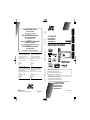 1
1
-
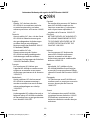 2
2
-
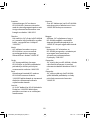 3
3
-
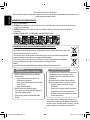 4
4
-
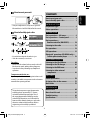 5
5
-
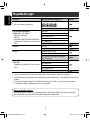 6
6
-
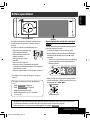 7
7
-
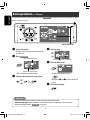 8
8
-
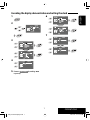 9
9
-
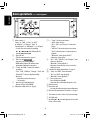 10
10
-
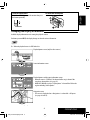 11
11
-
 12
12
-
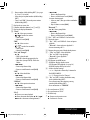 13
13
-
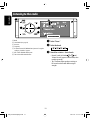 14
14
-
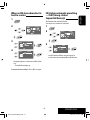 15
15
-
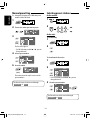 16
16
-
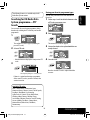 17
17
-
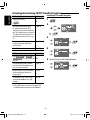 18
18
-
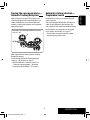 19
19
-
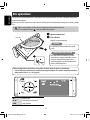 20
20
-
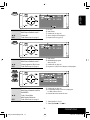 21
21
-
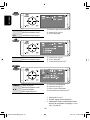 22
22
-
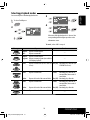 23
23
-
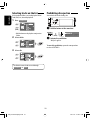 24
24
-
 25
25
-
 26
26
-
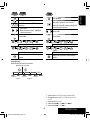 27
27
-
 28
28
-
 29
29
-
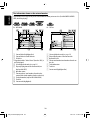 30
30
-
 31
31
-
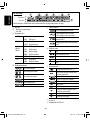 32
32
-
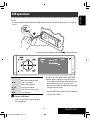 33
33
-
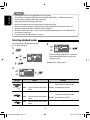 34
34
-
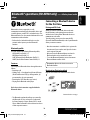 35
35
-
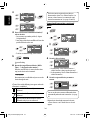 36
36
-
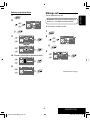 37
37
-
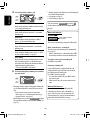 38
38
-
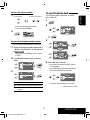 39
39
-
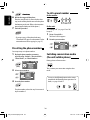 40
40
-
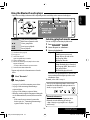 41
41
-
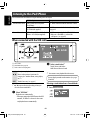 42
42
-
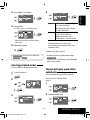 43
43
-
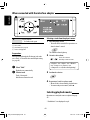 44
44
-
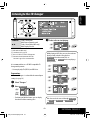 45
45
-
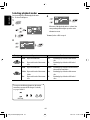 46
46
-
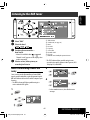 47
47
-
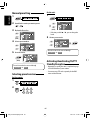 48
48
-
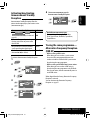 49
49
-
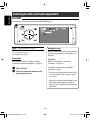 50
50
-
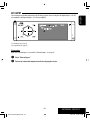 51
51
-
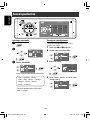 52
52
-
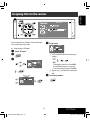 53
53
-
 54
54
-
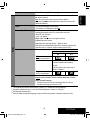 55
55
-
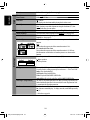 56
56
-
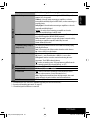 57
57
-
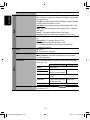 58
58
-
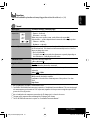 59
59
-
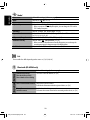 60
60
-
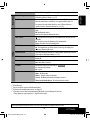 61
61
-
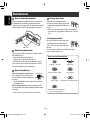 62
62
-
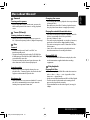 63
63
-
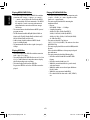 64
64
-
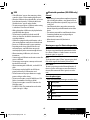 65
65
-
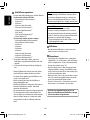 66
66
-
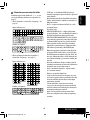 67
67
-
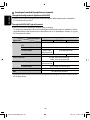 68
68
-
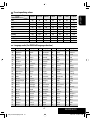 69
69
-
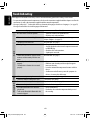 70
70
-
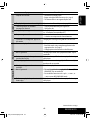 71
71
-
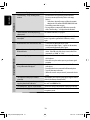 72
72
-
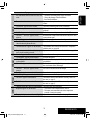 73
73
-
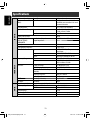 74
74
-
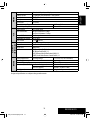 75
75
-
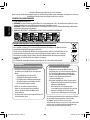 76
76
-
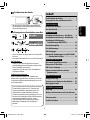 77
77
-
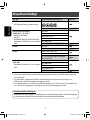 78
78
-
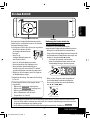 79
79
-
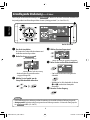 80
80
-
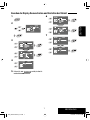 81
81
-
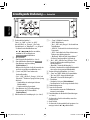 82
82
-
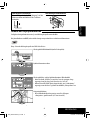 83
83
-
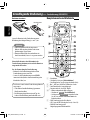 84
84
-
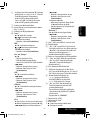 85
85
-
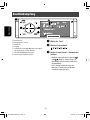 86
86
-
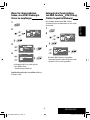 87
87
-
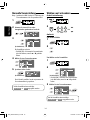 88
88
-
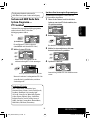 89
89
-
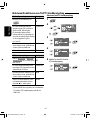 90
90
-
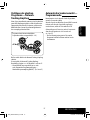 91
91
-
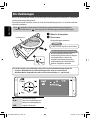 92
92
-
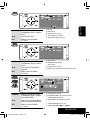 93
93
-
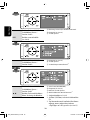 94
94
-
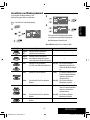 95
95
-
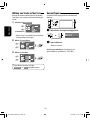 96
96
-
 97
97
-
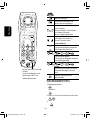 98
98
-
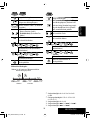 99
99
-
 100
100
-
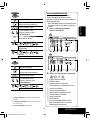 101
101
-
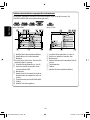 102
102
-
 103
103
-
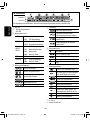 104
104
-
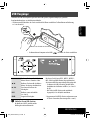 105
105
-
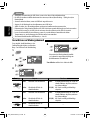 106
106
-
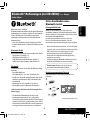 107
107
-
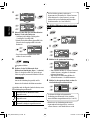 108
108
-
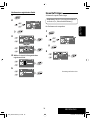 109
109
-
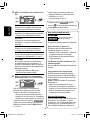 110
110
-
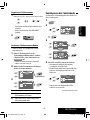 111
111
-
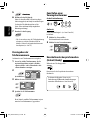 112
112
-
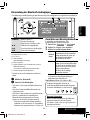 113
113
-
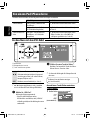 114
114
-
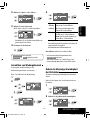 115
115
-
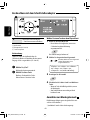 116
116
-
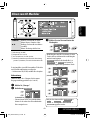 117
117
-
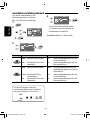 118
118
-
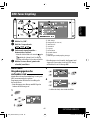 119
119
-
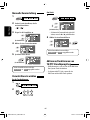 120
120
-
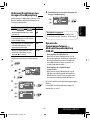 121
121
-
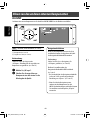 122
122
-
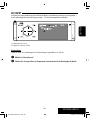 123
123
-
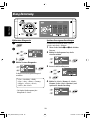 124
124
-
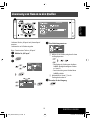 125
125
-
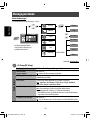 126
126
-
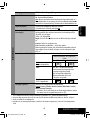 127
127
-
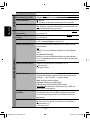 128
128
-
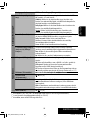 129
129
-
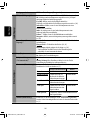 130
130
-
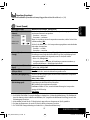 131
131
-
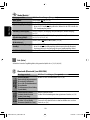 132
132
-
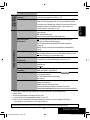 133
133
-
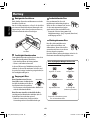 134
134
-
 135
135
-
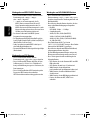 136
136
-
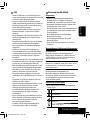 137
137
-
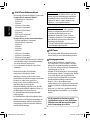 138
138
-
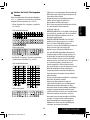 139
139
-
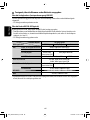 140
140
-
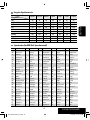 141
141
-
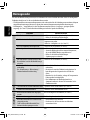 142
142
-
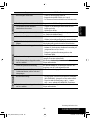 143
143
-
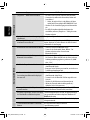 144
144
-
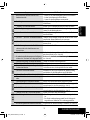 145
145
-
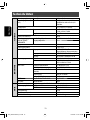 146
146
-
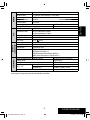 147
147
-
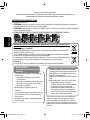 148
148
-
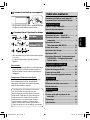 149
149
-
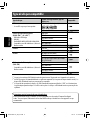 150
150
-
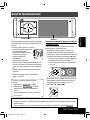 151
151
-
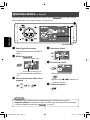 152
152
-
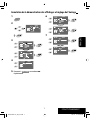 153
153
-
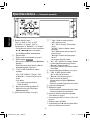 154
154
-
 155
155
-
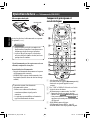 156
156
-
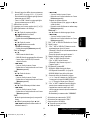 157
157
-
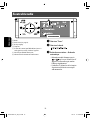 158
158
-
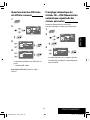 159
159
-
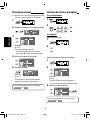 160
160
-
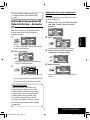 161
161
-
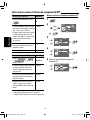 162
162
-
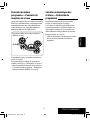 163
163
-
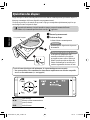 164
164
-
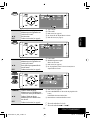 165
165
-
 166
166
-
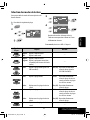 167
167
-
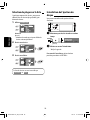 168
168
-
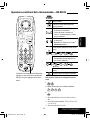 169
169
-
 170
170
-
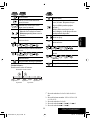 171
171
-
 172
172
-
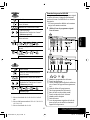 173
173
-
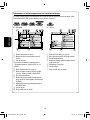 174
174
-
 175
175
-
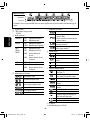 176
176
-
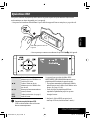 177
177
-
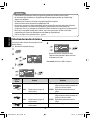 178
178
-
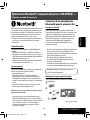 179
179
-
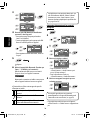 180
180
-
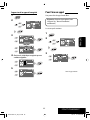 181
181
-
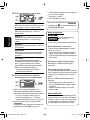 182
182
-
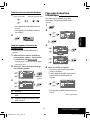 183
183
-
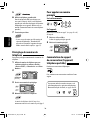 184
184
-
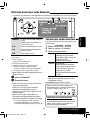 185
185
-
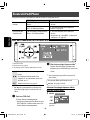 186
186
-
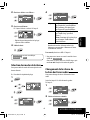 187
187
-
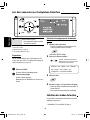 188
188
-
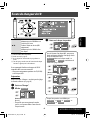 189
189
-
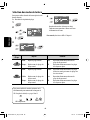 190
190
-
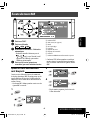 191
191
-
 192
192
-
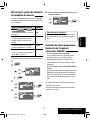 193
193
-
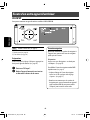 194
194
-
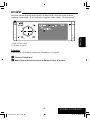 195
195
-
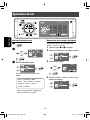 196
196
-
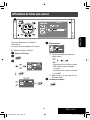 197
197
-
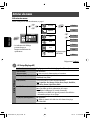 198
198
-
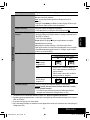 199
199
-
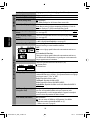 200
200
-
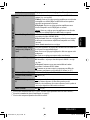 201
201
-
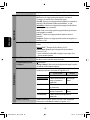 202
202
-
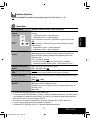 203
203
-
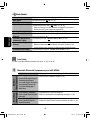 204
204
-
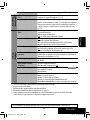 205
205
-
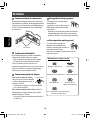 206
206
-
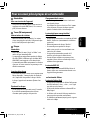 207
207
-
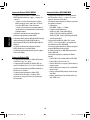 208
208
-
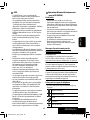 209
209
-
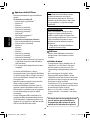 210
210
-
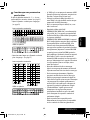 211
211
-
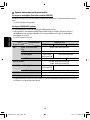 212
212
-
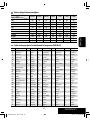 213
213
-
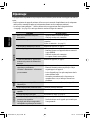 214
214
-
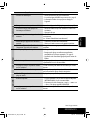 215
215
-
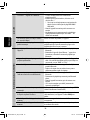 216
216
-
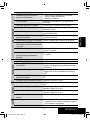 217
217
-
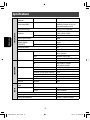 218
218
-
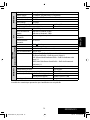 219
219
-
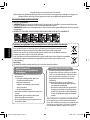 220
220
-
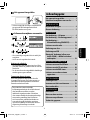 221
221
-
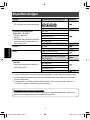 222
222
-
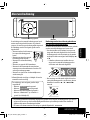 223
223
-
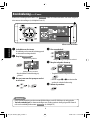 224
224
-
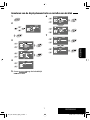 225
225
-
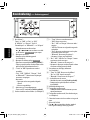 226
226
-
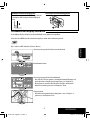 227
227
-
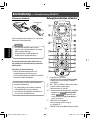 228
228
-
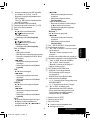 229
229
-
 230
230
-
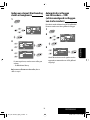 231
231
-
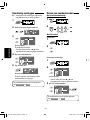 232
232
-
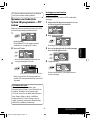 233
233
-
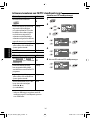 234
234
-
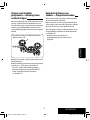 235
235
-
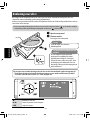 236
236
-
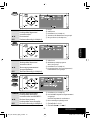 237
237
-
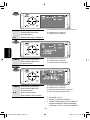 238
238
-
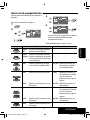 239
239
-
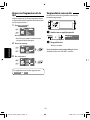 240
240
-
 241
241
-
 242
242
-
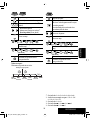 243
243
-
 244
244
-
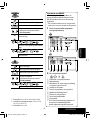 245
245
-
 246
246
-
 247
247
-
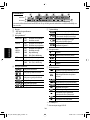 248
248
-
 249
249
-
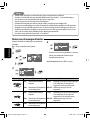 250
250
-
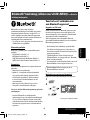 251
251
-
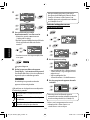 252
252
-
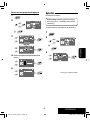 253
253
-
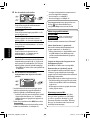 254
254
-
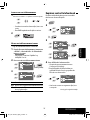 255
255
-
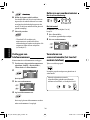 256
256
-
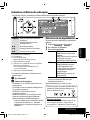 257
257
-
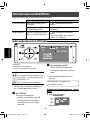 258
258
-
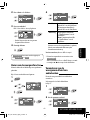 259
259
-
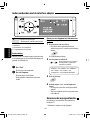 260
260
-
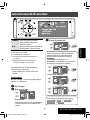 261
261
-
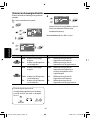 262
262
-
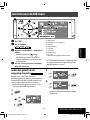 263
263
-
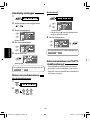 264
264
-
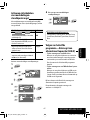 265
265
-
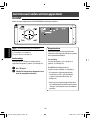 266
266
-
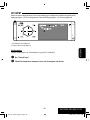 267
267
-
 268
268
-
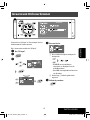 269
269
-
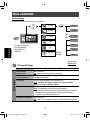 270
270
-
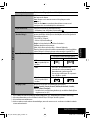 271
271
-
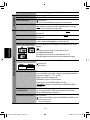 272
272
-
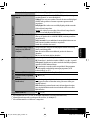 273
273
-
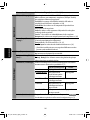 274
274
-
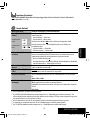 275
275
-
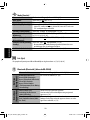 276
276
-
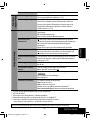 277
277
-
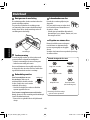 278
278
-
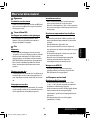 279
279
-
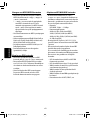 280
280
-
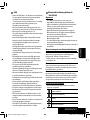 281
281
-
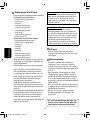 282
282
-
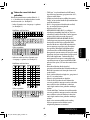 283
283
-
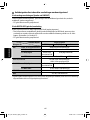 284
284
-
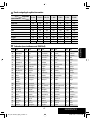 285
285
-
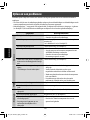 286
286
-
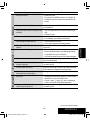 287
287
-
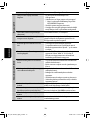 288
288
-
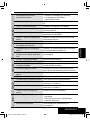 289
289
-
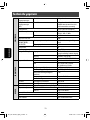 290
290
-
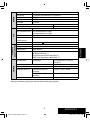 291
291
-
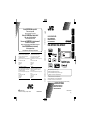 292
292
JVC KD-AVX20E Bedienungsanleitung
- Kategorie
- Auto-Medienempfänger
- Typ
- Bedienungsanleitung
in anderen Sprachen
- English: JVC KD-AVX20E Owner's manual
- français: JVC KD-AVX20E Le manuel du propriétaire
- Nederlands: JVC KD-AVX20E de handleiding
Verwandte Artikel
-
JVC CD Player KD-AVX22 Benutzerhandbuch
-
JVC KD-AVX22E Benutzerhandbuch
-
JVC Stereo Receiver KW-AVX710 Benutzerhandbuch
-
JVC KD-7402 Benutzerhandbuch
-
JVC KW-V40BTE Bedienungsanleitung
-
JVC KD-DB52 Bedienungsanleitung
-
JVC KW-AVX720 Bedienungsanleitung
-
JVC KW-AVX710E Benutzerhandbuch
-
JVC KW-AVX820E Bedienungsanleitung
-
JVC KW-AVX820E Bedienungsanleitung