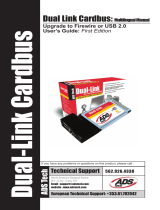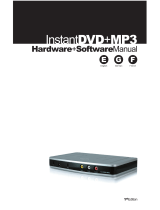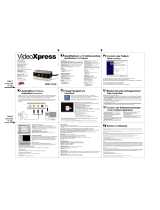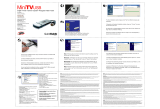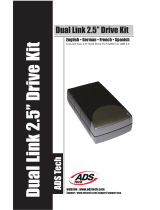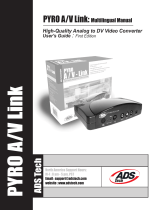Seite wird geladen ...

English • German
Watch and Record TV Shows
User’s Guide: First Edition
Instant TV DVB-T
ADS Tech
website : www.adstech.com
Support : www.adstech.com/support/support.asp
Instant TV DVB-T
PCI
USB

3
© 2004 ADS Technologies. All Rights Reserved
First Edition: July 2004
Microsoft, MS-DOS, Windows, Windows 95, Windows 98SE, Windows 2000, Windows ME and Windows XP are
registered trademarks of Microsoft Corporation.
IBM is a registered trademark of the International Business Machines, Inc.
ADS is a registered trademark of ADS Technologies Inc.
ADS Technologies (ADS) makes no warranty of any kind with regard to this material,
including but not limited to, the implied warranties of merchantability and fitness for a
particular purpose. The information furnished within this written document is for
information purposes only and is subject to change without notice. ADS Technologies assumes no responsibility or
liability for any errors or inaccuracies that may appear herein. ADS makes no commitment to update or to keep current
information contained within this document. (rtt)
Table of Content
Introduction................................................................................................................................... 3
Installing your Instant TV DVB-T Drivers and Application ....................................................... 4
Installing your DVB-T PCI Hardware........................................................................................... 5
Installing your DVB-T USB Hardware......................................................................................... 5
DVB-T Software Installation ........................................................................................................ 6
Manual in German ........................................................................................................................ 9
Service and Warranty................................................................................................................. 15

3
Package Contents:
• DVB-T PCI card or DVB-T USB
• Remote Control
• IR Receiver
• CD containing:
Drivers
DVB-T Software
DirectX 9.0
• User’s Manual
• USB Cable (DVB-T USB only)
System Requirements:
• One available PCI Slot or one USB Port
• Intel Pentium III - 1GHz MMX or faster CPU
• 128 MB of RAM
• Windows XP/2000/ME/98SE
• CD-ROM drive for software installation
• 16 MB VGA card with 800 x 600 16-bit resolution (DirectX 9.0 supported)
• AC 97 compatible sound card for audio play
Features:
• RCA and S-Video inputs to allow capture from analog video sources
• Support for 4:3 or 16:9 aspect ratio
• Watch TV on your PC
• Capture TV and video images as MPEG-1, MPEG-2, or MPEG-4 formats
• Time-shifting to record & playback TV programs at the same time
• Listen to Live Radio on your PC
• Capture still images in BMP and JPEG file formats
• Full function remote control
Introduction

4
5
Installing your Instant TV DVB-T Drivers and Application
The Instant TV DVB-T Drivers:
• Make sure the DVB-T CD is in your CD ROM Drive when you turn your Computer On.
• Windows XP or earlier versions of the Windows OS will not attempt to load drivers for the
DVB-T Card automatically.
• If the drivers fail to load, the ADS Tech Autorun screen will RUN and you can manually
click the Driver_Install Button and install the Driver Manually
• Once the Drivers are Installed, your PC needs to be restarted.
1. Put the DVB-T CD into your CD-ROM Drive and select the proper hardware.
2. Please click “Install Driver” to install drivers and utilities of the DVB-T PCI card.
3.The utilities will help you install the TV card drivers automatically. Please click “Next” to
install drivers.
4. Please click “Start” to start the installing the DVB-T BDA Drivers.
5. When the left side message appears, that means all of your drivers and utilities have
been installed in your system. Please select “Yes, I want to restart my computer now.”
and then click “Finish” to restart your system.
PCI
USB

4
5
• Remove the DVB-T PCI Hardware from the packing Material
• Open your computer and locate an available PCI Slot. Make sure your computer is OFF!
• Seat the Instant TV PCI card and screw it in tightly into the PCI Slot
• Close your Computer Case
• To connect other devices, connect the included breakout cable to the 8 pin connector in
the back of the Instant TV PCI.This allows you to connect VCR ’s and DVD Players and
display Video and even capture Video from these sources
• Connect the IR Receiver to the Remote port
• Please turn on your Computer - Your DVB-T Hardware is now installed.
Installing your DVB-T PCI Hardware
Installing your DVB-T USB Hardware
• Remove the DVB-T Hardware from the packing Material
• Please follow the steps shown below to install the TV box into your computer:
1. Connect the TV antenna into the TV INPUT connector.
2. Plug the USB cable on the TV box into the USB port of your system.
OR

6
7
DVB-T Software Installation
2. Then select the “DVB-T” to start installing the application in your system.
The DVB-T PCI card package comes with complete Windows software utilities.
These utilities can be found from the CD-ROM in this package. Before installation,
it is highly recommended that all background programs are disabled. These include
applications such as anti-virus software and system monitoring applications. Please follow
the steps as below to install the DVB-T application.
Install DVB-T application
1. Insert the installation CD disc into the CD-ROM drive. Auto-run setup page will appear.
Please select “DVB-T PCI” or “DVB-T USB”.
3. Then the installation wizard will guide you to install DVB-T application. Please click “Next”
to continue.
PCI
USB

6
7
4. If you want to change the destination folder, you can rst click “Browse...” to choose
destination location where you want to install les. Then please click “Next” to continue.
5. The Setup wizard will add program icons to the Program Folder listed below. You may
type a new folder name, or select one from the existing folders list. After you click “Next”,
the installation wizard will start copying les to your destination folder. It may take a few
minutes, ane please wait a moment.
6. After nishing the installation of DVB-T on your computer, the message will appear.
Please click “Finish” to end the installation.

8
9
The Instant TV DVB-T Application:
• The DVB-T Application can be installed by clicking on the PVR PLUS button from
the ADS Tech Autorun screen.
• The Instant TV DVB-T is the application you will use to Watch TV, Change Channels,
Capture Video or Images, and Listen to Radio
• Once the Instant TV DVB-T Application is installed, please run the Application, you can nd
it under START ->ADS TECH ->INSTANT TV DVB-T and follow the on screen instructions
for programming your TV Channel List.
• You have now installed your Instant TV DVB-T Application.
On-Screen Remote:
Remote Control
mute
channel button
menu
time shifting
full screen and minimize screen
volume
power
switch between channels
16 windows channel preview
record
switching input
channel up & down
exit

8
9
Paketinhalt:
• DVB-T PCI Karte oder DVB-T USB
• Fernbedienung
• Infrarot Empfänger
• CD mit folgendem Inhalt:
Treiber
DVB-T Software
DirectX 9.0
• Benutzerhandbuch
• USB Kabel (nur DVB-T USB)
Systemvoraussetzungen:
• Ein verfügbarer PCI Slot oder ein USB Port
• Intel Pentium III - 1GHz MMX oder schnellere CPU
• 128 MB RAM
• Windows XP/2000/ME/98SE
• CD-ROM Laufwerk für Softwareinstallation
• 16 MB VGA Karte mit 800 x 600 16-bit Auflösung (DirectX 9.0 unterstützt)
• AC 97 kompatible Soundkarte für Audiobetrieb
Eigenschaften:
• RCA und S-Video Eingänge für die Aufnahme aus analogen Videoquellen
• Unterstützt TV-Seitenverhältnisse 4:3 oder 16:9
• Fernsehen auf Ihrem PC
• Aufnahme von TV und Video Bildern im Format MPEG-1, MPEG-2, oder MPEG-4
• TimeShift für gleichzeitige Aufnahme und Wiedergabe von Fernsehsendungen
• Live Radio auf Ihrem PC hören
• Aufnahme von Standbildern in den Dateiformaten BMP und JPEG
• Voll funktionsfähige Fernbedienung
Einführung

10
11
Ihre Instant TV DVB-T Treiber und Anwendung installieren
Die Instant TV DVB-T Treiber:
• Stellen Sie sicher, dass die DVB-T CD in Ihrem CD ROM Laufwerk eingelegt ist, wenn
Sie Ihren Computer einschalten.
• Windows XP oder frühere Versionen des Windows Betriebssystems versuchen nicht,
Treiber für die DVB-T Karte automatisch zu laden.
• Wenn die Treiber nicht erfolgreich geladen werden, wird der ADS Tech Autorun Bildschirm
aufgerufen; klicken Sie auf den Button Driver_Install (Treiber installieren), um den Treiber
manuell zu installieren
1. Legen Sie die DVB-T CD in Ihr CD-ROM Laufwerk ein und wählen Sie die richtig Hardware.
2. Klicken Sie bitte auf “Install Driver” (Treiber installieren), um die Treiber und Hilfsprogramme
für die DVB-T PCI Karte zu installieren.
3. Die Hilfsprogramme unterstützen Sie bei der automatischen Installation der Treiber für
die TV Karte. Klicken Sie bitte auf “Next” (Weiter), um die Treiber zu installieren.
4. Klicken Sie bitte auf “Start”, um die Installation der DVB-T BDA Treiber zu starten.
PCI
USB
5. Wenn die Nachricht auf der linken Seite erscheint, sind alle Treiber und Hilfsprogramme
auf Ihrem System installiert. Selektieren Sie bitte „Yes, I want to restart my computer
now.“ (Ja, ich will meinen Computer jetzt neu starten) und klicken Sie dann auf „Finish“
(Ende), um das System neu zu starten.

10
11
• Packen Sie die DVB-T PCI Hardware aus.
• Öffnen Sie das Computergehäuse und lokalisieren Sie einen verfügbaren PCI Slot.
Stellen Sie sicher, dass Ihr Computer ausgeschaltet ist!
• Führen Sie die Instant TV PCI Karte ein und schrauben Sie die Karte im PCI Slot fest
• Schließen Sie das Computergehäuse
• Um andere Geräte anzuschließen, verbinden Sie das mitgelieferte Breakout Kabel mit
der 8-Pin Buchse auf der Rückseite des Instant TV PCI. Damit können Sie VCR und DVD
Spieler anschließen und Video aus diesen Quellen wiedergeben und sogar aufnehmen.
• Verbinden Sie den Infrarot Empfänger mit dem Remote Port
• Bitte schalten Sie Ihren Computer ein – Ihre DVB-T Hardware ist jetzt installiert.
Ihre DVB-T PCI Hardware installieren
Ihre DVB-T USB Hardware installieren
• Packen Sie die DVB-T Hardware aus
• Führen Sie bitte die unten angegebenen Schritte aus, um die TV Box auf Ihrem Computer
zu installieren:
1. Schließen Sie die TV-Antenne an die TV INPUT Buchse an.
2. Schließen Sie das USB Kabel der TV Box an den USB Port Ihres Systems an.
OR

12
13
DVB-T Software Installation
2. Selektieren Sie dann “DVB-T”, um die Installation der Anwendung auf Ihrem System
zu starten.
Das DVB-T PCI Karten-Paket wird mit vollständigen Windows Software Hilfsprogrammen
ausgeliefert.
Sie nden diese Hilfsprogramme auf der CD-ROM in diesem Paket. Es wird empfohlen,
vor der Installation alle Hintergrundprogramme zu beenden. Dazu gehören Anwendungen
wie Anti-Virus-Software und Systemüberwachungsprogramme. Bitte führen Sie die unten
beschriebenen Schritte aus, um die DVB-T Anwendung zu installieren.
DVB-T Anwendung installieren
1. Legen Sie die Installations-CD in das CD-ROM Laufwerk ein. Die Autorun Setup Seite
wird angezeigt. Wählen Sie bitte “DVB-T PCI” oder “DVB-T USB”.
3. Der Installation Wizard führt Sie durch die Installation der DVB-T Anwendung. Zum
Fortfahren klicken Sie bitte auf “Next”.
PCI
USB

12
13
4. Wenn Sie das Zielverzeichnis ändern wollen, klicken Sie zuerst auf “Browse...”, um das
Zielverzeichnis für die Installation der Dateien zu wählen. Zum Fortfahren klicken Sie bitte
auf “Next”.
5. Der Setup Wizard wird neue Programm Icons in das unten aufgeführte
Programmverzeichnis eintragen. Sie können den Namen eines neuen Verzeichnisses
eingeben, oder einen Namen aus der Liste der bestehenden Verzeichnisse selektieren.
Nachdem Sie “Next” angeklickt haben, beginnt der Installation Wizard, Dateien in Ihr
Zielverzeichnis zu kopieren. Das kann einige Minuten dauern, bitte haben Sie etwas Geduld.
6. Nachdem die Installation von DVB-T auf Ihrem Computer beendet ist, wird die Nachricht
angezeigt. Klicken Sie bitte auf “Finish”, um die Installation zu beenden.
Please click “Finish” to end the installation.

14
15
Die Instant TV DVB-T Anwendung:
• Die DVB-T Anwendung kann durch Anklicken des Buttons PVR PLUS im ADS Tech
Autorun Bildschirm installiert werden.
• Mit der Instant TV DVB-T Anwendung können Sie fernsehen, zwischen Kanälen
umschalten, Video oder Bilder aufnehmen und Radio hören.
• Nach der Installation rufen Sie bitte die Instant TV DVB-T Anwendung auf, sie ist in
START ->ADS TECH ->INSTANT TV DVB-T zu nden. Zur Programmierung Ihrer
TV- Kanal-Liste folgen Sie der Anleitung am Bildschirm.
• Sie haben jetzt Ihre TV DVB-T Anwendung installiert.
Fernbedienung
mute
channel button
menu
time shifting
full screen and minimize screen
volume
power
switch between channels
16 windows channel preview
record
switching input
channel up & down
exit
On-Screen
Fernbedienung:

14
15
Service and Warranty:
If you require assistance with the installation, operation, or application of your ADS Technologies, Inc. product there are
several options available to you as described in the technical support section of this manual. Your primary source for infor-
mation and assistance is always your computer store or computer parts dealer. If your ADS product needs repair or replace-
ment, contact your dealer for on-site repair service.
The ADS Technologies technical support and customer service staff can aid in solving many problems. Our technical sup-
port department is available to repair any ADS Technologies product. You or your dealer must return products to our factory
for repair or warranty replacement.
Return/Replacement:
If you need to return your ADS Technologies product you should return the product directly to the dealer or store where
you purchased the product. Each individual computer store or dealer sets product returns policies for their customers. ADS
Technologies, Inc. cannot be responsible for the actions or policies set by our dealers. If you desire to return the product for
a refund, you must get the refund from the dealer or store you purchased the product from. If you purchased the product
directly from ADS please see the “Terms and Conditions of Sale” on the reverse side of your sales invoice.
Returns to ADS Technologies, Inc. are for repair or warranty replacement only. If you need to return product to ADS Tech-
nologies, Inc. for repair or replacement you must follow these steps:
1. Call our Technical Support department at (562) 926-4338 in the USA or +353-61-702042 in Europe to obtain a Return
Merchandise Authorization (RMA) number.
2. The RMA number is valid for 30 days.
3. Ship the product to the ADS factory with the RMA number marked on the inside and outside of the package. If there is
no RMA number on the package or the RMA number has expired, the shipment will be refused. ADS will not be liable
for lost or mis-shipped products.
4. Replacement product cannot be shipped to you until the defective product has been received by ADS.
5. Once the product is received at the factory it will be tested and then repaired or replaced.
6. Turn around time is approximately one week. A repaired or replacement product will be shipped back to you.
Warranty:
This ADS Technologies, Inc. product comes with a One (1) year hardware warranty. ADS Technologies, Inc. (ADS) warrants this product against
defects in material and workmanship for a period of One (1) year from the date of original purchase from ADS or an authorized ADS dealer. This
warranty applies only to the original purchase of the product and is not transferable. This warranty does not cover any incompatibilities due to the
user’s computer, hardware, software or other related system configuration in which the product interfaces. Proof of
purchase will be required before any warranty consideration by ADS occurs.
This warranty does not cover any damage caused by negligence, non-authorized modifications, or parts installed without prior written permission
from ADS.
This warranty does not apply if the product has been damaged by accident, abuse, or misapplication, nor as a result of service to the product by
anyone other than ADS.
If your ADS product is not in working order, your only recourse is repair or warranty replacement, as described above. UNDER NO CIRCUMSTAN-
CES will ADS Technologies, Inc. be liable for consequential damages, including but not limited to any lost savings, lost profits, or any other dama-
ges, caused by the use of any ADS Technologies, Inc. product or inability to use the product, even if the dealer or ADS Technologies, Inc. has been
advised of such liability or other claims. This includes damage to property and, to the extent permitted by law, damages for personal injury. This
warranty is in lieu of all other warranties including implied warranties of merchantability and fitness for a particular purpose.
FCC Information
Federal communications Commission Radio Frequency Interference Statement
Note: This equipment has been tested and found to comply with the limits for a class B digital device, pursuant to Part 15
of the FCC Rules. These limits are designed to provide reasonable protection against harmful interference when the equip-
ment is operated in a residential installation. This equipment generates, uses and can radiate radio frequency energy and if
not installed and used in accordance with the instruction manual may cause harmful interference to radio communications.
However, there is no guarantee that interference will not occur in a particular installation. If this equipment does cause
harmful interference to radio or television reception, which can be determined by turning the equipment off and on, the user
is encouraged to try to correct the interference by one or more of the following measures:
• Reorient or relocate the receiving antenna
• Increase the separation between the equipment and receiver.
• Connect the equipment into an outlet on a circuit different from that to which the receiver is connected.
• Consult the dealer or an experienced radio TV technician for help.
Notice:
• The changes or modifications not expressly approved by the party responsible for compliance could void the user’s
authority to operate the equipment.
• Shielded interface cables and AC power cord, if any, must be used in order comply with the emission limits.

Instant TV DVB-T
ADS Tech
Technical Support - 562.926.4338
North America Support Hours:
Mon-Fri: 8am - 5pm, PST
Support: www.adstech.com/support/support.asp
www.adstech.com
European Technical Support: +353.61.702042
If you have any problems or questions on this product, please call :
Phone: 562-926-4338
M-F: 8:00 am - 5:00 pm, PST
www.adstech.com
Support: www.adstech.com/support/support.asp
North America Support Hours
SOUTHERN EUROPE OFFICE
51-55 rue Hoche
94200 Ivry sur Seine, France
Phone. +33 1.43.90.19.20
Fax. +33 1.46.58.67.06
Part No. 333-598
www.adstech.com
1/16