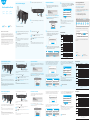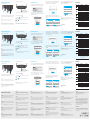Quick Installation Guide
Italiano
Español
Português
English Deutsch
Français
Email:
support@cudy.com
Website:
www.cudy.com Install the cellular antennas.
Quick Installation(English)
2
1
Nano SIM
Install the Antenna
Check the status of the LED.
Note:
For some ISP's SIM card (such as Verizon), it may take longer to
connect to the Internet. Please kindly wait another 2~5 minutes.
When the LED turns solid blue or purple, it means the
router is connected to the cellular network.
With the gold contacts facing down, gently slide
the nano SIM card into the SIM1 slot until you
hear a click sound.
Note 1:
The router doesn't support SIM hot-swapping. You need insert or
remove the SIM card while the router is powered off, otherwise
they may get damaged.
Note 2:
If both SIM1 and SIM2 card slots are inserted with SIM cards, the
router will automatically choose which SIM card to use. Since the
automatic selection mechanism is time-consuming, it is highly
recommended to insert only one SIM card when using for the first
time.
Connect the power adapter to the router.
Turn on the router. Waiting 2~5 minutes for it to
start.
34
Press the power button
Connect the router via Ethernet cable or Wi-Fi.
Network name and password is printed on the
bottom of the router.
Launch a web browser and enter http://cudy.net/
(or http://192.168.10.1/) in the address bar, use
admin as password to login.
Customize The Router
Log In
admin
Auto
Password
http://cudy.net/
Wi-Fi: Cudy-XXXX
Wi-Fi: Cudy-XXXX-5G
Password: XXXXXXXX
Status
Network Type
Upload / Download
Not connected
-
0.00 B / 0.00 B
Cellular
More Details
Status
Network Type
Upload / Download
Connected
XX-XXXX XX-XX
770.63KB / 681.69KB
Cellular
More Details
Connected Not connected
The page below would pop up if your SIM card
needs PIN to unlock. Please enter your PIN and
click Save & Apply, then wait 15 seconds to
connect to the Internet.
Cellular
The SIM is locked, please enter the PIN code. You have
3 attempts at most for entering the PIN code.
PIN
Save & Apply
Then please check cellular information card of the
status page. If the status is connected, it means the
internet connection is successful.
Enjoy the internet!
If the Internet is not connected, or you want to
customize the router yourself, click "Quick Setup"
and follow the step-by-step instructions to
configure the router.
Note
1, If you are not sure about APN parameters, please contact your internet
provider.
2, If you meet any other problems, don't hesitate to contact our technical
support team: [email protected]
3.Frequently Asked Questions: https://www.cudy.com/faq
Internet
Work Mode
Model
Not connected
XX Router
XXXXX
Status
Quick Setup
LED and Button
LED und Taste
Reset
Name Status 4G-Modell 5G-Modell
Power
WPS
LAN LED
Button
Blinken
Fest
Off
Off
Violett
Rot
Blau
Rot
Off
Off
On
Violett
Blau
Blinken
Fest
Off
Nicht eingeschaltet
Nicht eingeschaltet
Keine Internetverbindung
2G/3G 2G/3G/4G
4G oder WAN verbunden 5G oder WAN verbunden
WPS-Kopplung
WLAN ist aktiviert
SIM-Karte nicht erkennen
Nicht mit Mobilfunk-Netzwerk verbunden
Signal ist durchschnittlich
Signal ist stark
Keine Verbindung
In Verbindung gebracht
Drücken für „Power ON“, Prellen für „Power OFF“
WLAN ist deaktiviert
Systemstart Prozess oder Upgrade Prozess
Systemstart ist abgeschlossen
Drücken Sie , um wirksam zu werden.
Halten Sie die Taste länger als 2 Sekunden
gedrückt, bis alle LED-Leuchten dreimal blinken,
um den Router auf die Standardeinstellungen
zurückzusetzen.
LED y Botón
Reset
Name Status Modelo 4G Modelo 5G
Power
WPS
LAN LED
Button
Destello
Sólido
Off
Off
Morado
Rojo
Azul
Rojo
Off
Off
On
Morado
Azul
Destello
Sólido
Off
No encendido
No encendido
Sin conexión a Internet
2G/3G 2G/3G/4G
4G o WAN conectado 5G o WAN conectado
Emparejamiento WPS
Wi-Fi está habilitado
No detecta la tarjeta SIM
No conectado a la red celular
La señal es promedio
La señal es fuerte
Sin conexión
Conectado
Presione para "Encender", rebote para "Apagar"
Wi-Fi está deshabilitado
Proceso de inicio del sistema o proceso de actualización
El inicio del sistema está completo
Presione para que surta efecto.
Manténgalo presionado durante más de 2
segundos hasta que todas las luces LED parpadeen
3 veces para restablecer el enrutador a la
configuración predeterminada.
How to upgrade firmware?
1. Download the latest firmware from
https://www.cudy.com/download
2. Unzip the file you download
3. Connect to Cudy’s network via WiFi or Ethernet.
4. Open a web browser and go to http://cudy.net/
or http://192.168.10.1/
5. Log into the web management page.
6. Click Advanced Settings -> Firmware.
System Status Quick Setup General Setting Advanced Settings Diagnostic Tools
System
Time zone Firmware Backup/Restore Admin Account Language Timed Restart
8. Waiting 25 minutes for the router to restart.
9. Done
Firmware File Path
Firmware Upgrade
NO. Mesh Unit Model Firmware Version
1 Main route XXXX 1.11.0
Browse...
7. Choose the firmware you unzipped to upload.
1. Verbinden Sie den Router über ein Ethernet-Kabel oder Wi-Fi.
Der Netzwerkname und das Passwort sind auf der Unterseite des
Routers aufgedruckt.
2. Starten Sie einen Webbrowser und geben Sie http://cudy.net/
(oder http://192.168.10.1/) in die Adressleiste ein, verwenden Sie
admin als Passwort, um sich anzumelden.
3. Die folgende Seite würde erscheinen, wenn Ihre SIM-Karte zum
Entsperren eine PIN benötigt. Bitte geben Sie Ihre PIN ein und
klicken Sie auf Speichern & Übernehmen. Warten Sie dann 15
Sekunden, um eine Verbindung zum Internet herzustellen.
Mobilfunk
The SIM is locked, please enter the PIN code. You have
3 attempts at most for entering the PIN code.
PIN
Save & Apply
Anpassen des Routers
Log In
admin
Auto
Password
http://cudy.net/
Wi-Fi: Cudy-XXXX
Wi-Fi: Cudy-XXXX-5G
Password: XXXXXXXX
4. Dann überprüfen Sie bitte die Mobilfunk-Informationskarte auf
der Statusseite. Wenn der Status verbunden ist, bedeutet dies,
dass erfolgreich mit dem Internet verbunden wurde.
Status
Netzwerkart
Upload / Download
In Verbindung gebracht
XX-XXXX XX-XX
770.63KB / 681.69KB
Mobilfunk
More Details
Status
Netzwerkart
Upload / Download
Nicht verbunden
-
0.00 B / 0.00 B
Mobilfunk
More Details
In Verbindung gebracht Nicht verbunden
Genießen Sie das Internet!
5. Wenn keine Internetverbindung besteht oder Sie den Router
selbst anpassen möchten, klicken Sie auf "Quick Setup"und
befolgen Sie die Schritt-für-Schritt-Anweisungen, um den Router zu
konfigurieren.
Notiz:
1, Wenn Sie sich bei den APN-Parametern nicht sicher sind, wenden Sie sich
bitte an Ihren Internetanbieter.
2, Wenn Sie auf andere Probleme stoßen, zögern Sie nicht, unser
technisches Support-Team zu kontaktieren: [email protected]
3. Häufig gestellte Fragen: https://www.cudy.com/faq
Internet
Arbeitsmodus
Modell
Nicht verbunden
XX Router
XXXXX
Status
Quick Setup
2. Schieben Sie die Nano-SIM-Karte vorsichtig mit den Goldkon-
takten nach unten in den SIM1-Steckplatz, bis Sie ein
Klickgeräusch hören.
1. Installieren Sie die Mobilfunkantennen.
Schnelle Installation (Deutsch)
5. Überprüfen Sie den Status der LED.
3. Verbinden Sie das Netzteil mit dem Router.
4. Schalten Sie den Router ein. Warten Sie 2 bis 5 Minuten, bis es
gestartet wird.
Notiz:
Bei einigen SIM-Karten von ISPs (z. B. Verizon) kann es länger dauern, eine Verbindung
zum Internet herzustellen. Bitte warten Sie weitere 2 bis 5 Minuten.
Wenn die LED dauerhaft blau oder violett leuchtet, bedeutet dies,
dass der Router mit dem Mobilfunknetz verbunden ist.
Notiz 1:
Der Router unterstützt kein SIM-Hot-Swapping. Sie müssen die SIM-Karte einlegen
oder entfernen, während der Router ausgeschaltet ist, da sie sonst beschädigt werden
können.
2
Nano SIM 1
Instale la antena
2
Nano SIM 1
Installieren Sie die Antenne
Notiz 2:
Wenn sowohl SIM1- als auch SIM2-Kartensteckplätze mit SIM-Karten eingesetzt sind,
wählt der Router automatisch die zu verwendende SIM-Karte aus. Da der automatische
Auswahlmechanismus zeitaufwändig ist, wird dringend empfohlen, bei der ersten
Verwendung nur eine SIM-Karte einzulegen.
3 4
Drücke den Power Knopf
3 4
Presiona el boton de poder
Log In
admin
Auto
Password
http://cudy.net/
1. Conecte el enrutador mediante un cable ethernet o Wi-Fi. El
nombre y la contraseña de la red están impresos en la parte
inferior del enrutador.
2. Inicie un navegador web e ingrese http://cudy.net/ (o
http://192.168.10.1/) en la barra de direcciones, use admin como
contraseña para iniciar sesión.
3. Aparecerá la siguiente página si su tarjeta SIM necesita un PIN
para desbloquearse. Ingrese su PIN y haga clic en Guardar y
aplicar, luego espere 15 segundos para conectarse a Internet.
Celular
The SIM is locked, please enter the PIN code. You have
3 attempts at most for entering the PIN code.
PIN
Save & Apply
Personaliza el enrutador
Wi-Fi: Cudy-XXXX
Wi-Fi: Cudy-XXXX-5G
Password: XXXXXXXX
4. Luego, consulte la tarjeta de información celular de la página de
estado. Si el estado es conectado, significa que se conectó a
Internet correctamente.
Estado
Tipo de red
Subir / Descargar
Conectado
XX-XXXX XX-XX
770.63KB / 681.69KB
Celular
Más detalles
Estado
Tipo de red
Subir / Descargar
No Conectado
-
0.00 B / 0.00 B
Celular
Más detalles
Conectado No conectado
¡Disfruta de Internet!
5. Si Internet no está conectado o desea personalizar el enrutador
usted mismo, haga clic en "Configuración rápida" y siga las
instrucciones paso a paso para configurar el enrutador.
Nota:
1, si no está seguro acerca de los parámetros de APN, comuníquese con su
proveedor de Internet.
2, si tiene algún otro problema, no dude en ponerse en contacto con
nuestro equipo de soporte técnico: [email protected]
3. Preguntas frecuentes: https://www.cudy.com/faq
Internet
Modo de trabajo
Modelo
No conectado
XX Router
XXXXX
Estado
Configuración rápida
2. Con los contactos dorados hacia abajo, desliza suavemente la
tarjeta nano SIM en la ranura SIM1 hasta que escuches un clic.
1. Instale las antenas celulares.
Instalación Rápida (Español) 3. Conecte el adaptador de corriente al enrutador.
Nota 1:
El enrutador no admite el intercambio en caliente de SIM. Debe insertar o quitar la
tarjeta SIM mientras el enrutador está apagado, de lo contrario, pueden dañarse.
5. Verifique el estado del LED.
4. Encienda el enrutador. Esperando 2 ~ 5 minutos para que
comience.
Nota:
Para la tarjeta SIM de algunos ISP (como Verizon), puede llevar más tiempo conectarse a
Internet. Espere otros 2 ~ 5 minutos.
Cuando el LED se vuelve azul o morado fijo, significa que el
enrutador está conectado a la red celular.
Nota 2:
Si se insertan las ranuras para tarjetas SIM1 y SIM2 con tarjetas SIM, el enrutador
elegirá automáticamente qué tarjeta SIM utilizar. Dado que el mecanismo de
selección automática requiere mucho tiempo, se recomienda enfáticamente insertar
solo una tarjeta SIM cuando se usa por primera vez.
1
1
2
3
4
5
3
4
5
2
Email:
support@cudy.com
Driver & Manual:
www.cudy.com/download
Need help?
Reset
Name Status 4G Model 5G Model
Power
WPS
LAN LED
Button
Flash
Solid
Off
Off
Purple
Red
Blue
Red
Off
Off
On
Purple
Blue
Flash
Solid
Off
Not powered on
Not powered on
No internet connection
2G/3G 2G/3G/4G
4G or WAN connected 5G or WAN connected
WPS pairing
Wi-Fi is enabled
Not detect the SIM card
Not connected to Cellular network
Signal is average
Signal is strong
No connection
Connected
Press for “Power ON”, bounce for “Power OFF“
Wi-Fi is disabled
System startup process or upgrade process
System startup is complete
Press to take effect.
Press and hold it for over 2 seconds until all LED
lights flashing 3 times to reset the router to
default settings.
If the LED turns to solid red, please follow the instructions
of Customize the Router.
Wenn die LED durchgehend rot leuchtet, befolgen Sie bitte die
Anweisungen zum Anpassen des Routers.
Si el LED se vuelve rojo fijo, siga las instrucciones de Personalizar el
enrutador.
GNU General Public License Notice
The software code in this product was created by third parties and is licensed
under the GNU General Public License ("GPL"). If applicable, Cudy ("Cudy" in this
context refers to the Cudy entity offering respective software for download or
being in charge of the distribution of products that contain respective code) makes
the corresponding GPL source code available upon request via the official website,
either independently or with the assistance of third parties (such as Shenzhen Cudy
Technology Co., Ltd.).
For GPL-related questions, email support@cudy.com. In addition, Cudy offers a
GPL-Code-Centre under https://www.cudy.com/gplcodecenterdownload where
users can get the GPL source codes used in Cudy products for free. Please note,
that the GPL-Code-Centre is only provided as a courtesy to Cudy's customers but
may neither offer a full set of source codes used in all products nor always provide
the latest or actual version of such source codes.
The GPL code used in this product is subject to the copyrights of one or more
authors and is supplied WITHOUT ANY WARRANTY.

EU Declaration of Conformity
LED e Pulsante
Reset
Nome Stato Modello 4G Modello 5G
Power
WPS
LAN LED
Button
Veloce
Solido
Off
Off
Viola
Rosso
Blu
Rosso
Off
Off
On
Viola
Blu
Veloce
Solido
Off
Non acceso
Non acceso
Nessuna connessione internet
2G/3G 2G/3G/4G
4G o WAN connesso 5G o WAN connesso
Associazione WPS
Il Wi-Fi è abilitato
Non rileva la carta SIM
Non connesso alla rete cellulare
Il segnale è nella media
Il segnale è forte
Nessuna connessione
Connesso
Premere per "Accedere", rimbalzare per "Spegnere"
Il Wi-Fi è disabilitato
Processo di avvio del sistema o processo di upgrade
L'avvio del sistema è completo
Premere per avere effetto.
Tenere premuto per oltre 2 secondi fino a quando
tutte le spie LED lampeggiano 3 volte per
ripristinare le impostazioni predefinite del router.
2
Nano SIM 1
Installare l'antenna
3 4
Premi il pulsante di accensione
Log In
admin
Auto
Password
http://cudy.net/
1. Collegare il router tramite cavo ethernet o Wi-Fi. Il nome della
rete e la password sono stampati nella parte inferiore del router.
2. Avviare un browser Web e immettere http://cudy.net/ (o
http://192.168.10.1/) nella barra degli indirizzi, utilizzare admin
come password per accedere.
3. La pagina sottostante si aprirà se la tua carta SIM necessita di un
PIN per sbloccare. Inserisci il tuo PIN e fai clic su Salva e applica,
quindi attendi 15 secondi per connetterti a Internet.
Cellulare
The SIM is locked, please enter the PIN code. You have
3 attempts at most for entering the PIN code.
PIN
Save & Apply
Personalizza il router
Wi-Fi: Cudy-XXXX
Wi-Fi: Cudy-XXXX-5G
Password: XXXXXXXX
4. Quindi controlla la scheda informativa cellulare della pagina di
stato Se lo stato è connesso, significa che la connessione a Internet
è riuscita.
Status
Tipo di rete
Upload / Download
Connected
XX-XXXX XX-XX
770.63KB / 681.69KB
Cellulare
More Details
Status
Tipo di rete
Upload / Download
Not connected
-
0.00 B / 0.00 B
Cellulare
More Details
Connesso Non connesso
Goditi Internet!
5. Se Internet non è connesso o desideri personalizzare il router
da solo, fai clic su "Installazione rapida" e segui le istruzioni
dettagliate per configurare il router.
Note:
1. se non sei sicuro dei parametri APN, contatta il tuo provider Internet.
2. se incontri altri problemi, non esitare a contattare il nostro team di supporto tecnico:
3. Domande frequenti: https://www.cudy.com/faq
Internet
Modalità Lavoro
Modello
Non connesso
XX Router
XXXXX
Status
Installazione rapida
2. Con i contatti dorati rivolti verso il basso, fai scorrere delicata-
mente la scheda nano SIM nello slot SIM1 finché non senti un
clic.
1. Installare le antenne cellulari.
Installazione Veloce (Italiano)
5. Controllare lo stato del LED .
3. Collegare l'alimentatore al router.
4. Accendere il router. Attendere 2~5 minuti per l'avvio.
Nota:
Per alcune schede SIM di ISP (come Verizon), la connessione a Internet potrebbe
richiedere più tempo. Si prega gentilmente di attendere altri 2~5 minuti.
Quando il LED diventa blu o viola fisso, significa che il router è
connesso alla rete cellulare.
Nota 1:
Il router non supporta la sostituzione a caldo della SIM. È necessario inserire o rimuovere la
scheda SIM mentre il router è spento, altrimenti potrebbero danneggiarsi.
Nota 2:
Se entrambi gli slot per schede SIM1 e SIM2 sono inseriti con schede SIM, il router sceglierà
automaticamente quale scheda SIM utilizzare. Poiché il meccanismo di selezione automatica
richiede molto tempo, si consiglia vivamente di inserire una sola scheda SIM al primo utilizzo.
Reset
Nome Estado Modelo 4G Modelo 5G
Power
WPS
LAN LED
Button
Flash
Sólido
Off
Off
Roxo
Vermelho
Azul
Vermelho
Off
Off
On
Roxo
Azul
Flash
Sólido
Off
Não ligado
Não ligado
Sem ligação à internet
2G/3G 2G/3G/4G
4G ou WAN conectados 5G ou WAN conectados
Emparelhamento WPS
Wi-Fi está ativado
Não detetar o cartão SIM
Não ligado à rede Celular
O sinal é médio
O sinal é forte.
Sem ligação
Conectado
Prima por "Power ON", ressalta para "Power OFF"
Wi-Fi está desativado
Processo de arranque do sistema ou
processo de atualização
A startup do sistema está completa
Pressione para fazer efeito.
Pressione e segure-o durante mais de 2
segundos até que todas as luzes LED a piscar 3
vezes para reiniciar o router para definições
predefinidos.
Se il LED diventa rosso fisso, seguire le istruzioni di Personalizza il
router.
LED et Bouton
Reset
Nom Statut Modèle 4G Modèle 5G
Power
WPS
LAN LED
Button
Éclat
Solide
Off
Off
Violet
Rouge
Bleu
Rouge
Off
Off
On
Violet
Bleu
Éclat
Solide
Off
Pas sous tension
Pas sous tension
Pas de connexion Internet
2G/3G 2G/3G/4G
4G ou WAN connecté 5G ou WAN connecté
Couplage WPS
Le Wi-Fi est activé
Ne pas détecter la carte SIM
Non connecté au réseau cellulaire
Le signal est moyen
Le signal est fort
Pas de connection
Connecté
Appuyez pour “Power ON”, rebond pour “Power OFF”
Le Wi-Fi est désactivé
Processus de démarrage du système ou processus de
mise à niveau
Le démarrage du système est terminé
Appuyez sur pour prendre effet.
Appuyez et maintenez-le enfoncé pendant plus
de 2 secondes jusqu'à ce que tous les voyants
LED clignotent 3 fois pour réinitialiser le routeur
aux paramètres par défaut.
2
Nano SIM 1
Installer l'antenne
3 4
appuyez sur le bouton d'allumage
Log In
admin
Auto
Password
http://cudy.net/
1. Connectez le routeur via un câble Ethernet ou Wi-Fi. Le nom du
réseau et le mot de passe sont imprimés sous le routeur.
2. Lancez un navigateur Web et entrez http://cudy.net/ (ou
http://192.168.10.1/) dans la barre d'adresse, utilisez admin
comme mot de passe pour vous connecter.
3. La page ci-dessous apparaîtra si votre carte SIM a besoin d'un
code PIN pour se déverrouiller. Veuillez entrer votre code PIN et
cliquez sur Enregistrer et appliquer, puis attendez 15 secondes
pour vous connecter à Internet.
Cellulaire
The SIM is locked, please enter the PIN code. You have
3 attempts at most for entering the PIN code.
PIN
Save & Apply
Personnalisez le routeur
Wi-Fi: Cudy-XXXX
Wi-Fi: Cudy-XXXX-5G
Password: XXXXXXXX
4. Ensuite, veuillez vérifier la carte d'informations cellulaires de la
page d'état. Si le statut est connecté, signifie connecté à Internet
avec succès.
Statut
Type de réseau
Charger / Télécharger
Connecté
XX-XXXX XX-XX
770.63KB / 681.69KB
Cellulaire
More Details
Statut
Type de réseau
Charger / Télécharger
Pas connecté
-
0.00 B / 0.00 B
Cellulaire
More Details
Connecté Pas connecté
Profitez d'Internet!
5. Si Internet n'est pas connecté ou si vous souhaitez personnaliser
vous-même le routeur, cliquez sur "Configuration rapide" et suivez
les instructions étape par étape pour configurer le routeur.
Noter:
1. si vous n'êtes pas sûr des paramètres APN, veuillez contacter votre fournisseur d'accès
Internet.
2. si vous rencontrez d'autres problèmes, n'hésitez pas à contacter notre équipe
d'assistance technique : [email protected]
3.Foire aux questions: https://www.cudy.com/faq
Internet
En mode travail
Modèle
Pas connecté
XX Router
XXXXX
Statut
Configuration rapide
2. Avec les contacts dorés vers le bas, faites glisser doucement la
carte nano SIM dans la fente SIM1 jusqu'à ce que vous entendiez
un clic.
1. Installez les antennes cellulaires.
Installation Rapide(Français)
5. Vérifiez l'état de la LED .
3. Connectez l'adaptateur secteur au routeur.
4. Allumez le routeur. Attendez 2 à 5 minutes pour qu'il démarre.
Noter:
Pour la carte SIM de certains FAI (comme Verizon), la connexion à Internet peut prendre
plus de temps. Veuillez attendre encore 2 à 5 minutes.
Lorsque le LED devient bleu ou violet fixe, cela signifie que le
routeur est connecté au réseau cellulaire.
Noter 1:
Le routeur ne prend pas en charge le remplacement à chaud de la carte SIM. Vous
devez insérer ou retirer la carte SIM lorsque le routeur est éteint, sinon elle risque
d'être endommagée.
Noter 2:
Si les deux emplacements pour cartes SIM1 et SIM2 sont insérés avec des cartes SIM,
le routeur choisira automatiquement la carte SIM à utiliser. Le mécanisme de sélection
automatique étant chronophage, il est fortement recommandé de n'insérer qu'une
seule carte SIM lors de la première utilisation.
Si le LED devient rouge fixe, veuillez suivre les instructions de
Personnaliser le routeur.
LED e Botão
2
Nano SIM 1
Instale a antena
3 4
Pressione o botão de alimentação
Log In
admin
Auto
Password
http://cudy.net/
1. Ligue o router através do Ethernet ou do cabo Wi-Fi. O nome da
rede e a palavra-passe estão impressos na parte inferior do router.
2. Lançar um navegador web e inserir http://cudy.net/ (ou
http://192.168.10.1/) na barra de endereços, usar o administrador
como palavra-passe para iniciar sessão.
3. A página abaixo aparecerá se o seu cartão SIM precisar de um
código PIN para desbloquear. Introduza o PIN e clique em Guardar
e Aplicar e, em seguida, aguarde 15 segundos para ligar à Internet.
Cellulaire
The SIM is locked, please enter the PIN code. You have
3 attempts at most for entering the PIN code.
PIN
Save & Apply
Personalize o router
Wi-Fi: Cudy-XXXX
Wi-Fi: Cudy-XXXX-5G
Password: XXXXXXXX
4. Em seguida, verifique o cartão de informações celulares da
página de estado. Se o estado estiver ligado, significa que a
ligação à internet é bem sucedida.
Estado
Tipo de Rede
Carga / Download
Conectado
XX-XXXX XX-XX
770.63KB / 681.69KB
Celular
More Details
Estado
Tipo de Rede
Carga / Download
Não iniciado
-
0.00 B / 0.00 B
Celular
More Details
Conectado Não iniciado
Aproveite a Internet!
5. Se a Internet não estiver ligada ou quiser personalizar o router
por si mesmo, clique em "Configuração Expressa" e siga as
instruções passo a passo para configurar o router.
Nota:
1. Se não tiver a certeza sobre as definições da APN, contacte o seu Fornecedor de
Serviços de Internet.
2. Se encontrar outros problemas, por favor, não hesite em contactar a nossa equipa de
suporte técnico: [email protected]
3.Perguntas frequentes: https://www.cudy.com/faq
Internet
En mode travail
Modèle
Pas connecté
XX Router
XXXXX
Statut
Configuration rapide
2. Com os contactos dourados para baixo, deslize suavemente o
cartão nano SIM para a ranhura SIM1 até ouvir um clique.
1. Instalar antenas celulares.
Instalação rápida(Português)
5. Verifique o estado do LED .
3. Ligue o adaptador CA ao router.
4. Ligue o router. Espere 2 a 5 minutos para começar.
Nota:
Para o cartão SIM de alguns ISPs (como Verizon), pode demorar mais tempo a ligar-se à
Internet. Por favor, espere mais 2-5 minutos.
Quando o LED fica sólido azul ou roxo, significa que o router está
ligado à rede celular.
Nota 1:
O router não suporta a troca a quente do cartão SIM. Tem de inserir ou remover o
cartão SIM quando o router estiver desligado, caso contrário poderá estar danificado.
Nota 2:
Se ambas as ranhuras de cartão SIM1 e SIM2 forem inseridas com cartões SIM, o
router escolherá automaticamente o cartão SIM para utilizar. O mecanismo de seleção
automática é demorado, pelo que é fortemente recomendado inserir apenas um
cartão SIM durante a primeira utilização.
Se o LED ficar vermelho sólido, siga as instruções no Router
Personalize.
810600124
1. English:
Cudy hereby declares that the device is in compliance with the essential requirements
and other relevant provisions of directives 2014/53/EU, 2009/125/EC and
2011/65/EU.
The original EU declaration of conformity can be found at http://www.cudy.com/ce.
2. Deutsch:
Cudy erklärt hiermit, dass das Gerät den grundlegenden Anforderungen und anderen
relevanten Bestimmungen der Richtlinien 2014/53/EU, 2009/125/EG und 2011/65/EU
entspricht.
Die originale EU-Konformitätserklärung finden Sie unter http://www.cudy.com/ce.
3. Español:
Cudy declara por la presente que el dispositivo cumple con los requisitos esenciales y
otras disposiciones relevantes de las directivas 2014/53/EU, 2009/125/EC y
2011/65/EU.
La declaración de conformidad de la UE original se puede encontrar en
http://www.cudy.com/ce.
4. ltaliano:
Cudy dichiara che il dispositivo è conforme ai requisiti essenziali e ad altre
disposizioni pertinenti delle direttive 2014/53/UE, 2009/125/CE e 2011/65/UE.
La dichiarazione di conformità UE originale è disponibile all'indirizzo
http://www.cudy.com/ce.
5. Français:
Cudy déclare par la présente que l'appareil est conforme aux exigences essentielles et
aux autres dispositions pertinentes des directives 2014/53/UE, 2009/125/CE et
2011/65/UE.
La déclaration de conformité UE originale est disponible sur http://www.cudy.com/ce.
6.Ελληνικό:
Η Cudy δηλώνει με το παρόν ότι η συσκευή συμμορφώνεται με τις βασικές απαιτήσεις
και άλλες σχετικές διατάξεις των οδηγιών 2014/53/ΕΕ, 2009/125/ΕΚ και 2011/65/ΕΕ.
Η αρχική δήλωση συμμόρφωσης ΕΕ βρίσκεται στη διεύθυνση
http://www.cudy.com/ce.
7. Dutch:
Cudy verklaart hierbij dat het apparaat in overeenstemming is met de essentiële vereisten
en andere relevante bepalingen van de richtlijnen 2014/53/EU, 2009/125/EG en
2011/65/EU.
De originele EU-conformiteitsverklaring is te vinden op http://www.cudy.com/ce.
8. Português:
A Cudy declara que o dispositivo está em conformidade com os requisitos essenciais e
outras disposições relevantes das diretivas 2014/53/UE, 2009/125/EC e 2011/65/UE.
A declaração de conformidade original da UE pode ser encontrada em
http://www.cudy.com/ce.
17. Hungarian language:
A Cudy ezennel kijelenti, hogy az eszköz megfelel a 2014/53/EU, a 2009/125/EK és a
2011/65/EU irányelv alapvető követelményeinek és egyéb vonatkozó rendelkezéseinek.
Az eredeti EU-megfelelőségi nyilatkozat a következő címen található:
http://www.cudy.com/ce.
18. limba română:
Cudy declară prin prezenta că dispozitivul respectă cerințele esențiale și alte dispoziții
relevante din Directivele 2014/53/UE, 2009/125/CE și 2011/65/UE.
Declarația de conformitate UE inițială poate fi consultată la adresa
http://www.cudy.com/ce.
19. Български език:
С настоящото Cudy декларира, че изделието е в съответствие със съществените
изисквания и други съответни разпоредби на директиви 2014/53/ЕС, 2009/125/ЕО и
2011/65/ЕС.
Оригиналната ЕС декларация за съответствие може да бъде намерена на
http://www.cudy.com/ce.
20. lietuvių kalba:
Cudy pareiškia, kad prietaisas atitinka esminius reikalavimus ir kitas atitinkamas direktyvų
2014/53/ES, 2009/125/EB ir 2011/65/ES nuostatas.
Pirminę ES atitikties deklaraciją galima rasti http://www.cudy.com/ce.
FCC Statements:
This device complies with part 15 of the FCC Rules. Operation is subject to the
following two conditions: (1) This device may not cause harmful interference, and (2)
this device must accept any interference received, including interference that may
cause undesired operation.
WEEE
According to the EU Directive on Waste Electrical and Electronic Equipment (WEEE -
2012/19 / EU), this product must not be disposed of as normal household waste.
Instead, they should be returned to the place of purchase or taken to a public
collection point for recyclable waste. By ensuring this product is disposed of
correctly, you will help prevent potential negative consequences for the environment
and human health, which could otherwise be caused by inappropriate waste
handling of this product. For more information, please contact your local authority or
the nearest collection point. Improper disposal of this type of waste may result in
penalties according to national regulations.
25. Eesti keel:
Cudy kinnitab, et seade vastab direktiivide 2014/53/EL, 2009/125/EÜ ja 2011/65/EL
olulistele nõuetele ja muudele asjakohastele sätetele.
ELi vastavusdeklaratsiooni originaal on kättesaadav aadressil
http://www.cudy.com/ce.
21. Українська Мова:
Цим Cudy заявляє, що пристрій відповідає основним вимогам та іншим відповідним
положенням директив 2014/53/EU, 2009/125/EC та 2011/65/EU.
Оригінал декларації про відповідність ЄС можна знайти за адресою
http://www.cudy.com/ce.
22.Hrvatski:
Cudy ovime izjavljuje da je proizvod u skladu s bitnim zahtjevima i drugim relevantnim
odredbama direktiva 2014/53/EU, 2009/125/EZ i 2011/65/EU.
Izvorna izjava EU-a o sukladnosti može se naći na http://www.cudy.com/ce.
23. Slovenski jezik:
Cudy izjavlja, da naprava izpolnjuje bistvene zahteve in druge ustrezne določbe direktiv
2014/53/EU, 2009/125/ES in 2011/65/EU.
Izvirno izjavo EU o skladnosti je mogoče najti na http://www.cudy.com/ce.
24. latviešu valoda:
Ar šo Cudy paziņo, ka ierīce atbilst pamatprasībām un citiem attiecīgajiem direktīvu
2014/53/ES, 2009/125/EK un 2011/65/ES noteikumiem.
Sākotnējā ES atbilstības deklarācija ir pieejama tīmekļa vietnē http://www.cudy.com/ce.
9. Polski:
Cudy oświadcza niniejszym, że urządzenie jest zgodne z zasadniczymi wymaganiami i
innymi stosownymi postanowieniami dyrektyw 2014/53/UE, 2009/125/WE i 2011/65/UE.
Oryginalną deklarację zgodności UE można znaleźć na stronie http://www.cudy.com/ce.
10. Türkçe:
Cudy, cihazın 2014/53/EU, 2009/125/EC ve 2011/65/EU direktiflerinin temel gereksinim-
lerine ve diğer ilgili hükümlerine uygun olduğunu beyan eder.
Orijinal AB uygunluk beyanı http://www.cudy.com/ce adresinde bulunabilir.
11. Norsk:
Cudy erklærer herved at enheten er i samsvar med de grunnleggende kravene og andre
relevante bestemmelser i direktivene 2014/53/EU, 2009/125/EC og 2011/65/EU.
Den originale EU-samsvarserklæringen finner du på http://www.cudy.com/ce.
12. Dansk:
Cudy erklærer hermed, at enheden er i overensstemmelse med de væsentlige krav og
andre relevante bestemmelser i direktiverne 2014/53/EU, 2009/125/EC og 2011/65/EU.
Den originale EU-overensstemmelseserklæring kan findes på http://www.cudy.com/ce.
13. Suomen Kieli:
Cudy vakuuttaa täten, että laite on direktiivien 2014/53/EU, 2009/125/EC ja 2011/65/EU
olennaisten vaatimusten ja muiden asiaankuuluvien määräysten mukainen.
Alkuperäinen EU-vaatimustenmukaisuusvakuutus löytyy osoitteesta
http://www.cudy.com/ce.
14. Svenska:
Cudy intygar härmed att enheten överensstämmer med de väsentliga kraven och andra
relevanta bestämmelser i direktiven 2014/53/EU, 2009/125/EC och 2011/65/EU.
Den ursprungliga EU-försäkran om överensstämmelse finns på http://www.cudy.com/ce.
15. Čeština:
Cudy tímto prohlašuje, že zařízení je v souladu se základními požadavky a dalšími
příslušnými ustanoveními směrnic 2014/53/EU, 2009/125/ES a 2011/65/EU.
Originál EU prohlášení o shodě lze nalézt na http://www.cudy.com/ce.
16. Slovenčina:
Cudy týmto vyhlasuje, že zariadenie je v súlade so základnými požiadavkami a ďalšími
príslušnými ustanoveniami smerníc 2014/53/EÚ, 2009/125/ES a 2011/65/EÚ.
Originál EÚ vyhlásenia o zhode možno nájsť na http://www.cudy.com/ce.
-
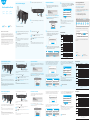 1
1
-
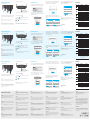 2
2
Cudy LT18 Installationsanleitung
- Typ
- Installationsanleitung
- Dieses Handbuch ist auch geeignet für
in anderen Sprachen
- English: Cudy LT18 Installation guide
- français: Cudy LT18 Guide d'installation
- español: Cudy LT18 Guía de instalación
- italiano: Cudy LT18 Guida d'installazione
- português: Cudy LT18 Guia de instalação
- română: Cudy LT18 Ghid de instalare
Verwandte Papiere
-
Cudy WR1300 Installationsanleitung
-
Cudy AC1200 Installationsanleitung
-
Cudy LT400 Benutzerhandbuch
-
Cudy LT300 Installationsanleitung
-
Cudy MF4 Mobile Wi-Fi Router Installationsanleitung
-
Cudy WR2100 Installationsanleitung
-
Cudy M1200 Installationsanleitung
-
Cudy WR1200 Installationsanleitung
-
Cudy M2100 Whole Home Mesh Wi-Fi System Installationsanleitung
-
Cudy M1800 Installationsanleitung