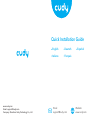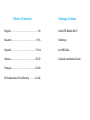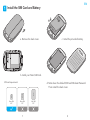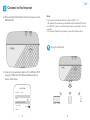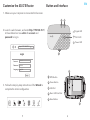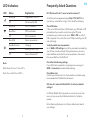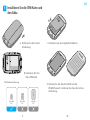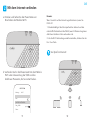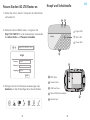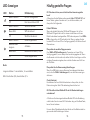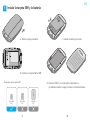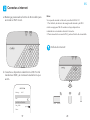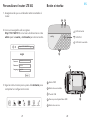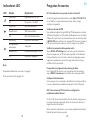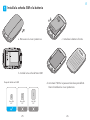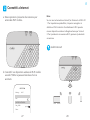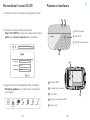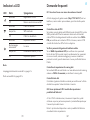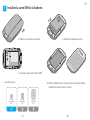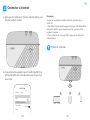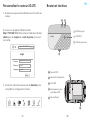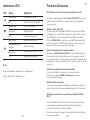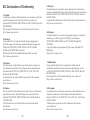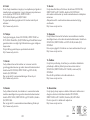Cudy MF4 Mobile Wi-Fi Router Installationsanleitung
- Kategorie
- Router
- Typ
- Installationsanleitung

Quick Installation Guide
English Deutsch Español
Italiano Français
www.cudy.com
Email: support@cudy.com
Company: Shenzhen Cudy Technology Co., Ltd
Email:
support@cudy.com
Website:
www.cudy.com

English ................................1-8
Deutsch
..............................
9-16
Español
.............................
17-24
Italiano
.............................
25-32
Français
.............................
33-40
EU Declaration of Conformity
.......
41-44
Package Content
1 x 4G LTE Mobile Wi-Fi
Table of Contents
1 x Quick Installation Guide
1 x USB Cable
1 x Battery

Install the SIM Card and Battery
a. Remove the back cover.
b. Install your Nano SIM card.
SIM card requirement
1
c. Install the provided battery.
EN
1 2
d. Note down the default SSID and Wireless Password.
Then install the back cover.
21
Micro SIM
3FF
Micro
Nano SIM
4FF
Nano
Mini
Mini SIM
2FF

Connect to the Internet
2
a. Press and hold the Power button to power on the
Mobile Wi-Fi.
Note:
If you cannot access the internet, refer to FAQ > Q1.
1. By default, Power Saving is enabled and the Mobile Wi-Fi will
turn off Wi-Fi when no wireless devices are connected to it for 5
minutes.
2. To resume the Wi-Fi connection, press the Power button.
Enjoy the internet!
Wi-Fi
Wi-Fi
Cudy_XXXX
CHOOSE A NETWORK...
Other...
< Settings
EN
3 4
b. Connect your wireless device to the Mobile Wi-Fi
using the SSID and the Wireless Password you
have noted down.

Customize the 4G LTE Router
1. Make sure your computer is connected to the router.
2. Launch a web browser, and enter http://192.168.10.1/
in the address bar. Use admin for account and
password to log in.
3. Follow the step-by-step instructions of the Wizard to
complete the initial configuration.
http://192.168.10.1/
Login
Login
Account
Password
Language English
admin
admin
Home Wizard WAN LAN WiFi Security System
5 6
EN
Button and Interface
1 2
3
1
2
3
4
5
WPS Button
Power Button
USB Port
Nano SIM Card Slot
Reset Button
Signal LED
Wi-Fi LED
Power LED
5
4

Frequently Asked Questions
LED Indicators
LED Status Explanation
Note:
Blink Slowly: Turn on-1s,Turn off-1s
Flash: Turn on-0.2s,Turn off-0.1s
7 8
Q1. What should I do if I cannot access the internet ?
A. Visit the web management page (http://192.168.10.1) on
your phone, enter admin to log in, then check the following:
Check PIN status
If the current SIM card status is PIN Locked, your SIM card is PIN
protected and you need to unlock it using the PIN code
provided by your mobile carrier. Go to WAN > PIN to verify if
PIN is required. If it is, enter the correct PIN provided by your ISP,
and click Apply.
Verify the mobile carrier parameters
Go to WAN > APN settings to verify the parameters provided by
your ISP are correctly entered. If the parameters are incorrect,
select Add New and enter the correct parameters, then select
the new profile from the Profile list.
Check the Data Roaming settings
If your SIM card is operated in a roaming service area, go to
WAN > Connections to enable Data Roaming.
Check Data Limit
Contact your mobile carrier to check whether your data usage
has exceeded the Total/Monthly allowance.
Q2. How do I restore the Mobile Wi-Fi to its factory default
settings?
A. With the Mobile Wi-Fi powered on, remove the cover, then
use a pin to press and hold the Reset button for 5s before
release.
Note: Restoring the device to its factory defaults will clear all
your settings.
EN
Blue Solid Registered to LTE/3G
No Service/No SIM
Wi-Fi is enabled
WPS is activated
Wi-Fi is disabled
Device powered on
Off
Blue Solid
Blue Flash
Off
Blue Solid
ChargingBlue Blink Slowly
Battery is low (<10%)Blue Flash
Device Powered offOff

Installieren Sie die SIM-Karte und
den Akku
a. Entfernen Sie die hintere
Abdeckung.
B. Installieren Sie Ihre
Nano-SIM-Karte.
SIM-Kartenanforderung
1
c. Installieren Sie die mitgelieferte Batterie.
DE
9 10
d. Notieren Sie die Standard-SSID und das
WLAN-Passwort. Installieren Sie dann die hintere
Abdeckung.
21
Micro SIM
3FF
Micro
Nano SIM
4FF
Nano
Mini
Mini SIM
2FF

Mit dem Internet verbinden
2
a. Drücken und halten Sie die Power-Taste zum
Einschalten des Mobiles Wi-Fi.
Hinweis:
Wenn Sie nicht auf das Internet zugreifen können, lesen Sie
FAQ> Q1.
1. Standardmäßig ist die Stromsparfunktion aktiviert und das
mobile WLAN deaktiviert das WLAN, wenn 5 Minuten lang keine
drahtlosen Geräte mit ihm verbunden sind.
2. Um die Wi-Fi-Verbindung wiederherzustellen, drücken Sie die
Ein- / Aus-Taste.
Viel Spaß im Internet!
Wi-Fi
Wi-Fi
Cudy_XXXX
CHOOSE A NETWORK...
Other...
< Settings
DE
11 12
b. Verbinden Sie Ihr drahtloses Gerät mit dem Mobile
Wi-Fi unter Verwendung der SSID und des
drahtlosen Passworts, die Sie notiert haben.

Passen Sie den 4G LTE-Router an
1. Stellen Sie sicher, dass Ihr Computer mit dem Router
verbunden ist.
2. Starten Sie einen Webbrowser, und geben Sie
http://192.168.10.1/ in der Adressleiste. Verwenden
Sie admin-Konto und Passwort anmelden.
3. Befolgen Sie die schrittweisen Anweisungen des
Assistent, um die Erstkonfiguration abzuschließen.
http://192.168.10.1/
Login
Login
Account
Password
Language English
admin
admin
Start Assistent WAN LAN WiFi Sicherheit System
13 14
DE
Signal LED
Wi-Fi LED
Power LED
Knopf und Schnittstelle
1 2
3
1
2
3
4
5
WPS-Taste
Power Button
USB-Anschluss
Nano-SIM-Kartensteckpla
Reset-Knopf
5
4

Notiz:
Langsam blinken: 1s einschalten, 1s ausschalten
Blitz: Einschalten-0,2s, Ausschalten-0,1s
LED-Anzeigen
LED Status Erläuterung
Häufig gestellte Fragen
15 16
Q1. Was kann ich tun, wenn ich nicht auf das Internet zugreifen
kann?
A. Besuchen Sie die Webverwaltungsseite (http://192.168.10.1) auf
Ihrem Telefon, geben Sie admin ein, um sich anzumelden, und
überprüfen Sie Folgendes:
Prüfen PIN-Status
Wenn der aktuelle Status der SIM-Karte PIN-gesperrt ist, ist Ihre
SIM-Karte PIN-geschützt und Sie müssen sie mit dem von Ihrem
Mobilfunkanbieter bereitgestellten PIN-Code entsperren. Zum WAN>
PIN zu überprüfen, ob PIN erforderlich ist. Wenn ja, geben Sie die
korrekte PIN von Ihrem ISP zur Verfügung gestellt, und klicken Sie auf
Übernehmen.
Überprüfen der mobilen Trägerparameter
Zum WAN> APN-Einstellungen der Parameter von Ihrem ISP zur
Verfügung gestellt, um zu überprüfen korrekt eingegeben ist. Wenn
die Parameter nicht korrekt sind, wählen Sie Neu hinzufügen und die
richtigen Parameter eingeben, dann wählen Sie das neue Profil aus
der Profilliste.
Überprüfen Sie die Datenroaming-Einstellungen
Wenn Ihre SIM-Karte in einem Roaming-Servicebereich betrieben
wird, rufen Sie WAN> Verbindungen auf, um das Datenroaming zu
aktivieren.
Check Data Limit
Kontaktieren Sie Ihren Mobilfunkanbieter zu überprüfen, ob Ihre
Datennutzung den Total / Monatsbetrag überschritten hat.
Q2. Wie stelle ich den Mobile Wi-Fi auf die Werkseinstellungen
zurücksetzen?
A. Entfernen Sie bei eingeschaltetem Mobile Wi-Fi die Abdeckung
und drücken Sie mit einem Stift 5 Sekunden lang auf die Reset-Taste,
bevor Sie sie loslassen.
Hinweis: Beim Wiederherstellen des Geräts auf die Werkseinstellun-
gen werden alle Einstellungen löschen.
DE
Blauer Feststoff Bei LTE/3G registriert
Kein Service/Keine SIM
WLAN ist aktiviert
WPS ist aktiviert
WLAN ist deaktiviert
Gerät eingeschaltet
Off
Blauer Feststoff
Blauer Blitz
Off
Blauer Feststoff
Aufladen
Blaues Blinken
langsam
Batterie ist schwach (<10%)Blauer Blitz
Gerät ausgeschaltetOff

Instale la tarjeta SIM y la batería
a. Retire la tapa posterior.
B. Instale su tarjeta Nano SIM.
Requisito de la tarjeta SIM
1
c. Instale la batería provista.
ES
17 18
d. Anote el SSID y la contraseña inalámbrica
predeterminados. Luego instale la cubierta trasera.
21
Micro SIM
3FF
Micro
Nano SIM
4FF
Nano
Mini
Mini SIM
2FF

Conectar a internet
2
a. Mantenga presionado el botón de Encendido para
encender el Wi-Fi móvil.
Nota:
Si no puede acceder a Internet, consulte la FAQ> Q1.
1. Por defecto, de ahorro de energía está activado y el Wi-Fi
móvil se apague el Wi-Fi cuando no haya dispositivos
inalámbricos conectados durante 5 minutos.
2. Para reanudar la conexión Wi-Fi, pulse el botón de encendido.
Disfruta de internet!
Wi-Fi
Wi-Fi
Cudy_XXXX
CHOOSE A NETWORK...
Other...
< Settings
ES
19 20
b. Conecte su dispositivo inalámbrico al Wi-Fi móvil
mediante el SSID y la contraseña inalámbrica que
anotó.

Personalizar el router LTE 4G
1. Asegúrese de que su ordenador está conectado al
router.
2. Inicie un navegador web e ingrese
http://192.168.10.1/ en la barra de direcciones. Use
admin para la cuenta y contraseña para iniciar sesión.
3. Siga las instrucciones paso a paso del Asistente para
completar la configuración inicial.
http://192.168.10.1/
Login
Login
Account
Password
Language English
admin
admin
Inicio Asistente WAN LAN Wi-Fi Seguridad Sistema
21 22
ES
Botón e interfaz
1 2
3
1
2
3
4
5
Botón WPS
Botón de encendido
Puerto USB
Ranura para tarjeta Nano SIM
Botón de reinicio
LED de Señal
LED Wi-Fi
LED de Encendido
5
4

Nota:
Parpadear lentamente: encender-1, apagar-1
Flash: encender-0.2s, apagar-0.1s
Indicadores LED
LED Estado Explicación
Preguntas frecuentes
23 24
Q1. Qué debo hacer si no puedo acceder a Internet?
A. Visite la página de administración web (http://192.168.10.1)
en su teléfono, ingrese admin para iniciar sesión, luego
verifique lo siguiente:
Verificar el estado del PIN
Si el estado actual de la tarjeta SIM es PIN bloqueado, su tarjeta
SIM está protegida con PIN y debe desbloquearla con el código
PIN que le proporcionó su proveedor de servicios móviles. Vaya
a WAN> PIN para verificar si se requiere PIN. Si es así, ingrese el
PIN correcto proporcionado por su ISP y haga clic en Aplicar.
Verificar los parámetros del operador móvil.
Vaya a WAN> APN settings para verificar que los parámetros
proporcionados por su ISP se hayan ingresado correctamente.
Si los parámetros son incorrectos, seleccione Agregar nuevo e
ingrese los parámetros correctos, luego seleccione el nuevo
perfil de la lista de perfiles.
Comprueba la configuración de roaming de datos
Si su tarjeta SIM funciona en un área de servicio de roaming,
vaya a WAN> Conexiones para habilitar el roaming de datos.
Verifique el límite de datos
Comuníquese con su operador de telefonía móvil para verificar
si su uso de datos ha excedido la asignación Total / Mensual.
Q2. Cómo restauro el Wi-Fi móvil a su configuración
predeterminada de fábrica?
A. Con el Wi-Fi móvil encendido, retire la cubierta, luego use un
pin para mantener presionado el botón de reinicio durante 5
segundos antes de soltarlo.
Nota: restaurar el dispositivo a sus valores predeterminados de
fábrica borrará todos sus ajustes.
ES
Sólido azul Registrado en LTE / 3G
Sin servicio / Sin SIM
Wifi está habilitado
WPS está activado
Wi-Fi está deshabilitado
Dispositivo encendido
Off
Sólido azul
Destello azul
Off
Sólido azul
Cargando
Azul parpadea
lentamente
La batería está baja (<10%)Destello azul
Dispositivo apagadoOff

Installa la scheda SIM e la batteria
a. Rimuovere la cover posteriore.
b. Installa la tua scheda Nano SIM.
Requisiti della carta SIM
1
c. Installare la batteria fornita.
IT
25 26
d. Annotare l'SSID e la password wireless predefiniti.
Quindi installare la cover posteriore.
21
Micro SIM
3FF
Micro
Nano SIM
4FF
Nano
Mini
Mini SIM
2FF

Connettiti a Internet
2
a. Tenere premuto il pulsante di accensione per
accendere Wi-Fi mobile.
Nota:
Se non riesci ad accedere a Internet, fai riferimento a FAQ> Q1.
1. Per impostazione predefinita, il risparmio energetico è
abilitato e il Wi-Fi mobile lo farà disattivare il Wi-Fi quando
nessun dispositivo wireless è collegato ad esso per 5 minuti.
2. Per riprendere la connessione Wi-Fi, premere il pulsante di
accensione.
Goditi Internet!
Wi-Fi
Wi-Fi
Cudy_XXXX
CHOOSE A NETWORK...
Other...
< Settings
IT
27 28
b. Connetti il tuo dispositivo wireless al Wi-Fi mobile
usando l'SSID e la password wireless che hai
annotato.

Personalizza il router 4G LTE
1. Assicurarsi che il computer sia collegato al router.
2. Avviare un browser Web e immettere
http://192.168.10.1/ nella barra degli indirizzi. Usa
admin per account e password per accedere.
3. Seguire le istruzioni dettagliate della procedura
Procedura guidata per completare la configurazi-
one iniziale.
http://192.168.10.1/
Login
Login
Account
Password
Language English
admin
admin
Home Procedura
guidata WAN LAN WiFi Sicurezza Sistema
29 30
IT
Pulsante e interfaccia
1 2
3
1
2
3
4
5
Pulsante WPS
Pulsante di accensione
Porta USB
Slot per scheda Nano SIM
Tasto reset
LED di segnale
LED Wi-Fi
LED di alimentazione
5
4

Nota:
Lampeggia lentamente: accendi-1s, spegni-1s
Flash: accendi-0.2s, spegni-0.1s
Indicatori a LED
LED Stato Spiegazione
Domande frequenti
31 32
Q1. Cosa devo fare se non riesco ad accedere a Internet?
A. Visita la pagina di gestione web (http://192.168.10.1) sul tuo
telefono, inserisci admin per accedere, quindi controlla quanto
segue:
Controlla lo stato del PIN
Se lo stato corrente della carta SIM è bloccato tramite PIN, la carta
SIM è protetta da PIN ed è necessario sbloccarla utilizzando il
codice PIN fornito dal gestore di telefonia mobile. Vai su WAN>
PIN per verificare se è richiesto il PIN. In tal caso, inserisci il PIN
corretto fornito dal tuo ISP e fai clic su Applica.
Verifica i parametri del gestore di telefonia mobile
Vai su WAN> Impostazioni APN per verificare che i parametri
forniti dal tuo ISP siano stati inseriti correttamente. Se i parametri
non sono corretti, selezionare Aggiungi nuovo e immettere i
parametri corretti, quindi selezionare il nuovo profilo dall'elenco
Profilo.
Controllare le impostazioni di roaming dati
Se la scheda SIM viene utilizzata in un'area del servizio di roaming,
andare su WAN> Connessioni per abilitare il roaming dati.
Controlla limite dati
Contattare il gestore di telefonia mobile per verificare se l'utilizzo
dei dati ha superato l'indennità totale / mensile.
Q2. Come ripristinare il Wi-Fi mobile alle impostazioni
predefinite di fabbrica?
A. Con il Wi-Fi mobile acceso, rimuovere il coperchio, quindi
utilizzare un perno per tenere premuto il pulsante Reimposta per
5 secondi prima del rilascio.
Nota: il ripristino del dispositivo ai valori predefiniti di fabbrica
cancellerà tutte le impostazioni.
IT
Blu solido Registrato a LTE/3G
Nessun servizio/nessuna SIM
Il Wi-Fi è abilitato
WPS è attivato
Il Wi-Fi è disabilitato
Dispositivo acceso
Off
Blu solido
Lampo blu
Off
Blu solido
In carica
Blu lampeggia
lentamente
La batteria è scarica (<10%)Lampo blu
Dispositivo spentoOff

Installer la carte SIM et la batterie
a. Retirez la couverture arrière.
b. Installez votre carte Nano SIM.
Carte SIM requise
1
c. Installez la batterie fournie.
FR
33 34
d. Notez le SSID et le mot de passe sans fil par défaut.
Installez ensuite le capot arrière.
21
Micro SIM
3FF
Micro
Nano SIM
4FF
Nano
Mini
Mini SIM
2FF

Connecter à Internet
2
a. Appuyez et maintenez le bouton d'alimentation pour
allumer le Wi-Fi mobile.
Remarque:
Si vous ne pouvez pas accéder à Internet, reportez-vous à
FAQ> Q1.
1. Par défaut, l’économie d’énergie est activée et le Mobile Wi-Fi
éteignez le Wi-Fi si aucun appareil sans fil n'y est connecté
pendant 5 minutes.
2. Pour reprendre la connexion Wi-Fi, appuyez sur le bouton
d'alimentation.
Profitez de l'internet!
Wi-Fi
Wi-Fi
Cudy_XXXX
CHOOSE A NETWORK...
Other...
< Settings
FR
35 36
b. Connectez votre appareil sans fil au Mobile Wi-Fi en
utilisant le SSID et le mot de passe sans fil que vous
avez noté.
Seite wird geladen ...
Seite wird geladen ...
Seite wird geladen ...
Seite wird geladen ...
-
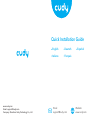 1
1
-
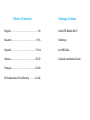 2
2
-
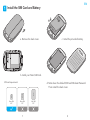 3
3
-
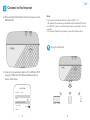 4
4
-
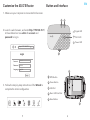 5
5
-
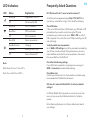 6
6
-
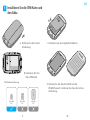 7
7
-
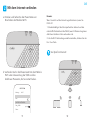 8
8
-
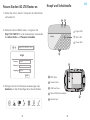 9
9
-
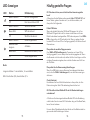 10
10
-
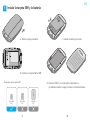 11
11
-
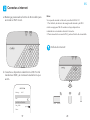 12
12
-
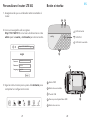 13
13
-
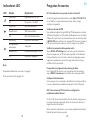 14
14
-
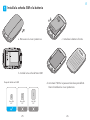 15
15
-
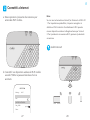 16
16
-
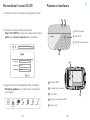 17
17
-
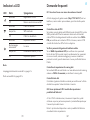 18
18
-
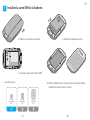 19
19
-
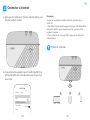 20
20
-
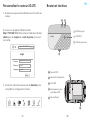 21
21
-
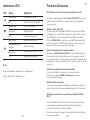 22
22
-
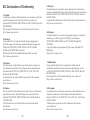 23
23
-
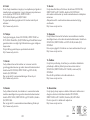 24
24
Cudy MF4 Mobile Wi-Fi Router Installationsanleitung
- Kategorie
- Router
- Typ
- Installationsanleitung
in anderen Sprachen
Verwandte Artikel
-
Cudy AC1200 Installationsanleitung
-
Cudy LT700 Installationsanleitung
-
Cudy WR1300 Installationsanleitung
-
Cudy LT300 Installationsanleitung
-
Cudy WR1200 AC1200 Dual Band Wi-Fi Router Benutzerhandbuch
-
Cudy WR1300 AC1200 Gigabit Dual Band Wi-Fi Router Installationsanleitung
-
Cudy WR1200 Installationsanleitung
-
Cudy WR2100 Installationsanleitung
-
Cudy RE 1800 Installationsanleitung
-
Cudy M1200 Installationsanleitung