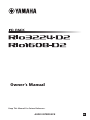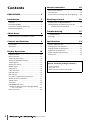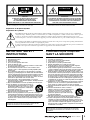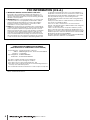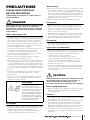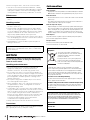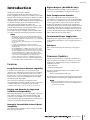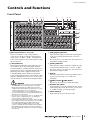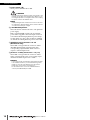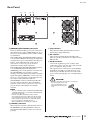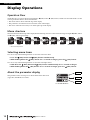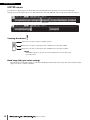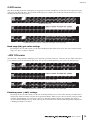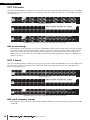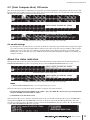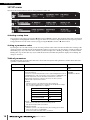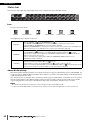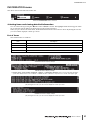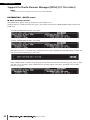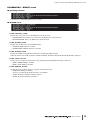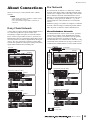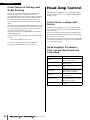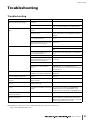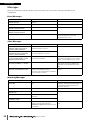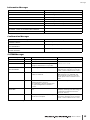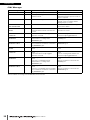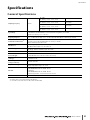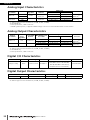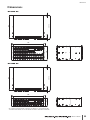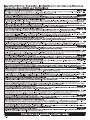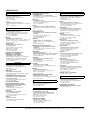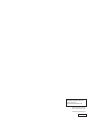EN
Owner’s Manual
Keep This Manual For Future Reference.
AUDIO INTERFACE

Owner’s Manual
2
Contents
PRECAUTIONS................................... 5
Introduction 7
Features .............................................................7
Firmware Updates..............................................7
Precautions for Rack Mounting ..........................8
Recessed Installation ..........................................8
About Dante 8
Caution when using a network switch................8
Controls and Functions 9
Front Panel ........................................................9
Rear Panel........................................................11
Display Operations 12
Operation Flow................................................12
Menu structure ................................................12
Selecting menu items.......................................12
About the parameter display............................12
Selecting ports.................................................13
About port names............................................13
METER menu ...................................................14
GAIN menu .....................................................15
+48V ON menu ...............................................15
HPF ON menu .................................................16
HPF F menu .....................................................16
GC (Gain Compensation) ON menu ................17
About the status indication ..............................17
SETUP menu ....................................................18
Status bar ........................................................20
INFORMATION menu ......................................21
Support for Dante Domain Manager (DDM)
(V1.10 or later) .........................................22
Other functions................................................24
About Connections 25
Daisy Chain Network .......................................25
Star Network....................................................25
Dante Network Settings and Audio Routing .....26
Head Amp Control 26
Control from a Supported Device.....................26
Head Amplifier Parameters That Can be
Monitored and Controlled ........................26
Troubleshooting 27
Troubleshooting ..............................................27
Messages .........................................................28
Specifications 31
General Specifications ......................................31
Analog Input Characteristics.............................32
Analog Output Characteristics..........................32
Digital I/O Characteristics ................................32
Digital Output Characteristics ..........................32
Dimensions......................................................33
Accessories
(Please check the package contents.)
• Owner’s Manual
• AC power cord
• Dante Virtual Soundcard Token leaflet

Owner’s Manual
3
Explanation of Graphical Symbols
Explication des symboles
The lightning flash with arrowhead symbol within an equilateral triangle is intended to alert the user to the presence of uninsulated
“dangerous voltage” within the product’s enclosure that may be of sufficient magnitude to constitute a risk of electric shock to persons.
L’éclair avec une flèche à l’intérieur d’un triangle équilatéral est destiné à attirer l’attention de l’utilisateur sur la présence d’une
« tension dangereuse » non isolée à l’intérieur de l’appareil, pouvant être suffisamment élevée pour constituer un risque d’électrocution.
The exclamation point within an equilateral triangle is intended to alert the user to the presence of important operating and maintenance
(servicing) instructions in the literature accompanying the product.
Le point d’exclamation à l’intérieur d’un triangle équilatéral est destiné à attirer l’attention de l’utilisateur sur la présence d’instructions
importantes sur l’emploi ou la maintenance (réparation) de l’appareil dans la documentation fournie.
IMPORTANT SAFETY
INSTRUCTIONS
1 Read these instructions.
2 Keep these instructions.
3 Heed all warnings.
4 Follow all instructions.
5 Do not use this apparatus near water.
6 Clean only with dry cloth.
7 Do not block any ventilation openings. Install in accordance with
the manufacturer’s instructions.
8 Do not install near any heat sources such as radiators, heat
registers, stoves, or other apparatus (including amplifiers) that
produce heat.
9 Do not defeat the safety purpose of the polarized or grounding-
type plug. A polarized plug has two blades with one wider than the
other. A grounding type plug has two blades and a third grounding
prong. The wide blade or the third prong are provided for your
safety. If the provided plug does not fit into your outlet, consult an
electrician for replacement of the obsolete outlet.
10 Protect the power cord from being walked on or pinched
particularly at plugs, convenience receptacles, and the point where
they exit from the apparatus.
11 Only use attachments/accessories specified by the manufacturer.
12 Use only with the cart, stand, tripod, bracket, or
table specified by the manufacturer, or sold with
the apparatus. When a cart is used, use caution
when moving the cart/apparatus combination to
avoid injury from tip-over.
13 Unplug this apparatus during lightning storms or
when unused for long periods of time.
14 Refer all servicing to qualified service personnel. Servicing is
required when the apparatus has been damaged in any way, such
as power-supply cord or plug is damaged, liquid has been spilled
or objects have fallen into the apparatus, the apparatus has been
exposed to rain or moisture, does not operate normally, or has
been dropped.
(UL60065_03)
PRÉCAUTIONS CONCER-
NANT LA SÉCURITÉ
1 Lire ces instructions.
2 Conserver ces instructions.
3 Tenir compte de tous les avertissements.
4 Suivre toutes les instructions.
5 Ne pas utiliser ce produit à proximité d’eau.
6 Nettoyer uniquement avec un chiffon propre et sec.
7 Ne pas bloquer les orifices de ventilation. Installer l’appareil
conformément aux instructions du fabricant.
8 Ne pas installer l’appareil à proximité d’une source de chaleur
comme un radiateur, une bouche de chaleur, un poêle ou tout autre
appareil (y compris un amplificateur) produisant de la chaleur.
9 Ne pas modifier le système de sécurité de la fiche polarisée ou de
la fiche de terre. Une fiche polarisée dispose de deux broches dont
une est plus large que l’autre. Une fiche de terre dispose de deux
broches et d’une troisième pour le raccordement à la terre. Cette
broche plus large ou cette troisième broche est destinée à assurer
la sécurité de l’utilisateur. Si la fiche équipant l’appareil n’est pas
compatible avec les prises de courant disponibles, faire remplacer
les prises par un électricien.
10 Acheminer les cordons d’alimentation de sorte qu’ils ne soient pas
piétinés ni coincés, en faisant tout spécialement attention aux
fiches, prises de courant et au point de sortie de l’appareil.
11 Utiliser exclusivement les fixations et accessoires spécifiés par le
fabricant.
12 Utiliser exclusivement le chariot, le stand, le
trépied, le support ou la table recommandés par
le fabricant ou vendus avec cet appareil. Si
l’appareil est posé sur un chariot, déplacer le
chariot avec précaution pour éviter tout risque
de chute et de blessure.
13 Débrancher l’appareil en cas d’orage ou lorsqu’il
doit rester hors service pendant une période prolongée.
14 Confier toute réparation à un personnel qualifié. Faire réparer
l’appareil s’il a subi tout dommage, par exemple si la fiche ou le
cordon d’alimentation est endommagé, si du liquide a coulé ou des
objets sont tombés à l’intérieur de l’appareil, si l’appareil a été
exposé à la pluie ou à de l’humidité, si l’appareil ne fonctionne pas
normalement ou est tombé.
(UL60065_03)
CAUTION:
TO REDUCE THE RISK OF ELECTRIC SHOCK,
DO NOT REMOVE COVER (OR BACK).
NO USER-SERVICEABLE PARTS INSIDE.
REFER SERVICING TO QUALIFIED SERVICE PERSONNEL.
ATTENTION :
POUR RÉDUIRE LES RISQUES D'ÉLECTROCUTION, NE PAS RETIRER
LE CAPOT (OU LE DOS). NE CONTIENT PAS DE PIÈCES NÉCESSITANT
L'INTERVENTION DE L'UTILISATEUR. POUR TOUTE INTERVENTION,
FAIRE APPEL À DES PROFESSIONNELS QUALIFIÉS.
ATTENTION
RISQUE DE CHOC
ELECTRIQUE-NE PAS OUVRIR
The above warning is located on the rear of the unit. L’avertissement ci-dessus est situé sur l’arrière de l’unité.
WARNING
TO REDUCE THE RISK OF FIRE OR ELECTRIC SHOCK, DO NOT
EXPOSE THIS APPARATUS TO RAIN OR MOISTURE.
AVERTISSEMENT
POUR RÉDUIRE LES RISQUES D’INCENDIE OU DE DÉCHARGE
ÉLECTRIQUE, N’EXPOSEZ PAS CET APPAREIL À LA PLUIE OU À
L’HUMIDITÉ.

Owner’s Manual
4
1. IMPORTANT NOTICE: DO NOT MODIFY THIS UNIT!
This product, when installed as indicated in the instructions con-
tained in this manual, meets FCC requirements. Modifications not
expressly approved by Yamaha may void your authority, granted by
the FCC, to use the product.
2. IMPORTANT: When connecting this product to accessories and/
or another product use only high quality shielded cables. Cable/s
supplied with this product MUST be used. Follow all installation
instructions. Failure to follow instructions could void your FCC
authorization to use this product in the USA.
3. NOTE: This product has been tested and found to comply with the
requirements listed in FCC Regulations, Part 15 for Class “B” digital
devices. Compliance with these requirements provides a reason-
able level of assurance that your use of this product in a residential
environment will not result in harmful interference with other elec-
tronic devices. This equipment generates/uses radio frequencies
and, if not installed and used according to the instructions found in
the users manual, may cause interference harmful to the operation
of other electronic devices. Compliance with FCC regulations does
* This applies only to products distributed by YAMAHA CORPORATION OF AMERICA. (class B)
not guarantee that interference will not occur in all installations. If
this product is found to be the source of interference, which can be
determined by turning the unit “OFF” and “ON”, please try to elimi-
nate the problem by using one of the following measures:
Relocate either this product or the device that is being affected by
the interference.
Utilize power outlets that are on different branch (circuit breaker or
fuse) circuits or install AC line filter/s.
In the case of radio or TV interference, relocate/reorient the
antenna. If the antenna lead-in is 300 ohm ribbon lead, change the
lead-in to co-axial type cable.
If these corrective measures do not produce satisfactory results,
please contact the local retailer authorized to distribute this type of
product. If you can not locate the appropriate retailer, please contact
Yamaha Corporation of America, Electronic Service Division, 6600
Orangethorpe Ave, Buena Park, CA90620
The above statements apply ONLY to those products distributed by
Yamaha Corporation of America or its subsidiaries.
FCC INFORMATION (U.S.A.)
* This applies only to products distributed by
YAMAHA CORPORATION OF AMERICA.
COMPLIANCE INFORMATION STATEMENT
(DECLARATION OF CONFORMITY PROCEDURE)
Responsible Party : Yamaha Corporation of America
Address : 6600 Orangethorpe Ave., Buena Park, Calif. 90620
Telephone : 714-522-9011
Type of Equipment : AUDIO INTERFACE
Model Name : Rio3224-D2/Rio1608-D2
This device complies with Part 15 of the FCC Rules.
Operation is subject to the following two conditions:
1) this device may not cause harmful interference, and
2) this device must accept any interference received including interference
that may cause undesired operation.
See user manual instructions if interference to radio reception is suspected.
(FCC DoC)

Owner’s Manual
5
PRECAUTIONS
PLEASE READ CAREFULLY
BEFORE PROCEEDING
Please keep this manual in a safe place for
future reference.
WARNING
Always follow the basic precautions listed below to avoid
the possibility of serious injury or even death from
electrical shock, short-circuiting, damages, fire or other
hazards. These precautions include, but are not limited
to, the following:
Power supply/power cord
• Do not place the power cord near heat sources such as heaters
or radiators, and do not excessively bend or otherwise damage
the cord, place heavy objects on it, or place it in a position
where anyone could walk on, trip over, or roll anything over it.
• Only use the voltage specified as correct for the device. The
required voltage is printed on the name plate of the device.
• Use only the supplied power cord/plug.
If you intend to use the device in an area other than in the one
you purchased, the included power cord may not be
compatible. Please check with your Yamaha dealer.
• Check the electric plug periodically and remove any dirt or
dust which may have accumulated on it.
• Be sure to insert the power plug completely. Otherwise,
electrical shock or fire might be caused.
• When setting up the device, make sure that the AC outlet you
are using is easily accessible. If some trouble or malfunction
occurs, immediately turn off the power switch and disconnect
the plug from the outlet. Even when the power switch is turned
off, as long as the power cord is not unplugged from the wall
AC outlet, the device will not be disconnected from the power
source.
• Remove the electric plug from the outlet when the device is
not to be used for extended periods of time, or during
electrical storms.
• Be sure to connect to an appropriate outlet with a protective
grounding connection. Improper grounding can result in
electrical shock, fire, or damage.
Do not open
• This device contains no user-serviceable parts. Do not open
the device or attempt to disassemble the internal parts or
modify them in any way. If it should appear to be
malfunctioning, discontinue use immediately and have it
inspected by qualified Yamaha service personnel.
Water warning
• Do not expose the device to rain, use it near water or in damp
or wet conditions, or place on it any containers (such as
vases, bottles or glasses) containing liquids which might spill
into any openings. If any liquid such as water seeps into the
device, turn off the power immediately and unplug the power
cord from the AC outlet. Then have the device inspected by
qualified Yamaha service personnel.
• Never insert or remove an electric plug with wet hands.
Hearing loss
• Before connecting the device to other devices, turn off the
power for all devices. Also, before turning the power of all
devices on or off, make sure that all volume levels are set to
the minimum. Failing to do so may result in hearing loss,
electric shock, or device damage.
• When turning on the AC power in your audio system, always
turn on the power amplifier LAST, to avoid hearing loss and
speaker damage. When turning the power off, the power
amplifier should be turned off FIRST for the same reason.
Fire warning
• Do not place any burning items or open flames near the
device, since they may cause a fire.
If you notice any abnormality
• If any of the following problems occur, immediately turn off the
power switch and disconnect the electric plug from the outlet.
- The power cord or plug becomes frayed or damaged.
- Unusual smells or smoke are emitted.
- Some object has been dropped into the device.
- There is a sudden loss of sound during use of the device.
- Cracks or other visible damage appear on the device.
Then have the device inspected or repaired by qualified
Yamaha service personnel.
• If this device should be dropped or damaged, immediately
turn off the power switch, disconnect the electric plug from the
outlet, and have the device inspected by qualified Yamaha
service personnel.
CAUTION
Always follow the basic precautions listed below to avoid
the possibility of physical injury to you or others, or
damage to the device or other property. These
precautions include, but are not limited to, the following:
Power supply/power cord
• When removing the electric plug from the device or an outlet,
always hold the plug itself and not the cord. Pulling by the
cord can damage it.
Location
• Do not place the device in an unstable position where it might
accidentally fall over and cause injuries.
• Do not block the vents. This device has ventilation holes at the
rear to prevent the internal temperature from becoming too
high. In particular, do not place the device on its side or
upside down. Inadequate ventilation can result in overheating,
possibly causing damage to the device(s), or even fire.
• Do not place the device in a location where it may come into
contact with corrosive gases or salt air. Doing so may result in
malfunction.
Shock hazard
Disconnect all power sources.
This device receives power from multi
sources. When setting up the device, make
sure that the AC outlet you are using is easily
accessible. If some trouble or malfunction
occurs, immediately turn off the power switch
and disconnect the all plugs from the outlet.
Even when the power switch is turned off, as
long as the power cord is not unplugged from
the wall AC outlet, the device will not be
disconnected from the power source.

Owner’s Manual
6
• Before moving the device, remove all connected cables.
• If the device is mounted in an EIA standard rack, carefully
read the section “Precautions for Rack Mounting” on page8.
Inadequate ventilation can result in overheating, possibly
causing damage to the device(s), malfunction, or even fire.
Maintenance
• Remove the power plug from the AC outlet when cleaning the
device.
Handling caution
• Do not insert your fingers or hands in any gaps or openings on
the device (vents, etc.).
• Avoid inserting or dropping foreign objects (paper, plastic,
metal, etc.) into any gaps or openings on the device (vents,
etc.) If this happens, immediately turn off the power, unplug
the power cord from the AC outlet, and have the device
inspected by qualified Yamaha service personnel.
• Do not rest your weight on the device or place heavy objects
on it. Avoid applying excessive force to the buttons, switches
or connectors to prevent injuries.
• Avoid pulling the connected cables to prevent injuries or
damage to the device.
NOTICE
To avoid the possibility of malfunction/ damage to the
product, damage to data, or damage to other property,
follow the notices below.
Handling and maintenance
• Do not use the device in the vicinity of a TV, radio, AV
equipment, mobile phone, or other electric devices.
Otherwise, the device, TV, or radio may generate noise.
• Do not expose the device to excessive dust or vibration, or
extreme cold or heat (such as in direct sunlight, near a heater,
or in a car during the day), in order to prevent the possibility of
panel disfiguration, unstable operation, or damage to the
internal components.
• Do not place vinyl, plastic or rubber objects on the device,
since this might discolor the panel.
• When cleaning the device, use a dry and soft cloth. Do not
use paint thinners, solvents, cleaning fluids, or chemical-
impregnated wiping cloths.
• Condensation can occur in the device due to rapid, drastic
changes in ambient temperature—when the device is moved
from one location to another, or air conditioning is turned on or
off, for example. Using the device while condensation is
present can cause damage. If there is reason to believe that
condensation might have occurred, leave the device for
several hours without turning on the power until the
condensation has completely dried out.
• Always turn the power off when the device is not in use.
Connectors
XLR-type connectors are wired as follows (IEC60268 standard):
pin 1: ground, pin 2: hot (+), and pin 3: cold (-).
Information
About copyrights
* Copying of the commercially available musical data including but not limited to
MIDI data and/or audio data is strictly prohibited except for your personal use.
About this manual
* The illustrations and LCD screens as shown in this manual are for instructional
purposes only.
* The company names and product names in this manual are the trademarks or
registered trademarks of their respective companies.
About the organic EL display
* Organic EL displays are created using extremely sophisticated technology. For
this reason, there might be a very small number of picture elements that remain
unlit or constantly lit. Also, you might notice line-shaped irregularities in color
or brightness, or changes in color. Such things are due to the structure of an
organic EL display, and are not malfunctions. Thank you for your understanding.
About disposal
This product contains recyclable components. When disposing of this product,
please contact the appropriate local authorities.
European models
Purchaser/User Information specified in EN55103-2:2009.
Conforms to Environments: E1, E2, E3 and E4
(weee_eu)
Yamaha cannot be held responsible for damage caused by
improper use or modifications to the device, or data that is
lost or destroyed.
Information for Users on Collection and Disposal of Old
Equipment
This symbol on the products, packaging, and/or
accompanying documents means that used electrical
and electronic products should not be mixed with
general household waste.
For proper treatment, recovery and recycling of old
products, please take them to applicable collection
points, in accordance with your national legislation and
the Directives 2002/96/EC.
By disposing of these products correctly, you will help to save valuable
resources and prevent any potential negative effects on human health and the
environment which could otherwise arise from inappropriate waste handling.
For more information about collection and recycling of old products, please
contact your local municipality, your waste disposal service or the point of sale
where you purchased the items.
[For business users in the European Union]
If you wish to discard electrical and electronic equipment, please contact your
dealer or supplier for further information.
[Information on Disposal in other Countries outside the European Union]
This symbol is only valid in the European Union. If you wish to discard these
items, please contact your local authorities or dealer and ask for the correct
method of disposal.
The model number, serial number, power requirements, etc.,
may be found on or near the name plate, which is at the rear
of the unit. You should note this serial number in the space
provided below and retain this manual as a permanent record
of your purchase to aid identification in the event of theft.
Model No.
Serial No.
(rear_en_01)

Introduction
Owner’s Manual
7
Introduction
Thank you for choosing the Yamaha
Rio3224-D2/Rio1608-D2 I/O Rack. This product is a
Dante-compatible I/O rack for use in a mixing system. The
Rio3224-D2 is an I/O rack featuring 32 channels of analog
input, 16 channels of analog output, and 8 channels of
AES/EBU output. The Rio1608-D2 is an I/O rack featuring
16 channels of analog input and 8 channels of analog
output. This manual explains the settings and
troubleshooting that a mixing engineer or operator will
perform when setting up or preparing the mixing system.
In order to take full advantage of this product’s
functionality, be sure to read this owner’s manual before
use. After reading the manual, keep it for future reference.
NOTE
• Where specifications for the Rio3224-D2 differ from the
Rio1608-D2, this manual places specifications that apply
only to the Rio1608-D2 in curly brackets { } (e.g., [INPUT]
connectors 1-32 {1-16}).
• Unless otherwise noted, illustrations for the Rio3224-D2
are used.
• If certain specifications are common to both the
Rio3224-D2 and Rio1608-D2, both units are collectively
called “Rio-D2.”
• The RIVAGE PM, CL, and QL series devices can control
the head amplifiers over communication protocols which
allow for redundant connections. These devices are called
“supported digital mixers” in this manual. On the other
hand, the TF series, Nuage, MTX, and R Remote devices
can control the head amplifiers over communication
protocols which do not allow for redundant connections.
Not only these devices but also “supported digital mixers”
are collectively called “supported devices” in this manual.
Features
Long-distance Dante Network Capability
Low-latency, low-jitter audio can be transferred over
distances up to 100 meters* between devices via standard
Ethernet cables using the Dante network protocol. The
Rio-D2 can be used as a general-purpose I/O box for the
Dante network. Supported sampling rates are 44.1 kHz,
48 kHz, 88.2 kHz, and 96 kHz.
This unit supports the AES67 standard for audio
networking interoperability, and allows audio connections
via AES67 with various compatible audio networks.
* Maximum practical distance may vary according to the cable used.
Display and Encoder for Improved
Visibility and Operability
The front panel features an organic EL display, an encoder
with switch, and buttons. The internal head amps and
parameters such as HPF can be viewed and controlled
using only the Rio-D2 unit itself. The unit’s internal errors
and status are clearly indicated in the display.
Remotely Controllable Internal Head
Amplifiers
Internal head amp parameters can be remotely controlled
from the supported devices.
Digital Outputs (Rio3224-D2 only)
The Rio3224-D2 features XLR-3-32 type balanced
connectors for AES/EBU format digital audio outputs.
Gain Compensation Function
If the Gain Compensation function of the Rio-D2 is
enabled from a supported device (such as a RIVAGE PM,
CL, or QL series) or R Remote, the subsequent fluctuations
in analog gain will be compensated for by the internal
digital gain of the Rio-D2, and the audio signal will be
output to the Dante network at the gain level that was fixed
immediately before the Gain Compensation function was
enabled. This means that, for example, if the same inputs
are shared by FOH and monitor, changing the FOH gain
will not affect the monitor mix balance.
Two Internal Power Supply Units
Duplicate power supplies allow continued operation even
in the unlikely event that one power supply experiences a
problem.
Quietness
Noise-reduction measures for the fans provide greater
silence.
Firmware Updates
This product enables you to update the unit firmware to
improve operations, add functions, and correct possible
malfunctions. The following two types of firmware are
available for the unit.
• Unit’s firmware
• Dante module firmware
Details on updating the firmware are available on the
following website:
http://www.yamahaproaudio.com/
For information on updating and setting up the unit, please
refer to the firmware update guide available on the website.
NOTE
When you update Dante firmware on the unit, be sure to
update Dante firmware on other Dante-compatible devices
connected to the Rio-D2.

About Dante
Owner’s Manual
8
Recessed Installation
If you want to recess the front panel surface of the device
from the front edge of the rack, you can adjust the position
of the rack mount brackets to recess the device by 50mm or
100mm, as shown in the illustration below.
In the same way, rack mount hardware can also be attached
to the rear panel surface.
NOTE
When you install the brackets, use the same screws that
you just removed.
About Dante
Dante is a network audio protocol developed by the
Audinate. Within a Giga-bit Ethernet (GbE), Dante
delivers multi-channel audio signals at various sampling
frequencies and bit rates, as well as device control signals.
Visit the Audinate website for more details on Dante.
http://www.audinate.com/
More information on Dante is also posted on the Yamaha
Pro Audio website:
http://www.yamahaproaudio.com/
This product uses Dante Brooklyn2.
Refer to the Audinate website (English) for details on the
open‐source licenses for the particular software.
https://www.audinate.com/software-licensing
Caution when using a network
switch
Please do not use the EEE function (*) of network switches
in a Dante network.
Although power management should be negotiated
automatically in switches that support EEE, some switches
do not perform the negotiation properly.
This may cause EEE to be enabled in Dante networks when
it is not appropriate, resulting in poor synchronization
performance and occasional dropouts.
Therefore we strongly recommend the following:
• When using a managed switch, turn off the EEE function
of all ports used by Dante. Do not use a switch that is
unable to turn off the EEE function.
• If using an unmanaged switch, do not use a switch that
supports the EEE function. Such switches are unable to
turn off the EEE function.
* EEE (Energy Efficient Ethernet) is a technology that reduces switch
power consumption during periods of low network traffic. It is also
known as Green Ethernet or IEEE802.3az.
Precautions for Rack Mounting
This unit is rated for operation at ambient temperatures
ranging from 0 to 40 degrees Celsius. When mounting
the unit with other Rio-D2 unit(s) or other device(s) in
an EIA standard equipment rack, internal temperatures
can exceed the specified upper limit, resulting in
impaired performance or failure. When rack mounting
the unit, always observe the following requirements to
avoid heat buildup:
• If three or more Rio-D2 units are mounted without
space in the same rack, set the fan speeds to HIGH.
• If multiple units are mounted in the same rack with
their fan speeds set to LOW, leave a 1U rack space
between every two units. Also either leave the open
spaces uncovered or install appropriate ventilating
panels to minimize the possibility of heat buildup.
• When mounting the unit in a rack with devices such
as power amplifiers that generate a significant
amount of heat, leave more than 1U of space
between the Rio-D2 and other equipment. Also
either leave the open spaces uncovered or install
appropriate ventilating panels to minimize the
possibility of heat buildup.
• To ensure sufficient airflow, leave the rear of the rack
open and position it at least 10 centimeters from
walls or other surfaces. If the rear of the rack can’t be
left open, install a commercially available fan or
similar ventilating option to secure sufficient
airflow. If you’ve installed a fan kit, there may be
cases in which closing the rear of the rack will
produce a greater cooling effect. Refer to the rack
and/or fan unit manual for details.
50 mm
100 mm

Controls and Functions
Owner’s Manual
9
Controls and Functions
Front Panel
1 [INPUT] Connectors 1–32 {1–16}
These are the XLR-3-31 type analog balanced
connectors for the input channels. The input level
range is from –62 dBu to +10 dBu. +48V phantom
power can be supplied to devices that require it via the
input connectors.
2 [+48V] Indicators
These indicators light when +48V phantom power is
turned ON for the corresponding input channels.
On/off switching is controlled from this unit’s front
panel display, or from a compatible digital mixer. No
phantom power will be supplied, however, if the
[+48V MASTER] switch is OFF, even if phantom
power to individual channels is turned ON (the +48V
indicators will flash). If a serious error occurs in this
unit, the indicators of all channels will light or flash.
CAUTION:
• If phantom power is not required, you must turn OFF the
+48V MASTER switch or the phantom power setting.
• When turning phantom power ON, make sure that no
equipment other than phantom-powered devices such as
condenser microphones are connected to the
corresponding [INPUT] connectors. Applying phantom
power to a device that does not require phantom power can
damage the connected device.
• Do not connect or disconnect a device to an INPUT while
phantom power is applied. Doing so can damage the
connected device and/or the unit itself.
• To prevent possible damage to speakers, make sure that
power amplifiers and/or powered speakers are turned OFF
when switching phantom power ON or OFF. We also
recommend setting all digital mixing console output
controls to minimum when turning phantom power ON or
OFF. Sudden high level peaks caused by the switching
operation can damage equipment as well as the hearing of
those present.
3 [SIG] (Signal) Indicators
These indicators light green when the signal applied
to the corresponding channel reaches or exceeds
–40 dBFS.
If a serious error occurs in this unit, the indicators of
all channels will light or flash.
4 [PEAK] Indicators
These indicators light red when the signal level of the
corresponding channel reaches or exceeds –3 dBFS.
If a serious error occurs in this unit, the indicators of
all channels will light or flash.
5 Display
This shows information such as the parameter values
of each port’s head amp, or error and status
indications.
6 (DEC) button / (INC) button
Use these to move the cursor within the display.
7 Encoder with switch
By turning this you can edit a parameter value shown
in the display. By pressing the encoder you can select
or confirm a setting, or switch the display.
8 Power Indicator
Lights when AC power to the unit is ON.
1 5
6
97
A
0
B
3
2 3 4
8

Controls and Functions
Owner’s Manual
10
9 Power Switch ( )
Turns power to the unit ON or OFF.
CAUTION:
Even when the power switch is turned off, electricity is still
flowing to the product at the minimum level. When you are
not using the product for a long time, make sure to unplug
the power cord from the wall AC outlet.
NOTE
Rapidly turning the unit on and off in succession can cause
it to malfunction. After turning the unit off, wait for about 6
seconds before turning it on again.
0 [+48V MASTER] Switch
This is the master switch for the unit’s +48V phantom
power supply.
If the [+48V MASTER] switch is off, no phantom
power will be supplied to the unit’s input connectors
even if the individual input phantom power settings
are ON. In this case, the [+48V] indicators will flash
on channels for which phantom power is turned ON.
A [AES/EBU OUT] Connectors 1/2–7/8
(Rio3224-D2 only)
These XLR-3-32 type balanced connectors deliver
AES/EBU format digital output from the unit’s
corresponding output channels. Each connector
outputs 2-channel digital audio.
B [OUTPUT +4 dBu] Connectors 1–16 {1–8}
These XLR-3-32 type balanced connectors deliver
analog output from the unit’s corresponding output
channels. Nominal output level is +4 dBu.
NOTICE:
If you cannot avoid connecting this unit’s balanced output
to an unbalanced device, you should match the ground
polarity of each unit, since differences in the ground
polarity may cause a device to malfunction.
For the cable used to connect an unbalanced device,
connect pin 3 COLD with pin 1 GND.

Rear Panel
Owner’s Manual
11
Rear Panel
C [PRIMARY]/[SECONDARY] Connectors
These are etherCON (RJ45) ports can be connected to
other Dante devices such as a RIVAGE PM, CL, QL, or
TF series unit using Ethernet cables (CAT5e or better
recommended).
If the SETUP menu SECONDARY PORT parameter
is set to DAISY CHAIN in the display, the signal that
is input from one port is transmitted to the other port.
Refer to “Daisy Chain Network” in the “About
Connections” section (see page 25) for more
information on daisy chain connections.
If the SETUP menu SECONDARY PORT parameter
is set to REDUNDANT in the display, the
[PRIMARY] port is for the primary connection and
the [SECONDARY] port is for the secondary
(backup) connection. If the unit is unable to transmit
signals through the [PRIMARY] connector for some
reason (e.g., due to damage or accidental removal of
the cable, or a failed network switch), the
[SECONDARY] connector will automatically take
over the connection. Refer to “About Redundant
Networks” in the “About Connections” section (see
page 25) for more information on redundant
networks.
NOTE
• The use of Ethernet cables with Neutrik etherCON CAT5e
compatible RJ45 plugs is recommended. Standard RJ45
plugs can also be used.
• Use STP (shielded twisted pair) cable to prevent
electromagnetic interference. Make sure that the metal
parts of the plugs are electrically connected to the STP
cable shield by conductive tape or comparable means.
• Connect only Dante-compatible devices or
GbE-compatible devices (including a computer).
D [LINK/ACT] Indicators
These indicators show the communication status of
the [PRIMARY] and [SECONDARY] connectors.
They flash fast if the Ethernet cables are connected
properly.
E [1G] Indicators
These indicators light when the Dante network is
functioning as Giga-bit Ethernet.
F DIP switches
These are for expanding the functionality in the
future. At present, no functions are assigned to these
DIP switches.
G AC IN Connector
Connect the supplied AC power cord here. First,
connect the power cord to the device, then insert the
power cord plug into the AC outlet.
The supplied power cord features a special latching
mechanism (V-LOCK) to prevent the power cord
from being accidentally disconnected. Connect the
power cord by inserting the power cord fully until it is
locked.
CAUTION:
Be sure to turn the power off before connecting or
disconnecting the power cord.
Press the latch button on the
plug to disconnect the power
cord.
DC
F
E G

Display Operations
Owner’s Manual
12
Display Operations
Operation Flow
On the Rio-D2, you can use the front panel display, (DEC) button, (INC) button, and the encoder with switch to set the
various parameters that are shown in each menu.
• The menu name is shown at the left edge of the display.
• The parameters of each menu are shown in the center of the display.
• The status of the unit is shown by icons at the right edge of the display.
Menu structure
The menu shown at the left edge of the display has the following structure. Select a menu item by pressing the (DEC) button
and (INC) button appropriately.
*1 GC= Gain Compensation
Selecting menu items
You can use any of the following methods to select the next-lower menu.
• Press the (DEC) button and (INC) button simultaneously.
• While holding down the (DEC) button for 1.5 seconds or longer, press the (INC) button.
You can use any of the following methods to select the next-higher menu.
• Hold down the (DEC) button and (INC) button simultaneously for 1.5 seconds or longer.
• While holding down the (INC) button for 1.5 seconds or longer, press the (DEC) button.
About the parameter display
The parameter values of each port are shown divided into three areas
(upper line, middle line, lower line).
METER GAIN +48V ON HPF ON HPF F GC ON *1 SETUP
INFORMATION
METER
For the HPF ON menu
Upper line
Middle line
Lower line

Selecting ports
Owner’s Manual
13
Selecting ports
For the METER menu
You can select ports by pressing the (DEC) button or (INC) button. When you do so, the selected port’s LEDs
(+48V/SIG/PEAK for Input, or SIG for Output) is lit for one second. The corresponding location is indicated by a white
frame cursor. The white frame cursor disappears when 10 seconds have elapsed without any front panel operation being
performed. When you once again press the (DEC) button or (INC) button, the white frame cursor appears at the
previous port position.
By long-pressing the (DEC) button or (INC) button, you can jump to the first of every eight ports.
For the GAIN, +48V ON, HPF ON, HPF F, and GC ON menus
You can select the input port or status by pressing the (DEC) button or (INC) button. Output ports cannot be
selected. The parameter display area of the selected input port is highlighted; at the same time, the selected input port’s
LEDs (+48V/SIG/PEAK) are lit for one second. The highlighted indication disappears when 10 seconds have elapsed
without any front panel operation being performed. When you once again press the (DEC) button or (INC) button,
the white frame cursor appears at the previous port position.
By long-pressing the (DEC) button or (INC) button, you can jump to the first of every eight ports.
About port names
For the METER menu
The port name shown in the upper middle of the display can be edited from Dante Controller. A name of up to 31
characters can be specified for each input or output port.
For the GAIN, +48V ON, HPF ON, HPF F, and GC ON menus
The port name shown in the upper line can be edited from Dante Controller. A name of up to 31 characters can be
specified for each input or output port. However, since a maximum of five characters of the port name can be shown in
this menu, “..” is shown following the fourth character if six or more characters have been specified.

Display Operations
Owner’s Manual
14
METER menu
Level meters for all input ports are shown at the left, and level meters for all output ports are shown at the right.
The upper part of the display shows icons that indicate the +48V ON, HPF ON, and GC ON status of the selected port.
Rio3224-D2
Rio1608-D2
Viewing the meters
Head amp (HA) gain value settings
By turning the encoder with switch, you can adjust the HA gain value of the selected port. This can be adjusted in the
range of –6 dB to +66 dB, in 1 dB units.
When there is an input or output of –3 dBFS or greater
When there is an input or output greater than –18 dBFS and not exceeding –3 dBFS
When there is an input or output greater than –60 dBFS and not exceeding –18 dBFS
NOTE
PEAK HOLD is always on, but you can clear the PEAK held for each port by pressing
the encoder switch.

GAIN menu
Owner’s Manual
15
GAIN menu
This shows the HA parameters of all input ports (upper line: port name, middle line: GC ON status and compensation gain
value, lower line: HA gain value), the port name of all output ports, and the status of the unit itself. In this menu you can set
the HA gain value of each input port.
Rio3224-D2 input ports
Rio3224-D2 output ports/status (upper right)
Rio1608-D2 input ports (left half) / output ports (lower right) / status (upper right)
Head amp (HA) gain value settings
By turning the encoder with switch, you can adjust the HA gain value of the selected port. This can be adjusted in the
range of –6 dB to +66 dB, in 1 dB units.
+48V ON menu
This shows the +48V parameters of all input ports (upper line: port name, lower line: +48V ON), the port name of all output
ports, and the status of the unit itself. In this menu, you can turn on/off the phantom power (+48V) of each input port.
Rio3224-D2 input ports
Rio3224-D2 output ports/status (upper right)
Rio1608-D2 input ports (left half) / output ports (lower right) / status (upper right)
Phantom power (+48V) settings
By turning the encoder with switch, you can turn on/off the phantom power (+48V) of the selected port. If the value is
changed, the display area of the currently selected parameter flashes. When you press the encoder, the setting is actually
specified, and the flashing stops. If you move the cursor while the parameter display area is flashing, the change is
discarded and the flashing also stops. In the same way, if you switch the menu selection while the parameter display area
is flashing, the change is discarded.

Display Operations
Owner’s Manual
16
HPF ON menu
This shows the HPF parameters of all input ports (upper line: port name, middle line: HPF cutoff frequency, lower line: HPF
ON status), the port name of all output ports, and the status of the unit itself. In this menu you can set the HPF on/off status
of each input port.
Rio3224-D2 input ports
Rio3224-D2 output ports/status (upper right)
Rio1608-D2 input ports (left half) / output ports (lower right) / status (upper right)
HPF on/off settings
By turning the encoder with switch, you can turn on/off the HPF of the selected port. If the value is changed, the display
area of the currently selected parameter flashes. When you press the encoder, the setting is actually specified, and the
flashing stops. If you move the cursor while the parameter display area is flashing, the change is discarded and the
flashing also stops. In the same way, if you switch the menu selection while the parameter display area is flashing, the
change is discarded.
HPF F menu
This shows the HPF parameters of all input ports (upper line: port name, middle line: HPF ON status, lower line: HPF cutoff
frequency), the port name of all output ports, and the status of the unit itself. In this menu you can set the HPF cutoff
frequency of each input port.
Rio3224-D2 input ports
Rio3224-D2 output ports/status (upper right)
Rio1608-D2 input ports (left half) / output ports (lower right) / status (upper right)
HPF cutoff frequency settings
By turning the encoder with switch, you can change the HPF cutoff frequency of the selected port in the range of 20.0 Hz
to 600.0 Hz.

GC (Gain Compensation) ON menu
Owner’s Manual
17
GC (Gain Compensation) ON menu
This shows the GC parameters of all input ports (upper line: port name, middle line: compensation gain value if GC is ON;
HA gain value if GC is OFF, lower line: GC ON status), the port name of all output ports, and the status of the unit itself. In
this menu you can set the GC on/off status of each input port.
Rio3224-D2 input ports
Rio3224-D2 output ports/status (upper right)
Rio1608-D2 input ports (left half) / output ports (lower right) / status (upper right)
GC on/off settings
By turning the encoder with switch, you can turn on/off the GC of the selected port. If the value is changed, the display
area of the currently selected parameter flashes. When you press the encoder, the setting is actually specified, and the
flashing stops. If you move the cursor while the parameter display area is flashing, the change is discarded and the
flashing also stops. In the same way, if you switch the menu selection while the parameter display area is flashing, the
change is discarded.
About the status indication
The upper line of the status area shown in each menu shows the Dante device label of the unit; the lower line shows an
ERROR/INFORMATION icon and corresponding message only if an ERROR/INFORMATION state occurs.
Rio3224-D2 output ports/status (upper right)
Rio1608-D2 input ports (left half) / output ports (lower right) / status (upper right)
NOTE
If multiple ERROR/INFORMATION states occur, the highest-priority state is shown.
The device label can be specified from Dante Controller. Assign the device label as follows.
• Do not change the first five characters of “Y0##-” (## is the UNIT ID). Even if you try to change them,
they are forcibly corrected back to “Y0##-”.
• A maximum of 31 characters total
When you move the cursor to the status indication and press the encoder with switch, the unit’s version, SYSTEM/SYNC
message ID, and ERROR state (SYSTEM/SYNC message) are shown as depicted in the following illustration. Press the
encoder once again to return to the menu screen. For a list of the SYSTEM/SYNC messages, refer to the “Troubleshooting”
section’s table “SYSTEM/SYNC Messages” (page 29).

Display Operations
Owner’s Manual
18
SETUP menu
This shows the current values for various setup parameters of this unit.
Selecting a setup item
You can select setup items by pressing the (DEC) button or (INC) button. The parameter value of the selected item
is highlighted. The highlighted indication disappears when 10 seconds have elapsed without any front panel operation
being performed. You can switch screens by long-pressing the (DEC) button or (INC) button.
Setting a parameter value
By turning the encoder with switch, you can select the parameter value of the selected item. If the value is changed, the
display area of the currently selected parameter flashes. When you press the encoder, the setting is actually specified, and
the flashing stops. If you move the cursor while the parameter display area is flashing, the change is discarded and the
flashing also stops. In the same way, if you switch the menu selection while the parameter display area is flashing, the
change is discarded.
Table of parameters
The following table shows the items that can be selected, the description of the parameters, and the values that can be
specified (* is the default value).
Item/parameter Description Values
UNIT ID Specifies the ID of the unit. Y000(0)–Y07F(127)
Y001*
START UP MODE Selects the HA parameter settings at start-up. This setting is applied the next
time the unit starts up.
If you plan to control the HA parameters from a supported digital mixer such as
the RIVAGE PM, CL, or QL series product, set the switches to [REFRESH]. The
input and output audio of the Rio-D2 will be muted until the connected
supported mixer transmits its settings to the Rio-D2, in order to prevent
accidental audio output from the Rio-D2.
REFRESH:
Initializes a portion of the internal memory when starting up.
Also, the input and output audio is muted until the HA parameter settings
from a supported digital mixer is completed.
RESUME:
Starts up in the state prior to the most recent power-off.
The input and output audio is not muted.
REFRESH w/o MUTE
Initializes a portion of the internal memory when starting up. The initial
values are the same as for REFRESH.
However, the input and output audio is not muted.
REFRESH*,
RESUME,
REFRESH w/o MUTE
HA GAIN –6 dB
+48V OFF
HPF OFF
HPF FREQ 80.0 Hz
GAIN COMPENSATION OFF
COMPENSATION GAIN –6 dB

SETUP menu
Owner’s Manual
19
IP ADDRESS, SUBNET MASK, and DEFAULT GW can be edited only if NETWORK MODE is set to STATIC IP. If it is
set to AUTO, the current settings can only be displayed, and not edited.
If Dante Device Lock has been enabled from Dante Controller, it is not possible to change the Dante-related settings
UNIT ID or SECONDARY PORT. If you want to change these settings, use Dante Controller to defeat Dante Device
Lock.
SECONDARY PORT Specifies the operating mode of the Dante secondary port. DAISY CHAIN*,
REDUNDANT
FAN SPEED Specifies the rotation speed of the fan. LOW*,
HIGH
NETWORK MODE Selects the IP address setting mode. This IP address is used when remotely
controlling the unit from a computer, or when updating the firmware. This is
different than the IP address for Dante.
AUTO*,
STATIC IP
IP ADDRESS Specifies the IP address.
(when STATIC IP is specified)
0.0.0.0
In the case of AUTO, the
current value is shown*
SUBNET MASK Specifies the SUBNET MASK.
(when STATIC IP is specified)
0.0.0.0
In the case of AUTO, the
current value is shown*
DEFAULT GW Specifies the DEFAULT GATEWAY.
(when STATIC IP is specified)
0.0.0.0
In the case of AUTO, the
current value is shown*
DIMMER Specifies the time after which the organic EL display goes dark when the unit
has not been operated for a time.
In order to extend the life of the organic EL display, it is designed to go dark after
the specified time.
10sec,
30sec,
1min,
2min,
3min*,
5min
ERROR MESSAGES Specifies whether an error message is shown without dimming the display when
an error/alert occurs.
LIGHT OFF*,
KEEP MESSAGES
BRIGHTNESS Specifies the brightness of the organic EL display.
This can also be adjusted by long-pressing the (DEC) button and (INC)
button for 1.5 seconds or longer, and turning the encoder with switch.
5%–100%
(adjustable in 5% steps),
70%*
INITIALIZE When you select the memory that you want to initialize, and then press the
encoder with switch, a confirmation appears; press [OK] to execute initialization.
FACTORY PRESET*,
HA PARAMETERS,
DANTE SETTINGS
Item/parameter Description Values

Display Operations
Owner’s Manual
20
Status bar
The status bar at the right edge of the display shows icons to indicate the status of the Rio-D2 unit.
Icon
Six types of icons are shown.
The displayed position depends on the icon.
About HA Read Only
This function allows the HA parameters to be changed only from a supported digital mixer such as a RIVAGE PM, CL
or QL series device. When the HA Read Only is ON, it will not be possible to turn off the settings of the HA parameters
or HA Read Only from this device.
Also, this function is set when this device synchronizes with a supported digital mixer, or when this device is operated
after the synchronization. Once HA Read Only is turned to ON, even if the connection between this device and the
supported digital mixer is interrupted, the HA Read Only setting is maintained until this device is restarted.
NOTE
The settings in the SETUP menu of this device can be changed even when HA Read Only is ON.
In order to turn HA Read Only OFF, you must perform an operation from the supported digital mixer, or power-cycle this unit.
Upper line
Shows the ERROR icon or the INFORMATION icon .
If both ERROR and INFORMATION have occurred, the ERROR icon takes priority and is shown.
If neither ERROR nor INFORMATION has occurred, nothing is displayed.
If ERROR or INFORMATION have occurred, the content is shown in the second line of the status display area
within each HA screen. For an explanation of the content, refer to “Messages” (page28).
Middle line
Shows the MUTE icon if muted (all ports together).
If the SECONDARY PORT parameter is set to DAISY CHAIN, the DAISY CHAIN icon is shown.
If muted (all ports together) and in addition the SECONDARY PORT parameter is set to DAISY CHAIN, the
MUTE icon takes priority and is shown.
If mute is cleared (all ports together) and in addition the SECONDARY PORT parameter is set to
REDUNDANT, nothing is displayed.
Lower line
Shows the LOCK status.
If panel lock is enabled, the PANEL LOCK icon is shown.
If HA Read Only is specified, the HA READ ONLY icon is shown to indicate read-only.
If panel lock is enabled and HA Read Only is specified, the PANEL LOCK icon takes priority and is shown.
If panel lock is not enabled, or if HA Read Only is not specified, nothing is displayed.
ERROR INFORMATION MUTE PANEL LOCKDAISY CHAIN
HA READ ONLY
Seite wird geladen ...
Seite wird geladen ...
Seite wird geladen ...
Seite wird geladen ...
Seite wird geladen ...
Seite wird geladen ...
Seite wird geladen ...
Seite wird geladen ...
Seite wird geladen ...
Seite wird geladen ...
Seite wird geladen ...
Seite wird geladen ...
Seite wird geladen ...
Seite wird geladen ...
Seite wird geladen ...
Seite wird geladen ...
-
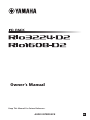 1
1
-
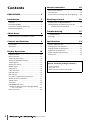 2
2
-
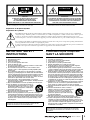 3
3
-
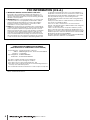 4
4
-
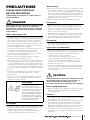 5
5
-
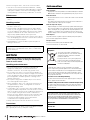 6
6
-
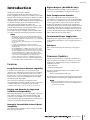 7
7
-
 8
8
-
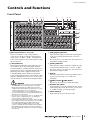 9
9
-
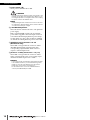 10
10
-
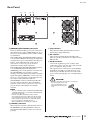 11
11
-
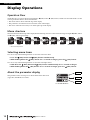 12
12
-
 13
13
-
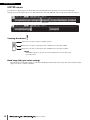 14
14
-
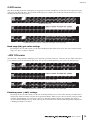 15
15
-
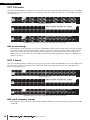 16
16
-
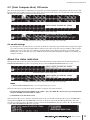 17
17
-
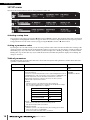 18
18
-
 19
19
-
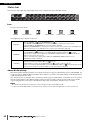 20
20
-
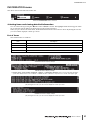 21
21
-
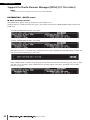 22
22
-
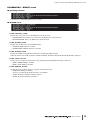 23
23
-
 24
24
-
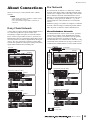 25
25
-
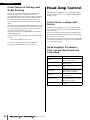 26
26
-
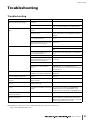 27
27
-
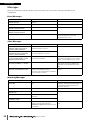 28
28
-
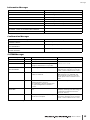 29
29
-
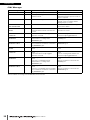 30
30
-
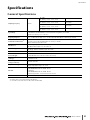 31
31
-
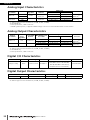 32
32
-
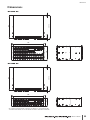 33
33
-
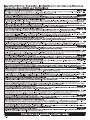 34
34
-
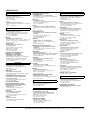 35
35
-
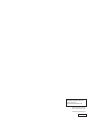 36
36
Yamaha Rio3224 Bedienungsanleitung
- Typ
- Bedienungsanleitung
in anderen Sprachen
- English: Yamaha Rio3224 Owner's manual
- français: Yamaha Rio3224 Le manuel du propriétaire
- español: Yamaha Rio3224 El manual del propietario
- italiano: Yamaha Rio3224 Manuale del proprietario
- Nederlands: Yamaha Rio3224 de handleiding
- português: Yamaha Rio3224 Manual do proprietário
- dansk: Yamaha Rio3224 Brugervejledning
- polski: Yamaha Rio3224 Instrukcja obsługi
- čeština: Yamaha Rio3224 Návod k obsluze
- Türkçe: Yamaha Rio3224 El kitabı
- suomi: Yamaha Rio3224 Omistajan opas
- română: Yamaha Rio3224 Manualul proprietarului
Verwandte Artikel
-
Yamaha Rio1608 Bedienungsanleitung
-
Yamaha Ri8 Bedienungsanleitung
-
Yamaha V3 Bedienungsanleitung
-
Yamaha QL5 Bedienungsanleitung
-
Yamaha QL5 Bedienungsanleitung
-
Yamaha Dante-MY16 Benutzerhandbuch
-
Yamaha V3 Bedienungsanleitung
-
Yamaha CL5 Bedienungsanleitung
-
Yamaha V1 Bedienungsanleitung
-
Yamaha Pm7 Installationsanleitung
Andere Dokumente
-
ATEN VE66DTH Schnellstartanleitung
-
LD Systems DIO 44 Benutzerhandbuch
-
Tascam ML-16D Bedienungsanleitung
-
LD Systems DIO 44 Benutzerhandbuch
-
Tascam Dante AE-4D Bedienungsanleitung
-
Tascam IF-DA2 Bedienungsanleitung
-
Bose ControlSpace AMS-8 Safety Instructions & Installation Manual
-
Sony DDM-2801CU Benutzerhandbuch
-
CAME RIO SYSTEM Installationsanleitung
-
Electro-Voice OM-1 Bedienungsanleitung