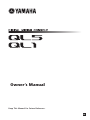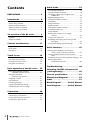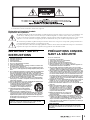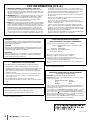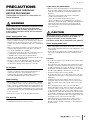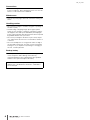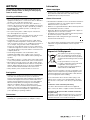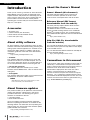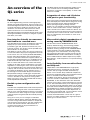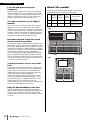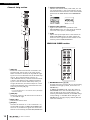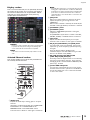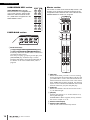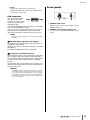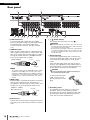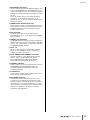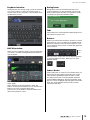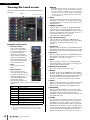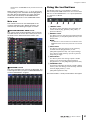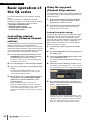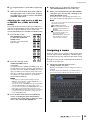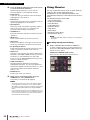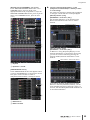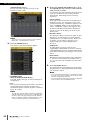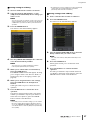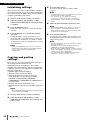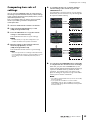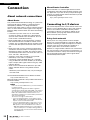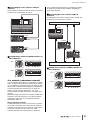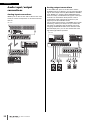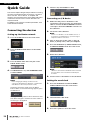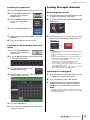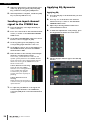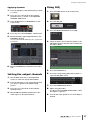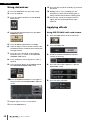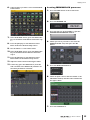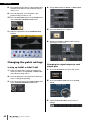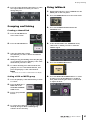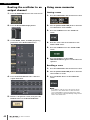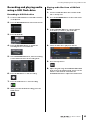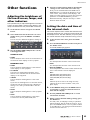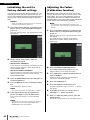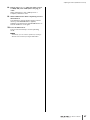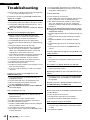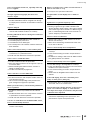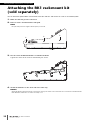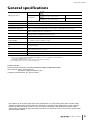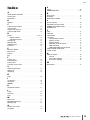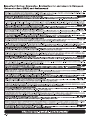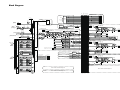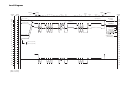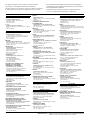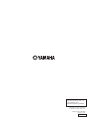EN
Owner’s Manual
Keep This Manual For Future Reference.

Owner’s Manual
2
Contents
PRECAUTIONS................................... 5
Introduction .................................... 8
Accessories.........................................................8
About utility software.........................................8
About firmware updates.....................................8
About the Owner’s Manual ................................8
Conventions in this manual................................8
An overview of the QL series ........... 9
Features .............................................................9
About the models ............................................10
Controls and functions .................. 11
Top panel ........................................................11
Front panel ......................................................15
Rear panel........................................................16
Touch screen.................................. 18
Basic touch screen operations ..........................18
On-screen user interface ..................................18
Viewing the touch screen.................................20
Using the tool buttons .....................................21
Basic operation of the QL series .... 22
Controlling selected channels
(Selected Channel section)........................22
Using the top panel
(Channel Strip section)..............................22
Assigning a name.............................................23
Using libraries ..................................................24
Initializing settings ...........................................28
Copying and pasting settings...........................28
Comparing two sets of settings........................29
Connection..................................... 30
About network connections .............................30
Connecting to I/O devices ...............................30
Audio input/output connections ......................32
Installing an optional card................................33
Quick Guide ................................... 34
Connecting the devices....................................34
Setting the input channels ...............................35
Sending an input channel signal to the
STEREO bus...............................................36
Applying EQ/dynamics.....................................36
Setting the output channels .............................37
Using GEQ .......................................................37
Using Automixer ..............................................38
Applying effects ...............................................38
Changing the patch settings ............................40
Grouping and linking.......................................41
Using talkback..................................................41
Routing the oscillator to an output
channel.....................................................42
Using scene memories .....................................42
Recording and playing audio using a USB
flash drive .................................................43
Saving and loading the unit settings ................44
Other functions ............................. 45
Adjusting the brightness of the touch
screen, lamps, and other indicators...........45
Setting the date and time of the internal
clock .........................................................45
Initializing the unit to factory default settings...46
Adjusting the faders
(Calibration function)................................46
Troubleshooting ............................ 48
Attaching the RK1 rackmount kit
(sold separately)............................ 50
General specifications ................... 51
Dimensional Diagrams................... 52
Index .............................................. 53
Block Diagram ............ End of Manual
Level Diagram............. End of Manual

Owner’s Manual
3
The above warning is located on the rear/side of the unit.
L’avertissement ci-dessus est situé sur le arrière/côté de l’appareil.
Explanation of Graphical Symbols
Explication des symboles
The lightning flash with arrowhead symbol within an equilateral triangle is intended to alert the user to the presence of uninsulated “dan-
gerous voltage” within the product’s enclosure that may be of sufficient magnitude to constitute a risk of electric shock to persons.
L’éclair avec une flèche à l’intérieur d’un triangle équilatéral est destiné à attirer l’attention de l’utilisateur sur la présence d’une « tension
dangereuse » non isolée à l’intérieur de l’appareil, pouvant être suffisamment élevée pour constituer un risque d’électrocution.
The exclamation point within an equilateral triangle is intended to alert the user to the presence of important operating and maintenance
(servicing) instructions in the literature accompanying the product.
Le point d’exclamation à l’intérieur d’un triangle équilatéral est destiné à attirer l’attention de l’utilisateur sur la présence d’instructions
importantes sur l’emploi ou la maintenance (réparation) de l’appareil dans la documentation fournie.
IMPORTANT SAFETY
INSTRUCTIONS
1 Read these instructions.
2 Keep these instructions.
3 Heed all warnings.
4 Follow all instructions.
5 Do not use this apparatus near water.
6 Clean only with dry cloth.
7 Do not block any ventilation openings. Install in accordance with
the manufacturer’s instructions.
8 Do not install near any heat sources such as radiators, heat regis-
ters, stoves, or other apparatus (including amplifiers) that produce
heat.
9 Do not defeat the safety purpose of the polarized or grounding-type
plug. A polarized plug has two blades with one wider than the
other. A grounding type plug has two blades and a third grounding
prong. The wide blade or the third prong are provided for your
safety. If the provided plug does not fit into your outlet, consult an
electrician for replacement of the obsolete outlet.
10 Protect the power cord from being walked on or pinched particu-
larly at plugs, convenience receptacles, and the point where they
exit from the apparatus.
11 Only use attachments/accessories specified by the manufacturer.
12 Use only with the cart, stand, tripod, bracket,
or table specified by the manufacturer, or
sold with the apparatus. When a cart is used,
use caution when moving the cart/apparatus
combination to avoid injury from tip-over.
13 Unplug this apparatus during lightning
storms or when unused for long periods of
time.
14 Refer all servicing to qualified service per-
sonnel. Servicing is required when the apparatus has been dam-
aged in any way, such as power-supply cord or plug is damaged,
liquid has been spilled or objects have fallen into the apparatus,
the apparatus has been exposed to rain or moisture, does not oper-
ate normally, or has been dropped.
(UL60065_03)
PRÉCAUTIONS CONCER-
NANT LA SÉCURITÉ
1 Lire ces instructions.
2 Conserver ces instructions.
3 Tenir compte de tous les avertissements.
4 Suivre toutes les instructions.
5 Ne pas utiliser ce produit à proximité d’eau.
6 Nettoyer uniquement avec un chiffon propre et sec.
7 Ne pas bloquer les orifices de ventilation. Installer l’appareil con-
formément aux instructions du fabricant.
8 Ne pas installer l’appareil à proximité d’une source de chaleur
comme un radiateur, une bouche de chaleur, un poêle ou tout autre
appareil (y compris un amplificateur) produisant de la chaleur.
9 Ne pas modifier le système de sécurité de la fiche polarisée ou de
la fiche de terre. Une fiche polarisée dispose de deux broches dont
une est plus large que l’autre. Une fiche de terre dispose de deux
broches et d’une troisième pour le raccordement à la terre. Cette
broche plus large ou cette troisième broche est destinée à assurer
la sécurité de l’utilisateur. Si la fiche équipant l’appareil n’est pas
compatible avec les prises de courant disponibles, faire remplacer
les prises par un électricien.
10 Acheminer les cordons d’alimentation de sorte qu’ils ne soient pas
piétinés ni coincés, en faisant tout spécialement attention aux
fiches, prises de courant et au point de sortie de l’appareil.
11 Utiliser exclusivement les fixations et accessoires spécifiés par le
fabricant.
12 Utiliser exclusivement le chariot, le stand, le
trépied, le support ou la table recommandés
par le fabricant ou vendus avec cet appareil.
Si l’appareil est posé sur un chariot, déplac-
er le chariot avec précaution pour éviter tout
risque de chute et de blessure.
13 Débrancher l’appareil en cas d’orage ou lor-
squ’il doit rester hors service pendant une
période prolongée.
14 Confier toute réparation à un personnel qualifié. Faire réparer
l’appareil s’il a subi tout dommage, par exemple si la fiche ou le
cordon d’alimentation est endommagé, si du liquide a coulé ou des
objets sont tombés à l’intérieur de l’appareil, si l’appareil a été
exposé à la pluie ou à de l’humidité, si l’appareil ne fonctionne pas
normalement ou est tombé.
(UL60065_03)
WARNING
TO REDUCE THE RISK OF FIRE OR ELECTRIC SHOCK, DO NOT
EXPOSE THIS APPARATUS TO RAIN OR MOISTURE.
AVERTISSEMENT
POUR RÉDUIRE LES RISQUES D’INCENDIE OU DE DÉCHARGE
ÉLECTRIQUE, N’EXPOSEZ PAS CET APPAREIL À LA PLUIE OU À
L’HUMIDITÉ.

Owner’s Manual
4
1. IMPORTANT NOTICE: DO NOT MODIFY THIS UNIT!
This product, when installed as indicated in the instructions con-
tained in this manual, meets FCC requirements. Modifications not
expressly approved by Yamaha may void your authority, granted by
the FCC, to use the product.
2. IMPORTANT: When connecting this product to accessories and/
or another product use only high quality shielded cables. Cable/s
supplied with this product MUST be used. Follow all installation
instructions. Failure to follow instructions could void your FCC
authorization to use this product in the USA.
3. NOTE: This product has been tested and found to comply with the
requirements listed in FCC Regulations, Part 15 for Class “B” digital
devices. Compliance with these requirements provides a reason-
able level of assurance that your use of this product in a residential
environment will not result in harmful interference with other elec-
tronic devices. This equipment generates/uses radio frequencies
and, if not installed and used according to the instructions found in
the users manual, may cause interference harmful to the operation
of other electronic devices. Compliance with FCC regulations does
* This applies only to products distributed by YAMAHA CORPORATION OF AMERICA. (class B)
not guarantee that interference will not occur in all installations. If
this product is found to be the source of interference, which can be
determined by turning the unit “OFF” and “ON”, please try to elimi-
nate the problem by using one of the following measures:
Relocate either this product or the device that is being affected by
the interference.
Utilize power outlets that are on different branch (circuit breaker or
fuse) circuits or install AC line filter/s.
In the case of radio or TV interference, relocate/reorient the
antenna. If the antenna lead-in is 300 ohm ribbon lead, change the
lead-in to co-axial type cable.
If these corrective measures do not produce satisfactory results,
please contact the local retailer authorized to distribute this type of
product. If you can not locate the appropriate retailer, please contact
Yamaha Corporation of America, Electronic Service Division, 6600
Orangethorpe Ave, Buena Park, CA90620
The above statements apply ONLY to those products distributed by
Yamaha Corporation of America or its subsidiaries.
FCC INFORMATION (U.S.A.)
IMPORTANT NOTICE FOR THE UNITED KINGDOM
Connecting the Plug and Cord
WARNING: THIS APPARATUS MUST BE EARTHED
IMPORTANT. The wires in this mains lead are coloured in accordance
with the following code:
As the colours of the wires in the mains lead of this apparatus may not
correspond with the coloured markings identifying the terminals in
your plug proceed as follows:
The wire which is coloured GREEN-and-YELLOW must be connected
to the terminal in the plug which is marked by the letter E or by the
safety earth symbol or colored GREEN or GREEN-and-YELLOW.
The wire which is coloured BLUE must be connected to the terminal
which is marked with the letter N or coloured BLACK.
The wire which is coloured BROWN must be connected to the terminal
which is marked with the letter L or coloured RED.
GREEN-AND-YELLOW : EARTH
BLUE : NEUTRAL
BROWN : LIVE
(3 wires)
ADVARSEL!
Lithiumbatteri—Eksplosionsfare ved fejlagtig håndtering. Udskiftning
må kun ske med batteri af samme fabrikat og type. Levér det brugte
batteri tilbage til leverandoren.
VARNING
Explosionsfara vid felaktigt batteribyte. Använd samma batterityp eller
en ekvivalent typ som rekommenderas av apparattillverkaren. Kassera
använt batteri enligt fabrikantens instruktion.
VAROITUS
Paristo voi räjähtää, jos se on virheellisesti asennettu. Vaihda paristo
ainoastaan laitevalmistajan suosittelemaan tyyppiin. Hävitä käytetty
paristo valmistajan ohjeiden mukaisesti.
(lithium caution)
NEDERLAND / THE NETHERLANDS
• Dit apparaat bevat een lithium batterij voor geheugen back-up.
• This apparatus contains a lithium battery for memory back-up.
• Raadpleeg uw leverancier over de verwijdering van de batterij op het
moment dat u het apparaat ann het einde van de levensduur of
gelieve dan contact op te nemen met de vertegenwoordiging van
Yamaha in uw land.
• For the removal of the battery at the moment of the disposal at the
end of life please consult your retailer or Yamaha representative
office in your country.
• Gooi de batterij niet weg, maar lever hem in als KCA.
• Do not throw away the battery. Instead, hand it in as small chemical
waste.
(lithium disposal)
This product contains a battery that contains perchlorate material.
Perchlorate Material—special handling may apply,
See www.dtsc.ca.gov/hazardouswaste/perchlorate.
* This applies only to products distributed by
YAMAHA CORPORATION OF AMERICA.
(Perchlorate)
* This applies only to products distributed by
YAMAHA CORPORATION OF AMERICA.
COMPLIANCE INFORMATION STATEMENT
(DECLARATION OF CONFORMITY PROCEDURE)
This device complies with Part 15 of the FCC Rules.
Operation is subject to the following two conditions:
1) this device may not cause harmful interference, and
2) this device must accept any interference received including interfer-
ence that may cause undesired operation.
See user manual instructions if interference to radio reception is sus-
pected.
Responsible Party: Yamaha Corporation of America
Address: 6600 Orangethorpe Ave., Buena Park, Calif.
90620
Telephone: 714-522-9011
Type of Equipment: Digital Mixing Console
Model Name: QL5/QL1
(FCC DoC)
(class b korea)

Owner’s Manual
5
PRECAUTIONS
PLEASE READ CAREFULLY
BEFORE PROCEEDING
Please keep this manual in a safe place for
future reference.
WARNING
Always follow the basic precautions listed below to avoid
the possibility of serious injury or even death from
electrical shock, short-circuiting, damages, fire or other
hazards. These precautions include, but are not limited
to, the following:
Power supply/power cord
• Do not place the power cord near heat sources such as
heaters or radiators, and do not excessively bend or otherwise
damage the cord, place heavy objects on it, or place it in a
position where anyone could walk on, trip over, or roll anything
over it.
• Only use the voltage specified as correct for the device. The
required voltage is printed on the name plate of the device.
• Use only the supplied power cord/plug.
If you intend to use the device in an area other than in the one
you purchased, the included power cord may not be
compatible. Please check with your Yamaha dealer.
• Check the electric plug periodically and remove any dirt or dust
which may have accumulated on it.
• Be sure to connect to an appropriate outlet with a protective
grounding connection. Improper grounding can result in
electrical shock, damage to the device(s), or even fire.
Do not open
• This device contains no user-serviceable parts. Do not open
the device or attempt to disassemble the internal parts or
modify them in any way. If it should appear to be
malfunctioning, discontinue use immediately and have it
inspected by qualified Yamaha service personnel.
Water warning
• Do not expose the device to rain, use it near water or in damp
or wet conditions, or place on it any containers (such as vases,
bottles or glasses) containing liquids which might spill into any
openings. If any liquid such as water seeps into the device, turn
off the power immediately and unplug the power cord from the
AC outlet. Then have the device inspected by qualified Yamaha
service personnel.
• Never insert or remove an electric plug with wet hands.
Fire warning
• Do not put burning items, such as candles, on the unit.
A burning item may fall over and cause a fire.
If you notice any abnormality
• When one of the following problems occur, immediately turn off
the power switch and disconnect the electric plug from the
outlet. Then have the device inspected by Yamaha service
personnel.
- The power cord or plug becomes frayed or damaged.
- It emits unusual smells or smoke.
- Some object has been dropped into the device.
- There is a sudden loss of sound during use of the device.
• If this device should be dropped or damaged, immediately turn
off the power switch, disconnect the electric plug from the
outlet, and have the device inspected by qualified Yamaha
service personnel.
CAUTION
Always follow the basic precautions listed below to avoid
the possibility of physical injury to you or others, or
damage to the device or other property. These
precautions include, but are not limited to, the following:
Power supply/power cord
• When removing the electric plug from the device or an outlet,
always hold the plug itself and not the cord. Pulling by the cord
can damage it.
• Remove the electric plug from the outlet when the device is not
to be used for extended periods of time, or during electrical
storms.
Location
• Do not place the device in an unstable position where it might
accidentally fall over.
• Do not block the vents. This device has ventilation holes at the
rear/sides to prevent the internal temperature from becoming
too high. In particular, do not place the device on its side or
upside down. Inadequate ventilation can result in overheating,
possibly causing damage to the device(s), or even fire.
• Keep device away from the reach of children.
• Do not place the device in a location where it may come into
contact with corrosive gases or salt air. Doing so may result in
malfunction.
• Avoid being near the device during a disaster, such as an
earthquake. Since the device may turn over or fall and cause
injury, stay away from the device quickly and move to a safe
place.
• Before moving the device, remove all connected cables.
• When setting up the device, make sure that the AC outlet you
are using is easily accessible. If some trouble or malfunction
occurs, immediately turn off the power switch and disconnect
the plug from the outlet. Even when the power switch is turned
off, electricity is still flowing to the product at the minimum level.
When you are not using the product for a long time, make sure
to unplug the power cord from the wall AC outlet.
• When transporting or moving the device, always use two or
more people. Attempting to lift the device by yourself may
damage your back, result in other injury, or cause damage to
the device itself.
PA_en_2 1/2

Owner’s Manual
6
Connections
• Before connecting the device to other devices, turn off the
power for all devices. Before turning the power on or off for all
devices, set all volume levels to minimum.
Maintenance
• Remove the power plug from the AC outlet when cleaning the
device.
Handling caution
• Do not insert your fingers or hands in any gaps or openings on
the device (vents).
• Avoid inserting or dropping foreign objects (paper, plastic,
metal, etc.) into any gaps or openings on the device (vents) If
this happens, turn off the power immediately and unplug the
power cord from the AC outlet. Then have the device inspected
by qualified Yamaha service personnel.
• Do not rest your weight on the device or place heavy objects
on it, and avoid use excessive force on the buttons, switches or
connectors.
• Do not use headphones for a long period of time at a high or
uncomfortable volume level, since this can cause permanent
hearing loss. If you experience any hearing loss or ringing in
the ears, consult a physician.
Backup battery
• Do not replace the backup battery by yourself. Doing so may
cause an explosion and/or damage to the device(s).
If the backup battery power is fully depleted, have qualified
Yamaha service personnel replace the battery.
Yamaha cannot be held responsible for damage caused by
improper use or modifications to the device, or data that is
lost or destroyed.
PA_en_2 2/2

Owner’s Manual
7
NOTICE
To avoid the possibility of malfunction/damage to the
product, damage to data, or damage to other property,
follow the notices below.
Handling and Maintenance
• Do not use the device in the vicinity of a TV, radio, stereo
equipment, mobile phone, or other electric devices. Otherwise,
the device, TV, or radio may generate noise.
• Do not expose the device to excessive dust or vibration, or
extreme cold or heat (such as in direct sunlight, near a heater,
or in a car during the day), in order to prevent the possibility of
panel disfiguration, unstable operation, or damage to the
internal components.
• Do not place vinyl, plastic or rubber objects on the device,
since this might discolor the panel.
• When cleaning the device, use a dry and soft cloth. Do not use
paint thinners, solvents, cleaning fluids, or chemical-
impregnated wiping cloths.
• Condensation can occur in the device due to rapid, drastic
changes in ambient temperature—when the device is moved
from one location to another, or air conditioning is turned on or
off, for example. Using the device while condensation is
present can cause damage. If there is reason to believe that
condensation might have occurred, leave the device for several
hours without turning on the power until the condensation has
completely dried out.
• Avoid setting all equalizer controls and faders to their
maximum. Depending on the condition of the connected
devices, doing so may cause feedback and may damage the
speakers.
• Do not apply oil, grease, or contact cleaner to the faders. Doing
so may cause problems with electrical contact or fader motion.
• When turning on the AC power in your audio system, always
turn on the power amplifier/the device LAST, to avoid speaker
damage. When turning the power off, the power amplifier/the
device should be turned off FIRST for the same reason.
• Always turn the power off when the device is not in use.
Saving data
• This device has a built-in backup battery that maintains internal
clock data even when the device’s power is switched off.
However, the backup battery will eventually become depleted,
and when that happens the internal clock data will be reset.
Replace the backup battery before it becomes fully depleted.
When the backup battery is running low, the LCD display
indicates “Low Battery” when you start up the system.
In this case, contact your Yamaha dealer and have qualified
Yamaha service personnel replace the backup battery.
The average life of the backup battery is approximately five
years, depending on operating conditions.
Connectors
• XLR-type connectors are wired as follows (IEC60268
standard): pin 1: ground, pin 2: hot (+), and pin 3: cold (
–).
Information
About copyrights
• Copying of the commercially available musical data including
but not limited to MIDI data and/or audio data is strictly
prohibited except for your personal use.
About this manual
• The illustrations and LCD screens as shown in this manual are
for instructional purposes only, and may appear somewhat
different from those on your device.
• Windows is a registered trademark of Microsoft
®
Corporation in
the United States and other countries.
• Apple, Mac, Macintosh and iPad are trademarks of Apple Inc.,
registered in the U.S. and other countries.
• The bitmap fonts used in this instrument have been provided
by and are the property of Ricoh Co., Ltd.
• MPEG Layer-3 audio coding technology licensed from
Fraunhofer IIS and Thomson.
• The company names and product names in this manual are the
trademarks or registered trademarks of their respective
companies.
(weee_eu_en_01)
Information for Users on Collection and
Disposal of Old Equipment
This symbol on the products, packaging,
and/or accompanying documents means
that used electrical and electronic products
should not be mixed with general household
waste.
For proper treatment, recovery and
recycling of old products, please take them
to applicable collection points, in
accordance with your national legislation
and the Directives 2002/96/EC.
By disposing of these products correctly, you will help to save
valuable resources and prevent any potential negative effects
on human health and the environment which could otherwise
arise from inappropriate waste handling.
For more information about collection and recycling of old
products, please contact your local municipality, your waste
disposal service or the point of sale where you purchased the
items.
[For business users in the European Union]
If you wish to discard electrical and electronic equipment,
please contact your dealer or supplier for further information.
[Information on Disposal in other Countries outside the
European Union]
This symbol is only valid in the European Union. If you wish to
discard these items, please contact your local authorities or
dealer and ask for the correct method of disposal.

Introduction
Owner’s Manual
8
Introduction
Thank you for choosing a Yamaha QL series QL5/QL1
Digital Mixing Console. To take full advantage of the
superior features and performance offered by your QL
series console, and to enjoy years of trouble-free use,
please read this owner’s manual carefully before
operating your console. After you have read the manual,
keep it in a safe place.
Accessories
• AC power cord
• Owner’s Manual (this document)
• Dante Virtual Soundcard Token leaflet
• Dust cover (QL5 only)
About utility software
QL series products can be used with a variety of utility
software. Information about downloading, installing and
setting up the software applications is available on the
Yamaha Pro Audio website. In addition, refer to the
installation guide that comes with each downloaded
application.
http://www.yamahaproaudio.com/
•QL Editor
This software application enables you to set up and
operate the unit from a connected computer. You can
also use the application to back up console settings or
set console parameters without connecting the unit.
• Console File Converter
This software application enables you to convert
between Yamaha PM5D, M7CL, LS9, CL and QL series
setting files.
•QL StageMix
This software application enables you to control the unit
remotely from an iPad on a WiFi network.
NOTE
iOS applications may not be supported in your area.
Please check with your Yamaha dealer.
About firmware updates
This product enables you to update the unit firmware to
improve the operation, add functions, and correct
possible malfunctions. The following two types of
firmware are available for the unit.
• Console firmware
• Dante module firmware
You must update each type of firmware separately.
Details on updating the firmware are available on the
following website. For information about updating and
setting up the unit, please refer to the firmware update
guide available on the website.
http://www.yamahaproaudio.com/
About the Owner’s Manual
Owner’s Manual (this document)
This book primarily explains panel controls and
functions and basic operation of the QL series.
In this manual, most explanations refer to the QL5.
Reference Manual (PDF format;
downloadable from the website)
This book primarily explains details about functions,
effects parameters, and MIDI.
The Reference Manual is an electronic file in PDF
format. Use PDF viewing software such as Adobe
®
Reader
®
to read this manual. You can download the
latest Adobe Reader application from the website listed
below.
http://www.adobe.com/
Help file (XML file; downloadable
from the website)
You can read this Help file on the unit’s screen. Load the
file on the unit, then press the Help button on the display
to view related sections.
You can download the Reference Manual and Help file
from the following website.
http://www.yamahaproaudio.com/
Conventions in this manual
In this manual, switch-type controllers on the panel are
called
“keys.” Control knobs on the panel are called
“knobs.” Some knobs rotate from a minimum value to a
maximum value, while others rotate endlessly.
Virtual buttons displayed on the screen are called
“buttons,” and virtual knobs are called “knobs.”
Controls located on the panel are enclosed in square
brackets [ ] (e.g., [CUE] key) to distinguish them from
virtual buttons and knobs displayed on screen. For some
controls, the name of the section is given before the [ ]
(e.g., SCENE MEMORY [STORE] key).

An overview of the QL series
Owner’s Manual
9
An overview of the
QL series
Features
QL series digital mixing consoles create high-quality,
refined, live-sound environments. These consoles carry
forward the digital evolution of a broad array of advanced
concepts that helps to make the consoles easy and
intuitive to use. The built-in effect processor and an
optional I/O devices can accommodate the most
demanding situations at the highest level of quality, while
retaining the flexibility necessary to configure a system
that meets your needs.
User interface friendly to newcomers
but familiar to seasoned users
The Selected Channel section located to the right of the
display lets you use the knobs to control the main
parameters (gain, EQ, dynamics threshold, etc.) for a
particular channel. This section can be operated much
like a module in an analog mixer.
The display is a touch screen. You can turn functions on
or off or select items simply by touching buttons or knobs
on the screen. You can use the [TOUCH AND TURN]
knob to adjust the parameters of the selected knob.
Groups of channels routed to the top-panel faders can
be selected and switched easily in a
“Fader Bank”. The
Fader Bank holds input and output channel banks, as
well as custom fader banks. The custom fader banks
enable you to select various combinations of channels,
regardless of channel types. Each channel strip offers
easy visual identification. The channel name appears on
a display, and an indicator shows the channel color. You
can adjust the brightness of each indicator across a
broad range to accommodate dimly-lit environments.
Mix parameter settings, including gain and phantom
power for input channels, can be stored and recalled as
“scenes.” All faders on the panel are moving faders.
When you recall a scene, the recorded fader locations
will be reproduced immediately.
Flexible system configuration with
Dante
The Ethernet-compatible Dante audio network protocol
facilitates connecting QL series consoles to external
devices, such as the Rio3224-D I/O device. A connected
I/O device that has been assigned a unique unit ID will
automatically be recognized and will facilitate patching
functions.
Using an I/O rack, you can configure a redundant
network to defend against unforeseen difficulties that
can arise in large-scale Dante networks. If multiple QL
units share the same I/O device, the gain compensation
function will maintain network audio streams at a
constant level to help you enjoy the benefits of a
large-scale sound system.
The Dante Virtual Soundcard software enables you to
carry out multi-channel recording to DAW software
installed on a computer. Consequently, no other audio
interface is needed.
Integration of mixer and I/O device
with port-to-port functionality
Direct “port-to-port” patching functionality between input
ports and output ports allows direct routing of QL analog
inputs and outputs to/from external Dante devices
without passing through the mixing channels.
Further, you can remotely control the head amps from
other CL series and QL series consoles, allowing QL
series consoles to be used as remote I/O devices. You
can use recall safe in the port to port function to remove
a head amp from scene recall in QL series consoles so
that it is controlled only from another CL series or QL
series console.
Ultra-realistic digital reproduction of
analog sound by PREMIUM RACK
The QL series features PREMIUM RACK, which
employs VCM technology. This technology models
analog circuitry on a component level to faithfully
reproduce amazing analog sounds. PREMIUM RACK
creates authentic sounds by modeling and faithfully
capturing the sonic characteristics of analog circuitry
fine-tuned to be faithful to the original sound. The QL’s
PREMIUM RACK includes seven models, including a
Portico 5033 EQ/Portico 5043 Compressor by Rupert
Neve Designs, a U76 Compressor, an Opt-2A Leveling
Amplifier, etc.
Sonic flexibility from versatile effects
and GEQ rack
Independent of the PREMIUM RACK, high-quality
multi-effect processors are built into your QL series
console, with up to eight available simultaneously.
Effects such as reverb, delay, multiband compression,
and various modulation effects can be routed via internal
buses or inserted into the desired channel.
In addition to the effects, the QL series features a GEQ
rack. This includes a 31BandGEQ, a Flex15GEQ, an
8BandPEQ, an 8ch Automixer and a 16ch Automixer
function–each of which can be inserted into any channel
or bus. The Flex15GEQ allows you to adjust the gain for
any 15 of the 31 bands. Automixer allows you to reduce
noise and maintain feedback margins, by automating the
gain distribution for multiple microphones, freeing the
operator from making constant fader adjustments. To
use effects or the graphic EQ, you mount them in virtual
racks displayed on the touch screen. The
currently-mounted modules can be seen at a glance,
and you can switch modules and change input/output
patching in an intuitive manner.

An overview of the QL series
Owner’s Manual
10
I/O card and processing card
expansion
The rear panel provides two slots in which separately
sold mini-YGDAI cards can be installed. You can add
inputs and outputs by installing AD cards, DA cards, or
digital I/O cards in these slots. You can also expand
processing or effects by installing a DSP card.
Cascade connections in the digital
domain
You can cascade a second QL series unit or another
digital mixer, such as the Yamaha CL series, M7CL,
PM5D or LS9, connected via a digital I/O card installed
in a slot or a Dante connector. (Cascade connections via
a Dante connector are possible only between QL series
consoles.) You can cascade any of the MIX, MATRIX,
STEREO (L/R), MONO, and CUE (L/R) buses.
Recorder function useful for sound
checks and mix recording
The QL series features a USB memory recorder function
that enables you to record output from STEREO or MIX
buses onto a USB flash drive. It also enables you to play
audio files that reside on a USB flash drive by assigning
the files to input channels or monitor outputs. The MP3
format (MPEG-1 Audio Layer-3) is supported for
recording. For playback, MP3, WMA (Windows Media
Audio), and MPEG-4 AAC (Advanced Audio Coding)
formats are supported. This function can be useful if you
want to record certain bus mix outputs or play music for
a sound check through speakers.
Security functions at user or system
level
Functionality can be restricted for users other than the
administrator at three levels of security: administrator,
guest, and user. Passwords can be specified for the
administrator and for users to help prevent important
settings from being changed accidentally.
Information specific to each user (user level, system
settings, and user-defined key/knob settings) can be
stored on the unit or on a USB flash drive as a
“user
authentication key.
” By loading your own user
authentication key, you can instantly reconfigure the unit
for your own ideal operating environment.
Help file downloadable to the unit
You can download from the website a Help file that
explains the parameters and messages displayed on the
screen. Once you load the Help file, it will be stored
inside the unit so that you can use the Help function at
any time.
About the models
The QL series is available in two models: QL5 and QL1.
Model differences are shown in the table below.
Analog
inputs
Analog
outputs
Monaural
input
channels
Channel strips
QL5 32 16 64
Block A/B: 32
Master section: 2
QL1 16 8 32
Block A/B: 16
Master section: 2
Block A/B
Master section
•QL5
Block A/B
Master section
•QL1

Controls and functions
Owner’s Manual
11
Controls and functions
Top panel
The top panel of the QL series is divided into the following sections.
1 Channel Strip section page 12
2 SENDS ON FADER section page 12
3 Display section page 13
4 Selected Channel section page 13
5 USB connector page 15
6 USER DEFINED KEYS section page 14
7 FADER BANK section page 14
8 Master section page 14
NOTE
This illustration shows the top panel of the QL5.
32
18
6
7
54
(Block A/B)

Controls and functions
Owner’s Manual
12
Channel Strip section
1 [SEL] key
Selects the channel that will be controlled in the
Channel Strip section and on the touch screen.
When a channel is selected, the key LED will light.
If you control an ST IN channel in the Channel Strip
section, the L channel will be routed to an
odd-numbered channel, and the R channel will be
routed to the adjacent even-numbered channel.
If you control the custom fader bank, and if you
assign L/R channels, the selected object of control
will alternate between the L and R channels each
time you press the [SEL] key.
NOTE
If you assign either the L or R channel, this key will simply
select the channel.
2 [CUE] key
Selects the channel to be cue-monitored. If cue is
on, the LED will light.
3 Meter LEDs
Indicate the channel level.
4 [ON] key
Switches the channel on or off. If a channel is on,
the key LED will light. In SENDS ON FADER mode,
this is an on/off switch for signals sent from each
channel to the currently-selected MIX/MATRIX bus.
5 Channel name display
Indicates the channel name, fader value, etc. You
can set the display so that it will indicate only the
channel name. The information to be shown can be
specified in the USER SETUP screen PREFERENCE
tab.
6 Channel color indicator
Lights in the channel color specified on the
PATCH/NAME screen. You can select the channel
color from nine options, including OFF.
7 Fader
Adjusts the input/output level of the channel. In
SENDS ON FADER mode, this fader adjusts the
send level of the signal from each channel to the
currently-selected MIX/MATRIX bus.
SENDS ON FADER section
1 MIX/MATRIX buses [1]–[16]
The LED of the key corresponding to the currently
selected bus will light (or flash, in the case of a
MATRIX bus).
In SENDS ON FADER mode, these keys select a
MIX/MATRIX bus as the send-destination. In this
case, the LED of the key corresponding to the
currently selected bus will flash, and the LED of keys
corresponding to selectable buses will light. For
MATRIX buses, the [9]–[16] keys will be dark and
cannot be selected.
1
2
3
4
5
6
7
1

Top panel
Owner’s Manual
13
Display section
This is a touch screen that you can operate by touching
the surface of the screen. You can touch your finger to
the screen to select menus or set parameters. Please
note that you cannot operate the unit by touching
multiple points simultaneously.
NOTICE
Never use a sharp or pointed object such as your fingernail
to operate the touch panel. Doing so may damage the
screen and render the touch functions inoperable.
NOTE
If the touch screen becomes dirty, wipe it with a soft dry
cloth.
Selected Channel section
This section enables you to set the mix parameters for
the currently-selected channel.
1 [GAIN] knob
Adjusts the head amp’s analog gain for an input
channel.
Alternately, it adjusts the digital gain if GAIN KNOB
FUNCTION is set to DIGITAL GAIN in the
PREFERENCE tab of the USER SETUP screen.
This knob has no effect for other types of channels.
NOTE
• The PAD will be switched on or off internally when the HA
analog gain is adjusted between +17dB and +18dB. Keep
in mind that noise may be generated when using phantom
power if there is a difference between the hot and cold
output impedance of an external device connected to the
INPUT connector.
2 [PAN] knob
When a monaural channel is selected, this knob
adjusts the panning of the signal sent to the
STEREO bus.
When a stereo channel is selected, this knob adjusts
the PAN or left/right balance, whichever is selected.
3 [DYNAMICS 1] knob
4 [DYNAMICS 2] knob
Adjust the THRESHOLD parameter of the gate,
compressor, etc.
The [DYNAMICS 2] knob has no effect if the MIX,
MATRIX, STEREO, or MONO channel is selected.
5 [HPF] knob
Adjusts the HPF cutoff frequency for an input
channel. It has no effect on other types of channels.
6 EQ [Q], EQ [FREQUENCY], EQ [GAIN] knobs
For each band of the four-band EQ, these knobs
adjust the Q, center frequency (cutoff frequency),
and gain.
Press the EQ [Q] and EQ [GAIN] knobs
simultaneously to reset the GAIN setting for each
band to the default value (0.0dB).
7 EQ [LOW] key/EQ [LOW–MID] key/EQ
[HIGH–MID] key/EQ [HIGH] key
These keys select an EQ band that is controlled by
the knobs located above the keys. Press and turn
the EQ [Q] knob to switch between SHELVING, HPF
(OUT only), and LPF.
8 [TOUCH AND TURN] knob
You can press a desired knob in the touch screen
and then use this knob to operate it. The LED below
this knob indicates the color of the knob selected
on the touch screen.
8
5
2
4
31
7
6

Controls and functions
Owner’s Manual
14
USER DEFINED KEYS section
USER DEFINED keys [1]–[12]
Execute functions as assigned by the
user (scene changes, switching the
talkback or internal oscillator on/off,
etc.). Make these assignments in the
USER SETUP screen.
FADER BANK section
1 Bank Select keys
[1-32]/[33-64]/[STIN/DCA]/[MIX/MATRIX](QL5),
[1-16]/[17-32]/[STIN/DCA]/[MIX/MATRIX](QL1)
These keys switch the channel faders controlled in
the Channel Strip section.
Press the [1–32] key ([1-16] key for the QL1) and
[MIX/MATRIX] key simultaneously to switch
between fader bank A and custom fader bank B.
For details on the custom fader banks, refer to
page 22.
Master section
This section is similar to the Channel Strip section, and
enables you to control the principal parameters of the
assigned channels. When the unit is in the default state,
STEREO/MONO channels are assigned.
1 [SEL] key
Selects the channel you wish to control. Pressing
this key will cause the channel LED to light up, and
you will be able to control the channel in both the
Selected Channel section and on the touch screen.
If the STEREO bus has been assigned, the selected
object of control will alternate between the L and R
channels each time you press the [SEL] key.
2 [CUE] key
Selects the channel to be cue-monitored. If cue is
on, the LED will light.
3 [ON] key
Switches the channel on or off. If a channel is on,
the key LED will light.
If MONITOR has been assigned, this key switches
the monitor output on or off.
4 Channel name display
5 Channel color indicator
Same as that in the Channel Strip section.
1
1
2
3
4
5
6

Front panel
Owner’s Manual
15
6 Fader
Adjusts the output level of the channel.
If MONITOR has been assigned, this fader adjusts
the monitor output level.
USB connector
You can connect a USB
flash drive to the USB
connector to record or play
audio files, and to save or
load internal data.
The Help file displayed on the unit screen is also loaded
from a connected USB flash drive.
You can also save “User authentication key” data on a
USB flash drive. This determines the user level and
limits the functionality to which each user has access.
NOTE
Operation is guaranteed only for a connection with a USB
flash drive.
USB flash drive capacities and formats
The operation of USB flash drives with capacities of up
to 32GB has been verified.
(However, this does not guarantee operation of all USB
flash drives.)
The FAT16 and FAT32 formats are supported.
Prevention of accidental erasure
Some USB flash drives have a write-protect setting that
lets you prevent data from being erased accidentally. If
your flash drive contains important data, it is a good idea
to use the write-protect setting to prevent accidental
erasure.
On the other hand, you will need to make sure that your
USB flash drive’s write-protect setting is turned off before
you save data onto it.
NOTICE
An ACCESS indicator appears in the function access area
while data is being accessed (saved, loaded, or deleted).
Do not disconnect the USB flash drive or power-off the QL
unit while this indicator is shown. Doing so may damage
your flash drive, or may damage the data in the QL unit or
on your media device.
Front panel
1 PHONES LEVEL knob
Adjusts the level of the signal output from the
PHONES OUT jack.
2 PHONES Out (headphone output) jack
Lets you monitor the MONITOR OUT or CUE
signal.
21

Controls and functions
Owner’s Manual
16
Rear panel
1 LAMP connectors
Four-pin female XLR output jacks that supply
power to separately-sold gooseneck lamps (such as
the Yamaha LA1L). (The QL5 includes these
connectors at two locations. The QL1 includes
one.)
2 OMNI OUT jacks
XLR-3-32 male output jacks for outputting analog
audio signals. (The QL5 has 16 of these jacks. The
QL1 has 8.) These jacks are used mainly to output
the signals of MIX channels or MATRIX channels.
The nominal output level is +4dBu.
NOTE
The nominal output level of the OMNI OUT jacks is +4dBu
(maximum level +24dBu), but if necessary, this can be
changed to –2dBu (maximum level +18dBu) by setting an
internal switch (a fee will be charged). For details, contact
a Yamaha service center listed at the end of the owner’s
manual.
3 INPUT jacks
Balanced XLR-3-31 female input jacks for inputting
analog audio signals from line level devices or
microphones. (The QL5 has 32 of these jacks, and
the QL1 has 16.) The input level range is from
–62dBu to +10dBu.
4 Exhaust port
The QL series consoles have cooling fans. Please be
sure that you do not block the air intakes or exhaust
vents.
5 | / (Power Switch)
This switch turns the power on/off (|/).
Caution
• Rapidly turning the unit on and off in succession can cause
it to malfunction. After turning the unit off, wait for at least 6
seconds before turning it on again.
• Even when the power switch is turned off, a small amount
of current is flowing through the unit. If you plan not to use
the unit for a long period of time, remove the power cable
from the AC outlet.
6 AC IN connector
Connect the supplied AC power cord here. First
connect the AC power cable to the QL unit, then
insert the power cable plug into an AC power
outlet.
Insert the cable plug all the way until it locks in
securely. The supplied AC power cable features a
V-lock mechanism via a latch, which prevents the
power cable from coming off accidentally.
Caution
Be sure to turn the power off before connecting or
disconnecting the power cable.
To disconnect the power
cable, remove it while
pressing the latch on the
plug.
7 Grounding screw
The supplied AC power cable is a 3-wire type.
Therefore, if the AC outlet used is properly
grounded, the QL will be grounded as well. Also,
grounding this screw may effectively eliminate
noise such as hum and interference.
984 76 0A5
321
BCDE F
Female XLR plug
1 (Ground)
3 (Cold)
2 (Hot)
Male XLR connector
1 (Ground)
3 (Cold)
2 (Hot)

Rear panel
Owner’s Manual
17
8 MIDI IN/OUT connectors
Used to transmit and receive MIDI messages to and
from external MIDI devices. The MIDI IN connector
receives messages from an external device, and the
MIDI OUT connector transmits messages from the
QL unit.
These are used mainly to record QL parameter
operations or scene/library selections on an
external device, or to control QL parameters from
an external device.
9 WORD CLOCK IN/OUT connectors
BNC connectors used to transmit and receive word
clock signals to and from an external device. The
WORD CLOCK IN connector features internal
75-ohm termination.
0 GPI connector
D-sub 15-pin female connector that allows
communication (5-in, 5-out) with a GPI-equipped
external device.
A DIGITAL OUT connector
An AES/EBU (XLR-3-32 male) jack that outputs the
digital audio signal of a desired channel in AES/EBU
format. This is used mainly to output the signal of
the STEREO/MONO channel.
B SLOT 1–2
Allow for the installation of separately-sold DSP
cards, or mini-YGDAI I/O cards to expand the
number of input/output ports.
C Dante PRIMARY/SECONDARY connectors
Used to connect to other Dante audio network
devices, such as an Rio3224-D I/O device.
Use standard Ethernet cables with Neutrik
etherCON CAT5 compatible RJ-45 plugs.
D LINK/ACT indicators
These indicators show the communication status of
the PRIMARY and SECONDARY connectors.
They flash rapidly if the Ethernet cables are
connected properly.
E 1G Indicators
These indicators light when the Dante network is
functioning as Giga-bit Ethernet.
F NETWORK connector
This RJ-45 connector allows the QL unit to be
connected to a computer via an Ethernet cable
(CAT5e or higher recommended). This connector is
used mainly to control mix parameters or to edit
scene memories and libraries from the dedicated
“QL Editor” application program or the “QL
StageMix
” iPad application.

Touch screen
Owner’s Manual
18
Touch screen
Basic touch screen
operations
This section explains the basic procedures you can
perform on the QL’s touch screen.
Pressing the touch screen
You will mainly use this operation to switch screens and
pages, to select parameters to be operated, and to turn
buttons on/off. Certain buttons let you specify a number
based on the area of the button itself that you touch.
NOTE
Typically, you will press a top panel key once, but in certain
cases you can access special functions by rapidly pressing
a key twice in succession.
Multiple selection (specifying a range)
While pressing your finger on the touch panel, move it in
the left or right direction to specify a range within a
character string. You will use this technique primarily
when assigning a name to a scene or library.
For the channel select buttons, you can select multiple
buttons by moving your finger across the touch screen
while continuing to press down.
NOTE
This makes it easy to select a range of buttons to be turned
on or off together.
Using the knobs on the top panel
The knobs on the top panel are rotated to change the
value of the corresponding parameter. Also, by pressing
a knob, you can recall a specific screen.
For certain parameters, you can adjust the value in finer
steps (greater detail) by simultaneously holding down
the knob and rotating it.
Using the [TOUCH AND TURN] knob
The [TOUCH AND TURN] knob is used to operate the
knobs selected for operation in the touch screen.
Press the touch screen to select the knob you want to
operate. When you press a knob, a highlight outline is
displayed around that knob. Turn the [TOUCH AND
TURN] knob to adjust the value for the corresponding
parameter.
NOTE
Pressing certain knobs a second time while the outline is
displayed will open a screen in which you can make
additional detailed settings.
On-screen user interface
The section below explains various user interface
components that appear in the touch screen, and how to
use them. Examples of screens appearing on the touch
screen are shown below.
USER DEFINED KEY SETUP window
Displayed when selecting items from a list, such as a list
of USER DEFINED keys.
The constantly highlighted item in the center is the
selected item. Press the / located below the list to
scroll the list upward or downward.
NOTE
• You can also scroll the list up or down by using the [TOUCH
AND TURN] knob.
• If there is more than one list in the screen, your operations
will apply to the list enclosed in a pink frame.

On-screen user interface
Owner’s Manual
19
Keyboard window
Displayed when you need to assign a name or comment
to a scene or library, or when you need to assign a
channel name. Press characters in the window to enter
the desired characters.
HPF/EQ window
When you press a button or field for a specific parameter
in a screen, a window showing detailed parameters or
lists will appear.
If there are tabs in the window, you can press a tab to
switch pages.
Some windows show several buttons called
“tool
buttons
” at the top of the window. You can use these tool
buttons to recall or copy/paste library data.
Press the
“X” (close) button to close the window and
return to the previous screen.
Dialog boxes
Dialog boxes similar to the following enable you to
confirm operations you just performed. Press the OK
button to execute the operation. The operation will be
canceled if you press the CANCEL button.
Tabs
Tabs enable you to switch between multiple pages. Each
tab indicates its page name.
Buttons
Buttons are used to execute specific functions, to switch
parameters on or off, or to select one of multiple choices.
Buttons that perform on/off operations appear in solid
colors while they are turned on, and are dark (ghosted)
when turned off.
When you press a button that has the following symbol,
a separate window will open, allowing you to make
detailed settings.
Faders/Knobs
Faders and knobs on screen move in tandem when you
operate the top panel faders and knobs. The current
value appears immediately below the fader or knob.
For display knobs that can be operated by the panel
[TOUCH AND TURN] knob, pressing the display knob
just once causes a highlight outline to appear around the
knob. This frame indicates that the knob has been
selected for operation.
Buttons
Tabs

Touch screen
Owner’s Manual
20
Viewing the touch screen
The touch screen of the QL series is broadly divided into
two areas.
Function access area
1 Selected channel
This shows the number,
name, icon, and channel
color of the channel that is
currently selected for
operation. Pressing the
minus indication here will
switch to the preceding
channel, and pressing the
plus indication will switch
to the next channel.
2 Time
This shows the current
time.
3 Status Indicator
This shows the current
status. Normally it indicates
the name of the user who is
currently logged in (i.e., is
authenticated and able to
operate the system).
The following table shows
the displayed content and the corresponding
status.
*1 The type of signal being cue-monitored (IN/OUT/DCA/KEY
IN/EFFECT) is shown in the upper part of the cue meter.
*2 This indicator appears when the operation switches from the
primary to the secondary Dante audio network in a redundant
connection.
NOTICE
An ACCESS indicator appears in the function access area
while data is being accessed (saved, loaded, or deleted).
Do not disconnect the USB flash drive or power-off the QL
unit while this indicator is shown. Doing so may damage
your flash drive, or may damage the data in the QL unit or
on your media device.
4 HELP
Pressing this button will show on-line help in the
main area. To view the on-line Help, first you must
load the Help file into the QL series console from a
USB flash drive.
5 SENDS ON FADER
Press this button to switch to SENDS ON FADER
mode, where you can use the faders of the top
panel to adjust the MIX/MATRIX send level. During
this time, the function access area will switch to a
screen that enables you to select the
send-destination MIX/MATRIX bus.
6 CH JOB (Channel Job)
Press this button to display the CH JOB menu,
which you can make settings for channel grouping
and linking, and then select the function to
operate.
7 I/O DEVICE
When you press this button, the I/O DEVICE screen
will appear in the main area, allowing you to make
I/O device settings and external head amp settings.
8 MONITOR
When you press this button, the MONITOR screen
will appear in the main area, allowing you to edit
the monitor or oscillator settings.
9 RACK
When you press this button, the VIRTUAL RACK
screen will appear in the main area, allowing you to
edit the GEQ or effect settings.
0 MONITOR LEVEL KNOB
This control adjusts the monitor level.
A METER
Displays the level of the STEREO bus (L/R), MONO
bus (M), and cue signal (CUE). When you press this
field, the METER screen will appear in the main area.
If you press the CUE meter area when the cue
monitor is on, the cue monitor will be canceled.
B SETUP
When you press this button, the SETUP screen will
appear in the main area, allowing you to make
basic system settings and user-specific settings.
C RECORDER
When you press this button, the recorder screen
will appear in the main area; here you can operate
and make settings for the recorder function
(USB/Nuendo Live) which allows you to record and
play back audio files.
D SCENE
This indicates the number and name of the scene
that was last stored or recalled. An
“R” symbol is
displayed for read-only scenes, and a lock icon is
displayed for write-protected scenes. If you edit the
parameters from their last stored or recalled state,
an
“E” symbol will appear in the lower right. When
you press this field, the SCENE LIST screen will
appear in the main area, allowing you to store or
Indication Status
OSC Oscillator enabled
TALKBACK Talkback enabled
CUE
Cue monitor on
*1
ACCESS Accessing internal memory or USB memory
PATCHING Now performing Dante patching
ALT ALTERNATE mode enabled
PLAY Playing an audio file
REC Recording an audio file
SECONDARY
Switching to the secondary network
*2
Function access area
Main area
1
2
5
7
3
9
4
6
8
j
l
m
n
k
Seite wird geladen ...
Seite wird geladen ...
Seite wird geladen ...
Seite wird geladen ...
Seite wird geladen ...
Seite wird geladen ...
Seite wird geladen ...
Seite wird geladen ...
Seite wird geladen ...
Seite wird geladen ...
Seite wird geladen ...
Seite wird geladen ...
Seite wird geladen ...
Seite wird geladen ...
Seite wird geladen ...
Seite wird geladen ...
Seite wird geladen ...
Seite wird geladen ...
Seite wird geladen ...
Seite wird geladen ...
Seite wird geladen ...
Seite wird geladen ...
Seite wird geladen ...
Seite wird geladen ...
Seite wird geladen ...
Seite wird geladen ...
Seite wird geladen ...
Seite wird geladen ...
Seite wird geladen ...
Seite wird geladen ...
Seite wird geladen ...
Seite wird geladen ...
Seite wird geladen ...
Seite wird geladen ...
Seite wird geladen ...
Seite wird geladen ...
Seite wird geladen ...
Seite wird geladen ...
Seite wird geladen ...
-
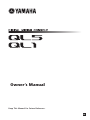 1
1
-
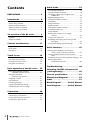 2
2
-
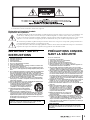 3
3
-
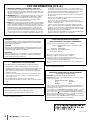 4
4
-
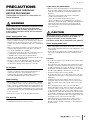 5
5
-
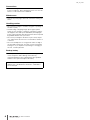 6
6
-
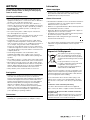 7
7
-
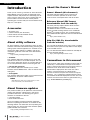 8
8
-
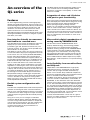 9
9
-
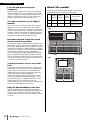 10
10
-
 11
11
-
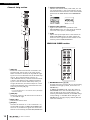 12
12
-
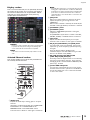 13
13
-
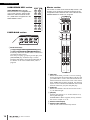 14
14
-
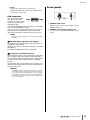 15
15
-
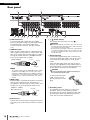 16
16
-
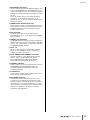 17
17
-
 18
18
-
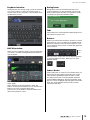 19
19
-
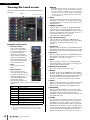 20
20
-
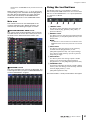 21
21
-
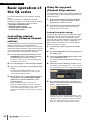 22
22
-
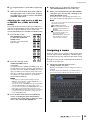 23
23
-
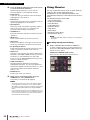 24
24
-
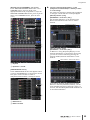 25
25
-
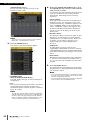 26
26
-
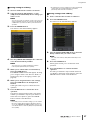 27
27
-
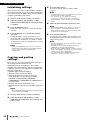 28
28
-
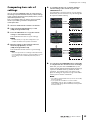 29
29
-
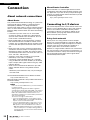 30
30
-
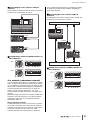 31
31
-
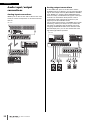 32
32
-
 33
33
-
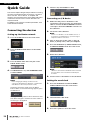 34
34
-
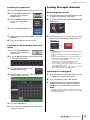 35
35
-
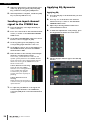 36
36
-
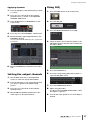 37
37
-
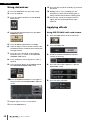 38
38
-
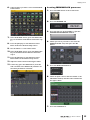 39
39
-
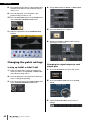 40
40
-
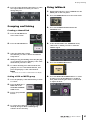 41
41
-
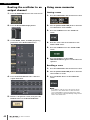 42
42
-
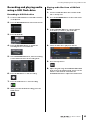 43
43
-
 44
44
-
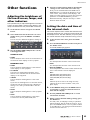 45
45
-
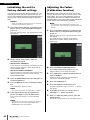 46
46
-
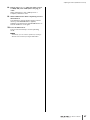 47
47
-
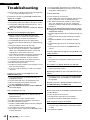 48
48
-
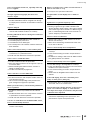 49
49
-
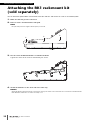 50
50
-
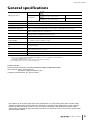 51
51
-
 52
52
-
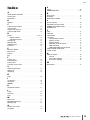 53
53
-
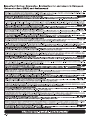 54
54
-
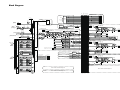 55
55
-
 56
56
-
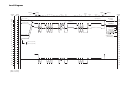 57
57
-
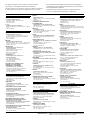 58
58
-
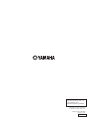 59
59
Yamaha V3 Bedienungsanleitung
- Kategorie
- Audiomischer
- Typ
- Bedienungsanleitung
in anderen Sprachen
- English: Yamaha V3 Owner's manual
- français: Yamaha V3 Le manuel du propriétaire
- español: Yamaha V3 El manual del propietario
- italiano: Yamaha V3 Manuale del proprietario
- русский: Yamaha V3 Инструкция по применению
- Nederlands: Yamaha V3 de handleiding
- português: Yamaha V3 Manual do proprietário
- dansk: Yamaha V3 Brugervejledning
- polski: Yamaha V3 Instrukcja obsługi
- čeština: Yamaha V3 Návod k obsluze
- svenska: Yamaha V3 Bruksanvisning
- Türkçe: Yamaha V3 El kitabı
- suomi: Yamaha V3 Omistajan opas
- română: Yamaha V3 Manualul proprietarului