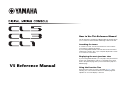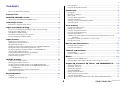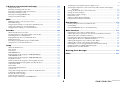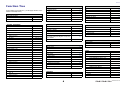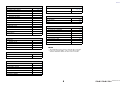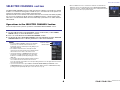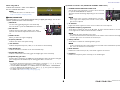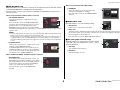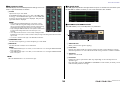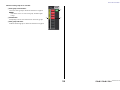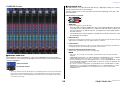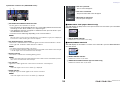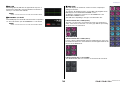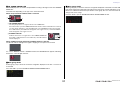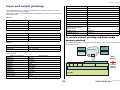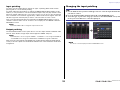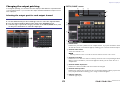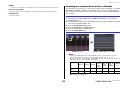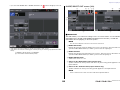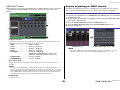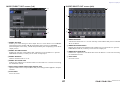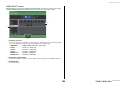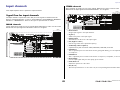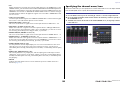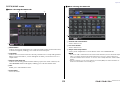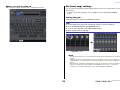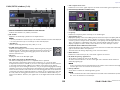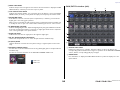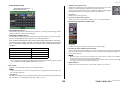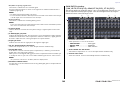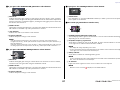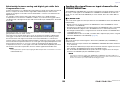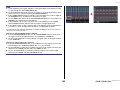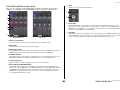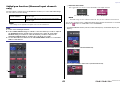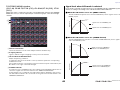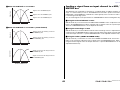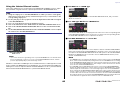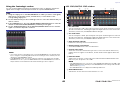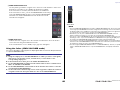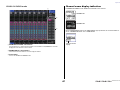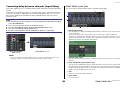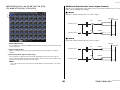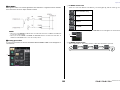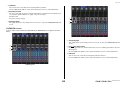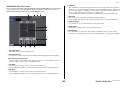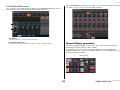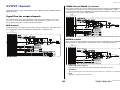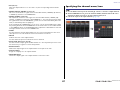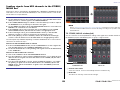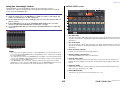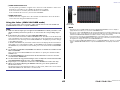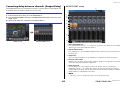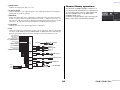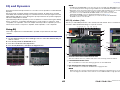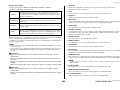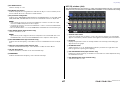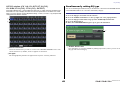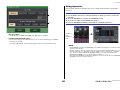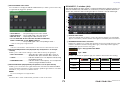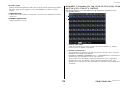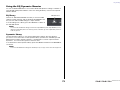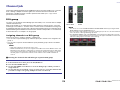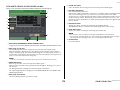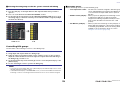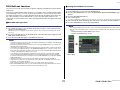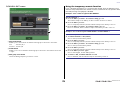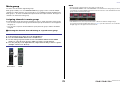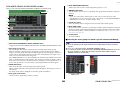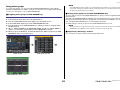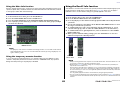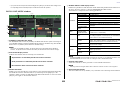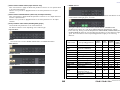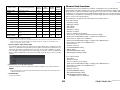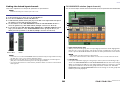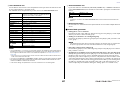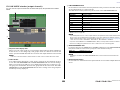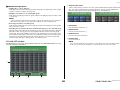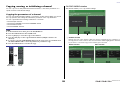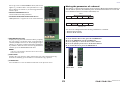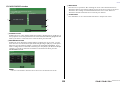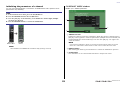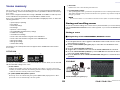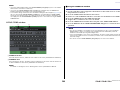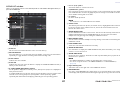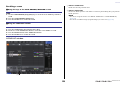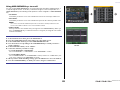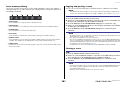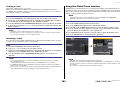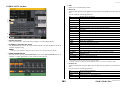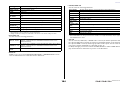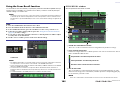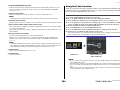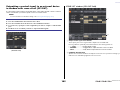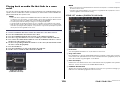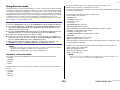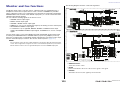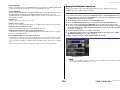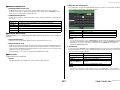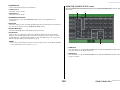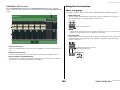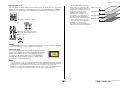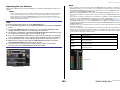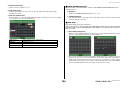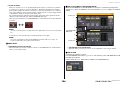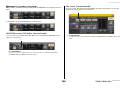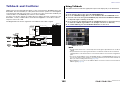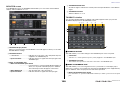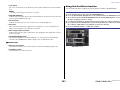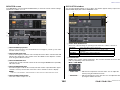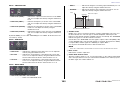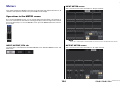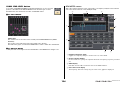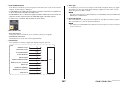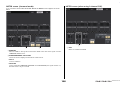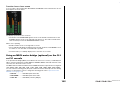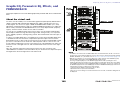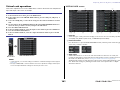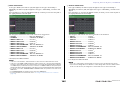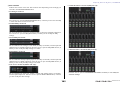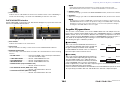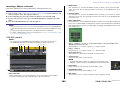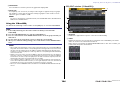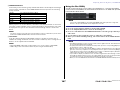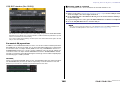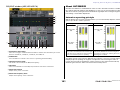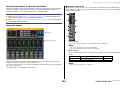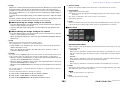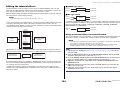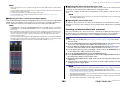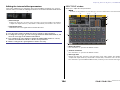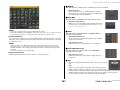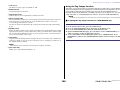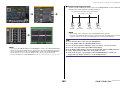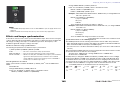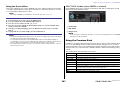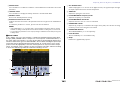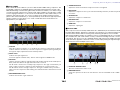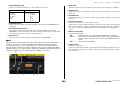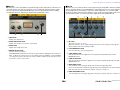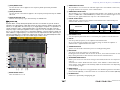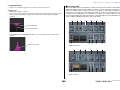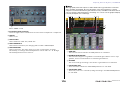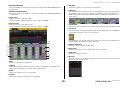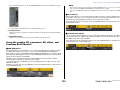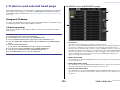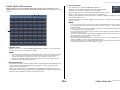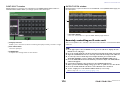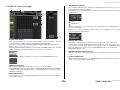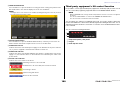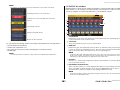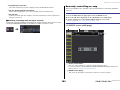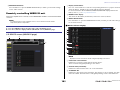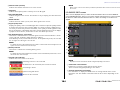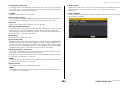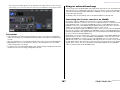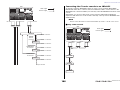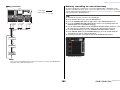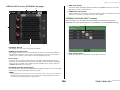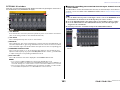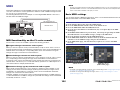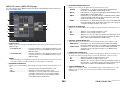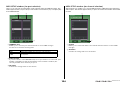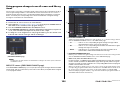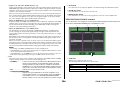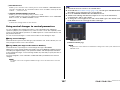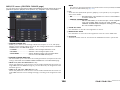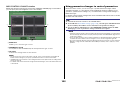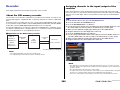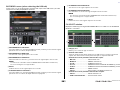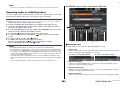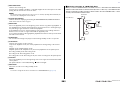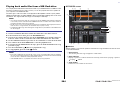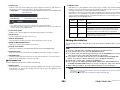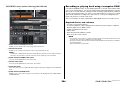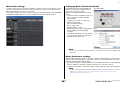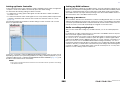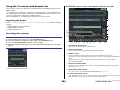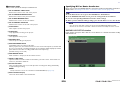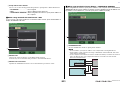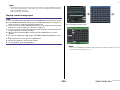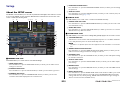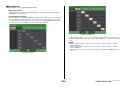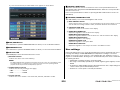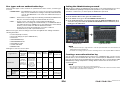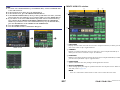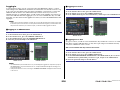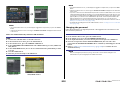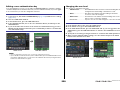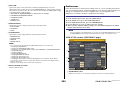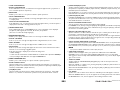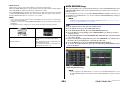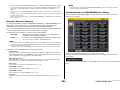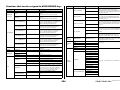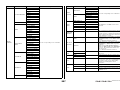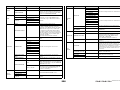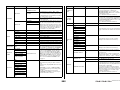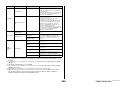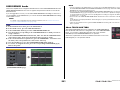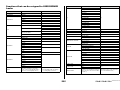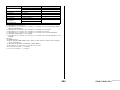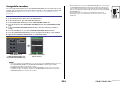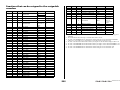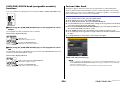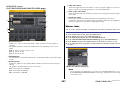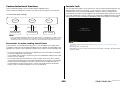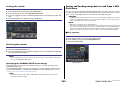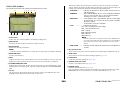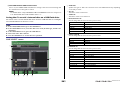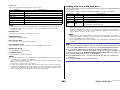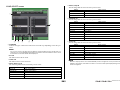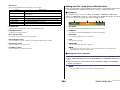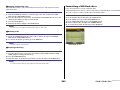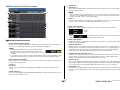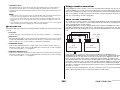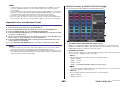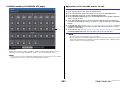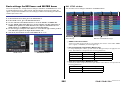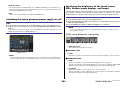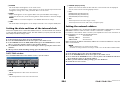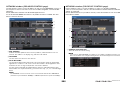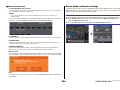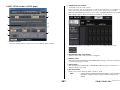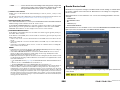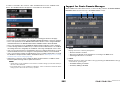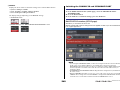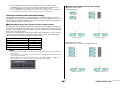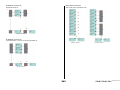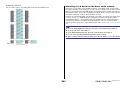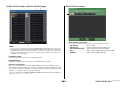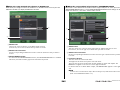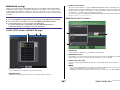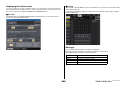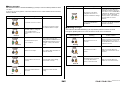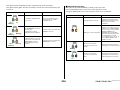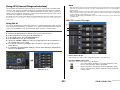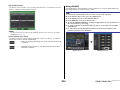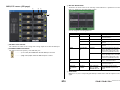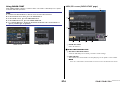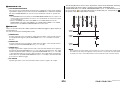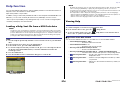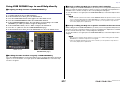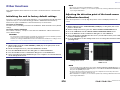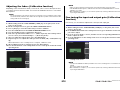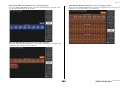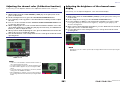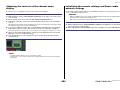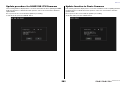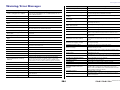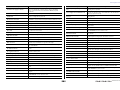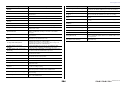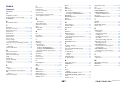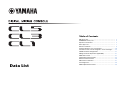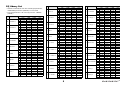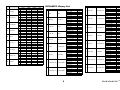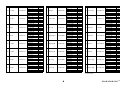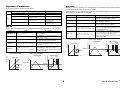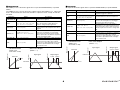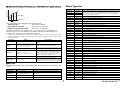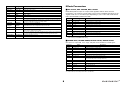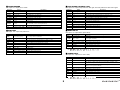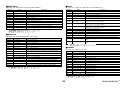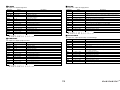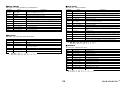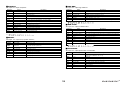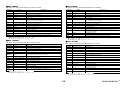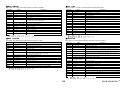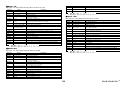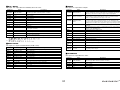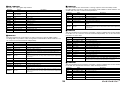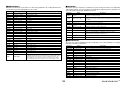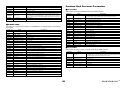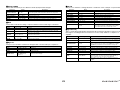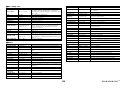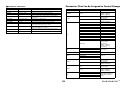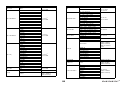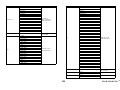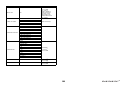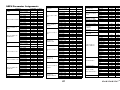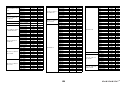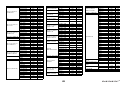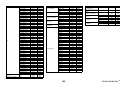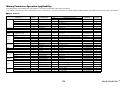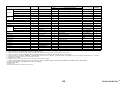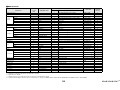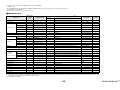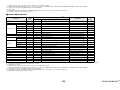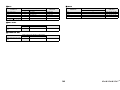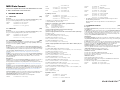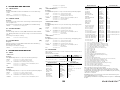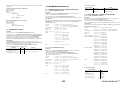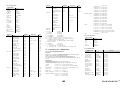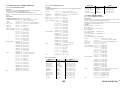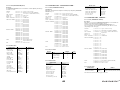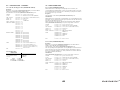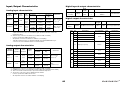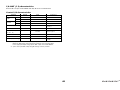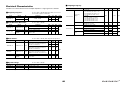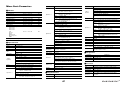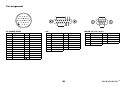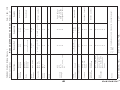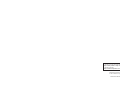EN
How to Use This Reference Manual
The CL5/CL3/CL1 V5 Reference Manual (this document) allows
you to search for terms and take advantage of links in the text.
Searching for terms
To search for a term, use the search function of the software
you’re using to view this document.
If you’re using Adobe Reader, enter the term in the search box
and press the <Enter> key of your computer keyboard to search
for occurrences of that term.
Displaying the next/previous view
If you’re using Adobe Reader, you can jump to the previous/next
view in your viewing history. This is a convenient way to jump
back to the previous page after you’ve used a link to jump to a
different page.
Using the Function Tree
A function tree for the CL series is provided on page 4 and
following. You can use this function tree to find the page that
explains an on-screen display or function.
V5 Reference Manual

Contents
V5 Reference Manual
2
Contents
How to Use This Reference Manual .......................................................................... 1
Function Tree ............................................................................ 4
SELECTED CHANNEL section ...................................................... 6
Operations in the SELECTED CHANNEL Section ....................................................... 6
Centralogic section ................................................................. 13
Operations in the Centralogic section .................................................................... 13
Input and output patching..................................................... 18
CL console internal patching and Dante audio network patching .......................... 18
Changing the input patching ................................................................................ 19
Changing the output patching .............................................................................. 21
Inserting an external device into a channel ............................................................ 23
Directly outputting an INPUT channel ................................................................... 26
Input channels ........................................................................ 29
Signal flow for input channels................................................................................ 29
Specifying the channel name/icon ......................................................................... 30
HA (head amp) settings ......................................................................................... 32
Sending the signal from an input channel to the STEREO/MONO bus ................... 38
Added pan function (Monaural input channels only) ............................................. 41
Sending a signal from an input channel to a MIX/MATRIX bus .............................. 43
Channel name display indication ........................................................................... 47
Correcting delay between channels (Input Delay).................................................. 48
Surround output for input channels....................................................................... 51
Channel library operations..................................................................................... 55
OUTPUT channels.................................................................... 56
Signal flow for output channels ............................................................................. 56
Specifying the channel name/icon ......................................................................... 57
Sending signals from MIX channels to the STEREO/MONO bus ............................. 58
Sending signals from MIX channels and STEREO/MONO channels to
MATRIX buses............................................................................................. 60
Correcting delay between channels (Output Delay)............................................... 63
Channel library operations..................................................................................... 64
EQ and Dynamics .................................................................... 65
Using EQ ............................................................................................................... 65
Simultaneously setting EQ type.............................................................................. 68
Using dynamics ...................................................................................................... 69
Using the EQ/Dynamics libraries............................................................................. 73
Channel Job ............................................................................. 74
DCA group............................................................................................................. 74
DCA Roll-out function ............................................................................................ 77
Mute group............................................................................................................ 79
Using the Recall Safe function................................................................................. 82
Channel Link function ............................................................................................ 85
Copying, moving, or initializing a channel.............................................................. 90
About Mix Minus.................................................................................................... 94
Scene memory ......................................................................... 95
Storing and recalling scenes ................................................................................... 95
Editing scene memories........................................................................................ 100
Using the Global Paste function............................................................................ 102
Using the Focus Recall function ............................................................................ 105
Using the Fade function........................................................................................ 106
Outputting a control signal to an external device in tandem with scene recall
(GPI OUT) ................................................................................................. 109
Playing back an audio file that links to a scene recall............................................. 110
Using Preview mode............................................................................................. 112
Monitor and Cue functions ................................................... 113
Using the Monitor function .................................................................................. 114
Using the Cue function......................................................................................... 120
Talkback and Oscillator......................................................... 129
Using Talkback ..................................................................................................... 129
Using the Oscillator function ................................................................................ 131
Meters.................................................................................... 134
Operations in the METER screen ........................................................................... 134
Using an MBCL meter bridge (optional) on the CL3 or CL1 console ..................... 139
Graphic EQ, Parametric EQ, Effects, and PREMIUM RACK..... 140
About the virtual rack ........................................................................................... 140
Virtual rack operations.......................................................................................... 141
Graphic EQ operations ......................................................................................... 144
About AUTOMIXER............................................................................................... 151
Editing the internal effects .................................................................................... 154
Effects and tempo synchronization ....................................................................... 160
Using the Premium Rack....................................................................................... 161
Using the graphic EQ, parametric EQ, effect, and Premium Rack libraries ............. 172

Contents
V5 Reference Manual
3
I/O devices and external head amps .................................... 173
Using an I/O device ............................................................................................. 173
Remotely controlling an R series unit ................................................................... 175
Third-party equipment’s HA control function....................................................... 180
Remotely controlling an amp............................................................................... 182
Remotely controlling WIRELESS unit..................................................................... 183
Using an external head amp ................................................................................ 187
MIDI....................................................................................... 192
MIDI functionality on the CL series console.......................................................... 192
Basic MIDI settings .............................................................................................. 192
Using program changes to recall scenes and library items.................................... 195
Using control changes to control parameters....................................................... 197
Using parameter changes to control parameters .................................................. 199
Recorder................................................................................ 200
About the USB memory recorder ......................................................................... 200
Assigning channels to the input/output of the recorder ....................................... 200
Recording audio to a USB flash drive.................................................................... 202
Playing back audio files from a USB flash drive ..................................................... 204
Editing the title list............................................................................................... 205
Recording or playing back using a computer DAW .............................................. 206
Using the CL console with Nuendo Live............................................................... 209
Setup ..................................................................................... 213
About the SETUP screen....................................................................................... 213
User settings ........................................................................................................ 215
Preferences .......................................................................................................... 222
USER DEFINED keys ............................................................................................. 224
Functions that can be assigned to USER DEFINED keys ........................................ 226
USER DEFINED knobs........................................................................................... 231
Functions that can be assigned to USER DEFINED knobs ...................................... 232
Assignable encoders ............................................................................................ 234
Functions that can be assigned to the assignable encoders .................................. 235
GAIN/PAN/ASSIGN knob (assignable encoder) functions ..................................... 236
Custom fader bank .............................................................................................. 236
Master fader ........................................................................................................ 237
Custom fader bank functions ............................................................................... 238
Console Lock ....................................................................................................... 238
Saving and loading setup data to and from a USB flash drive............................... 239
Formatting a USB flash drive................................................................................ 245
Word clock and slot settings ................................................................................ 246
Using cascade connections .................................................................................. 248
Basic settings for MIX buses and MATRIX buses ................................................... 252
Switching the entire phantom power supply on/off.............................................. 253
Specifying the brightness of the touch screen, LEDs, channel name displays,
and lamps ................................................................................................. 253
Setting the date and time of the internal clock ..................................................... 254
Setting the network address ................................................................................. 254
Dante audio network settings ............................................................................... 256
Dante Device Lock................................................................................................ 258
Support for Dante Domain Manager .................................................................... 259
Using GPI (General Purpose Interface) .................................................................. 271
Help function......................................................................... 276
Loading a Help/text file from a USB flash drive ..................................................... 276
Viewing Help........................................................................................................ 276
Using USER DEFINED keys to recall Help directly................................................... 277
Other functions ..................................................................... 278
Initializing the unit to factory default settings ....................................................... 278
Adjusting the detection point of the touch screen (Calibration function) .............. 278
Adjusting the faders (Calibration function) ........................................................... 279
Fine-tuning the input and output gain (Calibration function) ............................... 279
Adjusting the channel color (Calibration function)................................................ 281
Adjusting the brightness of the channel name display .......................................... 281
Adjusting the contrast of the channel name display.............................................. 282
Initializing the console settings and Dante audio network settings........................ 282
Update procedure for NAME SUB CPU firmware................................................... 283
Update function to Dante firmware ...................................................................... 283
Warning/Error Messages ...................................................... 284
Index...................................................................................... 287

Function Tree
V5 Reference Manual
4
Function Tree
Page numbers in parentheses ( ) are the page numbers of the
Owner’s Manual(booklet).
Main
SELECTED CHANNEL 6
OVERVIEW 14
FUNCTION ACCESS AREA (18)
CHANNEL PARAMETER
PATCH/NAME 20, 31, 57
GAIN/PATCH 33
1ch 33
8ch 34
CH1-48 36
CH49-72/ST IN 36
OUTPUT
Indication only
INPUT DELAY 48
8ch 48
CH1-48 49
CH49-72/ST IN 49
DELAY SCALE 48
INSERT/DIRECT OUT 24
1ch 24, 27
8ch 25, 27
HPF/EQ 65
1ch 65
8ch 67
CH1-48 68
CH49-72/ST IN 68
OUTPUT 68
DYNAMICS 70
1ch 70
KEY IN SOURCE SELECT 71
8ch 71
CH1-48 72
CH49-72/ST IN 72
OUTPUT 72
CHANNEL PARAMETER
MIX SEND/MATRIX SEND 45
TO STEREO/MONO 58
8ch 58
CH1-48 59
CH49-72/ST IN 59
OUTPUT 59
SURROUND 51
LIBRARY
CHANNEL LIBRARY 55
EQ LIBRARY 73
DYNAMICS LIBRARY 73
GEQ/PEQ LIBRARY 172
EFFECT LIBRARY 172
Portico5033/Portico5043/Portico5045/U76/
Opt-2A/EQ-1A/DynamicEQ/Buss Comp 369/
MBC4 LIBRARY
172
DANTE INPUT PATCH LIBRARY 174
RACK
VIRTUAL RACK 141
RACK MOUNTER 144
GEQ EDIT 145
RACK LINK 145
EFFECT RACK 156
EFFECT EDIT 156
EFFECT TYPE 156
PREMIUM RACK 161
PREMIUM RACK MOUNTER 162
PREMIUM RACK EDIT 162
AUTOMIXER 151
PARAMETRIC EQ 148
I/O DEVICE
DANTE PATCH 173
DANTE INPUT PATCH 174
OUTPUT PATCH 175
I/O 176
AMP 182
WIRELESS 183
EXTERNAL HA 189
EXTERNAL HA RACK 189
EXTERNAL HA EDIT 189
EXTERNAL HA PORT SELECT 190
MONITOR
MONITOR 114
CUE 124
MONITOR 116
OSCILLATOR 132
TALKBACK 130
METER
INPUT METER 134
OUTPUT METER 134
RTA METER 136
SETUP
USER SETUP 213
PREFERENCE 222
USER DEFINED KEYS SETUP 224
USER DEFINED KEY SETUP (List) 224
USER DEFINED KNOBS SETUP 231
USER DEFINED KNOB SETUP (List) 231
ASSIGNABLE ENCODER SETUP 234
CUSTOM FADER BANK/MASTER FADER 237
FADER ASSIGN SELECT 236
USER LEVEL/CREATE USER KEY 216
CREATE KEY 217
SAVE KEY 220
LOGIN 218
SAVE/LOAD 239
I/O DEVICE

Function Tree
V5 Reference Manual
5
NOTE
• The explanations in this reference manual will use the CL5.
• In the case of the CL3/CL1, some screens will not show
channels and faders that do not exist on those models.
WORD CLOCK/SLOT SETUP 246
CASCADE IN/OUT PATCH 249, 251
OUTPUT PORT 63
MIDI/GPI 192, 271
MIDI SETUP 193
PROGRAM CHANGE 195
CONTROL CHANGE 198
GPI 271
FADER START 274
BUS SETUP 252
SURROUND SETUP 214
CONSOLE LOCK 238
DATE/TIME 254
NETWORK 255
DANTE SETUP 257
SCENE
SCENE LIST 97
GLOBAL PASTE 103
Fade time 107
SONG SELECT 111
FOCUS RECALL 105
RECORDER
USB 200
NUENDO LIVE 209
CH JOB
CH LINK MODE 86
DCA GROUP ASSIGN 75
MUTE GROUP ASSIGN 80
RECALL SAFE MODE 83
CH COPY MODE 90
CH MOVE MODE 92
CH DEFAULT MODE 93
SETUP PATCH
PORT SELECT
26, 28, 117, 125,
174, 250
CH SELECT 23, 142, 201
Others
CONFIRMATION 223
SOFT KEYBORD (21)
LOGIN 218
Startup Menu
MODE SELECT 278
INITIALIZE ALL MEMORIES 278
INITIALIZE CURRENT MEMORIES 278
TOUCH SCREEN CALIBRATION 278
INPUT PORT TRIM 280
OUTPUT PORT TRIM 280
SLOT OUTPUT TRIM 280
FADER CALIBRATION 279
LED COLOR CALIBRATION 281

SELECTED CHANNEL section
V5 Reference Manual
6
SELECTED CHANNEL section
The SELECTED CHANNEL section located at the left of the display corresponds to a channel
module of a conventional analog mixer, and allows you to use the knobs on the panel to set
all the major parameters of the currently-selected channel.
Operations in this section will affect the channel that was most recently selected by its [SEL]
key. If you have assigned an ST IN channel or STEREO channel to a single channel strip,
either the L or the R channel will be selected, and the major parameters for L and R channels
will be linked.
Operations in the SELECTED CHANNEL Section
Follow the steps below to perform operations in the SELECTED CHANNEL section.
NOTE
• To select a MIX or MATRIX channel, use the Bank
Select keys to recall the desired channel to the
Centralogic section, and then press the [SEL] key for
the desired channel.
• The number and name of the currently-selected
channel is shown in the channel select field located in
the Function Access Area of the touch screen.
• If an ST IN channel or STEREO channel has been
assigned to a single channel strip, you can switch
between L and R by repeatedly pressing the same
[SEL] key.
• You can also switch channels by pressing the channel
select field located in the Function Access Area.
Press the left side of the field to select the preceding channel. Press the right side of the field to
select the next channel.
• If you have turned on the option “POPUP APPEARS WHEN KNOB(S) PRESSED” on the
PREFERENCE tab (accessed by pressing the SETUP button, then the USER SETUP button),
pressing a knob repeatedly will open or close the screen (1 ch).
• Even if a different screen is selected, the channel selected with the
[SEL] key can be set using the knobs of the SELECTED CHANNEL
section. In this case, a window indicating the value of that parameter will
appear on screen when you operate a knob.
STEP
1. Use the [SEL] key in the top panel INPUT section, ST IN section, or the STEREO/
MONO section, to select the channel to control.
2. Press one of the knobs in the SELECTED CHANNEL section.
3. Use the knobs of the SELECTED CHANNEL section and the buttons in the SELECTED
CHANNEL VIEW screen to edit the parameters of the selected channel.
Channel number
Channel name

SELECTED CHANNEL section
V5 Reference Manual
7
SELECTED CHANNEL VIEW screen
SEND field
In this field, you can view the send level and pre/post from the channel
to each MIX/MATRIX bus. You can also switch the on/off status of the
send signals. The view and the function of the knobs and buttons in
the SEND field vary depending on whether a pair of bus channels
(odd-numbered and even-numbered) are comprised of two mono
channels or a stereo channel.
1 Tabs
Enable you to select a group of 16 output bus channels to be
displayed in the SEND field.
• MIX1-16 tab............................ displays MIX buses 1-16.
• MIX17-24/MATRIX tab ........... displays MIX buses 17-24 and
MATRIX buses 1-8.
If the destination bus channels are two mono channels:
1 SEND knob
Adjusts the send level to the corresponding bus.
2 PRE indicator
The type of the corresponding bus is indicated. If the type is VARI [PRE EQ] or VARI [PRE
FADER], and if the PRE button on the MIX SEND 8ch screen is turned ON, the type is
displayed.
3 ON button
Switches the send signal to the corresponding bus on or off.
If the destination bus is a stereo channel:
1 SEND/PAN knob
The right-hand knob adjusts the level of the signal sent to a pair of bus channels (even-
numbered and odd-numbered). The left-hand knob adjusts the pan and balance of the
same signal.
2 PRE indicator
The type of the corresponding bus is indicated.
3 ON button
Switches the send signal to the two buses on or off.
NOTE
• If the type of the destination bus is set to FIXED, controllers 2 and 3 mentioned above will not
be displayed.
• Press the SEND knob or PAN knob on screen to open the SEND 8ch window.
1
1
2
3
1
2
3

SELECTED CHANNEL section
V5 Reference Manual
8
When using CUE B
Indicates that channels 7 and 8 on the MATRIX
bus are combined with CUE B.
NOTE
For details about how to use CUE B, see the
CUE screen (When configuring CUE B).
GAIN/PATCH field
This field enables you to make HA (head amp) analog or digital gain settings. You can also
view the operational status of the head amp.
1 GAIN knob
Sets the analog gain/digital gain of the head amp.
Press the knob to open the GAIN/PATCH 1ch window.
2 GC indicator
Indicates the fixed gain value output to the audio
network if the Gain Compensation function is turned
on.
3 OVER indicator
Warns you when the signal is clipping.
4 Ø (Phase) indicator
Indicates the status of the phase setting.
5 +48V indicator
Indicates the phantom power (+48V) on or off status for the head amp.
6 HPF ON indicator
Indicates the HPF on/off status of the external head amp.
7 AG-DG LINK indicator
Indicates a link between the analog gain and digital gain of the head amp.
8 Digital/Analog gain value
If analog gain is assigned to the GAIN knob, the digital gain value is shown here. If digital
gain is assigned to the GAIN knob, the analog gain value is shown here.
NOTE
• For an input channel that is patched to an input that has no head amp, 1, 2, 5, 6, and 7
will not be shown. For an output channel,
1 - 7 will not be shown.
• If a GAIN KNOB FUNCTION is set to DIGITAL GAIN in the USER SETUP PREFERENCE
screen, the digital gain knob will appear for
1, and 2, 5, 6, and 7 will not be displayed.
• The display will change depending on the device.
For details, refer to “HA (head amp) settings” (page 32).
If patched to a wireless mic (SELECTED CHANNEL VIEW screen)
1 RX.GAIN knob/TX.GAIN knob/TX.ATT knob
Sets the gain for the transmitter or receiver. Press the knob
to open the GAIN/PATCH 1ch window.
The name of knob will change depending on the connected
device.
NOTE
When remote control connection is disabled for the connected
device, a gray circle is displayed here instead of a knob, and the
gain cannot be adjusted.
2 OL indicator
Lights if the audio signal level of the receiver reaches the overload point.
3 RF (Radio Frequency) signal meter
Shows bars to indicate the level of the RF signal. An active antenna indicator is shown
on the right side. It indicates which antenna is enabled.
NOTE
• The display will change depending on the device.
• For more information about the relationship between the number of bars and the actual strength
of the RF signal, refer to the manual from each developer.
4 Battery indicator
Shows bars to indicate the remaining battery power.
NOTE
For more information about the relationship between the number of bars and maximum operation
time, refer to the manual from each developer.
5 MUTE indicator
Indicates the mute status (on/off) of the audio signal for the receiver.
6 Frequency
Indicates the frequency that is currently set for the RF signal.
41
76
3
5
8
2
1
2
3
6
5
4

SELECTED CHANNEL section
V5 Reference Manual
9
PAN/BALANCE field
This field enables you to switch the on/off status of the signal sent from the selected channel
to the STEREO/MONO bus, and adjust the pan and balance.
The view and the function of the controllers in this field vary depending on the type of the
selected channel.
When an input channel or MIX channel is selected:
1 TO STEREO PAN knob
Sets the pan position of a signal routed to the
STEREO bus.
Press the knob to open the STEREO/MONO 8ch
window. If the ST IN channel is selected, you can
specify whether to view the PAN knob or the
BALANCE knob in this window. For a MIX channel,
the PAN knob will appear if the signal is mono, and the BALANCE knob will appear if the
signal is stereo.
NOTE
• For mono input channels, the pan level is nominal at center and +3dB when panned either left or
right. These levels do not change even if channel link is used.
• For ST IN channels, if the PAN knob is selected, the pan level is nominal when panned either left
or right and -3dB at center. If the BALANCE knob is selected the balance level is nominal at
center and +3dB when panned either left or right. These levels do not change even if channel link
is used.
2 ST/MONO button
Switches the on/off status of a signal sent from the
channel to the STEREO/MONO bus.
If an INPUT/MIX channel is set to LCR mode, the
LCR button appears in location
2.The LCR button
is an overall on/off switch for the signals sent from
the channel to the STEREO/MONO bus.
When a MATRIX, STEREO, or MONO channel is selected:
1 BALANCE knob
If the signal on the selected channel is stereo, the
BALANCE knob will appear, enabling you to adjust
the volume balance for the left and right channels.
If the channel signal is monaural, the BALANCE
knob is not shown and cannot be used.
Press the knob to open the TO STEREO 8ch
window.
When using Surround mode (MIX1- MIX6)
3 DOWN MIX
This field enables you to view the downmix
coefficient and L/R button settings.
Press this field to open the TO STEREO/MONO
window.
INPUT DELAY field
This field enables you to view the delay settings.
1 ON indicator
Indicates the on/off status of the delay.
2 Delay time
The delay value is displayed by milliseconds (ms) and also by currently-selected scale. If
the scale uses units of ms, the value in the bottom row will not be displayed. Only the
ms value appears in the middle row.
Press this field to open the INPUT DELAY 8ch window.
HPF field (input channels only)
This field enables you to set the HPF. If an output channel
is selected, a gray circle will appear in location
1, and 2
will not be displayed.
1 HPF knob
Sets the HPF cutoff frequency.
2 ON button
Switches the HPF on or off.
1 2
2
1
3
1
2
1
2

SELECTED CHANNEL section
V5 Reference Manual
10
EQ parameter field
This field displays the 4-band EQ parameter settings. Press each
knob to open the HPF/EQ 1ch window.
1 Q knob
Specifies the Q for each band.
If the HIGH band filter type is set to LPF or H.SHELF (high-
shelving), or the LOW band filter type is set to L.SHELF (low-
shelving), the Q knob will not be displayed. Only the filter
type name will be displayed.
NOTE
• Fully rotating the HIGH band Q knob on the panel counter-
clockwise while pressing and holding it down will set the filter
type to LPF. Fully rotating the Q knob clockwise while pressing
and holding it down will set the filter type to high-shelving.
• Fully rotating the LOW band Q knob on the panel clockwise while
pressing and holding it down will set the filter type to low-
shelving.
• If an output channel has been selected, fully rotating the LOW
band Q knob on the panel counter-clockwise while pressing and holding it down will set the filter
type to HPF.
• You can also switch the filter type in the HPF/EQ 1ch window.
2 FREQUENCY knob
Sets the center frequency (or cutoff frequency) for each band.
3 GAIN knob
Sets the amount of cut/boost for each band.
NOTE
• If the HIGH band filter type is set to LPF, you can switch LPF on or off using the HIGH band GAIN
knob on the panel.
• If the LOW band filter type is set to HPF, you can switch HPF on or off using the LOW band GAIN
knob on the panel.
NOTE
When the BYPASS button is on, the knobs turn gray.
EQ graph field
This field graphically indicates the approximate response of the EQ. Press this field to open
the HPF/EQ 1ch window, in which you can set the attenuator, HPF, and EQ.
DYNAMICS1/DYNAMICS2 field
This field enables you to set the Dynamics 1/2 parameters.
1 OVER indicator
Warns you when the signal is clipping.
2 Level meter
Displays the output signal level (green) and the amount of gain reduction (orange)
when the Dynamics is on. The current threshold setting is shown as a white vertical line.
3 Threshold
Specifies the threshold.
4 Parameters
Indicate the values of parameters that vary depending on the currently-selected
dynamics type.
Press this field to open the DYNAMICS 1/DYNAMICS 2 1ch window, in which you can
make detailed parameter settings.
1 2 3
1 2
3
4

SELECTED CHANNEL section
V5 Reference Manual
11
INSERT field
This field enables you to make insert settings.
1 Popup button
Press this button to open the INSERT/DIRECT OUT
1ch window.
2 ON button
Switches the insert on or off.
3 RACK EDIT button
Appears if an effect or Premium Rack is inserted. Press this button to display the edit
screen for the inserted rack.
4 IN indicator
Appears if a port has been assigned to the insert-in patch. It lights when the signal is
sent to the insert-in.
DIRECT OUT field
This field enables you to make Direct Out settings.
1 Popup button
Press this button to open the INSERT/DIRECT OUT 1ch
window. The Direct Out level value will appear below the
button.
2 ON button
Switches the Direct Out on or off.
RECALL SAFE field
This field enables you to make Recall Safe settings.
1 Popup button
Press this button to open the RECALL SAFE window.
2 ON button
Switches the Recall Safe status on or off.
3 PARTIAL indicator
Lights only if some of the channel parameters are set to Recall Safe.
FADER field
This field enables you to make settings for the channel on/off
status and the level.
1 Fader
Displays the current level.
Use the faders on the top panel to set the levels.
2 Level indicator
Displays the current level setting by numerical value. If
the signal is clipping at any point in the channel, the Σ
CLIP indicator will light.
3 ON button
Switches the channel on and off. The button is linked
with the corresponding [ON] key on the top panel.
NOTE
For CL V2.0 and later, the TOUCH AND TURN function
assigned to one of the USER DEFINED knobs enables you
to control the fader in the FADER field of the SELECTED
CHANNEL VIEW screen.
4 CUE SETTINGS button
Use this button to open the CUE SETTINGS screen.
DCA/MUTE field
This field enables you to select the DCA or mute group to which the
channel is assigned.
1 Tabs
Select a DCA or mute group. Press the selected tab once again
to open the DCA/MUTE GROUP ASSIGN MODE window.
When the DCA group tab is selected:
2 DCA group select buttons
Select the DCA group to which the channel is assigned.
3 Mute group indicators
Indicate the mute group to which the channel is assigned.
1
2
43
21
2
1
3
1
2
3
4
When two channels are
used for CUE, and
CUE OPERATION MODE
is set to CH
1
3
2

SELECTED CHANNEL section
V5 Reference Manual
12
When the mute group tab is selected:
4 Mute group select buttons
Select the mute group to which the channel is assigned.
NOTE
If the dimmer level is set to the mute group, this button lights
orange.
5 SAFE button
Temporarily removes the channel from the mute group.
6 DCA group indicators
Indicate the DCA group to which the channel is assigned.
4
5
6

Centralogic section
V5 Reference Manual
13
Centralogic section
The Centralogic section located below the touch screen lets you recall and simultaneously
control a set of eight input channels, output channels, or DCA groups. If you press one of the
Bank Select keys, the channels or DCA groups corresponding to that key will be assigned to
the Centralogic section, and can be controlled using the faders, [ON] keys, and [CUE] keys in
the Centralogic section.
Operations in the Centralogic section
NOTE
• When the SELECTED CHANNEL VIEW screen is displayed, you can switch to the OVERVIEW
screen by pressing any of the multifunction knobs 1-8. This is convenient when you want to
quickly switch to the OVERVIEW screen while leaving the same channels or DCA groups
selected for control.
• The bottom line of the OVERVIEW screen shows the channels or DCA groups that can be
controlled by the faders, [ON] keys and [CUE] keys of the Centralogic section.
• The top line of the OVERVIEW screen shows the channels that can be controlled by multifunction
knobs 1 - 8 in the Centralogic section.
Bank Select keys
STEP
1. Use the Bank Select keys in the Centralogic section to select the channels or DCA
groups that you want to control.
2. Use the faders and [ON] keys of the Centralogic section to adjust the level of the (up
to) eight selected channels and switch them on/off.
3. Use the fields on the OVERVIEW screen and the multifunction knobs to adjust the
parameters for the group of up to eight channels.

Centralogic section
V5 Reference Manual
14
OVERVIEW Screen
CHANNEL NAME field
This field appears at the top and bottom of the screen and displays the channel number,
name, and icon for the currently-selected eight channels. The name of the currently-selected
channel is highlighted.
NOTE
If you have retained a specific channel (that is controlled by the faders or knobs in the Centralogic
section) by pressing and holding down the corresponding Bank Select key, the channel name
display at the top of the channel strip graphic may differ from the name displayed at the bottom
of the same channel strip.
GAIN/PATCH field
This field enables you to make HA (head amp) analog or digital gain settings. You can also
view the operational status of the head amp.
The view and the function of the controllers in this field vary depending on the type of the
selected channel.
If the head amp is patched:
1 GAIN knob
Sets the analog gain of the head amp.
• Press this field to assign the GAIN knob to the corresponding multifunction knob in the
Centralogic section, which enables you to adjust the gain. If the Gain Compensation
function is turned on, an indicator appears, showing the level of the signal output to
the audio network.
• If the GAIN knob has been assigned to a multifunction knob, press the knob to open
the GAIN/PATCH 8ch window.
2 OVER indicator
Lights when a signal at the input port or from the rack output exceeds the full scale level.
This indicator is available only if an input channel is selected.
3 +48V indicator
Indicates the phantom power (+48V) on or off status for the head amp. This indicator is
not displayed unless the head amp is patched to the channel.
4 Ø (Phase) indicator (input channels only)
Indicates the input phase setting for the head amp
NOTE
• If the slot is not connected to the head amp, the patch and the type of the MY card will be
displayed.
• If GAIN KNOB FUNCTION is set to DIGITAL GAIN in the PREFERENCE screen, the DIGITAL
GAIN knob will appear instead of knob
1, and indicator 3 will not be displayed.
• Press the SETUP button, then the USER SETUP button, select the PREFERENCE tab, and then
set the GAIN KNOB FUNCTION to DIGITAL GAIN. You will be able to adjust the digital gain value
by using a multifunction knob.
• You can also operate the digital gain by assigning INPUT GAIN DIGITAL GAIN to a USER
DEFINED knob, or by assigning an ALTERNATE function to a USER DEFINED key and then
adjusting the USER DEFINED knob or the GAIN knob for the selected channel while
ALTERNATE is on.
: Selected channel
: Unselected channel
1
4
3
2

Centralogic section
V5 Reference Manual
15
If patched to a wireless mic (OVERVIEW screen)
1 RX.GAIN knob/TX.GAIN knob/TX.ATT knob
Sets the gain for the transmitter or receiver.
• Press this field to assign the GAIN knob to the corresponding multifunction knob in the
Centralogic section, which enables you to adjust the gain.
• If the GAIN knob has been assigned to a multifunction knob, press the knob to open
the GAIN/PATCH 8ch window.
• The name of knob will change depending on the connected device.
NOTE
When the remote control connection is disable to the connected device, a gray circle is displayed
here instead of a knob, and the gain cannot be adjusted.
2 RF (Radio Frequency) signal meter
Shows bars to indicate the level of the RF signal. An active antenna indicator is shown
on the right side. It indicates which antenna is enabled.
NOTE
• The display will change depending on the device.
• For more information about the relationship between the number of bars and the actual strength
of the RF signal, refer to the manual from each developer.
3 Battery indicator
Shows bars to indicate the remaining battery power.
NOTE
For more information about the relationship between the number of bars and maximum operation
time, refer to the manual from each developer.
4 OL indicator
Lights if the audio signal level of the receiver reaches the overload point.
NOTE
If the audio signal for the receiver is muted, 5 is displayed.
5 MUTE indicator
Displayed only if the audio signal for the receiver is muted.
NOTE
If the audio signal for the receiver is not muted, 4 is displayed.
INPUT DELAY field (input channels only)
This field displays the delay status for the input channel. Press this field to open the INPUT
DELAY 8ch window.
1 DELAY ON/OFF indicator
Indicates the on/off status of the delay.
INSERT/DIRECT OUT field
This field displays the Insert/Direct out status. Press this field to open the INSERT/DIRECT
OUT 8ch window.
1 INSERT ON/OFF indicator
Indicates the insert on/off status.
2 DIRECT OUT ON/OFF indicator (input channels only)
Indicates the Direct Out on/off status.
1 2
3 4 5
If the slot is patched:
The slot name will appear.
If the rack is connected:
The patch and module name will appear.
If the output is connected:
Only the patch will appear.
1
1
2

Centralogic section
V5 Reference Manual
16
EQ field
This field graphically indicates the approximate response of
the EQ. Press this field to open the HPF/EQ 1ch window, in
which you can set the HPF and EQ.
NOTE
If DCA or monitor has been selected, this field will be blank.
DYNAMICS 1/2 field
This field displays the threshold value and meter for Dynamics
1/2. Press this field to open the DYNAMICS 1/2 1ch window.
NOTE
If DCA or monitor has been selected, this field will be blank.
SEND field
This field displays the send level, send on/off status, and pre/post
settings for 16 buses.
To select the 16 destination buses, use the [MIX 1-16] key/[MIX 17-24/
MATRIX] key in the SELECTED CHANNEL section.
To adjust the send level for each bus, use the SEND knob of the
SELECTED CHANNEL section
This field varies depending on the type of the destination bus.
If the destination bus is VARI (mono):
The knob color and scale color indicate the send on/off and pre/post
status. If the send is off, the knob color turns gray. With the post setting,
the knob scale color turns black.
If the destination bus is VARI (stereo):
If a pair of buses (odd-numbered and even-numbered) are in stereo, the
left-hand knob will function as the PAN knob, and the right-hand knob will
function as the SEND knob.
If the destination bus is set to FIXED:
The SEND ON/OFF button for each bus is shown instead of the knob.

Centralogic section
V5 Reference Manual
17
TO STEREO/MONO field
This field displays the on/off status and pan/balance setting of the signal sent to the STEREO/
MONO bus.
This field varies depending on the type of the selected channel.
When an input channel or MIX channel is selected:
1 TO STEREO PAN knob
Sets the pan position of a signal routed to the STEREO bus.
Press the knob to open the STEREO/MONO 8ch window. If the ST IN channel is selected,
you can specify whether to view the PAN knob or the BALANCE knob in this window.
For a MIX channel, the PAN knob will appear if the signal is mono, and the BALANCE
knob will appear if the signal is stereo.
2 ST/MONO indicator
Indicates the status of a signal sent to the STEREO/MONO bus.
If an input or MIX channel is set to LCR mode, the LCR indicator
will be displayed.
When a MATRIX channel (monaural) or MONO channel is selected:
The Σ CLIP indicator will light if the signal is clipping at some point in the channel.
For a stereo MATRIX channel or STEREO channel, the BALANCE knob appears, indicating
the balance of the left/right channels.
DCA group field
A DCA group (1-16) to which the channel is assigned is displayed on the first or second row
in this field.
Press this field to open the DCA/MUTE GROUP ASSIGN MODE window.
Mute group field
A mute group (1-8) to which the channel is assigned is displayed on the third row in this field.
If the channel has been temporarily removed from the mute group, S (Safe) will appear on the
third row. If a dimmer level has been specified for a mute group, the color of the characters will
change from red to orange.
Press this field to open the DCA/MUTE GROUP ASSIGN MODE window.
1
2
2

Input and output patching
V5 Reference Manual
18
Input and output patching
This chapter explains how to edit the input patching and output patching, how to connect
inserts, and how to use direct outputs.
When the CL series is in the initial state, the following input ports (jacks/ports) are patched to
each input channel.
For CL5
For CL3
For CL1
When the CL is in the initial state, the output ports (jacks/ports) are patched to the following
output channels.
CL console internal patching and Dante audio
network patching
The following diagram shows the signal flow through the CL series console, I/O devices, and
Dante audio network.
Input channels Input port (jack/port)
CH1-48 DANTE1-48
CH49-64 DANTE49-64
CH65-72 OMNI1-8
ST IN 1L-8R FX 1L(A)-FX 8R(B)
Input channels Input port (jack/port)
CH1-48 DANTE1-48
CH49-64 DANTE49-64
ST IN 1L-8R FX 1L(A)-FX 8R(B)
Input channels Input port (jack/port)
CH1-48 DANTE1-48
ST IN 1L-8R FX 1L(A)-FX 8R(B)
Output port (jack/port) Output channels
DANTE1-24 MIX 1-24
DANTE25-32 MATRIX1-8
DANTE33-34 STEREO L/R
DANTE35 MONO
DANTE36-37 MONITOR L/R
DANTE38 MONITOR C
DANTE39-40 CUE L/R
DANTE41-64 NO ASSIGN
SLOT1 (1)-(16) MIX1-16
SLOT2 (1)-(8) MIX17-24
SLOT2 (9)-(16) MATRIX1-8
SLOT3 (1)-(2) STEREO L/R
SLOT3(3) MONO
SLOT3 (4)-(5) MONITOR L/R
SLOT3(6) MONITOR C
SLOT3 (7)-(8) CUE L/R
SLOT3 (9)-(16) NO ASSIGN
OMNI OUT 1 - OMNI OUT 6 MIX 1-6
OMNI OUT 7 - OMNI OUT 8 STEREO L/R
FX1L(A), FX2L(A), FX3L(A),
FX4L(A), FX5L(A), FX6L(A),
FX7L(A), FX8L(A)
MIX17, MIX18, MIX19, MIX20, MIX21, MIX22, MIX23,
MIX24
DIGITAL OUT L/R STEREO L/R
RECORDER INPUT L/R STEREO L/R
Output port (jack/port) Output channels
8 16 16 16 64
SW
Dante-MY16-AUD
ID #3
ID #1
ID #2
OMNI MY MY MY
INPUT PATCH
Dante Network
“Dante” (ports)
CL series
I/O Device
Dante
patching
CL series
internal
patching
I/O Device
I/O Device

Input and output patching
V5 Reference Manual
19
Input patching
CL series consoles and I/O devices feature two types of patching: Dante audio network
patching and CL console internal patching.
For Dante audio network patching, you will use the DANTE INPUT PATCH window. In this
window, you can patch the CL console and I/O device inputs. Sixty-four (64) channels can be
input from a Dante audio network to a CL series console. You can choose up to 64 channels
from a maximum of 512 channels (logical value) of Dante audio network signals. Select the
I/O device (up to 64 channels) that you want to control from the CL series console.
Then, route the input signals (that were patched in the DANTE INPUT PATCH screen) to
channels on the CL series console. To do this, choose input ports from DANTE 1-64 in the
GAI N /PATCH s c re e n .
NOTE
By default, DANTE 1-64 are assigned to input channels 1-64.
Output patching
Use the OUTPUT PORT screen to patch the CL console’s output channels and Dante audio
network. In this window, assign output channel signals to DANTE 1-64 ports.
NOTE
By default, MIX 1 - 24 are assigned to DANTE 1 - 24, MATRIX 1 - 8 are assigned to DANTE 25
- 32, STEREO L/R are assigned to DANTE 33/34, and MONO is assigned to DANTE 35.
Next, patch the output signals from DANTE 1-64 (assigned in the OUTPUT PORT SETUP
screen) to I/O rack outputs. Use the OUTPUT PATCH screen of the I/O RACK to make these
assignments.
Changing the input patching
NOTE
You can also select an input port from the GAIN/PATCH screen.
STEP
1.
Use the Bank Select keys in the Centralogic section to select the input channels that
you want to control.
2. Press the channel number/channel name field on the OVERVIEW screen.
3. Select the type of port in the category select list on the PATCH/NAME screen, and
use the port select buttons to select the input port.
OVERVIEW screen PATCH/NAME screen

Input and output patching
V5 Reference Manual
20
PATCH/NAME screen
1 PATCH button
Indicates the currently-selected input port. If you press this button when selecting an
icon or changing the channel name, you will return to the input port select screen.
2 Icon button
Indicates the icon that is selected for the corresponding channel. When you press this
button, a screen will appear in which you can select an icon or sample name.
3 Channel name input box
Indicates the name that is assigned to the corresponding channel. When you press this
field, a keyboard window allowing you to change the channel name will appear.
4 Category select list
Selects the category of input port. The categories correspond to the following input
ports. The displayed categories vary depending on the channel type.
• DANTE1-32 ............DANTE1 - DANTE32
• DANTE33-64..........DANTE33 - DANTE64
• OMNI/PB OUT .......OMNI 1 - OMNI 8, PB OUT (L), PB OUT (R)
• SLOT1....................SLOT1(1) - SLOT1(16)
• SLOT2....................SLOT2(1) - SLOT2(16)
• SLOT3....................SLOT3(1) - SLOT3(16)
• EFFECT RACK ......FX1L(A) - FX8R(B)
• PREMIUM RACK...PR1L(A) - PR2R(B)
5 Port select buttons
Select the input port that is assigned to the currently-selected channel.
6 Channel name/Effect type indicator
NOTE
In categories other than DANTE IN, channel labels cannot be set in Dante Controller for the
following buttons, and therefore they are not displayed.
•MONITOR button
• CUE button
• SURROUND MONITOR button
•SLOT button
• SEL CH button
• SEND MASTER button
•OMNI button
7 Tabs
Enable you to switch between items.
8 Close button
Closes the screen.
2 83
1
7
4
5
6
Seite wird geladen ...
Seite wird geladen ...
Seite wird geladen ...
Seite wird geladen ...
Seite wird geladen ...
Seite wird geladen ...
Seite wird geladen ...
Seite wird geladen ...
Seite wird geladen ...
Seite wird geladen ...
Seite wird geladen ...
Seite wird geladen ...
Seite wird geladen ...
Seite wird geladen ...
Seite wird geladen ...
Seite wird geladen ...
Seite wird geladen ...
Seite wird geladen ...
Seite wird geladen ...
Seite wird geladen ...
Seite wird geladen ...
Seite wird geladen ...
Seite wird geladen ...
Seite wird geladen ...
Seite wird geladen ...
Seite wird geladen ...
Seite wird geladen ...
Seite wird geladen ...
Seite wird geladen ...
Seite wird geladen ...
Seite wird geladen ...
Seite wird geladen ...
Seite wird geladen ...
Seite wird geladen ...
Seite wird geladen ...
Seite wird geladen ...
Seite wird geladen ...
Seite wird geladen ...
Seite wird geladen ...
Seite wird geladen ...
Seite wird geladen ...
Seite wird geladen ...
Seite wird geladen ...
Seite wird geladen ...
Seite wird geladen ...
Seite wird geladen ...
Seite wird geladen ...
Seite wird geladen ...
Seite wird geladen ...
Seite wird geladen ...
Seite wird geladen ...
Seite wird geladen ...
Seite wird geladen ...
Seite wird geladen ...
Seite wird geladen ...
Seite wird geladen ...
Seite wird geladen ...
Seite wird geladen ...
Seite wird geladen ...
Seite wird geladen ...
Seite wird geladen ...
Seite wird geladen ...
Seite wird geladen ...
Seite wird geladen ...
Seite wird geladen ...
Seite wird geladen ...
Seite wird geladen ...
Seite wird geladen ...
Seite wird geladen ...
Seite wird geladen ...
Seite wird geladen ...
Seite wird geladen ...
Seite wird geladen ...
Seite wird geladen ...
Seite wird geladen ...
Seite wird geladen ...
Seite wird geladen ...
Seite wird geladen ...
Seite wird geladen ...
Seite wird geladen ...
Seite wird geladen ...
Seite wird geladen ...
Seite wird geladen ...
Seite wird geladen ...
Seite wird geladen ...
Seite wird geladen ...
Seite wird geladen ...
Seite wird geladen ...
Seite wird geladen ...
Seite wird geladen ...
Seite wird geladen ...
Seite wird geladen ...
Seite wird geladen ...
Seite wird geladen ...
Seite wird geladen ...
Seite wird geladen ...
Seite wird geladen ...
Seite wird geladen ...
Seite wird geladen ...
Seite wird geladen ...
Seite wird geladen ...
Seite wird geladen ...
Seite wird geladen ...
Seite wird geladen ...
Seite wird geladen ...
Seite wird geladen ...
Seite wird geladen ...
Seite wird geladen ...
Seite wird geladen ...
Seite wird geladen ...
Seite wird geladen ...
Seite wird geladen ...
Seite wird geladen ...
Seite wird geladen ...
Seite wird geladen ...
Seite wird geladen ...
Seite wird geladen ...
Seite wird geladen ...
Seite wird geladen ...
Seite wird geladen ...
Seite wird geladen ...
Seite wird geladen ...
Seite wird geladen ...
Seite wird geladen ...
Seite wird geladen ...
Seite wird geladen ...
Seite wird geladen ...
Seite wird geladen ...
Seite wird geladen ...
Seite wird geladen ...
Seite wird geladen ...
Seite wird geladen ...
Seite wird geladen ...
Seite wird geladen ...
Seite wird geladen ...
Seite wird geladen ...
Seite wird geladen ...
Seite wird geladen ...
Seite wird geladen ...
Seite wird geladen ...
Seite wird geladen ...
Seite wird geladen ...
Seite wird geladen ...
Seite wird geladen ...
Seite wird geladen ...
Seite wird geladen ...
Seite wird geladen ...
Seite wird geladen ...
Seite wird geladen ...
Seite wird geladen ...
Seite wird geladen ...
Seite wird geladen ...
Seite wird geladen ...
Seite wird geladen ...
Seite wird geladen ...
Seite wird geladen ...
Seite wird geladen ...
Seite wird geladen ...
Seite wird geladen ...
Seite wird geladen ...
Seite wird geladen ...
Seite wird geladen ...
Seite wird geladen ...
Seite wird geladen ...
Seite wird geladen ...
Seite wird geladen ...
Seite wird geladen ...
Seite wird geladen ...
Seite wird geladen ...
Seite wird geladen ...
Seite wird geladen ...
Seite wird geladen ...
Seite wird geladen ...
Seite wird geladen ...
Seite wird geladen ...
Seite wird geladen ...
Seite wird geladen ...
Seite wird geladen ...
Seite wird geladen ...
Seite wird geladen ...
Seite wird geladen ...
Seite wird geladen ...
Seite wird geladen ...
Seite wird geladen ...
Seite wird geladen ...
Seite wird geladen ...
Seite wird geladen ...
Seite wird geladen ...
Seite wird geladen ...
Seite wird geladen ...
Seite wird geladen ...
Seite wird geladen ...
Seite wird geladen ...
Seite wird geladen ...
Seite wird geladen ...
Seite wird geladen ...
Seite wird geladen ...
Seite wird geladen ...
Seite wird geladen ...
Seite wird geladen ...
Seite wird geladen ...
Seite wird geladen ...
Seite wird geladen ...
Seite wird geladen ...
Seite wird geladen ...
Seite wird geladen ...
Seite wird geladen ...
Seite wird geladen ...
Seite wird geladen ...
Seite wird geladen ...
Seite wird geladen ...
Seite wird geladen ...
Seite wird geladen ...
Seite wird geladen ...
Seite wird geladen ...
Seite wird geladen ...
Seite wird geladen ...
Seite wird geladen ...
Seite wird geladen ...
Seite wird geladen ...
Seite wird geladen ...
Seite wird geladen ...
Seite wird geladen ...
Seite wird geladen ...
Seite wird geladen ...
Seite wird geladen ...
Seite wird geladen ...
Seite wird geladen ...
Seite wird geladen ...
Seite wird geladen ...
Seite wird geladen ...
Seite wird geladen ...
Seite wird geladen ...
Seite wird geladen ...
Seite wird geladen ...
Seite wird geladen ...
Seite wird geladen ...
Seite wird geladen ...
Seite wird geladen ...
Seite wird geladen ...
Seite wird geladen ...
Seite wird geladen ...
Seite wird geladen ...
Seite wird geladen ...
Seite wird geladen ...
Seite wird geladen ...
Seite wird geladen ...
Seite wird geladen ...
Seite wird geladen ...
Seite wird geladen ...
Seite wird geladen ...
Seite wird geladen ...
Seite wird geladen ...
Seite wird geladen ...
Seite wird geladen ...
Seite wird geladen ...
Seite wird geladen ...
Seite wird geladen ...
Seite wird geladen ...
Seite wird geladen ...
Seite wird geladen ...
Seite wird geladen ...
Seite wird geladen ...
Seite wird geladen ...
Seite wird geladen ...
Seite wird geladen ...
Seite wird geladen ...
Seite wird geladen ...
Seite wird geladen ...
Seite wird geladen ...
Seite wird geladen ...
Seite wird geladen ...
Seite wird geladen ...
Seite wird geladen ...
Seite wird geladen ...
Seite wird geladen ...
Seite wird geladen ...
Seite wird geladen ...
Seite wird geladen ...
Seite wird geladen ...
Seite wird geladen ...
Seite wird geladen ...
Seite wird geladen ...
Seite wird geladen ...
Seite wird geladen ...
Seite wird geladen ...
Seite wird geladen ...
Seite wird geladen ...
Seite wird geladen ...
Seite wird geladen ...
Seite wird geladen ...
Seite wird geladen ...
Seite wird geladen ...
Seite wird geladen ...
Seite wird geladen ...
Seite wird geladen ...
Seite wird geladen ...
Seite wird geladen ...
Seite wird geladen ...
Seite wird geladen ...
Seite wird geladen ...
Seite wird geladen ...
Seite wird geladen ...
Seite wird geladen ...
Seite wird geladen ...
Seite wird geladen ...
Seite wird geladen ...
Seite wird geladen ...
Seite wird geladen ...
Seite wird geladen ...
Seite wird geladen ...
Seite wird geladen ...
Seite wird geladen ...
Seite wird geladen ...
Seite wird geladen ...
Seite wird geladen ...
Seite wird geladen ...
-
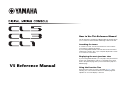 1
1
-
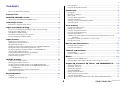 2
2
-
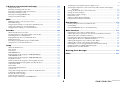 3
3
-
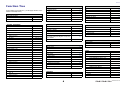 4
4
-
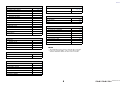 5
5
-
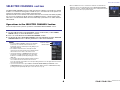 6
6
-
 7
7
-
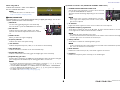 8
8
-
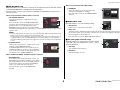 9
9
-
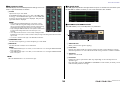 10
10
-
 11
11
-
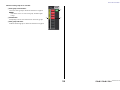 12
12
-
 13
13
-
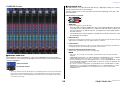 14
14
-
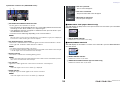 15
15
-
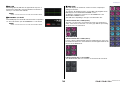 16
16
-
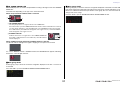 17
17
-
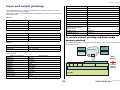 18
18
-
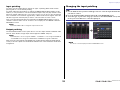 19
19
-
 20
20
-
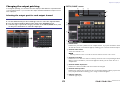 21
21
-
 22
22
-
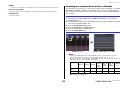 23
23
-
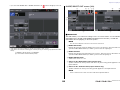 24
24
-
 25
25
-
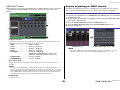 26
26
-
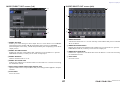 27
27
-
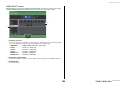 28
28
-
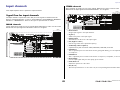 29
29
-
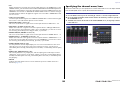 30
30
-
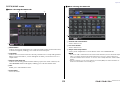 31
31
-
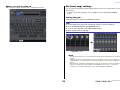 32
32
-
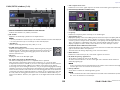 33
33
-
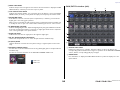 34
34
-
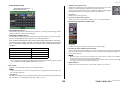 35
35
-
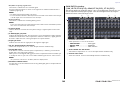 36
36
-
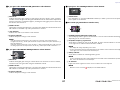 37
37
-
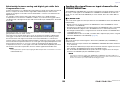 38
38
-
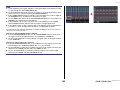 39
39
-
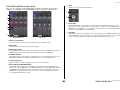 40
40
-
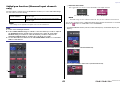 41
41
-
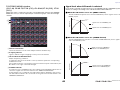 42
42
-
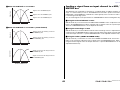 43
43
-
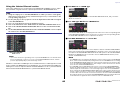 44
44
-
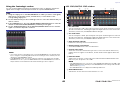 45
45
-
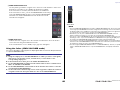 46
46
-
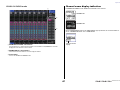 47
47
-
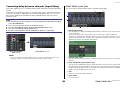 48
48
-
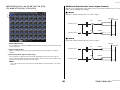 49
49
-
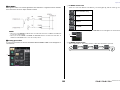 50
50
-
 51
51
-
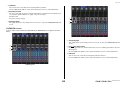 52
52
-
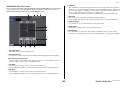 53
53
-
 54
54
-
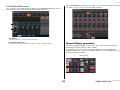 55
55
-
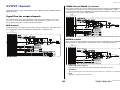 56
56
-
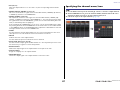 57
57
-
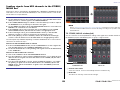 58
58
-
 59
59
-
 60
60
-
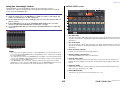 61
61
-
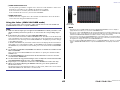 62
62
-
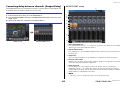 63
63
-
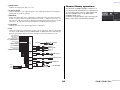 64
64
-
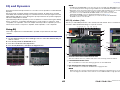 65
65
-
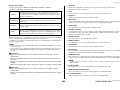 66
66
-
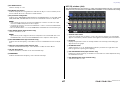 67
67
-
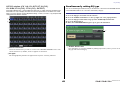 68
68
-
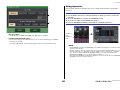 69
69
-
 70
70
-
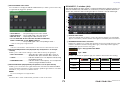 71
71
-
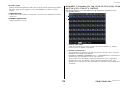 72
72
-
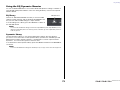 73
73
-
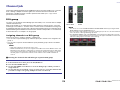 74
74
-
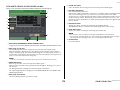 75
75
-
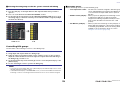 76
76
-
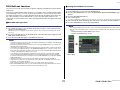 77
77
-
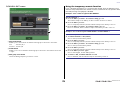 78
78
-
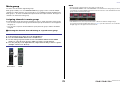 79
79
-
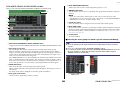 80
80
-
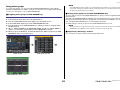 81
81
-
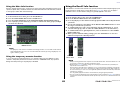 82
82
-
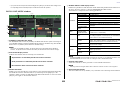 83
83
-
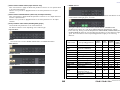 84
84
-
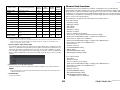 85
85
-
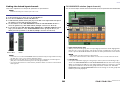 86
86
-
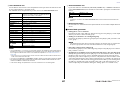 87
87
-
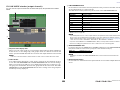 88
88
-
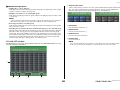 89
89
-
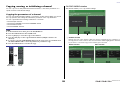 90
90
-
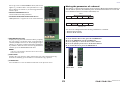 91
91
-
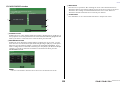 92
92
-
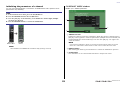 93
93
-
 94
94
-
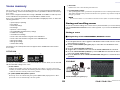 95
95
-
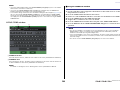 96
96
-
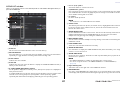 97
97
-
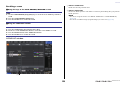 98
98
-
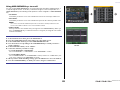 99
99
-
 100
100
-
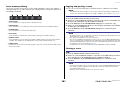 101
101
-
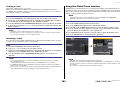 102
102
-
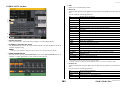 103
103
-
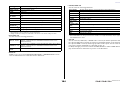 104
104
-
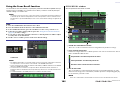 105
105
-
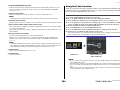 106
106
-
 107
107
-
 108
108
-
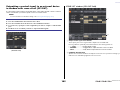 109
109
-
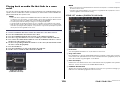 110
110
-
 111
111
-
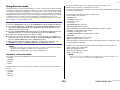 112
112
-
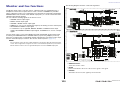 113
113
-
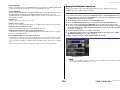 114
114
-
 115
115
-
 116
116
-
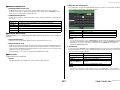 117
117
-
 118
118
-
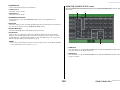 119
119
-
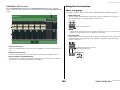 120
120
-
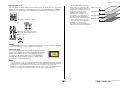 121
121
-
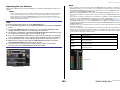 122
122
-
 123
123
-
 124
124
-
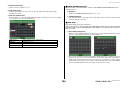 125
125
-
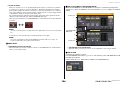 126
126
-
 127
127
-
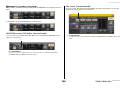 128
128
-
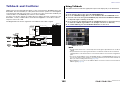 129
129
-
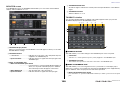 130
130
-
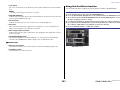 131
131
-
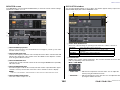 132
132
-
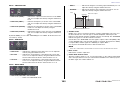 133
133
-
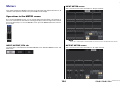 134
134
-
 135
135
-
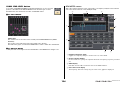 136
136
-
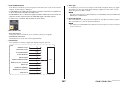 137
137
-
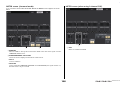 138
138
-
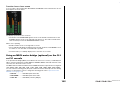 139
139
-
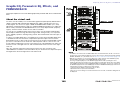 140
140
-
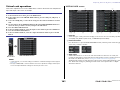 141
141
-
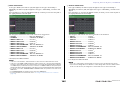 142
142
-
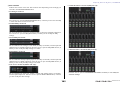 143
143
-
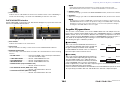 144
144
-
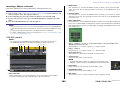 145
145
-
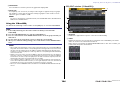 146
146
-
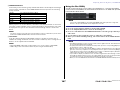 147
147
-
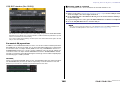 148
148
-
 149
149
-
 150
150
-
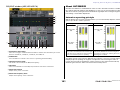 151
151
-
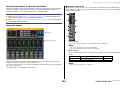 152
152
-
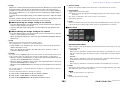 153
153
-
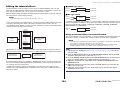 154
154
-
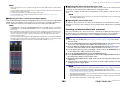 155
155
-
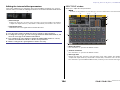 156
156
-
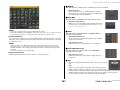 157
157
-
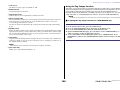 158
158
-
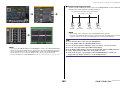 159
159
-
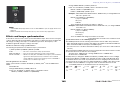 160
160
-
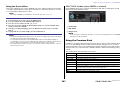 161
161
-
 162
162
-
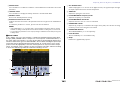 163
163
-
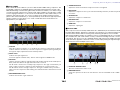 164
164
-
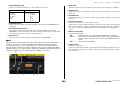 165
165
-
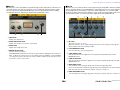 166
166
-
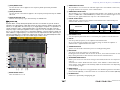 167
167
-
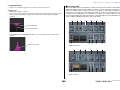 168
168
-
 169
169
-
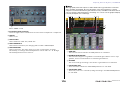 170
170
-
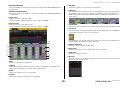 171
171
-
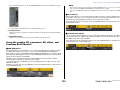 172
172
-
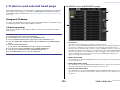 173
173
-
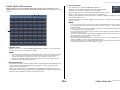 174
174
-
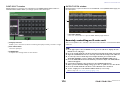 175
175
-
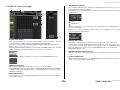 176
176
-
 177
177
-
 178
178
-
 179
179
-
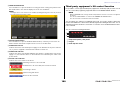 180
180
-
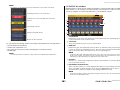 181
181
-
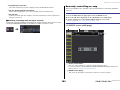 182
182
-
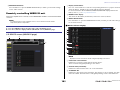 183
183
-
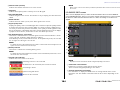 184
184
-
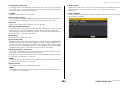 185
185
-
 186
186
-
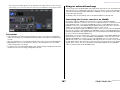 187
187
-
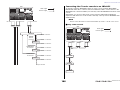 188
188
-
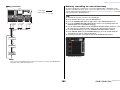 189
189
-
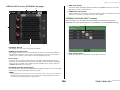 190
190
-
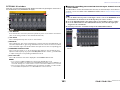 191
191
-
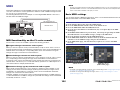 192
192
-
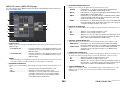 193
193
-
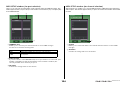 194
194
-
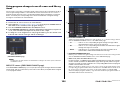 195
195
-
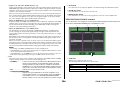 196
196
-
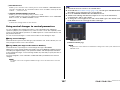 197
197
-
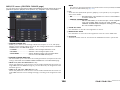 198
198
-
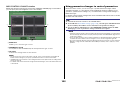 199
199
-
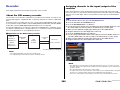 200
200
-
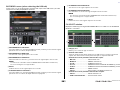 201
201
-
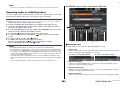 202
202
-
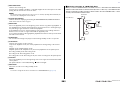 203
203
-
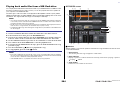 204
204
-
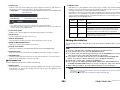 205
205
-
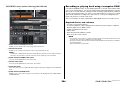 206
206
-
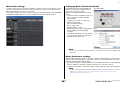 207
207
-
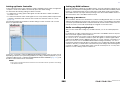 208
208
-
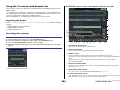 209
209
-
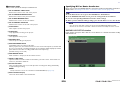 210
210
-
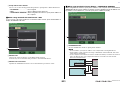 211
211
-
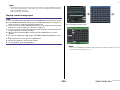 212
212
-
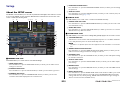 213
213
-
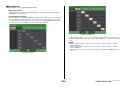 214
214
-
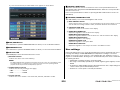 215
215
-
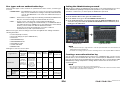 216
216
-
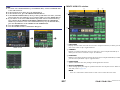 217
217
-
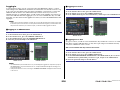 218
218
-
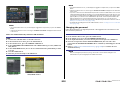 219
219
-
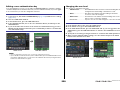 220
220
-
 221
221
-
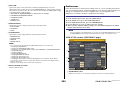 222
222
-
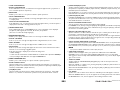 223
223
-
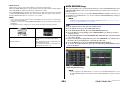 224
224
-
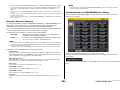 225
225
-
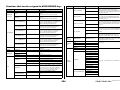 226
226
-
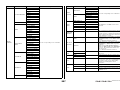 227
227
-
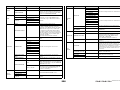 228
228
-
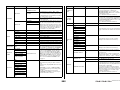 229
229
-
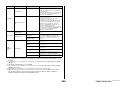 230
230
-
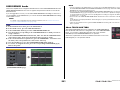 231
231
-
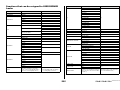 232
232
-
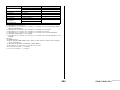 233
233
-
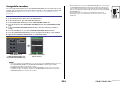 234
234
-
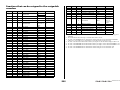 235
235
-
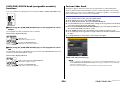 236
236
-
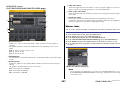 237
237
-
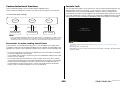 238
238
-
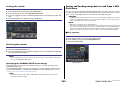 239
239
-
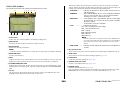 240
240
-
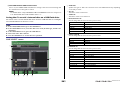 241
241
-
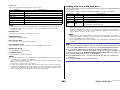 242
242
-
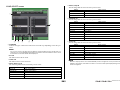 243
243
-
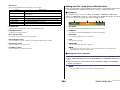 244
244
-
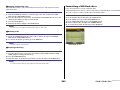 245
245
-
 246
246
-
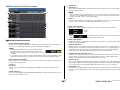 247
247
-
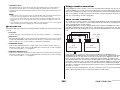 248
248
-
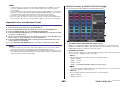 249
249
-
 250
250
-
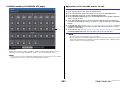 251
251
-
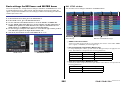 252
252
-
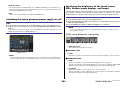 253
253
-
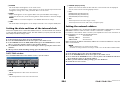 254
254
-
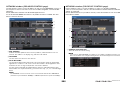 255
255
-
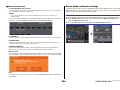 256
256
-
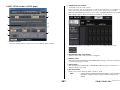 257
257
-
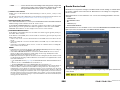 258
258
-
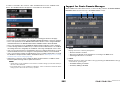 259
259
-
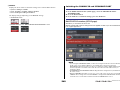 260
260
-
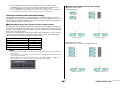 261
261
-
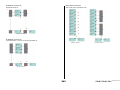 262
262
-
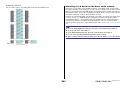 263
263
-
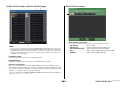 264
264
-
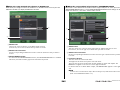 265
265
-
 266
266
-
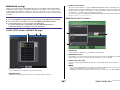 267
267
-
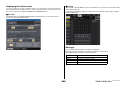 268
268
-
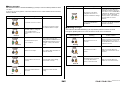 269
269
-
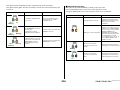 270
270
-
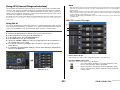 271
271
-
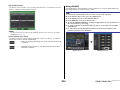 272
272
-
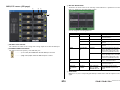 273
273
-
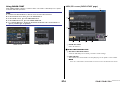 274
274
-
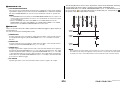 275
275
-
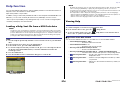 276
276
-
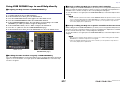 277
277
-
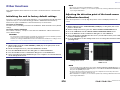 278
278
-
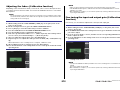 279
279
-
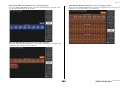 280
280
-
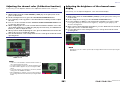 281
281
-
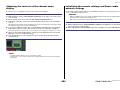 282
282
-
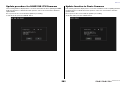 283
283
-
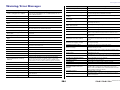 284
284
-
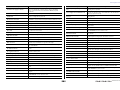 285
285
-
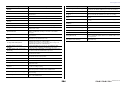 286
286
-
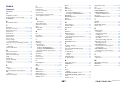 287
287
-
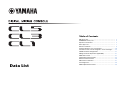 288
288
-
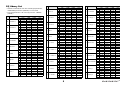 289
289
-
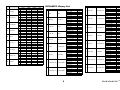 290
290
-
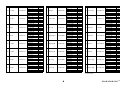 291
291
-
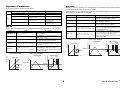 292
292
-
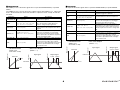 293
293
-
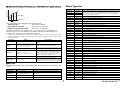 294
294
-
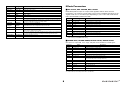 295
295
-
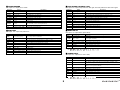 296
296
-
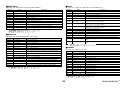 297
297
-
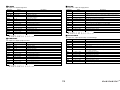 298
298
-
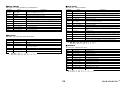 299
299
-
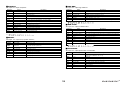 300
300
-
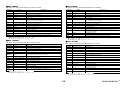 301
301
-
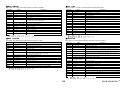 302
302
-
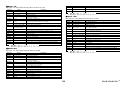 303
303
-
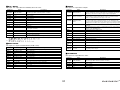 304
304
-
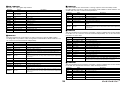 305
305
-
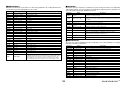 306
306
-
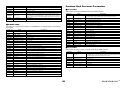 307
307
-
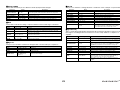 308
308
-
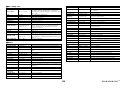 309
309
-
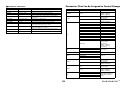 310
310
-
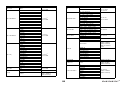 311
311
-
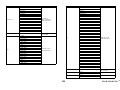 312
312
-
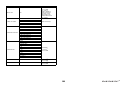 313
313
-
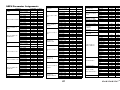 314
314
-
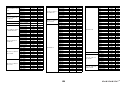 315
315
-
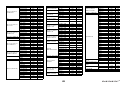 316
316
-
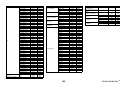 317
317
-
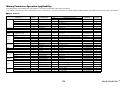 318
318
-
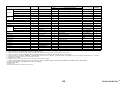 319
319
-
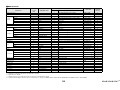 320
320
-
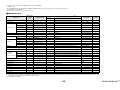 321
321
-
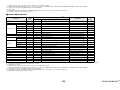 322
322
-
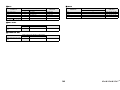 323
323
-
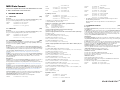 324
324
-
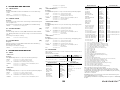 325
325
-
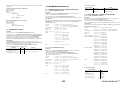 326
326
-
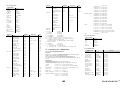 327
327
-
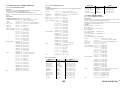 328
328
-
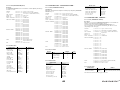 329
329
-
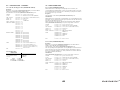 330
330
-
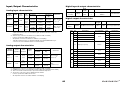 331
331
-
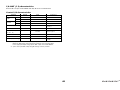 332
332
-
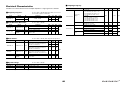 333
333
-
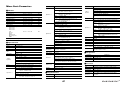 334
334
-
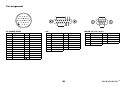 335
335
-
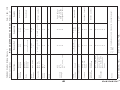 336
336
-
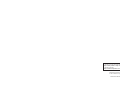 337
337
Yamaha V5 Benutzerhandbuch
- Typ
- Benutzerhandbuch
in anderen Sprachen
- English: Yamaha V5 User manual
- français: Yamaha V5 Manuel utilisateur
- español: Yamaha V5 Manual de usuario
- italiano: Yamaha V5 Manuale utente
- русский: Yamaha V5 Руководство пользователя
- Nederlands: Yamaha V5 Handleiding
- português: Yamaha V5 Manual do usuário
- dansk: Yamaha V5 Brugermanual
- polski: Yamaha V5 Instrukcja obsługi
- čeština: Yamaha V5 Uživatelský manuál
- svenska: Yamaha V5 Användarmanual
- Türkçe: Yamaha V5 Kullanım kılavuzu
- suomi: Yamaha V5 Ohjekirja
- română: Yamaha V5 Manual de utilizare