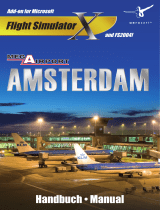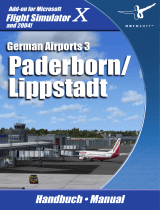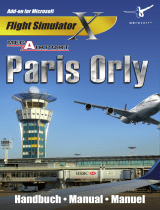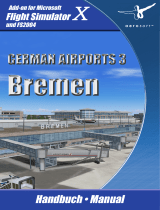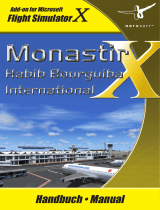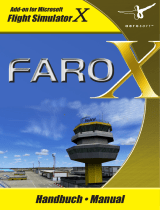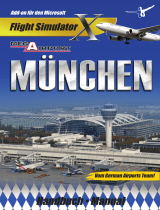Seite wird geladen ...

Add-on for Microsoft
Flight Simulator
and FS2004!
Manual
Antalya X

Antalya X
Aerosoft GmbH 2010
2 3
Developed by: Aerosoft GmbH
Software Development: Martin Schmieschek, Peter Werlitz
Manual: Günter Zehnel
Installation: Andreas Mügge
Copyright: © 2010/ Aerosoft GmbH
Flughafen Paderborn/Lippstadt
D-33142 Bueren, Germany
Tel: +49 (0) 29 55 / 76 03-10
Fax: +49 (0) 29 55 / 76 03-33
Internet: www.aerosoft.de
www.aerosoft.com
All trademarks and brand names are trademarks or registered of their
respective owners. All rights reserved. /
Alle Warenzeichen und Marken-
namen sind Warenzeichen oder eingetragene Warenzeichen ihrer jeweiligen
Eigentümer.
Alle Urheber- und Leistungsschutzrechte vorbehalten
.

2 3
Antalya X
Erweiterung zum /
Add-on for
Microsoft Flight Simulator X
and
Microsoft Flight Simulator 2004

4 5
Antalya X
Aerosoft GmbH 2010
4 5
Inhalt
Zu Beginn ....................................................................5
Systemanforderungen ........................................................ 5
Urheberrechte ...................................................................... 5
Installation ........................................................................... 6
Danksagung ......................................................................... 7
Flughafen Antalya .....................................................8
Allgemeine Informationen .................................................. 8
Technische Informationen ................................................... 8
Anhang .....................................................................10
Darstellung der Szenerie im FSX ...................................... 10
Ablaufgeschwindigkeit ..................................................... 10
Kompatibilität mit Aerosoft‘s
„Airport Enhancement Service“ AES ............................... 11
Darstellung der Szenerie im FS 2004 ................................ 11
Starting Off ..............................................................12
System Requirements ........................................................ 12
Copyrights .......................................................................... 12
Installation ......................................................................... 13
Credits ................................................................................ 14
Airport Antalya ........................................................15
General information .......................................................... 15
Technical information ........................................................ 15
Appendix ..................................................................17
Using our scenery in FSX ................................................... 17
Ground traffic .................................................................... 17
Performance ....................................................................... 17
Compatibility with Aerosoft‘s
“Airport Enhancement Services“ AES ............................. 17

4 5
Deutsch
4 5
Zu Beginn
Systemanforderungen
Um die Szenerie „Antalya X“ möglichst störungsfrei fliegen zu
können, benötigen Sie:
für den FSX
• Microsoft Flugsimulator X mit Service Pack 2
• Pentium IV 2,6GHz, empfohlen Dual Core Prozessor mit 3GHz
• ca. 400MB freien Speicherplatz auf der Festplatte
• 3D Grafikkarte mit min. 256MB, empfohlen sind 512MB
• 2GB RAM
Unsere Szenerie „Antalya X“ ist kompatibel zum Service Pack 2 /
Acceleration Pack für den FSX und DirectX 9. Die Nutzung der DirectX
10 Preview empfehlen wir für diese Szenerie nicht.
für den FS2004
• Microsoft Flugsimulator 2004 mit Update 9.1
• Pentium IV 2,6GHz, empfohlen Dual Core Prozessor mit 3GHz
• ca. 350MB freien Speicherplatz auf der Festplatte.
• 3D Grafikkarte mit min. 256MB, empfohlen sind 512MB
• 2GB RAM
Urheberrechte
Die Software, das Handbuch und sonstiges zugehöriges Material ist
durch Urheberrechtsgesetze geschützt. Die Software wird lizenziert,
nicht verkauft. Sie dürfen eine Kopie der Software auf einem Computer
für Ihre persönliche, nicht kommerzielle Nutzung installieren und
ausführen. Die Software, das Handbuch und alle anderen zugehörigen
Materialien dürfen ohne vorherige, schriftliche Erlaubnis der Aerosoft
GmbH weder kopiert, fotokopiert, übersetzt, zurückentwickelt,
dekompiliert, diassembliert oder in anderer Form für elektronische
Maschinen lesbar gemacht werden.

Antalya X
Aerosoft GmbH 2010
6 7
Installation
Sie müssen als Systemadministrator angemeldet sein, bevor Sie mit der
Installation beginnen.
Nach der Sprachauswahl erscheinen zunächst einige Informationen
und die Lizenzbedingungen. Lesen Sie sich die Informationen bitte
sorgfältig durch und klicken dann auf „Weiter“.
Anschließend werden Sie zur Eingabe ihrer Email-Adresse und des
Registrierschlüssels. Diese Angaben haben Sie mit der Bestätigungs-
mail unseres Downloadshops erhalten. Bitte geben Sie diese Daten
genauso ein, wie sie dort zu lesen sind.
Danach wird das Installationsverzeichnis (Verzeichnis des Microsoft
Flugsimulators) automatisch gesucht und überprüft. Sollte die Installations-
routine das Microsoft Flugsimulator Verzeichnis nicht finden oder Sie
möchten ein anderes Verzeichnis vorgeben, so können Sie dieses über
den „Durchsuchen”-Button festlegen.
Die Installationsroutine kopiert nun im Einzelnen die Daten der
Szenerie „Antalya X” in das Zielverzeichnis und meldet die Szenerie in
der Szeneriebibliothek an. Zuvor wird von der Scenery.cfg eine
Sicherungskopie erstellt: „Scenery_CFG_Before_aerosoft‘s_Antalya X_
was_installed.cfg“.
Deinstallation der Szenerie „Antalya X“
Klicken Sie auf den Windows-Startbutton und wählen Sie dann
„Systemsteuerung”. In der Systemsteuerung gibt es ein Symbol
„Programme und Funktionen”, welches Sie mit einem Doppelklick
anklicken. Sie erhalten eine Liste der installierten Programme. Markieren
Sie den Eintrag „aerosoft’s - Antalya X“ per Doppelklick.
Nun meldet sich das Deinstallationsprogramm und entfernt alle
Dateien von Ihrer Festplatte. Die Einträge in der FS Szeneriebibliothek
werden ebenfalls entfernt.

6 7
Deutsch
Danksagung
An dieser Stelle möchten wir allen Menschen für die Unterstützung bei
der Umsetzung dieser Flughäfen für den Microsoft Flight Simulator
danken.
Vielen Dank auch an die fleißigen Betatester Heinz Flichtbeil und Frank
Seifert.
Besonderer Dank geht an CGtextures.com, Ahmet Okur, Nils Appel
und Omer Yildirim für deren Unterstüzung bei der Erstellung von
Antalya.
Aerosoft GmbH
August 2010

Antalya X
Aerosoft GmbH 2010
8 9
Flughafen Antalya
Allgemeine Informationen
Der internationale Flughafen Antalya liegt etwa 10 km südöstlich der Stadt
Antalya. Mit seinen 3 Terminals, einem für nationale Flugverbindungen
und zwei weiteren für internationale Flüge, ist er das wichtigste Tor zur
dieser beliebten Urlaubsregion an der türkischen Mittelmeerküste.
Technische Informationen
Flughafen: Antalya
ICAO-Code: LTAI
IATA-Code: AYT
Lage: 10km südöstlich Antalya
Koordinaten: 36° 53,9‘ N / 30° 48‘ O
Flughafenhöhe: 178ft / 54m
Start- und Landebahnen:
RWY 18C / 36C: 3400m x 45m, Beton
RWY 18L / 36R: 3400m x 45m, Beton
RWY 18R / 36L: 2990m x 45m, Asphalt
Navigationseinrichtungen:
ILS 18C: 108.70MHz, IATY, 182°
ILS 36C: 110.30MHz, IAYT, 002
ILS 36L: 108.10MHz, 002°
ILS 36R: 108.10MHz, IALY, 002°
LLZ 18L: 109.75MHz;ILRA; 182°
VOR/DME: 113.60MHz, LRA
VOR/DME: 114.00MHz, AYT
DME: 109.10MHz, ANT
NDB: 329kHz RA
NDB: 302kHz YT

8 9
Deutsch
Funkfrequenzen:
APP: 122.05 MHz
ATIS: 118.275 MHz
CLD: 123.175 MHz (CLNC DEL)
GND: 121.9 MHz
TWR: 125 MHz
TWR: 126.1 MHz

Antalya X
Aerosoft GmbH 2010
10 11
Anhang
Darstellung der Szenerie im FSX
Für eine möglichst hohe Ablaufgeschwindigkeit haben wir auf die
Verwendung von Bump Maps und Reflection Maps verzichtet.
Runways:
Um die Start- und Landebahnen möglichst wirklichkeitsgetreu
darstellen zu können, wurden diese in mehreren Layern (Schichten)
erstellt. Bei dieser Technik mussten wir allerdings auf die Darstellung
von Wasser-, bzw. Regeneffekten verzichten.
Ablaufgeschwindigkeit
Die Ablaufgeschwindigkeit des Flugsimulators hängt sehr stark von
den gewählten Einstellungen ab. Man muss für jeden PC einen
optimalen Kompromiss zwischen hoher Bildwiederholrate und
detaillierter Darstellung herausfinden. Besonders der AI-Flugverkehr,
die Dichte der Autogen-Objekte und grafische Effekte, wie Schatten,
haben einen großen Einfluss auf die Geschwindigkeit.
Um eine möglichst hohe Bildwiederholrate zu erzielen, empfehlen wir
deshalb folgende Einstellungen im Flugsimulator vorzunehmen:
Die Bodenschatten der 3D-Objekte sollten ausgeschaltet werden.
Hierzu muss im Menü „Einstellungen - Anpassen - Szenerie“ der
Haken bei „Bodenszenerieschatten“ entfernt werden.
Die Dichte der Autogen-Objekte kann im Menü „Einstellungen - Anpassen
- Szenerie“ über den Regler „Automatisch generierte Dichte“ verändert
werden. Der Regler sollte möglichst nur auf „normal“ stehen.
Das Luftverkehrsaufkommen können Sie im Menü „Einstellungen -
Anpassen - Verkehr“ einstellen. Setzen Sie die Regler „Fluglinenverkehrs-
aufkommen“ hier auf max. 25%.
Außerdem empfehlen wir in den Wettereinstellungen „Einstellungen
- Anpassen - Wetter“ nur „Einfache Wolken“ zu verwenden.

10 11
Deutsch
Kompatibilität mit Aerosoft‘s
„Airport Enhancement Service“ AES
Oliver Pabst hat freundlicherweise wiederum für die Realisierung des
interaktiven Ground Service Verkehrs gesorgt.
Die sehr realistisch umgesetzten Zusatzfunktionen können Sie mit dem
Erwerb der neuesten Version des Aerosoft Add-on Produktes AES in
Kos aktivieren.
Darstellung der Szenerie im FS 2004
Der Flughafen Antalya wurde auch für den FS2004 komplett neu
erstellt und entspricht dem Ausbaustand zu Beginn diesen Jahres.

Antalya X
Aerosoft GmbH 2010
12 13
Starting Off
System Requirements
To fully enjoy the scenery “
Antalya X
“ we recommend the following:
for FSX
• Microsoft Flight Simulator X with Service Pack 2
• Pentium IV 2,6GHz, recommended Dual Core processor with
3GHz
• 400MB MB free memory on your hard disk
• 2GB RAM
• 3D graphic card with 256MB, recommended 512 MB
Our “
Antalya X
“ is compatible with Service Pack 2 /Acceleration Pack for
FSX and DirectX 9. Using DirectX 10 Preview in FSX is not recommended.
for FS2004
• Microsoft Flight Simulator 2004 with update 9.1
• Pentium IV 2,6GHz, recommended Dual Core processor with
3GHz
• 200MB free memory on your hard disk
• 2GB RAM
• 3D graphic card with 256MB, recommended 512 MB
Copyrights
This software, the manual, documentation, video images and all the
related materials are protected by copyright laws. The software is
licensed, not sold. You may install and run one copy of the software
on one computer for your personal, non-commercial use. The software,
the manual and all related materials must not be copied, photocopied,
translated, reverse engineered, decompiled or reduced to any electronic
medium or machine legible form, neither completely nor in part, without
the previous written permission of AEROSOFT GmbH.

12 13
English
Installation
You have to be logged in with administrator rights before you start the
installation of “Antalya X“.
After you have chosen your preferred installation language, the
welcome screen appears and with some important information and
the license agreement. Please read it carefully.
You will be asked to insert your emai adress and the regsitration key
You will find these data in the confirmatiom mail you redeived from
our download shop. Please insert it exactly the way they were written.
We recommend to use the copy and paste feature to insert the
registration key
The installation program will attempt to locate the correct path of
Microsoft Flight Simulator. If this path cannot be successfully located,
or if you wish to install to another location, then you will have to enter
the correct path for installation manually. In order to do this, click on
“Browse“ and navigate to the correct path. Before the installation
program starts to copy the files onto your hard disc, you will be
presented with all the installation details.
The installation program will now copy all of the “Antalya X“ files onto
your hard disc and subsequently register the scenery in the scenery
library. A backup copy of the original Scenery.cfg will also be made
(Scenery_CFG_Before_aerosoft’s_Antalya X_was_installed.cfg).
Removing “Antalya X“
In order to fully remove “Antalya X“ click on the “Start” Button in the
Windows task bar, choose “Control Panel”. Here you will see an icon
named “Programs and functions”. Double click on this icon to open it
and you will see a list of all installed programs. Locate “aerosoft’s - An-
talya X“, click once with the left mouse button and then click on the
“add-remove”-button.
The deinstallation program will now begin to remove the scenery
“Antalya X“- files from your hard disc. Entries in the FS scenery library
will also be removed.

Antalya X
Aerosoft GmbH 2010
14 15
Credits
We would like to say thank you to all people supporting us to create
this scenery project for FSX.
Many thanks to all of the beta testers Heinz Flichtbeil and Frank
Seifert.
Special thanks to CGtextures.com, Ahmet Okur, Nils Appel and Omer
Yildirim.
Aerosoft GmbH
August 2010

14 15
English
Airport Antalya
General information
The international airport of Antalya is located about 10km south east
of Antalya city. It is the most important gate to this well known holiday
region on the Turkish Mediterranean coast. Today this airport has three
terminals, one for national flights and two for international connections.
Technical information
Airport: Antalya
ICAO-Code: LTAI
IATA-Code: AYT
Location: 10km south east of Antalya city
Coordinates: 36° 53,9‘ N / 30° 48‘ O
Elevation: 178ft / 54m
Runways:
RWY 18C / 36C: 3400m x 45m, concrete
RWY 18L / 36R: 3400m x 45m, concrete
RWY 18R / 36L: 2990m x 45m, asphalt
Navaids:
ILS 18C: 108.70MHz, IATY, 182°
ILS 36C: 110.30MHz, IAYT, 002
ILS 36L: 108.10MHz, 002°
ILS 36R: 108.10MHz, IALY, 002°
LLZ 18L: 109.75MHz, ILRA; 182°
VOR/DME: 113.60MHz, LRA
VOR/DME: 114.00MHz, AYT
DME: 109.10MHz, ANT
NDB: 329kHz RA
NDB: 302kHz YT

Antalya X
Aerosoft GmbH 2010
16 17
Frequencies:
APP: 122.05 MHz
ATIS: 118.275 MHz
CLD: 123.175 MHz (CLNC DEL)
GND: 121.9 MHz
TWR: 125 MHz
TWR: 126.1 MHz

16 17
English
Appendix
Using our scenery in FSX
To ensure a reasonable frame rate we decided not to use the bump
mapping and reflection features.
Runways:
To display the runways as real as possible we had to design them using
several layers which would not allow us to use the water and rain
effects. Depending on your view point and in some rare occasions the
aircraft shadow will not be displayed properly.
Ground traffic
Our scenery uses default objects of FSX for displaying ground traffic
on the aprons. You can change the density of this traffic in the FSX
menu “Options - Settings - Display - traffic“.
Performance
To ensure the highest possible frame rate we recommend trying out
several parameter settings to find out what is the best on your computer.
We recommend to switch off the ground scenery shadows.
Set the slider for autogen density to „normal“.
The density of AI traffic should be set to 25% maximum.
Compatibility with Aerosoft‘s
“Airport Enhancement Services“ AES
Oliver Pabst adapted the interactive ground handling for our KosX
scenery. You can use this very realistic add-on functionality buying the
newest version our AES Add-on product.

The First Great Air War
RISE OF FLIGHT
Beherrschen Sie die Flugzeuge des 1. Weltkrieges und werden Sie Pilot in einer Fliegerstaffel.
Kämpfen Sie in Luftschlachten gegen eines der größten Fliegerasse aller Zeiten, den „Roten
Baron“, Manfred von Richthofen oder werden Sie selbst zum „Roten Baron“. Nun liegt es an
Ihnen, ob Ihr Heldenmut und Ihre Fähigkeiten ausreichen, sich mit einer Legende zu messen.
Ein Pilot des 1. Weltkrieges überlebt nur durch Talent, Mut und Todesverachtung. Jede Sekunde
entscheidet über Sieg oder Niederlage! Wie weit sind Sie bereit zu gehen?
Take control of the aircraft of WWI and become a pilot of a squadron. Fight in famous air battles
and take on one of the greatest fighter pilots of all times, the ‘Red Baron‘ Manfred von Richthofen,
or be the ‘Red Baron‘ yourself. Are you brave and daring enough to dogfight with a legend?
A WWI pilot will only survive if he´s got talent, if he´s brave and not scared of being shot down!
Every second counts in a battle that is there to be won. How far can you go?
39,99 €
/