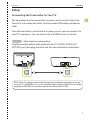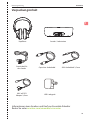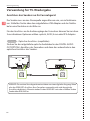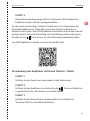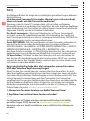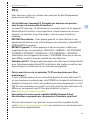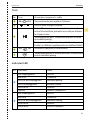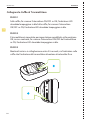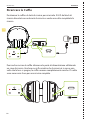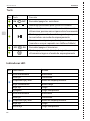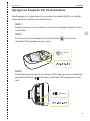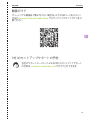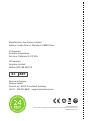Model No.: BTHT-5150
Ensemble
USER MANUAL


Table of Contents
Box Contents
Product Introduction
Product Overview
Button Functions
LED Indicators
Setup
Connecting the Transmitter to Your TV
Option 1 - Optical port (recommended)
Option 2 - AUX 3.5mm port
Option 3 - RCA port
Connecting the Headphones to Transmitter
Setting Up Your TV (for optical connections only)
Advanced Features
Adding a Second Pair of Headphones
Using the Headphones with Your Phone/Tablet
Charging the Headphones
Specications
FAQ
Contact Us
4
5
5
6
6
7
7
7
8
8
9
10
11
11
12
13
14
15
16
ENSEMBLE
User Manual
3
EN

1
2
3
2
4
5
A
B
Product Introduction
Product Overview
OFF / ON
-
+
OFF / ONPower port Optical input from TV
AUX input from TV
Multifunctional button(MFB)
Charging points
Charging portLED indicator
LED indicator
PLAY /
PAUSE /
RECONNECT /
PAIR
ON
ONOFF
ENSEMBLE
User Manual
5
EN

No. Indicator Status
A
B
Flashing blue
Solid blue
Flashing red & blue
Flashing red
Solid red
O
Power on
Connected
Pairing mode
Low battery
Charging
Charging complete
Flashing blue
Solid blue
Flashing red & blue
Solid red
Solid green
Power on
Connected
Pairing mode
Charging
Charging complete
LED Indicators
1
2
3
4
5
Switch to turn the headphones on / o
No. Button
/
Function
Press or hold to adjust volume
If headphones fail to auto-connect to transmitter,
press once to activate reconnection
Press & hold for 5 seconds to place the headphones
into pairing mode
Press once to play / pause audio (when used
separately withphone / tablet)
Switch to turn the transmitter on / o
Press & hold for 5 seconds to place the transmitter
into pairing mode
Button Functions
OFFON
OFF ON
ENSEMBLE
User Manual
6
EN

The transmitter must be connected to a power source in order to function.
Connect it to a nearby wall outlet via the provided USB adapter and power
cable.
Once the transmitter is connected to its power source, you can connect it to
your TV’s audio ports. You can choose one of 3 dierent ways to do this:
Plug the provided optical audio cable into the TV’s DIGITAL AUDIO OUT
(OPTICAL) port, then plug the other end into the transmitter’s optical port.
Setup
OPTION 1 - Optical port (recommended)
NOTE: Most TVs support audio output through only one digital output port at a time,
so if your TV’s HDMI ARC port is in use, the optical port may be disabled. You can either
unplug the HDMI ARC or try connecting the transmitter via RCA / AUX.
Connecting the Transmitter to Your TV
OPTICAL
OPT/OUT
TV
EN
7
ENSEMBLE
User Manual

Plug the provided AUX 3.5mm audio cable into the TV’s AUX 3.5mm output
port, then plug the other end into the transmitter’s AUX 3.5mm port.
OPTION 2 - AUX 3.5mm port
Connect the provided RCA adapter to the AUX 3.5mm audio cable. Plug the
red & white RCA connectors into the TV’s “AUDIO OUT” ports, then plug the
other end into the transmitter’s AUX 3.5mm port.
OPTION 3 - RCA port
AUX 3.5mm
TV
AUX
AUDIO OUT
TV
AUX
ENSEMBLE
User Manual
8
EN

Connecting the Headphones to Transmitter
ONOFF
ONOFF
On your headphones, slide the switch to the ON position.
The LED indicator should start ashing blue.
STEP 1
The transmitter is ON by default. If not, slide its switch to the
ON position. The LED indicator should start ashing blue.
STEP 2
Keep the headphones close to the transmitter; they should connect within
3-5 seconds. Once connected, both the headphones’ and the transmitter’s
LED indicators will turn solid blue.
STEP 3
ENSEMBLE
User Manual
9
EN
ON

NOTE1: Some smart TVs automatically reset their settings after system updates. Make
sure your audio output / input format is set to “PCM” and NOT “AUTO” or “DOLBY.”
NOTE2: When using Netix or Amazon Prime, you may need to start the movie / show
before changing the audio settings to “PCM.”
10
EN
ENSEMBLE
User Manual
If you connected to your TV via the optical OUT or “OPT OUT” port, you’ll need
to congure your TV settings before you’ll receive audio.
If you’re having trouble nding these settings, you can scan the QR code
correlating to your TV’s brand OR visit
avantree.com/ensemble/tv-audio-settings for a more detailed guide.
Using your TV’s remote control, press the SETTINGS button and navigate
to the AUDIO tab within the settings menu. (Please note that there may be
dierences in the setting names depending on your brand of TV).
STEP 1
Proceed to AUDIO OUTPUT and select “OPTICAL OUT / DIGITAL OUT”.
Many TVs will do this automatically; skip this step as needed.
STEP 2
Set Audio Output format to “PCM / STEREO” ON or “DOLBY” OFF.
STEP 3
Setting Up Your TV (For optical connections only)
LG SONY SAMSUNG

Advanced Features
Adding a Second Pair of Headphones
You can add a second pair of Ensemble headphones (AS50) to your setup
while maintaining low latency.
Make sure your original Ensemble headphones & transmitter have
connected.
STEP 1
STEP 2
Turn on your second pair of AS50 headphones, then press & hold the
button until the LED indicator ashes red & blue.
STEP 3
ON
hold for 5s
On your transmitter, press & hold the button until the LED indicator
ashes red & blue.
ENSEMBLE
User Manual
11
EN
hold for 5s

Turn on the headphones and press & hold the button until the LED
indicator ashes red & blue.
Using the Headphones with Your Phone/Tablet
Turn on your audio source's Bluetooth and select "Avantree AS50" from
the Bluetooth menu.
STEP 3
Turn OFF or unplug the transmitter.
STEP 1
STEP 2
12
EN
ENSEMBLE
User Manual
For subsequent use, please turn the original pair of Ensemble headphones on
rst. Once that's connected to the transmitter, you can turn on your second
pair of AS50 headphones and wait for a few seconds. If it fails to reconnect,
press the button once to activate reconnection.
To purchase AS50 headphones, scan the QR code
Once connected, the headphones' & transmitter's LED indicators will turn
solid blue.
STEP 4

Charging the Headphones
ENSEMBLE
User Manual
13
EN
Place the headphones on the charging dock in order to charge. The charging
dock's LED will turn red while charging and green once charging is complete.
You can also charge the headphones through its power port using a charging
cable. A solid red light indicates that charging is in progress; once the light
turns o, your headphones will be at full battery. It typically takes 3 hours to
fully charge.
(5V/1A-2A)
DC IN
ON

Bluetooth version
Frequency response
Bluetooth proles
Supported audio codecs
Battery life
Impedance
Net weight
Earpads inner size
v5.0
20Hz-20KHz
HSP v1.2, HFP v1.6, AVRCP v1.0, A2DP v1.0
FastStream, SBC
Up to 35 hours
32Ω
234g
55±1.5 * 43±1.5 * 15±1.5mm
14
EN
ENSEMBLE
User Manual
Bluetooth version
Frequency response
Operating range
Bluetooth proles
Supported audio codecs
v5.0
20Hz - 20KHz
Up to 100ft / 30m
HFP v1.7, AVRCP v1.5, A2DP v1.3
aptX-LL, aptX, FastStream, SBC
Specications
Transmitter
Headphones

ENSEMBLE
User Manual
15
EN
FAQ
Below are some of the most common questions people have during setup.
I have a Samsung / LG TV. Why are my headphones failing to reconnect to
the transmitter?
Samsung / LG smart TVs tend to pair with any Bluetooth devices they can nd,
which blocks the Avantree headphones from reconnecting to its transmitter.
Try following the steps below in order to x this:
DENY the Device - If a popup appears on your TV asking you to Allow or
Deny / Block the device to connect to the TV, you MUST DENY / BLOCK the
device from connecting.
REMOVE the Device - If your device is already paired with the TV, you'll need
to remove the device in your TV's settings: SETTINGS > GENERAL > EXTERNAL
DEVICE MANAGER>DEVICE CONNECTION MANAGER > DEVICE LIST > EDIT >
Select all Avantree devices >DELETE.
Please note that the routing may dier based on your TV's brand / model.
Turn OFF the TV - Physically turn your TV OFF or pull the plug (the remote
control does NOT turn the TV o; it places it into standby mode which still
allows the TV to connect to devices).
Can I have audio through my TV's speakers and wireless headphones at
the same time?
This completely depends on whether or not your TV supports the ability to
output audio to 2 devices simultaneously. You can try a few dierent methods
to test if your TV is capable of this or not -- please refer to
avantree.com/ensemble/sound for more details.
Why aren’t I getting sound when watching Netix / Amazon Prime?
Why aren’t my headphones connecting to the transmitter?
……
For answers to questions like these and for a full FAQ list, you can visit
avantree.com/support/ensemble, or you can contact us directly for additional
assistance.

16
EN
ENSEMBLE
User Manual
Contact Us
Support Tickets avantree.com/submit-a-ticket
Support Email [email protected]
FAQ avantree.com/support/ensemble
USA / CA +1800 232 2078 (9am-6pm PST, Mon-Fri )
UK +44 20 8068 2023 (9am-6pm, GMT, Mon-Sat)
DE +49 32221097297 (11am-9pm, CET, Mon-Sat )
FR + 33 176340312 (11am-9pm, CET, Mon-Sat )
IT +39 06 9480 3330 (9am-6pm, CET, Mon-Sat )
ES + 34 931786261 (9am-6pm, CET, Mon-Sat )
AU + 61 2 8310 9897 (11am-7pm, AEST, Mon-Fri)
Video Guide avantree.com/ensemble/video
Product Registration avantree.com/product-registration

ENSEMBLE
Bedienungsanleitung
17
DE
Video Anleitung
Buchen Sie einen Termin
Möchten Sie lieber ein Video-Tutorial anschauen? Scannen Sie den QR-Code
unten oder besuchen Sie avantree.com/ensemble/video für eine Anleitung
Schritt für Schritt.
Sie können auch einen 1-zu-1-Einrichtungstermin mit einem
unserer Support-Mitarbeiter unter avantree.com/book-a-call.

Inhaltsübersicht
Verpackungsinhalt
Produkteinführung
Produktübersicht
Tastenfunktionen
LED Anzeige
Verwendung für TV-Wiedergabe
Anschluss des Senders an Ihr Fernsehgerät
Option 1 - Optischer Anschluss (empfohlen)
Option 2 - AUX-Anschluss 3,5 mm
Option 3 – RCA-Anschluss
Anschließen der Kopfhörer an den Sender
Einrichten des Fernsehers (nur bei optischem Anschluss)
Erweiterte Funktionen
Hinzufügen eines 2. Kopfhörerpaars
Verwendung der Kopfhörer mit Ihrem Telefon / Tablet
Auaden der Kopfhörer
Technische Daten
FAQ
Kontakt
19
20
20
21
21
22
22
22
23
23
24
25
26
26
27
28
29
30
31
ENSEMBLE
Bedienungsanleitung
18
DE
Seite laden ...
Seite laden ...
Seite laden ...
Seite laden ...
Seite laden ...
Seite laden ...
Seite laden ...
Seite laden ...
Seite laden ...
Seite laden ...
Seite laden ...
Seite laden ...
Seite laden ...
Seite laden ...
Seite laden ...
Seite laden ...
Seite laden ...
Seite laden ...
Seite laden ...
Seite laden ...
Seite laden ...
Seite laden ...
Seite laden ...
Seite laden ...
Seite laden ...
Seite laden ...
Seite laden ...
Seite laden ...
Seite laden ...
Seite laden ...
Seite laden ...
Seite laden ...
Seite laden ...
Seite laden ...
Seite laden ...
Seite laden ...
Seite laden ...
Seite laden ...
Seite laden ...
Seite laden ...
Seite laden ...
Seite laden ...
Seite laden ...
Seite laden ...
Seite laden ...
Seite laden ...
Seite laden ...
Seite laden ...
Seite laden ...
Seite laden ...
Seite laden ...
Seite laden ...
Seite laden ...
Seite laden ...
Seite laden ...
Seite laden ...
Seite laden ...
Seite laden ...
Seite laden ...
Seite laden ...
Seite laden ...
Seite laden ...
Seite laden ...
Seite laden ...
Seite laden ...
Seite laden ...
Seite laden ...
Seite laden ...
Seite laden ...
Seite laden ...
Seite laden ...
Seite laden ...
Seite laden ...
Seite laden ...
-
 1
1
-
 2
2
-
 3
3
-
 4
4
-
 5
5
-
 6
6
-
 7
7
-
 8
8
-
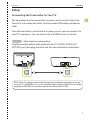 9
9
-
 10
10
-
 11
11
-
 12
12
-
 13
13
-
 14
14
-
 15
15
-
 16
16
-
 17
17
-
 18
18
-
 19
19
-
 20
20
-
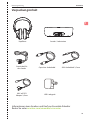 21
21
-
 22
22
-
 23
23
-
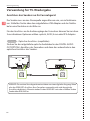 24
24
-
 25
25
-
 26
26
-
 27
27
-
 28
28
-
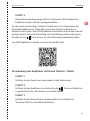 29
29
-
 30
30
-
 31
31
-
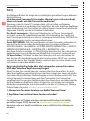 32
32
-
 33
33
-
 34
34
-
 35
35
-
 36
36
-
 37
37
-
 38
38
-
 39
39
-
 40
40
-
 41
41
-
 42
42
-
 43
43
-
 44
44
-
 45
45
-
 46
46
-
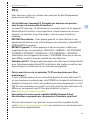 47
47
-
 48
48
-
 49
49
-
 50
50
-
 51
51
-
 52
52
-
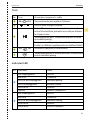 53
53
-
 54
54
-
 55
55
-
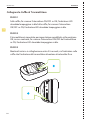 56
56
-
 57
57
-
 58
58
-
 59
59
-
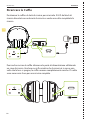 60
60
-
 61
61
-
 62
62
-
 63
63
-
 64
64
-
 65
65
-
 66
66
-
 67
67
-
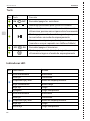 68
68
-
 69
69
-
 70
70
-
 71
71
-
 72
72
-
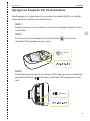 73
73
-
 74
74
-
 75
75
-
 76
76
-
 77
77
-
 78
78
-
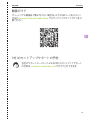 79
79
-
 80
80
-
 81
81
-
 82
82
-
 83
83
-
 84
84
-
 85
85
-
 86
86
-
 87
87
-
 88
88
-
 89
89
-
 90
90
-
 91
91
-
 92
92
-
 93
93
-
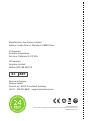 94
94
in anderen Sprachen
- français: Avantree BTHT-5150 Mode d'emploi
- español: Avantree BTHT-5150 Guía del usuario
- italiano: Avantree BTHT-5150 Guida utente
- 日本語: Avantree BTHT-5150 ユーザーガイド
Verwandte Papiere
-
Avantree HT5009 40Hrs Wireless Bluetooth Headphones Benutzerhandbuch
-
Avantree BTHS-AS50 Benutzerhandbuch
-
Avantree BTHT-6190-BLK Benutzerhandbuch
-
Avantree BTTC-6190 Benutzerhandbuch
-
Avantree BTTC-580 Wireless Transmitter for TV Orbit Benutzerhandbuch
-
Avantree BTHT-6190 Benutzerhandbuch
-
Avantree BTHT-5006-BLK Benutzerhandbuch
-
Avantree Audikast 4860 Benutzerhandbuch
-
Avantree WSHT-280 Benutzerhandbuch
-
Avantree BTHS-TWS116 Benutzerhandbuch