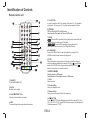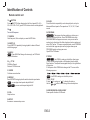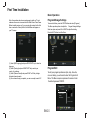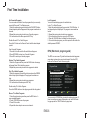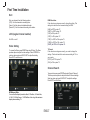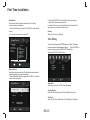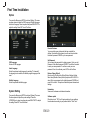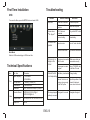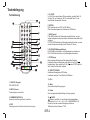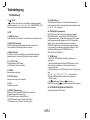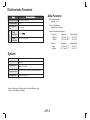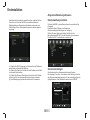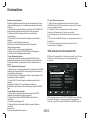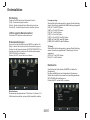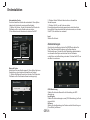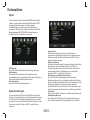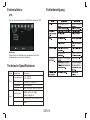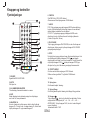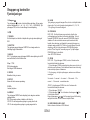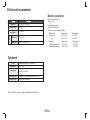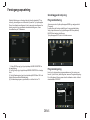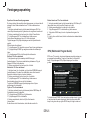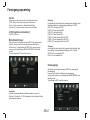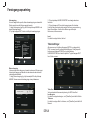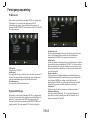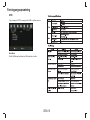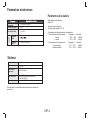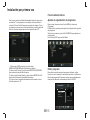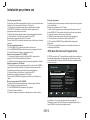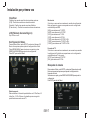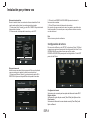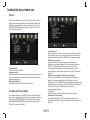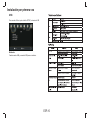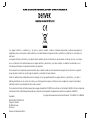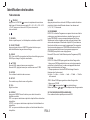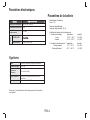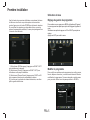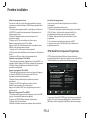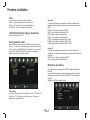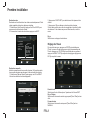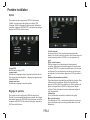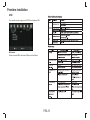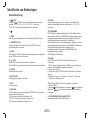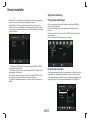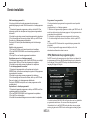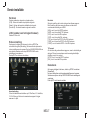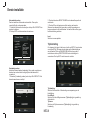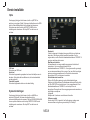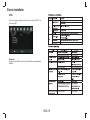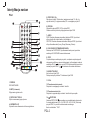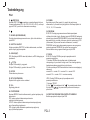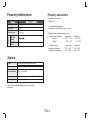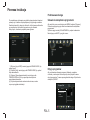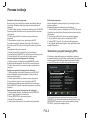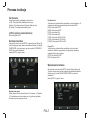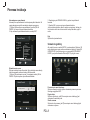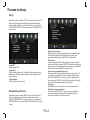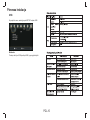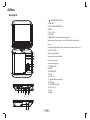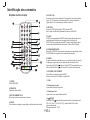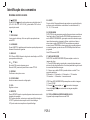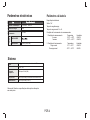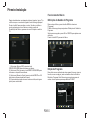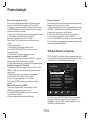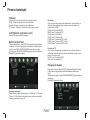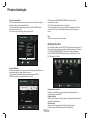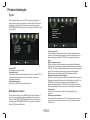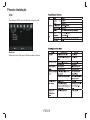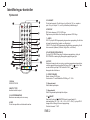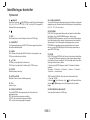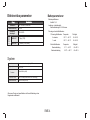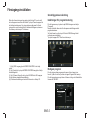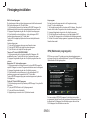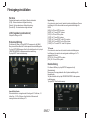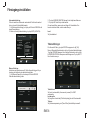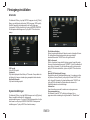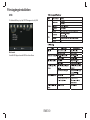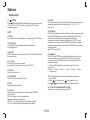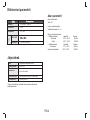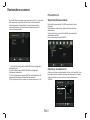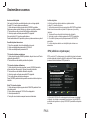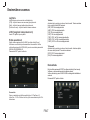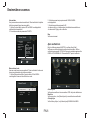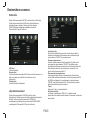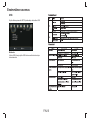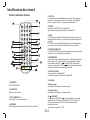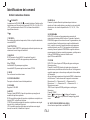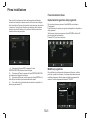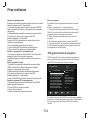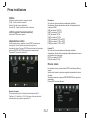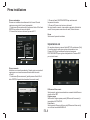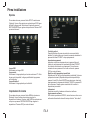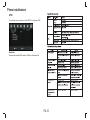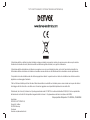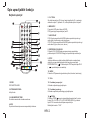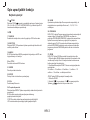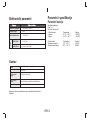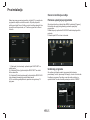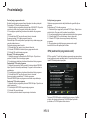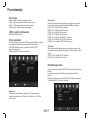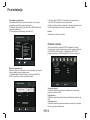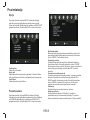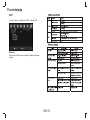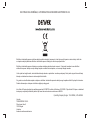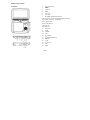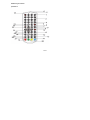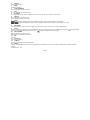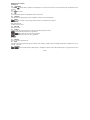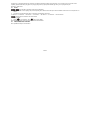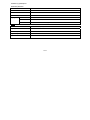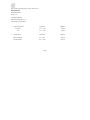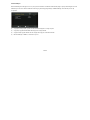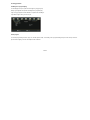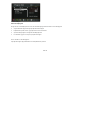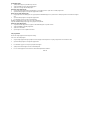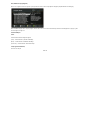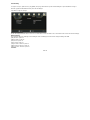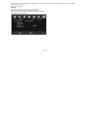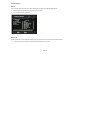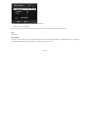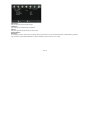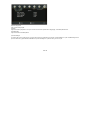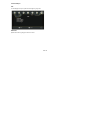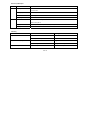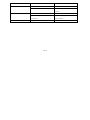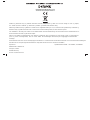Before connecting, operating or adjusting this product,
facebook.com/denverelectronics
please read this user's manual carefully and completely.
USER'S MANUAL
MT-980T2H
PORTABLE DVD

Identification of Controls
Main Unit
ENG-1
1. PLAY/PAUSE
2.STOP
3.SOURCE
4.MENU
5.VOL-/VOL+
6.ENTER
7.▲/▼/◄/►(up/down/right/left)
Select an item in the menu.OK key confirms menu selection.
when playing,VCD,DVD,if available:
right: fast forward
left: fast reverse
up: previous track
down: next track
8.SETUP
9.OPEN
10. SD/MMC
11. USB
12. AV OUT
13. Earphone Socket
14. COAXIAL
15. ON/OFF
16. DC IN 9-12V
17. ANT
18. HDMI
10
11
17
12
18
13
14 16
15
7
6
9
8
180°
1
2
3
4
5

Remote control unit
Identification of Controls
1. SOURCE
DVD/CARD/USB/DVB-T.
3.0-9 NUMBER BUTTON
Selects numbered items in a menu.
4.INFO
To display the playtime and status information.
2. MUTE
Disable Audio output.
5.10+ BUTTON
In order to select a track 10 or greater, first press 10+, For example;
select track 12, first press 10+, and then press number 2 button.
6. PBC/FAV
PBC on/off switch(VCD) in DVD mode.
Open Favorite Programs List Menu in DVB mode.
7.AUDIO
Press AUDIO repeatedly during playback to hear a different
audio language or audio track, if avilable.
Press AUDIO repeatedly during playback to
hear a different audio channel ( Left,Right,Mix,Stereo).
DVD
VC
D
CD
10.STEP/TV/RADIO
Step the motion in DVD mode.
Switch between TV and Radio source in DVB mode.
14. BUTTON
Press BUTTON allow skipping ahead at 5-level speed(X2->X4->
X8->X16->X32->PLAY), press PLAY button return to normal playback.
8.PLAY/PAUSE
Press PLAY/PAUSE once to pause playback, pressing PLAY/
PAUSE second time will resume the playback.
13.Reverse Skip
Go to previous chapter/ track to the beginning.
12.Forward Skip
Go to next chapter/ track.
9.STOP
When this buttom is pressed once, the unit records the stopped
point,from where playback will resume if PLAY( )is pressed after
wards. But if STOP button is pressd again instead of PLAY( )
button, there will be no resume function.
11.VOL+
Adjust volume
1 2
3
4
5
6 7 8
9 0
SETUP
ENTER
STEP/
TV/RADIO
SUBTITLE
AUDIO
MU
TE
SO
URCE
VO
L+VOL-
SLOW
/EXIT
ZOOM
INFO
REPEAT
PROGRAM
/EPG
ANGLE
/TTX
10+
/RECALL
PBC
/FAV
TITLE
16
17
2
1
3
4
5
6
7
8
9
10
11
12
13
14
15
27
26
25
24
23
22
21
20
18
19
ENG-2
28
P
arental password :"1369"

Identification of Controls
Remote control unit
23.VOL-
Adjust volume
17.SEARCH
Goto time point , title or chapter you want in DVD Mode.
15. BUTTON
Press BUTTON allow skipping back at 5-level speed(X2->X4->
X8->X16->X32 PLAY), press PLAY button return to normal playback.->
16.
Turn on/off the power.
24.SETUP
Accesses or removes setup menu.
18.SUBTITLE
Press SUBTITLE repeatedly during playback to hear a different
subtitle languages.
20. / TITLE
DVB Enter Record
Return to DVD title menu
21.ENTER
Confirms menu selection..
22.REPEAT
Press REPEAT during playback to select a desired repeat mode.
: you can play select repeat chapter/title/off.
VC
D
DV
D
: you can select repeat single/all/off.
CD
19.ANGLE
:Press ANGLE will change the view angle, on DVDs that
support this feature.
DV
D
25.SLOW
Press Slow button repeatedly to enter slow playback, and cycle
between different speeds. The speeds are 1/2,1/4,1/8,1/16,and
normal.
26.PROGRAM
:The program function enables you to store your
favourite tracks from the disc. Press PROGRAM button ,then
PROGRAM MENU will appear on screen, now you can use the
number key to direct input the titles,chapters or tracks number and
select PLAY option. TO resume normal playback, press PROGRAM
and select clear program option on the program menu,press
PROGRAM again to exit program menu.
Open EPG in DVB mode.
DVD VCD
: Use ZOOM to enlarge or shrink the video image.
1.Press ZOOM during playback or still playback to activate the
Zoom function. The square frame appears briefly in the right bottom
of the picture.
2. Each press of the ZOOM button changes the TV screen in the
following sequence:
: Use ZOOM to enlarge or shrink the picture.
1.Press 'ZOOM' .
2,Used " " to enlarge,or " " to shorten the picture.
Use the button to move through the zoomed picture.
DV
D
VC
D
JP
EG
27.ZOOM
ENG-3
28.RED/GREEN/YELLOW/BLUE KEY
Some specific function in DVB mode.

Item
Standard requirement
Audio
:Speaker:1WX2, outputHeadphones
VIDEO OUT
AUDIO OUT
:1.4 Vrms (1 KHz, 0 dB)
Power requirements
Power consumption
Operating humidity
: AC 100-240 V , 50/60 Hz
: <12W
: 5 % to 90 %
Parameters and specifications
Electronical parameters
:Semiconductor laser, wavelength 650 nm
Signal system
: NTSC / PAL
Frequency
Signal-to-noise ratio
:More than 80 dB (ANALOG OUT connectors only)
Dynamic range
:More than 85 dB (DVD/CD)
Note: Design and specifications are subject to change prior notice.
: 20Hz to 20 kHz(3dB)
Battery Specifications:
Output:7.4V
Charge / Discharge Time:
Standard charge time:3h ~ 4h
Storage and work circumstances:
1. Storage circumstances Temperature Humidity
2.Work circumstances Temperature Humidity
6 months
-20°C +45°C~
-20°C +65°C~
65±20%
65±20%
Standard charge
0°C +45°C~
65±20%
1 week
Battery Parameters
Standard discharge
-20°C +65°C~
65±20%
Output
System
Laser
response
N
ENG-4

Basic Operation
Program Manage Settings
Program Edit
First Time Installation
After all connections have been made properly, switch on TV and
makesure the receiver is connected to the Main Power. Press Power
Button toswitch receiver on. If you are using the receiver for the first
time or restored to Factory Default, the Main Menu will appear on
your TV screen.
Menu provides options to adjust the
To access the Menu, press the SETUP button and select [Program].
The Program Manage Settings.
Select an option and press OK or RIGHT to adjust that setting.
Press the EXIT button to exit the Menu.
To edit your program preferences (lock, skip, favourite,
move or delete), you will need to enter the Program Edit
Menu. This Menu requires a password to access. Enter
the default password '000000'.
(1) Select [OSD Language] and press RIGHT/LEFT key to select an
language.
(2) Select [Country] and press RIGHT/LEFT key to select your
country of
residence.
(3) Select [Channel Search] and press RIGHT or OK key to begin
Automatic channel search.
(4) Once channel tuning is complete, you are now ready to watch TV.
ENG-5
Program Edit
ALL TV
< >
018 The HITS
019 UKTV Br’tideas
021 TMF
022 Ideal World
01:00.01:00
17:00-19:00 StarDate
Rename
GOTO
Lock DeleteSkip F
AVMove
FA
V

First Time Installation
Set Favourite Program/s
You can create a shortlist of favourite programs that you can easily
access.Set Favourite TV or Radio program:
1.Select the preferred program then press the PAVOURITE button.
A heart-shaped symbol will appear and the program is marked as a
favourite.
2.Repeat the previous step to select more Favourite programs.
3.To confirm and exit the Menu,press the EXIT key.
Disable Favourite TV or Radio Program:
Press the FAV buton on the Remote Control with the heart-shaped
symbol.
View Favourite Programs:
1.Press the Fav button and the Favourite Menu will appear.
2.Press UP/DOWN to selest your Favourite Programs.
3.Press OK to select your favourite program.
Delete a TV or Radio Program/s
1.Select the Program and then press the BLUE button A message
will appear.Press OK to delete the program.
2.Repeat the previous step to select more programs to delete.
Skip TV or Radio Program/s
1.Select the program you would like to skip and press the GREEN
button A skip symbol is displayed. The program is marked as a
skip.
2.Repeat the previous step to select more programs.
3.To confirm and exit themenu,press EXIT key.
Disable a skip TV or Radio Program:
Press the GREEN button on the skip program with the skip symbol.
Move a TV or Radio Program/s
1. Select the preferred program then press the RED button. A
move symbolwill appear.
2. Press UP/DOWN to move the program.
3. Press OK to confirm.
4. Repeat the above steps to move more channels .
Lock Program/s
EPG (Electronic program guide)
You can lock selected programs for restricted view.
Lock a TV or Radio Program:
1.Select the preferred program then press the YELLOW button. A
lock-shaped symbol is displayed. The program is now marked as
locked.
2. Repeat the previous step to select more programs .
3. To confirm and exit the menu, press the EXIT button.
4. Press the YELLOW button to disable the locked program.
5. To view the locked program, you will be require to enter either the
default password '000000'.
The EPG is an on-screen TV guide that shows scheduled programs
seven days in advance for every tuned channel. Press the EPG
button on the Remote Control to access guide.
You can use the UP/DOWN key to select the preferred program. If
there is more than one page of information, use the BLUE button
for page up and the YELLOW button for page down.
ENG-6
Program Guide
002 UKTV Br’tldeas Fri. 19 Nov 2004 16:59
Street Café
< >
19 Nov 16:30-17:00 Street Cafe
19 Nov 17:30-18:00 Gardens Unplugged
19 Nov 17:00-17:30 Good Food Bites
19 Nov 18:00-18:30 Water Gardens
19 Nov 18:30-18:59 Garden ER
19 Nov 18:59-19:01 UK Bright Ideas
19 Nov 19:01-00:59 UK Bright Ideas
20 Nov 00:59-06:59 UK Bright Ideas
20 Nov 06:59-07:01 UKTV Bright Ideas
20 Nov 07:01-07:25 Style Street
20 Nov 07:25-07:30 Too Good to Eat
Amusement
Salvador: Series in which
Dan Roland travels the world
sampling the best authentic
street food. This edition
comes from Salvador.
Page: 1 / 1
Page Down Page Up
Book Book LIST
OK INFO

Sort
LCN (Logical channel number)
Video Setting
You must set the display format to either 4:3 PanScan, 4:3 Letter Box,
4:3 Full, 16:9 Wide Screen , 16:9 PillarBox or Auto to get the maximum
display when watching TV.
Sort your channels from the following options:
[LCN] - Sort the channels in ascending order.
[Name] - Sort the channels in alphabetical order.
[Service ID] - Sort the channels according to the station.
Set LCN on or off.
To access the Menu, press then select [Picture]. The Menu SETUP
provides options to adjust the video settings. Press UP/DOWN to
select an option and press RIGHT/LEFT to adjust that setting.
Press EXIT to exit the menu.
HDMI Aspect Ratio
HDMI Resolution
TV format
To access the menu,press and select [Search Channel]. SETUP
The Menu provides options to adjust the Search Channel settings.
Select an option and press RIGHT/LEFT to adjust the settings.
Press EXIT to exit the Menu.
If the video does not appear correctly, change the setting. This
setting is to match the most common setting for HDMI.
[576i] for PAL system TV.
[480i] for NTSC system TV.
[480P]: for NTSC system TV.
[576P]: for PAL system TV.
[720P]: for NTSC or PAL system TV.
[1080I]: for NTSC or PAL system TV.
If the video does not appear correctly, you need to change the
settings. This should match the most common setting for TVs in
your country.
[NTSC]: for NTSC system TV.
[PAL]: for PAL system TV.
Channel Search
First Time Installation
ENG-7
[1080P]: for NTSC or PAL system TV.

Auto Search
Search and install all channels automatically. This option
overwrites all preset channels.
1. Select [Auto Search] and press OK or RIGHT to start channel
search.
2. To cancel channel search, press EXIT.
2. Press the RIGHT/LEFT key to select the channel frequency.
3. Press OK to start searching channels.
If a channel is found, it is saved and added to the channels list. If
channels cant be found, then exit the menu.
Country
Select your country of residence.
Manual Search
Install new channels manually. This option adds new channels
without changing the current channels list.
1. Select [Manual Search] then press OK or RIGHT. The channel
search screen will appear.
To access the Menu,press then select [Time]. The Menu SETUP
provides options to adjust the time settings.
elect an option and press RIGHT/LEFT to adjust the
settings.Press EXIT to exit the menu.
Time Setting
Press UP/DOWN to
s
Time offset
Country Region
Select the Country Region when [Time Offset] is set to Auto.
Select auto or manual for GMT offset adjustments.
Time Zone
Select the Time Zone Offset when [Time Offset] is set to Manual.
First Time Installation
ENG-8
001 Ideal World
001 Q
002 Magic
003 The Hits Radio
004 BBC World Sv.
005 oneword
006 JAZZFM
007 Kerrang!
008 Smash Hits!
009 Kiss
002 UKTV Br’ildeas
003 TMF
004 The HITS
Channel Search
Progress
818.0MHz/8MHZ
DTV:004 Radio: 009
SkipExit
EXIT
MENU
Manual Search
Quality
Frequency channel 21
Frequency(MHZ) 474.0
Bandwidth: 8M

Option
To access the Menu,press and select [Option]. The menu SETUP
provides options to adjust the OSD Language, Subtitle Language
and Audio Language. Select an option and press RIGHT/LEFT to
adjust the setting.Press EXIT to exit The Menu.
System Setting
To access the Menu,press and select [System].The menu. SETUP
Provides options to adjust the system settings. Press the
UP/DOWN key to select an option and press RIGHT/LEFT to adjust
the setting.Press EXIT to exit the Menu.
OSD Language
Audio Language
Select the preferred audio language for watching TV channels.If
the language is not available, the default program language will be
used.
Subtitle Language
Select an OSD language.
Select the preferred subtitle language.
Parental Guidance
Set Password
Restore Factory Default
Information
View model, hardware and software information.
You can restrict access to channels that are unsuitable for
children.To restrict/lock the channel you will need to enter either
the default password '000000' or your own password.
Set or change the password for Locked programs. Enter your old
Password or the default password '000000'. You will then be asked
to enter your new password. To confirm re-enter your new
password. Once it is confirmed, press EXIT to exit the Menu.
Reset your Set Top Box to the Default Factory Settings.In Main
Menu select [Restore Factory Default] and press OK or RIGHT to
select. Enter your password or the default password '000000' and
press OK to confirm. This option will delete all preset channels and
settings.
Software update
If the status is set ''ON'', it will begin searching for new software
from broadcast according to your preferred time in ''Start Time''.
First Time Installation
ENG-9

USB
To access the Menu, press the button and select USB. SETUP
Multi-Media
Switch to USB mode and plug in USB to view files.
Troubleshooting
The image stopped
suddenly or mosaic
Problem Potential Reasons What to do
No picture
Power isn't connected
Connect the power
The power switch
is not on
Switch on the power
Screen shows
No Signal
DVB-T cable not
Plug in the DVB-T cable
Incorrect setting
Reset setting
No sound from
speaker
Sound on mute
Turn off mute function
Incorrect sound track Try another sound track
Only sound, no
image on the
screen
No or incorrect connection
with AV cable
Make sure cables
connected correctly
The program is a radio
program
Press <TV/RADIO> key
shift into TV mode
Remote Control
is not responding
The battery is exhausted
Change battery
Remote Control is not
facing or close enough
to the Set Top Box
Adjust the position
Remote Control and
closer to the unit
The signal is too weak
Strengthen the signal
are
to
of the
move
connected
First Time Installation
Technical Specifications
Video
Decoder Format
MPEG4 AVC/H.265 HP@L4
MPEG2 [email protected]
Output Format
480i, 480p,576i, 576P, 720P, 1080i, 1080P,4:3 and 16:9
Output Port
HDMI
Item Sub Item Parameter
Tuner
Input Frequency
170~230MHz
470~860MHz
RF Input level
-79dBm(T),-75dBm(T2)
IF Bandwidth
7MHz and 8MHz
Modulation
QPSK,16QAM,64QAM,128QAM(T2),256QAM(T2)
ENG-10
, .

E
l
ectric and electronic equipment and included batteries contains materials, components and substances that chan be hazardous to
your health and the environment, if the waste material (discarded electric and electronic equipment and batteries) is not handled correctly.
Electric and electronic equipment and batteries is marked with the crossed out trash can symbol, seen below. This symbol signifies that elec-
tric and electronic equipment and batteries should not be disposed of with other household waste, but should be disposed of separately.
As the end user it is important that you submit your used batteries to the approriate and designated facility. In this manner you make sure
that the batteries are recycled in accordance with legislature and will not harm the environment.
All cities have established collection points, where electric and electronic equipment and batteries can either be submitted free of charge at rec-
ycling stations and other collection sites, or be collected from the households.Additional information is available at the technical department of
Imported by:
DENVER ELECTRONICSA/S
Omega
5A, Soeften
DK-8382 Hinnerup
Denmark
facebook.com/denverelectronics
your city.
Hereby, Inter Sales A/S declares that the radio equipment type MT-980T2H is in compliance with Directive 2014/53/EU. The full text of the EU declaration
of conformity is available at the following internet address: http://www.denver-electronics.com/denver-mt-980t2h/
Operating Frequency Range: 170~230MHz , 470~860MHz

facebook.com/denverelectronics
Bitte lesen Sie diese Bedienungsanleitung sorgfältig und vollständig durch,
bevor Sie dieses Produkt anschließen, in Betrieb nehmen oder einstellen.
MT-980T2H
TRAGBARER DVD-PLAYER
BEDIENUNGSANLEITUNG

Aufbau
Hauptgerät
GER-1
10
11
17
12
18
13
14 16
15
7
6
9
8
180°
1
2
3
4
5
1. WIEDERGABE / PAUSE
2.■ STOP
3.SOURCE (Quelle)
4.MENÜ
5.VOL- / VOL+ (Lautstärke -/+)
6.ENTER
▲/▼/◄/►
8.SETUP (Setup)
9.ÖFFNEN
10.SD/MMC
11.USB
12.AV OUT
13.( ) Kopfhörerbuchse
14.KOAXIAL
15.ON/OFF
16.DC IN 9-12V
17.ANT. (Antenne)
18.HDMI
7. (aufwärts/abwärts/rechts/links)
Wählen Sie einen Menüpunkt. Mit OK bestätigen Sie die Auswahl.
Die nachstehenden Tasten stehen im VCD- und DVD-Modus zur
Verfügung:
Rechts: Schneller Vorlauf
Links: Schneller Rücklauf
Aufwärts: Vorheriger Titel
Abwärts: Nächster Titel

Fernbedienung
Tastenbelegung
1 2
3
4
5
6 7 8
9 0
SETUP
ENTER
STEP/
TV/RADIO
SUBTITLE
AUDIO
MU
TE
SO
URCE
VO
L+VOL-
SLOW
/EXIT
ZOOM
INFO
REPEAT
PROGRAM
/EPG
ANGLE
/TTX
10+
/RECALL
PBC
/FAV
TITLE
16
17
2
1
3
4
5
6
7
8
9
10
11
12
13
14
15
27
26
25
24
23
22
21
20
18
19
GER-2
28
1. SOURCE (Eingabe)
DVD/KARTE/USB.
2. MUTE (Stumm)
Tonwiedergabe ausschalten.
3. NUMMERNTASTEN 0-9
Nummerierten Eintrag im Menü auswählen.
4. INFO
Wiedergabezeit und Statusinformationen anzeigen.
5.10+ TASTE
Um Titel 10 oder einen höheren Titel auszuwählen, zunächst Taste 10+
drücken. Z.B.: zur Auswahl von Titel 12 zunächstdie Taste 10+ und
anschließend Nummerntaste 2 drücken.
6. PBC/FAV
PBC-Umschalter ein/aus (VCD) im DVD-Modus.
Öffnet Favoritenprogramme im Listenmenü im DVB-Modus.
7. AUDIO (Audio)
DVD: AUDIO während der Wiedergabe wiederholt drücken, um eine
andere Audiosprache oder einen anderen Soundtrack einzuschalten (falls
verfügbar).
CD/VCD: AUDIO während der Wiedergabe wiederholt drücken, um einen
anderen Tonkanal einzuschalten (Links, Rechst, Mix, Stereo).
8. PLAY/PAUSE (Wiedergabe/Pause)
PLAY/PAUSE einmal drücken, um die Wiedergabe zu unterbrechen;
PLAY/ PAUSE erneut drücken, um die Wiedergabe fortzusetzen.
9. STOP (Stopp)
Beim einmaligen Drücken dieserTaste speichertdas Gerät den
Haltepunkt, an dem die Wiedergabe nach Drücken von PLAY ( )
fortgesetzt wird. Wenn anstelle von PLAY ( ) erneut STOPP gedrückt
wird, ist diese Funktion nicht verfügbar.
10. SCHRITT/TV/RADIO
Schrittweise Wiedergabe im DVD-Modus.
Umschalten zwischen TV und Radio im DVB-Modus.
11. VOL+
12. Weiter
Zum nächsten Kapitel/Song springen.
13. Zurück
Zum vorhergehenden Kapitel/Anfang des Songs springen.
14. TASTE
drücken, um mit bis zu 5 verschiedenen Geschwindigkeiten
vorzuspulen (x2-> x4 -> x8 -> x16 -> x32 -> WIEDERGABE). PLAY
drücken, um mit der normalen Wiedergabe fortzufahren.
Elternkontrolle durch Passwort: “1369”

Tastenbelegung
Fernbedienung
GER-3
15. TASTE
drücken, um mit bis zu 5 verschiedenen Geschwindigkeiten
zurückzuspulen (x2-> x4 -> x8 -> x16 -> x32 -> WIEDERGABE). PLAY
drücken, um mit der normalen Wiedergabe fortzufahren.
16.
17. SEARCH (Suche)
Im DVD-Modus einen Zeitpunkt, einen Titel oder ein Kapitel suchen.
18. SUBTITLE (Untertitel)
SUBTITLE während der Wiedergabe wiederholt drücken, um
unterschiedliche Untertitelsprachen einzustellen.
19. ANGLE (Winkel)
DVD: Durch Drücken von ANGLE kann der Betrachtungswinkel
geändert werden, sofern die DVD diese Funktion unterstützt.
20. /TITLE (Titel)
Aufnahmetaste im DVB-Modus.
Im DVD-Modus Titelmenü aufrufen.
21. ENTER
Menüauswahl bestätigen.
22. SETUP (Setup)
Setupmenü aufrufen oder schließen.
23. VOL-
Lautstärke einstellen.
24. REPEAT (Wiederholen)
Während der Wiedergabe REPEAT drücken, um einen
Wiederholungsmodus einzustellen.
DVD: Wiederholung von Kapitel/Titel/Aus.
VCD/CD: Wiederholung von Einem Titel/Alle/Aus.
JPG: Wiederholung von Einem Titel/Ordner/Aus.
25. SLOW (Zeitlupe)
SLOW wiederholt drücken, um in Zeitlupe abzuspielen. Es
können unterschiedliche Geschwindigkeiten eingestellt werden:
½, 1/4, 1/8, 1/16, und normal.
26. PROGRAM (Programmieren)
DVD/VCD: Es kann der Lieblingstitel gespeichert werden.
PROGRAM drücken; es erscheint das PROGRAM MENU
(Programmierenmenü). Mit den Nummern tasten Titel, Kapitel
oder Songnummer direkt eingeben und PLAY (Wiedergabe)
wählen. Um zur normalen Wiedergabe zurückzukehren,
PROGRAM drücken und im Programmierenmenü die Option
Clear program (Programmierung löschen) auswählen. Zum
Schließen des Menüs erneut PROGRAM drücken.
EPG aufrufen im DVB-Modus.
27. ZOOM (Zoom)
1. DVD/VCD: Mit ZOOM das Videobild vergrößern oder
verkleinern.
1. Während Wiedergabe oder Pause ZOOM drücken, um die
Zoom-Funktion zu aktivieren. Im Bild erscheint kurz ein
viereckiger Rahmen.
2. Mit jedem Drücken von ZOOM ändert sich die TV-Anzeige wie
folgt:
X2 → X3 → X4 → X1/2 → X1/3 → X1/4 → normaleGröße
JPEG: Mit ZOOM das Bild vergrößern oder verkleinern.
1. ZOOM drücken
2. Mit das Bild vergrößern, mit verkleinern.
Mithilfe derTasten durch das gezoomte Bild navigieren.
28. ROTE/GRÜNE/GELBE/BLAUE FARBTASTE
Sonderfunktionen im DVB-Modus.

GER-4
Elektronische Parameter
Punkt
Standardanforderung
Ausgan
gsspan nung
System
Halbleiterlaser, Wellenlänge 650 nm
NTSC/PAL
20Hz bis 20kHz (3dB)
Mehr als 80 dB (Nur ANALOGE AUSGANGS-Buchsen)
Mehrals 80dB (DVD/CD)
Hinweis: Änderungen am Design und an den Spezifikationen ohne
vorherige Ankündigung vorbehalten.
Spannungs Versorgung
Leistungsaufnahme
Luftfeuchtigkeit im
Betrieb
VIDEO-
AUSGANG
AUDIO-
AUSGANG
AC 100-240 V, 50/60 Hz
<12W
5% bis 90 %
1 Vp-p
1.0 Vrms (1 KHz, 0 dB)
Laser
Signalsystem
Frequenzbereich
Signal-/Rauschabstand
Dynamikbereich
Akku-Parameter
Akku-Spezifikationen:
Ausgang: 7,4 V
Ladezeit / Entladezeit:
Ladezeit: 3 bis 4 Stunden
Lager- und Betriebsbedingungen:
1. Lagerung Temperatur Luftfeuchtigkeit
2.Betrieb Temperatur Luftfeuchtigkeit
6 Monate
-20 °C bis +45 °C
-20 °C bis +65 °C
65 ± 20 %
65 ± 20 %
Laden
Entladen
0 °C bis +45 °C
-20 °C bis +65 °C
65 ± 20 %
65 ± 20 %
1 Woche

Allgemeine Bedienungshinweise
Kanalverwaltung einstellen
Sendereinstellungen
Erstinstallation
GER-5
Nachdem alle Anschlüsse hergestellt wurden, schalten Sie den
Fernseher ein. Drücken Sie Ein/Aus zum Einschalten des
Digitalempfängers. Beim ersten Einschalten oder nach einer
Rückstellung zu den Werkseinstellungen wird das Hauptmenü
angezeigt.
Drücken Sie MENU, um das Menü aufzurufen und wählen Sie
[Program].
Hier stehen Ihnen Optionen zum Ändern der
Kanalverwaltungseinstellungen zur Verfügung.
Wählen Sie eine Option und drücken Sie OK oder die
Navigationstaste RECHTS, um die Einstellung vorzunehmen.
Drücken Sie EXIT, um das Menü zu verlassen.
Zum Bearbeiten Ihrer Kanalvoreinstellungen (Sperren,
Überspringen, Favoriten, Verschieben oder Löschen) rufen Sie
das Programmbearbeitungsmenü auf. Hierzu benötigen Sie das
gültige Kennwort. Das Standard-Kennwort lautet „000000“.
(
rechts/links zur Auswahl der Sprache.
(2) Wählen Sie [Land] und drücken Sie die Pfeiltaste rechts/links
zur Auswahl Ihres Landes.
(3) Wählen Sie [Channel Search] und drücken Sie die Pfeiltaste
rechts oder OK, um die automatische Kanalsuche zu starten.
(4) Nach Beendigung der Kanalsuche können Sie fernsehen.
1) Wählen Sie [OSD Language] und drücken Sie die Pfeiltasten
Program Edit
ALL TV
< >
018 The HITS
019 UKTV Br’tideas
021 TMF
022 Ideal World
01:00.01:00
17:00-19:00 StarDate
Rename
GOTO
Lock DeleteSkip F
AVMove
FA
V

Erstinstallation
EPG (elektronische Fernsehzeitschrift)
GER-6
Sender als Favorit speichern
Sie haben die Möglichkeit, eine kurze Liste mit Lieblingssendern für einen
schnellen Zugriff anzulegen. TV- oder Radiosender speichern Sie wie folgt
als Favorit:
1. Wählen Sie den gewünschten Sender und drücken Sie FAVOURITE. Ein
Herzsymbol wird angezeigt und der Sender ist als Favorit markiert.
2. Wiederholen Sie die vorherigen Schritte zu Auswahl weiterer
Favoritensender.
3. Drücken Sie EXIT, um Ihre Auswahl zu bestätigen und das Menü zu
verlassen.
Favoriten-TV- oder Radiosender deaktivieren:
Drücken Sie FAV auf der Fernbedienung mit dem Herzsymbol.
Lieblingssender anschauen:
1. Drücken Sie FAV zur Anzeige des Favoritenmenüs.
2. Wählen Sie mit den Tasten HOCH/RUNTER den Lieblingssender.
3. Drücken Sie OK zur Bestätigung Ihrer Auswahl.
TV- oder Radiosender löschen
1. Wählen Sie einen Sender und drücken Sie die BLAUE Taste. Eine
Nachricht wird eingeblendet. Drücken Sie OK zum Löschen des Senders.
2. Wiederholen Sie den vorhergehenden Schritt, um weitere Sender zu
löschen.
TV- oder Radiosender überspringen
1. Wählen Sie den zu überspringenden Sender und drücken Sie die GRÜNE
Farbtaste; das Überspringen-Symbol wird angezeigt. Der Sender wird nun
beim Einschalten übersprungen.
2. Wiederholen Sie den vorhergehenden Schritt, um weitere Sender für die
Überspringen-Funktion auszuwählen.
3. Drücken Sie EXIT, um Ihre Auswahl zu bestätigen und das Menü zu
verlassen.
Überspringen-Funktion für TV- oder Radiosender deaktivieren:
Drücken Sie an einem Sender mit dem Überspringen-Symbol die GRÜNE
Taste.
TV- oder Radiosender verschieben
1. Wählen Sie den gewünschten Sender und drücken Sie die ROTE
Farbtaste. Das Verschieben-Symbol wird angezeigt.
2. Drücken Sie die Pfeiltaste HOCH/RUNTER, um den Sender zu
verschieben.
3. Drücken Sie zur Bestätigung OK.
4. Wiederholen Sie die vorstehenden Schritte, um weitere Sender zu
verschieben.
Sender sperren
Sie können ausgewählte Sender sperren.
TV- oder Radiosender sperren:
1. Wählen Sie den gewünschten Sender und drücken Sie die
GELBE Farbtaste. Ein Schlosssymbol wird angezeigt. Der Sender
ist nun als gesperrt markiert.
2. Wiederholen Sie den vorhergehenden Schritt, um weitere
Sender für die Überspringen-Funktion auszuwählen.
3. Zur Bestätigung und zum Verlassen des Menüs drücken Sie
EXIT.
4. Drücken Sie die GELBE Farbtaste, um den gesperrten Sender zu
deaktivieren.
5. Zur Anzeige eines gesperrten Senders müssen Sie das
Standard-Kennwort eingeben.
EPG ist ein Programmführer für die nächsten sieben Tage. Drücken
Sie EPG auf der Fernbedienung, um die Programmführung
aufzurufen.
Mit den Navigationstasten AUFWÄRTS/ABWÄRTS wählen Sie das
gewünschte Programm. Ist mehr als eine Seite Informationen
verfügbar, so blättern Sie mit der BLAUEN und GELBEN Taste um.
Program Guide
002 UKTV Br’tldeas Fri. 19 Nov 2004 16:59
Street Café
< >
19 Nov 16:30-17:00 Street Cafe
19 Nov 17:30-18:00 Gardens Unplugged
19 Nov 17:00-17:30 Good Food Bites
19 Nov 18:00-18:30 Water Gardens
19 Nov 18:30-18:59 Garden ER
19 Nov 18:59-19:01 UK Bright Ideas
19 Nov 19:01-00:59 UK Bright Ideas
20 Nov 00:59-06:59 UK Bright Ideas
20 Nov 06:59-07:01 UKTV Bright Ideas
20 Nov 07:01-07:25 Style Street
20 Nov 07:25-07:30 Too Good to Eat
Amusement
Salvador: Series in which
Dan Roland travels the world
sampling the best authentic
street food. This edition
comes from Salvador.
Page: 1 / 1
Page Down Page Up
Book Book LIST
OK INFO

Sie müssen das Anzeigeformat auf 4:3 PanScan, 4:3 Letterbox, 16:9
Vollbild oder Auto einstellen, um das größte Fernsehbild zu erhalten.
Lösungsvorschlag
Wird das Bild nicht korrekt angezeigt, so müssen Sie die Einstellung
ändern. Dies sollte der gewöhnlichen HDMI-Einstellung entsprechen.
[480i]: für TV mit NTSC-System.
[480P]: für TV mit NTSC-System.
[576i]: für TV mit PAL-System.
[576P]: für TV mit PAL-System.
[720P]: für TV mit NTSC- oder PAL-System.
[1080I]: für TV mit NTSC- oder PAL-System.
TV-Format
Wird das Bild nicht korrekt angezeigt, so müssen Sie die Einstellung
ändern. Dies sollte der gewöhnlichen TV-Einstellung für Ihr Land
entsprechen.
[NTSC]: für TV mit NTSC-System.
[PAL]: für TV mit PAL-System.
[1080P]: für TV mit NTSC- oder PAL-System.
Zum Aufrufen des Menüs drücken Sie und wählen Sie
[Sendersuche].
Das Menü enthält Optionen zur Konfiguration der Sendersuche.
Wählen Sie eine Option und nehmen Sie mit den Navigationstasten
RECHTS/LINKS die Einstellungen vor.
Drücken Sie EXIT, um das Menü zu verlassen.
SETUP
Bildseitenformat
Kanalsuche
Erstinstallation
GER-7
Sortierung
Sortieren Sie Ihre Kanäle nach folgenden Kriterien:
[LCN] – Kanäle aufsteigend sortieren.
[Name] – Kanäle in alphabetischer Reihenfolge sortieren.
[Service ID] – Kanäle entsprechend den Sendern sortieren.
LCN (Logische Kanalnummer)
Sie können LCN aktivieren oder deaktivieren.
Videoeinstellungen
Zum Aufrufen des Menüs drücken Sie und wählen Sie
[Bild]. In diesem Menü nehmen Sie die Videoeinstellungen vor.
Drücken Sie die Navigationstasten AUFWÄRTS/ABWÄRTS zur
Auswahl einer Option und drücken Sie die Navigationstasten
RECHTS/LINKS zum Einstellen.
Drücken Sie EXIT, um das Menü zu verlassen.
SETUP
Seite wird geladen ...
Seite wird geladen ...
Seite wird geladen ...
Seite wird geladen ...
Seite wird geladen ...
Seite wird geladen ...
Seite wird geladen ...
Seite wird geladen ...
Seite wird geladen ...
Seite wird geladen ...
Seite wird geladen ...
Seite wird geladen ...
Seite wird geladen ...
Seite wird geladen ...
Seite wird geladen ...
Seite wird geladen ...
Seite wird geladen ...
Seite wird geladen ...
Seite wird geladen ...
Seite wird geladen ...
Seite wird geladen ...
Seite wird geladen ...
Seite wird geladen ...
Seite wird geladen ...
Seite wird geladen ...
Seite wird geladen ...
Seite wird geladen ...
Seite wird geladen ...
Seite wird geladen ...
Seite wird geladen ...
Seite wird geladen ...
Seite wird geladen ...
Seite wird geladen ...
Seite wird geladen ...
Seite wird geladen ...
Seite wird geladen ...
Seite wird geladen ...
Seite wird geladen ...
Seite wird geladen ...
Seite wird geladen ...
Seite wird geladen ...
Seite wird geladen ...
Seite wird geladen ...
Seite wird geladen ...
Seite wird geladen ...
Seite wird geladen ...
Seite wird geladen ...
Seite wird geladen ...
Seite wird geladen ...
Seite wird geladen ...
Seite wird geladen ...
Seite wird geladen ...
Seite wird geladen ...
Seite wird geladen ...
Seite wird geladen ...
Seite wird geladen ...
Seite wird geladen ...
Seite wird geladen ...
Seite wird geladen ...
Seite wird geladen ...
Seite wird geladen ...
Seite wird geladen ...
Seite wird geladen ...
Seite wird geladen ...
Seite wird geladen ...
Seite wird geladen ...
Seite wird geladen ...
Seite wird geladen ...
Seite wird geladen ...
Seite wird geladen ...
Seite wird geladen ...
Seite wird geladen ...
Seite wird geladen ...
Seite wird geladen ...
Seite wird geladen ...
Seite wird geladen ...
Seite wird geladen ...
Seite wird geladen ...
Seite wird geladen ...
Seite wird geladen ...
Seite wird geladen ...
Seite wird geladen ...
Seite wird geladen ...
Seite wird geladen ...
Seite wird geladen ...
Seite wird geladen ...
Seite wird geladen ...
Seite wird geladen ...
Seite wird geladen ...
Seite wird geladen ...
Seite wird geladen ...
Seite wird geladen ...
Seite wird geladen ...
Seite wird geladen ...
Seite wird geladen ...
Seite wird geladen ...
Seite wird geladen ...
Seite wird geladen ...
Seite wird geladen ...
Seite wird geladen ...
Seite wird geladen ...
Seite wird geladen ...
Seite wird geladen ...
Seite wird geladen ...
Seite wird geladen ...
Seite wird geladen ...
Seite wird geladen ...
Seite wird geladen ...
Seite wird geladen ...
Seite wird geladen ...
Seite wird geladen ...
Seite wird geladen ...
Seite wird geladen ...
Seite wird geladen ...
Seite wird geladen ...
Seite wird geladen ...
Seite wird geladen ...
Seite wird geladen ...
Seite wird geladen ...
Seite wird geladen ...
Seite wird geladen ...
Seite wird geladen ...
Seite wird geladen ...
Seite wird geladen ...
Seite wird geladen ...
Seite wird geladen ...
Seite wird geladen ...
Seite wird geladen ...
Seite wird geladen ...
Seite wird geladen ...
Seite wird geladen ...
Seite wird geladen ...
Seite wird geladen ...
Seite wird geladen ...
Seite wird geladen ...
Seite wird geladen ...
Seite wird geladen ...
Seite wird geladen ...
Seite wird geladen ...
Seite wird geladen ...
Seite wird geladen ...
Seite wird geladen ...
Seite wird geladen ...
Seite wird geladen ...
Seite wird geladen ...
Seite wird geladen ...
Seite wird geladen ...
Seite wird geladen ...
-
 1
1
-
 2
2
-
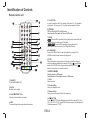 3
3
-
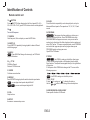 4
4
-
 5
5
-
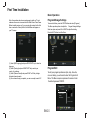 6
6
-
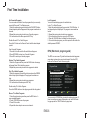 7
7
-
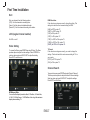 8
8
-
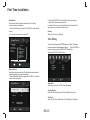 9
9
-
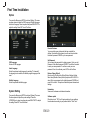 10
10
-
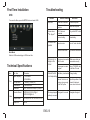 11
11
-
 12
12
-
 13
13
-
 14
14
-
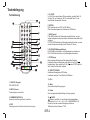 15
15
-
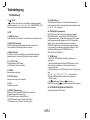 16
16
-
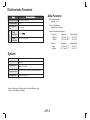 17
17
-
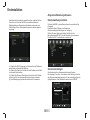 18
18
-
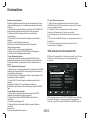 19
19
-
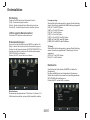 20
20
-
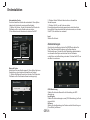 21
21
-
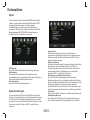 22
22
-
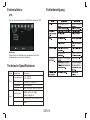 23
23
-
 24
24
-
 25
25
-
 26
26
-
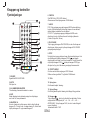 27
27
-
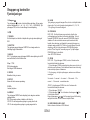 28
28
-
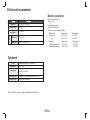 29
29
-
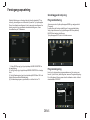 30
30
-
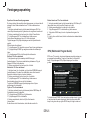 31
31
-
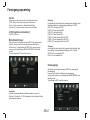 32
32
-
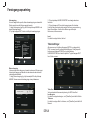 33
33
-
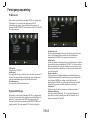 34
34
-
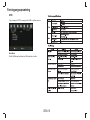 35
35
-
 36
36
-
 37
37
-
 38
38
-
 39
39
-
 40
40
-
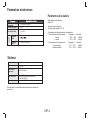 41
41
-
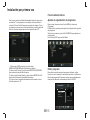 42
42
-
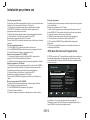 43
43
-
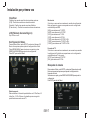 44
44
-
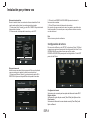 45
45
-
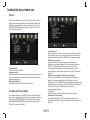 46
46
-
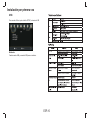 47
47
-
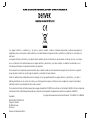 48
48
-
 49
49
-
 50
50
-
 51
51
-
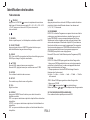 52
52
-
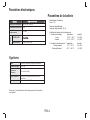 53
53
-
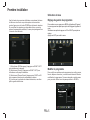 54
54
-
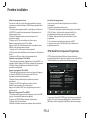 55
55
-
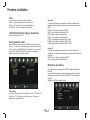 56
56
-
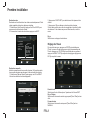 57
57
-
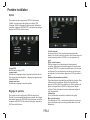 58
58
-
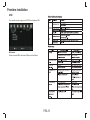 59
59
-
 60
60
-
 61
61
-
 62
62
-
 63
63
-
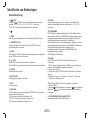 64
64
-
 65
65
-
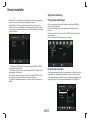 66
66
-
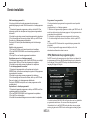 67
67
-
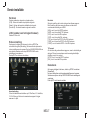 68
68
-
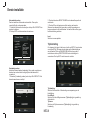 69
69
-
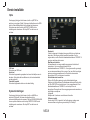 70
70
-
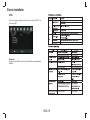 71
71
-
 72
72
-
 73
73
-
 74
74
-
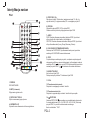 75
75
-
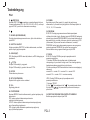 76
76
-
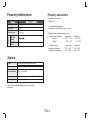 77
77
-
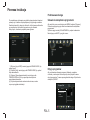 78
78
-
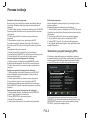 79
79
-
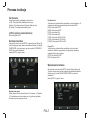 80
80
-
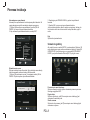 81
81
-
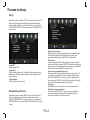 82
82
-
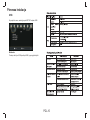 83
83
-
 84
84
-
 85
85
-
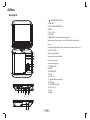 86
86
-
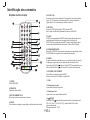 87
87
-
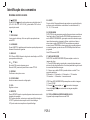 88
88
-
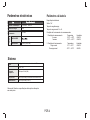 89
89
-
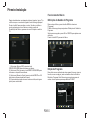 90
90
-
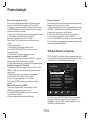 91
91
-
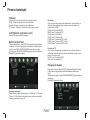 92
92
-
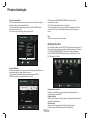 93
93
-
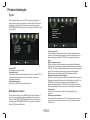 94
94
-
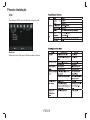 95
95
-
 96
96
-
 97
97
-
 98
98
-
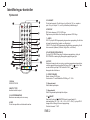 99
99
-
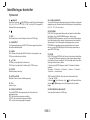 100
100
-
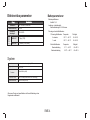 101
101
-
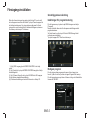 102
102
-
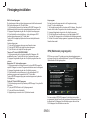 103
103
-
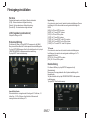 104
104
-
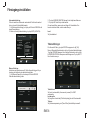 105
105
-
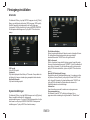 106
106
-
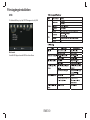 107
107
-
 108
108
-
 109
109
-
 110
110
-
 111
111
-
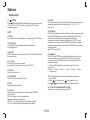 112
112
-
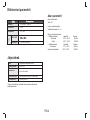 113
113
-
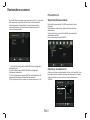 114
114
-
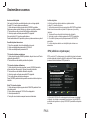 115
115
-
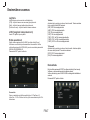 116
116
-
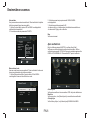 117
117
-
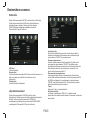 118
118
-
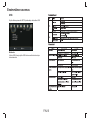 119
119
-
 120
120
-
 121
121
-
 122
122
-
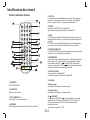 123
123
-
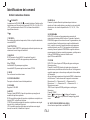 124
124
-
 125
125
-
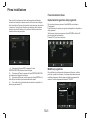 126
126
-
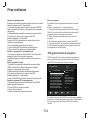 127
127
-
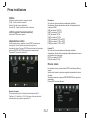 128
128
-
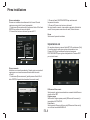 129
129
-
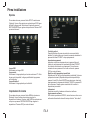 130
130
-
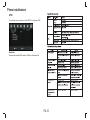 131
131
-
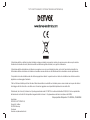 132
132
-
 133
133
-
 134
134
-
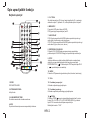 135
135
-
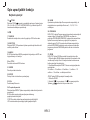 136
136
-
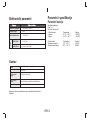 137
137
-
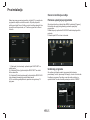 138
138
-
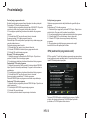 139
139
-
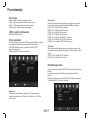 140
140
-
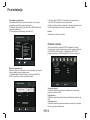 141
141
-
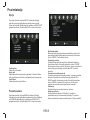 142
142
-
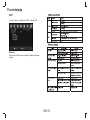 143
143
-
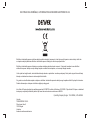 144
144
-
 145
145
-
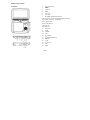 146
146
-
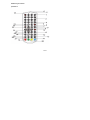 147
147
-
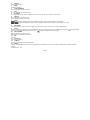 148
148
-
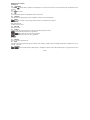 149
149
-
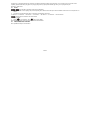 150
150
-
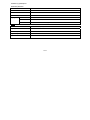 151
151
-
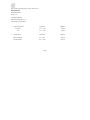 152
152
-
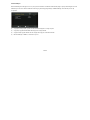 153
153
-
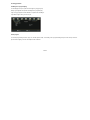 154
154
-
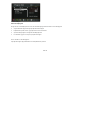 155
155
-
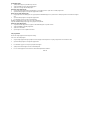 156
156
-
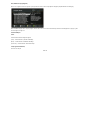 157
157
-
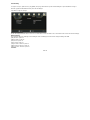 158
158
-
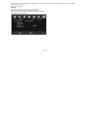 159
159
-
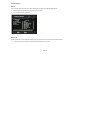 160
160
-
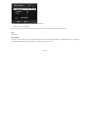 161
161
-
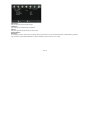 162
162
-
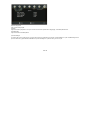 163
163
-
 164
164
-
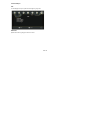 165
165
-
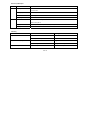 166
166
-
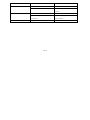 167
167
-
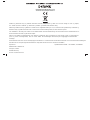 168
168
Denver MT-980T2H Benutzerhandbuch
- Typ
- Benutzerhandbuch
- Dieses Handbuch eignet sich auch für
in anderen Sprachen
- italiano: Denver MT-980T2H Manuale utente
- português: Denver MT-980T2H Manual do usuário
- dansk: Denver MT-980T2H Brugermanual
Verwandte Artikel
-
Denver MTW-756TWINNB Benutzerhandbuch
-
Denver MT-983 NB Benutzerhandbuch
-
Denver LED-1031 Benutzerhandbuch
-
Denver MTW-1085TWIN Benutzerhandbuch
-
Denver MTW-756TWINNB Benutzerhandbuch
-
Denver MTW-756TWINNB Benutzerhandbuch
-
Denver MT-986NB Benutzerhandbuch
-
Denver MT-784NB Benutzerhandbuch
-
Denver MT-1087T2H Benutzerhandbuch
-
Denver MPG-4094 Benutzerhandbuch
Andere Dokumente
-
Lenco DVP-1273 Benutzerhandbuch
-
Lenco DVP-1063 Benutzerhandbuch
-
Lenco DVP-9463BK Benutzerhandbuch
-
Lenco DVP-9413 Benutzerhandbuch
-
Grundig 22 VLE 2100 DVD Benutzerhandbuch
-
Lenco TFT-1028 Benutzerhandbuch
-
AEG CTV 4894 DVB-T/DVD Benutzerhandbuch
-
Haier LT22R1CBW Benutzerhandbuch
-
Lenco DVT-229 Bedienungsanleitung
-
Lenco TFT-1038 Bedienungsanleitung